AT2201产品安装手册剖析
JVS-2201A使用手册

智能视频服务器JVS-2201A用户手册智能视频服务器JVS-2201A(入侵检测)用户手册第1页目录1、产品介绍 (3)1.1.产品概述 (3)1.2.产品功能 (3)基本功能: (3)压缩功能: (3)入侵人物识别: (4)网络功能: (4)1.3.产品指标 (5)电气指标: (5)机械指标: (5)环境指标: (5)1.4.版本配套表 (5)2、设备安装 (5)2.1.设备附件及功能 (5)2.2.前面板接口说明 (6)2.3.后面板接口说明 (6)2.4.报警输入连接说明 (7)2.5.报警输出连接说明 (7)3、设备配置 (8)3.1.软件配置说明 (8)4、设备管理 (11)4.1.设备默认信息 (11)4.2.恢复出厂设置 (11)4.3.升级 (11)5、性能指标 (12)6、常见故障处理 (12)1、产品介绍1.1.产品概述智能视频服务器(JVS-2201A)是新一代的视频监控产品,它集视频采集、视频压缩、视频分析、网络传输等功能为一体,由一个简单的设备来完成以往需要由PC主机加视频压缩卡(或者采集卡)组成的系统才能完成的功能。
该设备可以广泛应用于周界防范等视频监控,需要对入侵者进行特殊的判别并报警。
1.2.产品功能基本功能:1、采用嵌入式实时多任务操作系统(RTOS)和嵌入式处理器,完全脱离PC平台,更加稳定可靠。
2、独创的智能视频分析技术,并与高效能的数字信号处理器(DSP)完美结合。
3、多级用户权限管理,保证系统安全。
4、提供一个RS-485接口,可以控制云台和镜头。
5、提供1个开关量输入和1个开关量的输出接口,支持本地入侵设备探测报警和网络报警联动,也可以控制监控现场的设备开关。
6、内置看门狗模块,具备异常重起,彻底杜绝死机。
7、安装方便,可以上机架、堆叠。
压缩功能:1、单路视频可进行实时每秒25帧CIF分辨率的独立硬件压缩,视频压缩采用H.264压缩标准,相同视频质量的情况下,比现有MPEG-4产品的视频码流降低50%以上。
莫克A V2201系列极小型x86嵌入式计算机产品说明书
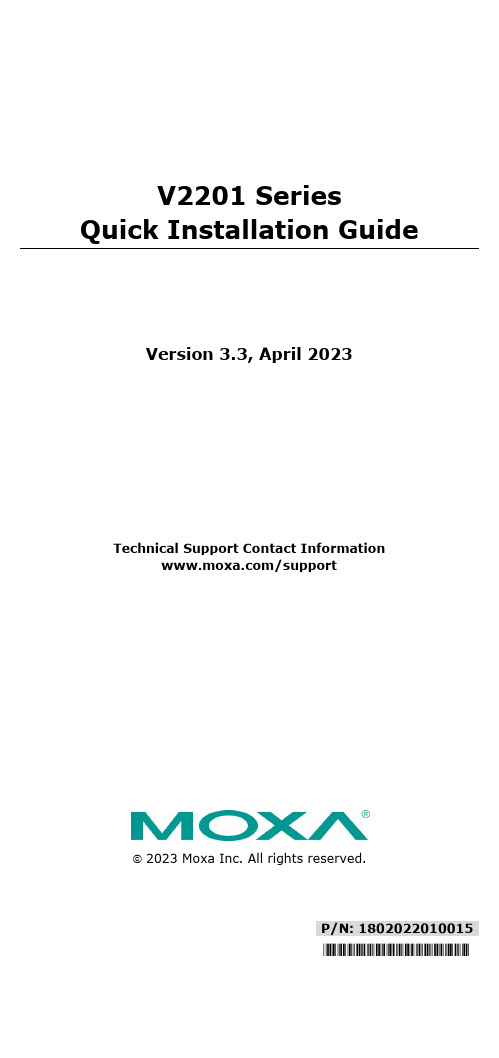
P/N: 1802022010015 *1802022010015*V2201 SeriesQuick Installation GuideVersion 3.3, April 2023Technical Support Contact Information/support2023 Moxa Inc. All rights reserved.OverviewThe Moxa V2201 Series ultra-compact x86 embedded computer is based on the Intel® Atom™ E3800 Series processor, features the most reliable I/O design to maximize connectivity, and supports dual wireless modules, making it suitable for a diverse range of communication applications. The computer’s thermal design ensures reliable system operation in temperatures ranging from -40 to 85°C, and wireless operation in temperatures ranging from -40 to 70°C with a special purpose Moxa wireless module installed. The V2201 Series supports Proactive Monitoring function for device I/O status monitoring and alerts, system temperature monitoring and alerts, and system power management. Closely monitoring the system status makes it easier to recover from errors and provides the most reliable platform for your applications.Package ChecklistBefore installing the V2201, verify that the package contains the following items:•V2201 embedded computer•Terminal block to power jack converter•Wall mounting kit•Quick installation guide (printed)•Warranty cardNOTE Notify your sales representative if any of the above items are missing or damaged.V2201 Panel LayoutThe following figures show the panel layouts of the V2201-W models. In the “non -W” models, the five antenna connectors will not be installed during production.Front PanelRight PanelLeft PanelLED IndicatorsThe following table describes the LED indicators located on the front panel of the V2201.LED Name Status Function Power Green Power is on and computer is functioning normally.Off Power is offUser Defined Red Event has occurred Off No alert mSATA Yellow Blinking: Data is being transmittedOff Not connected / No data transmissionSD Card Yellow Blinking: Data is being transmittedOff Not connected / No data transmissionWireless 1 Green Steady On: Link is OnBlinking: Data is being transmittedOff Not connectedWireless 2 Green Steady On: Link is OnBlinking: Data is being transmittedOff Not connectedLAN 1 Yellow Steady On: 1000 Mbps Ethernet linkBlinking: Data is being transmittedGreen Steady On: 100 Mbps Ethernet linkBlinking: Data is being transmittedLED Name Status FunctionOff 10 Mbps Ethernet link or LAN is not connectedLAN 2 Yellow Steady On: 1000 Mbps Ethernet linkBlinking: Data is being transmittedGreen Steady On: 100 Mbps Ethernet linkBlinking: Data is being transmittedOff10 Mbps Ethernet link or LAN is not connectedTx 1 Green Blinking: Data is being transmittedOff Not connectedTx 2 Green Blinking: Data is being transmittedOff Not connectedRx 1 Yellow Blinking: Data is being transmittedOff Not connectedRx 2 Yellow Blinking: Data is being transmittedOff Not connectedNOTE The Mini PCIe card’s LED behavior depends on the moduleInstalling the Wireless ModulesThe V2201 has two Mini PCIe sockets on the rear panel. One socket only supports USB signals using the MC9090, MC7354, or MC7354 Mini PCIe cards. The other socket supports standard USB and PCIe signals.STEP1: Loosen the four screws located at the middle of the rear panel and open the cover.STEP 2: Insert the wireless module card at an angle.STEP 3: Push the wireless module card down and fasten it with the two screws included with the product.The V2201 has the following two Mini PCIe sockets.Socket 1: USB signal, for 3G/LTE Mini PCIe card (Sierra Wireless MC9090, MC7304, or MC7354). NOTE: The cellular card heat sink is installed in socket 1. Socket 2: Standard USB + PCIe signals, for Wi-Fi Mini PCIe card (SparkLAN WPEA-252NI).STEP 4: Connect the corresponding wireless module cards to connectors of the Mini PCIe sockets.The following five connectors are available:No. 1 & No. 3:For the Wi-Fi Mini PCIe card No. 2 & No. 4:For the 3G/LTE Mini PCIe card No. 5:For the GPS moduleSTEP 5: Replace the rear cover.You can also purchase and install external antennas from Moxa. Contact a Moxa sales representative for information.After installing the wireless modules and wireless external antennas, the computer should appear as follows:Installing the V2201DIN-rail MountingThe DK-DC50131 die-cast metal kit (shipped only with V2201-E4-W-T-LX; to be purchased separately for all other models), enables easy and robust installation of the V2201. Use the six M4*6L FMS screwsincluded to attach the DIN-rail mounting kit to the side panel of theV2201.Installation:STEP 1:Insert the upper lip of the DIN rail intothe DIN-rail mounting kit.STEP 2:Press the V2201 towards the DIN railuntil it snaps into place.Removal:STEP 1:Pull down the latch on themounting kit with a screwdriver.STEP 2 & 3:Use the screwdriver to pry theV2201 slightly forward away fromthe DIN rail, and then lift theV2201 upwards to remove it fromthe DIN rail.STEP 4:Press the recessed button on the spring-loaded bracket to lock it into position untilthe next time you need to install theV2201 on to a DIN rail.Wall or Cabinet MountingThe V2201 computers (with the exclusion of the V2201-E4-W-T-LX model) come with two metal brackets for attaching to a wall or the inside of a cabinet. Four screws (Phillips truss headed, M3*6L, and nickel plated with Nylok®) are included in the kit.Step 1:Use two screws for eachbracket and attach the bracketto the rear of the V2201.Step 2:Use two screws on each side toattach the V2201 to a wall orcabinet.The product package does notinclude the four screws requiredfor attaching the wall-mountingkit to the wall or cabinet; theyneed to be purchasedseparately. We recommendusing standard M3*5L screws.Connector DescriptionPower ConnectorConnect the 9 to 36 VDC LPS or Class 2 power line to the V2201’s terminal block. If the power is supplied properly, the Power LED will light up. The OS is ready when the Ready LED glows a solid green.Grounding the V2201Grounding and wire routing help limit the effects of noise due to electromagnetic interference (EMI). Run the ground connection from the grounding screw (M4) to the grounding surface prior to connecting the power.SG:The Shielded Ground (sometimes calledProtected Ground) contact is the right most oneon the 3-pin power terminal block connector when viewed from the angle shown here.Connect the SG wire to an appropriate grounded metal surface.HDMI OutputsThe V2201 comes with a type A HDMI female connector on the front panel to connect an HDMI monitor.The screw hole above the HDMI connector is used to attach a custom lock to the HDMI connector; a custom lock is needed since the shape of different HDMI connectors are not the same. Please contact a Moxa sales representative for details. Before Attaching the LockAfter Attaching the LockEthernet PortsThe 10/100/1000 Mbps Ethernet ports use RJ45 connectors.Pin 10/100 Mbps 1000 Mbps1 ETx+ TRD(0)+2 ETx- TRD(0)-3 ERx+ TRD(1)+4 – TRD(2)+5 – TRD(2)-6 ERx- TRD(1)-7 – TRD(3)+8 – TRD(3)-Serial PortsThe serial ports use DB9 connectors. Each port can be configured by software for RS-232, RS-422, or RS-485. The pin assignments for the ports are shown in the following table:Pin RS-232 RS-422 RS-485(4-wire)RS-485(2-wire)1 DCD TxDA(-) TxDA(-) –2 RxD TxDB(+) TxDB(+) –3 TxD RxDB(+) RxDB(+) DataB(+)4 DTR RxDA(-) RxDA(-) DataA(-)5 GND GND GND GND6 DSR – – –7 RTS – – –8 CTS – – –SD SlotThe V2201 has an SD slot for storage expansion. The SD slot allows users to plug in an SD 3.0 standard SD card. To install an SD card, gently remove the outer cover from the left, and then insert the SD card into the slot.Mini SIM SlotThe V2201 has a Mini SIM slot for 3G/LTE wireless Internet connections. To install a Mini SIM card, gently remove the outer cover from the left, and insert the card into the slot.USB HostsThe V2201 has 1 USB 3.0 and 2 USB 2.0 Type-A connectors. 2 USB 2.0 ports are located on the front panel, and 1 USB 3.0 port is on the right panel. The port supports keyboard and mouse and can also be used to connect a Flash drive for storing additional data.Audio InterfaceThe audio output of the V2201 is combined with the HDMI connector.DI/DOThe V2201 comes with four digital inputs and four digital outputs on a 2 x 5 terminal block.Reset ButtonPress the “Reset Button” on the left side panel of the V2201 to reboot the system automatically. Real-time ClockThe V2201’s real-time clock is powered by a lithium battery. Westrongly recommend that you do not replace the lithium battery without help from a qualified Moxa support engineer. If you need to change the battery, contact the Moxa RMA service team.Powering on the V2201To power on the V2201, connect the “terminal block to power jack converter” to the V2201’s DC terminal block (located on the sidepanel), and then connect the 9 to 36 VDC power adapter. The computer is automatically switched on once the power adapter is plugged in. If it does not, press the Power Button to turn on the computer. Note that the Shielded Ground wire should be connected to the top pin of the terminal block. It takes about 30 seconds for the system to boot up. Once the system is ready, the Power LED will light up.Connecting the V2201 to a PCPower on the V2201 computer after connecting a monitor, keyboard, and mouse, and verifying that the power source is ready. Once the operating system boots up, the first step is to configure the Ethernet interface. The factory default settings for the V2201’s LANs are shown below (W7E uses DHCP):Default IP AddressNetmaskLAN 1 192.168.3.127 255.255.255.0 LAN 2 192.168.4.127255.255.255.0- 11 - Configuring the Ethernet Interface Linux OSIf you use the console cable to configure network settings for the first time, use the following commands to edit the interfaces file:#ifdown –a //Disable LAN1~LAN2 interface first, before you reconfigure the LAN settings. LAN1 = eth0, LAN2 = eth1// #vi /etc/network/interfaces //check the LAN interface first//After the boot setting of the LAN interface has been modified, use the following commands to immediately activate the LAN settings: #sync; ifup –a W7E OSSTEP 1: Go to Start → Control Panel → Network and Internet → Viewnetwork status and tasks → Change adapter setting.STEP 2: In the Local Area Connection Properties screen, click InternetProtocol (TCP/IP) and then select Properties. Select InternetProtocol Version 4, and then click Properties.STEP 3: Click OK after inputting the proper IP address and netmask.NOTERefer to the V2201 user’s manuals for additional configuration information.。
普联技术有限公司万兆上联三层网管交换机安装手册说明书

安装手册Enterprise Networking Solution万兆上联三层网管交换机万兆上联三层网管PoE交换机全万兆三层网管交换机 TL-SH5654/TL-SH5654F/TL-SH5452TL-SH5428/TL-SH5428F TL-SH5210PB/TL-SH5428PETL-ST5008F声明Copyright ©2022 普联技术有限公司版权所有,保留所有权利未经普联技术有限公司明确书面许可,任何单位或个人不得擅自仿制、复制、誊抄或转译本手册部分或全部内容,且不得以营利为目的进行任何方式(电子、影印、录制等)的传播。
为普联技术有限公司注册商标。
本手册提及的所有商标,由各自所有人拥有。
本手册所提到的产品规格和资讯仅供参考,如有内容更新,恕不另行通知。
除非有特殊约定,本手册仅作为使用指导,所作陈述均不构成任何形式的担保。
I声明相关文档安装手册简介《安装手册》主要介绍交换机的硬件特性、安装方法以及在安装过程中应注意事项。
本手册包括以下章节:第1章:产品介绍。
简述交换机的基本功能特性并详细介绍外观信息。
第2章:产品安装。
指导交换机的硬件安装方法以及注意事项。
第3章:硬件连接。
指导交换机与其他设备之间的连接及注意事项。
第4章:配置指南。
指导通过WEB登录、本地登录、远程登录配置交换机和云管理交换机。
附录A:常见故障处理。
附录B:技术参数规格。
附录C:连接SFP/SFP+端口补充说明。
II相关文档III阅读对象阅读对象 本手册适合下列人员阅读:网络工程师网络管理员约定 在本手册以下部分,所有视图仅为示意说明,请以实际机型为准,如无特别说明,均以TL-SH5428机型为例介绍,所提到的交换机是指万兆或万兆上联三层网管交换机。
本手册采用了如下几种醒目标志来表示操作过程中应该注意的地方,这些标志的目录第1章 产品介绍 ———————————011.1 产品简介 (01)1.2 产品外观 (01)第2章 产品安装 ———————————082.1 物品清单 (08)2.2 安装注意事项 (08)2.3 安装工具准备 (10)2.4 产品安装 (10)第3章 硬件连接 ———————————123.1 连接RJ45端口 (12)3.2 连接SFP/SFP+端口 (12)3.3 连接Console端口 (12)3.4 连接电源线 (13)3.5 设备初始化 (14)3.6 安装后检查 (14)第4章 配置指南 ———————————154.1 WEB登录 (15)4.2 本地登录 (16)4.3 远程登录 (17)4.4 云管理 (18)附录A 常见故障处理 —————————20附录B 技术参数规格 —————————21附录C 连接SFP/SFP+端口补充说明 ——22IV目录01三层网管交换机安装手册产品介绍第1章 产品介绍1.1 产品简介普联技术有限公司自主研发设计的万兆系列三层网管交换机,支持静态路由和动态路由RIP协议,提供完备的安全防护机制、完善的QoS策略和丰富实用的VLAN功能等,性能优良,管理友好,完全可以满足用户对更高带宽、更强性能、性价比高的需求,可应用于中小型企业网、校园网络、酒店、网吧等使用场景。
普联全千兆Web网管交换机安装手册说明书
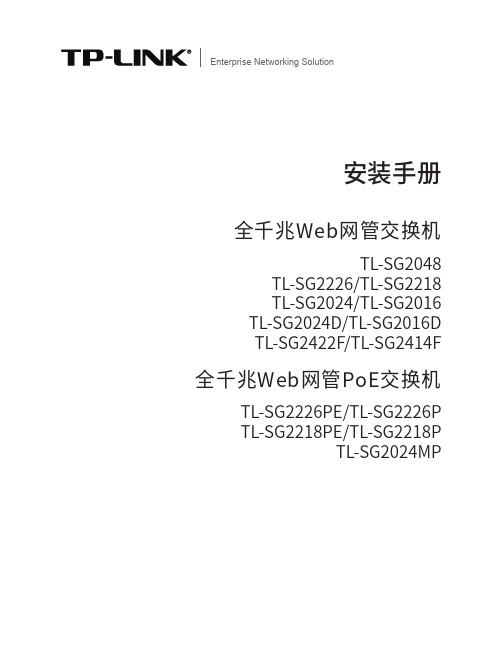
安装手册全千兆Web网管交换机Enterprise Networking SolutionTL-SG2048TL-SG2226/TL-SG2218TL-SG2024/TL-SG2016TL-SG2024D/TL-SG2016D TL-SG2422F/TL-SG2414F全千兆Web网管PoE交换机TL-SG2226PE/TL-SG2226P TL-SG2218PE/TL-SG2218P TL-SG2024MP声明Copyright © 2020 普联技术有限公司版权所有,保留所有权利未经普联技术有限公司明确书面许可,任何单位或个人不得擅自仿制、复制、誊抄或转译本手册部分或全部内容,且不得以营利为目的进行任何方式(电子、影印、录制等)的传播。
为普联技术有限公司注册商标。
本手册提及的所有商标,由各自所有人拥有。
本手册所提到的产品规格和资讯仅供参考,如有内容更新,恕不另行通知。
除非有特殊约定,本手册仅作为使用指导,所作陈述均不构成任何形式的担保。
I声明相关文档除本安装手册外,我们还提供以下文档的电子版本。
如需获取最新产品资料,请登心,我们将为您提供技术支持服务。
安装手册简介《全千兆Web网管交换机安装手册》主要介绍交换机的硬件特性、安装方法以及在安装过程中应注意事项。
本手册包括以下章节:第1章:产品介绍。
简述交换机的基本功能特性并详细介绍外观信息。
第2章:产品安装。
指导交换机的硬件安装方法以及注意事项。
第3章:硬件连接。
指导交换机与其他设备之间的连接及注意事项。
第4章:登录Web管理界面。
指导通过Web登录配置交换机。
附录A:常见故障处理。
附录B:技术参数规格。
II相关文档附录C:连接SFP端口补充说明。
本手册适合下列人员阅读:网络工程师网络管理员约定在本手册以下部分,如无特别说明,均以TL-SG2226机型为例介绍,所提到的交换机是指全千兆Web网管交换机。
本手册采用了如下几种醒目标志来表示操作过程中应该注意的地方,这些标志的III阅读对象目录第1章 产品介绍 ———————————011.1 产品简介 (01)1.2 产品外观 (02)第2章 产品安装 ———————————092.1 物品清单 (09)2.2 安装注意事项 (09)2.3 安装工具准备 (11)2.4 产品安装 (11)第3章 硬件连接 ———————————133.1 连接至RJ45端口 (13)3.2 连接SFP端口 (13)3.3 连接电源线 (14)3.4 设备初始化 (14)3.5 安装后检查 (14)第4章 登录Web管理界面 ———————15附录A 故障处理 ———————————16附录B 技术参数规格 —————————17附录C 连接SFP端口补充说明 —————18IV目录01全千兆Web网管交换机安装手册产品介绍第1章 产品介绍1.1 产品简介普联技术有限公司全新开发推出的Web网管交换机,采用高性能硬件和软件平台,提供灵活、高性价比的全千兆端口,支持802.1Q VLAN、端口监控、端口汇聚、QoS等常用功能,易于管理维护,适用于校园、酒店及企业园区网络接入应用场景。
Moxa V2201 Series 产品说明书

V2201SeriesIntel®Atom®E3800DIN-rail computer with2mini PCIe expansion slots forwirelessFeatures and Benefits•Intel Atom®E3800Series processor with three performance options•Dual mini-PCIe sockets for wireless modules,supports Wi-Fi,3G,LTE,andGPS1•-40to85°C system operating temperature(-40to70°C with LTE moduleinstalled)1•Variety of interfaces:2serial ports,2Ethernet LAN ports,4DIs,4DOs,SD,USB,HDMI,wireless•EN61000-6-2and EN61000-6-4certification2;meets EMC standard forheavy industry•Up to5Grms anti-vibration protection and100g/11ms anti-shock protection•Ready-to-run Debian8,Windows Embedded Standard7,and Windows10Embedded IoT Enterprise2016LTSB platforms•Moxa Proactive Monitoring utility for system hardware health monitoring•Moxa Smart Recovery utility to recover system from boot failure(W7E only)CertificationsIntroductionThe V2201Series ultra-compact x86embedded computer is based on the Intel®Atom™E3800Series processor,features the most reliable I/O design to maximize connectivity,and supports dual wireless modules,making it suitable for a diverse range of communication applications.1The computer’s thermal design ensures reliable system operation in temperatures ranging from-40to85°C(-40to70°C with a special purpose Moxa wireless module installed).The V2201Series supports“Moxa Hardware Monitoring”for device I/O status monitoring and alerts,system temperature monitoring and alerts,and system power management.Monitoring system status closely makes it easier to recover from errors and provides the most reliable platform for your applications.Applications•Remote Terminal Unit(RTU)•Data acquisition•M2M communication(smart gateway)•Digital signage•Factory automation •In-vehicle monitor/data logger(transportation)•Programmable router•Energy usage optimization•Predictive maintenance•Asset management1.Wireless modules must be purchased separately.2.Passed with AC/DC adapter.AppearanceLeft Side View Right Side ViewFront ViewSpecificationsComputerCPU V2201-E1Series:Intel Atom®Processor E3815(Single core,512K cache,1.46GHz)V2201-E2Series:Intel Atom®Processor E3826(Dual core,1M cache,1.46GHz)V2201-E4Series:Intel Atom®Processor E3845(Quad core,2M cache,1.91GHz) System Memory Pre-installed4GB DDR3LSystem Memory Slot SODIMM DDR3/DDR3L slot x1Supported OS Linux Debian8(Linux kernel v4.1)Windows Embedded Standard7(WS7E)32-bitWindows Embedded Standard7(WS7E)64-bitStorage Slot mSATA slots x1SD3.0(SDHC/SDXC)socket x1Computer InterfaceEthernet Ports Auto-sensing10/100/1000Mbps ports(RJ45connector)x2Serial Ports RS-232/422/485ports x2,software selectable(DB9male)USB2.0USB2.0hosts x2,type-A connectorsUSB3.0USB3.0hosts x1,type-A connectorsDigital Input DIs x4Digital Output DOs x4Expansion Slots mPCIe slot x2Video Output HDMI x1,HDMI connector(type A)Wi-Fi Antenna Connector RP-SMA x2Cellular Antenna Connector SMA x2Number of SIMs1SIM Format MiniGPS Antenna Connector SMA x1Digital InputsIsolation3K VDCConnector Screw-fastened Euroblock terminalDry Contact On:short to GNDOff:openI/O Mode DISensor Type Dry contactWet contact(NPN or PNP)Wet Contact(DI to COM)On:10to30VDCOff:0to3VDCDigital OutputsConnector Screw-fastened Euroblock terminalCurrent Rating200mA per channelI/O Type SinkVoltage24to30VDCLED IndicatorsSystem SD slots x1Power x1Storage x1Programmable x1Wireless Signal Strength Cellular/Wi-Fi x2LAN1per port(10/100/1000Mbps)Serial2per port(Tx,Rx)Serial InterfaceBaudrate50bps to115.2kbpsFlow Control RTS/CTS,XON/XOFF,ADDC®(automatic data direction control)for RS-485,RTSToggle(RS-232only)Isolation N/AParity None,Even,Odd,Space,MarkStop Bits1,1.5,2Serial SignalsRS-232TxD,RxD,RTS,CTS,DTR,DSR,DCD,GNDRS-422Tx+,Tx-,Rx+,Rx-,GNDRS-485-2w Data+,Data-,GNDRS-485-4w Tx+,Tx-,Rx+,Rx-,GNDPower ParametersInput Voltage9to36VDCPower Connector Terminal block(for DC models)Power Consumption(Max.)2000mA@9VDCPower Consumption18W(max.)Physical CharacteristicsHousing AluminumIP Rating IP30Dimensions(with ears)178x52.5x120.2mm(7.01x2.07x4.73in) Dimensions(without ears)150x48.8x120.2mm(5.91x1.92x4.73in) Weight940g(2.09lb)Installation DIN-rail mounting,Wall mounting(with optional kit) Environmental LimitsOperating Temperature E1/E2models:-40to85°C(-40to185°F)E4models:-40to70°C(-40to158°F)Storage Temperature(package included)-40to85°C(-40to185°F)Ambient Relative Humidity5to95%(non-condensing)Standards and CertificationsEMC EN55032/24,EN61000-6-2/-6-4EMI CISPR32,FCC Part15B Class AEMS IEC61000-4-2ESD:Contact:6kV;Air:8kVIEC61000-4-3RS:80MHz to1GHz:20V/mIEC61000-4-4EFT:Power:2kV;Signal:2kVIEC61000-4-5Surge:Power:2kV;Signal:1kVIEC61000-4-6CS:10VIEC61000-4-8PFMFSafety EN60950-1,UL508,UL60950-1Shock IEC60068-2-27Vibration IEC60068-2-64DeclarationGreen Product RoHS,CRoHS,WEEEMTBFTime408,275hrsStandards Telcordia(Bellcore),GBWarrantyWarranty Period3yearsDetails See /warrantyPackage ContentsDevice1x V2201Series computerInstallation Kit Wall-mounting kit(all models except V2201-E4-W-T-LX)DIN-rail mounting kit(V2201-E4-W-T-LX)1x wall-mounting kitCable1x terminal block to power jack converter Documentation1x document and software CD1x quick installation guide1x warranty cardDimensionsOrdering InformationModel Name CPU Memory(Default)mSATA(Default)SD Card Slots USIM SlotAntennaConnectorsOperating Temp.V2201-E1-T Intel Atom®E38154GB8GB1(Optional)1–-40to85°CV2201-E2-T Intel Atom®E38264GB8GB1(Optional)1–-40to85°CV2201-E4-T Intel Atom®E38454GB8GB1(Optional)1–-40to70°CV2201-E1-W-T Intel Atom®E38154GB8GB1(Optional)15-40to85°CV2201-E2-W-T Intel Atom®E38264GB8GB1(Optional)15-40to85°CV2201-E4-W-T Intel Atom®E38454GB8GB1(Optional)15-40to70°CV2201-E1-T-LX Intel Atom®E38152GB8GB1(Optional)1–-40to85°CV2201-E1-T-W7E Intel Atom®E38154GB8GB1(Optional)1–-40to85°CV2201-E4-W-T-LX Intel Atom®E38454GB32GB16GB15-40to70°CAccessories(sold separately)Power AdaptersPWR-24270-DT-S1Power adapter,input voltage90to264VAC,output voltage24V with2.5A DC loadPower CordsPWC-C7AU-2B-183Power cord with Australian(AU)plug,2.5A/250V,1.83mPWC-C7CN-2B-183Power cord with two-prong China(CN)plug,1.83mPWC-C7EU-2B-183Power cord with Continental Europe(EU)plug,2.5A/250V,1.83mPWC-C7UK-2B-183Power cord with United Kingdom(UK)plug,2.5A/250V,1.83mPWC-C7US-2B-183Power cord with United States(US)plug,10A/125V,1.83mAntennasANT-GPS-OSM-05-3M BK Active GPS antenna,26dBi,1572MHz,L1band antenna for GPSANT-WDB-ARM-02 2.4/5GHz,omni-directional rubber duck antenna,2dBi,RP-SMA(male)Wi-Fi Wireless ModulesV2201Wi-Fi mini card SparkLAN WPEA-252NI Wi-Fi mini card,4black screwsDIN-Rail Mounting KitsDK-DC50131DIN-rail mounting kit,6screws©Moxa Inc.All rights reserved.Updated Jan22,2020.This document and any portion thereof may not be reproduced or used in any manner whatsoever without the express written permission of Moxa Inc.Product specifications subject to change without notice.Visit our website for the most up-to-date product information.。
大华全数字对讲系统安装指导手册【智慧安防产品及解决方案】

大华楼宇对讲安装调试指导手册(内部版)1浙江大华技术股份有限公司2015年11月26日目录一、系统的介绍和产品的组成 (4)二、施工用线及注意事项 (5)三、系统接线技术要求 (6)四、设备安装篇 (7)4.1确定所需安装的产品、辅件等是否到位 (7)4.1门口机和室内机安装方式 (7)五、调试篇 (10)5.1全数字系统布线 (10)5.1.1门口机 (10)5.1.2数字室内机 (11)5.1.3小区联网的布线 (11)5.2 H700平台对应门口机和室内机配置 (11)5.2.1 门口机IP设置 (11)5.2.2 门口机设置 (11)5.2.3 SIP服务器配置 (13)25.2.4数字室内机调试 (16)5.3 H500平台对应门口机和室内机配置 (17)5.3.1 门口机设置 (17)5.3.2 数字室内机调试 (19)5.4平台配置 (21)5.4.1 H700平台配置 (21)5.4.2 H500平台配置 (22)3一、系统的介绍和产品的组成1. 系统介绍大华楼宇可视对讲系统为大华品牌下专为中国住宅小区设计的智能楼宇系统,该系统是大华融合了安防领域多年积累的经验,采用CAT5E(网线)传输技术推出的最新一代智能楼宇可视对讲系统,与传统的网线可视对讲系统相比,在工程设计、布线、安装、调试各个环节均作了创新设计,引入“工程导向”的设计理念,超越了行业中常规的系统模式,带给客户最佳的性价比和使用体验。
2.系统的组成系统图如下:4二、施工用线及注意事项1.系统施工用线设备接交换机按组网要求国标CAT5E 超5类线不得超过100米,超过100米用光纤传输。
在施工时请按照我公司提供的示意图布线和布管。
5三、系统接线技术要求1、大华智网楼宇对讲包括半数字和全数字所有RJ-45头线序都是(标准的T568B)压接顺序规则网口插座引脚(原理图) 1 2 3 4 5 6 7 8 水晶头引脚 1 2 3 4 5 6 7 8 颜色白橙橙白绿蓝白蓝绿白棕棕用于连接端子的引线不能剥得太长,端子锁紧后不应有铜线外露,端子螺丝必须拧紧;安装线接口的塑料外皮剥离长度应规范操作,即不可裸露铜线过短造成接触不良,也不可裸露铜线过长以免短路造成设备的毁坏,影响系统的正常工作。
Victaulic唯特利管道产品安装、维护和测试手册说明书

Auto Drain 自S动lee排v水e 套管
Ball Drip 球形滴Plu阀n柱ge塞r
供W水at主er管Su控p制pl阀y Main Control
Valve
系统主管排水阀
System Main Drain Valve
注Ch水ar管g路e 球阀 Line Ball
Valve
报A警la测rm试T球es阀t Ball Valve
步骤 2a:如果已安装 746-LPA 系列干式加速器,请确认隔离球阀已关闭。 步骤 2b:如果已安装 746-LPA 系列干式加速器,请打开 1/4 转排气球阀。 第 3 步: 确认报警测试球阀已关闭。 第 4 步: 开启压缩机或打开空气维护配管组件(AMTA)上的快充球阀,向系统中充气。至少将系统充气至 13 psi/90 kPa/0.9 Bar。 第 5 步: 当系统压力达到约 10 psi/69 kPa/0.7 Bar 且自动排气阀不再释放任何水气时,向上拉起 776 系列低压执行机构的自动排气套管。 说明:自动排气螺钉应密封并保持在设置(“向上”)位置。 第 6 步: 系统空气压力建立后,关闭空气维护配件组件(AMTA)上的快充球阀。 第 7 步: 打开空气维护配件组件(AMTA)上的慢充球阀。说明:慢充球阀未打开可能会因系统压力下降,导致因系统泄露而引起的阀门误工作。 第 8 步: 打开注水管路球阀。让水流过自动排水管。 第 9 步: 向上拉起自动排水套管,直到螺钉处于设置(“向上”)位置为止。核实注水管路压力表确实有压力。 步骤 9a:如果安装的是 746-LPA 系列干式加速器,请关闭 1/4 转排气球阀。 步骤 9b:如果已安装 746-LPA 系列干式加速器,请打开隔离球阀。这样便可设定加速器。 第 10 步: 打开供水主管排水阀。 第 11 步: 缓慢打开供水主管控制阀,直到水流稳定地从打开的供水主管排水阀流出为止。 第 12 步: 水流稳定后,关闭供水主管排水阀。 第 13 步: 将供水主管控制阀完全打开。 第 14 步: 确认所有阀门都处于正常工作位置(请参阅下表)。
ks2201说明书(新)

KS2201型UV水质COD在线监测仪(09新款)安装使用说明书目录一、产品原理二、产品特点三、功能简介四、技术参数和使用环境五、安装说明六、操作使用说明七、标准溶液调校和测定操作八、日常维护和检查九、故障处理十、注意事项十一、售后须知一、 产品原理COD 化学需氧量是指在一定的条件下,氧化1升水样中还原性物质所消耗的氧化剂的量(以氧量计算,用mg/l 表示)。
化学需氧量反映了水中受还原性物质污染程度。
传统的COD 标准法测定是采用回流消解滴定法,该法消解时间长(2个小时),耗能大,试剂费用高,效率低,容易造成二次污染。
UV 法是纯物理的光学方法,是利用大部分有机物在紫外254nm 处有吸收的特性,将水样经过紫外光的照射,从吸光度的大小来判断水质污染的程度。
UV 法和COD 在水质组分比较稳定的情况下,吸光度和COD 有比较好的相关性。
二、 产品特点UV 水质在线监测仪与其他在线COD 监测仪相比,具有如下优点: 1、可以实现连续监测; 2、无需专人维护;3、紫外光源稳定,并且采用双波长回路,减少误差,确保测量值稳定、准确无误;4、可以自动清洗;可以自动校准;5、结构紧凑,易于操作。
三、 功能简介1、监测仪采用32位工业级ARM 处理器, 功耗低,稳定性可靠。
2、监测仪采用一体化真彩触摸屏。
所有设置和操作功能通过触摸屏完成。
3、测量原理是基于紫外光谱法。
流通池中的水路被氙灯的紫外光照射。
紫外光的某些组份通过流通池而被吸收,从而检测和分析出来。
然后,根据比尔-朗伯(Beer-Lambert)定律,以不饱和有机分子在UV254nm 处的吸收为基础,测量出这种光的吸收量。
[]⎪⎭⎫⎝⎛⋅=Iout Iin k C log 其中[]C : 样品浓度k : 吸收系数(每种分子具有不同的吸收系数)Iin: 入射光光强度Iout: 透射光光强度.该值取决于被测水的吸收样本的浓度。
浊度或者悬浮固体粒子通过双波长原理进行补偿。
- 1、下载文档前请自行甄别文档内容的完整性,平台不提供额外的编辑、内容补充、找答案等附加服务。
- 2、"仅部分预览"的文档,不可在线预览部分如存在完整性等问题,可反馈申请退款(可完整预览的文档不适用该条件!)。
- 3、如文档侵犯您的权益,请联系客服反馈,我们会尽快为您处理(人工客服工作时间:9:00-18:30)。
智能视频服务器
AT2201DH(入侵检测)
用户安装
说明
哈尔滨华信慧业科技有限公司
目录
一.安装前的准备工作……………………………………………………………….错误!未定义书签。
1.安装前的准备………………………..……………………………………………………….错误!未定义书
签。
2.服务器的默认值 (3)
3.登录视频服务器设备进行配置 (3)
4.配置IP (4)
5.保存配置 (4)
二. 网络版软件配置 (5)
1.准备 (5)
2.组的分配 (6)
3.网络客户端安装登陆 (6)
4.添加视频服务器IP到中心服务器 (6)
5.网络模式选择 (8)
三.单机版软件配置 (9)
1.客户端安装登陆 (9)
2.添加视频服务器IP (9)
四.视频服务器入侵报警的设置.............................................................. .11
1.入侵检测的设置 (11)
2.井场联动报警的设置 (11)
五.权限的设置 (13)
1.超级用户admin密码的修改 (13)
2. 新增用户的设置 (14)
六.设备安装应注意的问题....................................................................…….. 错误!未定义书签。
一.安装前准备工作:
1.准备:
首先准备一台电脑和一根网络交叉线,厂里要提供规划好的视频服务器的IP地址。
2.默认值:
视频服务器出厂默认IP地址是192.168.1.100,将准备好的网络交叉线,把智能视频服务器和配置用的电脑直接连接。
同时把电脑的IP地址设置为192.168.1.XXX,注意XXX不能为100,否则会和视频服务器重复冲突。
3.登录视频服务器设备进行配置:
打开IE(建议采用FireFox),在地址栏输入视频服务器的IP地址,默认为192.168.1.100,登录设备,用户名和密码都为admin,如下图:
4.配置IP:
进入视频服务器配置页面,点击左侧“管理菜单”->“系统操作”->“IP地址”,输入新的IP地址、网关、中心服务器IP地址、数据服务器IP地址如图:
以上地址都要在工程安装初期计划好,否则会造成IP地址的重复而影响整个网络。
5.保存配置:
修改电脑的IP地址,保证电脑的IP地址和刚才设置的视频服务器IP地址在同一个网段,然后重新在IE地址栏输入新的视频服务器IP地址,登录设备,用户名和密码都为admin,然后点击“管理菜单”->“系统维护”->“保存配置”,在页面的右边点击“保存”,完成以上步骤后,就可以把视频服务器断电,安装到井场上,同时记录下此台视频服务器的IP地址,如图:
二. 网络版软件配置:
1.准备:
首先要建立一个中心服务器,安装中心服务器软件(vssversetup2-0-10),对所有视频服务器进行管理,要保证中心服务器和数据(转发)服务器工作正常,并记录中心服务器的IP地址。
然后,打开IE在地址栏输入视频服务器的IP地址,进入视频服务器的IP配置,将中心服务器的IP地址填入服务器的IP地址和转发服务器的IP地址栏,如图:
2.组分配:
在工程安装初期,需要计划好工作组编号,建议一个增压站(转运站)采用一个组编号,组编号从1开始,并在以后的客户端登录过程中,要正确输入用户组编号,否则就会出现工作混乱。
3.网络客户端安装登陆:
安装并运行客户端软件(VSLocalClient.exe3-1-0-28),根据说明书的要求,登录中心服务器,并配置正确的数据(转发)服务器IP地址以及配置正确的组编号,点击“yes”后登陆,如图:
4.添加视频服务器IP到中心服务器:
添加设备一定要采用超级用户登录,超级用户为“admin”, 默认密码为“admin”,进入客户端主页面后,点击右下角“设置”->“设备登记”->“获取设备序列号”,如下图:
如果输入视频服务器IP地址后,在空白处增加视频服务器信息,说明视频服务器能够正常工作,这时就要把视频服务器的序列号复制下来,点击“添加”粘贴刚才复制的视频服务器序列号,点击“确定”
然后就可以回到主界面等待视频服务器注册上来了,如图:
5.网络模式选择:
为了保证网络工作有效,每个客户端都要设置正确的网络模式,如果数据(转发)服务器工作正常,就需要配置成“数据转发服务器”模式,具体方法如下:点击“设置”->“设备列表”->“默认网络模式”->勾选“UDP(通过数据转发服务器)”->“Yes”->“退出”回到
主界面,配置完毕,可以正常使用了,如图:
三.单机版软件配置:
1.客户端安装登陆:
安装并运行客户端软件(VSLocalClient.exe3-1-0-28),点击设置,选择本地登录,用户名和密码都是admin,如图:
2.添加视频服务器IP:
进入客户端页面,点击右下角“设置”->“设备列表”->点击设备添加->输入视频服务器的IP地址,点击“确定”如图:
服务器了,这样单机版的设备就添加完毕,如下图:
四.视频服务器入侵报警的设置:
1.入侵检测的设置:
首先进入客户端页面,点击你要布防井场的窗口,在选择右方的“报警操作”->“功能操作”->“入侵检测”画勾,点击应用就可以了,窗口上会显示“学习中”的字样,也可以直接点击窗口,右键“重新学习”如下图:
2.井场联动报警的设置:
先进入客户端的主界面,然后点击设备列表里的井场,右键选择“本地设置”->“入侵检测处理”->“联动类型”->联动类型里面选择“发送语音文件”->“发送语音文件选择”->“警告语音1”点击保存就设置好了,如下图:
井场联动报警设置好后返回主界面,将井场的入侵检测都布防好以后,点击界面下方的报警复位,这样入侵报警就布防好了。
当有人或车辆进入井场时,井场就会自动发送一段语音文件来警
告进入井场的人,同时监控人员也会听见报警声,如图:
五.权限的设置:
1.超级用户admin密码的修改:
首先进入视频监控的主页面,点击右下角“设置” -> “用户”->“设置密码”进行密码修改就可以了,注意网络版的一定要进入“0组”修改,如图:
2.新增用户的设置:
先要设置用户的级别,选择“用户级别”—>“用户级别编号”—>“用户级别名称”如“站长”,在把他的权限范围画上勾,然后选择“更多权限”进入,在把要赋予的权限选上即可,这样“站长”这个级别的用户就设置好了,如图:
接下来还要设置站长这个级别的用户,比如加一个李伟站长,选择“用户”—>“添加”—>“用户名”—>“密码”—>
“用户级别”点击完成,就可以了,如图:
六.设备安装应注意的问题:
1. 井场的水泥杆子应尽量与油井成45度角立起,摄像机避免逆光。
2. 网络要稳定,各网线插头要插紧插牢。
3. 各井场视频服务器IP地址要在本网段内,切忌IP地址冲突。
4. 视频服务器上的485线接口“A”为“+”“B”为“-”。
5. 用户用网络模式登陆时一定要选择“UDP(通过数据转发服务器)”即是网络版软件配置里的6项。
6. 当用户进行过云台操作后,一定要对视频服务器进行重新学习,重新学习要避免晚上进行。
7.在AT2201DH与其它设备连接前,请确认已经断开电源,务必不要
带电插拔。
