VMware Ubuntu、BacTrack5 安装vmware tools方法以及BackTrack5安装中文支持
重装vmwaretools
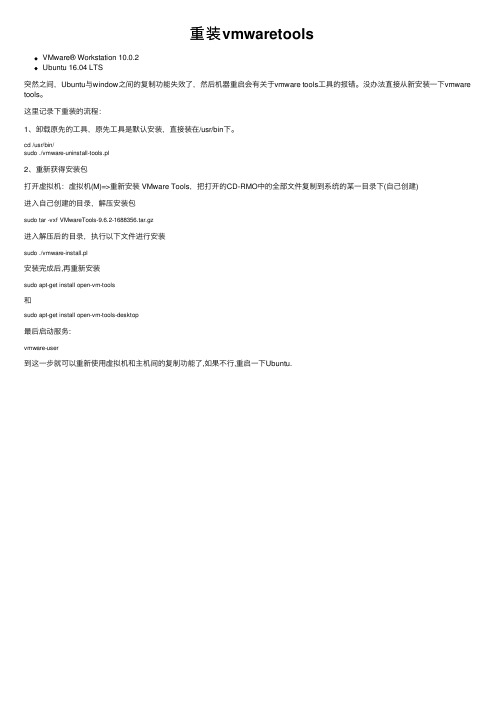
重装vmwaretools
VMware® Workstation 10.0.2
Ubuntu 16.04 LTS
突然之间,Ubuntu与window之间的复制功能失效了,然后机器重启会有关于vmware tools⼯具的报错。
没办法直接从新安装⼀下vmware tools。
这⾥记录下重装的流程:
1、卸载原先的⼯具,原先⼯具是默认安装,直接装在/usr/bin下。
cd /usr/bin/
sudo ./vmware-uninstall-tools.pl
2、重新获得安装包
打开虚拟机:虚拟机(M)=>重新安装 VMware Tools,把打开的CD-RMO中的全部⽂件复制到系统的某⼀⽬录下(⾃⼰创建)
进⼊⾃⼰创建的⽬录,解压安装包
sudo tar -vxf VMwareTools-9.6.2-1688356.tar.gz
进⼊解压后的⽬录,执⾏以下⽂件进⾏安装
sudo ./vmware-install.pl
安装完成后,再重新安装
sudo apt-get install open-vm-tools
和
sudo apt-get install open-vm-tools-desktop
最后启动服务:
vmware-user
到这⼀步就可以重新使⽤虚拟机和主机间的复制功能了,如果不⾏,重启⼀下Ubuntu.。
Ubuntu 安装VMware Tools(同时解决鼠标滚轮问题)
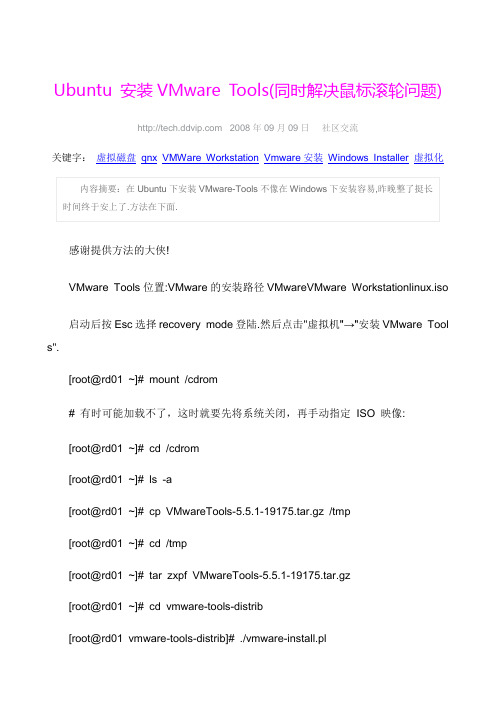
Ubuntu 安装VMware Tools(同时解决鼠标滚轮问题) 2008年09月09日社区交流关键字:虚拟磁盘qnx VMWare Workstation Vmware安装Windows Installer虚拟化感谢提供方法的大侠!VMware Tools位置:VMware的安装路径VMwareVMware Workstationlinux.iso 启动后按Esc选择recovery mode登陆.然后点击"虚拟机"→"安装VMware Tool s".[root@rd01 ~]# mount /cdrom# 有时可能加载不了,这时就要先将系统关闭,再手动指定ISO 映像:[root@rd01 ~]# cd /cdrom[root@rd01 ~]# ls -a[root@rd01 ~]# cp VMwareTools-5.5.1-19175.tar.gz /tmp[root@rd01 ~]# cd /tmp[root@rd01 ~]# tar zxpf VMwareTools-5.5.1-19175.tar.gz[root@rd01 ~]# cd vmware-tools-distrib[root@rd01 vmware-tools-distrib]# ./vmware-install.plCreating a new installer database using the tar3 format.Installing the content of the package.# 安装过程的画面,全部使用默认值,一直按Enter 就对了In which directory do you want to install the binary files?[/usr/bin]What is the directory that contains the init directories (rc0.d/ to rc6.d/)?[/etc/rc.d]What is the directory that contains the init scripts?[/etc/rc.d/init.d]In which directory do you want to install the daemon files?[/usr/sbin]In which directory do you want to install the library files?[/usr/lib/vmware-tools]Thepath "/usr/lib/vmware-tools" does not exist currently. This programisgoin gto create it, including needed parent directories. Is thiswhatyou want?[yes]In which directory do you want to install the documentation files?[/usr/share/doc/vmware-tools]Thepath "/usr/share/doc/vmware-tools" does not exist currently.Thisprogram isgoing to create it, including needed parent directories.Isthis what you want?[yes]The installation of VMware Tools 5.5.1 build-19175 for Linux completedsuccessfully. You can decide to remove this software from your system at anytime by invoking the following command: "/usr/bin/vmware-uninstall-tools.pl ".Before running VMware Tools for the first time, you need to configure it byinvoking the following command: "/usr/bin/vmware-config-tools.pl". Do you wantthis program to invoke the command for you now? [yes]Stopping VMware Tools services in the virtual machine:Guest operating system daemon: [ 确定]Trying to find a suitable vmhgfs module for your running kernel.The module bld-2.6.9-5.EL-i686-RHEL4 loads perfectly in the running kern el.pcnet32 30153 0Unloading pcnet32 moduleTrying to find a suitable vmxnet module for your running kernel.The module bld-2.6.9-5.EL-i686-RHEL4 loads perfectly in the running kern el.Detected version 6.8.关闭控制台鼠标服务:[ 确定]启动控制台鼠标服务:[ 确定]Please choose one of the following display sizes (1 - 13):# 显示分辨率,这里是以1024x768 为例# VMware Tools 安装的时候,会自动修改X server 的配置文件[1] "640x480"[2]< "800x600"[3] "1024x768"[4] "1152x864"[5] "1280x800"[6] "1152x900"[7] "1280x1024"[8] "1376x1032"[9] "1400x1050"[10] "1680x1050"[11] "1600x1200"[12] "1920x1200"[13] "2364x1773"Please enter a number between 1 and 13:[2] 3X Window System Version 6.8.2Release Date: 9 February 2005X Protocol Version 11, Revision 0, Release 6.8.2Build Operating System: Linux 2.6.9-34.EL i686 [ELF]Current Operating System: Linux rd01.domain 2.6.9-34.EL #1 Wed Mar 8 00:07:35 CST 2006 i686Build Date: 04 May 2006Build Host: Before reporting problems, check to make sure that you have the latest version.Module Loader presentOSKernel: Linux version 2.6.9-34.EL (buildcentos@build-i386) (gccversion3.4.5 20051201 (Red Hat 3.4.5-2)) #1 Wed Mar 8 00:07:35 CST 2006PMarkers: (--) probed, (**) from config file, (==) default setting,(++) from command line, (!!) notice, (II) informational,(WW) warning, (EE) error, (NI) not implemented, (??) unknown.(++) Log file: "/tmp/vmware-config0/XF86ConfigLog.3131", Time: Mon Jun 12 2 0:57:34 2006(++) Using config file: "/tmp/vmware-config0/XF86Config.3131"(WW) VMWARE(0): Failed to set up write-combining range (0xf0000000,0x 1000000)X is running fine with the new config fi le.Starting VMware Tools services in the virtual machine:Switching to guest configuration: [ 确定]Guest filesystem driver: [ 确定]DMA setup: [ 确定]Guest operating system daemon: [ 确定]The configuration of VMware Tools 5.5.1 build-19175 for Linux for this ru nningkernel completed successfully.You must restart your X session before any mouse or graphics changes t akeeffect.You can now run VMware Tools by invoking the following command:"/usr/bin/vmware-toolbox" during an XFree86 session.To use the vmxnet driver, restart networking using the following command s:/etc/init.d/network stoprmmod pcnet32rmmod vmxnetdepmod -amodprobe vmxnet/etc/init.d/network startEnjoy,--the VMware team[root@rd01 vmware-tools-distrib]# shutdown -r now# 修改完成之后,重新启动计算机,让VMware Tools 生效.==重启后,你可能会发现还是要按"Ctrl+Alt"释放鼠标(VM6.0没这问题了),因为我用的是5.5.3,所以要手动执行才有效果.通过终端运行VMware-Tools:点击Ubuntu桌面左上角的Applications→附件→终端,会打开一个类似Windows 中记事本的程序,在里面输入以下内容($是自带的,不用专门输入):$ /usr/bin/vmware-toolbox但如果你嫌麻烦,我们就需要让vmware-toolbox实现开机自动运行。
vmware tools作用及安装
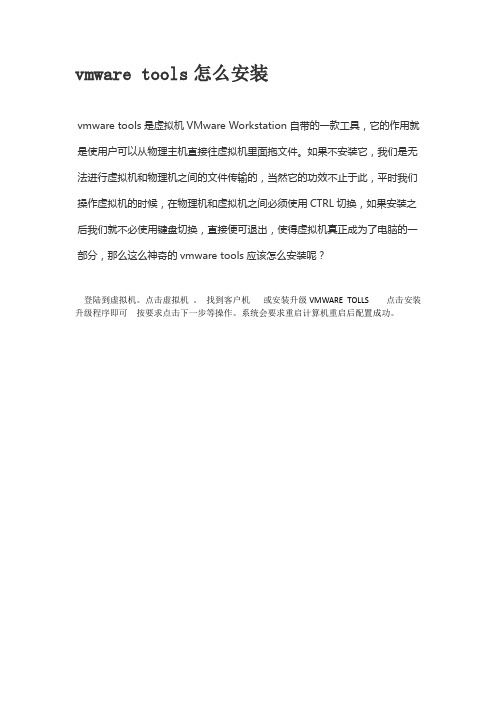
vmware tools怎么安装
vmware tools是虚拟机VMware Workstation自带的一款工具,它的作用就是使用户可以从物理主机直接往虚拟机里面拖文件。
如果不安装它,我们是无法进行虚拟机和物理机之间的文件传输的,当然它的功效不止于此,平时我们操作虚拟机的时候,在物理机和虚拟机之间必须使用CTRL切换,如果安装之后我们就不必使用键盘切换,直接便可退出,使得虚拟机真正成为了电脑的一部分,那么这么神奇的vmware tools应该怎么安装呢?
登陆到虚拟机。
点击虚拟机。
找到客户机或安装升级VMWARE TOLLS 点击安装升级程序即可按要求点击下一步等操作。
系统会要求重启计算机重启后配置成功。
Ubuntu下安装VMwareTools的详细过程

Ubuntu下安装VMwareTools的详细过程在Ubuntu操作系统中安装VMware Tools是为了增强虚拟机的性能和功能。
以下是在Ubuntu下安装VMware Tools的详细过程:1. 在VMware Workstation中,选择虚拟机,然后点击“安装VMware Tools”选项。
这将会在虚拟光驱中加载VMware Tools安装程序。
2.打开终端,输入以下命令以安装所需的软件包:```sudo apt updatesudo apt install build-essential linux-headers-$(uname -r)```这将会更新软件包列表并安装编译所需的工具和Linux内核头文件。
3.在终端中,使用以下命令挂载虚拟光驱:```sudo mount /dev/cdrom /media/cdrom```如果提示“mount: /dev/sr0 is write-protected, mounting read-only”错误信息,可以忽略它。
4. 使用以下命令复制VMware Tools安装程序到/tmp目录中:```cp /media/cdrom/VMwareTools-*.tar.gz /tmp/```这将会复制VMware Tools安装程序到临时目录。
5. 在终端中,进入/tmp目录:```cd /tmp/```6. 使用以下命令解压VMware Tools安装程序:```tar -xzf VMwareTools-*.tar.gz```7.进入解压后的目录:```cd vmware-tools-distrib/```8. 运行以下命令以安装VMware Tools:```sudo ./vmware-install.pl -d```这将会启动安装程序,-d选项将会使用默认安装选项。
9. 安装程序会询问一些配置选项,可以按Enter键接受默认值或根据需要进行修改。
ubuntu系统安装VMwareTools安装详细过程
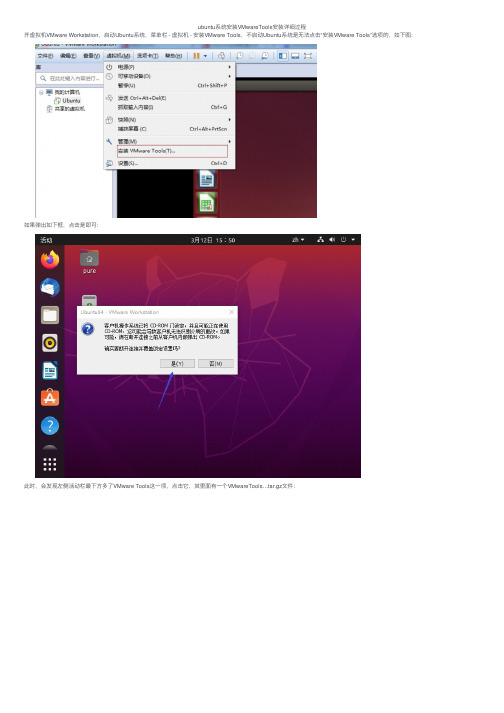
ubuntu系统安装VMwareTools安装详细过程
开虚拟机VMware Workstation,启动Ubuntu系统,菜单栏 - 虚拟机 - 安装VMware Tools,不启动Ubuntu系统是⽆法点击“安装VMware Tools”选项的,如下图:
如果弹出如下框,点击是即可:
此时,会发现左侧活动栏最下⽅多了VMware Tools这⼀项,点击它,其⾥⾯有⼀个VMwareTools…tar.gz⽂件:
接下来我们把VMwareTools…tar.gz⽂件右键提取到某个⽬录下(如果提取报错,可以先把⽂件复制出来在提取),如下图,我是提取到桌⾯下
提取完成后会发现桌⾯多了⼀个vmware-tools-distrib⽂件夹,这个正是我们待会安装需要⽤到的:
进⼊vmware-tools-distrib⽂件夹,然后,右键>>>在终端打开
sudo ./vmware-install.pl
输⼊命令:,回车,输⼊⽤户密码,回车,根据其提⽰输⼊yes/no,如下图:
直到出现Enjoy, –the VMware team如下图,就表⽰安装成功了,然后⼿动重启虚拟机:。
ubuntu安装Tools教程
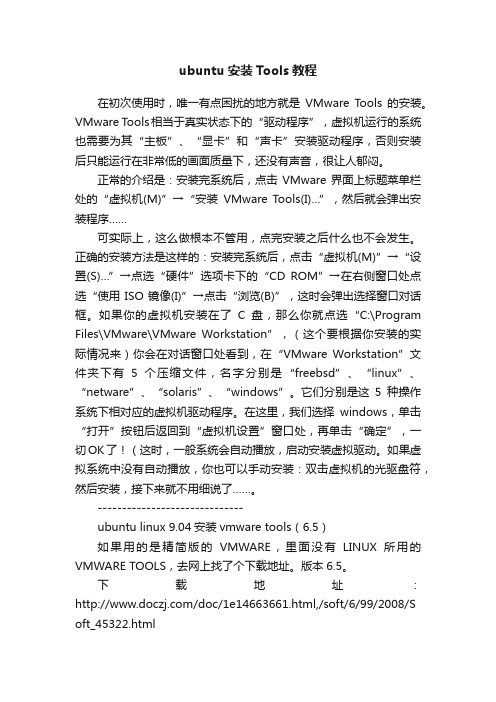
ubuntu安装Tools教程在初次使用时,唯一有点困扰的地方就是VMware Tools的安装。
VMware Tools相当于真实状态下的“驱动程序”,虚拟机运行的系统也需要为其“主板”、“显卡”和“声卡”安装驱动程序,否则安装后只能运行在非常低的画面质量下,还没有声音,很让人郁闷。
正常的介绍是:安装完系统后,点击VMware界面上标题菜单栏处的“虚拟机(M)”→“安装VMware Tools(I)…”,然后就会弹出安装程序……可实际上,这么做根本不管用,点完安装之后什么也不会发生。
正确的安装方法是这样的:安装完系统后,点击“虚拟机(M)”→“设置(S)…”→点选“硬件”选项卡下的“CD ROM”→在右侧窗口处点选“使用ISO镜像(I)”→点击“浏览(B)”,这时会弹出选择窗口对话框。
如果你的虚拟机安装在了C盘,那么你就点选“C:\Program Files\VMware\VMware Workstation”,(这个要根据你安装的实际情况来)你会在对话窗口处看到,在“VMware Workstation”文件夹下有5个压缩文件,名字分别是“freebsd”、“linux”、“netware”、“solaris”、“windows”。
它们分别是这5种操作系统下相对应的虚拟机驱动程序。
在这里,我们选择windows,单击“打开”按钮后返回到“虚拟机设置”窗口处,再单击“确定”,一切OK了!(这时,一般系统会自动播放,启动安装虚拟驱动。
如果虚拟系统中没有自动播放,你也可以手动安装:双击虚拟机的光驱盘符,然后安装,接下来就不用细说了……。
------------------------------ubuntu linux 9.04安装vmware tools(6.5)如果用的是精简版的VMWARE,里面没有LINUX所用的VMWARE TOOLS,去网上找了个下载地址。
版本6.5。
下载地址:/doc/1e14663661.html,/soft/6/99/2008/S oft_45322.html下载好后,用光驱载入ISO文件(上面的传说指引了载入方法,vmware自带的与网上下的,放的位置可能不一样)。
怎么在Vmware中Ubuntu下安装VMwaer Tools
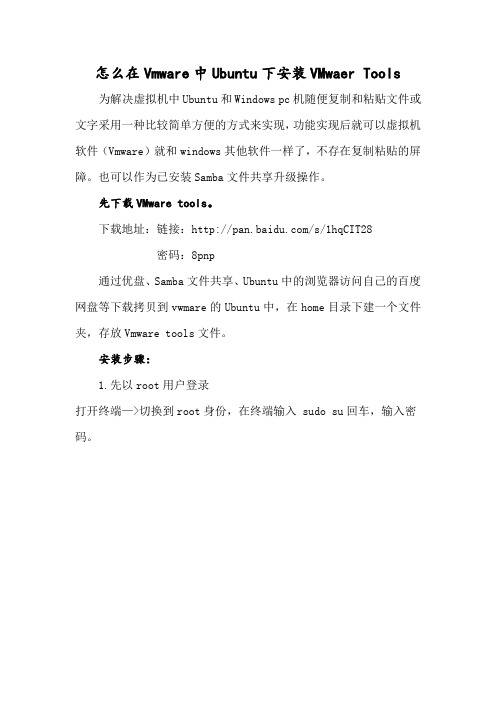
怎么在Vmware中Ubuntu下安装VMwaer Tools 为解决虚拟机中Ubuntu和Windows pc机随便复制和粘贴文件或文字采用一种比较简单方便的方式来实现,功能实现后就可以虚拟机软件(Vmware)就和windows其他软件一样了,不存在复制粘贴的屏障。
也可以作为已安装Samba文件共享升级操作。
先下载VMware tools。
下载地址:链接:/s/1hqCIT28
密码:8pnp
通过优盘、Samba文件共享、Ubuntu中的浏览器访问自己的百度网盘等下载拷贝到vwmare的Ubuntu中,在home目录下建一个文件夹,存放Vmware tools文件。
安装步骤:
1.先以root用户登录
打开终端—>切换到root身份,在终端输入 sudo su回车,输入密码。
2.进入存放Vmware Tools文件夹,解压文件。
终端输入
tar zxvf VMwareTools-9.2.3-1031360.tar.gz 回车。
解压文件后得
到vmware-tools-distrib目录。
如下图所示
3.进入vmware-tools-distrib目录(cd vmware-tools-distrib)—>看到vmware-install.pl这个可执行文件—>在终端中输入 ./ vmware-install.pl—>然后一路回车。
4.重启Ubuntu 试一下在电脑和虚拟机是不是可以自由复制粘贴了,哈哈~~~~~~~~~
有问题加QQ:1052594070
祝君成功。
在VMWare上安装ubuntu及VMWareTools
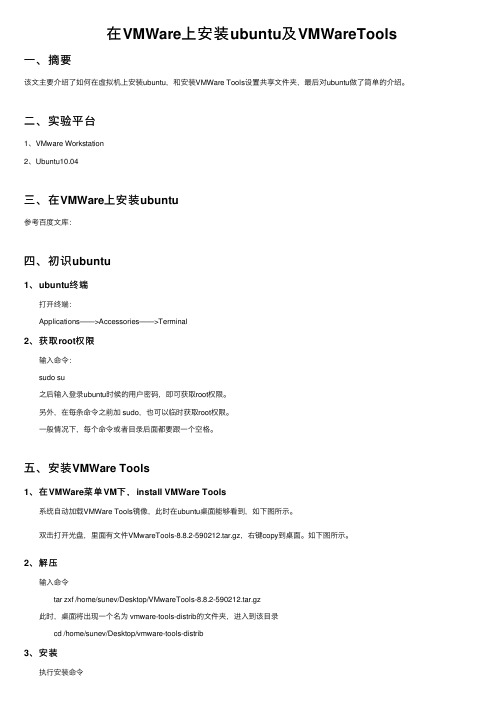
在VMWare上安装ubuntu及VMWareTools ⼀、摘要该⽂主要介绍了如何在虚拟机上安装ubuntu,和安装VMWare Tools设置共享⽂件夹,最后对ubuntu做了简单的介绍。
⼆、实验平台1、VMware Workstation2、Ubuntu10.04三、在VMWare上安装ubuntu参考百度⽂库:四、初识ubuntu1、ubuntu终端 打开终端: Applications——>Accessories——>Terminal2、获取root权限 输⼊命令: sudo su 之后输⼊登录ubuntu时候的⽤户密码,即可获取root权限。
另外,在每条命令之前加 sudo,也可以临时获取root权限。
⼀般情况下,每个命令或者⽬录后⾯都要跟⼀个空格。
五、安装VMWare Tools1、在VMWare菜单VM下,install VMWare Tools 系统⾃动加载VMWare Tools镜像,此时在ubuntu桌⾯能够看到,如下图所⽰。
双击打开光盘,⾥⾯有⽂件VMwareTools-8.8.2-590212.tar.gz,右键copy到桌⾯。
如下图所⽰。
2、解压 输⼊命令 tar zxf /home/sunev/Desktop/VMwareTools-8.8.2-590212.tar.gz 此时,桌⾯将出现⼀个名为 vmware-tools-distrib的⽂件夹,进⼊到该⽬录 cd /home/sunev/Desktop/vmware-tools-distrib3、安装 执⾏安装命令 sudo ./vmware-install.pl VMWare Tools安装完毕,在VMWare菜单View下Autosize选择Autofit Guest,重启⼀下ubuntu,这时,ubuntu的桌⾯占据了VMWare 下的整个窗⼝。
另外,安装完VMWare Tools之后,ubuntu下的⽂件可以复制粘贴到windows下了,不过也仅限于⽂件,复制⽂件夹的时候则出现错误。
- 1、下载文档前请自行甄别文档内容的完整性,平台不提供额外的编辑、内容补充、找答案等附加服务。
- 2、"仅部分预览"的文档,不可在线预览部分如存在完整性等问题,可反馈申请退款(可完整预览的文档不适用该条件!)。
- 3、如文档侵犯您的权益,请联系客服反馈,我们会尽快为您处理(人工客服工作时间:9:00-18:30)。
VMware Ubuntu、BacTrack5 安装vmware tools方法以及BackTrack5安装中文支持
一、Ubuntu安装vmware tools方法
第一步:进入系统后,点击虚拟机上的安装vmware tools,回到桌面回看到一个vmware tools的cdrom图标。
第二步:打开它,复制“vmwaretools....tar.gz”,打开文件系统,打开home文件夹,打开当前用户为名的文件夹,粘贴vmwaretools....tar.gz,同时解压此文件“到此处”。
第三步:在此文件夹空白处点击右键,点击属性,在点击窗口中的“权限”,把里面所有“文件夹访问”的内容改为“创建和删除文件”便可。
第四步:回到刚才目录,单击vmware-tools-distrib文件夹,然后打开终端(应用程序-附件-终端或快捷键Ctrl+Alt+T)。
第五步:在命令行输入“ls”后将列出文件夹文件;接着输入“cd vmware-tools-distrib”指定到此文件夹,接着输入“ls”列出此文件夹内容,接着输入“sudo ./vmware-install.pl”,输入用户密码便可开始安装了。
第六步:接下来N多的enter,N多的YES,自己慢慢按吧。
第七步:直到你看到---the vmware team就可关闭窗口,然后重新启动就可以焕然一新了。
当你看到:Installing VMware Tools,这几个英文,就证明顺利开始安装~
刚才说了,安装过程 17 个问题。
我先上图,然后把17个问题,都打出来,大家自己对照着,17个问题全部直接按回车!
中间,会有3次出现:Press Enter key to continue,这里也是按回车,就是这样
最后最后一个问题,是下面图里的样子,是让你设定:Ubuntu 系统的分辨率,自己看着办吧,我选择的是1024×768(找相应数字的项目,输入数字即可!)
最后,顺利安装完成,会出现下面图里的英文,然后返回终端命令行,你可以输入“exit”来关闭当前终端窗口。
如图
行了,到这里就顺利的彻底的完成了:Vmware-Tools的全部安装过程。
其实大家应该能体会到,安装并不能,17个问题+2次Press Enter,一共等于是按了19次回车。
外加上选择分辨率,分辨率有人不会选择么?^_^,估计菜鸟们,就是被里面的英语吓到了。
呵呵,我最后,给出 17个问题相应的英文,我不翻译了,没什么意思。
大家和自己安装的时候对照下,就知道是不是该按回车了~
——————————————————————————————————————————————————————————————
1.In which directory do you want to install the binary files,按回车
2.what is the directory that contains the init directories,按回车
3. what is the directory that contains the init scripts,按回车
4.In which directory do you want to install the daemon files,按回车
5.In which directory do you want to install the library files,按回车
6.The path "/usr/lib/vmware-tools" does
not ..............................Is this what you want?,按回车
7.In which directory do you want to install the document files? 按回车
8.The path "/usr/lib/vmware-tools" does
not ..............................Is this what you want?,按回车
9.Before running VMware tools.............Do you want this program to invokethe command for you now?按回车
10.None of the pro-built.......................Do you want this program to try to ......................system)? 按回车
11.what is the location of the directory of c header files that match your running kernel? 按回车
12.Press Enter key to continue,按回车
13.None of the pre-built vmhgfs modules for ..............按回车
14.press Enter key to continue,按回车
15.None of the pre-built vmxnet modules...............按回车
16.None of the pre-built vmblock modules for ..........按回车
17.Press Enter key to continue,按回车
18.[EXPERIMENTAL] the virtual Machine Communication..........would you like to enable this feature?按回车
19.Please Choose on of the following display sizes that X will start with
Please enter a number between 1 and 15,设定ubuntu的分辨率
安装结果:
You must restart your X session before any mouse or graphics changes take effect.
Enjoy,
--the VMware team
Found VMware Tools CDROM mounted at /media/VMware Tools. Ejecting device
/dev/sr0 ...
二、BackTrack5安装Vmware Tools:
安装vmware tools的目的是为了让系统更好的在vmware 上运作,可以让桌面系统自动适应虚拟机窗口大小,而且可以直接把自动启动网络加入到系统中,下次启动bt5时就不用再手动启动网络了。
在vmware的菜单栏选择VM-->install vmware tools。
这时桌面就会弹出一个VMware tools光盘图标,并自动打开这个目录。
将这个目录下的文件拷贝到/home下(目标目录自己定)。
注意:有时在新建虚拟机的时候,在系统选择时如果选择了other,可能会出现vmware菜单栏下安装vmare tools的选项不可用,变成vmare tools unavailable。
这时只要把系统改成ubuntu就可以了。
使用tar -zxf VM*命令将刚刚拷贝的文件解压,进入解压目录后,运行:./vmware-install.pl,然后一路确认回车就ok啦。
安装完成后,重新启动系统,就会发现桌面也能自适应,网络也自动启动了。
大功基本告成。
三、BackTrack5安装中文支持
虽然刚刚安装的时候选择中文安装,但bt5并不会自动安装中文支持,所以在bt5上网浏览中文网页的时候发现一堆小框框。
在命令行下输入:
apt-get install language-pack-zh language-support-zh
安装好中文支持,再浏览中文网页就发现正常了。
安装了以上中文支持会默认安装了ibus中文输入法,不过在调用中文输入前先要启动ibus deamon,然后在ibus中添加中文输入,这样就可以用ctrl+backspace来调用中文输入了。
如果要把ibus 在启动桌面系统的时候加入自动启动,可以在system-->preferences-->startup application 下添加:
四、为了方便管理,还可以安装ubuntu-tweak:> apt-get install python-software-properties
> add-apt-repository ppa:tualatrix/ppa
> apt-get update
> apt-get install ubuntu-tweak
开始bt5之旅喽~~总之,bt5比bt4在安装上简易了一些,相对需要手动处理的地方少了一些,而它本身基于ubuntu,所以
ubuntu上的软件库都是可以使用的,这大大丰富了bt5的应用。
