华森字体使用说明
FontCreator字体制作工具使用帮助
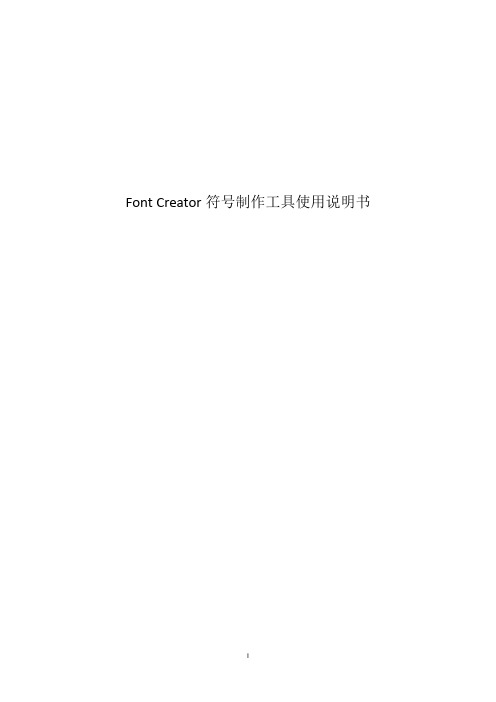
Font Creator符号制作工具使用说明书目录1 Font Creator 简介 (1)2 Font Creator 安装指南 (1)2.1 安装环境要求 (1)2.2 安装步骤 (1)3 Font Creator 操作指南 (4)3.1 Font Creator 功能简介 (4)3.1.1菜单栏 (4)3.1.2快捷工具栏 (4)3.1.3内置用例 (5)3.1.4主显示区 (5)3.1.5状态栏 (8)3.2 字符制作实例 (9)3.2.1概述 (9)3.2.2创建字符文件 (9)3.2.3设置字符环境 (10)3.2.4创建、编辑字符 (11)3.2.5 保存字符文件 (33)3.2.6 安装字符文件 (33)3.2.7 使用字符文件 (35)3.3符号制作注意事项 (36)4 附录:菜单栏 (37)4.1 File文件 (37)4.2 Edit 编辑 (38)4.3 View 视图 (40)4.4 Insert 插入 (43)4.5 Format 格式 (45)4.6 Font 字体 (48)4.7 Tools 工具 (50)4.8 Window 窗口 (56)1 Font Creator 简介Font Creator 的使用对象包括普通电脑用户、印刷商和绘图设计者。
Font Creator编辑功能可以对任何Turetype字体和基于OpenTyte字体技术的字符组进行简单的选择和修改,将图像转变为轮廓,从而用户可以将自己的签名、标识和手写体创建为字体。
Font Creator 的主要功能包括:查看和编辑Turetype 和OpenType字体、创建新的符号或字体、修改单个字形的轮廓、添加或编辑合成符号、调整字符距离、编辑修改字体名称和转换单个字符或整个字体等。
使用Font Creator也可以制作专业的符号库,适用于ArcGIS Style Manager。
因此在使用Font Creator时,需要考虑ArcGIS中对于符号单位、尺寸、定位等方面的对应性和通用性,从而更灵活的使用Font Creator。
如何正确使用字体

如何正确使用字体每个人都有自己喜欢使用的字体,但你喜欢的字体并不可能在任何时候都适合使用。
只有样式特点与合适的图案相结合时,才能发挥出字体的力量感。
有时候你无意中看到某种字体便一见钟情,希望立即就将这种字体用在你自己的设计上。
但在你决定使用之前,你是否了解这种字体的线条、形状及细节是否也适用于其它的设计上呢?我们如何作出决定?有时观察一种字体就象在观察一个人的面孔。
虽然每个人都有着相同的五官,但我们往往是通过一些细节来辨认某个人的,如眼眉,嘴唇及性格等。
同样的,我们需要让某种字体与其它元素互补时,才能真正发挥字体的个性及魅力,否则你使用的字体可能会显得不合事宜,或者仅仅是有趣而已。
University Roman字体:走在蒙特里著名的罐头厂街的游览胜地时,你会看到University Roman字体出现在这家精品店的招牌上。
但这种字体给人的感觉与这家商店却并不搭配,University Roman的字母呈现一种不规则、繁琐的卷曲线及非常幼细的衬线,倒象是你一身狂欢节的打扮去参加一个政治或科学的课程班。
这种字体可不是用在这里,它可是要去参加舞会的!让我们看看如何才能在恰当的地方使用这种字体。
字体观察:将这种字体所有的字母都打出来,然后在上面写上你看到了什么。
为什么要写下来?因为要确保你真的已经对这些字母作了仔细的观察。
点击上图看大图细节观察:University Roman字体飘逸的结构使其呈现一种手写体、充满圣诞节气息的特质,这种字体非常适用于在一些奇幻或浪漫的主题中使用。
优点与缺点:University Roman字母的构成显得非常不规则,而且有很多装饰细节,这注定了这种字体具有良好的展示性及讨人喜欢的面孔,但却并不适合作为正文阅读。
要确保在使用时字体尺寸够大。
从上面的比较中我们可以轻易看到,University Roman如果作为正文,将会让人看得抓狂,正文的字体我们一般要采用具有固定节奏感的而且不过于张扬的中性字体才最合适。
ttf文件c语言使用方法
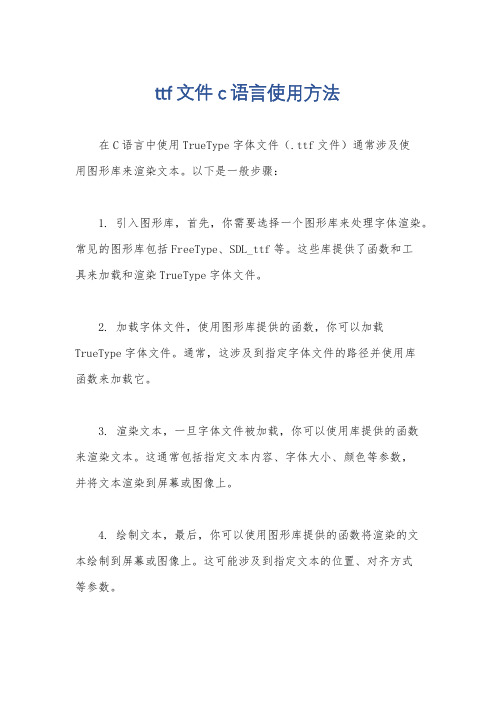
ttf文件c语言使用方法在C语言中使用TrueType字体文件(.ttf文件)通常涉及使用图形库来渲染文本。
以下是一般步骤:1. 引入图形库,首先,你需要选择一个图形库来处理字体渲染。
常见的图形库包括FreeType、SDL_ttf等。
这些库提供了函数和工具来加载和渲染TrueType字体文件。
2. 加载字体文件,使用图形库提供的函数,你可以加载TrueType字体文件。
通常,这涉及到指定字体文件的路径并使用库函数来加载它。
3. 渲染文本,一旦字体文件被加载,你可以使用库提供的函数来渲染文本。
这通常包括指定文本内容、字体大小、颜色等参数,并将文本渲染到屏幕或图像上。
4. 绘制文本,最后,你可以使用图形库提供的函数将渲染的文本绘制到屏幕或图像上。
这可能涉及到指定文本的位置、对齐方式等参数。
以下是一个简单的示例代码,使用FreeType库来加载和渲染TrueType字体文件:c.#include <ft2build.h>。
#include FT_FREETYPE_H.int main() {。
FT_Library library;FT_Face face;// 初始化FreeType库。
FT_Init_FreeType(&library);// 加载字体文件。
FT_New_Face(library, "font.ttf", 0, &face);// 设置字体大小。
FT_Set_Pixel_Sizes(face, 0, 48); // 渲染文本。
// ...// 绘制文本。
// ...// 释放资源。
FT_Done_Face(face);FT_Done_FreeType(library);return 0;}。
请注意,以上只是一个简单的示例,实际情况可能会更复杂。
在实际开发中,你需要根据具体的需求和使用的图形库来调整代码。
希望这些信息能够帮助你开始在C语言中使用TrueType字体文件。
常用字体安装方法及使用说明

字体安装方法:
1.将字体文件解压
2.将字体文件选中,在选中的文件上,点击鼠标右键,选择复制
3.粘贴到:C:\Windows\Fonts 目录下,即可。
使用方法:
文件红头:可使用方正大标宋简体,文字大小根据各单位实际,调整至美观即可。
正文:
标题:方正大标宋简体,不加粗,二号字。
文号:仿宋_GB2312,三号字
正文:仿宋_GB2312,三号字
文件中的结构层次:第一层,例如:一、XXXXXXXXXXXXXXX
二、XXXXXXXXXXXXXXX
黑体,不加粗,三号字;
第二层,例如:(一)XXXXXXXXXXXXXXXXXXX
(二)XXXXXXXXXXXXXXXXXXX
楷体_GB2312,三号字
第三层,例如:1.XXXXXXXXXXXXXXXX
2.XXXXXXXXXXXXXXXX
仿宋_GB2312,三号字
请示文件:签发人(姓名):楷体_GB2312,三号字。
注意:仅签发人的姓名用楷体,“签发人:”还是用仿宋_GB2312,三号字
如图所示:。
【优质】英文说明书字体-实用word文档 (9页)

本文部分内容来自网络整理,本司不为其真实性负责,如有异议或侵权请及时联系,本司将立即删除!== 本文为word格式,下载后可方便编辑和修改! ==英文说明书字体篇一:字体使用说明说明1、使用TrueType字体后,汉字、数字和字母显示都比较大,笔画都比较粗,打印出来后看得比较清楚。
但该字体写不出一些特殊字条,比较二级、三级、型钢型号,占用电脑内存较大,如果一幅图中太多这种字体,电脑会比较卡。
一般字号是3.5。
2、该字体为CAD字体,占用电脑内存较小,能写出很多特殊字符,字体显示都较TrueType字体小一个级别。
该字体单行文字中汉字、数字、字母都一样大,在前面加%%145可使数字、字母为汉字的0.8倍。
一般字号是5。
表1 TSSD字体编码与输出样式对照表根据上表中的字体编码,输入10%%1404%%141m%%1402%%141,就可显示出104m2。
3、该字体为CAD字体,占用电脑内存较小,能写出很多特殊字符,字体显示和TrueType字体大小一个级别。
该字体单行文字中汉字较数字、字母大一个字号,约为 3.5。
表2 结构字体编码与输出样式对照表篇二:毕业设计(说明书)规范字体格式车辆工程专业课程设计、毕业设计(论文)规范一、设计说明书(论文)的结构及要求设计说明书(论文)包括:封面、中文摘要、英文摘要、关键词、目录、正文、致谢、参考文献及附录八部分。
1、封面按统一格式完成或由学校统一印制,按要求填写。
题目一般不超过25个字,要简练准确,可分二行书写。
2、中(英)文摘要及关键词中文摘要在前,“摘要”字样位置居中,字数应在400字左右;关键词一般3至5个,以显著字符另起一行,排在摘要正文部分左下方。
英文摘要与中文摘要内容要一致。
3、目录按三级标题编写,要求层次清晰,且要与正文标题一致,主要包括绪论、正文主要层次标题、结论、致谢、参考文献、附录等。
4、正文正文包括绪论(或前言、概述等)、主体、结论。
Samsung Nanum Gothic Eco字体产品说明书

This product contains chemicals known to the State of California to cause cancer and2. The Samsung Smart Control: Press this button to mute the sound temporarily.–CC : Press and hold this button to show or hide captions on the TV's screen.MIC : Use the microphone with the Voice Recognition and Voice functions.: Turns the TV on or off.SOURCE : Displays and selects the available video sources.MENU/123: Press this button to display the On-Screen Remote. Displays the numeric buttons, the Source button, the Menu button, and other function buttons on the top of the screen so that you can run functions conveniently.–Press and hold this button to run the Voice Recognitionfunction.POINTER : Place a finger on the POINTER button and move the Samsung Smart Control. The pointer on the screen moves in the direction you moved the Samsung Smart Control. Press the POINTER button to select or run a focused item.y : Changes the volume.z : Changes the channel.< > ¡ £: Moves the focus and changes the values seen on the TV's menu.(Enter): Press this button to select or run a focused item. –Press and hold this button to launch the Guide while you are watching the TV.RETURN : Press this button to return to the previous menu. –EXIT : Press and hold this button to exit the currentlyrunning function on the TV's screen.: Use these buttons with a specific feature according to the directions on the TV's screen.EXTRA : Displays related information about the current program. SMART HUB : Press this button to bring up Smart Hub applications. (See the e-Manual chapter, "Smart Features > Smart Hub.")Pairing the TV to the Samsung Smart Control①②If your Samsung Smart Control is not paired to your TV , press and hold the buttons labeled ① and ② simultaneously for 3 seconds or more to pair the Samsung Smart Control to the TV .N The Samsung Smart Control can only be paired to one TV at a time.Using the SOURCE button to switch between video sourcesPress the SOURCE button to switch between external devices connected to the TV . For example, to switch to a game console connected to the second HDMI connector, press the SOURCE button. The Source list appears across the top of the screen. From the Source list, select HDMI2. N The connector names may differ with the product chosen.(Accessing the associated menu screen from an e-Manual topic page (Try Now): Access the associated menu item and try out the feature directly.Accessing the associated e-Manual topic from a menu screen5. Troubleshooting and MaintenanceTroubleshootingIf the TV seems to have a problem, first review this list of possible problems and solutions. Alternatively, review the Troubleshooting Section in the e-Manual. If none of the troubleshooting tips apply, visit www.samsung. com/support or call Samsung Customer Service at 1-800-SAMSUNG (1-800-726-7864).N For detailed information on troubleshooting, watch the troubleshooting videos at / spsn.N This TFT LED panel is made up of sub pixels which require sophisticated technology to produce. There may be, however, a few bright or dark pixels on the screen. These pixels will have no impact on theperformance of the product.N To keep your TV in optimum condition, upgrade to the latest software. Use the Update Now or Auto Update functions on the TV's menu (MENU > Support > Software Update > Update now or MENU > Support > Software Update > Auto Update).The TV won’t turn on.• Make sure that the AC power cord is securely plugged in to the TV and the wall outlet.• Make sure that the wall outlet is working.• Confirm that the batteries in the remote are good. If not, replace them.• Try pressing the Power button on the TV to make sure that the problem is not with the remote control. If the TV turns on, refer to “Remote control does not work” below• If the TV is connected to an antenna, check the antenna connections.• If the TV is connected to a cable/satellite box, make sure that the cable/satellite box is turned on.There is no picture/video.• Check the cable connections. Remove and reconnect all cables connected to the TV and external devices.• Set the video outputs of your external devices (Cable/satellite box, DVD, Blu-ray etc) to match the TV's input connections. For example, if an external device’s output is HDMI, connect it to an HDMI input on the TV.• Make sure that your connected devices are powered on.• Be sure to select the correct input source.• Reboot the connected device by unplugging the device's power cord and then plugging it in again.The remote control does not work.• Replace the remote control batteries. Make sure that the batteries are installed with their poles (+/–) in the correct direction.• Clean the sensor’s transmission window on the remote.• Try pointing the remote directly at the TV from 5~6 feet away.The Cable or satellite box remote control doesn’t turn the TV on or off or adjust the volume.• Program the cable or satellite box remote control to operate the TV. Refer to the Cable or satellite box user manual for the SAMSUNG TV code.Eco Sensor adjusts the brightness of the TV automatically. This feature measures the light in your room and optimizes the brightness of the TV automatically to reduce power consumption. If you want to turn this off, go to MENU > System > Eco Solution Eco Sensor.N If the screen is too dark while you are watching TV in a dark environment, it may be due to theN Do not block the sensor with any object. This can decrease picture brightness.Still image warningAvoid displaying still images (such as jpeg picture files), still image elements (such as TV channel logos, stock or news crawls at the screen bottom etc.), or programs in panorama or 4:3 image format on the screen. Ifyou constantly display still pictures, it can cause image burn-in on the LED screen and affect image quality. T reduce the risk of this adverse effect, please follow the recommendations below:。
文字识别软件说明书

文字识别软件使用说明一、软件主界面介绍文字识别软件的主界面如图1-1所示:图1-1 文字识别软件主界面该软件界面组成简单明了,主面板包含了所有的操作功能快捷键,用户通过对功能按钮的切换便可轻松自如的使用该软件实现文本识别输入功能。
二、软件功能按钮介绍1、开始菜单按钮:用于设置识别等待时间、内码转换、识别范围等信息。
单击该按钮弹出下拉菜单如图1-2所示:图1-2 开始菜单其中:选择“抬笔识别等待时间”选项弹出下拉菜单如图1-3所示,该选项用于设置书写文字后抬笔等待识别的间隔时间,单位为“毫秒”。
默认值为“500毫秒”。
图1-3 抬笔识别等待时间菜单选择“内码转换”选项弹出下拉菜单如图1-4所示,该选项用于设置文字识别的内码转换方式。
其中提供了三个选项分别为“不转换”、“写简得繁”以及“写繁得简”供用户选择。
图1-4 内码转化菜单选择“识别范围”选项弹出下拉菜单如图1-5所示,用户可以根据需要在识别范围选项中选择。
图1-5 识别范围菜单选择“关于”选项弹出软件的版本信息对话框,如图1-6所示。
图1-6 软件版本信息对话框选择“退出”选项将退出文字识别软件程序。
2、退格按钮:该按钮用于在输入有误时删除上一步输入的文字,相当于键盘“Backspace”键。
3、删除按钮:该按钮用于删除已有的不需要的文字,相当于键盘“Delete”键。
4、回车按钮:该按钮用于在输入过程中的文本换行,相当于键盘“Enter”键。
5、空格按钮:该按钮用于输入空格字符,相当于键盘“Space”键。
6、全角半角切换按钮:该按钮用于文字输入时的全角半角的设置;默认状态为全角,单击即可切换为半角按钮。
7、笔色设置按钮:该按钮用于设置输入的笔画颜色,单击该按钮弹出如图1-7所示的颜色选项卡。
图1-7 颜色选项卡用户可以在现有的颜色选项卡中选择颜色,也可单击“更多”按钮弹出如图1-8所示的“颜色”对话框,在其中选择更丰富的颜色。
图1-8 “颜色”对话框8、笔宽设置按钮:该按钮用于设置书写的笔划粗细,单击该按钮弹出如图1-9所示的笔划粗细选项卡,用户可在6种笔划粗细中选择。
华森普通板操作

15001——006/106 双头导向器(Φ2.5&HA3.5/ Φ3.2&HA4.5) Φ2.5骨钻用于上肢钻头的导向 Φ3.2骨钻用于下肢钻头的导向
普通接骨板手术步骤——测深
将测深尺放入钻好的骨隧道 内,并勾住对侧的骨皮质,测 出隧道的长度,选择同等长度 的螺钉
普通接骨板手术步骤——测深
15001——009/109 测深尺(上肢/下肢)
上肢带骨—锁骨
•位置:横架于胸廓前上方
•形态:呈“S”形,内侧2/3突向前,外侧 1/3突向后。表面平坦,背面粗糙 肩峰端 胸骨端 肩峰端
上肢带骨—肩胛骨
•一体 •两面 •三缘
自由上肢—肱骨、尺桡骨
自由上肢—腕骨、掌指骨
•腕骨:舟月三角豆 大小头状钩
•掌骨:5块
•指骨:14块
下肢带骨—髋骨
角平分线
拉力螺钉技术—正确固定方法
从一个角的顶点引出 一条射线,把这个角分 成两个完全相同的角, 这条射线叫做这个角的 角平分线
拉力螺钉技术—正确固定方法
皮质骨螺钉、松质骨
螺钉都可充当拉力螺钉。
拉力螺钉可单独应用, 也可与接骨板结合。
增加步骤及器械
中心孔,用于钢板中 心钻孔 15001——005/105 加压导向器( Φ 2.5/ Φ 3.2)
增加步骤及器械
15001—015/115 埋头钻( SR3.0/ SR4.0) 单独使用螺钉固定骨折块时,扩大钻孔直 径,使螺钉头部尽量与骨面平行,减少皮 肤、软组织的激惹
增加步骤及器械
15001—018 螺钉夹持器
增加步骤及器械
15001—016/116 螺钉打滑取出器(上肢/ 下肢) 逆时针拧入螺钉头部钉槽 ,用于取出滑 丝螺钉
- 1、下载文档前请自行甄别文档内容的完整性,平台不提供额外的编辑、内容补充、找答案等附加服务。
- 2、"仅部分预览"的文档,不可在线预览部分如存在完整性等问题,可反馈申请退款(可完整预览的文档不适用该条件!)。
- 3、如文档侵犯您的权益,请联系客服反馈,我们会尽快为您处理(人工客服工作时间:9:00-18:30)。
字体使用说明
将字体文件拷贝到cad文件夹的fonts文件夹中,使用理正建筑的同事可以同时把字体文件复制到理正的安装目录内X:\Program Files\LiZheng\LAr2005\SYS
纯CAD下使用方法如下:
在CAD中键入ST回车
在弹出的对话框中新建一个样式名称,建议为“HSZT”
在字体名下拉框中选中HS华森字母.SHX(快捷方式是在下拉框中按字母键H)
在使用大字体前的方框中勾选
在大字体下拉框中选中HS华森汉字.SHX
宽度比例输入0.7
确认即可
使用理正建筑的同事可以按以下方式设置字体
点击初始设置图标,或者在屏幕菜单选择【公共命令】――》【初始设置】
点击【字型定义】按钮
如图所示:在左边设置字高和高宽比,在右边的下拉式窗口设置文字字体
点击【应用】――》【确定】
然后在屏幕菜单点击【文字标注】――》【字型参数】在AUTOCAD字体(1)界面进行如图设置:
在AUTOCAD字体(2)界面进行如图设置:
使用【文字标注】命令进行标注:。
