RTTOV-7 Users Guide
RT-Thread配置开发环境手册
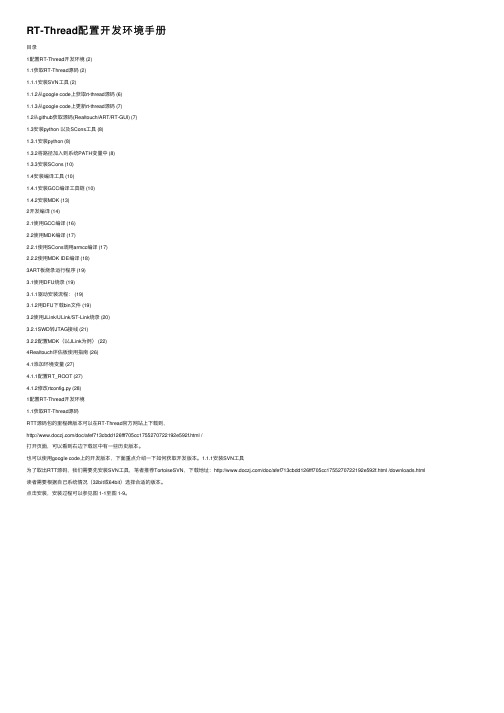
RT-Thread配置开发环境⼿册⽬录1配置RT-Thread开发环境 (2)1.1获取RT-Thread源码 (2)1.1.1安装SVN⼯具 (2)1.1.2从google code上获取rt-thread源码 (6)1.1.3从google code上更新rt-thread源码 (7)1.2从github获取源码(Realtouch/ART/RT-GUI) (7)1.3安装python 以及SCons⼯具 (8)1.3.1安装python (8)1.3.2将路径加⼊到系统PATH变量中 (8)1.3.3安装SCons (10)1.4安装编译⼯具 (10)1.4.1安装GCC编译⼯具链 (10)1.4.2安装MDK (13)2开发编译 (14)2.1使⽤GCC编译 (16)2.2使⽤MDK编译 (17)2.2.1使⽤SCons调⽤armcc编译 (17)2.2.2使⽤MDK IDE编译 (18)3ART板烧录运⾏程序 (19)3.1使⽤DFU烧录 (19)3.1.1驱动安装流程: (19)3.1.2⽤DFU下载bin⽂件 (19)3.2使⽤JLink/ULink/ST-Link烧录 (20)3.2.1SWD转JTAG接线 (21)3.2.2配置MDK(以JLink为例) (22)4Realtouch评估板使⽤指南 (26)4.1添加环境变量 (27)4.1.1配置RT_ROOT (27)4.1.2修改rtconfig.py (28)1配置RT-Thread开发环境1.1获取RT-Thread源码RTT源码包的⾥程碑版本可以在RT-Thread官⽅⽹站上下载到,/doc/afef713cbdd126fff705cc1755270722192e592f.html /打开页⾯,可以看到右边下载区中有⼀些历史版本。
也可以使⽤google code上的开发版本,下⾯重点介绍⼀下如何获取开发版本。
1.1.1安装SVN⼯具为了取出RTT源码,我们需要先安装SVN⼯具,笔者推荐TortoiseSVN,下载地址:/doc/afef713cbdd126fff705cc1755270722192e592f.html /downloads.html 读者需要根据⾃⼰系统情况(32bit或64bit)选择合适的版本。
APM32F103RCT7 基于 Arm Cortex-M3 内核的 32 位微控制器 数据手册说明
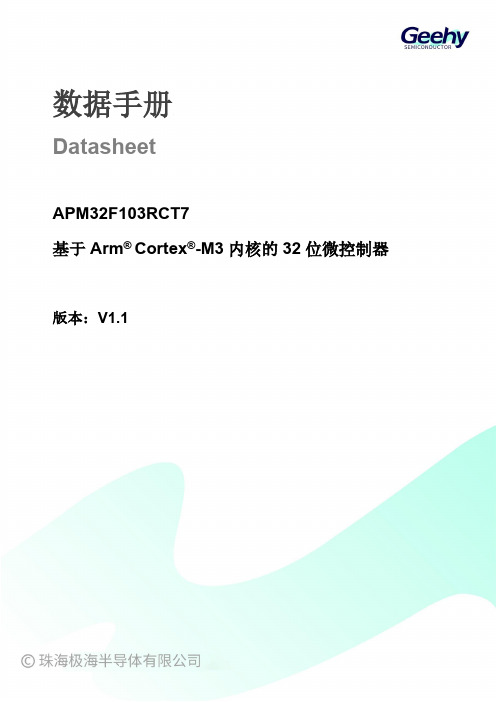
数据手册DatasheetAPM32F103RCT7基于Arm® Cortex®-M3内核的32位微控制器版本:V1.1产品特性⏹内核32位Arm®wCortex®-M3内核最高96MHz工作频率⏹片上存储器Flash:256KBSRAM:64KB⏹时钟HSECLK:支持4~16MHz外部晶体/陶瓷振荡器LSECLK:支持32.768KHzw晶体/陶瓷振荡器HSICLK:出厂校准的8MHzwRC振荡器LSICLK:支持40KHzwRC振荡器PLL:锁相环,支持2~16倍频⏹电源与电源管理V DD范围:2.0~3.6VV DDA范围:2.0~3.6V备份域电源V BAT范围:1.8V~3.6V支持上电/掉电复位(POR/PDR)支持可编程电源电压检测器⏹低功耗模式支持睡眠、停机、待机三种模式⏹DMA两个DMA,DMA1有7个通道,DMA2有5个通道⏹调试接口JTAGSWD⏹I/O有51个I/O所有I/O都可以映射到外部中断向量最多有29个容忍5V输入的I/O⏹通信外设2个I2C接口(1Mbit/s),全部支持SMBus/PMBus3个USART,2个UART,支持ISO7816、LIN和IrDA等功能3个SPI(18Mbps)接口,其中两个支持I2S接口复用2个CAN,支持USBD和CAN可同时独立工作1个USBD⏹模拟外设3个12位的ADC,最多支持16个外部通道2个12位的DAC⏹定时器2个可以提供7通道PWM输出的16位高级定时器TMR1/8,支持死区生成和刹车输入等功能4个16位通用定时器TMR2/3/4/5,每个定时器有4个独立通道可以用来输入捕获、输出比较、PWM与脉冲计数等功能2个16位基本定时器TMR6/72个看门狗定时器:一个独立看门狗IWDT和一个窗口看门狗WWDT1个24位自减型系统定时器SyswTickwTimer⏹RTC支持日历、闹钟功能⏹84Bytes备份寄存器⏹CRC计算单元⏹96位唯一设备ID目录产品特性 (1)产品信息 (4)引脚信息 (5)引脚分布 (5)引脚功能描述 (5)功能描述 (11)系统架构 (11)内核 (13)中断控制器 (13)片上存储器 (13)时钟 (13)电源与电源管理 (15)低功耗模式 (15)DMA (16)GPIO (16)通信外设 (16)模拟外设 (18)定时器 (18)RTC (19)CRC (20)电气特性 (21)电气特性测试条件 (21)通用工作条件下的测试 (23)绝对最大额定值 (24)片上存储器 (25)时钟 (25)电源与电源管理 (27)功耗 (28)低功耗模式唤醒时间 (35)引脚特性 (35)通信外设 (37)模拟外设 (40)封装信息 (43)LQFP64封装图 (43)包装信息 (45)带状包装 (45)托盘包装 (46)订货信息 (48)常用功能模块命名 (49)版本历史 (50)APM32F103RCT7产品功能和外设配置请参阅下表。
XJTAG ICT Relay Board User Guide
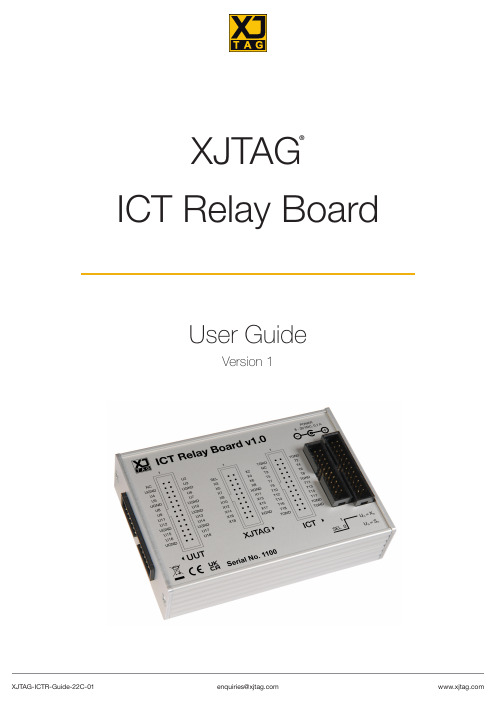
XJTAG®ICT Relay BoardUser GuideVersion 1Table of ContentsSECTION PAGE1. Introduction (3)2. System Overview (3)3. UUT Connection (4)4. XJTAG Project Requirements / Relay Control (4)5. Default Operation (4)6. Pin Assignment (5)7. Alternative Relay Control (5)8. Electrical and Operational Specification (8)1. IntroductionThe ICT Relay Board is XJTAG’s recommended solution when there is a requirement to allow multiple instruments to be connected to the TAP control signals on a Unit Under Test (UUT). It allows both an XJTAG XJLink2 JTAG controller and another piece of test/programming equipment access to the TAP control signals, while ensuring the UUT is fully isolated from the other instrument.2. System OverviewFigure 1 shows a block diagram of the Relay Board containing the following marked connectors: UUT – 26 way connector with 17 active signals and 8 ground pins.••Instrument connector 1 – 24 way connector with 17 active signals and 6 ground pins.•Instrument connector 2 – 20 way (XJTAG) connector with 17 active signals, 2 ground pins and the relay control signal.•Power – DC power connector (centre positive) 8 V to 30 V.XJLink2correct header on the Relay Board.In its default state (either unpowered or powered but not being actively controlled) the Relay Board connects Instrument 1 to the UUT. The connection is switched using a setting in the XJTAG project, connecting Instrument 2 (the XJLink2) to the UUT. This setting uses pin 1 on the XJLink2 – this is why there are only 17 active signals rather than the 18 active signals normally available on the XJLink2.At the end of XJTAG testing the relays revert to their default state, connecting Instrument 1 to the UUT. This ensures the UUT is isolated from the XJTAG system during bed-of-nails testing or other operation. The Relay Board provides full isolation. As well as isolating the active signals used for the TAP control signals, it also switches the UUT ground between the connected instruments.3. UUT ConnectionWhen fabricating the connections from the UUT to the Relay Board it is strongly recommended to use twisted pair cables. Each active UUT signal is located near to a ground signal on the connector to make this easy to implement. To ensure optimum signal integrity, all of the ground wires from the twisted pairs should be connected to ground pins or test points as close to the active signals as possible on the UUT. If this is not done, signal integrity issues caused by large loop areas can occur – see Signal Integrity article https:///wp-content/uploads/news_smt-may14-pp50-57.pdf for more details.4. XJTAG Project Requirements / Relay ControlThe relay connection is, by default, controlled using pin 1 on the connector for Instrument 2, the XJLink2 connector.The Relay Board switches from connecting Instrument 1 to the UUT to connecting Instrument 2 to the UUT when pin 1 on the Instrument 2 connector is driven high.Within the XJDeveloper project this can be achieved in one of three ways:•Set the function of pin 1 to be Power On•Set the function of pin 1 to HighSet the function of pin 1 to be PIO and then control the pin at the start of the Test Reset Sequence to •be high.The function of pin 1 is configured on the Pin Mapping screen in XJDeveloper.5. Default OperationWith no XJLink2 connected.The relays are in their default (normally closed) position which means that Instrument 1 is connected to the UUT and fully isolated from the connector for Instrument 2.With the XJLink2 connected but no control signal applied (XJLink2 pin 1 tri-state or low)The relays are in their default (normally closed) position which means that Instrument 1 is connected to the UUT and fully isolated from the Instrument 2 (XJLink2) connector.With the XJLink2 connected and the control signal applied (XJLink2 pin 1 set to power or driven high)The relays are in their switched (normally open) position which means that Instrument 2 (the XJLink2) is connected to the UUT and fully isolated from the Instrument 1 connector.6. Pin Assignment*The Relay Control signal is also switched through to the output connector.7. Alternative Relay ControlThe Relay Board, as supplied, uses pin 1 on the Instrument 2 connector (XJLink2) to control which instrument connector is isolated from/connected to the UUT.It is possible to modify the Relay Board to allow the Control Pin to be located on any of the connectors. The required resistor settings are shown in the table below:The locations of these resistors are shown in Figures 2 & 3 below:Figure 2 – Location of the control pin selection resistors (Top side of PCB)Figure 3 – Location of the control pin selection resistor R9 (Bottom side of PCB)In order to make these modifications a qualified engineer should follow the steps below:1.Disconnect power and all connectors from the Relay Board.2.Remove the two screws from the Instrument connectors end of the Relay Board.3.Carefully remove the circuit board from the enclosure.4.Remove the existing configuration resistors and then fit the resistors required for the desired Control Pin.5.Replace the PCB in the enclosure box.6.Replace the screws.Note: The selected control signal will also be switched through to the UUT connector.It is possible to separate control of the ground relays from the control of the signal relays. If this is required R3 must be removed and then control of the signal relays is configured by R4, R6 and R6 while control of the ground relays is configured by R7, R8 and R9.Only one connector should be configured to control both signal and ground relays – this will define which of the resistors R10, R11 and R12 must be fitted. For example if separate signal and ground control is required from the XJLink (Instrument 2 connector) then R4, R7 and R10 should be fitted.Figure 4 – Schematic of the control pin selection resistors.1G A T XJ 1G A T XJ CC V 01T UU 1T UU INST1_10INST11INST1_GNDXJ_GNDD_GN T UU 2CC V 12873456>m o c d a o r <B E 005-422-L P C A 2U R04R 3060R 05R 0NF F DN R06R 0NFFN D F N D FN D FN D FN D FN D F N D F DN R01R10NF F DN R02R10NFF DN R00R13060R 08R 0NF F DN R09R 0NFF DN R 07R 0NFF DN R03R 3060R 284R13060R283R13060621>s e d o i D <F -7JU-321C DD A1R T 354>s e d o i D <F -7JU-321C DD B1R T8. Electrical and Operational Specification。
Catapult Vector S7设备说明书

Catapult Vector FCC Document Contents1.OUTLINE …………………………………………………………………………………………………….Pg. 22.VECTOR S7 DEVICE …………………………………………………………………………………… Pg. 2 ‐ 43.SYSTEM LOGIN …………………………………………………………………………………………..Pg. 4 ‐ 54.COLLECTING DATA ……………………………………………………………………………………..Pg. 6 ‐ 75.DOWNLOADING DATA ………………………………………………………………………………Pg. 7 ‐ 86.SOFTWARE USER GUIDE LINKS ………………………………………………………………….. Pg. 87.VECTOR ANCHOR & VECTOR DOCK …………………………………………………………… Pg. 9 ‐ 108.SUPPORT & HELP ……………………………………………………………………………………… Pg. 109.REGULATORY NOTICES …………………………………………………………………………….. Pg. 10 ‐ 111. OUTLINEThe Catapult Vector S7device is a professional‐grade GNSS system designed to measure the performance of elite athletes within individual and team sports. This document introduces the Vector S7 hardware components and provides an explanation of functionality and general operation.The OpenField software system Data is collected live and downloaded to the OpenField console and can then be uploaded to the OpenField cloud post session. To store the collected data on the OpenField cloud, data must be synced from the console to the cloud over a solid internet connection. Users have the option to use the OpenField+ mobile/iPad app to view live data through a mobile or an iPad over a local Catapult Wi‐Fi. This improves accessibility as it enables users to be more mobile around the pitch and to share live data more easily with coaches and players.The hardware components of the Vector system include the Vector devices, a wireless UWB receiver(s) for GPS/GNSS and RTLS tracking.2. VECTOR S7 DEVICEThe Vector S7 is a wearable (combined) GNSS / LPS device with embedded microsensors that is used to measure the performance of elite athletes, in both real‐time and post session.The Vector S7 device contains the following measurement sensors and components:∙GNSS module (10Hz GNSS / 18Hz GPS)∙GNSS antenna∙RTLS antenna∙Tri‐axial Accelerometer (up to 1000 Hz)∙Tri‐axial Gyroscope (up to 1000 Hz)∙Tri‐axial Magnetometer (up to 1000Hz)∙Magnetic Heart Rate Receiver∙ECG heart rate board (up to 250Hz)∙Bluetooth Low Energy∙Device status LED’s∙Haptic feedback via vibration unit∙UWB Antenna (3774.0 MHz to 4243.2 MHz)All sensors are sampling continuously, and data is logged onto an onboard SD card as well as transmitted live via ultra‐wide‐band (UWB) or Bluetooth (BLE).Figure 1. – Vector S7 wearable DeviceDEVICE ICON/LED FUNCTIONALITYB: Indicates a connection to the sateliete (GNSS) or ClearSky RTLS system.C: Indicates a connection to Heart RateD: Indicates use of ultra‐wide band.E: Indicates a connection to Bluetooth.Vector S7 Device Operation Overview:1.Charging: Each Vector S7 device is charged and configured, prior to use, using the specificallydesigned Vector Dock. This is a 24‐device tray that connects to mains supply mains supply for the purpose of Vector S7 charging.2.Configuration: Configuration of the Vector S7 occurs via USB serial connection from the dock tothe desktop software (OpenField) where athlete and device settings are transferred and stored on the Vector S7 device. This process occurs automatically as the devices are recognized by thesystem and as each device is assigned to an athlete.3.Assigning Athletes to Devices: after logging in and pressing start, navigating to the settings menuwill show athletes. Pressing ‘auto‐assign’ will assign device ID’s to players and will then transferthis configuration to the devices as described above4.Starting a live session: Connect the Vector Anchor via USB. In the software from the main screen,press the ‘quick start’ icon to start a live session. Vector S7 devices will show in ‘active players’once they obtain GNSS lock and data transmission will begin. You can check if data is incoming bychecking the orange and black bar in the top right corner of the interface. Press ‘All’ in activeplayers box then press ‘+period’ to start recording. To end the live session, press the stop icon5.Download Session: Turn the devices off by pressing the button on the side of the device for 2seconds and release. Place Vector S7 devices in Vector Dock press the dock ‘ignition button’ andconnect USB to PC. Press settings then transfer. Press begin transfer. Once display says ‘finished’, data can be viewed from calendar.DEVICE CONNECTORS & FEATURESTop Charging LED: Located on the top of the device is a LED used to indicate the charging and enumeration state of the device.Power Button: The power button has been placed on the edge of the device to make the device harder to press during play and thus minimizing accidental device turn offs.HR pins: Allows the user to clip the device into a vest to collect HR data using an intergrated heart rate vest.Charging Pins: Allows the device to connect to the Vector Dock which enables the device(s) to charge and connect / data transfer to the PC.FIRST USE AND CHARGEEnsure the devices are fully charged before using them to collect data for a session. To charge the devices, connect the Vector Dock to a power supply and then place the devices into an individual dock slot on the Vector charging dock. The top LED charging light will flash when the device is charging. The top battery LED turns solid green when the device is fully charged. To turn the device on, press the button on the side of the device or set an alarm in the console.VEST POUCH INSERTIONThe device is placed into the device pocket located on the back of the vest. It is clipped into the vest via the HR Clips located on the back of the device. Please ensure the device has been turned on the power button prior to inserting the device into the vest. The device is now ready to record your player’s data.3. SYSTEM LOGINThe software components of the Vector system consist of a cloud account and a downloadable console.1)Each user will receive a unique username and password from a Catapult representative to loginto their OpenField Cloud account. Each user can login to the cloud Account through one of thefollowing URLs depending on their geographical location:∙APAC (Australia Pacific and Asia): https://∙EMEA (Europe, Middle East and Africa): https://∙US (North and South America): https://2)The OpenField Console Software can be downloaded from the OpenField Cloud. Login to theOpenField cloud with the account credentials and click the Downloads tab. Click the link under'Secure Download' to download the latest version of the OpenField Console. You'll also findrelease notes regarding installations, changes, bugs, and improvements of the newest build.3)Once the Open Field console is downloaded, click the desktop Icon to open the console. Loginto the console with the same account credentials used to log into the cloud.4. COLLECTING DATACOLLECTING LIVE DATA (GPS/GNSS)A Live Activity is an Activity being analysed in real time whilst the Devices are being used; this is achieved via Data being collected through the Vector receiver (GNSS) or Anchors (LPS). Live Activities are extremely useful to be able to provide real time feedback on Athlete Performance.1.Ensure the devices, console and receiver are all set to indoor or outdoor mode.2.Turn on the wireless receiver(s) and the Vector devices.3.Map each of the devices to their corresponding athlete via the Settings menu – Mappings Tab inthe console.4.From the main user interface in the console, select Start to begin a new Live Activity.5.Create a New Activity via the Activity Timeline by right clicking in the timeline area and selectingNew Activity. From the new activity menu, fill in all of the details for the session such as Name,device type, venue, teams, ect. Select ‘Create Activity’.6.Hit the 'Play' Button up the top right of the User Interface; Once hit the button will change to a'Pause' Button7.Start a New Live Period and PIP Athletes as necessary. See our Periods article for moreinformation on how to create and stop Periods.8.When the Activity is completed, stop all live Periods and press the pause button.5. DOWNLOADING DATAData is recorded on the Device in a 'Raw File', which is created every time the Device is turned on; up to 31 Raw Files can be stored on a Device at once. Downloading Data from the Devices is an important step in getting the most out of the metrics recorded on the Device. It is necessary to apply Sport Specific Algorithms (GK Dives, QB Throws etc.), for IMA metrics to be calculated and more.1.After a session is completed, collect all the devices from athletes, turn them off andconnect the devices to the PC through the Vector Dock.2.Open up the OpenField console and select ‘Data Transfer’ from the Console Tile Screen.3.The units connected to the PC will automatically begin downloading (beginning with themost recent file, moving back) when the 'Data Transfer' tile is selected.OR1.To reach the Data Transfer screen without an automatic download, click 'Start' from theConsole Tile Screen, then click 'Settings' in the top left of the console screen. From thesettings menu, select the 'Transfer' tab.2.Connect the Devices to the PC, then in the 'Data Transfer' screen, ensure the correct numberof devices are connected.3.Select the Transfer Range of the sessions you want to download. NOTE: The Default Rangeenables the user to download all of the sessions that haven’t been previously downloadedfrom the device.4.Select 'Begin Transfer' to start downloading the devices.6. SOFTWARE USER GUIDE LINKS1.How to create a new widget ‐ Console Widgets2.Know live vs replay widget options ‐ Console Widgets3.How to create a new dashboard on the cloud ‐ Cloud Dashboards4.How to create a new widget on the cloud ‐ Cloud Widgets5.How to customize a widget on the cloud ‐ Cloud Widgets6.How to create a PDF report ‐ Generating a PDF report7.How to create a bulk PDF report ‐ Bulk Export PDF Reports8.How to export a CTR report ‐ CTR Reports7. Vector Anchor & Vector DockVECTOR ANCHORAnchor Specification:∙GNSS Antenna (GPS and Glonass)∙Wi‐Fi (dual band 2.4GHz and 5GHz)∙USB C∙UWB Antenna (3774.0 MHz to 4243.2 MHz)The wireless receiver design is built to pick up devices for player datacapture in a ~250meter range by using ultra‐wide band communication (4.0GHz). The ultra‐wide bandwidth provides more robust communicationbetween devices and receiver(s) and improves immunity to third partyenvironmental interference such as, Wi‐Fi. The receiver is wireless and has a 6 hours battery life. The receiver is also integrated into a Wi‐Fi network that wirelessly links the OpenField console and mobile applications within a 50m range. This improves accessibility as a local Catapult Wi‐Fi enables users to be more mobile around the pitch and to share live data more easily with coaches and players. Users have the option to add multiple anchors to the same system to improve live data capture capabilities. The GNSS antenna contained within the anchor serves the purpose of GNSS augmentation.To operate, press the single button on the side of the anchor and use the USB cable provided to attach to the OpenField console laptop. Please see instructions above on starting real‐time data collection.VECTOR DOCKINGDock Specification:∙Ethernet connectivity∙6 Hour battery life∙USB Connectivity∙Wi‐Fi connectivity∙On board memoryThe Vector Smart Docking Station consists of 24 individual deviceslots, an ‘ignition’ button, a USB port and a power supply port.The ignition button functionality gives the user the ability to turnon or off all connected devices with one button press. The USBport connects the devices to the PC via a USB cord to enabledevice configuration and downloading of the raw files on thedevices. The Vector Dock is built to last up to 6 hours without apower supply with use of an onboard battery. This allows forpitch‐side USB downloading and device configuration. The travelcase for the Vector Smart Docking Station is built toaccommodate all the system’s wires, receivers and devices.To operate, plug dock into mains power with cables provided and press the silver ‘ignition’ button. Insert devices to charge. Enumerated devices will display a flashing green light on top. Charging devices will display an amber light on top.8. SUPPORT & HELPAny questions or requests for help with the OpenField software system or the VECTOR devices should be sent by email. The support email required is dependent on the user’s geographical location:APAC: *******************************EMEA: *******************************AMERICAS: *****************************LATAM: ********************************Please provide us with contact details including your name and your preferred email address. Let us know what the problem is and what equipment (computer & browser) you are using to access the site.Users can also request help through the online cloud platform. From the OpenField cloud main user interface, select Request Help in the top right corner of the page. The user will be prompted with a form. Please fill out this form to provide us with the necessary details to fix the issue.Note that there is knowledge center available at https:///hc/en‐us that includes multiple getting started, how to and troubleshooting articles.Regulatory NoticesUSAFederal Communication Commission Interference StatementThis equipment has been tested and found to comply with the limits for a Class B digital device, pursuant to Part 15 of the FCC Rules. These limits are designed to provide reasonable protection against harmful interference in a residential installation. This equipment generates, uses and can radiate radio frequency energy and, if not installed and used in accordance with the instructions, may cause harmful interference to radio communications. However, there is no guarantee that interference will not occur in a particular installation. If this equipment does cause harmful interference to radio or television reception, which can be determined by turning the equipment off and on, the user is encouraged to try to correct the interference by one or more of the following measures:●Reorient or relocate the receiving antenna.●Increase the separation between the equipment and receiver.●Connect the equipment into an outlet on a circuit different from that to which the receiver isconnected.●Consult the dealer or an experienced radio/TV technician for help.FCC Caution: Any changes or modifications not expressly approved by the party responsible for compliance could void the user's authority to operate this equipment.This device complies with Part 15 of the FCC Rules. Operation is subject to the following two conditions:(1) This device may not cause harmful interference, and(2) this device must accept any interference received, including interference that may cause undesired operation.FCC Radiation Exposure Statement (Vector S7)This equipment complies with FCC radiation exposure limits set forth for an uncontrolled environment and must not be co‐located or operating in conjunction with any other antenna or transmitter.For body worn operation, this device has been tested and meets FCC RF exposure guidelines. When used with an accessory that contains metal may not ensure compliance with FCC RF exposure guidelines.FCC Radiation Exposure Statement: (Vector Anchor)This equipment complies with FCC radiation exposure limits set forth for an uncontrolled environment and must not be co‐located or operating in conjunction with any other antenna or transmitter.This equipment complies with FCC RF radiation exposure limits set forth for an uncontrolled environment. This equipment should be installed and operated with a minimum distance of 20 centimeters between the radiator and your body.CanadaCAN ICES‐3 (B)/NMB‐3(B)This device complies with Industry Canada’s licence‐exempt RSSs. Operation is subject to the following two conditions:(1)This device may not cause interference; and(2)This device must accept any interference, including interference that may cause undesiredoperation of the device.Le présent appareil est conforme aux CNR d'Industrie Canada applicables aux appareils radio exempts de licence. L'exploitation est autorisée aux deux conditions suivantes :(1) l'appareil ne doit pas produire de brouillage, et(2) l'utilisateur de l'appareil doit accepter tout brouillage radioélectrique subi, même si le brouillage est susceptible d'en compromettre le fonctionnement.IMPORTANT NOTE:Radiation Exposure Statement (Vector S7)For body worn operation, this device has been tested and meets RF exposure guidelines when used with an accessory that contains no metal. Use of other accessories may not ensure compliance with RF exposure guidelines.Déclaration d'exposition aux radiations RF:Pour une utilisation sur le corps, cet appareil a été testé et respecte les directives sur l'exposition aux RF lorsqu'il est utilisé avec un accessoire sans métal. L'utilisation d'autres accessoires peut ne pas garantir la conformité aux directives d'exposition aux RF.Radiation Exposure Statement (Vector Anchor)1.To comply with the Canadian RF exposure compliance requirements, this device and its antennamust not be co‐located or operating in conjunction with any other antenna or transmitter.2.To comply with RSS 102 RF exposure compliance requirements, a separation distance of at least 20cm must be maintained between the antenna of this device and all persons.Déclaration d'exposition aux radiations RF:1.Pour se conformer aux exigences de conformité RF canadienne l'exposition, cet appareil et sonantenne ne doivent pas être co‐localisés ou fonctionnant en conjonction avec une autre antenne ou transmetteur.2.Pour se conformer aux exigences de conformité CNR 102 RF exposition, une distance deséparation d'au moins 20 cm doit être maintenue entre l'antenne de cet appareil et toutes les personnes。
AX7035B FPGA 开发平台 用户手册说明书
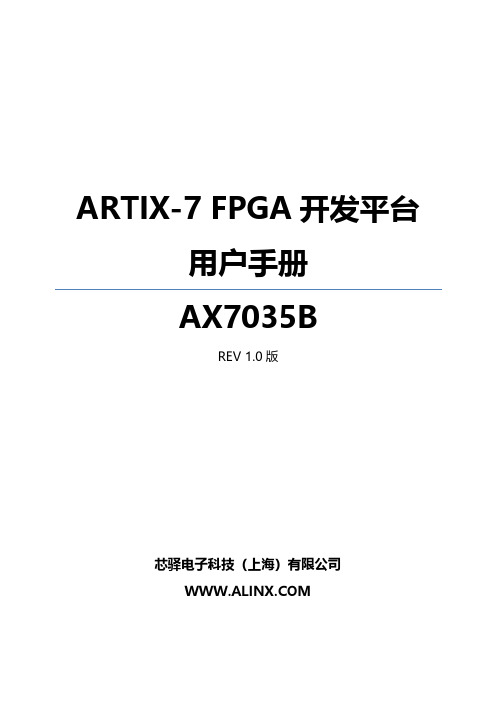
ARTIX-7FPGA开发平台用户手册AX7035BREV1.0版芯驿电子科技(上海)有限公司目录一、开发板简介 (3)二、结构尺寸 (5)三、电源 (6)四、FPGA (8)五、50M有源晶振 (9)六、DDR3 (10)七、QSPI Flash (12)八、千兆以太网接口 (13)九、HDMI输出接口 (15)十、HDMI1输入接口(也可作为输入) (17)十一、USB2.0通信接口 (19)十二、SD卡槽 (21)十三、USB转串口 (22)十四、EEPROM24LC04 (23)十五、数码管 (23)十六、温度传感器 (25)十七、 2.54mm扩展口 (26)十八、FPC扩展口 (29)十九、JTAG接口 (30)二十、用户按键 (31)二十一、LED灯 (32)XLINX ARTIX-7系列的高端FPGA开发平台(型号:AX7035B)正式发布了,为了让您对此开发平台可以快速了解,我们编写了此用户手册。
这款ARTIX-7FPGA开发平台采用XILINX的ARTIX-7芯片,开发板的外围设计了丰富的外围接口,比如一路HDMI输入接口,一路HDMI输出接口,一路千兆以太网接口,一路USB2.0接口,Uart接口,下载器接口和两路40针扩展口等等。
满足用户各种高速数据传输,视频处理和工业控制的要求,是一款"全能级“的FPGA开发平台。
为高速视频传输,数据通信,图像处理及数据处理的前期验证和后期应用提供了可能。
相信这样的一款产品非常适合从事FPGA开发的学生、工程师等群体。
一、开发板简介在这里,对这款AX7035B FPGA开发平台进行简单的功能介绍。
此款开发板使用的是Xilinx公司的ARTIX-7系列的FPGA芯片,型号为XC7A35T-2FGG484I,484个引脚的FBGA封装。
FPGA芯片连接了一个256M字节的DDR3存储芯片,实现FPGA和DDR3之间的高速数据读写,数据位宽为16位,DDR的读写时钟频率达到400Mhz,整个系统的带宽高达12.8Gb/s(800M*16bit),满足数据处理过程中对数据缓冲区的需求。
IBM Spectrum Symphony V7.2 快速入门指南说明书
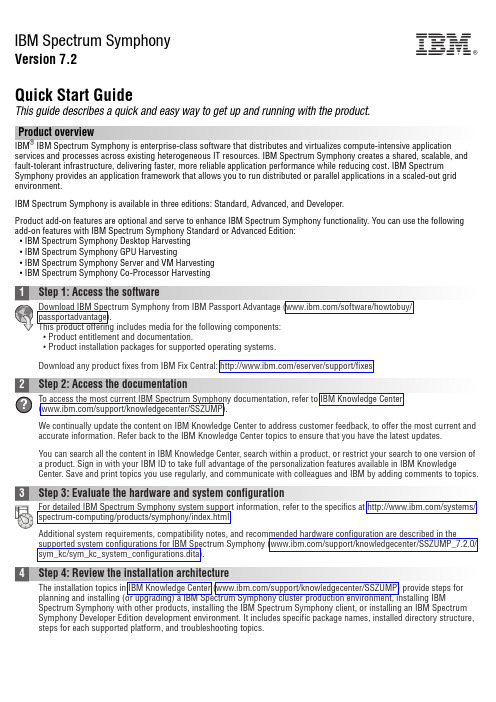
IBM Spectrum SymphonyVersion 7.2Quick Start GuideThis guide describes a quick and easy way to get up and running with the product.Product overviewIBM ®IBM Spectrum Symphony is enterprise-class software that distributes and virtualizes compute-intensive application services and processes across existing heterogeneous IT resources. IBM Spectrum Symphony creates a shared, scalable, and fault-tolerant infrastructure, delivering faster, more reliable application performance while reducing cost. IBM Spectrum Symphony provides an application framework that allows you to run distributed or parallel applications in a scaled-out grid environment.IBM Spectrum Symphony is available in three editions: Standard, Advanced, and Developer.Product add-on features are optional and serve to enhance IBM Spectrum Symphony functionality. You can use the following add-on features with IBM Spectrum Symphony Standard or Advanced Edition:v IBM Spectrum Symphony Desktop Harvestingv IBM Spectrum Symphony GPU Harvestingv IBM Spectrum Symphony Server and VM Harvestingv IBM Spectrum Symphony Co-Processor Harvestingv Product entitlement and documentation.v Product installation packages for supported operating systems.Download any product fixes from IBM Fix Central: /eserver/support/fixes.We continually update the content on IBM Knowledge Center to address customer feedback, to offer the most current and accurate information. Refer back to the IBM Knowledge Center topics to ensure that you have the latest updates.You can search all the content in IBM Knowledge Center, search within a product, or restrict your search to one version of a product. Sign in with your IBM ID to take full advantage of the personalization features available in IBM Knowledge Center. Save and print topics you use regularly, and communicate with colleagues and IBM by adding comments to topics.Additional system requirements, compatibility notes, and recommended hardware configuration are described in the supported system configurations for IBM Spectrum Symphony (/support/knowledgecenter/SSZUMP_7.2.0/sym_kc/sym_kc_system_configurations.dita).Spectrum Symphony with other products, installing the IBM Spectrum Symphony client, or installing an IBM Spectrum Symphony Developer Edition development environment. It includes specific package names, installed directory structure,steps for each supported platform, and troubleshooting topics.IBM®Once you have installed, entitled, and configured IBM Spectrum Symphony, refer to the managing, developing, reference, and troubleshooting topics within IBM Knowledge Center.More informationFor additional information about IBM Spectrum Symphony, refer to the following resources:v IBM Spectrum Symphony technical computing community(https:///storage/products/ibm-spectrum-symphony)v IBM Spectrum Symphony product information (/systems/spectrum-computing/products/symphony/index.htmlv IBM Knowledge Center (/support/knowledgecenter/SSZUMP)v IBM Redbooks®()Access technical support information for all IBM products from the IBM Support Portal (/support).IBM Spectrum Symphony 7.2. Licensed Materials - Property of IBM. U.S. Government Users Restricted Rights - Use, duplication or disclosure restricted by GSA ADP Schedule Contract with IBM Corp.IBM, the IBM logo, and ®are trademarks or registered trademarks of International Business Machines Corp., registered in many jurisdictions worldwide. Other product and service names might be trademarks of IBM or other companies. A current list of IBM trademarks is available on the Web at “Copyright and trademark information” (/legal/copytrade.shtml).Part Number:CNI6MENPrinted in Ireland。
VEC-7系列说明书

4
第二章 变频器的安装环境与空间
2-1 使用环境
(1)环境温度-40℃—40℃ (2)防止电磁干扰、远离干扰源 (3)防止水滴、蒸汽、粉尘、灰尘、棉絮、金属细粉的侵入 (4)防止油、盐及腐蚀性气体侵入 (5)避免震动 (6)避免高温、高湿,湿度小于 90%RH(不结露) (7)禁止使用在易燃性、可燃性、爆炸性气体、液体或固体危险环境
第五章 运行实例.......................................14 第六章 功能参数表.....................................18 第七章 功能参数说明...................................24 第八章 异常诊断与处理 ...............................48 第九章 标准规范......................................50
9-1 V7 系列的额定输出电流 ........................50 9-2 标准规范 .....................................51 第十章 保养与检修.....................................52 10-1 检查与保养 ..................................52 10-2 必需定期更换的器件 ..........................53 10-3 储存与保管 ..................................53 10-4 测量与判断 ..................................53 附录 A 制动电阻选择 ..................................54 附录 B 输入电抗器选择 ................................55 附录 C 备用电路 ......................................56 附录 D RS-485 通信协议 ...............................56 附录 E 十六进制代码表 ................................63
vxworks7编程指南

vxworks7编程指南摘要:1.VxWorks7 简介2.VxWorks7 编程基础3.VxWorks7 编程进阶4.VxWorks7 编程实例5.VxWorks7 编程总结正文:【VxWorks7 简介】VxWorks7 是一款实时操作系统(RTOS),广泛应用于各种实时控制系统和嵌入式系统中。
其强大的功能和良好的性能使其成为众多开发者的首选。
本指南将为您提供VxWorks7 编程的基本知识和进阶技巧。
【VxWorks7 编程基础】在开始VxWorks7 编程之前,您需要了解一些基本概念。
首先,VxWorks7 的任务调度采用优先级调度策略,任务根据优先级分为不同等级。
此外,VxWorks7 还提供了丰富的同步和通信机制,如信号量、互斥锁和消息队列等,以确保实时性能和系统稳定性。
【VxWorks7 编程进阶】在熟悉基本概念后,您可以深入学习VxWorks7 的编程技巧。
本节将介绍如何使用VxWorks7 提供的API 进行任务管理、内存管理和设备驱动等操作。
此外,还将学习如何调试和优化VxWorks7 应用程序,以提高系统性能。
【VxWorks7 编程实例】为了帮助您更好地理解和应用VxWorks7 编程知识,本节将通过一个实际案例进行讲解。
实例为一个简单的嵌入式控制系统,包括一个主任务和两个子任务。
主任务负责接收用户输入,子任务分别负责控制两个电机。
通过这个实例,您将了解如何编写和调度VxWorks7 任务,以及如何使用同步和通信机制实现任务间的协作。
【VxWorks7 编程总结】在本指南中,我们为您介绍了VxWorks7 编程的基本知识和进阶技巧。
通过学习,您应该已经掌握了如何在VxWorks7 环境下编写实时应用程序,并了解了如何使用同步和通信机制实现任务间的协作。
- 1、下载文档前请自行甄别文档内容的完整性,平台不提供额外的编辑、内容补充、找答案等附加服务。
- 2、"仅部分预览"的文档,不可在线预览部分如存在完整性等问题,可反馈申请退款(可完整预览的文档不适用该条件!)。
- 3、如文档侵犯您的权益,请联系客服反馈,我们会尽快为您处理(人工客服工作时间:9:00-18:30)。
RTTOV-7 Users GuideRoger SaundersRoom 408, Met OfficeLondon Rd., BracknellBerks, RG12 2SZU.K.This documentation was developed within the context of the EUMETSAT Satellite Application Facility on Numerical Weather Prediction (NWP SAF), under the Cooperation Agreement dated 25 November 1998, between EUMETSAT and the Met Office, UK, by one or more partners within the NWP SAF. The partners in the NWP SAF are the Met Office, ECMWF, KNMI and Météo France.Copyright 2002, EUMETSAT, All Rights Reserved.Change recordVersion Date Author / changed by Remarks111/12/01R. Saunders Initial draft to code developers for comments231/01/02R Saunders Modified draft after comments313/03/02R Saunders Modified after comments from J Eyre and MTRRIDs427/05/02R Saunders Corrected IFAIL documentationRTTOV-7 Users Guide1. Introduction and scopeThis document gives an overview of the RTTOV-7 fast radiative transfer model (in sec 2), how to install the RTTOV-7 fast radiative transfer model code on a UNIX platform and run it (sec 3) and how to apply it to the users particular problem (sec 4). The procedure for reporting bugs or making comments to the NWP SAF are given in sec 5. Finally a frequently asked questions (FAQ) section is provided at section 6. If you want to order a copy of the RTTOV-7 code send an email to mailto:rttov.nwpsaf@ or fax +44-1344-854026 requesting a copy of the code. You will need to sign a RTTOV-7 licence form before the code is sent to you.The old RTTOV-6 code is still available in FORTRAN-90 or FORTRAN-77 but will no longer be upgraded for new instruments. Note RTTOV-7 is not available in FORTRAN-77. Bugs reported with RTTOV-6 will continue to be announced and users informed of fixes. Coefficient files for RTTOV-6 will continue to be made available from the NWP-SAF web site. The RTTOV-6 code took part in the Garand fast model intercomparison (see Garand et. al. 2001 for details) and has been distributed to over 40 users worldwide.Before attempting to use the RTTOV-7 model the reader is advised to also read the RTTOV-7 technical report for more details of the code and its operation. The RTTOV-7 scientific and validation report describes or gives links to the scientific basis of the model and also describes in more details any new scientific changes made. It documents the test results carried out on the new code before delivery. The most up to date versions of these reports, like this users guide, can be viewed at the NWP-SAF web site: /research/interproj/nwpsaf/rtm/ in pdf format on the RTTOV-7 page.2. Overview of RTTOV-7This section gives a brief overview of the RTTOV-7 model and its limitations. More details can be found in the references given in this section. RTTOV-7 is a development of the fast radiative transfer model for TOVS, RTTOV, originally developed at ECMWF in the early 90’s (Eyre, 1991) for TOVS. Subsequently the original code has gone through several developments (e.g. Saunders et. al., 1999; Matricardi et. al., 2001), more recently within the EUMETSAT NWP Satellite Application Facility (SAF), of which RTTOV-7 is the latest version. The model allows rapid simulations (~1 ms for 40 channel ATOVS on a HP workstation) of radiances for satellite infrared or microwave nadir scanning radiometers given an atmospheric profile of temperature, variable gas concentrations, cloud and surface properties, referred to as the state vector. The only variable gases for RTTOV-7 are water vapour and ozone with all other constituents assumed to be constant. The state vector for RTTOV-7 is given in Table 1. Not all parameters have to be supplied as actual values although sensible defaults need to be supplied as indicated. RTTOV-7 can accept state vectors on any set of pressure levels but the coefficients are supplied for the 43 pressure levels defined in Table 2. To work on other pressure levels users would have to supply their own generated coefficients with their own transmittances on these levels.Currently the spectral range of the RTTOV-7 model is 3-20m (500 – 3000 cm-1) in the infrared governed by the range of the GENLN2 line-by-line dataset on which it is based. In the microwave the frequency range from 10 – 200 GHz is covered using the Liebe-89 MPM line-by-line model. The full list of currently supported platforms and sensors is given in Table 3, although this list willbe updated as new sensors are launched or as improved line-by-line model data are generated.Updated coefficient files will be made available from the RTTOV pages on the NWP SAF web site.An important feature of the RTTOV model is that it not only computes the forward (or direct)radiative transfer calculation but also the gradient of the radiances with respect to the state vector variables for the input state vector values. Given a state vector x a radiance vector y is computed:()H =y x (1)where H is the radiative transfer model (also referred to as the observation operator). The Jacobian matrix H gives the change in radianceassuming a linear relationship about a given atmospheric state x 0:=0(2)The elements of H contain the partial derivatives ∂y i /∂x j where the subscript i refers to channel number and j to position in state vector. The Jacobian gives the top of atmosphere radiance change for each channel from each level in the profile given a unit perturbation at any level of the profile vectors or in any of the surface/cloud parameters. It shows clearly, for a given profile, which levels in the atmosphere are most sensitive to changes in temperature and variable gas concentrations for each channel. RTTOVK (and its associated subroutines ending in K ) compute the H(x 0) matrix for each input profile.It is not always necessary to store and access the full Jacobian matrix H and so the RTTOV package has routines to only output the tangent linear valuesabout an initial atmospheric state x . The tangentlinear routines all have TL as an ending. Conversely the adjoint routines (ending in AD ) compute the change in the gradient of any scalar quantity with respect to the atmospheric state, x, given a change in the gradient of that quantity with respect to the radiances, y. These routines are normally used as part of the variational assimilation of radiances. For users only interested in the forward model the TL/AD/K routines are not required.The model can simulate both clear sky radiances and cloudy radiances. It uses an approximate form of the atmospheric radiative transfer (RT) equation. The top of the atmosphere upwelling radiance,L( from zenith at the surface, neglecting scatteringeffects, is written as:),(),()(),(θ+θ−=θv NL v L N v L Cld Clr 1(3)where L Clr (radiances and N is the fractional cloud cover.1.1 Simulation of clear air radiancesIf N, the cloud cover parameter (in array PCV), is set to zero and the LWP path profile vector is set to zero (in array PAV(LEV,4,IPROF)) both the infrared and microwave radiances computed are for clear air with the second right hand term of equation 3 being zero. L Clr (ττν∫θντθνετν∫νθνεθντθνττd T),B(),()),(-(1 + T)d ,B( + )T ,)B(,(),( = ),(L 212s s 1s s s Clr s s (4)where τs is the surface to space transmittance, εs is the surface emissivity and B(v,T) is the Planck function for a frequency v and temperature T. The transmittances, τ, are computed by means of a linear regression in optical depth based on variables from the input profile vector as described in Matricardi et. al. (2001). To compute εs over water there are fast surface emissivity routines for both the infrared, ISEM, (Sherlock, 1999) and for the microwave, FASTEM-1 (English andHewison, 1998) or FASTEM-2 (DeBlonde and English, 2001). These models all compute a surface emissivity for the channel of interest at the given viewing angle θ. FASTEM-2 makes a better correction for reflected radiation at the surface. Note that using FASTEM requires the surfacewind-speed to be provided in the state vector. Over the land and sea-ice surfaces only approximate default values are provided for the surface emissivity in both the infrared and microwave (see refs above for details and Table 4). The user also has the option of providing their own estimate of surface emissivity to the model if desired (see Table 4 for input options).1.2 Simulation of cloudy radiancesAssuming black, opaque clouds at a single level the simulation of cloud affected radiances L Cld (Cld (and/or cloudy radiances for multilevel and multiphase cloud fields. The clear and cloudy radiative transfer computation is done on the user defined model levels in RTTOVCLD. The advantage of using this method for computing cloudy microwave radiances is there is no interpolation to the RTTOV levels for the cloudy radiance computations and there is a consistent random-overlap scheme with the infrared. More details are given in Chevallier et. al.(2001) and the RTTOV-7 science and validation plan for this enhancement of RTTOV.2.3Current limitations of RTTOV-7There are a number of limitations of RTTOV-7 the user should be aware of. Some are fundamental and some are not. The main ones are listed here:•RTTOV-7 only simulates top of atmosphere radiances from a nadir or off-nadir view which intersects with the Earth’s surface (i.e. no limb paths).•RTTOV-7 does not include any reflected solar component.•RTTOV-7 does not include scattering effects.•RTTOV-7 only allows for water vapour and ozone to be variable gases with all others included in the mixed gases transmittance calculation.•RTTOV-7 does not simulate IASI or CRIS radiances. Other lower resolution IR or MW sensors can be simulated if their filter responses are known.•RTTOV-7 as supplied can only provide simulations with a 43 level profile as input on the defined pressure levels in Table 2. However if users have an alternate dependent set of LbL transmittances on different levels they can compute a new coefficient set on these levels.•The accuracy of simulations for very broad channels (e.g. SEVIRI channel 4 at 3.9 microns) is poor with significant biases noted (~1-2K). This is the case for all versions of RTTOV.•RTTOV-7 does not include the variation of the zeeman effect with magnetic field strength for the high peaking AMSU-A and SSMIS channels. Only a constant correction factor is included.3. FORTRAN-90 UNIX installationSome basic information on installing the RTTOV-7 Fortran 90 code in a UNIX environment follows. This assumes the code is obtained as a compressed unix tar file via ftp or on CD-ROM from ECMWF. The file name should be rttov7.tar.Z and be copied to your ‘top’ RTTOV directory (e.g. ~user/rttov7) from which subdirectories will be created. Text in italics refers to specific commands to execute during the installation or file names.3.1Unpacking the codeFirst uncompress the tar file:uncompress rttov7.tar.Zand expand it:tar -xvf rttov7.tarThe following subdirectories are created and contain:-src Fortran source code + make files for a variety of platforms-scripts Unix test scripts for running test programs-data Associated input data files required for testing-rtcoef RT coefficient files for all sensors supported-test Output of test programs run on user's machine-reftest Output of test programs run by NWP SAF-docs Documentation3.2Compiling the codeFirst go to the source code directory:cd srcThe fortran code consists of subroutines and modules and 3 top level test programs (TSTRAD.f90, MAIN_TESTAD.f90, MAIN_TESTK.f90) in src for complete testing of the RTTOV and RTTOVCLD subroutines. The first step is to compile the code and make an executable using the makefiles supplied. Edit the file called Makefile in src so that the f90 compiler options match those available on your machine. A selection of compiler flags for different platforms are listed so if you are running using one of these compilers you should be able to just uncomment the relevant section. Once this is done type make and with luck the code will compile and produce an executable tstrad.out for the RTTOV tests, main_testad.out and main_testk.out for the RTTOVCLD tests. The Makefile should copy these three executable files to the scripts subdirectory.If the compilation was not successful then either edit the makefile again until it does or if all else fails compile the code manually as follows. Note you must first compile the modules then the subroutines and program:Step 1: f90 –c –your flags MOD_*.f90Step 2: f90 –c –your flags *.f90Step 3: rm -f main_test*.o (to ensure the clear air test code tstrad compiles)Step 4: f90 *.oThis should produce an executable file a.out in your src directory which you should then move to your scripts directory renamed as tstrad.out. This only provides code to test the RTTOV routines and not the RTTOVCLD routines (above RTTOV). If you want to test the cloudy routines also restart from step 3 and rm -f tstrad.o and recompile main_testad.f90.3.3 Running the codeThere are test scripts for running the executables (tstrad.out etc) which must be in the scripts directory.The controlling script is tstrad_all.scr. This script calls the other scripts in sequence to test RTTOV for clear air, cloudy air and all instruments and in both forward model test mode and using tstrad_full.scr to fully test the TL/AD/K routines. If you only want to use the code in forward mode and/or for 1 instrument or clear air you may wish to reduce the number of test scripts called in tstrad_all.scr to just test for your particular application by commenting out calls to some of the scripts.The rt coefficient files (for all instruments supported as listed in Table 3) and input files for running tstrad.out the test program are all in the subdirectories rtcoef and data respectively. Output files from the runs on the NWPSAF machine at the Met Office are given in reftest. The files in reftest can be compared with the output produced locally (the scripts write the output to a subdirectory test as *.lst files) and difference files from those in reftest are also created as *.diff files in the test subdirectory. To check the installation has been successful you should check the *.diff files are all of size zero. Note however the TL/AD/K test outputs will differ slightly due to machine precision differences and use of a random number generator in the test code and so typical differences between machines are shown in the listing in Table 5. These differences are normal. Once the codedoes reproduce the results in the sample files the code can then be linked into the users own particular applications. The subroutine interfaces and file structures are described in detail in the annexes and the RTTOV-7 technical report.4. Running RTTOV-7 for your applicationsTo run RTTOV-7 for a user’s application the program tstrad.f90 can be used as a rough guide or template. There are only 2 subroutines that must be called: RTTVI to initialise the arrays and read in the coefficients requested and secondly the call to RTTOV itself which actually computes the radiances. Users requiring the TL/AD/K routines may also call RTTOVTL/RTTOVAD/RTTOVK as required. It is recommended that users look at the header section of the coefficient file for the sensor they wish to simulate as there is useful information such as the definition of channel number for that instrument etc. The following steps are recommended in coding a program which calls RTTOV.1.Include the module MOD_CPARAM.f90 in your program (see tstrad.f90 as an example).2.Edit MOD_CPARAM.f90 for your application to minimise the array sizes. This will normallyconsist of setting the channel number parameters JPCH and JPCHUS to the maximum number of channels you require computations for in one call to RTTOV. Secondly setting the number of profiles parameter JPPF to the maximum number of profiles you want to compute in one call to RTTOV (this is normally set to 1 as there is only a significant advantage to process many profiles per call on vector machines). Thirdly JPNSAT should be set to the maximum number of sensors simulated in the program (e.g. for ATOVS only it would be 3, HIRS, AMSU-A and AMSU-B) . JPLEV should be set to the number of levels assumed in the coefficient file which is currently 43 for the files distributed with the code. All other parameters are normally left unchanged. See RTTOV technical report for listing of parameters.3.Initialise the variables input to RTTVI and RTTOV in your code. These are defined in AnnexesA and B. In particular you need to fill the state vector arrays listed in Table 1 with the values inthe correct units and on the 43 pressure levels. This may require an interpolation step from your original profile levels.1 The channel number array KCHAN must be filled with the required channel numbers (see rt_coef files for their definition) and the satellite zenith angle array with the required satellite zenith angle(s) (in deg). The latter is the angle from the zenith at which an observer on the surface observes the satellite. It is not the nadir scan angle. If you are simulating more than one sensor in each run then the order in which you load up the coefficient files of the sensors in RTTVI becomes important (i.e. the order of values in the PLATFORM, SATELLITE and INSTRUMENT id arrays). The KSAT index number used in RTTOV then refers to the order they are loaded in RTTVI (e.g. KSAT=1 refers to the first sensor, KSAT=2 to the second and so on).pile the RTTOV modules first followed by the RTTOV subroutines followed by your maincalling program (see makefile supplied). You do not have to compile in double precision (-r8 flag on some compilers) as this is only used in the test programs supplied to ensure there is enough precision to check the code is giving the correct answers.5.Make sure the coefficient file for the instrument you want to simulate is in the same directory asthe executable (or a symbolic link to the file is made).6.You should now be able to run the program to compute radiances. It is wise to check the IFAILflag from RTTOV to check it is zero. If it is non-zero there are a number of possible reasons according to the number returned (see Table 6).1 It is planned to make available some standard code to do this interpolation robustly in the near future.7.Note that if you set the PEMIS array to zero on input, to call the internal surface emissivityroutines ISEM or FASTEM, then on output the array contains the computed emissivities for each channel. Before calling RTTOV again you must reinitialise the array to zero.8.The RTTOVTL/RTTOVAD/RTTOVK routines are called in the same way as RTTOV (seeannexes C-E). Again ensure all arrays are initialised before calling the routines.9.The RTTOVCLD routines are a level up from RTTOV but they have almost the same callingstructure and arrays to fill. Again the test program supplied main_testad.f90 can be used as an example. Note however the cloud parameter arrays are input on user defined model levels.More details on the RTTOVCLD routines are planned for the next version of this user manual.5. Reporting bugs to the NWP SAFThe procedure to report bugs or make comments on the code to the NWP-SAF is as follows:Send a bug report to rttov.nwpsaf@ including the following information: -RTTOV version number (i.e. 5, 6 or 7)-Platform and operating system you are running the code on (e.g. HP, UNIX)-Compiler used (e.g. HP FORTRAN-90)-Classification of report as: serious, cosmetic or improvement-Copy of file MOD_CPARAM.f90 (for RTTOV-7) or cparam.h (for RTTOV-5/6)-Report of problem including any input / output files the SAF can use to reproduce the problemOnce the problem has been analysed it will be posted on the RTTOV web site with a description of the fix if appropriate. There is also a RTTOV email list which you can subscribe to by sending an email to mailto:rttov.nwpsaf@ where bugs are announced.6. Frequently asked questionsThis section will be updated on the web pages from time to time.1.Can I compile the code in single precision? Yes the Makefiles supplied only compile the code indouble precision for the purposes of testing.2.I don’t have an ozone profile to include in the state vector. What can I do? You should fill theinput state vector PAV(lev,3,prof) with the reference ozone profile (units kg/kg) listed in the right hand column of Table 2 for all values of lev and repeated for each profile stored in PAV.3.I am only simulating radiances from 1 instrument what should KSAT be set to? Set KSAT to 1as it is the first and only instrument coefficient files loaded by RTTVI.4.Why do the numbers in the TSTRAD output (see Table 5) change from run to run? A randomnumber generator is included in the code so different values can be expected. The important thing is SUMPROF=SUMRAD to machine precision.5.More to be added here……please make suggestions!Good Luck and please provide me with any feedback on your experiences. Remember do not pass this code on to anyone else without the permission of EUMETSAT. The code is provided to you on an "as is" basis and there is no commitment to maintain it.6. ReferencesChevallier, F., P. Bauer, G. A. Kelly, C. Jakob, and T. McNally, 2001 Model clouds over oceans as seen from space: comparison with HIRS/2 and MSU radiances. J. Climate 144216-4229.DeBlonde, G. and S.J. English 2001 Evaluation of the FASTEM-2 fast microwave oceanic surface emissivity model. Tech. Proc. ITSC-XI Budapest, 20-26 Sept 2000 67-78English S.J. and T.J. Hewison 1998 A fast generic millimetre wave emissivity model. Microwave Remote Sensing of the Atmosphere and Environment Proc. SPIE3503 22-30Eyre J. R. 1991 A fast radiative transfer model for satellite sounding systems. ECMWF Research Dept. Tech. Memo.176 (available from the librarian at ECMWF).Garand, L., Turner, D.S., Larocque, M., Bates, J., Boukabara, S., Brunel, P., Chevallier, F., Deblonde, G., Engelen, R., Hollingshead, M., Jackson, D., Jedlovec, G., Joiner, J., Kleespies, T., McKague, D.S., McMillin, L., Moncet, J. L., Pardo, J. R., Rayer, P. J., Salathe, E., Saunders, R., Scott, N. A., Van Delst, P., Woolf, R. 2001 Radiance and Jacobian intercomparison of radiative transfer models applied to HIRS and AMSU channels. J. Geophys. Res., 106, D20, 24,017Matricardi, M., F. Chevallier and S. Tjemkes 2001 An improved general fast radiative transfer model for the assimilation of radiance observations. ECMWF Research Dept. Tech. Memo.345(available from the librarian at ECMWF).Saunders R.W., M. Matricardi and P. Brunel 1999 An Improved Fast Radiative Transfer Model for Assimilation of Satellite Radiance Observations. QJRMS, 125, 1407-1425.Sherlock, V. 1999 ISEM-6: Infrared Surface Emissivity Model for RTTOV-6. NWP SAF report (available from the librarian at Met Office, London Rd Bracknell, U.K.)Position in vector PAV Profile Array Contents Units1 to NLEV/1Temperature profile degK1 to NLEV/2Water vapour profile Kg/Kg1 to NLEV/3Ozone profile ‡Kg/Kg1 to NLEV/4Liquid water concentration profile †Kg/KgPosition in vector PSAV Surface 2m Array Contents Units1Surface 2m temperature degK2Surface 2m water vapour Kg/Kg3Surface pressure hPa4 2 m vector wind speed u #m.s-15 2 m vector wind speed v #m.s-1Position in vector PSSV Surface Skin Array Contents Units1Radiative skin temperature degK2FASTEM-2 land coef s ¶3FASTEM-2 land coef ∞¶4FASTEM-2 land coef r ¶GHz5FASTEM-2 land coef¶mmsmall6FASTEM-2 land coef(or Q) ¶mmlargePosition in vector PCV Cloud Array Contents Units1Cloud top pressure (ignored if cloud cover ishPazero. Set to 500 as default)0-12Cloud fractional cover (set to 0 for clear sky1 for 100% cloud cover)Position in vector PEMIS Surface Emissivity Array Contents Units0-11 to NCHAN Surface emissivity (if set to zero or -1.provide default value as defined in Table 4)‡ If unavailable initialise to reference ozone profile listed in any rt_coef file and ozone will be assumed constant.This variable only affects microwave cloudy radiance simulations, default set to zero and set top level to –0.1 to switch off transmittance computation to save time if not required. IR and MW cloudy radiances also governed by PCV vector.Only used by FASTEM-1/2 to compute microwave sea surface emissivity. If not required set to zero.See Table 1 of English and Hewison (1998) or Table 3 of RTTOV-7 science and validation report for typical values for different surface types. Set to zero if not required.Table 1. State vector for RTTOV-7 model. NLEV is the number of profile levels (currently 43) and NCHAN the number of channels. Default values are also given where appropriate.Level Pressure Tmax Tmin Qmax Qmin O3max O3min O3 Ref number(hPa)deg K degK Kg/Kg Kg/Kg Kg/Kg Kg/Kg Kg/Kg10.1335.5162.0 4.38E-05 1.20E-06 1.63E-057.00E-079.69E-0620.3335.8173.1 4.65E-05 1.20E-06 1.69E-05 1.00E-06 1.00E-0530.7352.8168.9 4.61E-05 1.20E-06 1.70E-05 2.10E-06 1.01E-054 1.4354.4160.9 4.51E-05 1.20E-06 1.71E-05 2.11E-06 1.02E-055 2.6349.4160.5 4.29E-05 1.20E-06 1.71E-05 2.11E-06 1.02E-056 4.4328.8160.3 4.26E-05 1.20E-06 1.71E-05 2.11E-06 1.02E-0577.0321.4158.5 4.36E-05 1.20E-06 1.71E-05 2.11E-06 1.02E-05810.4300.3154.7 4.35E-05 1.20E-06 1.71E-05 2.11E-06 1.02E-05 914.8295.0154.9 4.01E-05 1.20E-06 1.72E-05 2.11E-06 1.01E-05 1020.4289.0151.1 4.03E-05 1.20E-06 1.61E-05 2.11E-069.36E-06 1127.3286.5151.2 4.18E-05 1.20E-06 1.60E-05 2.03E-068.10E-06 1235.5285.3151.6 3.62E-05 1.20E-06 1.14E-058.33E-07 6.72E-06 1345.3284.2152.5 3.43E-05 1.20E-06 1.11E-05 5.49E-07 5.19E-06 1456.7283.8154.2 3.33E-05 1.20E-069.82E-06 2.85E-07 3.72E-06 1570.0282.7155.7 3.23E-05 1.20E-06 6.46E-06 2.13E-07 2.58E-06 1685.2282.7153.9 3.01E-05 1.20E-06 5.31E-06 1.71E-07 1.72E-06 17102.1281.5151.5 2.90E-05 1.20E-06 4.10E-06 6.96E-08 1.19E-06 18122.0280.1156.7 3.58E-05 1.20E-06 3.63E-06 1.18E-088.45E-07 19143.8278.6157.48.61E-05 1.20E-06 3.06E-06 1.03E-08 6.50E-07 20168.0278.8159.7 1.64E-03 1.20E-06 2.24E-068.72E-09 5.27E-07 21194.4280.1163.2 2.79E-03 1.20E-06 1.64E-067.43E-09 4.13E-07 22222.9282.3165.3 4.44E-03 1.20E-06 1.47E-067.14E-09 3.03E-07 23253.7285.3166.77.64E-03 1.20E-06 1.09E-06 1.20E-08 2.11E-07 24286.6288.7167.6 1.12E-02 1.20E-067.60E-07 1.16E-08 1.56E-07 25321.5294.0170.6 1.68E-02 1.20E-06 5.90E-07 1.59E-08 1.23E-07 26358.3300.5174.2 2.54E-02 1.20E-06 3.83E-077.94E-09 1.08E-07 27396.8306.4175.3 3.62E-02 1.20E-06 3.13E-07 1.13E-08 1.01E-07 28437.0312.2178.8 5.00E-02 1.20E-06 2.45E-07 6.58E-099.60E-08 29478.5317.2182.1 6.50E-02 1.95E-06 2.34E-07 6.24E-099.17E-08 30521.5321.1185.07.75E-02 4.51E-06 2.31E-07 4.95E-098.91E-08 31565.5325.2187.88.95E-02 1.04E-05 2.13E-07 2.76E-098.47E-08 32610.6328.2190.3 1.05E-01 1.29E-05 2.01E-07 2.41E-098.12E-08 33656.4333.0192.8 1.24E-01 1.42E-05 2.07E-07 2.27E-097.78E-08 34702.7336.8195.4 1.41E-01 1.71E-05 2.21E-07 2.07E-097.57E-08 35749.1340.7197.1 1.59E-01 3.63E-05 1.87E-077.24E-107.12E-08 36795.1344.4198.4 1.78E-01 5.34E-05 1.91E-077.24E-10 6.63E-08 37840.0348.0199.0 2.00E-01 6.42E-05 1.81E-077.24E-10 6.16E-08 38882.8350.3197.5 2.14E-01 6.68E-05 1.73E-078.10E-10 5.68E-08 39922.5352.2195.5 2.40E-01 6.57E-05 1.68E-078.10E-10 5.21E-08 40957.4354.7188.2 2.70E-01 6.57E-05 1.65E-078.10E-10 4.79E-08 41985.9356.6155.0 2.79E-01 6.57E-05 1.63E-078.10E-10 4.44E-08 421005.4357.9135.0 2.82E-01 6.57E-05 1.62E-078.10E-10 4.20E-08 431013.3385.9135.0 2.84E-01 6.57E-05 1.62E-078.10E-10 4.10E-08 Table 2 Pressure levels adopted for RTTOV-7 and the profile limits within which the transmittance calculations are valid. The default ozone profile is also given in the right hand column.。
