唯赛思通摩托车行车记录仪X1F使用说明书
行车记录仪产品使用说明书
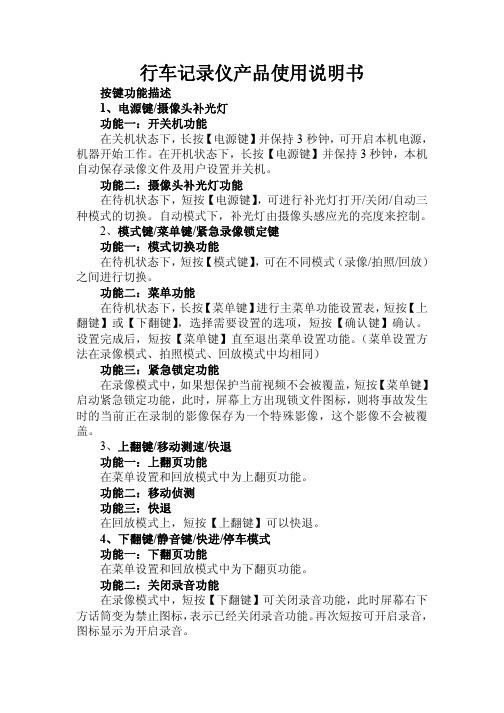
行车记录仪产品使用说明书按键功能描述1、电源键/摄像头补光灯功能一:开关机功能在关机状态下,长按【电源键】并保持3秒钟,可开启本机电源,机器开始工作。
在开机状态下,长按【电源键】并保持3秒钟,本机自动保存录像文件及用户设置并关机。
功能二:摄像头补光灯功能在待机状态下,短按【电源键】,可进行补光灯打开/关闭/自动三种模式的切换。
自动模式下,补光灯由摄像头感应光的亮度来控制。
2、模式键/菜单键/紧急录像锁定键功能一:模式切换功能在待机状态下,短按【模式键】,可在不同模式(录像/拍照/回放)之间进行切换。
功能二:菜单功能在待机状态下,长按【菜单键】进行主菜单功能设置表,短按【上翻键】或【下翻键】,选择需要设置的选项,短按【确认键】确认。
设置完成后,短按【菜单键】直至退出菜单设置功能。
(菜单设置方法在录像模式、拍照模式、回放模式中均相同)功能三:紧急锁定功能在录像模式中,如果想保护当前视频不会被覆盖,短按【菜单键】启动紧急锁定功能,此时,屏幕上方出现锁文件图标,则将事故发生时的当前正在录制的影像保存为一个特殊影像,这个影像不会被覆盖。
3、上翻键/移动测速/快退功能一:上翻页功能在菜单设置和回放模式中为上翻页功能。
功能二:移动侦测功能三:快退在回放模式上,短按【上翻键】可以快退。
4、下翻键/静音键/快进/停车模式功能一:下翻页功能在菜单设置和回放模式中为下翻页功能。
功能二:关闭录音功能在录像模式中,短按【下翻键】可关闭录音功能,此时屏幕右下方话筒变为禁止图标,表示已经关闭录音功能。
再次短按可开启录音,图标显示为开启录音。
功能三:快进在回放模式下,短按【下翻键】可以快进。
功能四:停车监控在待机模式下,长按【下翻键】可以打开或关闭停车模式功能,左下角图标会有相应的变化。
5、录像键/拍照键/确认键/屏幕背光灯开关键功能一:启动/关闭录像功能在录像模式下,短按【确认键】开始录像,再次短按【确认键】可停止录像。
功能二:拍照键在拍照模式下,短按【确认键】一下可拍摄一张照片。
唯赛思通摩托车行车记录仪X1F使用说明书

在录像待机状态下,长按“菜单”键,进入菜单主界面,按上翻/下翻键选择菜单设置图标 键进入菜单选项设置:
1. 摄像头 1 大小
1080P 720P30 VGA
1920*1080 1280*720 640*480
2. 摄像头 2 大小
1080P 720P30 VGA
1920*1080 1280*720 640*480
2)通过“OK”键,跳下一个设置 3)设置好,按“OK”键退出 7. 时间设置 1)通过“上翻“和“下翻”键设置数字 2)通过“OK”键,跳下一个设置 3)设置好,按“OK”键退出 8. 时区 取消 设置 设置不同国家的时区 9. 重设系统 当设置失误时,可以通过此设置恢复出厂设置 10. 软件版本 查看机器软件版本信息 格式化 在录像待机状态下,长按“菜单”键,进入菜单主界面,按上翻/下翻键选择格式化图标
机器在录像过程中发生撞击时,将会把撞击文件保护,保护文件名为(EVE.XXXXX),与正常录像的文件 (REC.XXXXX)区分开,当覆盖删除文件时只是删除正常录像的文件
4.光频
设置光频 60 HZ/50HZ
5. 日期格式
年/月/日 月/日/年 日/月/年
6. 日期设置
1)通过“上翻“和“下翻”键设置数字
2. 屏保功能
关 不操作的情况下,机器屏幕保持开启 1 分钟 不操作的情况下,机器 1 分钟后关闭屏幕 3 分钟 不操作的情况下,机器 3 分钟后关闭屏幕 5 分钟 不操作的情况下,机器 5 分钟后关闭屏幕 (屏保状态下,任意按一个按键,屏幕会自动恢复)
3. 重力感应(G-SENSOR)
设置重力感应的灵敏度,关/高/中/低
技术参数
液晶屏幕 视觉角度
3.0 TFT 显示屏 120 度
行车记录仪产品使用说明书
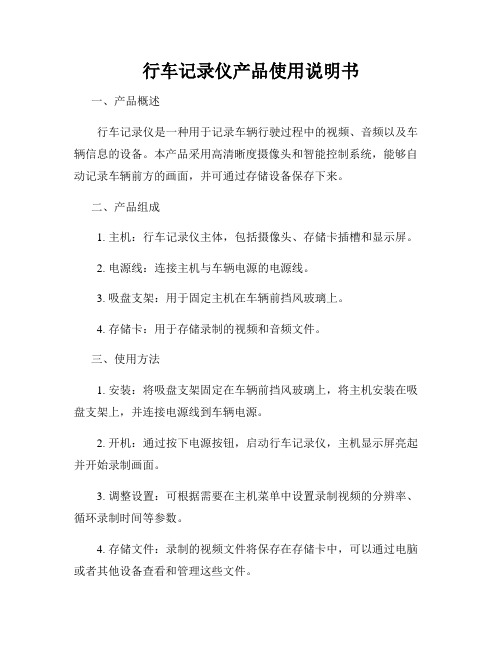
行车记录仪产品使用说明书
一、产品概述
行车记录仪是一种用于记录车辆行驶过程中的视频、音频以及车辆信息的设备。
本产品采用高清晰度摄像头和智能控制系统,能够自动记录车辆前方的画面,并可通过存储设备保存下来。
二、产品组成
1. 主机:行车记录仪主体,包括摄像头、存储卡插槽和显示屏。
2. 电源线:连接主机与车辆电源的电源线。
3. 吸盘支架:用于固定主机在车辆前挡风玻璃上。
4. 存储卡:用于存储录制的视频和音频文件。
三、使用方法
1. 安装:将吸盘支架固定在车辆前挡风玻璃上,将主机安装在吸盘支架上,并连接电源线到车辆电源。
2. 开机:通过按下电源按钮,启动行车记录仪,主机显示屏亮起并开始录制画面。
3. 调整设置:可根据需要在主机菜单中设置录制视频的分辨率、循环录制时间等参数。
4. 存储文件:录制的视频文件将保存在存储卡中,可以通过电脑或者其他设备查看和管理这些文件。
四、使用注意事项
1. 请勿在驾驶过程中操作行车记录仪,以免影响驾驶安全。
2. 定期清洁摄像头镜头和显示屏,保持清晰录制效果。
3. 存储卡容量不足时,应及时清理或更换存储卡,以免影响录制
功能。
4. 行车记录仪应安装在视线不受阻碍的位置,避免影响行驶视野。
以上是本行车记录仪产品的使用说明书,希望用户在使用过程中仔
细阅读并按照说明进行操作,以保证产品的正常使用效果。
如有任何
问题,请咨询售后服务。
祝您驾驶愉快,行车安全!。
高清行车记录仪说明书

高清行车记录仪本产品采用高性能芯片,提供高清晰度视频,无缝动态画面。
通过欧洲CE、美国FCC 的严格认证,支持FHD1080P真正全高清摄像。
使用前请仔细阅读本手册并妥善保存,我们希望本产品能满足您的需求并长期服务于您!一、外观及按键功能描述1. 电源键/屏幕背光开关键功能一:开关机功能在关机状态下,长按【电源键】并保持3秒钟可开启本机电源,机器自动开始工作。
在开机状态下长按【电源键】并保持3秒钟本机自动保存录像文件及用户设置并关机。
功能二:屏幕背光开关键在录像/拍照/文件浏览模式下,短按【电源键】可以操作对屏幕背光的开启和关闭。
2. 菜单键/紧急录像锁定键功能一:菜单功能在待机状态下,短按【菜单键】进入主菜单功能设置表,短按【上翻键】或【下翻键】,选择需要设置的选项,短按【确定键】确认。
设置完成后短按【菜单键】直至退出菜单设置功能。
(菜单设置方法在录像模式、拍照模式、回放模式中均相同)功能二:紧急锁定功能在录像模式中,如果想保护当前视频不会被覆盖,短按【菜单键】启动紧急锁定功能,此时屏幕右下方出现锁文件图标,则将事故发生时的前10秒和后20秒保存为一个特殊影像,这个影像不会被覆盖。
3. 模式键功能:模式功能在待机状态下,短按【模式键】可在不同模式(录像/拍照/回放)之间进行切换。
4. 上翻键/镜头画面切换/移动侦测/快退功能一:上翻页功能在菜单设置和回放模式中为上翻页功能。
功能二:摄像头切换功能在接入外置后摄像头后,会自动显示双摄像头。
录像模式下,短按【上翻键】可以在前摄像头、后摄像头、画中画、分屏显示四种显示方式之间切换;拍照模式下,短按【上翻键】可以切换前摄像头、后摄像头。
功能三:移动侦测在待机模式中,长按【上翻键】可切换至移动侦测模式。
长按【上翻键】即可退出移动侦测模式。
功能四:快退在回放模式下,短按【上翻键】可以快退。
5. 下翻键/静音键/快进/停车监控功能一:下翻页功能在菜单设置和回放模式中为下翻页功能。
高清行车记录仪说明书

高清行车记录仪本产品采用高性能芯片,提供高清晰度视频,无缝动态画面。
通过欧洲CE、美国FCC 的严格认证,支持FHD1080P真正全高清摄像。
使用前请仔细阅读本手册并妥善保存,我们希望本产品能满足您的需求并长期服务于您!一、外观及按键功能描述1. 电源键/屏幕背光开关键功能一:开关机功能在关机状态下,长按【电源键】并保持3秒钟可开启本机电源,机器自动开始工作。
在开机状态下长按【电源键】并保持3秒钟本机自动保存录像文件及用户设置并关机。
功能二:屏幕背光开关键在录像/拍照/文件浏览模式下,短按【电源键】可以操作对屏幕背光的开启和关闭。
2. 菜单键/紧急录像锁定键功能一:菜单功能在待机状态下,短按【菜单键】进入主菜单功能设置表,短按【上翻键】或【下翻键】,选择需要设置的选项,短按【确定键】确认。
设置完成后短按【菜单键】直至退出菜单设置功能。
(菜单设置方法在录像模式、拍照模式、回放模式中均相同)功能二:紧急锁定功能在录像模式中,如果想保护当前视频不会被覆盖,短按【菜单键】启动紧急锁定功能,此时屏幕右下方出现锁文件图标,则将事故发生时的前10秒和后20秒保存为一个特殊影像,这个影像不会被覆盖。
3. 模式键功能:模式功能在待机状态下,短按【模式键】可在不同模式(录像/拍照/回放)之间进行切换。
4. 上翻键/镜头画面切换/移动侦测/快退功能一:上翻页功能在菜单设置和回放模式中为上翻页功能。
功能二:摄像头切换功能在接入外置后摄像头后,会自动显示双摄像头。
录像模式下,短按【上翻键】可以在前摄像头、后摄像头、画中画、分屏显示四种显示方式之间切换;拍照模式下,短按【上翻键】可以切换前摄像头、后摄像头。
功能三:移动侦测在待机模式中,长按【上翻键】可切换至移动侦测模式。
长按【上翻键】即可退出移动侦测模式。
功能四:快退在回放模式下,短按【上翻键】可以快退。
5. 下翻键/静音键/快进/停车监控功能一:下翻页功能在菜单设置和回放模式中为下翻页功能。
唯赛思通摩托车行车记录仪C3使用说明书

操作指南
按键定义:
1. 电源开关 2. 复位键 3. 前摄像头 4. 后摄像头 5. USB接口 6. 菜单键 7. 模式转换键 8. 确认键 9. TF 卡座 10. 显示屏 11. 静音键/上翻 12. 录像键/下翻 13. 手电筒灯
菜单操作说明
摄像模式 在录像待机状态下,按 1 次“菜单”键,按上翻/下翻键选择要设置的选项,按“确认” 键进入菜单选 项设置:
1) 通过“上”键、“下”键选择视频和图片 2) 通过“确认”键播放/停止录影
1. 删除
单张: 单张删除 全部: 将卡里所有有文件全部删除
1. 保护
单张: 单张保护 全部: 将卡里所有有文件全部删除
3. 缩图:执行
4. File List: 执行
5.音量
调节回放当 TF 卡录满时将会自动按顺序删除前面录制的旧文件,当录像过程中出现撞击文件时将不会被删 除
3. 哗音
开启: 开启按键声音 关闭: 关闭按键声音
4. 语言设置
英国/ 法国/ 德国/意大利/西班牙/葡萄牙/ 简体中文/ 繁体中文/ 俄国/ 土耳其/韩国
5.自动关机
关 1 分钟 3 分钟 5 分钟
不操作的情况下,机器不会自动关机 不操作的情况下,机器 1 分钟后自动关机 不操作的情况下,机器 3 分钟后自动关机 不操作的情况下,机器 5 分钟后自动关机
1. 录像分辨率大小
HD 1280*720 D1 720*480 VGA 640*480
2. 摄像头
选择摄像头进行录像,镜头 1/镜头 2/镜头 1+2
3. 时间标签
关闭:
录像时关闭日期和时间显示
日期:
录像时只有日期显示
唯赛思通摩托车行车记录仪X1S(英文)使用说明书
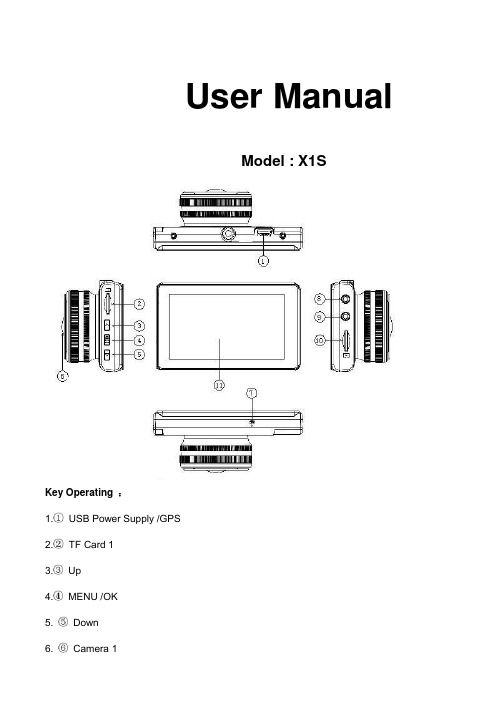
User ManualModel : X1SKey Operating :B Power Supply /GPS2.TF Card 13.Up4.MENU /OK5. Down6. Camera 17. Microphone8. Camera 29. Camera 310. TF Card 211. LCD ScreenMenu main interface and settingHow to Video recording and Menu settingVideo recordingWhen engine is started the Camera is turn on automatically, and then start to Video recording, Press “ OK ” button to stop recording ,the video file save to TF CardCamera built-in super capacitor When the Car suddenly flameout will auto save last video file to TF CardMenu Setting OptionPress Up/Down button to select setting icon Press “OK” enter Menu setting option ,and Press Up/Down button to select specific parameters Press “ OK ” button to confirm ,long Press Menu button to Exit1. Front Camera1080P 1920*1080P720P 1280*720480P 720*480VGA 640*4802. Side CameraVGA 640*480HD 1280*7203. Time StampOff No display date and timeDate Only Only display dateDate and Time Display date and Time4. Loop Recording1Min Video file 1 minute When the Card full will delete front file3Min Video file 3 minute When the Card full will delete front file5Min Video file 5 minute When the Card full will delete front fileOff Until the Card FullSystem Setting1. BeepOn Turn On operation button soundOff Turn off operation button sound2. Screen OffOff Camera LCD keep on1 Min No any operating the Camera after 1min enter screensaver3 Min No any operating the Camera after 3min enter screensaver5 Min No any operating the Camera after 5min enter screensaver(In the Screensaver status ,Press any button Can be restore)3. G-sensorSetting G-sensor sensitivity, Off/ High/Normal/LowWhen happen emergency, will auto Protect the file, and When Card full only delete Normal recording file4. Date FormatYY/MM/DDMM/DD/YYDD/MM/YY5. Date Input1)Press “Up”/Down button to setting number2)Press “OK ” button jump next setting3)Press “OK ” button confirm and Exit set6. Time Input1)Press “Up/Down ”button to setting number2)Press “OK ” button jump ne xt setting3)Press “OK ” button confirm and Exit set7. Time ZoneCancelSet Setting GPS Time zone8. Sys. ResetWhen Setup Error, Can setting this option restore factory setting9. Fw VersionCheck software version informationFormat TF Card 1 / Card 2In the Video recording Mode , long Press “Menu “ button enter Menu main interface ,Press Up/Downbutton to select format TF Card 1/ Card 2 Press “OK ” button enter setting interface Press “OK “ button finishLanguage SettingIn the Video recording Mode , long Press “Menu “ button enter Menu main interface ,Press Up/Downbutton to select Language iconEnglish/ French/ Deutsch/Italian/Spanish/Portuguese / T-Chinese/ S-Chinese/ Russian/Turkish/Korean/JapanPlayback ModeIn the Video recording Mode ,long Press “Menu “ button enter Menu main interface ,Press Up/Down button to select Playback icon Card 1 or Card 21. Press Up/Down button to select previous/next video file2. Press “OK” Play/Stop3. long Press “Menu” button Exit playback modeGPS FunctionConnect the GPS module to the GPS slot , then start to recording ,Camera start Search GPS Signal the GPS icon flashing after received GPS Signal the GPS icon light up and the date time will auto updatePlayback GPS fileOpen GPS Player ( Drplayer )Open iconClick button to select GPS file then Click “Play” button to playing as followCamera Change1) Front Camera In the other mode ,Press “ Up “ button Can be change the Front Camera to SideCamera2) Side Camera In the other mode ,Press “ Down “ button Can be change to Camera 2 or Camera 3 Parking ModeWhen the Car in the Park status, After 3 minute the Camera will auto change to parking mode, the LCD display” Parking Mode “ in the parking mode the video file is 1FPSPower Supply Mode1) OBD Cable Compatible with all the standard OBD interface in you Car the Camera willworking 24/7 days ,once your choose this power supply ( Low voltageprotection system is built in )2) Car charger Used Car charger connect to Car cigarette lighter socket, When engine isstarted the Camera is turn on automatically, and then start to Videorecording,TF Card Installment :1. Insert the TF Card in the TF Card slot according to the indicative direction ,until it softly clicks2. When removing the TF Card push in the TF Card and gently release to eject it.Notes:1. Make sure the TF Card are facing the right way ,if it is in the wrong direction ,it may damage theCamera and TF Card2. If the TF Card is incompatible with the Camera, please try to insert again ,change other TF Card3. Please use the high- speed TF Card.(The Card have CLAS S⑩icon)Technical SpecificationsNotice: Due the camera software update camera function has change, without prior notice。
唯赛思通摩托车行车记录仪C3(英文)使用说明书

Road Safety GuardOperation InstructionKey Operation :1. Power on/off2. Reset3. Camera 14. Camera 25. USB6. Menu7. Mode8. OK9. TF Card10. LCD Display screen11. MUTE/UP12. REC/DOWN13. FlashlightMenu operating instructionsVideo recording ModeIn the Video recording Mode,Press “Menu” button enter Setup interface.Press UP/Down button to select specific parameters, Press “OK” to confirm and Press “Menu”to Exit.1. Video ResolutionHD 1280*720D1 720*480VGA 640*4802. CameraSelect camera to recording, camera 1/camera 2/ camera 1+23. Time StampOff No display date and timeDate Only Only display dateDate and Time Display date and time4. Voice setupOn Turn on Voice PromptOff Turn off Voice Prompt5. REC SoundOff Video recording turn off the soundOn Video recording sound and image sync4. G-sensitivitySetting G-sensor sensitivity, Off/ high/Medium/LowWhen happen impact the video file will protect and the file name is (EVE.XXXXX) ,the card is full only delete normal recording file (REC.XXXXX).7. BrightnessSet camera 1/camera 2 brightnessSetting ModeIn the other Mode, Press “Menu” button twice enter Setup interface.Press UP/Down button to select specific parameters, Press “OK” to confirm and Press “Menu”to Exit.1. FormatFormat TF Card (S elect “Execute “format TF Card )2. ScreensaverOff Camera LCD keep on1 Min If no any operating the camera after 1min enter screensaver3 Min If no any operating the camera after 3min enter screensaver5 Min If no any operating the camera after 5min enter screensaver(Screensaver status ,Press any button to restore)3. BeepOn Turn On operation button soundOff Turn off operation button sound4. LanguageEnglish/ French/ Deutsch/Italian/Spanish/Portuguese / T-Chinese/ S-Chinese/ Russian/ Turkish/Korean5. Auto offOff Camera not auto power off1 Min If no any operating the camera after 1min auto power off3 Min If no any operating the camera after 3min auto power off5 Min If no any operating the camera after 5min auto power off6. Sys. ResetWhen Setup Error, can setting this option restore factory setting7. Light Frequency50HZ60HZ8. Date Input1)Press “Up”/Down button to setting number2)Press “Mode” button jump next setting3)Press “REC” button Exit set9. VersionCheck software version informationPlayback ModeP ress “Mode” button change to Playback mode (Press “OK” button to playback the video file)1. Press Up/Down button to select previous/next video /photo file2. Press “OK” Play/Stop1. DeleteSingle Delete single fileAll Delete all the file2. ProtectSingle Delete single fileAll Delete all the file3. Thumbnail /Execute4. File List /Execute5. VolumeAdjust volume 1~8Loop RecordingWhen TF Card is full ,the Camera will auto delete in front of the old files, When happen impact the video file will protect(EVE.XXXXX) ,the card is full only delete normal recording file (REC.XXXXX).Flashlight functionCamera in the power off or other mode, short Press power button to turn on flashlight, press again turn off .Parking ModeWhen the car in the stop status, after 3 minute will auto change to parking mode, in the parking mode the video file is 1FPSNote:1) According the need of customers, this function is options.2) In order to avoid the improper operation to install damage the camera , Please to auto service center to find a professional maintenance technicians to install, and use package accessory special cable (DC Input:12-24 V Output :5V-1.5A)Wired Controller FunctionCamera in the Video recording Standby mode or recording mode, Press any key on the wired Controller ,Camera will auto saved Video file name is (KEY-XXXX.AVI ) the same is (EVE.XXXX.AVI) When TF Card is full only delete Normal Video recording file (REC.XXXX.AVI)Connect Computer1. Connect the camcorder with computer by USB cable, [My computer] will occur removable disk, the file id stored at Removable Disk/DCIM/100DSCIM which can be downloaded to the computer.2. System support of the Computer: Windows 2000/XP/Vista/Windows 7Power on test1)First time use camera ,please use package accessory USB cable connect to charger(DC-5V 1A), then connect to USB slot, power on test normal recording and other function2)After power on test normal, can install and useCharging the battery1. Directly connect car cigarettes with the USB interface, to charge battery2. Use a USB cable to connect the computer with the USB interface, to charge battery3. Use the USB cable to connect charger the USB interface, to charge battery.4. The battery level display shows the remaining power of the battery as below:Low power Not fully charged fully chargedTF card installment :1. insert the TF card in the TF Card slot according to the indicative direction ,until it softly clicks2. When removing the TF card push in the TF card and gently release to eject it.Notes:1. Make sure the TF card are facing the right way ,if it is in the wrong direction ,it may damage thecamera and TF card2. If the TF card is incompatible with the camera, please try to insert again ,change other TF card3. Please use the high- speed TF card.(The card have CLAS S⑩icon)Notice:Suppose the camera is in dead halt due to the improper operation, you can press reset button to restore the camera will return to normalTechnical specificationsLCD screen 2.0 TFTCamera lens 120 degrees A+ level high resolution lensLanguage English/French/ German /Italian/Spanish/Portuguese / T-Chinese/S-Chinese/ Russian/ TurkishVideo format AVI (MJPG)Memory card TF Up to 32GBMicrophone Built–inFrequency 50Hz/60HzUSB interface USB2.0Battery Built-inG-SENSOR SupportNotice: Due the camera software update camera function has change, without prior notice。
- 1、下载文档前请自行甄别文档内容的完整性,平台不提供额外的编辑、内容补充、找答案等附加服务。
- 2、"仅部分预览"的文档,不可在线预览部分如存在完整性等问题,可反馈申请退款(可完整预览的文档不适用该条件!)。
- 3、如文档侵犯您的权益,请联系客服反馈,我们会尽快为您处理(人工客服工作时间:9:00-18:30)。
在录像待机状态下,长按“菜单”键,进入菜单主界面,按上翻/下翻键选择菜单设置图标 键进入菜单选项设置:
1. 摄像头 1 大小
1080P 720P30 VGA
1920*1080 1280*720 640*480
2. 摄像头 2 大小
1080P 720P30 VGA
1920*1080 1280*720 640*480
可选择两张卡进行回放. 1) 通过“上”键、“下”键选择视频和图片 2) 通过“OK”键确认选择 3) 通过“OK”键播放/停止录影
4) 按下“菜单”键调出删除文件菜单 GPS 功能 连接外挂 GPS 模块到机器的 GPS 接口,当搜索到 GPS 信号时机器屏幕上的 GPS 图标为高亮显示此时机 器的时间自动更新为当前的时间 回放录制的 GPS 文件 打开 GPS 播放器 DrPlayer
机器在录像过程中发生撞击时,将会把撞击文件保护,保护文件名为(EVE.XXXXX),与正常录像的文件 (REC.XXXXX)区分开,当覆盖删除文件时只是删除正常录像的文件
4.光频
设置光频 60 HZ/50HZ
5. 日期格式
年/月/日 月/日/年 日/月/年
6. 日期设置
1)通过“上翻“和“下翻”键设置数字
2)通过“OK”键,跳下一个设置 3)设置好,按“OK”键退出 7. 时间设置 1)通过“上翻“和“下翻”键设置数字 2)通过“OK”键,跳下一个设置 3)设置好,按“OK”键退出 8. 时区 取消 设置 设置不同国家的时区 9. 重设系统 当设置失误时,可以通过此设置恢复出厂设置 10. 软件版本 查看机器软件版本信息 格式化 在录像待机状态下,长按“菜单”键,进入菜单主界面,按上翻/下翻键选择格式化图标
3. 时间标签
关闭:
录像时关闭日期和时间显示
按 “OK”
日期:
录像时只有日期显示
时间和日期: 录像时有日期和时间显示
4. 循环录像设置
关闭 1 分钟 3 分钟 5 分钟
录像过程中当 TF 卡录满时将会自动按顺序删除前面录制的旧文件,录像过程中发生撞击文件被保护将不 会被删除
系统设置
1. 哗音
开启: 开启按键声音 关闭: 关闭按键声音
技术参数
液晶屏幕 视觉角度
3.0 TFT 显示屏 120 度
图像传感器 语言选择
录像视频格式 视频分辩率 录像帧率 夜视模式 循环录像 卡存储 电池 GPS 重力感应 系统要求
CMOS 英国/ 法国/ 德国/意大利/西班牙/葡萄牙 / 简体中文/ 繁体中文/ 俄 国/ 土耳其/韩国/日本 AVI(H.264) 前置: 1920*1080P 后置:1920*1080P 30 帧/秒 自动 支持 最大支持 128GB ,支持双卡录像 内置法拉电容
行车记录仪
操作指南 型号:X1F
按键定义:
1. 补光灯 2. USB 供电/GPS 3. TF 卡1 4. 上翻 5. 菜单/ OK 6. 下翻 7. LCD 显示屏 8. 镜头 1
9. 镜头 2 10. TF 卡 2
菜单主界面及操作说明
如何录像像及录像菜单设置
录像模式
机器接通电源后,机器自动开启然后进入录像模式,当有 TF 卡的时进行自动录像,按一次“OK ” 键 停止当前的录像文件自动保存到 TF 卡里. 菜单设置选项
2. 屏保功能
关 不操作的情况下,机器屏幕保持开启 1 分钟 不操作的情况下,机器 1 分钟后关闭屏幕 3 分钟 不操作的情况下,机器 3 分钟后关闭屏幕 5 分钟 不操作的情况下,机器 5 分钟后关闭屏幕 (屏保状态下,任意按一个按键,屏幕会自动恢复)
3. 重力感应(G-SENSOR)
设置重力感应的灵敏度,关/高/中/低
然后按
键进入设置选项界面
格式化完成
语言设置
在录像待机状态下,按 1 次“菜单”键进入菜单主界面,按上翻/下翻键选择语言设置图标 英国/ 法国/ 德国/意大利/西班牙/葡萄牙/ 简体中文/ 繁体中文/ 俄国/ 土耳其/韩国/日本
回放模式 在录像待机状态下,按 1 次“菜单”键进入菜单主界面,按上翻/下翻键选择回放模式图标
打开
图标:
点击 选择所要打开的视频文件然后点击播放器上面的播放键,如下图
镜头转换
机器开机后,短按一下“下翻“键 可以进行镜头 1 与镜头 2 之间的转换
开启补光灯功能
机器开启后,长按上翻键此时补光灯将开启,再长按一次上翻键关闭补光灯 TF 卡的安装和取出
1) 按照指示的方向将 TF 卡插入卡槽直到 TF 卡固定在卡槽为止 2) 取出 TF 卡时,请轻轻的压下 TF 卡,待 TF 卡弹出后方可取出 TF 卡 注意: 3) 请注意 TF 卡插入的方向,若倒转插入可能会损坏机器与 TF 卡 4) 如 TF 卡与机器不相容,请重新再插入另外张 TF 卡再试 5) 请使用高速 TF 卡(TF 卡的正面有 CLASS⑩图标) 提示: 当使用此产品时因操作不当引起死机现象,可按复位键后再开机。本机可恢复正常使用。
支持 支持 Windows 2000/XP/Vista/Windows 7
注意:由于软件更新 机器本身功能有所改变,将不另行通知
