HP DP 日常维护手册
惠普所有机型维修常见故障维修手册

-1-
一、HP LaserJet 系列激光打印机恢复出厂设置方法
逍遥传激光打印机恢复出厂设置方法............................................................... 2 (一)hp 激光打印机 3000 系列恢复出厂设置方法............................................................ 2 (二)中高端全系列 hp 激光打印机如何恢复出厂设置..................................................... 2
四、激光打印机经典故障和解决方法......................................................................................... 18 (一)联想打印机经典故障和解决方法............................................................................. 18 (二)HP 打印机经典故障和解决方法................................................................................ 24 (三)三星打印机经典故障和解决方法............................................................................. 26 (四)佳能打印机经典故障和解决方法............................................................................. 26
HP日常维护常用命令手册
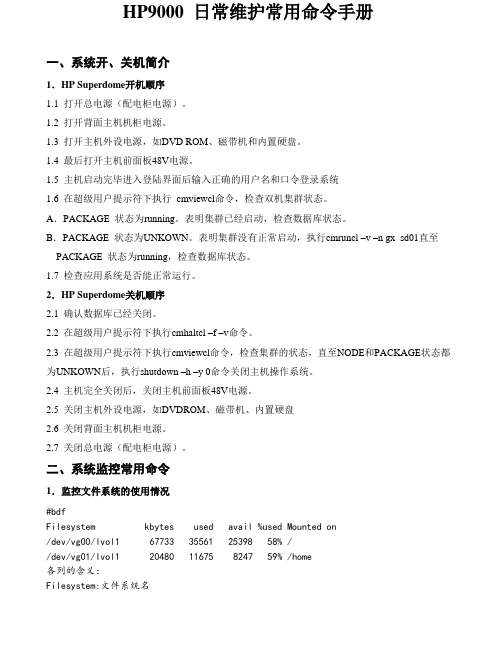
HP9000 日常维护常用命令手册一、系统开、关机简介1.HP Superdome开机顺序1.1 打开总电源(配电柜电源)。
1.2 打开背面主机机柜电源。
1.3 打开主机外设电源,如DVD ROM、磁带机和内置硬盘。
1.4 最后打开主机前面板48V电源。
1.5 主机启动完毕进入登陆界面后输入正确的用户名和口令登录系统1.6 在超级用户提示符下执行cmviewcl命令,检查双机集群状态。
A.PACKAGE 状态为running。
表明集群已经启动,检查数据库状态。
B.PACKAGE 状态为UNKOWN。
表明集群没有正常启动,执行cmruncl –v –n gx_sd01直至PACKAGE 状态为running,检查数据库状态。
1.7 检查应用系统是否能正常运行。
2.HP Superdome关机顺序2.1 确认数据库已经关闭。
2.2 在超级用户提示符下执行cmhaltcl –f –v命令。
2.3 在超级用户提示符下执行cmviewcl命令,检查集群的状态,直至NODE和PACKAGE状态都为UNKOWN后,执行shutdown –h –y 0命令关闭主机操作系统。
2.4 主机完全关闭后,关闭主机前面板48V电源。
2.5 关闭主机外设电源,如DVDROM、磁带机、内置硬盘2.6 关闭背面主机机柜电源。
2.7 关闭总电源(配电柜电源)。
二、系统监控常用命令1.监控文件系统的使用情况#bdfFilesystem kbytes used avail %used Mounted on/dev/vg00/lvol1 67733 35561 25398 58% //dev/vg01/lvol1 20480 11675 8247 59% /home各列的含义:Filesystem:文件系统名kbytes:字节数,以k为单位used:已使用空间avail:尚可使用空间%used: 已使用空间占本文件系统全部空间比率。
Mounted on: 安装目录在下列两种情况下,系统管理员应考虑做必要的文件清理工作:❖%used达到90%以上时❖avail显示字节数较小时(如小于10K)2.日志文件的监控2.1 常用日志文件/var/adm/syslog/syslog.log 系统运行日志。
HP 小型机日常维护介绍
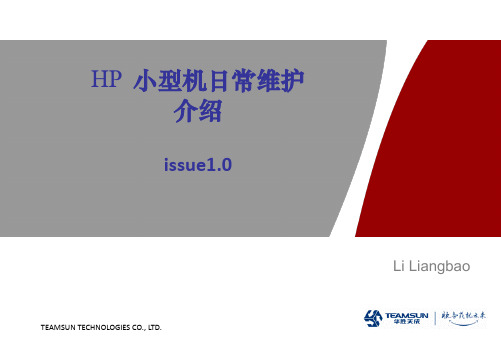
TEAMSUN TECHNOLOGIES CO., LTD.
用户及用户组管理
1. 相关配置文件 1). 用户定义文件:/etc/passwd 文件:格式如下: login_name:password:user_ID:group_ID:comment:home_dir: command login_name: 用户名 password: 加密后的用户密码 user_ID: 用户ID,(1 ~ 6000) 若用户ID=0,则该用户拥有超级用户的权限 group_ID: 用户组ID comment: 用户全名或其它注释信息 home_dir: 用户根目录 command: 用户登录后的执行命令 一般是启动用户环境初始化的命令,如 /usr/bin/ksh 例如: kim:Abm,k7j:199:437:Kim Park Ext.9431:/home/kim:/usr/bin/sh
TEAMSUN TECHNOLOGIES CO., LTD.
第一章 HP-UX系统管理
HP DP备份软件与2024带库简单配置手册
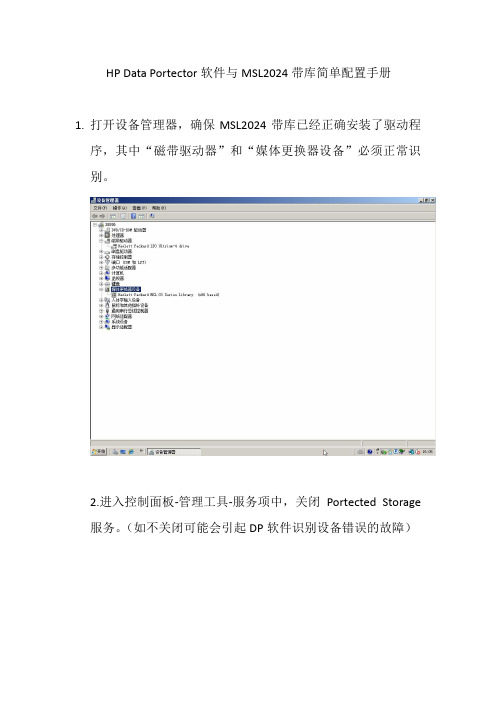
HP Data Portector软件与MSL2024带库简单配置手册1.打开设备管理器,确保MSL2024带库已经正确安装了驱动程序,其中“磁带驱动器”和“媒体更换器设备”必须正常识别。
2.进入控制面板-管理工具-服务项中,关闭Portected Storage服务。
(如不关闭可能会引起DP软件识别设备错误的故障)2.安装HP Data Protector软件。
4.双击图标Data Protector Manager进入软件菜单。
5.从软件左上角下拉菜单中选择Clients选项,选择Clients 单机鼠标右键选择Add Clients(添加客户端),从而添加与磁带库相连接的服务器。
6. 从软件左上角下拉菜单中选择Devices & Media选项,在Devices by host选项中单击鼠标右键,选择Autoconfigure Devices(自动添加设备)选项,并选择识别到的设备。
7.设备添加完成后,选择Slots并单击右键,执行Barcode Scan(条码扫描),完成后会识别出槽位磁带状态。
8.选择有问号的槽位图标,单击右键执行Scan和Format。
直到磁带被正确识别(绿色磁带图标)。
注意:在执行Format 命令时,要勾选Force operation选项(强制格式化)9. 从软件左上角下拉菜单中选择Backup选项,选择Backup Specifications下的Filesystem,单击右键执行Add Backup命令。
10.勾选需要备份的文件位置并选择执行设备。
11.设置备份策略。
(备份时间和备份方式,全备选择Full,增量选择Incr)。
12.保存备份策略,如想立即执行可选择备份策略右键Start Backup。
惠普升级和维修指南说明书
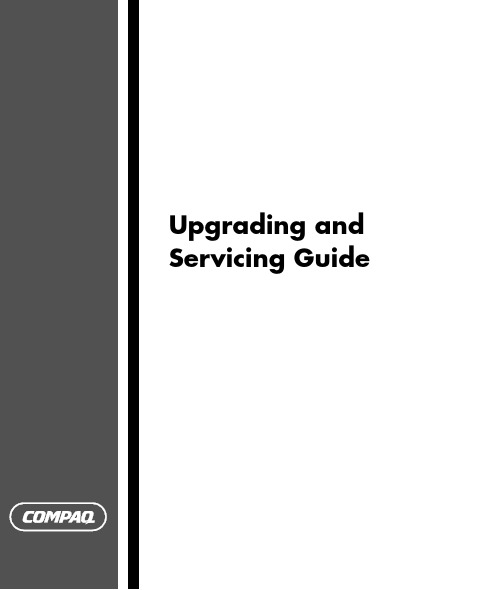
Upgrading and Servicing GuideThe information in this document is subject to change without notice.Hewlett-Packard® Company makes no warranty of any kind with regard to this material, including, but not limited to, the implied warranties of merchantability and fitness for a particular purpose.HP shall not be liable for errors contained herein or for incidental or consequential damages in connection with the furnishing, performance, or use of this material.HP assumes no responsibility for the use or reliability of its software on equipment that is not furnished by HP.This document contains proprietary information that is protected by copyright. All rights are reserved. No part of this document may be photocopied, reproduced, or translated to another language without the prior written consent of HP.Hewlett-Packard CompanyP.O. Box 4010Cupertino, CA 95015–4010USACopyright © 2004, 2005 Hewlett-Packard Development Company, L.P.All rights reserved.This product incorporates copyright protection technology that is protected by method claims of certain U.S. patents and other intellectual property rights owned by Macrovision Corporation and other rights owners. Use of this copyright protection technology must be authorized by Macrovision Corporation, andis intended for home and other limited viewing uses only unless otherwise authorized by Macrovision Corporation. Reverse engineering or disassembly is prohibited. Apparatus Claims of U.S. Patent Nos. 4,631,603, 4,577,216,4,819,098, and 4,907,093 licensed for limited viewing uses only.Microsoft and Windows are U.S. Registered trademarks of Microsoft Corporation.HP supports lawful use of technology and does not endorse or encourage the use of our products for purposes other than those permitted by national copyright law.Table of ContentsSafety Information (1)Opening and Closing the PC (1)Preparing the PC (1)Before Opening the PC (1)After Closing the PC (2)Removing the Side Panel (2)Replacing the Side Panel (2)Removing the Front Panel (2)Replacing the Front Panel (3)Locating Components Inside the PC (3)Removing and Replacing Drives (3)Removing a Drive (4)Replacing or Adding a Drive (5)Adding Memory (7)Removing a Memory Module (7)Installing a Memory Module (8)Removing or Installing an Add-In Card (8)Removing an Add-In Card (9)Installing an Add-In Card (9)Replacing the Battery (10)Upgrading and Servicing Guide iiiiv Upgrading and Servicing GuideSafety InformationThis product has not been evaluated for connection to an “IT” power system (an AC distribution system with no direct connection to earth, according toIEC 60950).WARNING: Please read “SafetyInformation” in the Warranty and SupportGuide before installing and connectingyour system to the electrical powersystem.Opening and Closing the PCPreparing the PCBefore you upgrade any component in your PC, you need to prepare the PC so that you can safely handle it and the components.Read the following items before attempting to upgrade or service the PC.• These procedures assume familiarity with the general terminology associated with personalcomputers and with the safety practices andregulatory compliance required for using andmodifying electronic equipment. • Write down and save the system model and serial numbers, all installed options, and otherinformation about the system. It’s easier to consult this information than to open up and examinethe PC.• It is recommended that you use an antistatic wrist strap and a conductive foam pad when working on the system.WARNING: Always disconnect the modemcord from the telephone system, and thendisconnect the PC from the power sourcebefore removing the front and side panelsof the PC. Failure to do so before youopen the PC or do any procedures canresult in personal injury or equipmentdamage.Before Opening the PC1 Remove any diskette or optical disc (CD or DVD)from the PC.2 Click the Start button, and then click Turn OffComputer. Click Turn Off.3 Disconnect the modem/telephone cable, if present.CAUTION: To reduce the risk of personalinjury from electrical shock or hotsurfaces, disconnect the power cord fromthe wall outlet, and allow the internalsystem components to cool beforetouching.4 Disconnect the power cord from the electrical outletand then from the PC.5 Disconnect all other attached cables (such as thekeyboard, mouse, and monitor) and all externaldevices.CAUTION: Static electricity can damagethe electronic components of the PC oroptional equipment. Ensure that you aredischarged of static electricity by brieflytouching a grounded metal object.Upgrading and Servicing Guide 12 Upgrading and Servicing GuideAfter Closing the PCTo avoid injury and equipment damage, alwaysfollow this procedure in this order after closing the PC. 1 Reconnect the power cord.WARNING: To reduce the risk of electrical shock, fire, or damage to the equipment, do not plug telecommunications or telephone connectors into the network interface card (NIC) (labeled as an Ethernet connector).2 Reconnect the modem/telephone cable, and all other cables (such as the keyboard, mouse, and monitor) and external devices.3 Turn on the PC and all peripherals.4 If you installed an add-in card, install any software drivers supplied by the card manufacturer.Removing the Side Panel1 Remove the side panel by loosening the screw (D ) that secures the panel to the PC chassis.Replacing the Side Panel1 Place the side panel in the proper position on the chassis and slide it into place.2 Ensure that the hole for the thumbscrew aligns with the hole in the chassis, and replace the thumbscrew (D ).1) near the 3), toward the 2 Remove the front panel.Replacing the Front Panel1 Align the top of the front panel with the top of thechassis front.2 Press the panel onto the chassis at the top and ateach side near the bottom until the panel snaps into place.Locating Components Inside the PCA Upper optical drive bay, may be a CD-ROM, CD-RW,DVD-ROM, DVD+RW/+R, or combination driveB Lower optical drive bay, may be empty (blank plate) or aCD-ROM, CD-RW, DVD-ROM, DVD+RW/+R, orcombination driveC Memory card reader (select models)D Diskette (floppy) drive (select models)E Front connector panel (no replacement instructions)F Hard disk driveG Second hard disk drive (select models) Removing and Replacing DrivesYour PC has several drives that you can replace or upgrade. See the preceding topic, “Locating Components Inside the PC,“ for drive type and location.The hard disk drive is either a Serial ATA (advanced technology attachment) drive that uses a narrow data cable, or a Parallel ATA drive that uses a wide data cable.Select models have a second hard disk drive.CAUTION: Back up your personal files onthe hard disk drive to an externalstorage device, such as a CD, beforeremoving the hard disk drive. Failure todo so will result in data loss. Afterreplacing the hard disk drive, you needto run System Recovery using therecovery discs to load the factory-installed files. See the userdocumentation that came with your PCfor details about the recovery procedure. You can add an optical drive into an empty lower optical drive bay.IMPORTANT: Before adding a new optical drive, make sure that it is compatible with the Microsoft®Windows® XP operating system. Also, make sure you have the correct software and drivers for the optical drive to work with the operating system.Upgrading and Servicing Guide 35 Push down the two retaining clips on the ends ofthe memory socket until the memory module pops out of the socket.WARNING: Do not pull the memorymodule out of the socket. Use theretaining clips to eject the module.6 Lift the memory module from the memory socket.Installing a Memory Module Upgrade the memory in your PC with memory of the same type and speed as the memory originally installed in your PC.CAUTION: When handling a memorymodule, be careful not to touch any ofthe contacts. Doing so may damage themodule.1 Open both latches of the memory module socket: • If you are replacing a memory module, put the new memory module in the same memory slotfrom which the old memory was removed.Or• If you are adding a memory module, install the new module into the socket nearest thepreinstalled module, and install additionalmodules in the next available sockets.2 The memory module can be installed in only oneway. Match the notch on the module with the tabon the memory socket (B). Push the modulecarefully and firmly into the slot, ensuring that the latches on both ends snap into place.3 Set the chassis upright.4 Complete the procedures to replace the side panel,and close the PC. See “Opening and Closing the PC“ on page 1.NOTE: If a blank screen is displayed after replacing or adding a memory module, the memory is installed incorrectly or it is the wrong type of memory. Remove and reinstall the memory module.Removing or Installing an Add-In CardAn add-in card is a circuit board, such as a PCI or an AGP card, that fits into a PC add-in card slot. Your PC contains several add-in card slots that can be used to add components to your PC. The PC component configurations vary by model.WARNING: Do not overload the systemby installing add-in cards that drawexcessive current. The system is designedto provide 2 amps (average) of +5 Vpower for each board/card in thecomputer. The total +5 V current draw ina fully loaded system (one with all add-incard slots filled) must not exceed the totalnumber of slots multiplied by 2 amps.A Phillips screwdriver is needed to remove, replace, or add an add-in card.8 Upgrading and Servicing GuideUpgrading and Servicing Guide 9Removing an Add-In Card1 Complete the procedures to prepare the PC and to remove the side panel. See “Opening and Closing the PC“ on page 1.2 Gently lay the PC on its side.3 On the back of the PC, remove the screw from the bracket cover for the add-in card slots, and then remove the bracket cover.4 Inside the PC, locate the add-in card slots on the motherboard.6 If you are not replacing the old add-in card with a new add-in card, close the open slot by inserting the metal slot cover into the opened slot.Installing an Add-In Card1 Align the edge of the add-in card with the slot on the chassis and gently but firmly press the card straight down into the add-in card slot. The whole connector should be seated properly in the card slot.Replacing the BatteryA lithium battery on the motherboard provides backup power for the PC’s timekeeping capability. The battery has an estimated life expectancy of seven years. When the battery starts to weaken, the date and time may be incorrect. If the battery fails, replace it with a CR2032 lithium battery (3 volt, 220mAH rating) or an equivalent battery.WARNING: There is danger of explosionif the battery is incorrectly replaced.Replace only with the same, orequivalent, type of battery. Discard usedbatteries according to the manufacturer’sinstructions.1 Complete the procedures to prepare the PC and toremove the side panel. See “Opening and Closing the PC“ on page 1.2 Gently lay the PC on its side.3 Remove any cabling, if necessary, to reach thebattery.4 Remove any memory modules, if necessary, toreach the battery. See “Adding Memory“ onpage 7.5 To remove the battery, push the latch away from thebattery and lift the battery from the socket.6 Install the new CR2032 battery in the socket, withthe positive (+) side facing the latch.7 Replace memory modules or cables you removed.8 Set the chassis upright.9 Complete the procedures to replace the side panel,and to close the PC. See “Opening and Closing the PC“ on page 1.10 Upgrading and Servicing GuideUpgrading and Servicing Guide 11Printed in。
HP DP

12
Users模块
u1610s b.00
© 2003 Hewlett-Packard Development Company, L.P.
13
Users模块的三种模式
DP有三种缺省模式,用户可根据自己的实际使用情况添加用户, 还可以自定义组
Admin
Operator
User
u1610s b.00
© 2003 Hewlett-Packard Development Company, L.P.
u1610s b.00
X X X X X X X X X X X X X X
X
© 2003 Hewlett-Packard Development Company, L.P.
18
Devices & Media模块
u1610s b.00
© 2003 Hewlett-Packard Development Company, L.P.
HP OpenView Storage Data Protector
日常维护手册
版本号:1.0
要点
hp日常维护
日常维护一.CD/DVD ROM的使用在把CD或DVD放入驱动器后,需要进行一些操作才能够使用。
这些操作是让CD-ROM或DVD-ROM成为HP-UX文件系统的一部分。
具体操作步骤如下:1. 确定一个mount点,假设是'/SD_CDROM'2. 确定CD-ROM的硬件路径(设备文件名,可用命令'ioscan -fnkC disk'获得)假设是'/dev/dsk/c2t2d0'3. 将CD-ROM驱动器用'mount'命令mount到mount点,使其成为HP-UX文件系统的一部分。
命令格式# mount /dev/dsk/c2t2d0 /SD_CDROM4. 然后,就可以进到该目录下去读取CD-ROM上的内容了。
二.磁带机的使用与维护1- Tape drive door2- 磁带状态灯3- 清洗/ 提示灯4- 弹出按钮特点(1) SE SCSI-2接口(2) 未压缩数据容量:可读写DDS-1, DDS-2, DDS-3 格式的磁带60米磁带-DDS-1=1.3Gbytes90米磁带-DDS-1=2.0Gbytes120米磁带-DDS-2=4.0Gbytes当采用压缩方式时,上述数据容量将提高2到4倍(3) 1Mbytes 数据Buffer(4) 通过On-board Switch 或者程序可以将磁带机设置为DCLZ数据压缩格式。
(5) 同步数据传送率=3.0 Mbytes异步数据传送率=7.5 Mbytes(6) Power On 时,将进行自检磁带机使用注意事项(1) 磁带使用的寿命次数:100次左右(2) 磁带机清洗带的使用频率:次数/ 每天清洗间隔3 每周4 隔天5 隔天>;=4 每天(3) 强制性退出磁带:当按动“退出”按钮35秒后,磁带仍未退出,那么按住“退出”按钮至少5秒钟,可以强制性退出磁带。
磁带机设备文件命名简介一些设备命名例子和意义:/dev/rmt/c1t3d0BEST BEST = "highest density possible"/dev/rmt/c1t3d0sQIC150nb QIC-150 format, no rewind on close, Berkeley/dev/rmt/c1t3d0D8MM8500C (Names can be quite descriptive)/dev/rmt/0m (For compatibility with the past)The components of "/dev/rmt/c1t0d0BESTnb" mean:dev = device filermt = raw magnetic tapec1 = the device is connected to interface card instance 1t0 = the target device address is set to 0d0 = the tape transport resides at unit address 0,BEST = the tape will be written using the best available density/format(meaning "pack as much onto this tape as is possible"n = the tape will not be rewound on closeb = the device will have Berkeley-style behavior三.HP modem的使用原则当惠普工程师完成安装后会交给用户一个Modem。
HP打印机用户手册说明书
11 Touch the Help button to access how-to videos, tips, printer information or print a demo page.
Copies 1
Copy
12
12 13
13
14
Touch the copy number to change the number of copies. Touch the Copy button to start a copy job. Touch the date and time to change.
Sign In
Copies 1
Copy
Copy
Copy documents using image preview. Use the ID Card Copy feature to capture both sides of a double-sided identification card.
6 Touch the Wi-Fi button to access wi-fi direct.
7 Touch the Cartridge Details button to access the estimated cartridge levels.
1
8 Touch the Tray Configuration button to access tray setup and status.
© Copyright 2017 HP Development Company, L.P.
9 Touch the Fax button to access the fax status, auto answer, fax logs and fax sound volume features.
HP 维修技术手册
中国打印门户网
HP 打印机维修手册
三:HP 低端系列喷墨机故障诊断
1。200/400 Series deskjet 1.三个灯全闪 2.三个灯全灭 3.进纸灯闪 4.更换墨盒灯亮 5.进纸灯亮 6.墨盒和进纸亮 7.墨盒闪、电源灯亮 8.墨盒灯和电源灯亮 9.进纸灯和电源灯亮 10.三个灯全亮
2) 等待 10 秒钟以后,同时按住一体机按钮面板上" # "和数字键 "6"的同时插上机器背 后的电源插头,这时机器液晶面板上的提示应为 Initializing S-FULL Reset,按住 5 秒种 左右后松开 2 个按键,机器可能会自动关机,再打开即可;
3) 这时候面板上出现一些跳动的字符,如 press 11 for English 等,目的是让您选择液 晶显示屏上的语言,但没有简体中文,选择英语,即请直接在面板上按两下 1,液晶屏上提 示"English 1=yes 2=no",按数字键 1 确认;
1) 先将一体机电源关闭。
2) 等待 10 秒钟左右,同时按住面板上的拨号键的数字 "2"和"3"再开机器电源。注意此 时候"2" "3"按键不要松手,直到当面板的液晶屏提示 "reformatting" 字样后,并且有一 个 "!"感叹号从右往左移动的时候再将手松开。如果没有出现 reformtting 字样,表示没 有成功,需要重新再来。
(4)关机。按数值键减号和项目键减号开机,在液晶出现"RESET MAINT/COUNT"(重置计数 器)后松开各键。
8。COLOR LASERJET HP 8500/8550 (TRANSFER KIT RESET)传送单元重置 (1)按"菜单"键找到"RESETS MENUS". (2)按"项目"键找到"RESET TRANSFER LIFE COUNT"重设传送单元寿命
HP 升级与维护手册
升級與維護手冊本文件所包含之資訊可隨時更改,恕不另行通知。
Hewlett-Packard®公司對於本資料不作任何保證,包括但不限於對特定目的之商業活動或適用性的隱含保證。
HP對因本資料中之錯誤或由於提供、操作或使用本資料而偶然發生或隨之而來的損壞,概不承擔責任。
對於在非HP提供的設備上使用其軟體的情況下,HP概不負責。
本文件所含之所有權資訊均受版權保護。
版權所有。
未經HP事先書面許可,不得影印、複製本文件之任何部分或將其翻譯成其他語言。
Hewlett-Packard CompanyP.O. Box 4010Cupertino, CA 95015-4010USA© 2004 Hewlett-Packard Development Company, L.P.版權所有。
Hewlett-Packard是Hewlett-Packard公司在美國和其他國家/地區之註冊商標。
本產品採用版權保護技術,該技術受Macrovision Corporation和其他權利持有人所持有的某些美國專利和其他智慧財產權條例聲明之保護。
此版權保護技術的使用需經Macrovision Corporation授權,且僅限於家庭和其他有限的觀賞使用。
未經Macrovision Corporation授權,不得在其他場合使用。
嚴格禁止反工程或反向組譯。
美國專利第4,631,603、4,577,216、4,819,098及4,907,093號之裝置聲明僅授權有限觀賞之使用。
其他品牌或產品名稱是其各自持有人之商標。
HP支持您合法使用科技,但不認可或鼓勵在違反著作權法的情況下使用我方產品。
目錄安全資訊 (1)打開與關閉電腦 (1)準備電腦 (1)打開電腦之前 (1)關閉電腦之後 (2)拆卸側面板 (2)裝回側面板 (3)拆卸前面板 (3)裝回前面板 (3)電腦內的組件位置 (4)拆卸與裝回磁碟機/光碟機 (4)拆卸光碟機 (4)裝回或新增光碟機 (5)拆卸讀卡機 (5)安裝讀卡機 (6)拆卸硬碟 (6)裝回硬碟 (8)新增記憶體 (9)拆卸記憶體模組 (9)安裝記憶體模組 (9)拆卸或安裝擴充卡 (10)拆卸擴充卡 (10)安裝擴充卡 (11)更換電池 (11)升級與維護手冊iiiiv升級與維護手冊安全資訊本產品尚未進行與 "IT" 電源系統(按照IEC 60950標準,不直接接地的交流電配電系統)連接的評估。
