Testlink测试用例导入模板
TestLink使用说明书(整理)
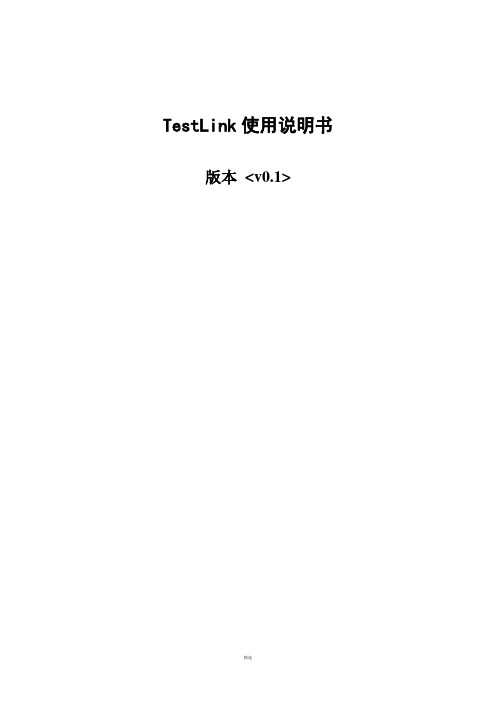
TestLink使用说明书版本<v0.1>目录1.系统介绍 (3)1.1系统整体结构 (3)1.2基本属于介绍 (4)2.登录 (5)3.用户管理 (6)3.1设置用户 (6)3.2角色和权限 (7)3.3给测试项目指派角色 (10)3.4给测试计划指派角色 (11)4.测试项目管理 (11)4.1新建一个测试项目 (11)4.2编辑/删除测试项目 (12)5.自定义字段管理 (13)6.测试需求管理 (15)6.1创建测试需求规格 (15)6.2创建测试需求 (15)7.测试用例管理 (16)8.测试计划制定 (17)9.测试执行 (18)10.指派给tester的用例 (19)11.测试结果分析 (20)12.其它易用性功能 (23)13.总结 (23)前言TestLink用于进行测试过程中的管理,通过使用TestLink提供的功能,可以将测试过程从测试需求、测试设计、到测试执行完整的管理起来,同时,它还提供了好多种测试结果的统计和分析,使我们能够简单的开始测试工作和分析测试结果。
TestLink 是开放源代码项目之一。
作为基于web的测试管理系统,TestLink的主要功能包括:•测试需求管理•测试用例管理•测试用例对测试需求的覆盖管理•测试计划的制定•测试用例的执行•大量测试数据的度量和统计功能。
1.系统介绍1.1系统整体结构TestLink系统共有三大基石:测试项目,测试计划和用户。
其它的所有数据都与这三大基石相关或者是它们的属性。
1.2基本属性介绍测试用例--通过测试步骤(动作,场景)和预期结果来描述一个测试任务。
测试用例是TestLink里最基本成分。
测试套件--测试用例的组织单元。
它构成测试规约的逻辑部分。
(测试用例集)测试规约--TestLink将测试规约拆分为测试套件和测试用例,他们将会在整个应用中长期存在。
一个测试项目只能包含一个测试规约。
测试计划--在你执行测试用例之前,需要创建一个测试计划。
testlink简要使用说明
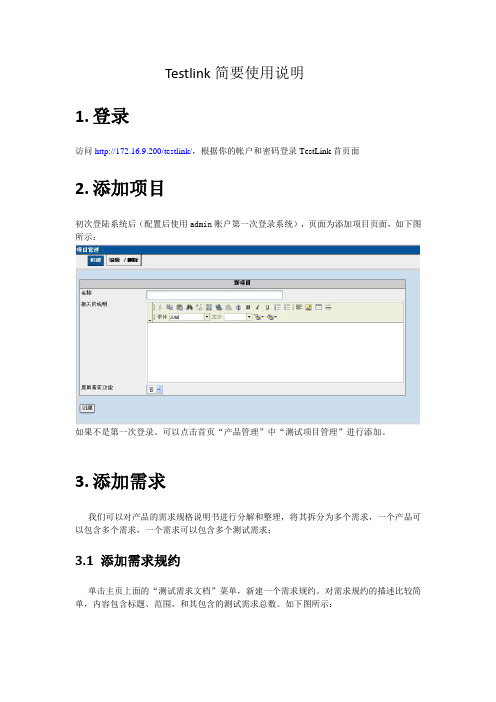
Testlink简要使用说明1.登录访问http://172.16.9.200/testlink/,根据你的帐户和密码登录TestLink首页面2.添加项目初次登陆系统后(配置后使用admin账户第一次登录系统),页面为添加项目页面,如下图所示:如果不是第一次登录。
可以点击首页“产品管理”中“测试项目管理”进行添加。
3.添加需求我们可以对产品的需求规格说明书进行分解和整理,将其拆分为多个需求,一个产品可以包含多个需求,一个需求可以包含多个测试需求;3.1 添加需求规约单击主页上面的“测试需求文档”菜单,新建一个需求规约。
对需求规约的描述比较简单,内容包含标题、范围,和其包含的测试需求总数。
如下图所示:3.2 添加测试需求选择你要编辑的需求规约,点击该页面上的“创建新需求”按钮,开始新建测试需求。
如下图所示:注:如果需要修改需求,可以在“范围”字段中老的需求上方添加新的需求,并将老版本标注为版本1,新需求标注为版本2。
4.添加自定义字段现有的testlink测试用例或需求字段如果不能满足需要,可以添加自定义字段,如为测试用例添加一个名称为“前提条件”的字段,有以下操作步骤:(1)点击首页中产品管理菜单下“自定义字段管理”(2)点击“创建”按钮(3)输入自定义字段的名称、标签、字段值类型、“启用”值需要设置为“测试规约设计”,参数,“有效”值一般设置为“测试用例”,“显示在测试执行中”值为“是”(4)点击增加按钮,即可添加成功5.指派自定义字段上述字段添加成功后,需要指派给测试产品。
首选点击首页右上角“测试产品”后面的下拉按钮,选择自定义字段指派到的测试产品,然后点击首页中产品管理菜单下“指派自定义字段”,显示如下图所示:勾选“前提约束条件”前单选框,点击“指派”按钮,即可将此自定义字段指派到所选测试产品。
6.添加用例点击主页上的“编辑测试用例”菜单,编写测试用例。
在左侧你可以看到我们建好的产品名称,而右侧则是操作说明文字,点击左侧的产品名称,则右侧变换为具体操作页面,如下图所示:6.1添加测试套件点击上图右侧“新建测试套件”按钮,添加测试套件,测试套件相当于测试功能模块,如“导入”,如下图所示:参数输入完毕后,点击右侧“创建测试套件”按钮,套件添加完毕。
Testlink操作流程
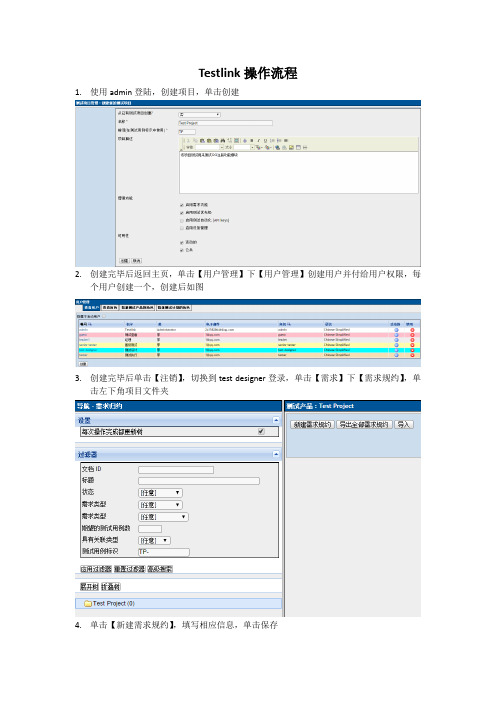
Testlink操作流程1.使用admin登陆,创建项目,单击创建2.创建完毕后返回主页,单击【用户管理】下【用户管理】创建用户并付给用户权限,每个用户创建一个,创建后如图3.创建完毕后单击【注销】,切换到test designer登录,单击【需求】下【需求规约】,单击左下角项目文件夹4.单击【新建需求规约】,填写相应信息,单击保存5.保存后左下角多了一级目录,单击创建【新需求】6.填写相应信息,单击保存7.保存后左下角又多了一级菜单,注意右侧覆盖率8.单击需求规约文档为需求建立测试用例【QQ注册功能测试需求文档】9.单击【创建测试用例】,创建3个测试用例,注意观察测试覆盖率10. 创建完毕后单击【注销】,切换到senior tester登录,单击【编辑测试用例】,单击一个测试用例后出现右侧界面,单击【创建步骤】,这里也可以单击【编辑】修改测试用例名称和优先级11.编辑后创建测试步骤,单击保存12.创建完毕后单击【注销】,切换到leader登录,单击【测试计划管理】中【测试计划管理】,单击【创建】,新建一个测试计划,创建完毕后返回主页,单击【构建管理】,创建新构建13.回到主页,单击【测试集】中【添加/删除测试用例到测试计划】,单击左侧【QQ注册功能测试需求文档】,选中所有测试用例单击【增加选中的测试用例】,显示黄色即为添加到测试计划中14.返回主页,单击【指派执行测试用例】,单击一个测试用例,出现右侧界面,选中测试用例后进行指派,指派完毕后单击保存15. 创建完毕后单击【注销】,切换到tester登录,单击【指派给我的测试用例】,可以查看16.返回主页,单击【执行测试】,选中左侧一个用例,出现右侧界面,手工执行测试后选择结果,单击保存结果17. 创建完毕后单击【注销】,切换到guest登录,单击【度量仪表盘】,可以查看用例执行情况18.单击【测试报告和度量】,可以查看测试相关报告。
推荐一款开源的测试用例管理工具Testlink用户手册
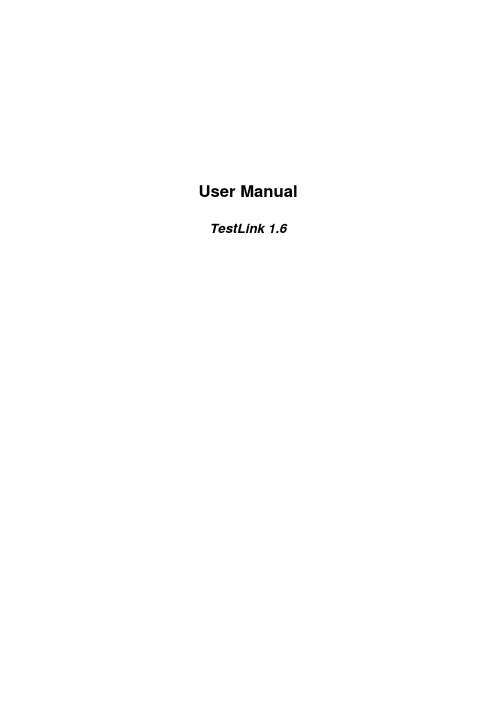
User Manual TestLink 1.6Copyright © 2004,2005 TestLink Development TeamPermission is granted to copy, distribute and/or modify this document under the terms of the GNU Free Documentation License, Version 1.2 or any later version published by the Free Software Foundation; with no Invariant Sections, no Front-Cover Texts, and no Back-Cover Texts. The license is available in "GNU Free Documentation License" homepage.1. General informationTestLink is web based Test Management system. This manual should serve as source for users to understand processes and organization of testing with TestLink. See to Installation manual for more information about system requirements, installation steps and configuration. The latest documentation is available on or .See an example of TestLink workflow:1.Administrator create a product “Fast Foo” and a user Adam with rights“leader” and Bela with rights “Senior tester”.2.Adam imports Software Requirements and for part of these requirementsgenerates empty Test cases.3.Bela describe test sneario of these Test cases that are organizedaccording to Components and Categories.4.Adam creates Keyword: “Regression” and assignes this keyword to tenof these test cases.5.Adam creates a Test Plan “Fish & Chips”, Build “Fish 0.1” and addTest Cases with keywords “Regression”.6.Adam and Bela execute and record the testing with result: 5 passed, 1failed and 4 are blocked.7.Developers make a new build “Fish 0.2” and Bela tests the failed andblocked test cases only. Exceptionaly all these five Test cases passed.8.Manager would like to see results. Administrator explain him that he cancreate account himself on the login page. Manager do it. He has “Guest”rights and could see results and Test cases. He can see that everything passed in overal report ;-) and problems in build “Fish 0.1” in a report for particular Build. But he can change nothing.2. Overall structureThere are three cornerstones: Product, Test Plan and User. All other data are relations or attributes for this base. First, definition of a couple of terms that are used throughout the documentation.2.1 Products and Test PlansProduct: A product is something that will exist forever in TestLink. Products will undergo many different versions throughout their life times. Product includes Test Specification with Test Cases and should be sorted via Keywords.Test Plan: Test Plans are created when you'd like to execute test cases. Test plans can be made up of the test cases of one or many products. Test Plan includes Builds, Test Case Suite and Test Results.2.2 Test Case CategorizationTestLink breaks down the test case structure into three levels components, categories, and test cases. These levels are persisted throughout the application.Component: Components are the parents of categories. Each component can have many categories.Category: Categories are the parents of test cases. Each category can have many test cases.Test Case: Test cases are the fundamental piece of TestLink.Test Specification: All components, categories and test cases within Product. Test Case Suite: All components, categories and test cases within Test Plan.2.3 UsersAn User has a Role, that defines available TestLink features. See more in chapter User Administration.The next picture shows common activity according to user roles:Illustration 1: Functionality overview3. Test Specification3.1 Creating Test CasesTester must follow this structure: component, category and test case. At first you create component(s) for your product. You can fill description which can be printed then. Component includes categories. Category has the similar meaning but is second level of Test Specification and includes just Test Cases.User can also copy or move Test Cases.Test Cases has next parts:∙Title: could include either short description or abbreviation (e.g.TL-USER-LOGIN)∙Summary: should be really short; just for overview.∙Steps: describe test scenario (input actions); can also include precondition and cleanup information here.∙Expected results: describe checkpoints and expected behaviour a tested product or system.3.2 Deleting Test CasesTest cases, categories, and components may be deleted from a test plan by users with lead permissions from the "delete test cases" screen. Deleting data may be useful when first creating a test plan since there are no results. However, Deleting test cases will cause the loss of all results associated with them. Therefore, extreme caution is recommended when using this functionality.3.3 Requirements relationTest cases could be related with software/system requirements as n to n. The functionality must be enabled for a product. User can assign Test Cases and Requirements via link Assign Requirements in the main screen.4. Keywords4.1 Using keywordsKeywords were created to give users another level of depth when categorizing test cases. Keywords serve as a collection of Test cases with some attribute within a Test specification. You can use it to define e.g.∙Regression or Sanity set∙Reviewed Test cases∙Set of test cases valid for one platform4.2 Keyword CreationAt this time keywords can only be created by users with the mgt_modify_key rights. These rights are currently held only by Leaders. Once a keyword or grouping of keywords have been created users may assign them to test cases.4.3 Assigning KeywordsKeywords may be assigned to test cases either from the assign keyword screen (in batch) or via the test case management (individually).4.4 Filter by KeywordUsers have the ability to filter by Keywords for:∙Search Test Cases in Test Specification.∙Add groups of Test cases in a Test case Suite (Test plan).∙Execute test screen.5. Requirement based testing5.1 IntroductionTo proof that a system is build as specified, testers use requirement based testing. For every requirement, they design one or more test cases. At the end of the test execution a test manager reports on the tests that are executed and the requirements that are covered. Based on this information the client and the various stakeholders decide whether a system can be transferred to the next test phase or can go live. To ensure that a system is build as specified, test managers use a combination of risk and requiremetn-based testing to ensure that a system is build as specified from the customer and stakeholders perspective. As a result, this complete testing delivers the following advantages:∙Linking risks and requirements will reveal vague or missing requirements.This is especially interesting for risks with a high priority.∙Testing can be focused on the most important parts of an information system first: covering the risks with the highest priority.∙Communicating in the same language as the client and the stakeholders.This makes it easier to report on the status of the test project. Beside that a better founded decision can be made whether to invest more in testing or take the risk.∙The risks and their priority make negotiating on the test project in times of pressure easier. What risks have to be covered within this test project and which ones can be postponed. Risk and requirement-based testing results in a better controlled test project. The communication with the client and the stakeholders improved. The test manager begins testing with risks with the highest priority. The process is streamlined and the end result is higher quality.5.2 AvailabilityThe functionality is available on product level. I.e. Administrator should enable it for a specified product (Edit Product link in Main window). Otherwise links are not shown.There are two user levels for this feature. The most of roles can view requirement but not modify. Refer to User section for more.5.3 Requirements SpecificationRequirements are bunched to one or more System/Software/User Requirement Specifications.Illustration 2: Dependencies between requirement related objectsCreate a document with Requirements:1.Click Requirements Specification in Main window. The List of RequirementSpecification window is shown.2.Press Create button to create a document.3.Adjust Title, Scope and eventually Count of Test cases. The lastparameter is used for statistics. Use only if you have a valid Requirement document but not all requirements are available at the moment in TestLink.Default value 'n/a' means that the current count of requirements in a specification is used.4.Press Create button to add data to database. You can see the title ofyour new created document in the table of List of Requirement Specification window.5.Click the title of document for next work. The Requirement Specificationwindow is shown.Each Requirement Specification has own statistics and report related to included data.All Specification could be printed via Print button in the Requirement Specification window. Administrator can define company, copyright and confident text via configuration files.5.4 RequirementsEach requirement has Title, Scope (html format) and Status. Title must not be unique and has max. 100 characters. Scope paramter is text in HTML format. Status can have vale VALID or NOT_TESTABLE. A NOT_TESTABLE requirements are not counted to metrics.Requirements could be created/modified or deleted manually via TestLink interface or imported as CSV file.5.4.1 Import requirementsTestLink support two types of CSV. The first 'simple' is composed from title and scope in each row. The second 'Export from Doors' try to detect header and chooses correct fields. Import compare titles and allow to solve conflicts. There are three ways: update, create requirements with same title and skip adding the conflicted ones).5.4.2 Requirements to Test Case relationTest cases are related with software/system requirements as * to *. I.e. you can assign more Test cases to one Requirement and more requirements could be covered by one Test Case. User can assign Requirements to Test Cases via the Assign Requirements link in the Main window.A coverage of Test Specification could be view via pressing the button Analyse in the Requirement Specification window.5.4.3 Requirement based ReportNavigate to Reports and Metrics menu. There is Requirements based Report link. Requirements in currect Requirement Specification and Test Plan are analysed for this report. All the latest result of test cases (available in Test Plan) are proceeded for each requirement. The result with the highest priority is applied for the requirement. Priority from the highest are: Failed, Blocked, Not Run and Passed.Example of requirement coverageA requirement is covered by three Test Cases. Two of them are includedin the current Test Suite. One passed and one was not tested for the Build1. Now Requirement has overall result: Not Run. Second test case was tested with Build 2 and passed. So Requirement passed too.6. Products6.1 OverviewProducts are the cornerstone of TestLink. Products are releases of your company that may change their features and functionality over time but for the most part remain the same.6.2 Creating new productsCreate a new product is admin right. You cannot create products with the same name. You can assign a color of backgroung to product for a better lucidity.Things to note when creating a new product:∙Deleting Products themselves is not recommended from the system, because the deletion of products would either orphan lots of test plan cases or lead to their deletion.∙Test Plans represent the testing of a product at a certain point of time.What this means is that All Test Plans are created from Product test cases.∙TestLink has the ability to import your data into a product. Data is read in CSVs form and is explained further in the import section.7. Test Plans7.1 Creating a new Test PlanTest plans are the basis for test case execution. Test plans are made up of test cases imported from products at a specific point of time. Test plans can only be created by leads. Test plans may be created from other test plans. This allows users to create test plans from test cases that at a desired point in time. This may be necessary when creating a test plan for a patch. In order for a user to see a test plan they must have the propper rights. Rights may be assigned (by leads) in the define User/Project Rights section. This is an important thing to remember when users tell you they can't see the project they are working on7.2 BuildsBuilds are a specific release of software. Each project in a company is most likely made up of many different builds. In TestLink execution is made up of both builds and test cases. If there are no builds created for a project the execution screen will not allow you to execute. The metrics screen will also be completely blank. Builds currently cannot be edited or deleted.7.3 Deleting TestPlansTest plans may be deleted from the main page by users with lead permissions. Deleting test plans permanently erases the test plan and all of its corresponding data (test cases, results, etc). The deleting of data is a scary prospect and should be reserved to extreme cases. TestLink also allows users to deactivate test plans so that they no longer appear as a menu option.8. Test Case Suite8.1 Adding new Test CasesTest Case Suite is set of test cases which are defined to be run within Test Plan. Test case Suite is created via Add Test Cases from Test Specification to Test Plan. Test cases are added including Steps and Expected result. So, you must use 'Update modified Test Cases' page to update test scenario (version of test case).Data from multiple products can be added into one test plan. Test Specification data can be filtered by keywords (adjusted in navigation pane).Once data has been imported into a test plan it will be marked with checkmark. If a test case has already been imported it will be ignored if it is imported again.8.2 Removing Test Cases from Test Case SuiteTest cases, categories, and components may be deleted from a test plan by users with Leader permissions from the "Remove test cases" page. Deleting data may be useful when first creating a test plan since there are no results. However, Deleting test cases will cause the loss of all results associated with them. Therefore, extreme caution is recommended when using this functionality.8.3 PriorityTestLink gives users with Leader rights the ability to assign ownership and priority to test cases. General Risk/Ownership is done at the category level. TestLink currently does not allow users to assign risk or ownership at the individual test case level.Risk levels are low, medium, high and Importance levels are 3, 2, 1. Users can rank the combinations of risk and importance (L1, L2, L3, M1, H2, M3, H1, H2, H3) as priority A,B,C.Assigning risk, importance, ownership, and priority are all optional and will default to priority B in the metrics screen.8.4 OwnershipOwnership affects both the execution and metrics screens. In the execution screen users have the ability to sort the executable test cases by the ones they have ownership of. In the main metrics screen there is a table that shows the remaining test cases by ownership. If there are no test case owners it defaults to none.A Tester can also see a metrics of own executed tests in main page if these metrics are enabled (see Installation manual).9. Test Execution9.1 GeneralTest execution is available when:1. A Test Specification is written.2. A Test Plan is created.3.Test Case Suite (for the Test Plan) is defined.4. A Build is created.5.The Test plan is assigned to testers (otherwise they cannot navigate tothis Test Plan).Select a required Test Plan in main page and navigate to the 'Execute tests' link. Left pane serves for navigation in Test Case Suite via tree menu, filtering and define a tested build.9.2 NavigationThe navigation pane consists from a 'Filter & Settings' box and a tree menu with Test Case Suite.9.2.1 Filtering Test CasesThis table allows the user to filter test cases for smart navigation before they are executed.∙Owner: Users can filter test cases by their owner. Ownership is determined at the category level, is determined by leads, and can be changed at the Assign Risk and Ownership page under metrics.∙Keyword: Users can filter test cases by keyword. Keywords are set either using the Create/Edit/Delete Test Cases or by the Assign Keywords To Multiple Cases. Keywords can only be created, edited, or deleted by leads but may be assigned to test cases by testers.∙Result: Users can filter test cases by results. Results are what happened to that test case during a particular build. Test cases can pass, fail, be blocked, or not be run.9.2.2 Define a tested buildUsers can filter test cases by builds. Builds are the basic component for how test cases are tracked. Each test case may be run once and only once per build. Builds can be created by leads using the Create New Build page.9.2.3 Tree menuThe tree menu in navigation pane includes Test Case Suite colored by results.Menu colored: By default the tree will be sorted by the results for the defined build that is chosen from the dropdown box.Example TC colored according to the buildUser selects build 2 from the dropdown box and doesn't check the "most current" check box. All test cases will be shown with their status from build 2. So, if test case 1 passed in build 2 it will be colored green.Second possibility Last result is that menu is colored according to the latest test result.Example TC colored according to the latest resultUser selects build 2 from the dropdown box and this time checks the "most current" check box. All test cases will be shown with most current status.So, if test case 1 passed in build 3, even though the user has also selected build 2, it will be colored green.9.3 Execution9.3.1 Test StatusExecution is the process of assigning a result (pass, fail, blocked) to a test case for a specific build. 'Blocked' test case is not possible to test for some reason (e.g. a problem in configuration disallows to run a tested functionality).9.3.2 Insert Test resultsTest Results screen is shown via click on an appropriate component, category or test case in navigation pane. The title shows the current build and owner. The colored bar indicate status of the test case. Yellow box includes test scenario of the test case.The indication that the test case was updated or deleted in test Specification is not supported in 1.5 version.Updated Test Case: Users will see the American flag if the original version of the test case (on the management side) has been updated. If users have the proper rights they can go to the update/delete test case page either through clicking on the test case number next to the flag or through the link on main page. It is not necessary for users to update test cases if there has been a change. They simply have the option of doing so if they wish.Deleted Test Case: Users will see the "x" symbol if the original version of the test case (on the management side) has been deleted. If users have the proper rights they can go to the update/delete test case page either through clicking on the test case number next to the "x" or through the link on main page.10. Test Reports and MetricsThe metrics pages sum up the results of execution into reports. Metrics are broken down by both individual builds and across all builds.10.1 General Test Plan MetricsThis page shows you only the most current status of a test plan. For instance, you have test case 1 which was executed in builds 1,2, and 3. Build 1 2 3 Status Pass Fail Blocked Since the most recent result of the test case is blocked the result on the "Across All Builds" page would be blocked. If a user would go and change the status of build 3 to something else or not run the current result would be fail.(in TL 1.0.4: View Project Status Across All Builds)10.2 Metrics of active BuildThis report shows the detailed results for a particular build defined in navigation pane.(in TL 1.0.4: View Status by an Individual Build)10.3 The Overall Build StatusView The Overall Build Status This report show a high level view of each build's result.10.4 Query MetricsQuery results for specific test cases based on keyword, component, owner, last result, and 1 or more builds. For example if you wanted to know if a test case has failed, passed, blocked, or has not been run in builds 2, 3, and 4 you would want to use this query functionality. Additionally you could determine if test cases assigned to a tester have been executed in a set of builds. This is important because test passes may occur over multiple builds, and multiple test passes may occur during the development cycle. This is especially handy at the end of a development cycle when you want to know if certain cases have been run over the past few builds of the product. This functionality differs from other reports which display results on a specific build, or all builds.Export to MS Excel is also available.10.5 Test ReportView Status By Individual Test Cases This report shows each test case's result for every build. An user can navigate to Test Execution screen via link for each test Status.Export to MS Excel is also available.10.6 Blocked/Failed Test CasesThese reports show all of the currently blocked or failing test cases. 10.7 Total Bugs For Each Test CaseThis report shows each test case with all of the bugs filed against it for the entire project. This metrics are available only if Bug Tracking System is connected.10.8 E-mail Test reportEmail Test Plan Info This page allows users to email the results of the entire test Plan or for a particular build. It also allows users to email the status of a component11. User Administration11.1 Account settingsEvery user on the system will also be able to edit their own information via the Account settings window (link Personal in menu bar).TestLink allows users with administrator rights to create, edit, and delete users within the system. However, TestLink does not allow administrators to view or edit user's passwords. If users forget their passwords there is link on the login screen, that will mail the user their password based upon their user name and the email address they entered.11.2 Role PermissionsTestLink is built with 6 different default permission levels built in. Changing of these rights is handled by the user administration link which is accessible by admins. These permission levels are as follows:∙Guest: A guest only has permission to view test cases and project metrics.∙Test Executor: A tester outside of the company that only has permissions to run tests allotted to them. (initially in 1.0.4 - otester)∙Test Designer: A user can fully work with Test Specification and Requirements.∙Test Analyst: A tester can view,create, edit, and delete test cases as well as execute them. Testers lack the permissions to manage test plans, manage products, create milestones, or assign rights. (initially tester, senior tester)∙Test Leader: A lead has all of the same permissions as a Tester but also gains the ability to manage test plans, assign rights, create milestones, and manage keywords∙Admininstrator: An admin has all of the same permissions as a lead but gains the ability to manage productsNote: Test plan related features needs also assign a Test Plan to be available. See Test Plan Assignment.11.2.1 User RolesThere are predefined user roles. Adminstrator gives appropriate ability to modify data within TestLink. Each user has assigned just one of these roles. If you view the table you will see rows for each of the permissions levels (guest ,tester, senior tester, leader, admin). The column next to the row holds all of the different rights levels which will be defined below. These levels have been determined as standard for the use but they are free to be edited or define a new roles (for experienced administrator). The user table contains a foreign key that points to the appropriate permission level in the rights table. RoleList of Rights Ability Guest mgt_view_tc, mgt_view_key, tp_metrics Browse data only.Test Executor tp_execute,tp_metricsExecute test only. Test Analyst tp_execute,tp_metrics, tp_create_build, mgt_view_tc,mgt_modify_tc, mgt_view_key, mgt_view_req Edit test Specification and execute tests.Test Designer tp_metrics, mgt_view_tc, mgt_modify_tc, mgt_view_key, mgt_modify_req, mgt_view_req Edit Test Specification and Requirements.Test Leader tp_execute, tp_create_build,tp_metrics, tp_planning, tp_assign_rights, mgt_view_tc, mgt_modify_tc, mgt_view_key, mgt_modify_key, mgt_view_req, mgt_modify_reqAll Test Plan right, edit test Specification and execute tests. Administrator tp_execute, tp_create_build, tp_metrics, tp_planning, tp_assign_rights, mgt_view_tc, mgt_modify_tc, mgt_view_key, mgt_modify_key, mgt_view_req, mgt_modify_req, mgt_modify_product, mgt_users Everything possible. Only this role can maintain products and users. Table 1: Role description11.2.2 Rights DefinitionsNext tables list keywords used for definition of role abilities.RightDescription mgt_view_tc Viewing Test Specification (data of component, category, and testcase)mgt_modify_tc Edit Test Specification (create,modify,delete,order, move, and copycomponents, categories, and test cases)mgt_view_keyViewing keywordsRight Descriptionmgt_modify_key Modifying keywordsmgt_modify_product Create,edit and delete productsmgt_view_req View requirementsmgt_modify_req Create,edit, associate and delete requirements Table 2: Product related RightsRight Descriptiontp_execute Ability to execute test cases (insert test results) tp_create_build Ability to create buildstp_metrics Viewing metricstp_planning create, edit, delete Test Plans, assign risk/ownership, milestones, edit Tes Case Suitetp_assign_rights Assigning the rights to view projectsTable 3: Test Plan related Rights11.3 Test Plan AssignmentUsers can see only assigned Test Plans. In order to gain test plan permissions a user with lead or admin status must give them rights through the “Define user/project rights” link under “Test Plan Management”.All users in the system will by default not have permissions to view newly created test plans (except for the test plan creator who can give themselves permissions at creation). Zero test plan permissions means that users will not see any Test Plans in the Test Plan dropdown box on main screen.There is a table with Test Plan rights (i.e. which users can see which Test plan). This table is made up of a combined user id and project id. The main page contains code which checks to see if the logged in user has the appropriate permissions (and then shows the allowed projects. It is not recommended that this be hacked with.。
Testlink 中文 用户手册(Testlink user_guide)
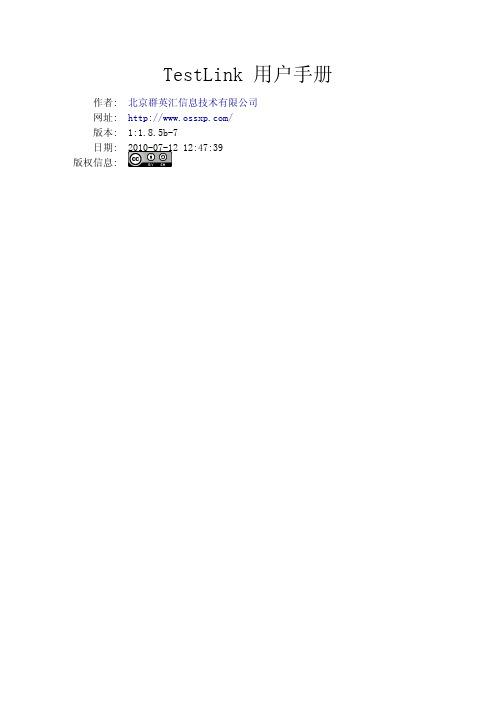
测试设计人员可以设置测试的重要程度(高,中和低)。该值用于在测试计划中计算 优先级。 • 测试方式 设置测试的执行方式。 • 自定义字段 管理员可以根据具体需要自定义参数,从而更有效地描述测试用例。
测试用例版本的状态属性 如果测试用例存在若干个版本,激活/禁用功能将会很有用:
如果你给测试项目添加了自定义字段,这个选项才回显示。
2.3 关键字
关键字用于将不同模块下的同类测试用例归类在一起,以方便查询、统计及重用。
• 创建关键字 要想创建关键字,你需要有创建关键字的权限。每一个项目有一套属于自己的关键字 集。
• 指派关键字 可以在 指派关键字 页面或者在 测试用例管理 页面指派关键字。
外部文档和图片可以以附件的形式添加到测试套件中。
Note
上传附件的操作需要管理员开启TestLink图片上传功能。
2.2 测试用例
2.2.1 创建测试用例
测试用例包括一组输入,预期结果和实际结果。
• 标识符 TestLink 会自动指定测试用例的标识符,而且用户不能修改。它的值是创建测试项 目时指定的值再加上一个计数器。
1. 在主页点击需求规约链接,进入需求规约列表页面。 2. 点击 新建需求规约 按钮新建一个需求规约文档。 3. 输入标题,范围和测试用例数目。 4. 点击 保存 按钮,一个新的需求规约将被创建。
每一个需求规约含有统计和报告相关的数据。 所有的规约可以通过点击 打印 按钮打印。管理员可以在配置文件中定义公司、版权和文本 内容。
• 需求覆盖度报告 通过点击主页上 测试报告和度量 链接进入测试报告和度量页面,然后点击左侧导航树 中 需求覆盖度报告 链接,即可查看需求覆盖度报告。在需求规格说明书下拉框中选 择某一需求规格文档,下方将列出该需求的覆盖情况。
Testlink详细使用介绍
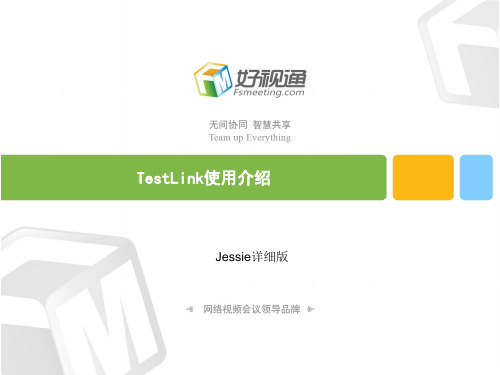
三、TestLink主要功能介绍 分配测试任务
• 分配测试任务的方法有两种: 1、给计划添加用例的时候将用例直接分配给某人,如上一页提到的; 2、首页-测试用例集-指派执行测试用例 分派好后对应的测试人员在测试执行下面就能看到分派给自己的任务了
三、TestLink主要功能介绍
执行测试/提bug
测试执行的方法如下: 第1步:选择要执行的版本
TestLink使用介绍
Jessie详细版
培训内容
一、前言
二、TestLink角色介绍
三、TestLink主要功能介绍
四、TestConvert使用介绍
一、前言
Testlink用于测试过程中的管理,通过使用Testlink提供的功能,可以将测试设计 和测试执行完整的管理起来,同时它还提供了多种测试结果的统计和分析,使测试 人员能够简单的开始测试工作和分析测试结果,同时使管理者对项目的测试进展和 项目质量更加了解,提高对项目的可见度。同时,该平台也可以作为开发自测的平 台。
excel的表名导入后为一级标题,tab页签名字为2级模块名称,故建议一个模块写一个tab 页签。假如excel表格名称为“设置”tab1为:音频设置,tab2为:视频设置,tab3为:音 视频设置,用例导入后一级模块为设置,一级模块下面有三个二级模块为:音频设置,视 频设置和音视频设置。
四、TestConvert介绍
TestConLeabharlann ert使用方法1、打开TestConvert工具文件夹 2、运行exe程序,出现如下窗口,选择红色框里面的,然后选择要转换的文件即会生成一 个和excel同名的xml文件
四、TestConvert介绍
注意事项: 1、excel的模板不能随便改动,如增加或者删减表格项; 2、excel的importance字段值越大代表越重要,值的范围为1-3, 1为低优先级,2为中, 3为高优先级; 3、 excel的表名导入后为一级标题,页签名为二级标题,目前只支持2级模块的导入,如果 有三级四级需要先导入后再手动拆分; 4、用例上传只支持xml文件最大为400K,一般是满足了的,如果发现excel文件过大 需先清除excel的无效数据,具体解决办法找度娘。 5、如果最后的tab页签没内容注意删除。
testlink测试管理工具的使用
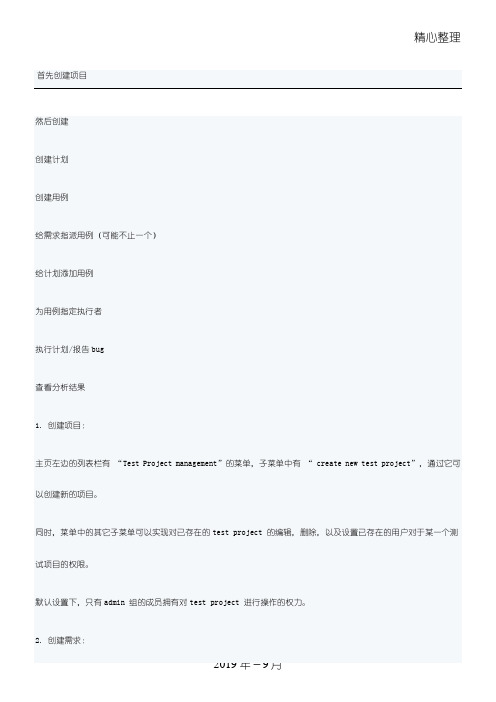
精心整理2019年-9月...点击测试项目,右侧页面内容中会有“new test suite”的按钮,点击可以创建test suite(测试集——可以理解成测试项目的一个功能模块)。
Test suite 创建完成以后,刷新用例树(左侧页面内容,update tree),可以看到用例树中已经出现了我们刚才创建的测试集。
点击测试集,右侧页面内容中会出现“create test case(s)”的按钮,点击可以创建新的测试用例。
测试用例创建完毕以后,刷新用例树,则会看到用例树中test suite 的下一级中出现了我们刚刚创建的testcase。
注:用例是可以指定版本的——因为随着需求的变化,或者其他某些因素,用例是要不断变化的,需要用版本号来区别这种变化。
PS:选择不同的level,右侧页面中会出现不尽相同的各种按钮——每个按钮对应的操作与其字面意思是相对应的,例如a) 用例树中我们选择的是一个 test project,右侧页面中会出现如下按钮:New test suite ——创建测试集Reorder children ——对该测试项目的子项(test suite)进行重新排序Import test suite ——导入测试集Export all test suites ——导出所有的测试集b) 用例树中我们选择的是一个 test suite,右侧页面中会出现如下按钮:...2019年-9月...Export ——导出用例5. 为需求指派用例:主页左边的列表栏,”Requirements”的子菜单中有“Assign Requirements”的选项。
选择以后,会进入”specification”类似的界面。
左侧用例树中选择某个测试用例,右边页面内容会出现需求列表。
前面我们已经说过,测试用例是与需求的某一个Req 相对应的。
在合适的Req 前面的复选框中打勾,然后点击下面的”Assign”按钮,就完成需求的指派了。
python 获取testlink的用例
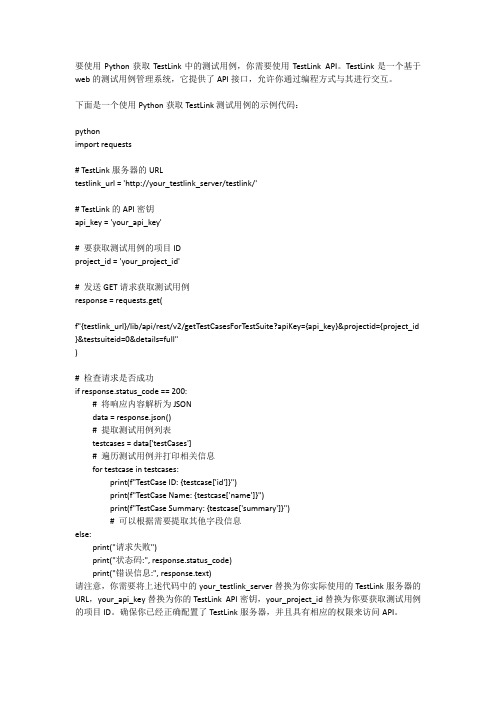
要使用Python获取TestLink中的测试用例,你需要使用TestLink API。
TestLink是一个基于web的测试用例管理系统,它提供了API接口,允许你通过编程方式与其进行交互。
下面是一个使用Python获取TestLink测试用例的示例代码:pythonimport requests# TestLink服务器的URLtestlink_url = 'http://your_testlink_server/testlink/'# TestLink的API密钥api_key = 'your_api_key'# 要获取测试用例的项目IDproject_id = 'your_project_id'# 发送GET请求获取测试用例response = requests.get(f"{testlink_url}/lib/api/rest/v2/getTestCasesForTestSuite?apiKey={api_key}&projectid={project_id }&testsuiteid=0&details=full")# 检查请求是否成功if response.status_code == 200:# 将响应内容解析为JSONdata = response.json()# 提取测试用例列表testcases = data['testCases']# 遍历测试用例并打印相关信息for testcase in testcases:print(f"TestCase ID: {testcase['id']}")print(f"TestCase Name: {testcase['name']}")print(f"TestCase Summary: {testcase['summary']}")# 可以根据需要提取其他字段信息else:print("请求失败")print("状态码:", response.status_code)print("错误信息:", response.text)请注意,你需要将上述代码中的your_testlink_server替换为你实际使用的TestLink服务器的URL,your_api_key替换为你的TestLink API密钥,your_project_id替换为你要获取测试用例的项目ID。
- 1、下载文档前请自行甄别文档内容的完整性,平台不提供额外的编辑、内容补充、找答案等附加服务。
- 2、"仅部分预览"的文档,不可在线预览部分如存在完整性等问题,可反馈申请退款(可完整预览的文档不适用该条件!)。
- 3、如文档侵犯您的权益,请联系客服反馈,我们会尽快为您处理(人工客服工作时间:9:00-18:30)。
Testlink测试用例导入模板
垃圾回收(Garbage Collection,GC)是一种自动管理内存的机制,
它负责在程序运行时自动识别和释放不再使用的内存资源,以便重新利用
这些资源。
垃圾回收机制是现代编程语言中的一个重要特性,它可以显著
减少程序员对内存管理的负担,提高程序的可靠性和安全性。
垃圾回收的原理是基于内存中存储的对象是否还有活跃的引用。
当一
个对象没有任何引用指向它时,就被认为是垃圾,可以被垃圾回收机制回收。
垃圾回收机制通过周期性地扫描内存,找出不再使用的对象并进行回收。
在回收内存时,垃圾回收机制会先标记所有的活跃对象,然后将未标
记的对象进行回收。
这种方式称为标记-清除算法。
垃圾回收机制的工作过程可以分为以下几个阶段:
1.标记:垃圾回收机制会从根对象(如全局变量、活跃线程等)开始,递归地遍历所有的对象,标记出所有活跃的对象。
2.清除:在标记阶段完成后,垃圾回收机制会遍历整个内存空间,将
未标记的对象进行回收,释放它们占用的内存资源。
3.压缩:在清除阶段完成后,垃圾回收机制可能会将内存中的对象进
行压缩,以便更好地利用内存空间。
垃圾回收机制有以下几个优点:
1.自动管理内存:程序员不需要手动分配和释放内存,减少了内存泄
漏和野指针等问题的发生。
2.提高程序可靠性:垃圾回收机制可以避免因为内存相关错误导致程
序崩溃或产生不可预测的行为。
3. 提使用Testlink进行测试用例导入时,可以使用以下模板来规范
测试用例的编写。
该模板包括了测试用例的基本信息、测试步骤和预期结
果等内容,以确保测试用例的准确性和可读性。
测试用例模板:
1.用例编号:每个测试用例都应该有一个唯一的编号,以便于标识和
管理。
2.用例名称:给测试用例起一个简洁明确的名称,以便于理解和查找。
3.测试目的:明确测试用例的目的,即要验证的功能或需求。
4.前置条件:指明执行该测试用例前需要满足的条件或环境。
5.测试步骤:详细描述执行该测试用例的步骤,包括输入数据、操作
步骤等。
6.预期结果:明确该测试用例的期望结果,即在执行完测试步骤后的
预期输出或状态。
7.实际结果:在执行完测试用例后,记录实际的输出或状态。
8.测试结果:根据实际结果与预期结果的对比,判断该测试用例的执
行结果,如通过、失败或阻塞。
9.备注:可选项,用于记录该测试用例的相关说明或备注信息。
下面是一个示例测试用例:
用例编号:TC001
用例名称:用户登录功能测试
测试目的:验证用户登录功能是否正常工作
前置条件:已安装并启动测试系统,拥有有效的用户名和密码
测试步骤:
1.打开测试系统登录页面
2.输入有效的用户名和密码
3.点击登录按钮
预期结果:成功登录并进入系统首页
实际结果:成功登录并进入系统首页
测试结果:通过
备注:无
通过使用这样的测试用例模板,可以使测试用例的编写更加规范和易读,同时也方便了测试人员的测试工作和测试结果的记录与分析。
