COMPASS软件教程(SRH10)-注释修订版
compass使用手册
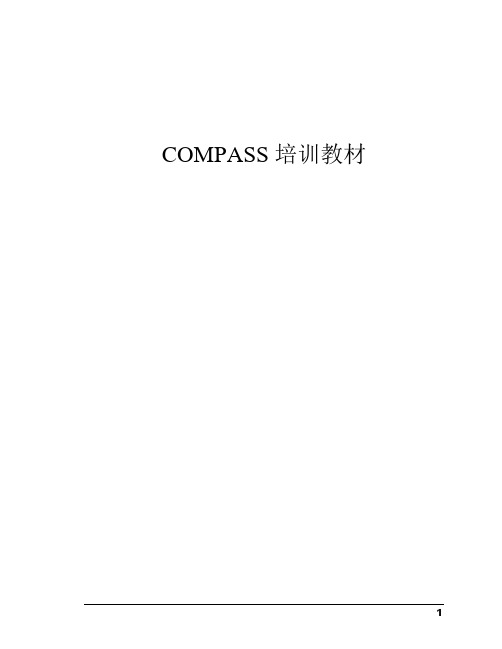
2D变曲率图
3D变曲率图
3D变曲率图把非连续性分成高/低边(由于井斜误差引起)和左边/右边(由于方位误差引起).
3
可产生测斜和设计绘图比较分析。例如,你可以绘制MD和井斜、方位的关系。多图叠加可以比较同一井眼内不同的测斜,或绘制设计与钻进的关系。
4.
5.选择测深与方位的关系
你可以指定测深与方位的关系为第一张图。
指定垂深与狗腿的关系为第二张图,但这都不是事先约定的,用户可以自定义。
6.选择测深与方位的关系.
7.
8.单击Y轴选定Dogleg Severity.
9.单击
绘制组合测斜图形
1.选择测斜
2.选择附加测斜
3.
输入靶点
1.选择Edit
2.选择Site
确认的井眼轨迹应该是测斜或测斜的组合,可准确地描述井眼轨迹的形状。
如果你想追加测斜到确认的井眼轨迹,程序会问你是否要保存这个测斜到确认的井眼轨迹。此外,你可使用测斜历史编辑器随时改变确认轨迹的组合。
例如原始井眼可能由MWD工具进行测量。一旦下完套管,陀螺可能重新测量同一井段,MWD再测量下一井段,最后再用陀螺重新测量。
在井眼的轨迹是一个原始的地面井口或是侧钻.
例如,如果一口井有一个原井和两个侧钻,那么这口井就有三个井眼轨迹.
井眼轨迹剖面允许你以文件保存它们相应的测斜和设计.
参考确认的轨迹.
井眼轨迹设置
确认的井眼轨迹
井眼轨迹包含几种测斜。当进行防碰扫描,计算并不对应单个测斜,而是对应于确认的井
眼轨迹。所以当有高精度的测斜数据,及时更新确认的井眼轨迹是重要的。
称作主体设计(在设计设置屏幕的选择项中有一个主体设计标注).
compass测量系统培训教程

British Geologic Survey Geomagnetic Model 校正期:每年
Field Setup
Local Coordinate System
– Well Centre – Site Centre – Field Centre – Use Geodetic Scale Factor
– 正常化二阶带球谐系数 C2.0 = - 484.16685 X 10-6 ± 1.3 X 10-9
– 地球角速度 ω = 7,292,115 X 10-11 rad s-1 ± 0.1500 10-11 rad s-1
参考椭球体对比
Name GRS 1980 WGS 1972
Australian 1965
Field Setup
Geographic Reference System
– Geodetic System
UTM
– 世界划分为60个区,每经度6º为一区 – 以赤道为0点,南北各84º – 最大特点是经线表象为平行直线 – 适用于近赤道低,沿纬线延伸地区
Field Setup
Geographic Reference System
Field Setup
Geographic Reference System
– Geodetic Datum 大地基准
定义投影的中心和半径 常用系统
– WGS84(World Geodetic System 1984) 1984年世界大地测量系统
– Krasovsky1940 1940年克拉索夫斯基
曲率半径 6,356,752.3 6,356,750.5 6,356,774.7 6,356,863.0 6,356,911.9 6,356,911.9 6,356,514.9 6,356,583.8 6,356,256.9 6,356,079.0 6,356,075.4
Regatta Compass Sensor 用户手册和安装指南说明书

REGATTA Compass SensorProduct reference: 90-60-396USER MANUAL&INSTALLATION GUIDERev : 1Zi de Kerandré – Rue Gutemberg – 56700 – HENNEBONT – FRANCECONTENTS1OPERATION (3)P RESENTATION (3)L IST OF CHANNELS DISPLAYED (4)ALARMS SETTING (4)F ILT E R ING OF THE CHANNELS (4)D IAGNOSTIC FOR 1ST LEVEL TROUBLESHOOTING. (5)2SENSOR CALIBRATION (6)O FFSET SETTING (6)COMPASS AUTOCOMPENSATION (8)3INSTALLATION (9)L IST OF ACCESSORIES (9)INSTALLATION PRECAUTIONS (9)I NSTALLING THE COMPASS ON A VERTICAL SURFACE (10)C ONNECTION TO THE TOPLINE BUS (14)1 OPERATIONPRESENTATIONThe Regatta Compass sensor is a measuring instrument that provides the magnetic heading, heel and pitch of the boat.It is connected to the Regatta Compass interface of your TOPLINE installation.The sensor is equipped with a 10-meter cable, a mounting bracket, two screws and the Regatta Compass interface.architecture of the installationLIST OF CHANNELS DISPLAYEDThe Regatta compass, connected to the TOPLINE bus of your installation, creates the channel below. They are accessible from the displays of the TOPLINE range.ALARMS SETTINGThe setting of an alarm enables you to monitor the magnetic heading you are following. When the preset angle range is exceeded, a warning message is displayed and an audible alarm is activated.There is no alarm for heel and pitch.ProcedureDisplay the magnetic heading channel.Select the BASE sub-channel and enter the value of the reference heading selected for the alarm.Select the RANGE sub-channel and enter the tolerance on either side of the reference heading.0°To cancel the alarm, enter the value 0 in the RANGE sub-channel.Thus, the setting of an alarm on the compass will allow you to effectively monitor the heading consistency of your boat.To activate the alarms, please refer to the user guide of your display.FILTERING OF THE CHANNELSThe level of filtering of a channel determines the frequency of update of the data displayed. For example, in rough sea when the boat moves significantly, it is useful to increase the filtering of the magnetic heading channel to stabilise the value displayed. Conversely, in calm sea, low filtering will be preferable to obtain a fast response of the display.Filtering is adjustable between 1 and 32, and the default value is 8. The lower this value is, the higher the frequency of update is.Please refer to the user guide of your display to adjust the filter setting.Technical specificationsPower supply: 10 to 16VDCPower consumption: <200mA (Compass & Interface)Resolution: 0.1° (with Processor)Roll and pitch measurement range: +/- 50°Tightness: IP66Weight: 270gOperating temperature: -10°C to +50°CStorage temperature: -20°C to +60°CDIAGNOSTIC FOR 1ST LEVEL TROUBLESHOOTING.This chapter can help you rapidly resolve minor problems which do not require the intervention of a specialist. Before contacting technical support, please check the troubleshooting table below.Problem Possible causes and solutionsThe Topline installation does not detect the compass.The bus cable is not or is badly connected to the terminal box : check theplugging inside the terminal box. Check the state of the cables : theymust not show any sign of wear or cut.The magnetic heading displayed is very different from that indicated by the steering compass.Check that no equipment likely to disrupt the steering compass of your boat or the fluxgate compass is in the vicinity: please consult the list in the installation chapter.Check that the steering compass of your boat is compensated.Carry out a calibration of the compass.If you do not manage to solve the problem, please contact your distributor.2 SENSOR CALIBRATIONThe Regatta Compass is adjusted at the factory. However, an offset adjustment is required to adapt the sensor to the specificities of your boat and to obtain an optimum measurement accuracy. Follow the calibration procedure below, while visualising the settings on a display: please refer to the user guide of your display.OFFSET SETTING2.1.1 PrincipleAfter the installation, it is necessary to adjust the OFFSET of the Regatta Compass so that the magnetic heading displayed is identical to the true magnetic heading.In order to do that, you must carry out an actual test at sea with your boat. Take the GPS unit of your boat as reference, and make sure there is no current and the sea is calm in the area chosen for this test. Follow a set bottom (magnetic) heading and note the heading shown by the magnetic heading channel of your display. Then, deduce the difference between the steering compass and the magnetic heading displayed : this value is the correction offset of the Regatta compass.2.1.2 Procedure for setting the offset coefficient (the default offset value is 0):Select the calib offset sub-channel of the magnetic heading channel.Enter the new calculated offset coefficient and validate using the enter key. The new setting will be saved to the memory.2.1.3 Procedure for setting the heel offset (the default offset value is 0):Select the sub-channel offset calib of the Heel channel.Enter the new offset coefficient and confirm by pressing enter. The new setting will be saved to the memory.2.1.4 Procedure for setting the pitch offset (the default offset value is 0):Select the sub-channel offset calib of the Pitch channel.Enter the new offset coefficient and confirm by pressing enter. The new setting will be saved to the memory.Please refer to the user guide of your display to perform the setting.COMPASS AUTOCOMPENSATIONOn some boats, the Regatta Compass may be strongly disrupted by its environment. Despite a careful installation and an offset properly adjusted, an important difference remains between the magnetic heading displayed and the true magnetic heading, throughout the measurement range between 0 and 359°. In this case, you can perform an autocompensation of the Regatta Compass to achieve an acceptable level of accuracy.2.1.5 Autocompensation principleThe operation consists in executing a perfect circle with your boat at a rigorously constant speed. Thus, your Regatta Compass will be accurately corrected between 0and 359°.2.1.6 Autocompensation procedure for the Regatta CompassIn order to achieve a successful autocompensation, you must sail:-On a smooth sea, with no current,-Away from large magnetic masses such as cargo ships, buoys, metallic pontoons,…-At a constant speed of about 2 or 3 knots.1. Display the magnetic heading channel.2. Launch the “autocompensation” mode according to the procedure described in the userguide of your display.3. Start to describe the circle then launch the autocompensation procedure.4. One circle is enough to perform the autocompensation correctly.5. The display then sends out a message to the user indicating that the autocompensation issuccessful. The number 3 for the Gyropilot and the number 3000 alternately with dashes for the other displays (Performance, TL25 and SL50).6. Exit the autocompensation mode.Please refer to the user guide of your display to perform the autocompensation procedure. Should there be a problem during autocompensation, the display will notify the user of the cause of the fault indicating alternately, for 5 seconds, the message PANNE with the following code :-code 11: Failure through timeout (> 5 minutes) or excessively slow rotation (< 30 sec / 45°). -code 12: Failure through excessive heel.-code 13: Any other error.In case of autocompensation error, the measurements are not saved to the memory and the sensor resumes its normal operating mode.3 INSTALLATIONBefore starting the installation, take the time to select the most appropriate location for the sensor. Indeed, the Regatta Compass and its TOPLINE interface, just like the steering compass of your boat, is sensitive to metal masses, the movements of the boat and the disturbances caused by electrical appliances. Although it can be autocompensated, the installation must be carefully carried out in order to achieve an optimum level of accuracy. LIST OF ACCESSORIES-TOPLINE Terminal box: 90-60-121-TOPLINE bus cable: 20-61-001INSTALLATION PRECAUTIONSThe location of the sensor must be:-as close as possible to the pitch and roll centres of the boat; the closer it is to the centre of gravity, the more stable the measurement will be.-more than one metre away from onboard magnetic compasses (to avoid a mutual disturbance).-as far as possible from onboard magnetic masses.-With the least amount of vibration.-Do not install the compass inside boats with a steel hull. A position on the mast can be considered on this type of boat.Below is a list of equipment likely to disrupt a fluxgate compass:-The keel of the sailing boat (when it is made out of cast iron or steel).-The radio and radar equipment.-The boat’s engine.-Generators and battery chargers.-Voltage regulators.-Electrical motors.-Tool boxes and anchors.-The electrical windlass.-High voltage electrical cables.Before installing the Regatta Compass, you can check that the location will not be disrupted by following the procedure below:Place a bearing compass at the selected location. Then, with your boat, execute a full 360° circle in order to compare the information provided by the steering compass and the boarding compass. If the variations are less than 10°, the location is suitable.Also make sure you will be able to run the cable without being too close to the high amperage cables, such as those of the generator motor and batteries. Keep a distance of at least 1 metre between the cables.INSTALLING THE COMPASS ON A VERTICAL SURFACEUsing a spirit or electronic level, mark the mounting holes of the mounting bracket at the chosen location.Drill the 4mm holes and screw the self-tapping stainless steel screws.Drill 6mm holes for the mounting bracket centre screws.Spirit levelSensor preparationThere are two ways to install the sensor:Using threaded pins:This method is easier for the user because it allows the position of the compass to be adjusted. However, these screws will protrude under the sensor by about 20mm, which can prevent the compass from being installed in a limited space.Install the cable and the seal on the compass.Screw the pins onto the compass.Serial number ConnectorArrow pointing forwardCompassThreaded pin ConnectorSealUsing screws: The screws allow the space needed for the compass and its mounting bracket to be optimised.Installation of the compassCompass Seal Threaded pin CableMounting bracket Positioningscrews Washers Washers NutScrewPass the connector of the compass through the seal. Connect the cable to the compass.11 46_Regatta_Compass_Interface_um_EN_14Insert the seal onto the compass so as to match the mounting holes between the compass and the seal. Pass the cable through the mounting bracket and place the compass onto its mounting bracket. Line up the “Forward” arrow with the centreline of the boat. Screw the mounting screws or nuts, depending on the chosen solution. Make sure the axis of the compass has not moved while tightening the screws or nuts.Installing the compass on a horizontal surfacePass the connector of the compass through the seal. Connect the cable to the compass. Insert the seal onto the compass so as to match the mounting holes between the compass and the seal. Drill the holes for the threaded mounting pins of the compass using a 6mm drill bit. Drill the cable hole using a 38mm drill bit. Pass the cable through the hole. Position the compass on the surface. Screw the threaded pins onto the compass. Place the flat washers and lock washers on the pins. Hand screw the nuts onto the pins.12 46_Regatta_Compass_Interface_um_EN_14Serial numberConnectorCompassThreaded pinConnectorConnectorSeal Positioning arrowMounting surfaceFlat washer Lock washerNut13 46_Regatta_Compass_Interface_um_EN_14CONNECTION TO THE TOPLINE BUS1. Run the compass bus cable to the interface of the Regatta Compass of your installation. 2. Connect the bus cable of the Regatta compass interface to a terminal box. 3. Connect the bus cable inside the terminal box:If you reduce the length of the bus cable, strip and galvanise the wires before connecting them inside the terminal box.REGATTA COMPASS-+12VDC power supplyDATA black 12VDC whiteTerminal box 90-60-41714 46_Regatta_Compass_Interface_um_EN_14NOTES_____________________________________________________________________________________________________ _____________________________________________________________________________________________________ _____________________________________________________________________________________________________ _____________________________________________________________________________________________________ _____________________________________________________________________________________________________ _____________________________________________________________________________________________________ _____________________________________________________________________________________________________ _____________________________________________________________________________________________________ _____________________________________________________________________________________________________ _____________________________________________________________________________________________________ _____________________________________________________________________________________________________ _____________________________________________________________________________________________________ _____________________________________________________________________________________________________ _____________________________________________________________________________________________________ _____________________________________________________________________________________________________ _____________________________________________________________________________________________________ _____________________________________________________________________________________________________ _____________________________________________________________________________________________________ _____________________________________________________________________________________________________ _____________________________________________________________________________________________________15 46_Regatta_Compass_Interface_um_EN_14NOTES_____________________________________________________________________________________________________ _____________________________________________________________________________________________________ _____________________________________________________________________________________________________ _____________________________________________________________________________________________________ _____________________________________________________________________________________________________ _____________________________________________________________________________________________________ _____________________________________________________________________________________________________ _____________________________________________________________________________________________________ _____________________________________________________________________________________________________ _____________________________________________________________________________________________________ _____________________________________________________________________________________________________ _____________________________________________________________________________________________________ _____________________________________________________________________________________________________ _____________________________________________________________________________________________________ _____________________________________________________________________________________________________ _____________________________________________________________________________________________________ _____________________________________________________________________________________________________ _____________________________________________________________________________________________________ _____________________________________________________________________________________________________ _____________________________________________________________________________________________________16 46_Regatta_Compass_Interface_um_EN_14。
COMPASS使用说明
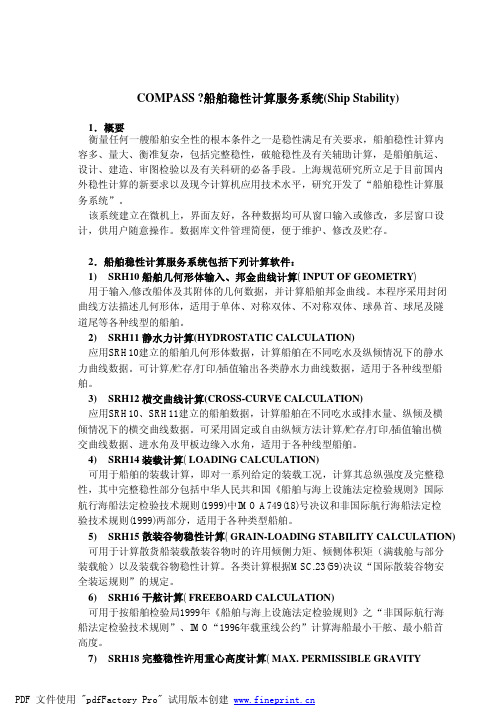
CENTER HEIGHT FOR INTACT STABILITY) 可用于按照中华人民共和国《船舶与海上设施法定检验规则》国际航行海船法定
检验技术规则(1999)中IMO A749(18)号决议和非国际航行海船法定检验技术规则(1999) 两部分中完整稳性要求,计算船舶完整稳性许用重心高度曲线,适用于各种类型船 舶。
装载工况通常由若干个部分装载工况组成之所以这样是因为几个装载工况经常包含一些相同的载荷组合如储藏物食品人员燃油淡水等为避免重复输入这些载荷将它们用分组的方法形成一系列部分装载工况同样部分装载工况中也常常包含一些相同的载荷数据如载荷标识重量分布范围等所以又将这些载荷分为舱室载荷及附加载荷综合以上分析可得出如下几点
PDF 文件使用 "pdfFactory Pro" 试用版本创建
SRH10 - 船舶几何形体输入、邦金曲线计算(INPUT OF GEOMETRY) (Ver 0201)
1. 概要 SRH10可用于输入修改船体的几何数据,并计算其邦金曲线,是静水力计算 (SRH11)、横交曲线计算(SRH12)、装载计算(SRH14)、散装谷物稳性计算(SRH15)、 完整稳性许用重心高度计算(SRH18)、可浸长度计算(SRH20)、客船破舱稳性等效规 则计算(SRH21)、确定性破舱稳性计算(SRH22)、概率法破舱稳性计算(SRH23)、破舱 稳性许用重心高度计算(SRH24)、舱容及液体倾侧矩计算(SRH30)、测深表计算 (SRH32)等稳性及其辅助计算软件的前处理软件。 本程序适用于单体,对称及非对称双体、双尾、隧道型等各种类型的船舶。
3.1.3 肋骨表(Frame Table Data) 用户在此可逐项输入或修改下述内容: 肋骨号自船尾向船首是增加或减少的(Form Aft to Forward Frame Nos),在此 用户可用鼠标点击的方式在增加(Increase)或减少(Decrease)项上进行选择。基准 肋骨号(Frame No), 通常可选用0号肋骨,用户需注意基准肋骨(Reference Frame)通常是用于整个肋骨表的纵向定位,其肋骨号应至少不大于肋距首次发生变 化处的肋骨号; 基准肋骨的纵向位置(Long Position); 在此以后的各项肋骨表数据输入时,只有在第一行,即基准肋骨号处需输入该 肋骨号后的肋矩(Spacing Aft)及其前的肋距(Spacing Forward),以后只需顺序输 入肋距改变处的肋骨号及其前的肋距便可,在此用户还可运用Insert或Delete键进 行插入或删除操作。
COMPASS使用手册,兰德马克说明书
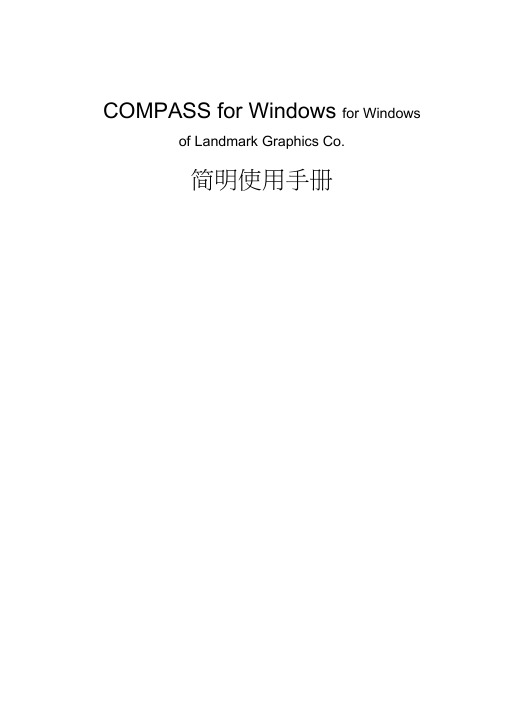
COMPASS for Windows for Windows of Landmark Graphics Co.简明使用手册目录一、COMPASS WELLPLAN FOR WINDOWS能简介二、COMPA NY SETUP - CREATE NEW COMP:公司设置-建立新的公司三、FIELD SETUP- CREATE NEW Fl:曲气田设置-建立新的油气田四、SITE SETUP- CREATE NEW SITE块设置-建立新的区块五、TEMPLATE EDITOR槽口模板编辑器六、WELLSETUP-CREATE NEW W E单井设置-建立新井七、WELLPATH SETUP-CREATE NEW WELLPAT迹设置-建立新的轨迹八、TARGET EDITOR?巴点编辑器九、NEW PLAN & OPEN PLAN井眼轨迹设计十、NEW SERVE Y& OPEN SERVE实测数据建立与编辑ANTICOLLISIO N防碰计算十WALL PLOT COMPOSERS 图制作十三、常用功能简介COMPASS WELLPLAN FOR WINDO功S B简介COMPAS(S 指南针)有三个核心功能:PLANNING (设计)按计划井眼形状设计井眼轨迹SURVEY(实测计算)已钻井眼实测数据的计算及轨迹预测ANTICOLLISION:防碰计算)井眼轨迹之间的距离计算除此之外,COMPAS还有以下功能:COMPANY SETUP 允许你为不同的公司设置COMPASSFIELD SETUP 为同一油田的所有平台定义通用的水平或垂直参考系统TARGET EDITOR 靶点编辑器,设置靶点位置及靶区形状TEMPLATE EDITOR 槽口编辑器,用于丛式井井口坐标计算REFERENCE DATUM ELEVATIONS^不同的海拔高度参照基准MAGNETIC CALCULATO R算不同磁场模型的磁场值GEODETIC CALCULATORS同地质坐标系之间的数值转换计算SURVEY TOOLS 定义不同测量工具的测量误差COMPANY SETUP - CREATE NEW COMPANY公司设置-建立新的公司建立一个新的公司,实际上就是为你建立的这个新公司对 COMPASS 件进行 一些基础参数设置,也就是 COMPANY SETUP 公司设置)。
compass操作指南
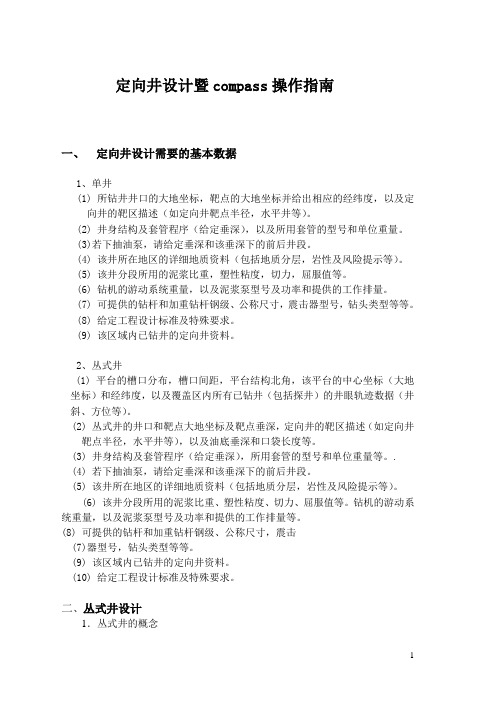
定向井设计暨compass操作指南一、定向井设计需要的基本数据1、单井(1) 所钻井井口的大地坐标,靶点的大地坐标并给出相应的经纬度,以及定向井的靶区描述(如定向井靶点半径,水平井等)。
(2) 井身结构及套管程序(给定垂深),以及所用套管的型号和单位重量。
(3)若下抽油泵,请给定垂深和该垂深下的前后井段。
(4) 该井所在地区的详细地质资料(包括地质分层,岩性及风险提示等)。
(5) 该井分段所用的泥浆比重,塑性粘度,切力,屈服值等。
(6) 钻机的游动系统重量,以及泥浆泵型号及功率和提供的工作排量。
(7) 可提供的钻杆和加重钻杆钢级、公称尺寸,震击器型号,钻头类型等等。
(8) 给定工程设计标准及特殊要求。
(9) 该区域内已钻井的定向井资料。
2、丛式井(1) 平台的槽口分布,槽口间距,平台结构北角,该平台的中心坐标(大地坐标)和经纬度,以及覆盖区内所有已钻井(包括探井)的井眼轨迹数据(井斜、方位等)。
(2) 丛式井的井口和靶点大地坐标及靶点垂深,定向井的靶区描述(如定向井靶点半径,水平井等),以及油底垂深和口袋长度等。
(3) 井身结构及套管程序(给定垂深),所用套管的型号和单位重量等。
.(4)若下抽油泵,请给定垂深和该垂深下的前后井段。
(5) 该井所在地区的详细地质资料(包括地质分层,岩性及风险提示等)。
(6) 该井分段所用的泥浆比重、塑性粘度、切力、屈服值等。
钻机的游动系统重量,以及泥浆泵型号及功率和提供的工作排量等。
(8)可提供的钻杆和加重钻杆钢级、公称尺寸,震击(7)器型号,钻头类型等等。
(9)该区域内已钻井的定向井资料。
(10)给定工程设计标准及特殊要求。
二、丛式井设计1.丛式井的概念丛式井是指一组定向井(水平井),它们的井口是集中在一个有限范围内,如海上钻井平台、沙漠中钻井平台、人工岛等。
丛式井的广泛应用是由于它与钻单个定向井相比较,大大减少钻井成本,并能满足油田的整体开发要求。
2.丛式井设计应考虑的问题(1).井身剖面在满足油田开发要求的前提下,尽量选择最简单剖面,如典型的“直一增一稳”三段制,这样将减少钻井工序,降低摩阻,减少钻井时复杂情况和事故发生的可能性。
compass简易教程

compass简易教程概述COMPASS软件具有3个核心功能:l 设计用以设计井身轨道l 测量用以计算所钻井的井眼的位置参数l 防碰用以计算与参考井之间的距离除此之外还有如下功能:l 公司设置可以针对不同的公司对COMPASS进行系统参数的配置l 油田设置用以为一组区块定义统一的和垂直参考系统参数l 靶点编辑器定义靶点的位置和形状l 样板编辑器井口坐标的计算器l 参考数据海拔用以定义不通的垂直数据l 地磁计算器可以用不同的地磁模型计算磁场的参数l 测地计算器为不同的坐标系统进行转换l 测量工具联合多种不同的测量工具定义误差l 测量历史选择哪一组测量参数作为确定的井身轨迹其中参数的英文对照如下:MD 测量深度Company 公司Inc 井斜Field 油田Az 方位Site 区块TVD 垂深Well 井号N/S 南北坐标Well path 井身轨道E/W 东西坐标Plan 设计V.sec 投影位移Survey 测量Dleg 狗腿度(全角变化率)Antcollision 防碰Toolface 工具面角Utilities 功能设置Build 造斜率Radius of Curvature 曲率半径法Turn 扭方位率Targets 靶点使用步骤:1) 安装,注意安装完毕按照说明进行破解。
并且不能安装在中文目录名内,而且英文字符不能超过8位。
2) 安装完毕运行首先进行单位设置,推荐使用国际单位SI标准,方法是点击Utilities菜单,选择units再调入预设的SI单位集合即可,注意此时狗腿度的单位是度/30m,可以根据个人习惯进行调整。
3) 第一次使用首先建立一个新公司(company)如二勘、六勘等等,注意在company对话框内一定要选择中国钻井行业规定的标准-曲率半径法(Radius of Curvature),并且根据需要选择坐标的原点(Co-ordinate)是区块(site)的中心还是井口(slot)的中心。
COMPASS软件教程(SRH11)-注释修订版

Ver. 2个人制作,By 习海风Ver. 2019 COMPASS SRH11-静水(注释Ver. 2019,仅供交流海风SS 软件教程静水力计算(注释修订版)静水力计算(SRH11)HYDROSTATIC CALCULATION目录1 简介 (2)1.1 概要 (2)1.2 计算原理 (2)1.3 说明 (2)2 界面概况 (3)2.1 系统界面 (3)2.1.1 静水力计算界面 (3)3 输入数据 (4)3.1 输入数据1 (4)3.1.1 选择计算方式 (4)3.1.2 选择参考点 (4)3.1.3 填写吃水 (5)3.1.4 建立纵倾 (6)3.2 单元体选择 (7)4 图形区 (8)4.1 图形区工具栏 (9)4.1.1 缩放 (9)4.1.2 旋转 (9)4.1.3 结构树 (9)4.1.4 局部图 (9)4.1.5 计算 (10)4.1.6 还原 (10)4.1.7 图形交互/停止图形交互 (10)4.2 数据的图形显示 (10)4.2.1 肋骨 (10)4.2.2 剖面 (10)4.2.3 甲板 (11)4.2.4 单元体 (11)5 计算 (13)6 显示数据 (13)7 数据文件保存 (13)8 语言环境 (13)9 退出 (13)10 帮助 (14)第1页共 14 页1简介1.1概要SRH11可用于计算船舶的静水力数据。
本程序与COMPASS系统船舶性能程序共享数据库,运行本程序所需的船舶几何数据,取自于SRH10(船体几何数据输入、邦金曲线计算)所产生的数据库,计算所得到的静水力数据也被储存在数据库中,同时本程序能对已储存在数据库中的静水力数据进行插值计算。
1.2计算原理船舶静水力数据表达了船舶在正浮状态下的浮态和稳性要素随吃水而变化的规律。
本程序通过读取SRH10所生成的数据库,按照输出参考点定义、水线面定义、纵倾定义,直接计算或插值计算船舶的静水力数据。
1.3说明1)单位本程序所有长度单位均采用米(m),重量单位均采用吨(t)。
- 1、下载文档前请自行甄别文档内容的完整性,平台不提供额外的编辑、内容补充、找答案等附加服务。
- 2、"仅部分预览"的文档,不可在线预览部分如存在完整性等问题,可反馈申请退款(可完整预览的文档不适用该条件!)。
- 3、如文档侵犯您的权益,请联系客服反馈,我们会尽快为您处理(人工客服工作时间:9:00-18:30)。
船Ver. 个人制作,By 习海风Ver. 2019 COMPASS 船形数据与邦金曲(注释er. 2019,仅供交流海风SS 软件教程邦金曲线计算注释修订版)船舶几何形体输入、邦金曲线计算(SRH10)INPUT OF GEOMETRY目录1 简介 (3)1.1 概要 (3)1.2 计算原理 (3)1.2.1 输入方法 (3)1.2.2 邦金曲线计算 (3)1.3 说明 (3)1.3.1 船舶定义 (4)1.3.2 坐标系定义 (4)1.3.3 长度单位及缺省值 (4)2 界面概况 (5)3 输入数据 (6)3.1 一般数据 (6)3.1.1 建立主要参数 (6)3.1.2 建立肋骨数据 (7)3.2 剖面定义 (8)3.2.1 输入船体横剖面纵向位置 (9)3.2.2 写横剖面尺寸数据 (9)3.2.3 定义船体纵剖面横向位置 (11)3.2.4 填写纵剖面尺寸数据 (11)3.3 甲板(至少包括一层甲板、一个脊弧、一个梁拱) (12)3.3.1 建立梁拱 (12)3.3.2 建立脊弧 (13)3.3.3 建立甲板 (14)3.4 单元体定义 (15)T3.4.1 建立单元体 (16)3.4.2 单元体定义 (16)3.4.3 输入单元体其他数据 (17)3.5 甲板下单元体 (20)3.5.1 定义单元体 (21)3.5.2 填写单元体数据 (21)3.6 单元体选择 (23)4 图形区 (24)4.1 图形区工具栏 (25)4.1.1 缩放 (25)4.1.2 旋转 (25)4.1.3 结构树 (25)4.1.4 局部图 (26)4.1.5 计算 (26)第1页共 32 页4.1.6 还原 (26)4.1.7 图形交互/停止图形交互 (26)4.2 数据的图形显示 (26)4.2.1 肋骨 (26)4.2.2 剖面 (27)4.2.3 甲板 (28)4.2.4 单元体 (29)5 计算 (31)6 显示数据 (31)7 数据文件保存 (31)8 语言环境 (31)9 退出 (32)10 帮助 (32)1简介1.11.2 1.2.11.2.2 1.3概要1)SRH10可用于输入修改船体的几何数据,并计算其邦金曲线,是静水力计算(SRH11)、横交曲线计算(SRH12)、装载计算(SRH14)、散装谷物稳性计算(SRH15)、完整稳性许用重心高度计算(SRH18)、可浸长度计算(SRH20)、客船破舱稳性等效规则计算(SRH21)、确定性破舱稳性计算(SRH22)、概率法破舱稳性计算(SRH23)、破舱稳性许用重心高度计算(SRH24)、舱容及液体倾侧矩计算(SRH30)、测深表计算(SRH32)等稳性及其辅助计算软件的前处理软件。
2)本程序适用于单体,对称及非对称双体、双尾、隧道型等各种类型的船舶。
计算原理输入方法本程序采用坐标点输入法输入船体几何数据,采用封闭曲线方法处理各种几何形体,其基本原理是将船体及其结构划分成单元体逐一进行定义,然后通过切割、组合形成完整的船体,其中主船体部分采用纵、横剖面及甲板线进行描述,其它附件部分,如甲板室、舱口围等可采用多面体来进行定义。
邦金曲线计算在船体的每个横剖面上生成甲板顶线,在纵剖面处生成纵向轮廓线,并分别计算每个横剖面的面积及面积矩。
对所有单元体,分别计算其总体积、形心位置及湿表面积等。
说明1.3.11.3.2 1.3.3船舶定义定义一艘船一般至少应输入以下数据:1)主要参数2)肋骨表3)主船体定义4)甲板定义()主要参数及肋骨表给定后,纵向坐标可选用以下几种方法中最方便的一种表示:1)沿坐标轴自原点所量得的值;2)肋骨位置,该数值前应加上字母F,且肋骨号应为整数,但其后可加减其它数值;3)站号,该数值前应加上字母S例:30.26表示自原点向船首30.26;F43+0.46表示自43号肋位向船首0.46;S4-2.4表示自第4站向船尾2.4。
坐标系定义横向:X轴,方向朝右舷为正,原点取在船体中心线上;纵向:Y轴,方向朝船首为正,原点取在尾垂线上;垂向:Z轴,方向朝上为正,原点取在基线上。
长度单位及缺省值本模块所有长度单位均采用米(m)。
为方便用户输入,本程序还给出了许多缺省值,用户可根据自身需要决定取舍,有关输入数据的范围限制在状态栏会有相关提示。
2 界面概况船形数据与邦金曲线计算的三级界面,如图1,该界面由标题栏、菜单栏、系统工具栏、图形区、图形工具栏、数据区、状态栏七部分组成。
标题栏菜单栏系统工具栏 状态栏图1 船形数据与邦金曲线计算三级界面图形工具栏图形区数据区标题栏:显示当前工作的模块。
菜单栏:z 【数据】实现数据保存z 【计算】计算并显示报告z 【显示】显示输入数据和计算报告z 【语言】切换中、英文显示z 【帮助】显示操作指南及版本信息z 【退出】退出三级界面,返回二级界面 系统工具栏:提供常用菜单的快捷使用方式。
数据区:用于输入修改相关数据,数据区最上方显示当前的船名(控制号)。
状态栏:显示操作状态或输入数据的限制条件。
图形区:主要用于显示图形,对图形做一定的操作。
图形工具栏:用于图形区操作,详见4 图形区3 输入数据z 填写船舶一般数据,包括:船舶主要参数和肋位数据;z 输入船舶的剖面数据,包括横剖面和纵剖面;z 输入修改甲板相关数据;z 输入修改单元体数据;z 输入修改甲板下单元体数据;z 选择要计算的模块;z 计算显示打印计算报告。
3.1 3.1.1 一般数据在三级界面图1右边的数据区单选【一般数据】;z 建立主要参数;z 建立肋位数据;建立主要参数如图3.1.1.1,依次输入:图3.1.1.1 主要参数输入框1)主船体标识,(缺省为Hull);2)主船体定义,被定义为单体或双体,缺省为单体;3)参考船长(Reference Length),默认使用船舶基本信息里的垂线间长;参考船宽(Reference Breadth),默认使用船舶基本信息里的型宽;参考船深(Reference Depth),默认使用船舶基本信息里的型深;4)设计吃水(Design Draught);5)设计纵倾(Design Trim);6)尾垂线处站号(Station No At AP);7)首垂线处站号(Station No At FP);8)外壳板平均板厚(Plate Thickness),指全船外壳板的平均板厚,在此适用缺省值0.010;9)片体中心线的距离(Trans. Dist. From Global C. Line To Local C. Line),对单体船,该数值一般为零,对双体船,则指其单个片体中心线至全船中心线的距离;10)横剖面定义(The Sections Are Defined As);【注】:只有当全船所有横剖面均为对称时,方可选用半个剖面进行定义;3.1.2建立肋骨数据如图3.1.2.1,依次输入:图3.1.2.1 肋骨数据输入框1)肋位号递减(Form Aft to Forward Frame Nos),肋位号自船尾向船首是增加或减少 的,用户自行用鼠标勾选设置;2)基准肋骨号用于整个肋骨表的纵向定位,其肋骨号应至少不大于肋距(Spacing Forward)首次发生变 化处的肋骨号;3)基准肋骨的纵向位置(Long Position);4 肋骨表:以肋位号递增为例)每行的肋距是指上一行肋位号至本行肋位号之间的肋骨 间距,依此类推。
z 肋骨表数据增加:左键点击选中一行,用“Insert ”鼠标右键菜单【插入一行】实现肋骨数据行增加。
z 肋骨表数据删除:左键点击选中一行,用 “Delete ”或鼠标右键菜单【删除一行】实现数据行删除。
3.2 剖面定义在三级界面图1右边的数据区单选【剖面定义】;z定义船体横剖面,建立剖面纵向位置和尺寸数据; z 定义船体纵剖面,建立纵剖面横向位置和尺寸数据;3.2.1如图3.2.1.1,图3.2.1.1 横剖面纵向位置输入框用户可选择用肋位号、站号、纵向位置三种方式中任意一种来输入横坐标纵向位置。
用户输入后,系统按从小到大顺序自动排列。
【注】:每个甲板台阶处均须定义一个横剖面,此外,考虑到静水力计算中要用到船体最大横剖面,建议用户在船中处定义一个横剖面。
当用户选择进入【剖面定义】后,左侧船体三维图中的横剖面为计算前横剖面(即为输入数据),退出此数据页时,自动恢复到计算后横剖面(即与甲板切割后得到)3.2.2写横剖面尺寸数据如图3.2.2.1,依次输入:局部图中以圆点表示。
图3.2.2.1 横剖面尺寸数据输入框1)横剖面描绘点的横坐标(X);2)垂坐标(Z);【注】:对选用半个横剖面来进行定义的,其第一点必须在船体中心线上,而最后一点必须在甲板中心线以上;对选用整个横剖面方式来进行定义的,其第一点及最后一点均须在甲板中心线以上,由此才能保证剖面能与甲板相交。
此外,当用户已选择用整个横剖面来定义时,如此时输入的横剖面是对称的,用户可只输半个剖面,其余半个横剖面程序会自动复制。
图3.2.2.2 横剖面局部图z横剖面尺寸数据操作:左键点击选中一行,用“Insert”或“Delete”键或鼠标右键菜单【插入一行】【删除一行】实现插入或者删除操作。
z,或节省输入时间,本程序在此设置了复制功能。
用鼠标选中要复制行,在行首空白格点击右键【复制当前行到末行】或双击鼠标左键便可将选中行复制到表格末尾。
z横剖面删除:鼠标左键点击选中一行,用“delete”键或右键菜单【删除一行】。
3.2.3定义船体纵剖面横向位置如图3.2.3.1,依次输入:图3.2.3.1 纵剖面横向位置输入框1)纵剖面的横坐标,一般只需定义舯纵剖面即可。
用户输入后,系统按从小到大顺序自动排列。
3.2.4填写纵剖面尺寸数据如图3.2.4.1,依次输入:图3.2.4.1 纵剖面尺寸数据输入框1)纵剖面描述点的纵坐标(Y)2)垂坐标(Z)。
【注】:为保证纵剖线能与甲板线相交,其起点必须是船尾甲板线上的某一点,而终点也必须在首甲板线以上。
z纵剖面尺寸数据操作:同横剖面尺寸数据操作。
z纵剖面操作:同横剖面。
3.3 3.3.1甲板(至少包括一层甲板、一个脊弧、一个梁拱)在三级界面图1右边的数据区单选【甲板】;z建立梁拱数据;z建立脊弧数据;z建立甲板数据;建立梁拱如图3.3.1.1,依次输入:图3.3.1.1 梁拱输入框1)梁拱号(Camber-Curve ID. No)z 增加梁拱:点击或“insert”键,增加一个新的梁拱号;z 删除梁拱:下拉菜单选择一个梁拱,点击或“delete”键,删除此梁拱及其数据。
2)梁拱类型,在此本程序提供了三种类型供用户选择,它们分别是圆弧型梁拱,抛物线型梁拱及用户自定义型梁拱。
