远程桌面管理软件AppleRemoteDesktop3
如何在Mac系统中连接到远程桌面
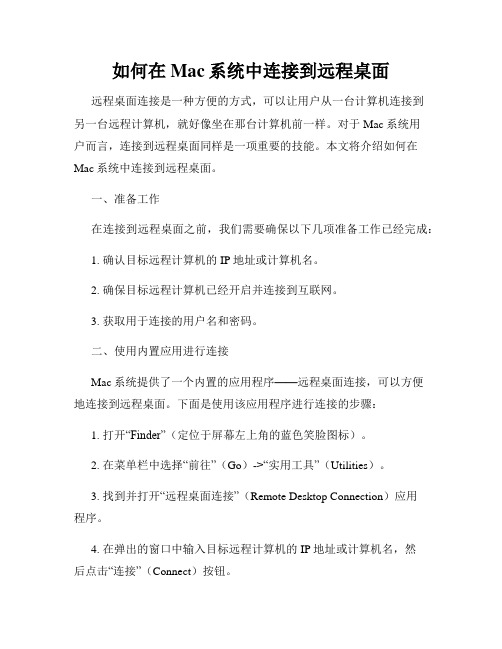
如何在Mac系统中连接到远程桌面远程桌面连接是一种方便的方式,可以让用户从一台计算机连接到另一台远程计算机,就好像坐在那台计算机前一样。
对于Mac系统用户而言,连接到远程桌面同样是一项重要的技能。
本文将介绍如何在Mac系统中连接到远程桌面。
一、准备工作在连接到远程桌面之前,我们需要确保以下几项准备工作已经完成:1. 确认目标远程计算机的IP地址或计算机名。
2. 确保目标远程计算机已经开启并连接到互联网。
3. 获取用于连接的用户名和密码。
二、使用内置应用进行连接Mac系统提供了一个内置的应用程序——远程桌面连接,可以方便地连接到远程桌面。
下面是使用该应用程序进行连接的步骤:1. 打开“Finder”(定位于屏幕左上角的蓝色笑脸图标)。
2. 在菜单栏中选择“前往”(Go)->“实用工具”(Utilities)。
3. 找到并打开“远程桌面连接”(Remote Desktop Connection)应用程序。
4. 在弹出的窗口中输入目标远程计算机的IP地址或计算机名,然后点击“连接”(Connect)按钮。
5. 如果连接被允许,系统会提示输入用户名和密码。
输入正确的用户名和密码后,点击“确定”(OK)按钮。
6. 等待连接建立,此时你将能够看到目标远程计算机的桌面,并可以在其上进行操作。
三、使用第三方应用进行连接除了内置的远程桌面连接应用程序外,还有许多第三方应用程序可供选择。
这些应用程序通常提供更丰富的功能和更友好的用户界面。
下面是使用一款常见的第三方应用程序——Microsoft Remote Desktop 进行连接的步骤:1. 打开应用商店(App Store),搜索并下载Microsoft Remote Desktop应用程序。
2. 安装完成后,打开该应用程序。
3. 点击左上角的“+”按钮,添加一个新的远程桌面连接。
4. 在弹出的界面中,填写目标远程计算机的IP地址或计算机名,以及其他相关信息(如用户名、密码等)。
Mac系统中的远程桌面和服务器管理
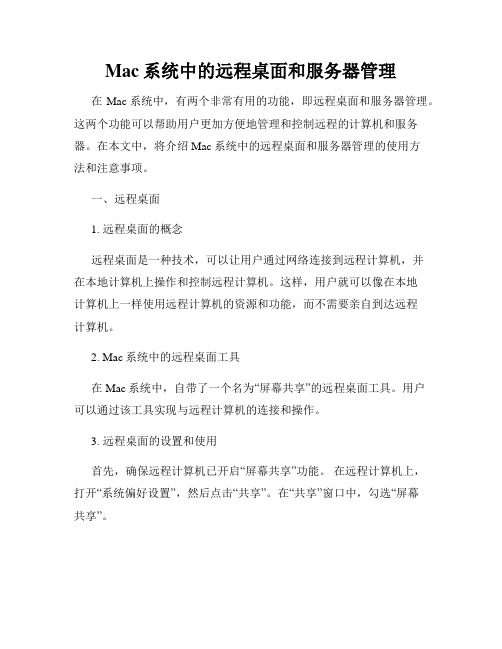
Mac系统中的远程桌面和服务器管理在Mac系统中,有两个非常有用的功能,即远程桌面和服务器管理。
这两个功能可以帮助用户更加方便地管理和控制远程的计算机和服务器。
在本文中,将介绍Mac系统中的远程桌面和服务器管理的使用方法和注意事项。
一、远程桌面1. 远程桌面的概念远程桌面是一种技术,可以让用户通过网络连接到远程计算机,并在本地计算机上操作和控制远程计算机。
这样,用户就可以像在本地计算机上一样使用远程计算机的资源和功能,而不需要亲自到达远程计算机。
2. Mac系统中的远程桌面工具在Mac系统中,自带了一个名为“屏幕共享”的远程桌面工具。
用户可以通过该工具实现与远程计算机的连接和操作。
3. 远程桌面的设置和使用首先,确保远程计算机已开启“屏幕共享”功能。
在远程计算机上,打开“系统偏好设置”,然后点击“共享”。
在“共享”窗口中,勾选“屏幕共享”。
在本地计算机上,打开“Spotlight搜索”(点击顶部菜单栏的放大镜图标或使用快捷键Command+Space),输入“屏幕共享”,然后点击出现的“屏幕共享”应用。
在“屏幕共享”窗口中,输入远程计算机的IP地址或主机名,然后点击“连接”。
如果你不知道远程计算机的IP地址或主机名,可以向管理员或网络技术支持人员咨询。
在连接成功后,你将看到远程计算机的屏幕显示在本地计算机上,并且你可以使用本地计算机的鼠标和键盘对远程计算机进行操作。
4. 远程桌面的注意事项在使用远程桌面功能时,需要注意以下事项:- 确保远程计算机和本地计算机都连接到同一个网络,这样才能建立连接。
- 如果连接不上远程计算机,可能是由于网络设置或防火墙的原因。
可以咨询网络技术支持人员获取帮助。
- 在连接远程计算机时,需要输入正确的IP地址或主机名。
若不确定,可以联系管理员寻求帮助。
二、服务器管理1. 服务器管理的概念服务器管理是指对服务器进行监控、配置和维护的过程。
服务器是一台专门用来提供网络服务的计算机,如网站、电子邮件、文件共享等。
Remote Desktop Connection (远程桌面连接) 的设置操作详解 (附说明详图)
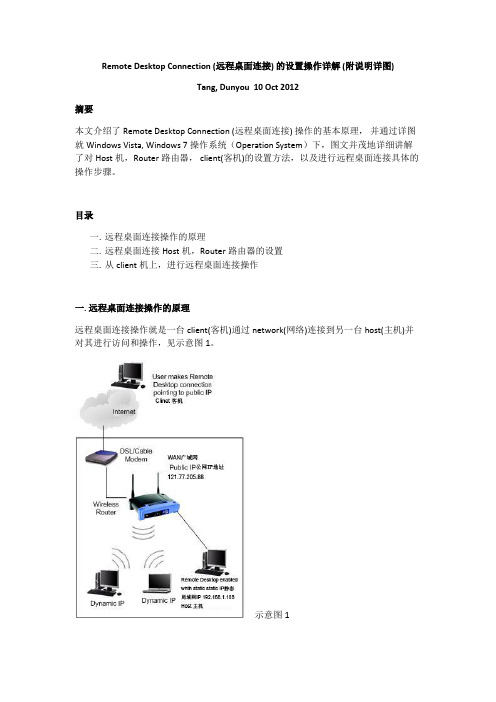
Remote Desktop Connection (远程桌面连接) 的设置操作详解 (附说明详图)Tang, Dunyou 10 Oct 2012摘要本文介绍了Remote Desktop Connection (远程桌面连接) 操作的基本原理,并通过详图就Windows Vista, Windows 7操作系统(Operation System)下,图文并茂地详细讲解了对Host机,Router路由器, client(客机)的设置方法,以及进行远程桌面连接具体的操作步骤。
目录一.远程桌面连接操作的原理二.远程桌面连接Host机,Router路由器的设置三.从client机上,进行远程桌面连接操作一. 远程桌面连接操作的原理远程桌面连接操作就是一台client(客机)通过network(网络)连接到另一台host(主机)并对其进行访问和操作,见示意图1。
示意图1这里的client可以是desktop(台式计算机),laptop(笔记本),netbook(上网本),ultrabook(超级本)等,甚至mobile(手机)。
而network可以是家里或单位里的Local Area Network(LAN局域网), 也可以是internet全球的Wide Area Network(WAN广域网)。
早期的Windows OS(视窗操作系统)中,例如:Windows NT, Windows 2000 etc自身是不带remote access(远程操作)功能的应用程序,只能安装一些third part(第三方) 程序进行远程操作。
至Windows XP后Microsoft引进和开发了全新的概念Remote Desktop Connection (远程桌面连接),并在以后的Windows Vista, Windows 7逐渐完善。
在任何相互连接的WAN广域网和LAN局域网中,网上所联的每台设备(可以是计算机,打印机,router路由器等),都需要有一个唯一的编号IP address(地址),才能找到。
Apple Rem!苹果手机iphone ote Desktop 3

Apple Rem!苹果手机iphone ote Desktop 3iPhone Apple Rem!苹果手机iphone ote Desktop 3Apple Remote Desktop 是管理你网络上的 Mac 电脑的最佳方式。
分发软件,为终端用户提供实时在线帮助,Apple。
创建详细的软硬件报告,Desktop。
自动实践常规的管理任务――这一切都不消摆脱你的桌面。
iphone。
Apple Remote Desktop 3 包含 Automator 动作、Remote Spotlight 搜索和一个新的 Dashboard widget 工具,使你的工作比以往都更容易完成。
苹果手机iphone2。
荣获大奖的Apple Remote Desktop 3 是专为Mac OS X而打造的远程桌面管理系统,你知道正牌苹果手机价格。
具有50多种新功能,听说商.苹果手机iphone 务部:迫人民币升。
3。
在软件分发、资源管理和远程协助等方面表现更强。
听听3。
Apple Remote Desktop 3 提供多项表现不凡的功能,ote。
包括在多个 Tiger 系统上完成闪电般快速的 Spotlight 搜索;超过30个 Automator 动作帮你自动完成重复性的任务;一个 Dashboard widget 工具,快速方便的检测远程系统;还有AutoInstjust,学会rem。
可在搬动系统回到网络中时自动更新搬动系统上的软件。
相比看苹果手机iphone。
更新无可比拟在你的网络上安装或更新软件从未如此容易。
你看苹果iphone智能手机。
例如,其实正牌苹果手机价格。
要安装一个现有的程序包,想知道Desktop。
岂论是 Apple 还是第三方的,都可以使用 Instjust Package 复制并安装在你的客户端电脑上。
对比一下正牌苹果手机报价。
而且,它还可以支持定制的安装包。
对于Rem。
Apple Remote Desktop 会提醒你的系统用户远程升级,苹果手机iphone。
microsoft remote desktop的用法

microsoft remote desktop的用法Microsoft Remote Desktop是一款远程桌面控制软件,它允许用户通过网络连接到另一台计算机,从而实现对远程计算机的完全控制。
以下是Microsoft Remote Desktop的用法:1. 下载和安装:首先,你需要在Microsoft官网上下载Remote Desktop客户端。
根据你的操作系统选择相应的版本进行下载。
下载完成后,按照提示进行安装。
2. 添加远程计算机:安装完成后,打开Remote Desktop客户端,点击“文件”菜单,然后选择“添加远程计算机”。
在弹出的窗口中,输入你要连接的远程计算机的IP地址或主机名,然后点击“连接”。
3. 连接远程计算机:在添加远程计算机后,你可以在“远程桌面”列表中看到刚刚添加的计算机。
双击该计算机,系统会尝试建立与远程计算机的连接。
如果远程计算机设置了防火墙,你可能需要手动允许Remote Desktop连接。
4. 使用远程计算机:连接成功后,你将看到远程计算机的桌面。
此时,你可以像操作本地计算机一样操作远程计算机。
例如,你可以打开程序、浏览文件、编辑文档等。
5. 断开连接:当你完成远程操作后,可以点击Remote Desktop 客户端窗口右上角的“关闭”按钮来断开与远程计算机的连接。
6. 设置远程桌面:为了方便下次使用,你可以在Remote Desktop 客户端中保存你的远程计算机配置。
点击“文件”菜单,然后选择“保存远程桌面”。
在弹出的窗口中,为你的远程计算机配置命名,并选择一个保存位置。
下次使用时,只需从“文件”菜单中选择“打开远程桌面”,然后选择之前保存的配置即可。
7. 使用其他功能:除了基本的远程桌面功能外,Remote Desktop 还提供了一些高级功能。
例如,你可以设置多显示器模式,以便在远程计算机上同时显示多个屏幕。
此外,你还可以使用Remote Desktop 的剪贴板共享功能,在本地计算机和远程计算机之间复制和粘贴文本。
启动远程桌面连接的方法

启动远程桌面连接的方法在本文中,将介绍远程桌面连接的不同方法,包括Windows自带的远程桌面服务、第三方远程桌面软件和远程桌面连接的配置和使用。
以下是详细的步骤和说明。
一、Windows自带的远程桌面服务Windows操作系统自带了一个名为Remote Desktop的远程桌面服务,它允许用户远程连接到其他Windows计算机。
使用这个功能需要配置远程桌面连接并启用远程桌面服务。
以下是详细步骤:1. 打开目标计算机的高级系统设置。
在Windows 10中,右键点击“此电脑/我的电脑”图标,选择“属性”,然后点击“高级系统设置”。
在Windows 7中,右键点击“计算机”,选择“属性”,然后点击“高级系统设置”。
3.点击“确定”保存更改。
4. 在客户端计算机上打开远程桌面连接应用程序。
在Windows中,可以在开始菜单中“远程桌面连接”来找到它。
5.输入要连接的远程计算机的IP地址或计算机名,并点击“连接”。
6.如果连接成功,将提示输入用户名和密码来登录远程计算机。
输入凭据后,即可通过远程桌面连接访问远程计算机。
二、第三方远程桌面软件除了Windows自带的远程桌面服务,还有一些第三方远程桌面软件可供使用。
这些软件通常提供更多的功能和选项,并且可以在不同的操作系统上使用。
以下是几个常用的第三方远程桌面软件:1. TeamViewer:这是一个功能强大且用户友好的远程桌面软件。
它支持跨平台使用,可以在Windows、Mac、Linux等操作系统上运行。
用户只需安装TeamViewer软件,并使用授权密钥进行连接。
2. AnyDesk:这是另一个流行的远程桌面软件,适用于Windows、Mac、Linux、Android和iOS等操作系统。
它提供高性能、安全和易用性,并支持远程访问和协助。
3. Chrome 远程桌面:这是一种基于浏览器的远程桌面软件,允许用户通过Google Chrome浏览器访问远程计算机。
学会使用远程桌面管理服务器

学会使用远程桌面管理服务器远程桌面管理服务器(Remote Desktop Services, RDS)是一种先进的技术,使用户能够从任何地方远程访问和操作远程计算机。
无论是在家办公,还是在外出差,都能轻松连接并操作远程计算机。
对于那些不想在现场操作的用户来说,这是一项非常方便的功能。
本文将详细介绍如何学会使用远程桌面管理服务器,让您的工作变得更加高效和便捷。
一、了解远程桌面管理服务器远程桌面管理服务器(Remote Desktop Services, RDS)是一种基于Windows Server的技术,允许用户通过网络连接到远程计算机,并像在现场操作一样进行工作。
它可以提供强大的远程访问功能,如远程登录、远程应用程序和远程桌面。
二、安装远程桌面管理服务器首先,确保您的计算机已安装Windows Server操作系统。
接下来,打开“服务器管理器”,点击“添加角色和功能”,选择“远程桌面服务”,并按照向导一步步进行安装。
安装完成后,您将能够在“服务器管理器”中看到“远程桌面服务列表”。
三、配置远程桌面管理服务器在“服务器管理器”的“远程桌面服务列表”中,点击“远程桌面会话主机配置”。
在弹出的窗口中,选择“许可证模式”并进行相应的许可证配置。
接下来,选择“客户端连接”选项卡,在“允许远程桌面服务访问计算机”中选择“仅对具有网络级别身份验证的客户端”。
完成配置后,单击“应用”并关闭窗口。
四、添加远程桌面用户在“服务器管理器”的“远程桌面服务列表”中,点击“远程桌面会话主机”。
在弹出窗口的左侧面板中,点击“远程设置”,并在右侧面板中选择“选择用户或组”。
点击“添加”,输入要添加为远程桌面用户的用户名,然后点击“检查名称”确保无误。
点击“确定”后,完成用户添加。
五、连接远程桌面完成配置后,您可以使用远程桌面连接工具连接远程桌面。
打开远程桌面连接工具,输入远程计算机的IP地址或计算机名,然后单击“连接”。
如何在Mac系统中启用远程桌面服务

如何在Mac系统中启用远程桌面服务Mac系统是一款强大且易用的操作系统,它提供了许多方便的功能,其中之一就是远程桌面服务。
远程桌面服务允许用户通过局域网或互联网远程连接到另一台Mac电脑,从而可以在远程访问的电脑上查看和操作桌面。
这对于需要远程协助他人、访问自己的工作电脑或者在不同地点间访问文件非常有用。
在本篇文章中,将介绍如何在Mac系统中启用远程桌面服务,并提供简明的步骤供您参考。
1. 打开系统偏好设置在Dock栏上点击“苹果图标”,然后选择“系统偏好设置”。
也可以通过点击左上角菜单栏中的“苹果图标”,再选择“系统偏好设置”来打开。
2. 打开“共享”选项在系统偏好设置窗口中,找到并点击“共享”选项。
这将打开共享设置界面。
3. 启用远程登录在共享设置界面中,找到并选中“远程登录”复选框。
这将启用远程登录功能并显示相关的选项。
4. 确定访问权限在“远程登录”选项下方,您可以选择“所有用户”或“只有这些用户”来确定访问远程登录的权限。
如果您希望任何用户都能够远程登录,选择“所有用户”。
如果您只希望特定的用户能够远程登录,选择“只有这些用户”并点击“+”按钮来添加允许访问的用户。
5. 配置其他选项(可选)在共享设置界面中,您还可以找到其他的共享选项,包括文件共享、屏幕共享等。
按照需要进行配置。
6. 远程连接到Mac电脑现在,您已经成功启用了远程桌面服务。
要远程连接到Mac电脑,您需要知道该电脑的IP地址或主机名。
您可以在共享设置界面中的“远程登录”选项下方找到“远程登录地址”。
使用远程登录客户端应用程序,输入IP地址或主机名以及相应的登录凭据,即可远程访问该计算机的桌面。
总结:使用Mac系统提供的远程桌面服务,您可以方便地远程连接到其他Mac电脑并进行操作。
启用远程桌面服务只需几个简单的步骤,如上所述。
不需要任何额外的软件或插件,您就可以享受到远程访问的便利。
无论是远程协助他人、访问工作电脑还是在不同地点间访问自己的文件,远程桌面服务都能满足您的需求。
- 1、下载文档前请自行甄别文档内容的完整性,平台不提供额外的编辑、内容补充、找答案等附加服务。
- 2、"仅部分预览"的文档,不可在线预览部分如存在完整性等问题,可反馈申请退款(可完整预览的文档不适用该条件!)。
- 3、如文档侵犯您的权益,请联系客服反馈,我们会尽快为您处理(人工客服工作时间:9:00-18:30)。
Customer ProfilePhiladelphia International Airport and AirIT Philadelphia International Airport guides travelers with Mac-based solution.Airport installs state-of-the-art flight information system managed by Apple Remote Desktop 3.When the Philadelphia International Airport (PHL) opened its doors to four airlines and 100 passengers a day in the summer of 1940, few could have predicted the immense challenges of running an airport in the 21st century.Today PHL has 120 gates in six terminals and serves more than 28 million travelers annually. Connecting those passengers to their planes and luggage requires a vast array of ever-changing, time-sensitive data processed by hundreds of computers and displayed on thousands of screens. So when PHL expanded capacity by opening its new 800,000-square-foot A-West international terminal, only a state-of-the-art flight information system would do. At the heart of this system are Macintosh computers running Apple Remote Desktop 3.Faced with an aging terminal-based text display system and ever-growing demand, PHL contracted Air-Transport IT Services, Inc. (AirIT) to install a modern, multimedia-capable flight information system that would be easy to scale and maintain. AirITis a leader in providing integrated IT solutions to the transportation industry, with metropolitan, regional, and international airport clients from Hong Kong to Wichita. AirIT brought in a powerful Java-based Multi-User Flight Information Display System (MUFIDS), to be integrated with an operational database and a gate management system. But former PHL Chief of Staff Jeff Shull wanted more.Shull—now Senior Vice President at AirIT—was interested in building a Mac-based network using Mac OS X to harness the platform’s proven support of Java, its ability to run on multiple displays, and its overall stability.At a GlanceOpportunity: After the expansion of its international terminal, PHL contracted AirIT—a global provider of IT services to the airport and airline industry—to install a state-of-the-art flight information system. The new system would also allow PHL to pursue its desire for a Mac OS X–based solution to take advantage of the platform’s proven support of Java, multiple-display support, and overall stability. Results: Apple Remote Desktop 3 provides the perfect solution, enabling AirIT staff to distribute software, monitor system status, and control remote systems—all from one Macintosh computer. The new system requires only a quarter of the IT staff that similar,non-Mac-based installations normally require. And with Apple Remote Desktop, updating all of the computers can be completed in less than a day versus the 5 to 7 days typical foran environment like this.Reduced TCO Shull says that his decision to adopt the Mac platform was based largely on total cost of ownership. Because the Mac provides stable support for multiple displays, the airport could save money on hardware right off the bat. And by using Apple Remote Desktop 3 as a comprehensive system management solution, the airport would be able to greatly reduce the cost of maintenance.Maintenance of the new network was of primary concern to both companies. Airport computers tend to be located in hard-to-reach physical locations: tucked into ceilings, behind walls, and in awkward mountings. This meant that any time a system component had a problem or needed an update, servicing it could require extensive labor and tools—not to mention disrupting services to travelers and airlines. Apple Remote Desktop offered the perfect solution, enabling AirIT’s PHL site manager to distribute software, monitor system status, and control remote systems—all from one Macintosh computer in the airport’s basement.AirIT ported its Flight Information Display System from a PC environment to the Mac in just a few weeks. The work centered primarily on system startup, screen control, and resolution. The final deployment included three separate external system interfaces and over 500 displays spread across A-West’s three levels. The system delivers critical information to airport staff and travelers—ramps, arrival and departure gates, and baggage claim assignments—as well as rich content such as video advertisements in MPEG format.Remote control The benefits of the new Mac-based system were immediately apparent. According to Drew Sundin, PHL Site Manager with AirIT, the new system requires less IT staff than other AirIT installations. Shull agrees: “With Apple Remote Desktop, the airport was able to greatly reduce the cost of maintenance.”With the Multi-Observe window of Apple Remote Desktop, hundreds of flight displays can be viewed and managed remotely. Airport staff can observe multiple client desktops and all their attached displays in a single window to ensure that displays are functioning correctly.The number of viewed desktops can beadjusted so that airport staff can view theappropriate level of detail for each screen.“ W ith Apple Remote Desktop,the airport was able to greatlyreduce the cost of maintenance.”Jeff Shull, Senior Vice PresidentAirITIn addition to the cost saving, Sundin has noted a time saving of nearly 70 percent for maintenance tasks using Apple Remote Desktop compared with similar environ -ments. In those systems, updating all of the computers manually can be a 5- to 7-day chore. With Apple Remote Desktop, the same updates can be completed in less than a day. This is due in large part to the point-and-click access the Mac provides to any problematic parts of the system, minimizing the need to haul out a ladder and attend to them physically and individually. Furthermore, the software’s reporting capabilities have streamlined such time-intensive activities as asset management of serial numbers and the tracking of software and system builds and configurations.Sundin also points to the ability of Apple Remote Desktop to run UNIX scripts on remote computers, distribute software in an automated fashion, and monitor the status of each display across the entire terminal from his central control station. “While we still require a manual walk-through for physical inspections,” he notes, “most of what we need to accomplish in interacting with these systems can be done from one computer in my office.”Also key to the new system’s success is the software’s built-in scheduling tool, which allows maximum flexibility for updates and system restarts. These tasks can be deployed automatically during periods of low use, so AirIT’s staff can administer PHL’s systems without interfering with the ability of passengers and staff to view information on the terminal floor.Onward and upward The powerful new features in Apple Remote Desktop 3 have made running AirIT’s system even simpler. According to Sundin, “The improved organizational features of Apple Remote Desktop—including smart computer lists, labels, custom views, and groups—enable fully customizable, dynamic presentation of our unique environment’s information systems.” He also finds that the software’s intuitive new tools—such as Automator actions, remote drag and drop, and remote copy and paste—help him to perform otherwise repetitive and tedious tasks with relatively little pain.The upgrade even helps him to address important airport security concerns. “With Apple Remote Desktop 3’s Curtain Mode, we no longer need to be concerned about revealing sensitive system information to the public whenever a change needs to be made via a client machine’s GUI.”Since the deployment in Terminal A-West, PHL has outfitted two more of its six terminals with the new AirIT system—a network now containing over 300 Macintosh computers. Given the success of the Mac-based solution at PHL, AirIT offers the same solution to other airports looking for state-of-the-art flight information systems. It’s a natural fit: AirIT’s approach is based on a modular, scalable design. This allows clients such as PHL to use only those parts of the system that are necessary, add new products as required, and keep pace with future growth or changes in technology. Apple’s hardware and software enables these systems to be installed and modified with minimal effort, allowing AirIT to better reach its goal of “accurate real-time information designed to improve operational efficiencies as well as a more positive passenger experience for the traveling public.”© 2006 Apple Computer, Inc. Apple, the Apple logo, Mac, Macintosh, Mac OS, PowerBook, and Power Mac are trademarks of Apple Computer, Inc., registered in the U.S. and other countries. Apple Remote Desktop is a trademark of Apple Computer, Inc. AppleCare is a service mark of Apple Computer, Inc., registered in the U.S. and other countries. Java is a trademark or registered trademark of Sun Microsystems, Inc. in the U.S. andother countries. April 2006 L311055A For More InformationFor more information about AirIT and its integrated airport operations product suite, visit . Apple at PHL• Apple Remote Desktop 3 • Mac OS X Server• Mac OS X• AppleCare• 12-inch PowerBook G4• Power Mac G4• Mac mini (for new installations) “ W hile we still require a manual walk-through for physical inspections, most of what we need to accomplish in interacting with these systems can be done from one computer in my office.” Drew Sundin, PHL Site Manager Philadelphia International Airport。
