WebSphere Portal Server Step By StepCh4-WP6-ldap-transfer-itds
WebSphere+Portal+Server+V6[1].1安装指南(for+Windows)
![WebSphere+Portal+Server+V6[1].1安装指南(for+Windows)](https://img.taocdn.com/s3/m/17a94221af45b307e87197c4.png)
企业应用事业部产品发展部WebSphere Portal Server V6.1安装和配置指南修订日期:2009-01-07阅读范围:企业应用事业部产品发展部全体、公司相关负责人撰写人:许文杰北京慧点科技开发有限公司目录1.目的 (1)2.安装WPS V6.1 (1)2.1.安装前的准备工作 (1)2.2.安装WPS v6.1 (2)2.3.验证安装是否成功 (8)3.安装配置DB2数据库 (9)3.1.安装DB2 (9)3.2.创建数据库 (9)3.3.配置属性文件 (10)3.4.转换数据库 (13)3.5.验证转换是否成功 (13)4.配置LDAP安全性 (13)4.1.安装TDS (14)4.2.使用向导配置安全性 (14)4.3.验证配置是否成功 (25)1.目的主要介绍WebSphere Portal Server V6.1的安装和配置过程,包括了DB2数据库的配置和LDAP安全性的配置,为WebSphere Portal Server V6.1的实施和开发人员提供一个完整的参考资料,提高对WebSphere Portal Server V6.1的安装和配置速度。
2.安装WPS V6.12.1. 安装前的准备工作安装Portal Server的机器必须具有固定的计算机名称,而且以后都不能更改,所以,安装portal之前一定要定好这个名称。
另外,安装Portal的用户还需要具有特定的权限,才能成功完成安装。
因此,在开始安装Portal之前,需要进行以下相应的设置:设置固定IP,如:172.20.90.179 (安装Portal Server的机器的IP)设置服务器名,如:bmsportal;设置DNS后缀,如:此处操作系统为windows 2003 server1.右键单击“我的电脑”,点击“属性”,选择“计算机名”标签页2.单击“更改”,进入“计算机名称更改”页面, 将计算机名设置为bmsportal 3.单击“其它”,进入“DNS后缀和NetBIOS计算机名”页面4.在“此计算机的主DNS后缀”文本框中,输入你要设置的DNS后缀。
IBM WebSphere Portal Server V8.0安装文档
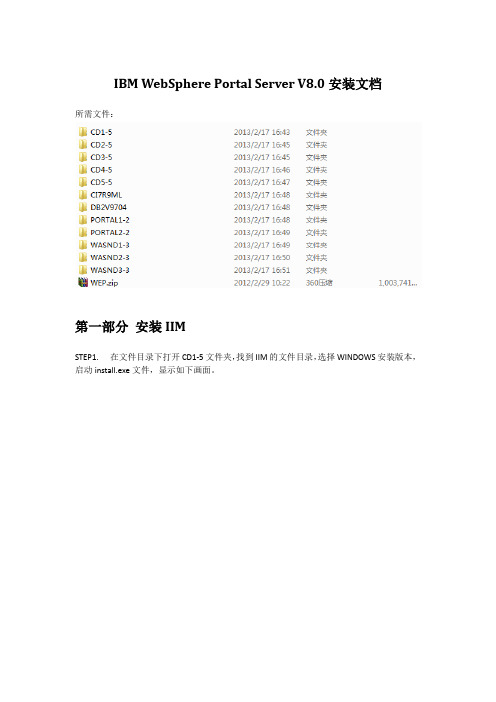
IBM WebSphere Portal Server V8.0安装文档所需文件:第一部分安装IIMSTEP1. 在文件目录下打开CD1-5文件夹,找到IIM的文件目录,选择WINDOWS安装版本,启动install.exe文件,显示如下画面。
STEP2. 选择要安装的软件包,例如IIM1.5.2版本,选定后,下一步。
STEP3. 点击接受许可协议,下一步。
STEP4. 指定IIM的安装位置,下一步。
STEP5. 确认信息无误后,选择安装按钮。
STEP6. 正在安装中,时间大约5分钟。
STEP7. IIM安装成功,点击重新启动IIM第二部分安装WASSTEP1. 启动IIM。
STEP2. 选择左上角的文件 首选项按钮,进入如下界面。
STEP3. 在存储库选项卡下,单击添加存储库按钮,在弹出的页面中,进入WAS的文件夹目录,选取repository.config文件,点击打开。
STEP4. 添加完毕,如图所示,点击确定按钮。
STEP5. 返回IM主界面,点击页面上的安装图标,进入如下界面。
STEP6. 在界面上的安装软件包列表中,勾选IBM websphere application server复选框,单击下一步,出现如下界面,选择接收协议条款,再下一步。
STEP7. 选择共享资源目录,单击下一步。
STEP8. 选择WAS的安装目录,并单击下一步。
STEP9. 选择简体中文,下一步。
STEP10. 如下图所示,勾选一些必要选项,下一步。
STEP11. 再弹出的窗口中,根据系统提示,浏览、并指定WAS安装的第二张磁盘目录。
STEP12. 指定WAS安装文件的第三张磁盘目录。
STEP13. 磁盘指定完成后,进入如下界面,确认无误后,单击安装按钮。
STEP14. 等待进度条完毕,直到程序安装成功。
STEP15. WAS安装成功,点击完成按钮。
第三部分安装PortalSTEP1. 在IIM中点击安装按钮,选择Protal8.0安装,点击下一步。
websphere命令

websphere命令Linux 下 WebSphere 操作命令(原创)1。
以root用户身份登陆,进入websphere安装目录的bin目录下,# cd /opt/WebSphere/AppServer/bin//启动服务[root@tc10 bin]$ ./startServer.sh server1//停止服务[root@tc10 bin]$ ./stopServer.sh server1[root@tc10 bin]$如果是集群可能的路径是/opt/WebSphere/AppServer/bin//启动服务[root@tc10 bin]$ ./startManager.sh//停止服务[root@tc10 bin]$ ./stopManager.sh如果启动时出现这样的错误信息:ADMU0118E: 日至文件无法写到位置/opt/WebSphere/AppServer/logs/server1/startServer.log请使用-logfile 指定不同的位置ADMU3100I: 正在从服务器读取配置server1ADMU0111E: 程序退出,带有错误。
com.ibm.ws.process.exception.InvalidFileException:PROC0007E: Some files required by the process or the process definition were unaccessable. Please check the standard in, out,and error file redirects and directories. Process could not be created.ADMU0211I: 在文件/opt/WebSphere/AppServer/logs/server1/startServer.log 中可看到错误的详细信息ADMU1211I: 要获取故障的全部跟踪,使用 -trace 选项可能是登陆的用户没有足够的权限,需要使用有权限的用户启动。
WebSphere 应用服务器环境搭建实践指南
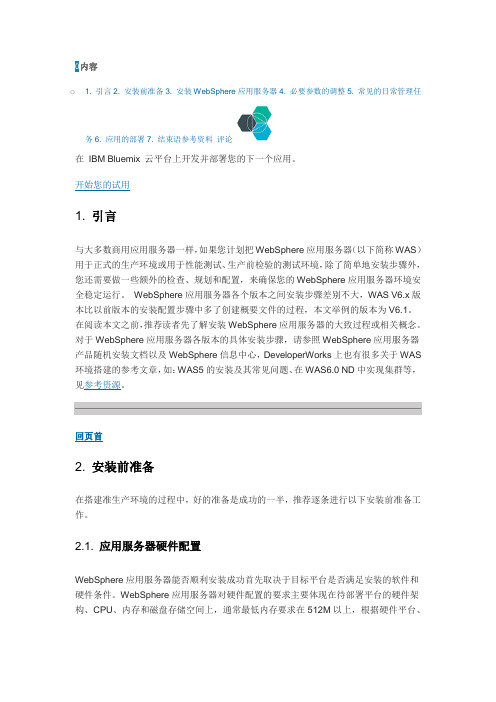
0内容o 1. 引言2. 安装前准备3. 安装WebSphere应用服务器4. 必要参数的调整5. 常见的日常管理任务6. 应用的部署7. 结束语参考资料评论WebSphere应用服务器版本、组件的不同,要求的配置也会略有区别,请参考WAS详细系统需求。
磁盘空间的分配请参见“2.4 确认磁盘空间是否满足要求”。
2.2. 确认操作系统版本是否满足要求作为一个成熟的商用应用服务器,WebSphere应用服务器会定期发布不同WAS版本(例如WAS V5.0, WAS V5.1,WAS6.0…)、组件(例如:Application Server, Edge Component)支持的操作系统版本信息。
使用WebSphere服务器支持的操作系统平台,能确保应用服务器安装、使用过程中环境的正常稳定运行。
尤其要注意的是,如果操作系统平台不是IBM WebSphere应用服务器官方支持的平台,在WebSphere应用环境出现问题后则无法获得WebSphere应用服务器的售后支持,更谈不上解决问题了。
例如,在笔者写这篇文章时,在x86芯片上,对于RedHat AS 4操作系统,如果要安装WebSphere应用服务器V6.1的Application Server组件,则要求的操作系统版本是Red Hat Enterprise Linux AS, Version 4 with Update 2。
如果您的操作系统版本是Red Hat Enterprise Linux AS, Version 4,则还需要安装Update2,否则有可能遇到问题。
由于支持的操作系统版本是定期更新的,请在搭建WebSphere应用服务器环境前,参照系统详细需求去查看当前操作系统版本(版本要与网上列出的完全一致)是否满足WebSphere应用服务器要求。
2.3. 确认网络配置/主机名满足要求在安装WebSphere应用服务器过程中,创建概要文件这一步骤需要用户填入机器的主机名(如图1),并且,WAS运行时也需要用到主机名(Host Name)。
IBM WebSphere Portal (门户解决方案)

协作服务(Collaboration Services):内置的协作中心提供人员查找、网络会议、 及时消息、团队工作空间共享;提供丰富的开箱即用门户程序整合 Lotus 或者其它 的各种协作应用(Domino/Notes、Domino Document Manager、Lotus Team Workplaces (Quickplace)、 Lotus Instant Messaging 、 Web Conferencing (Sametime)、MS Exchange)
方案益处:
更好的共享信息
单点登录(Single sign-on )
个性化、基于决策的信息展现以及访问
提供了全新日常电子工作空间,为今后的信息系统拓展打下坚实的基础
பைடு நூலகம்
互相之间更加高效的进行协作
帮助用户更加高效地进行商业决策
其它国内用户:
中国移动(近 20 家省级移动公司如北京移动、天津移动等)、中国网通、中国联通 (省级公司)、中国电信,中央电视台、深圳电视台、新华社、深圳交通局、上海高 等法院、地方政府,北京供电局、西安供电局、兰州供电局、重庆电力、云南电力、 福建电力,大港油田、中兴新通讯、华为公司、中外运、上海通用,广东中行、澳门 中行等
C. IBM Portal 的优势:
技术上看,IBM 门户解决方案是架构最完整的门户解决方案(提供应用整合、IT 架构 整合、文档内容管理、协作服务。微软 SharePoint Portal Server 2003 主要提供文档、 内容管理以及各种搜索服务,不支持门户程序标准,难以通过门户程序进行应用整合, 难以和其它安全系统整合(大部分安全功能依赖微软活动目录-MS AD,不开放), 功能和性能上依赖于 Windows Server 2003 以及 MS Office 2003,仅提供有限的协 作服务,并且难以支持企业级客户需求(并发用户支持受限于 Windows 系统。BEA、 Oracle、SAP、SUN 也有门户解决方案,但在技术层面和 IBM 门户解决方案相比均 有欠缺,差距主要体现在门户程序整合、文档和内容管理、开箱即用的门户程序数量、 协作能力以及个性化设置方面
IBM websphere portal 资料

为全球高效且创新的组织提供强大动力IBM WebSphere Portal Version 6.1 软件借助功能丰富、具有高响应能力的门户界面超越用户的预期使您能够利用现有资产快速响应瞬息万变的业务需求和新的业务机会使用强大的开发功能、模板和加速器,帮助加速应用程序和内容部署 借助站点向导和简化的管理,帮助降低门户部署和维护总成本帮助用户在正确的时间利用正确的资源IBM WebSphere ® Portal 软件帮助您快速构建可伸缩的门户,简化并加速用户对个性化信息、应用程序、流程和人员的访问。
这些门户提供了一个功能丰富、具有高响应能力的用户界面,使您能够超出用户的预期。
WebSphere Portal 软件使您能够快速、轻松地重用现有的基于 Web 的资产和 IT 资产,帮助公司更快地响应瞬息万变的业务需求和新的业务机会。
此外,WebSphere Portal 软件包含大量工具和创新,比以前更容易部署、维护,能更轻松地拓展您 Web 门户的价值。
WebSphere Portal 软件可以在以下 3 个打包产品中获得:z IBM WebSphere Portal Server Version 6.1 软件z IBM WebSphere Portal Enable Version 6.1 软件zIBM WebSphere Portal Extend Version 6.1 软件IBM WebSphere Portal 软件提供了高度的灵活性和更广泛的选择度,为您的 IT 投资保驾护航。
要点现有基于 Web 的 资产和 IT 资产, 比如 HTML 内容 和现有应用程序Syndicated feeds/Atom其他 IBM 以及 IBM 业务合作伙伴 应用程序和解决方案电子表单 使用 IBM WebSphere Portlet Factory 软件和 其他 IBM 工具 构建的 portlet 高级门户搜索功能社会网络和 合作工具基于 Web 2.0 的工具和构件支持开放标准,包括 JSR 和 WSRPWeb 内容管理和文档库复合应用程序流程驱动上下文内(in-context )服务个性化、基于角色 的信息和内容z Portal Representational State Transfer (REST) 服务允许您合hup 应用程序,包括许用户创建和部署独拟门户。
WebSphere教程
它提供了EJB的运行环境, 包括事务管理、安全性、 持久化等。
EJB容器还支持EJB的部 署、配置和生命周期管理。
消息传递服务
1
消息传递服务是WebSphere中用于实现异步消 息通信的组件。
2
它支持多种消息传递协议,如JMS、MQ等,并 提供消息队列、主题、发布/订阅等消息通信模式。
3
消息传递服务还提供了消息的持久化、事务管理、 安全性等功能。
云计算和大数据
WebSphere可以与云计算和大数 据技术结合,为企业提供更加灵 活、高效的应用开发和部署方案。
企业信息化
通过WebSphere平台,企业可以 快速构建和部署各类信息化应用, 如ERP、CRM等。
移动应用开发
WebSphere支持移动应用的开发 和管理,使得企业能够轻松应对 移动互联网时代的挑战。
管理员可以根据需要定制SSL/TLS加密 套件,以确保通信安全并满足特定的合 规性要求。
防止常见安全漏洞攻击
输入验证与过滤
会话管理
WebSphere提供了输入验证和过 滤机制,以防止SQL注入、跨站 脚本(XSS)等常见安全漏洞攻击。
通过配置会话超时、使用安全的 会话标识符等措施,WebSphere 加强了会话管理安全性,降低了 会话劫持等风险。
发展
随着Java技术的不断发展和企业需求的增长,WebSphere 不断扩展其功能,逐渐发展成为一个完整的软件平台。
当前状态
目前,WebSphere已经成为一个成熟的、广泛应用于企业 级应用开发的平台,支持最新的Java技术和标准。
WebSphere应用领域
电子商务
WebSphere可以为电子商务应用 提供高性能、高可用的运行环境, 确保在线交易的顺利进行。
2024年WebSphere培训教程
WebSphere培训教程1.引言WebSphere是由IBM公司推出的一款企业级应用服务器产品,广泛应用于企业信息系统的构建和部署。
WebSphere不仅支持JavaEE和Web服务,还提供了强大的事务管理、安全性和集群功能。
为了帮助开发人员更好地掌握WebSphere的使用,本教程将详细介绍WebSphere的基本概念、安装配置、应用部署和管理等内容。
2.WebSphere概述2.1WebSphere产品家族WebSphereApplicationServer(WAS):WebSphere的核心产品,支持JavaEE和Web服务,用于构建和部署企业级应用。
WebSphereMQ:一款消息中间件,用于实现不同系统之间的可靠消息传递。
WebSpherePortal:一款企业门户产品,用于构建和管理企业内外部的门户网站。
2.2WebSphere应用服务器事务管理:支持全局事务和局部事务,保证分布式应用的一致性。
安全性:提供基于角色的访问控制、单点登录等安全机制。
集群:支持负载均衡和故障转移,提高应用的可伸缩性和可用性。
管理工具:提供图形化界面和命令行工具,方便管理和监控应用。
3.WebSphere安装与配置3.1安装环境操作系统:支持Windows、Linux、X等。
JDK:安装JavaDevelopmentKit(JDK),版本要求根据WebSphere版本而定。
内存:至少2GB,推荐4GB或更高。
硬盘空间:至少2GB,推荐5GB或更高。
3.2安装步骤1)WebSphere安装包。
2)解压安装包,运行安装程序。
3)遵循安装向导完成安装。
3.3配置步骤1)打开WebSphere管理控制台。
2)创建新的应用服务器实例。
3)配置JVM参数、线程池等。
4)部署应用。
4.WebSphere应用部署与管理4.1应用部署1)打包应用:将应用打包为EAR、WAR或JAR文件。
2)部署应用:通过WebSphere管理控制台或wsadmin工具部署应用。
websphere portal 解决方案
IBM医疗协同平台解决方案简介1医疗协同平台内容1.1 医疗协同通过医院统一的门户实现原有不同系统的有效集成,从而进行业务的协同与整合。
帮助实现医院与分院、相应关联的医疗机构之间的业务的持续性与完整性。
充分发挥医院的医疗技术和人才资源优势,进行了卫生资源的优化整合,并将先进的医疗技术和规范的管理引进下属医疗机构,让更广泛区域的患者们享受更优质的医疗服务,解决辖区群众大病、重病、疑难病的就医难问题。
实现了医疗服务模式的创新具体的功能为1)统一的单点账户登录原有医院内的系统众多,需要重复登录和录入数据,通过WPS进行各类系统系统级和页面级的整合。
同时,可以根据用户需求进行个性化的门户配置。
2)医疗服务预约通过统一的协同平台,实现了患者直接挂号、下级医疗机构对上级医疗机构的检验、检查的预约,实现医疗资源(床位、人员)的查询与优化利用,合理分流病员。
3)双向转诊通过统一的医疗协同平台,实现跨医疗机构的双向转诊建立起垂直的协同模式,更重要的保证了患者诊疗过程的持续性、完整性和可监控性。
1.2 远程医学为医院与其它医疗机构之间实现业务协同提供基本功能,包括:远程教学、远程会诊和远程影像诊断。
1)远程会诊在不同医疗机构之间建立了多方会诊功能,提供基于DICOM 的病人影像数据、文字数据和语音数据的采集、传递和调阅,以及会诊安排和协同会诊服务等功能;2)远程影像诊断将放射科的工作流程在不同的成员医疗机构之间作了异地的整合实现,服务医疗机构可以直接根据被服务医疗机构实时传送的病人的数字影像做诊断报告。
减少患者就医流程3)远程医学教育解决医疗资源分布不均和对医护人员的继续教育问题,帮助基层医疗机构持续的提高医疗水平,有助于解决医疗资源使用不均的问题。
远程教学可以让任何一个有资质的医疗服务者称为教学者,提供了课程管理、学员管理、签到、网络视频教学等功能;1.3 客户管理1)交互的功能基于平台的交互模块。
客户/患者可以与医生,专家互动,得到医生和专家的电话/网络指导。
WebSphere环境配置手册
WebSphere 环境配置手册前提:将ext文件夹和db2driver文件夹拷贝到/home/yt/目录下。
1 登录WebSphere:在浏览器里输入:http://WebSphere服务器IP或域名:9060/admin 打开控制台登陆界面。
初始用户标识为空。
登陆WebSphere控制台。
2 JDBC配置配置:用于数据库的驱动配置。
JDBC.数据库类型:DB2程序类型:DB2 Universal JDBC Driver Provider 实现类型:连接池数据源点击“下一步”按钮。
.修改类路径:/home/yt/db2driver/db2jcc.jar/home/yt/db2driver/db2jcc_license_cisuz.jar /home/yt/db2driver/db2jcc_license_cu.jar3 数据源配置数据源配置:用于数据库的连接配置。
,进入数据源配置。
点击“新建”按钮。
条目,选择右侧的“数据源”JDBC进入.修改“名称”和“JNDI名称”为应用程序所使用的名称。
注意大小写以及和程序中使用的名称一致性。
.容器管理的认证可以参考“数据源认证配置”。
数据库配置:数据库名称、驱动程序、服务器名、端口号等。
通常驱动程序为“4”,服务器名为IP或者机器名,端口号:linux为60000、aix为60004、windows为50000。
具体配置可以参考附件。
4 认证数据条目配置认证数据条目配置:用于数据库连接的认证配置。
.进入任意数据源,点击左侧的“J2EE 连接器体系结构(J2C)认证数据条目”,进入“认证数据条目”的配置。
别名:用于标识认证条目的名称。
用户标识:用于认证的用户名。
密码:用于认证的密码。
具体参看附件。
5 数据源认证配置对数据源的认证进行配置。
进入要配置的“数据源”,找到“组件管理的认证别名”,选择认证条目,保存即可。
6 数据源测试对配置好的数据源,进行测试。
勾选要测试的数据源,点击“测试连接”按钮。
- 1、下载文档前请自行甄别文档内容的完整性,平台不提供额外的编辑、内容补充、找答案等附加服务。
- 2、"仅部分预览"的文档,不可在线预览部分如存在完整性等问题,可反馈申请退款(可完整预览的文档不适用该条件!)。
- 3、如文档侵犯您的权益,请联系客服反馈,我们会尽快为您处理(人工客服工作时间:9:00-18:30)。
Chapter 4WebSphere Portal Server V6: User Registry Transfer to LDAP ServerIntroductionIn Chapter 3 of this series you saw how the portal configuration data can be transferred from the Cloudscape database to the DB2 database (Phase-1). But, you still need to perform Phase-2 (migrating the user registry to an LDAP server) since the user registry is still stored in the wmm schema in the Cloudscape database. In production environments, this user registry is usually maintained in a production quality LDAP server like ITDS (IBM Tivoli Directory Server).As shown in the illustration above, we will configure ITDS V6 (LDAP Server) with the portal server to store the user registry. You need to add user-ids (wpsbind, and wpsadmin for example) and groups (wpsadmins for example) to the LDAP server required by the portal server, before running the configuration tasks to transfer the data from Cloudscape database to the LDAP server (again ITDS in our example).The illustration above also illustrates that the portal server is configured with an LDAP server with a single realm (portal) right now. A realm allows you to group users from oneor more LDAP trees and from one or more LDAP servers. We have one LDAP tree ( in our example) right now under the portal realm. When the portal server starts up, the portal server looks for users under the tree in the LDAP server and authenticates users under that tree. Even though you are using a single LDAP tree right now, it is a good idea to configure the portal server with realm support as you may extend your portal configuration with multiple realms (or multiple LDAP trees under a realm) later on.When the portal server is configure with an LDAP Server with realm support, the portal server will access the LDAP server through a component called the WebSphere Member Manager (WMM). The WMM will act as an intermediary between the WebSphere Application Server (remember portal server runs on WAS) and the users registries. In this way, WMM will make user registries appear as a single logical entity to WAS even though multiple user registries have been configured for use with the portal server.You can also configure the portal server without realm support when you don’t anticipate realm support in the future. In this configuration, your portal server is configured directly with an LDAP tree and WAS will not use the WMM component since it will be configured to directly access the LDAP server.When you configure the portal server with the LDAP server, you will be working with the wpconfig.properties file in the <WPV6-ROOT>\config directory. The user registry migration task will update two XML based property files (wmm.xml and wmmur.xml files under <WPV6-ROOT>\wmm directory) with the information about the LDAP server and suffixes that the portal server will use to locate users and groups. After the LDAP migration task is successful, the portal server will read these two wmm XML files (wmm.xml and wmmur.xml) during its startup.You will be configuring the portal server with an LDAP server with realm support in this sample configuration.Cloudscape to LDAP Server Migration (Phase-2) Prepare your systemStep 1:Make sure that you followed the instructions provided under the same section in Chapter-1 of this series, before you start with the migration task.Disable SecurityBefore we migrate the user registry data in wmm from the Cloudscape database to the ITDS Server, we need to disable security on the portal server. This can be achieved by modifying the wpconfig.properties file and running a configuration task (disable-security) using the WPSconfig.bat script.Step 2:Make a backup copy of wpconfig.properties file. Openwpconfig.properties file and enter the password you specified for WAS administrator user-id (wpsbind in our case).Step 3:Enter the password you specified for portal administrator user-id (wpsadmin in our case).Step 4:Change the LookAside database parameter value from false to true if you want to continue to use the Web Content Management features built into the portal server even though you are not using the LookAside database feature as such in our sample configuration. Refer to the WebSphere Portal Information Center for more information on the LookAside database topic.Step 5:Even though most production environments use the LDAP server to store the user registry, some may use a production quality database (DB2 for example) instead of an LDAP server. In such cases, you need to enter values for wmm.DbType, DbName, DbUrl, DbUser and DbPassword etc. in the wpconfig.properties file to point to the DB2 server as shown in the screenshot below.You need to provide values for wmm parameters in our case anyway because we changed the LookAside value to true even though our user registry is going to be in LDAP and not in DB2 server.Open the wpconfig_dbdomain.properties file, navigate to the WMM datababase properties section and change the following:•wmm.DbType from cloudscape to DB2.•wmme.DbName still stays the same as we named the database on DB2 also as wpsdb, if you want to use a different name then you would change thename here.•wmm.DbUrl from jdbc:db2j:wpsdb;create=true to jdbc:db2:wpsdb to point to the DB2 database.•wmm.DbUser and DbPassword to db2admin/db2admin. If you used a different name for the DB2 database administartor user then you wouldenter that user name and password here.Step 6:From the command prompt, navigate to the <WPV6-ROOT>\config directory and run the WPSconfig.bat disable-security command to disable security temporarily until the user registry information is transferred to the ITDS server.Step 6:The disable security task may take 25to 30 minutes depending on the configuration of your machine. It took around 28 minutes on our machine as shown in the screenshot below.If the task fails, it could be because of typos or wrong values provided. Re-check the changes made and provide correct values in the wpconfig.properties file and re-run the task.NOTE: The disable security task could also be accomplished using the GUI based configuration wizard by invoking configwizard.bat in the <WPV6-ROOT>\config\wizard directory as explained in Chapter 3. But, if you manually perform these tasks, you will have a better understanding on what property files are being changed and what tasks are being performed. This knowledge will help you debug and resolve any problems quickly.Prepare LDAP ServerNOTE: If you want to transfer the user registry to the database (instead of an LDAP server) then you have performed all the steps required to that task. You can skip all of the steps used for LDAP transfers and instead run the configuration task for database transfer by running the WPSconfig.bat enable-security-wmmur-db command from the command prompt after navigating to the <WPV6-ROOT>\config directory.Before we migrate the user registry data in wmm from the Cloudscape database to the ITDS (LDAP Server), you need to populate all users and groups required by the portal server. These users and group(s) are nothing new to you. The users are nothing but wpsbind (WAS admin user) and wpsadmin (portal admin user) and the group is wpsadmins. These are the values you provided during the portal server installation(except wpsadmins that was created implicitly) as administrators. Apart from these basic users and groups, you should also create users and groups required by the Content Management Server (WCM) that is built inside the portal server if you are using that feature.You either can create these users and groups manually from the ITDS V6 admin console or import the LDIF file supplied in your portal images. The names of these LDIF files are PortalUsers.ldif and ContentUsers.ldif. You need to customize these files for your environment. Make a backup of these files before you modify them.Step 7:Open the PortalUsers.ldif file and notice that this LDIF contains user and group information for the WAS admin id (wpsbind) and portal admin id (wpsadmin). This is one of the reasons why many administrators use wpsbind and wpsadmin user names as WAS and portal admin ids since they don’t have to modify this file often. Modify every instance of yourco with your initial part of LDAP tree suffix (noyb in our case). You did not have to change the remaining part of the LDAP suffix (com) the sample also uses “com” too. If you are using a different one (for example org instead of com), then change every instance of com with org.Step 6:Open the ContentUsers.ldif file and notice that this LDIF contains user and group information for the content server. Modify every instance of yourco with your initial part of LDAP tree suffix again (noyb in our case).Step 8:Install the ITDS V6.0 LDAP server using the instructions provided in Chapter 17 in the printed version of the book. Do not forget to apply fixpack 3 for ITDS V6.0 for this environment.Step 9:Navigate to the <LDAP-ROOT>\sbin and invoke the ITDS configuration tool by double clicking on idsxcfg.cmd.You need to create the suffix ( in our case) before we import users from the LDIF files under that suffix.Click on Manage Suffixes task, enter dc=noyb,dc=com and click on Add to add the suffix as shown in the screenshot. Refer to the printed version of the book for more details on this tool.Step 10:Now select the Import LDIF data task and enter the full path to the PortalUsers.ldif file and click on the Import button to create the users and groups defined in the LDIF file.Next, import the ContentUsers.ldif file in the same manner if you have customized it and you want to use the Web content feature in the portal server as we did in our sample configuration.Step 11:Verify that the users and groups have been successfully imported under the dc=noyb,dc=com suffix by using the ITDS Web Administration tool. Use the URL http://ldap-host:12100/IDSWebApp/IDSjsp/IDSConsoleframeWork.jsp to connect to the ITDS Web Admin tool. This is a J2EE application which runs on WebSphere Application Server Express Edition by default. Refer to the printed version of the book (Chapter 17) for more information about this tool.You can also use the Softerra LDAP Directory Administration tool instead of ITDS Web Admin Tool if you have one installed already. You can download the demo version of this tool from the URL /download_tryIt.htm.Step 12:As explained during the introduction section in this chapter, the enable security task will update two XML files (wmm.xml and wmmur.xml). Review these files to note the default values and make a backup copy of these files to compare the original and modified files after the enable security task has been executed.Work with the property fileMost of the values related to the user registry in the wpconfig.properties file are defaulted to IBM Directory Server (also known as IBM Tivoli Directory Server). So, we are assuming that you have not modified the wpconfig property file except for the values mentioned earlier in this chapter and previous chapters. Your configuration task might fail if you change any parameters that are not mentioned here as the default values are already setuo for the IBM Tivoli Directory Server. Remember that the values you are providing here are the users and groups you imported from the LDIF files earlierand other information related to the ITDS Server. Also review the default values that were set under each section even though you do not modify them.Step 13:Open the wpconfig.properties files again and enter the value for WasUserid and password. You need to enter the full path for the user including its LDAP suffix, if your user registry is stored in an LDAP Server. In our sample configuration, the value for WAS Admin user id isuid=wpsbind,cn=users,dc=noyb,dc=com. You can enter the password (wpsbind in our case) just like you normally do. These values are used as Server user-id and password while configuring WMM as a custom user registry when you configure the LDAP server with realm support (Navigate to Security|Global security|Custom on the admin console after the successful configuration). Refer to Verify User Registry Configuration From the Admin Console section later in this document for more information.NOTE: If your user ids and LDAP suffixes are different then provide the values appropriate to your environment. These values are usually unique to each environment in production.Step 14:In the same way, enter the value for Portal Admin user id asuid=wpsadmin,cn=users,dc=noyb,dc=com and its password (wpsadmin in our case).Step 15:Enter the value for Portal Admin group id asuid=wpsadmins,cn=groups,dc=noyb,dc=com.Step 16:Enter the value for the content administrators group asuid=wpsContentAdministrators,cn=groups,dc=noyb,dc=com. If you are using the portal document manager feature then the user has to be under this group to perform some administrative tasks.Step 17:Enter the value for the document reviewer group asuid=wpsDocReviewer,cn=groups,dc=noyb,dc=com. If you are using the portal document manager feature then the user has to be under this group to perform document reviewing and approving tasks within the document workflow process.Step 18:Now navigate to Web Content Management properties section in wpconfig.properties file and change the following parameter values:•Make sure that WcmConfigured is set to true, if you want to enable the Web Content Management functionality in the portal server as we do in oursample configuration. Change the value to false if you do not want to useWCM features.•If you have configured the WCM authoring portlet already then you would change WcmAuthoringConfigured to true. So far, we have not configuredthe WCM authoring portlet. You need to run the configure-wcm-authoringtask as you will see in Chapter 8 (WP V6: Work with the Portal). Keep thisvalue false unless you have configured the WCM authoring portlet already.•Enter the value for WCM group id asuid=wpsContentAdministrators,cn=groups,dc=noyb,dc=com andWcmAdminGroupId as wpsContentAdministrators. If you are using theWeb Content Manager (WCM) feature then the user has to be under thisgroup to perform some administrative tasks.Step 19:Navigate to the LTPA and SSO Configuration section in wpconfig.properties file and change the following parameter values:•LTPAPassword: We used wpsbind in our environment, but you can supply any password in your environment. The portal server will use this paswordto encrypt and decrypt LTPA keys. Refer to the portal information center formore information on this topic.•SSODomainName as . If your suffix is different then use that domain name here.Step 20:Navigate to the LDAP Properties Configuration section in wpconfig.properties file and modify or review the following parameter values: •LookAside should be set to true if you have not already done so as explained in Disable Security section earlier.•LDAPHostName should be set to the host where your LDAP server is running. As we are running everything locally, you can use portal-host (orlocalhost). In our sample configuration, we used ldap-host as it shouldalready have aliases in the hosts file. Refer to the “Prepare your system”section for more information.•LDAPAdminUId should be set as cn=root in our sample configuration. If you have used a different admin id during the ITDS V6 installation thenenter that value here. This is the admin id of the LDAP directory. Using thisid, the member manager will retrieve, create and update user attributes,users and groups in the LDAP directory.•LDAPAdminPwd should be set to root in our case. Enter the value you used for the LDAP Admin id password, if it is different.•LDAPBindID was set to uid=wpsbind,cn=users,dc=noyb,dc=com. Using this id, the WebSphere Application Server will bind to LDAP server toauthenticate users. Note that we used the WAS Admin id in this case.•LDAPBindPwd was set to wpsbind in our case. Enter the value you used for the wpsbind user’s password, if it is different.Strictly speaking you do not have to enter LDAPBindID and Pwd,if you are configuring the LDAP server for realm support. Thesevalues are used only if you configure LDAP server with non-realmsupport,•Also, note that the LDAPServerType and LDAPPort have been set to IBM_DIRECTORY_SERVER and 389 by default.Step 21:Navigate to the Advanced LDAP Configuration section in wpconfig.properties file and change the LDAPSuffix value to the suffix you configured and used to import your users and group under which ahould be is dc=noyb,dc=com in our case.Step 22:Now you are almost ready to run the enable security task. But, it is always a good idea to validate the configuration parameters entered for typos and other mistakes.Navigate to the <WPV6-ROOT>\config directory from the command prompt and run WPSconfig.bat validate-wmmur-ldap as shown in the screenshot below.You should see the BUILD SUCCESSFUL message if your configuration parameters are all valid. Otherwise, correct the values in the wpconfig.properties file depending on the error(s) you receive. This task will take around 20 seconds.Step 23:Once you validate your configuration using the task mentioned above, run the WPSconfig.bat enable-security-wmmur-ldap command from the command line as shown in the screenshot below to configure LDAP server with realm support.You should see BUILD SUCCESSFUL message if your configuration parameters are all valid. This task took around 55 minutes on our machine.•If your intention is to configure the LDAP Server without realm support then you would need to run the WPSconfig enable-security-ldap commandinstead.Step 24:After completing the LDAP Server configuration with realm support successfully, navigate to the <WPV6-ROOT>\wmm directory and backup thewmm.xml and wmmur.xml files before reviewing them. The enable security task will update these files with all or most of the configuration parameters we entered in the wpconfig.properties file. As explained in the Introduction section, the portal server will consult these files during the startup and runtime for all LDAP related parameters.Open the wmm.xml file and review all the parameters. Navigate to the nodeMaps section in this file where it specifies the LDAP suffix, users and group nodes you configured. You will modify this file when you want to configure a new node called (and users and groups under this tree) before creating a Virtual Portal (VP) in the next chapter. The VP will search for users under this new LDAP tree instead of . You also need to create the dc=vpor,dc=com suffix and populate users and groups under the suffix in the LDAP server as you will see in the next chapter.Now open the wmmur.xml file and review all the parameters. This file specifies the realms that were configured. So far, we have only one realm called portal in our configuration. You will modify this file when you configure a new realm called vpor before creating a Virtual Portal (VP) in the next chapter. The VP will be configured with the new realm vpor instead of the default portal realm as you will see in the next chapter.After configuring these two XML files (wmm and wmmur), you just need to restart the portal server(s) to use the multiple realms supported by LDAP server.Step 25:Open a browser and use the URL http://portal-host:10038/wps/portal to login into the portal page using wpsadmin/wpsadmin as the userid/password. The goal is to verify that the portal user registry configuration had been successfully migrated to the ITDS server since it has to retrieve user information from the ITDS server to authenticate the user. Logout of the portal page after the verification is done.•Now click on the Sign up link on the login screen to register a new user. We will verify in the LDAP directory that new user information is created afterthe successful creation from the portal.•Enter the new user information as you like and click on OK. We created a new user called guest in our configuration as shown in the screenshotbelow. You should see a screen congratulating you that new user had beencreated.•Login to the portal page using the new user (guest in this case) that you just created.•Navigate around the portal page. Click on Launch link and notice that you do not find an option for Administration (as in case of wpsadmin) sinceuser guest does not belong to the wpsadmins group. Logout of the portalpage after the verification is done.Step 26:Verify that the new user (guest in our case) had been created underdc=noyb,dc=com suffix in the LDAP server by using the ITDS Web Administration tool (or the Softerra tool). Use the URL http://ldap-host:12100/IDSWebApp/IDSjsp/IDSConsoleframeWork.jsp to connect to the LDAP Web Admin tool. Refer to the printed version of the book (Chapter 17) for more information about this tool.Verify User Registry Configuration From the Admin ConsoleWhile running the enable-security-wmmur-ldap task from the command line, the script will update WebSphere security configuation with the Custom User registry (WMM) information. Using this information WebSphere Application Server will authenticate the users on the LDAP server through the WebSphere Member Manager (WMM) plug-in. To verify this security configuration perform the following steps.Step 27:Connect to the Portal server admin console from the browser(http://portal-host:10027/ibm/console)) as wpsbind user.Step 28:Navigate to Security|Global security and notice that the enable-security task has (1). Enabled global security, (2). Set the authentication mechanism as LTPA and (3). Set the Active user registry as Custom User registry.Step 28:Click on Custom under User registries section. Notice the values that were configured by the enable security task for Server user ID (same as WasUserId value you specified initially in wpconfig.properties file) , password and Custom registry class name.•Remember that when you run the enable security task with realm support the LDAP server will be configured through the WMM plug-in. The Customregistry class (WMMUserRegistry) will read the wmm.xml, wmmur.xmland other security related configuration to connect to the LDAP server inthis case.•If you configured the LDAP server without realm support (enable-security-ldap) then you need to click on LDAP under user registries section(instead of Custom) to see the security configuration that was modified. Asexplained in the Introduction section, LDAP server will be configureddirectly with the WebSphere Application Server without going through theWebSphere Member Manager (WMM) in this case.Step 29:Now click on Custom properties under Additional properties section to see the properties and values that were set as shown in the screenshot below.The security information you verified on the admin console in this section is very useful when you want to federate this portal node to the deployment manager cell. You need to enable security on the deployment manager first using the security information you verified now before federating the portal node with security enabled.Secure Portal Environment After Running The TasksWP V6 installation and configuration processes will write security information into the temporary working directory. You also specified the passwords in the property files you worked with earlier (wpconfig.properties and wpconfig_dbdomain.properties). Eventhough it is OK to leave this security sensitive information alone in eductional and training environments, you should remove this information in the production environments. To do so, perform the follwing steps:Step 1:From the command line navigate to <WPV6-ROOT>\config directory and run WPSconfig.bat cleanup-work-dir command to remove the temporary working directory.Step 2:Make sure both server1 and WebSphere_Portal servers are started. Navigate to <WP-PROFILE-ROOT>\bin and check the server status using the command serverStatus.bat -all. Use the command startServer.bat server1 and startServer.bat WebSphere_Portal to start respective application server.Step 3:From the command line navigate to <WPV6-ROOT>\config directory and run WPSconfig.bat delete-passwords command to remove passwords from wpconfig.properties and wpconfig_dbdomain.properties files.NOTE: If you want to run a task in the future that requires password(s) again then you can either specify password(s) in the properties files or enter them on the command line while running the task. For example to specify portal admin password while running a configuration task you would specify WPSconfig.bat task-name -DportalAdminPwd=portal-admin-password command. This way passwords are not stored in the properties files and you don’t haveto run delete-passwords tasks if you specify passwords at the command line.。
