行车记录仪说明书(DV-08)
行车记录仪产品使用说明书
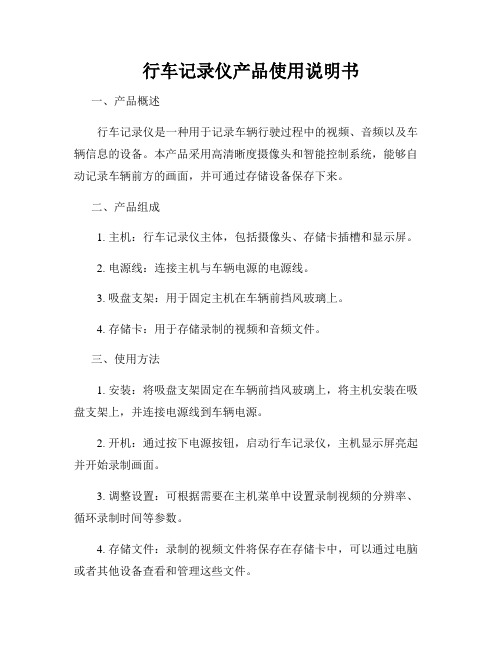
行车记录仪产品使用说明书
一、产品概述
行车记录仪是一种用于记录车辆行驶过程中的视频、音频以及车辆信息的设备。
本产品采用高清晰度摄像头和智能控制系统,能够自动记录车辆前方的画面,并可通过存储设备保存下来。
二、产品组成
1. 主机:行车记录仪主体,包括摄像头、存储卡插槽和显示屏。
2. 电源线:连接主机与车辆电源的电源线。
3. 吸盘支架:用于固定主机在车辆前挡风玻璃上。
4. 存储卡:用于存储录制的视频和音频文件。
三、使用方法
1. 安装:将吸盘支架固定在车辆前挡风玻璃上,将主机安装在吸盘支架上,并连接电源线到车辆电源。
2. 开机:通过按下电源按钮,启动行车记录仪,主机显示屏亮起并开始录制画面。
3. 调整设置:可根据需要在主机菜单中设置录制视频的分辨率、循环录制时间等参数。
4. 存储文件:录制的视频文件将保存在存储卡中,可以通过电脑或者其他设备查看和管理这些文件。
四、使用注意事项
1. 请勿在驾驶过程中操作行车记录仪,以免影响驾驶安全。
2. 定期清洁摄像头镜头和显示屏,保持清晰录制效果。
3. 存储卡容量不足时,应及时清理或更换存储卡,以免影响录制
功能。
4. 行车记录仪应安装在视线不受阻碍的位置,避免影响行驶视野。
以上是本行车记录仪产品的使用说明书,希望用户在使用过程中仔
细阅读并按照说明进行操作,以保证产品的正常使用效果。
如有任何
问题,请咨询售后服务。
祝您驾驶愉快,行车安全!。
行车记录仪

T8行车记录仪使用说明书一、产品特色本产品是一款集触控屏、高清摄像、拍照、安全驾驶辅助系统、外置TF卡存储器于一身的多功能科技新产品,采用高性能、高压缩比的视频编解码技术,主要用于车载拍摄,有效提高行车安全事故的取证,适用于日常生活、旅游、户外活动,给您的生活带来多姿多彩。
二、结构示意图三、操作与使用说明使用前准备开机与关机短按开关机键一次是开机,再长按一次是关机。
(没有接车充时,长按power键才能实现开机功能)当使用车充时,行车记录仪会自动开机并自动开始录像;拔掉车充时,若机器本身带有电池,在关机时会自动保存录像文件并关机。
电池充电有二种方法可以给电池充电:1.使用USB线将本机连接到电脑充电;2.使用随机附带的车载电源充电。
置入存储卡将Micro SD存储卡按机身丝印指示方向,笔直推进卡槽,直到听到一声“卡”的音响。
移除卡片:往前推动一下Micro SD卡,卡片弹出后即可移除。
注意:录像状态移除TF卡可能会损坏档案,请先按停止录像再拔卡。
开机状态拔卡会自动关机。
基本操作主界面模式:1.点击录像界面中间区域可进入主界面2.进入主界面,在30秒内没有触摸动作则会自动.退回到DVR界面。
1:录像模式1.点击行车记录进入录像模式如下,点击左上角录像机为开始/停止录像。
1. 2.夜间进入无光场景,会自动打开无关模式,月亮图标表示已经打开,再进入微光场景时则会自动关闭无光模式。
3.点击锁图标为锁定文件功能,再次点击为解除锁定功能2:拍照模式1.点击相机进入拍照模式如下,按OK键进行拍照。
2.点击下方相机图标可进行拍照。
3.点击返回图标可退出拍照模式(进入回放)3:回放模式:1.点击回放进入到回放模式;点击UP键、DOWN键可进行前后文件的选择。
2.点击播放图标为暂停/播放文件3.在回放界面点击右侧菜单键会弹出回放菜单功能,点击返回图标可退出菜单功能。
4.点击返回键可退出回放模式(进入录像模式)回放设置选项:删除:删除当前、全部删除保护:加锁当前、解锁当前、全部加锁、全部解锁四:菜单模式1.点击设置进入菜单模式。
海尔DVR2008彩色液晶监控系统DVR2008用户手册说明书

DVR2008 USER MANUALPlease read this manual carefully before using your new player.DVR2008SUNKEEN DVR08, a family multi-media center, record program in digital, can play various media files like MPEG1 MPEG2 MPEG4 MP3 JPG, achiever HDD and card copy, can be used as storage center and connect to PC, produce MPEG4 files……SUPPORT TIME SHIFTSafety InstructionThis section describes precautions that should be observed in order to prevent injury to the user and damage to property, and to ensure safe use of the product. Be sure to observe the following items when using the product not to cause malfunctionSafety precautions:1: The product may generate heat when used for a long period of time, so please set it far against the wall over 15cm and keep ventilation.2: Do not expose the product under sunlight or other heat source.3: Do not expose the product in rainy or extremely wed place.4: Do not insert metal or combustible materials into the product. Doing so may cause fire, electric shock or other accident.5: Injured or damaged cables will cause fire, electric shock or other accident.Plug the cables in properly by hand.6:Do not violent distort cables to prevent short circuit.Data Safety:1: Do not turn off power when the product reading/writing storage devices,otherwise the date would loss, even damage hard disk.2: Please choose storages with better compliant, such as SD cards, USBstorage devices.3: Do not use too long or low-quality USB line when choose HDD; otherwisethe system will not detect the HDD.4: Please keep important date backup to prevent accidental lossImportant Notice:The two plugs in this product can’t insert corresponding cards at the same time.Preamble 01 PREAMBLE1.1 Introduction…………............1.2 Function……………………..1.3 Package Items……………….1.4 Interface…………………..…1.5 Remote Function……………1.6 Remote Function List……….1.7 Remote Use Introduction…...02 CONNECTION2.1 Insert AC Power Adapter…...2.2 Video Link-A V Output……2.3 Video Link-A V Input……...2.3 Connect to PC………………2.3 Disconnect to PC……………03 SYSTEM MENU3.1 HDD Browser………………Play ………………………….Edit Menu……………………Play Mode……………………Rename (02)02030305070910101111121314141515Delete…………………….3.2 HDD Utility……………...3.3 Timer Rec………………..04 SETUP4.1 System…………….……..TV System ……………….Screen Saver……………...Sys Language ……………Time Format……………...Date Set ………………….Set Time………………….Reset Setting……………..4.2 Adv Set………………….SPDIF Output ……………Adv Set…………………...4.3Recording………………..05 REFERENCESpecifications………………….Quality Format………………...151618212121222223232425252526272901Preamble1.1 IntroductionThis product records programs in digital mode, providing convenience for reviewing the recorded programs. Besides, it could be connected to PC, providing easy connection for uploading recorded files or downloading multimedia files, like A VI, MPEG1, MPEG2, JPEG, BMP and MP3 files, be treated as a personal media recording and playing device, an external storage of personal computer, or a USB card reader. With all these features, such a multifunctional media player takes the place of traditional family-DVD, become a fashionable device.1.2 Main Features:1. For watching analog TV/ digital TV/A V signal(*1)2. Instant Record and Timer Record3. Replay the recorded media file4. Storage device: USB device, SD/MMC card, internal HDD(*2)5. Upload record file to PC, download and play multimedia files, such as A VIfiles (*3);6. It can be used as PC storage device or card reader7. Support Time-Shift function when the storage device is internal HDD (*2);8. Support VGA output and it is possible to connect computer display directlyto enjoy movies(*4);Notes:(*1) Some type of this service doesn’t support digital TV signal input(*2) Some kind of this service without HDD doesn’t support this function(*3) Some multimedia file must be converted in computer(*4) Support VGA output with 720x480 or 720x57602Preamble 1.3 Package ItemsDVR Remote Battery A V Line USB Line Power Adapter User Manual1.4 InterfaceFront View1、REMOTE SENSOR2、CF card Host3、SD / MMC /MS Host4、HDD LED5、RECORD LED6、USB / CARD LED7、POWER LED03PreambleRear View1、USB Host (SLA VE mode)2、A/V Input3、A/V Output4、Power Input5、ON / OFF Power Switch04Preamble1.5 Remote Function01 POWER Standby Mode 02 VIDEO OUTHandoff Video Output Mode :S-Video/ VGA / Video / YPbPr / YCbCr (*1) 03 MUTE 04 NUMBERSInput digits :switch to a TVchannel, or choose a media file(*2) 05 REVIEW/CLEARProgram review; clear input characters or clear timer record items. 06 -/--/SPACEChannel select button; Space 07 RETURNReturn the last played program 08 DISPLAYDisplay media information 09 MENUEnter the main menu05Preamble10 MODESwitch play mode, such as A V/S-Video /YUV/TV, etc.(*3)11 OK12 ▲/ ▼UP/DOWN move the highlight13 3/4LEFT/RIGHT move the highlight14 VOL+ / -Raise/Lower the sound volume15 CH+ / -Switch to previous/next channel(*4)16 StorageSwitch the storage device17 QualityChoose record quality:HQ、SP、LP、EP、SLP、SEP18 Record19 EditEdit multimedia files, such as to delete, rename, etc.20 STOPStop playing or recording 21 CopyCopy files between HDD andUSB,HDD and CARD22 PLAY/PAUSEPlay the selected multimedia file 23 RepeatFile repeat->Directory repeat ->Sequence play24 F.R25 NEXT26 F.F27 PREVNote:(*1) (*2)(*3)(*4) functionsSome specific products have these described functions06Preamble1.6 Remote Function ListKey Name Function DescriptionPower Power switch Switch between power on and off Numbers Digit key Input digits, switch to a TV channel9/:Previous/Next To previous/next one7/8 F.R/F.F Fast reverse/Fast forwardStop Stop Stop playing and press PLAY canresume playingPlay/Pause Play/Pause Play/pause the selected fileCH+ Channel+ Switch to the previous channelCH- Channel- Switch to the next channelVolume+/- V olume+/- Raise/Lower the sound volume3/4/5/6Direction key Move the highlight rectangle4;Play/Pause Pause the selected file; Time-shift Enter Select Confirm the selectionRecord Record Instant recordQuality Record Quality Choose a quality for recording Repeat Repeat playing File Repeat -> Directory Repeat ->Sequence PlayReturn Return Return the last played program or theprevious stateDisplay On-Screen Disp. Display media informationCopy Copy Copy files07PreambleKey Name Function DescriptionMute Mute Off/on soundEdit Edit Edit multimedia files, such as to delete,to rename, etc.Menu Menu Enter the main menuMode Switch playmode Switch among TV, A V input, and Media Player modesStorage Switch thestorage device Choose storage device among HDD/USB/CARDVideo Out Switch videooutput Switch video output:S-Video / VGA Video / YPbPr / YCbCrNote:Some specific products have certain described functions08Preamble1.7 Remote Use IntroductionOpen the battery cover, set the battery as shown below.1: Locate the remote control toward the reception sensor and works within 6m and30 radiuses toward each side from the reception sensor of the set.2: When the remote becomes insensitive, please replace a new battery.09Connection2.1 Insert AC Power Adapter.Use only the AC Power Adapter supplied with the player. Connect the player to the power as shown above, then turn on the power.2.2 Video Link-AV Output10Connection2.3 Video Link-AV Input2.4 Connect to PCAfter formatting, your system will automatically recognize as an external hard disk and the power led will light, then you can copy any files you want (music, movies, pictures) and any kind of data.Windows 98/SE are required to install USB driver. So we suggest users to use Windows XP and above higher operation system.11Connection2.5 Disconnect to PCDo not disconnect the player while the drive is in use. Complete any file copying activity before attempting to disconnect from your PC.1.Click the “Safety Remove Hardware” icon in the System Tray and a [Stop USBMass Storage Device-Drive] message will pop up.2.Select USB hard disk, and click [Stop]. A pop-up message will appear againand click [OK].3.Wait for few minutes. The system will show that you are safe to unplug thedevice, then you can unplug USB connection.12System MenuThe system provides four main functions: HDD Browser, HDD Utility, Setup, and Timer Rec2.1HDD BrowserIn the “Media Player” working mode (HDD Browser), you can browse, play, and edit media files of movie, music and picture. Press [←] key to move the highlight to the file folder bar, press “EDIT”on remote, and then the EDIT menu will be showed, providing the functions, such as play mode、rename、delete.13System Menu·File PlaySelect a file under“Movie/Music/Picture”, press “ENTER” on remote, the file will be played. While playing, pressing the DISPLAY key can show the information about playing, such as the file location, repeat mode, play time, and so on.·File Edit1.Edit menu:For a movie or music file, pressing EDITkey can pop up an editing menu whichcontains Repeat Mode, Rename, andDelete items. Choose a repeat mode forplaying files; The Rename key to enterthe text input interface to rename theselected file; Delete key to delete theselected file.14System Menu 2.Repeat Mode:3.Rename:4.Delete:15System Menu3.2 HDD UtilityAfter enter “Format”item in the mainmenu, you can format the internal orexternal storage devices.Formatting will erase all data on the storage device and rebuild a FA T file system.Press ENTER key, a dialog box will popup (as below) to ask you to confirm.16System MenuIf you select Yes, the system will pop up prompt in the following interface, formatting time may vary with the data density in device, please wait and not take away the USB/CARD/HDD device or power it down; otherwise, the system will fail to recognize the device and you will have to format it with the FAT32 option on computer again.After that, a dialog box will pop up as below.17System Menu3.3 Timer Rec.By the Timer Rec. function, you can record TV or A V IN signals to HDD/USB/CARD in the format of A VI files within the reserved time. In the Timer Record menu, you can select a video source, target, timer recording date, recording mode, start/end time and recording quality.1. Choosing media source from TV channel or A V input: press [↑]/ [↓] to choose.2. Setting the recording data and mode:18System Menu 1. Entering the start time of recording:2. Entering the ending time of recording:3. Choosing the recording quality in quality box.19SetupThe Setup item in the main menu provides an entry for setting the T-Box system and video source in detail.The Setup menu contains three items: System、A/V Set、and Recording.20Setup4.1 System·TV SystemTwo options, PAL and NTSC, can be selected according to your TV set; Press [←][→][↑][↓]to move the highlight to a proper item. Press ENTER to exit thecurrent menu.·Screen SaverTo turn on/turn off the screen saver; Press[←][→][↑][↓] to move the highlight to a proper item. Press ENTER to exit the current menu.21Setup·Sys LanguageSystem language selections for the UI display; Press[←][→][↑][↓] to highlight a desired language. Press ENTER to exit the current menu.·Time FormatSupports six formats for displaying Year, Month, Date, and time; Press[←][→][↑][↓] to highlight a desired language. Press ENTER to exit the current menu.22Setup·Date SetTo set year, month, and day for the system; Press[←][→][↑][↓] to move highlight to a proper position; Input digits for each section (MM:DD:YY)·Set TimeTo set hour, minute, and AM/PM for the system, Press[←][→][↑][↓] to move highlight to a proper position; Input digits for each section (Hr:Min) and press [↑][↓] to set AM/PM23Setup·Reset SettingSet all options back to the factory settings. Press[←][→][↑][↓] to highlight the Reset Setting item, press ENTER to confirm.24Setup4.2 A/V Set·SPDIF Output·Adv SetThis menu contains video contrast, hue, saturation and brightness.25Setup4.3 Record ·MPEG 4 Quality·Auto26ReferenceSpecificationSupport Media FormatVideoMEEG1/2(.mpg or .vob)Upto720***************576@25fps Div ×3.11 4.×5.×(.avi or dvx)Upto720************************&2Layer MPEG.4(.avi)MPEG.4 Simple Profile 720*480@30fps 2-channels MPEG.1&2 Layer3(MP3)Audio MP3(.mp3)MPEG-1&2 Layer Ⅰ/Ⅱ/Ⅲ,sample rate up to 48KHz. Bit rate:24-320Kbps,CBR&VBR,Stereo WMA(.wma)WMA sample Rate up to 48KHz, Bit rate:16-384Kbps,CBR,Stereo Photo JPGRecord FormatVideo Rec.ISO MPEG-4(.avi)720*480@30fps(NTSC),720*576@25fps(PAL),Mp3 StereoQuality adjustable in 6 level(HQ/SP/LP/EP/SLP/SEP) Audio Rec.MP3(.mp3) 2Channel:16KHz,32Kbps24KHz,64Kbps32JHz,96Kbps27ReferenceHardwareVideo Input CVBS, TV Tuner PF, USB HostVideoOutputinterfaceCVBS, TV Tuner PF, S-Video jackVGA RGB 720*480@60Hz, 720*576@50HzAudioOutputinterfaceAnalog Stereo signalUSB 2.0plug1. USB Device2. USB HostStorageformatBuild-in 3.5’ATA/ATAPI/HDD hard disk, 20-500G.FAT16/FAT32 partialSupport external SD/MMC cardSupport USB StorageVoltagepower adapter,input:100~240VAC50/60HZ,out:12V/2.5ADimension 175(H)*188(D)*55mm(W)Language1. Chinese + English(Standard)2. German、French、Spanish、Portuguese.3. Traditional Chinese + English28ReferenceDescription for details:AVI NTSC PAL G/Hour HQ 4.945Mbps,720*480,30fbs 4.945Mbps,720*576,30fbs 2GSP 3.428Mbps,720*480,30fbs 3.428Mbps,720*576,30fbs 1.5GLP 2.528Mbps,720*480,30fbs 2.528Mbps,720*576,30fbs 1GEP 1.691Mbps,352*240,30fbs 1.691Mbps,352*288,30fbs 0.7G SLP 1.268Mbps,352*240,30fbs 1.268Mbps,352*288,30fbs 0.5G SEP 0.828Mbps,352*240,30fbs 0.828Mbps,352*288,30fbs 0.35G29。
行使记录仪使用说明及安装说明

A6汽车行驶记录仪设置及说明一、 安装完成调试安装接线检测完成后,将车主提供的一张有效SIM 卡插入主机内相应位置。
系 统初始化30秒左右,初始化完成后才能开始调试。
1、 主机初始设置:通过A6汽车行驶记录仪来设置正面图背面图24PIN线接线图2、菜单结构图:二、菜单设置1、预设号码:预设号码是终端里面已经预设好的号码。
菜单集团组组编号选项(里面有终端预设的号码可以进行拔号)2、短信息:可以存储短信息,进行短信发送。
菜单短信息阅读信息预定信息(里面有终端预设的短信)(输入密码20050215)已收到信息(存储接收到的信息)3、通话记录: 菜单 通话记录 阅读信息 已拔电话41 、23 45接入USP 转接线后可以下载终端里面:事故疑点文件、USB 文件、USB 更新程序(下载终端程序此要密码666666)、图片导出。
6、调试模式: 菜单 高级选项调试模式油耗调试5、参数查询:1、查询基本参数:(输入密码20050215)(输入出厂密码20050215)(输入出厂密码20050215)(输入出厂密码20050215)(输入出厂密码20050215)菜单 参数查询 可查询出终端基本参数设置2、车辆参数的查询:菜单 参数查询查询车辆的信息,如车牌等3、IC 卡信息:菜单 参数查询是查询IC 卡的信息,如IC 卡代号等4、最近车速记录:菜单 参数查询是查询最近时间段最高车速记录5、最近疲劳记录:菜单 参数查询是查询最近疲劳驾驶记录6、出厂设置:1、 设置终端ID : 菜单 … 出厂设置 ………………… 设置终端ID输入2、设置UDP 参数菜单 …… 出厂设置 ………………设置UDP 参数设置终端上线的UDP IP 和端口,格式:0,IP,端口,例如: 0,219.133.034.198,8888 (IP 不足三位前面需要补0)3、设置TCP 参数菜单 …… 出厂设置 ……………. 设置TCP 参数设置终端上线的TCP IP 和端口,格式:0,IP,端口,例如: 0,219.133.034.198,8890 (IP 不足三位前面需要补0)4、设置APN 专网参数菜单 …… 出厂设置 …………….. 设置APN设置终端上线的APN 接入点,默认为CMNET,也可以自定义APN 接入点。
高清行车记录仪说明书

高清行车记录仪本产品采用高性能芯片,提供高清晰度视频,无缝动态画面。
通过欧洲CE、美国FCC 的严格认证,支持FHD1080P真正全高清摄像。
使用前请仔细阅读本手册并妥善保存,我们希望本产品能满足您的需求并长期服务于您!一、外观及按键功能描述1. 电源键/屏幕背光开关键功能一:开关机功能在关机状态下,长按【电源键】并保持3秒钟可开启本机电源,机器自动开始工作。
在开机状态下长按【电源键】并保持3秒钟本机自动保存录像文件及用户设置并关机。
功能二:屏幕背光开关键在录像/拍照/文件浏览模式下,短按【电源键】可以操作对屏幕背光的开启和关闭。
2. 菜单键/紧急录像锁定键功能一:菜单功能在待机状态下,短按【菜单键】进入主菜单功能设置表,短按【上翻键】或【下翻键】,选择需要设置的选项,短按【确定键】确认。
设置完成后短按【菜单键】直至退出菜单设置功能。
(菜单设置方法在录像模式、拍照模式、回放模式中均相同)功能二:紧急锁定功能在录像模式中,如果想保护当前视频不会被覆盖,短按【菜单键】启动紧急锁定功能,此时屏幕右下方出现锁文件图标,则将事故发生时的前10秒和后20秒保存为一个特殊影像,这个影像不会被覆盖。
3. 模式键功能:模式功能在待机状态下,短按【模式键】可在不同模式(录像/拍照/回放)之间进行切换。
4. 上翻键/镜头画面切换/移动侦测/快退功能一:上翻页功能在菜单设置和回放模式中为上翻页功能。
功能二:摄像头切换功能在接入外置后摄像头后,会自动显示双摄像头。
录像模式下,短按【上翻键】可以在前摄像头、后摄像头、画中画、分屏显示四种显示方式之间切换;拍照模式下,短按【上翻键】可以切换前摄像头、后摄像头。
功能三:移动侦测在待机模式中,长按【上翻键】可切换至移动侦测模式。
长按【上翻键】即可退出移动侦测模式。
功能四:快退在回放模式下,短按【上翻键】可以快退。
5. 下翻键/静音键/快进/停车监控功能一:下翻页功能在菜单设置和回放模式中为下翻页功能。
诺基亚 Philips DVR2008 硬盘录像机用户手册说明书

PhilipsHard disk recorderDVR2008Embrace your movies, music, photoswith your very own Media CentreCreate your own jukebox of videos, music and songs, by connecting your multiple devices and sources. Take complete control your TV time and entertainment with One Touch Pause Live TV. Never miss another great TV moment again.Connect and enjoy multiple sources•HDD Media Jukebox lets you store movies, music and photos •Hi-Speed USB 2.0 Link plays video/music from USB flash drive Records and plays all your movies and music•DivX Ultra Certified for enhanced playback of DivX videos•Plays DivX, MPEG-4, MP3, WMA and JPEG digital camera photos •DivX with Chinese subtitlesEnjoy enhanced TV viewing•FlexTime to watch the beginning while you record the end •Instant Replay for reliving a live TV moment with one touch •One Touch Pause Live TV freezes the action instantly Brings audio and video to life•High definition JPEG playback for images in true resolution •Progressive Scan component video for optimized image qualityHighlightsHDD Media JukeboxCreate your very own digital media jukeboxright in your living room. Transfer MP3, WMA,MPEG2, DivX, DivX Ultra, Xvid, JPEG and HDJPEG files quickly and conveniently onto therecorder's built-in hard disk - from USBthumbdrives, portable media players, digitalcameras, and even some AV devices. Play backyour favorite movies, music or photos on yourTV or home theater system anytime you want.The options are endless, as will be theenjoyment.Hi-Speed USB 2.0 LinkThe Universal Serial Bus or USB is a protocolstandard that is conveniently used to link PCs,peripherals and consumer electronicequuipment. Hi-Speed USB devices have a datatransfer rate of up to 480 Mbps - up from the12 Mbps in original USB ones. With Hi-SpeedUSB 2.0 Link, all you have to do is plug in yourUSB device, select the movie, music or photoand play away.Instant ReplayWith Instant Replay, you can relive magicmovie moments and super sports scenes -anytime you want. At the touch of a button,the hard disk will replay the last 30 seconds.Skipping backwards further requires nothingmore than pressing the button again.One Touch Pause Live TVPause Live TV puts you in absolute control.Once the recorder is turned on, a large built-in memory automatically starts recording theprogram you are watching -- allowing you topause, replay or save the program, anytime.When you need to take a break, you can pauseyour 'live' TV program with just one touch of abutton, and resume watching when it suits you.DivX Ultra CertifiedWith DivX support, you are able to enjoyDivX encoded videos in the comfort of yourliving room. The DivX media format is anMPEG4-based video compression technologythat enables you to save large files like movies,trailers and music videos on media like CD-R/RW, and DVD recordable discs. DivX Ultracombines DivX playback with great featureslike integrated subtitles, multiple audiolanguages, multiple tracks and menus into oneconvenient file format.Plays it allPlay virtually any media format you want -whether they be DivX, MPEG-4s, MP3s, WMAor JPEGs. Experience the unbeatableconvenience of great playability, and the luxuryof sharing media files on your TV or hometheater system - in the comfort of your livingroom.Issue date 2009-11-06 Version: 1.0.512 NC: 8670 000 37609 EAN: 87 12581 40012 5© 2009 Koninklijke Philips Electronics N.V.All Rights reserved.Specifications are subject to change without notice. Trademarks are the property of Koninklijke Philips Electronics N.V. or their respective owners. SpecificationsPicture/Display•D/A converter: 10 bit, 54 MHz•Picture enhancement: Progressive Scan•A/D converter: 10 bit, 27MHzSound•D/A converter: 24 bit, 192 kHz•A/D converter: 24 bit, 96 kHzVideo Recording•Recording system: PAL•Compression formats: MPEG2•Recording Modes: High Quality (HQ), Standard Play (SP), Long Play (LP), Extended Play (EP), Super Long Play (SLP)•Audio compression: Dolby Digital, PCM •Recording Media: HDD•Recording enhancements: One Touch Record (OTR), Erase, Divide, Auto Chapter Marking, Manual Chapter MarkingVideo Playback•Playback Media: USB flash drive •Compression formats: MPEG2, MPEG1, DivX 3.11, DivX 4.x, DivX 5.x, DivX 6.0, DivX Ultra, XviD Audio Playback•Playback Media: USB flash drive •Compression format: Dolby Digital, MP3, WMA, PCMStill Picture Playback•Picture Compression Format: JPEG•Picture Enhancement: Slideshow with MP3 playback, Rotate, ZoomStorage Media•HDD recording enhancements: Pause Live TV, Instant Replay, FlexTime, Instant Jump, Time Shift Buffer •HDD Media Jukebox Capacity: up to 60 DivX movies, 8650 MP3 songs or 71000 JPEG photos at default setting•Hard Disk Capacity: 160 GB•HDD video recording capacity: 123 hrTuner/Reception/Transmission•TV system: PAL B/G, PAL D/K, PAL I Connectivity•Front / Side connections: USB 2.0•Rear Connections: Composite video (CVBS) input, Analog audio Left/Right in, Component Video input, Composite video (CVBS) output, Analog audio Left/Right out, Component Video output, RF antenna in / TV out, S-Video out Convenience•Programming/Timer Enhancements: One Touch Recording, Daily/Weekly Repeat Program, Manual Timer•Programmable Events: 8•HDD Media Jukebox: DivX, JPEG digital camera photos, MP3, WMAPower•Power supply: 220-240V, 50Hz•Power consumption: 28 W•Standby power consumption: 3W Accessories•Included Accessories: A/V Cable, Antenna cable, User Manual, Quick start guide, Remote Control, 2 x AAA Batteries, CVBS video cable, Warranty LeafletDimensions•Product weight:3 kg•Product dimensions (WxDxH): 360 x 285 x 50•Weight incl. Packaging: 4 kg。
飞利浦 DVR2008 快速说明书

TV -OUT
ANTE NNA-IN
VIDE O
Y
Pb
Pr
Y
Pb
Pr
VIDE O
C VBS
L
AU D IO
INPUT
R CVBS L
AU D IO
R
S-VIDE O
OUTPUT
VIDE O
Y
Pb
Pr
MAINS
6
飞利浦录像机 (背面)
CVBS L
AU D IO
R
IINNPPUUTT
䷇Ф
Ϟϔℹ ⌣㾜ℸⳂᔩ
ⓨߎ㗙: Artiste1 ゴ: ䷇Ф ϧ䕥ৡ鹵: ䷇Ф ㉏ൟ: Rock ᳆Ⳃ: 1 ⊼䞞:
1. ䷇Ф.mp3 2.䷇Ф2.mp3 3. ䷇Ф3.mp3 4.䷇Ф4.mp3
㓪䕥
ᔩ਼ڣᳳ
A 按 X 选择媒体类型 [ 音乐 ]、[ 图片 ] 或 [ 电影 ]。 B 选择标题并按 u. 要停止播放,请按 Ç.
B 用所提供的 RF 天线电缆将录像机上的 TV-OUT 插孔连接至电视上的 ANTENNA-IN 插孔。
C 使用复合视频电缆(黄色一端)将录像机上的 CVBS OUTPUT 插孔连接到电视机上的视频输入 插孔。
D 使用音频电缆(红/白端)将录像机上的 AUDIO OUTPUT 插孔连接到电视机上的音频输入插孔。
3 欣赏
关于时光凝结缓冲区
打开录像机后,选定的电视节目就会存储在称为时光 凝结缓冲区“TSB”的临时硬盘存储空间 内。“TSB”在标准播放模式下可临时存储长达 10 个小时的节目。
按 显示 可显示时光凝结视频栏。
节目的开 始时间
当前播 放点 电视实况
行车记录仪产品使用说明书.
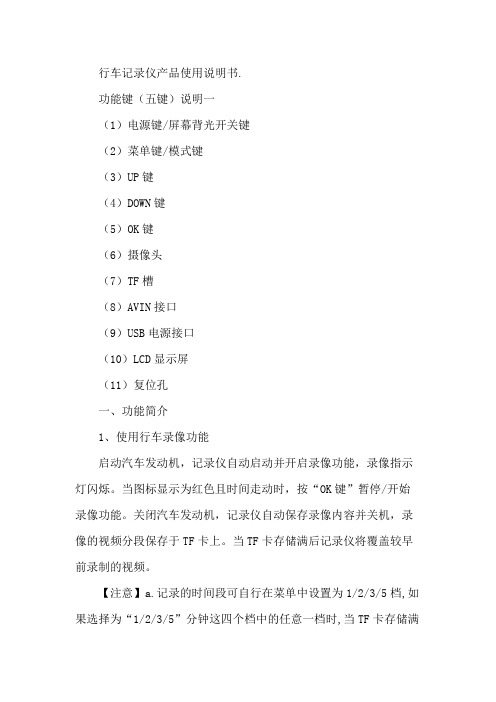
行车记录仪产品使用说明书.功能键(五键)说明一(1)电源键/屏幕背光开关键(2)菜单键/模式键(3)UP键(4)DOWN键(5)OK键(6)摄像头(7)TF槽(8)AVIN接口(9)USB电源接口(10)LCD显示屏(11)复位孔一、功能简介1、使用行车录像功能启动汽车发动机,记录仪自动启动并开启录像功能,录像指示灯闪烁。
当图标显示为红色且时间走动时,按“OK键”暂停/开始录像功能。
关闭汽车发动机,记录仪自动保存录像内容并关机,录像的视频分段保存于TF卡上。
当TF卡存储满后记录仪将覆盖较早前录制的视频。
【注意】a.记录的时间段可自行在菜单中设置为1/2/3/5档,如果选择为“1/2/3/5”分钟这四个档中的任意一档时,当TF卡存储满后记录仪将覆盖较早前录制的影像。
b.前、后摄像头的录像文件和拍照文件分别保存于TF卡中的前录“VIDEOA”、后录“VIDEOB”。
2、使用拍照功能在录像界面按“M键”可进入拍照模式,点击0K键可拍摄一张照片。
如需返回主录像界面,短按“M键”两次返回。
在录像界面长按“M键”可进入“拍照设置”菜单,按“上下键”选择,按“0K 键”确认,可进行拍照功能设置。
3、视频回放在录像界面按“M键两次”进入回放模式。
按上/下键找到需要回放的视频和照片,按“0k”键进行视频回放。
4、一键锁定功能在录像中,短按M键加锁当前视频,已加锁的文件,加锁图标为“”,文件锁定后将不会被覆盖。
5、键静音功能在录像模式,按“下键”开启或关闭录音。
【提示】设置会自动保存,再次开机后无需设置静音功能。
6、摄像头画面切换功能在录像界面或拍照界面。
按“上键”进行前/后拉界面以及画中画进行切换。
7、时间/日期设定在记录仪界面长按“M键”进入功能设置界面,短按“M键”一次后按“下键”选择“日期/时间”,按“OK键”确认,“上下键”选择年月日后,按“M键”退出设置。
【注意】为了有效记录行车安全事故的取证的日期和时间,在使用本机前请先设置正确的时间。
- 1、下载文档前请自行甄别文档内容的完整性,平台不提供额外的编辑、内容补充、找答案等附加服务。
- 2、"仅部分预览"的文档,不可在线预览部分如存在完整性等问题,可反馈申请退款(可完整预览的文档不适用该条件!)。
- 3、如文档侵犯您的权益,请联系客服反馈,我们会尽快为您处理(人工客服工作时间:9:00-18:30)。
行驶记录仪使用说明书前言感谢您购买本台摄像机,本机采用了独特的超便携式设计,使它可以应用在各个领域,为您带来方便,安全,丰富多彩的日常生活。
确定详读本手册,然后将本手册放在安全的地方供将来参考时使用。
版权©版权所有2011。
保留所有权利。
未经制造商的书面同意,不得以任何其他形式或方式将本出版品复制、传送和改写。
注意事项使用场合:敬请严格遵守国家相关法律,不得将此产品用于任何非法用途,否则后果自负。
●为了使产品具有更好的性能,厂家将不断完善产品软件,本产品具有方便客户自己升级软件的特点,请向当地经销商索取最新版本软件的信息以及升级方法。
●请在自然温度下使用,请勿在人体不能适应的温度下工作●请在人类适宜生活的环境湿度下使用,请勿将产品置于潮湿的工作环境,产品不具备防水功能,敬请避免使本产品淋水或暴露在雨水中●不可尝试开启外壳或尝试自行维修,若本产品或本产品的任何配件有故障,请去专业的维修点维修。
●不可使用刺激性的化学物质、清洁溶剂或清洁剂清洁本产品。
请用微湿的软布擦拭本产品。
●请在有充足光源的环境下使用,请勿将摄像头直接对着太阳等超强光源,以免光学器件受损。
●请勿在粉尘密度过大的环境下使用,以免镜头以及其它部件沾染粉尘,影响摄像效果●请注意环保,勿随意丢弃本产品。
禁止把本产品投掷于火中,以免发生爆炸。
一.产品简介●本产品体积小巧、安装方便,安装时不破坏车辆原有结构●本产品采用高性能芯片,高清晰度视频,动态画面的连续性很强,在低照度下,可进行影像的录制,支持A VI的视频格式●摄像可支持VGA(640x480)、QVGA(320x240)、SXGA(1280x960)三种方式●拍照可选12M、8M、5M、3M、2M、1.3M、V AG尺寸●本产品支持时间日期水印功能,录像和拍照可以同步显示当时时间和日期●支持高速的USB2.0●最大可支持32G的SD卡●内置锂电池可持续摄像达150分钟●支持移动侦测功能,只要有人或物体在机器前面移动,就会自动录像●本产品采用的是循环覆盖的记录方式,能自动在原有的画面上覆盖新的画面,保持周而复始的滚动记录●本产品支持视频输出,有现场回放功能,通过车载显示器可当场查询记录中的影像内容,同时支持电视和电脑回放二.操作指南1.产品外观及按键定义1.SD卡插槽10. USB接口2.红色指示灯11. 5V电源输入口3.麦克风12. 镜头4.录像\ 拍照键13. 喇叭5.菜单键14. 复位键6.开关机键15. 支架孔7.下翻键16. 2.5寸彩色显示屏8.上翻键9.模式转换键(录像、拍照、回放)2.系统设置在开始使用本摄像机前,必须进行一些基本设置,如日期和时间、语言、自动关机、重设系统等。
开机后,按MENU键,进入功能设置菜单;再按MODE键,进入系统设置菜单。
1)格式化使用此功能将目前的存储媒介格式化,此功能将删除存储媒介上的任何资料。
进入系统设置菜单界面,按UP键或DOWN键选择‘格式化’选择项。
按MENU 键,在按UP键或DOWN选择‘执行’选项后,按MENU键,开始格式化。
2)哗音开机进入设置界面后,按UP键或DOWN键选到‘哗音’选项处。
按MENU键进入选择界面,按UP键或DOWN键选择打开、关闭,选定后按MENU 键确认并退出。
当打开哗音,按键时有按键音。
3)语言设置开机进入设置界面后,按UP键或DOWN键选到‘语种’选项处。
按MENU键进入选择界面,按UP键或DOWN键选择下列语言:英文、法文、德文、意大利文、西班牙文、葡萄牙文、繁体中文、简体中文、日本语。
语言选定后按MENU键确认并退出。
4)自动关机开机进入设置界面后,按UP键或DOWN键选到自动关机处,按MENU键进入自动关机界面,按UP键或DOWN键选择,有1分钟、3分钟、5分钟、关闭四项,选好后按MENU键确认并退出。
5)重设系统使用该功能将所有设定重新设为预设值。
进入系统设置菜单界面,按UP键或DOWN键选择‘重设系统’选择项,按MENU 键后,再选择‘执行’选项后,按MENU键确认。
6)光频使用光频选项,设定设合于当地的光源频率系统。
进入系统设置菜单界面,按UP键或DOWN键选择‘光频’选择项,按MENU键后,再选择60Hz或50Hz后,按MENU键确认。
7)视屏输出格式进入系统设置菜单界面,按UP键或DOWN键选择‘视屏输出格式’选择项,按MENU键后,再选择NTSC或PAL后,按MENU键确认。
8)设置时间和日期进入系统设置菜单界面,按UP键或DOWN键选择‘输入日期’选择项。
按MENU键,选择设置进入时间、日期设置,在该界面下按录像/拍照键选择需调整的地方后,按UP键或DOWN键调整值,调整完值后,按MENU键保存并退出。
9)USB该菜单选择摄像机连接电脑做磁盘驱动器还是PC摄像头功能。
进入系统设置菜单界面,按UP键或DOWN键选择‘USB’选择项,按MENU键后,再选择‘PC摄像头’或‘磁盘驱动器’后,按MENU键确认。
2. 摄像模式请确认已将SD卡插入产品中!长按开机键开机,显示完开机画面后,进入摄像模式。
短按REC/SNAP键,开始摄像,再短按REC/SNAP键,停止摄像并保存。
按UP键或DOWN键,数字调焦;按MODE键,进入预览/回放模式。
按MENU键,进入摄像功能菜单。
注:摄像时每隔5分钟会自动分段保存。
3. 拍照模式开机后进入摄像模式,再短按MODE键,切换到拍照模式。
短按REC/SNAP键,开始拍照并保存。
按UP键或DOWN键,数字调焦。
按MODE键,进入摄像模式。
按MENU键,进入拍照功能菜单。
4.预览/回放模式在拍照模式下按MODE键进入预览/回放模式:按MODE键,返回到拍照模式;在回放摄像文件或暂停时,退出回放,进入待机状态。
按UP键或DOWN键,在待机状态下,切换文件;在回放时,快进快退模式的选择。
按MENU键,在待机状态下,进入预览/回放功能菜单;回放时,为快进快退速率选择。
短按REC/SNAP键,若当前文件为摄像文件,开始回放,再短按暂停。
在回放或暂停时短按MODE键停止播放。
5.拍照功能菜单在拍照模式下,按MENU键进入拍照功能菜单。
5.1 照片解析度使用此选项设定所拍摄影像的尺寸,越大的影像包含的细节越多,所需的存储空间也越大。
在拍照功能菜单下,按UP键或DOWN键选择‘大小’选项,按MENU键,进入子菜单,按FUP键或DOWN键选择12M、8M、5M、3M、2M、1.3M、VGA,再按MENU键确认并返回。
5.2 照片质量此选项设定所拍摄影像的质量,质量越好,所需的存储空间也越大。
在拍照功能菜单下,按UP键或DOWN键选择‘质量’选项,按MENU键,进入子菜单,按UP键或DOWN键选择优质、标准或经济,再按MENU键确认并返回。
5.3情境模式根据不同的环境选择不同的情境模式,已达到最好的影像效果。
在拍照功能菜单下,按UP键或DOWN键选择‘情境模式’选项,按MENU键,进入子菜单,按UP键或DOWN键选择自动、运动、夜景、人物、风景、背光,再按MENU键确认并返回。
5.4 曝光补偿根据光线情况选择不同EV。
在拍照功能菜单下,按UP键或DOWN键选择‘EV’选项,按MENU键,进入子菜单,按UP键或DOWN键选择不同的曝光度,再按MENU键确认并返回。
5.5 白平衡依据灯光情况,使用该选项修正不同色调。
在拍照功能菜单下,按UP键或DOWN键选择‘白平衡’选项,按MENU键,进入子菜单,按UP键或DOWN键选择自动、日光、阴天、钨丝灯、荧光灯,再按MENU 键确认并返回。
5.6 感光度根据不同光线情况选择对应ISO值。
在拍照功能菜单下,按UP键或DOWN键选择‘ISO’选项,按MENU键,进入子菜单,按FF/REW键选择自动、100、200,再按MENU键确认并返回。
5.7 色彩特效本机可拍摄标准和鲜艳的彩色影像,也可拍摄黑白和复古色调的特效。
在拍照功能菜单下,按UP键或DOWN键选择‘色彩’选项,按MENU键,进入子菜单,按UP键或DOWN键选择标准、鲜艳、深褐色、黑白,再按MENU键确认并返回。
5.8 饱和度在拍照功能菜单下,按UP键或DOWN键选择‘饱和度’选项,按MENU键,进入子菜单,按UP键或DOWN键选择高、普通、低,再按MENU键确认并返回。
5.9 锐度在拍照功能菜单下,按UP键或DOWN键选择‘锐度’选项,按MENU键,进入子菜单,按UP键或DOWN键选择锐利、普通、柔和,再按MENU键确认并返回。
5.10 预览打开预览功能,在拍照时可预览一下影像的效果。
在拍照功能菜单下,按UP键或DOWN键选择‘预览’选项,按MENU键,进入子菜单,按UP键或DOWN键选择开启、关闭功能,再按MENU键确认并返回。
5.11 时间标志打开时间标志功能,所拍的影像上会有时间标签。
在拍照功能菜单下,按UP键或DOWN键选择‘时间标志’选项,按MENU键,进入子菜单,按UP键或DOWN键选择关闭、日期、日期和时间,再按MENU键确认并返回。
5.12 连拍打开连拍功能,每次拍照会连拍三张影像。
在拍照功能菜单下,按UP键或DOWN键选择‘连拍’选项,按MENU键,进入子菜单,按UP键或DOWN键选择开启、关闭,再按MENU键确认并返回。
6.摄像功能菜单在摄像待机模式下,按MENU键进入摄像功能菜单。
6.1 摄像解析度使用此选项设定所摄像的尺寸,画面越大,所需的存储空间也越大。
在摄像功能菜单下,按UP键或DOWN键选择‘大小’选项,按MENU键,进入子菜单,按UP键或DOWN键选择QVGA、VGA、SXGA,再按MENU键确认并返回。
6.2曝光补偿根据光线情况选择不同EV。
在摄像功能菜单下,按UP键或DOWN键选择‘EV’选项,按MENU键,进入子菜单,按UP键或DOWN键选择不同的曝光度,再按MENU键确认并返回。
6.3白平衡依据灯光情况,使用该选项修正不同色调。
在摄像功能菜单下,按UP键或DOWN键选择‘白平衡’选项,按MENU键,进入子菜单,按UP键或DOWN键选择自动、日光、阴天、钨丝灯、荧光灯,再按MENU 键确认并返回。
6.4 时间标签在摄像功能菜单下,按UP键或DOWN键选择‘时间标志’选择项;按MENU键后,选择关闭、日期、日期和时间后,再按MENU键确认。
6.5移动侦测开关打开该功能,本机镜头侦测到有物体移动时将自动开始录像,侦测不到物体移动则停止录像;当再次侦测到物体移动则再次开始录像,如此循环。
移动侦测的时间间隔,移动侦测的灵敏度等参数请参加系统设置。
在摄像功能菜单下,按UP键或DOWN键选择‘Motiondetect’选择项;按MENU键后,选择取消或设置后,再按MENU键确认。
选择“设置”则表示打开移动侦测功能。
