Instek示波器使用手册-1
示波器操作指引范文
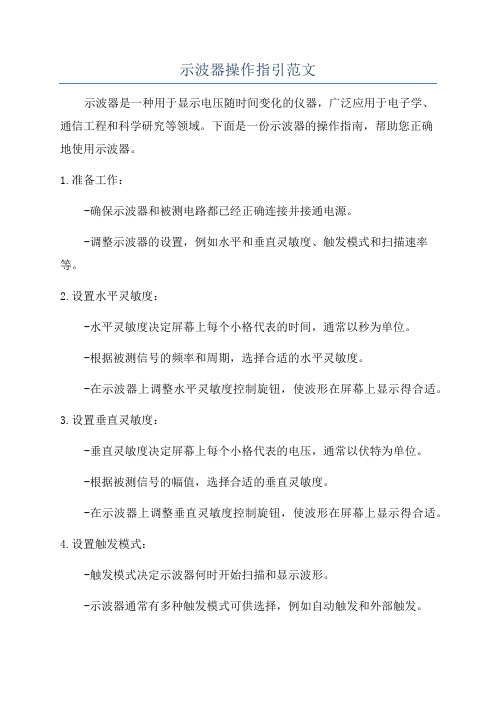
示波器操作指引范文示波器是一种用于显示电压随时间变化的仪器,广泛应用于电子学、通信工程和科学研究等领域。
下面是一份示波器的操作指南,帮助您正确地使用示波器。
1.准备工作:-确保示波器和被测电路都已经正确连接并接通电源。
-调整示波器的设置,例如水平和垂直灵敏度、触发模式和扫描速率等。
2.设置水平灵敏度:-水平灵敏度决定屏幕上每个小格代表的时间,通常以秒为单位。
-根据被测信号的频率和周期,选择合适的水平灵敏度。
-在示波器上调整水平灵敏度控制旋钮,使波形在屏幕上显示得合适。
3.设置垂直灵敏度:-垂直灵敏度决定屏幕上每个小格代表的电压,通常以伏特为单位。
-根据被测信号的幅值,选择合适的垂直灵敏度。
-在示波器上调整垂直灵敏度控制旋钮,使波形在屏幕上显示得合适。
4.设置触发模式:-触发模式决定示波器何时开始扫描和显示波形。
-示波器通常有多种触发模式可供选择,例如自动触发和外部触发。
-选择合适的触发模式,确保波形在屏幕上稳定显示。
5.设置扫描速率:-扫描速率决定示波器屏幕上每秒显示的波形数量。
-根据被测信号的频率和波形变化速度,选择合适的扫描速率。
-在示波器上调整扫描速率控制旋钮,使波形在屏幕上显示得合适。
6.触发波形:-在示波器屏幕上观察波形,如果波形未能稳定显示,可以通过调整触发水平来解决。
-调整触发水平控制旋钮,使波形在屏幕上稳定显示。
-如果需要外部触发,确保外部触发信号正确连接到示波器。
7.测量波形:-示波器通常有多种测量功能,例如峰峰值、平均值、频率等。
-根据需要选择合适的测量功能,获取需要的测量结果。
-示波器上有相应的测量按钮或菜单,可以进行相关测量操作。
8.存储和分析数据:-如果需要保存波形数据或分析数据,示波器通常可以提供相应的存储和分析功能。
-示波器上有存储和回放波形数据的选项,可以将数据保存到存储器中。
-在分析波形数据时,可以使用示波器自带的测量工具或外部软件进行进一步处理和分析。
总结:示波器操作指南提供了一系列使用示波器所需的步骤和技巧。
示波器操作规程

示波器操作规程一、引言示波器是一种用于观察电信号波形的仪器,广泛应用于电子、通信、自动化等领域。
为了保证示波器的正确操作和使用,制定本操作规程,以确保操作人员的安全和仪器的正常运行。
二、操作准备1. 确保示波器和附件处于良好的工作状态,检查示波器是否通电并连接到正确的电源。
2. 检查示波器的探头是否连接正确,并确保探头的接地线连接到正确的地点。
3. 检查示波器的控制按钮和旋钮是否处于默认位置,并确保示波器的屏幕干净且无任何杂质。
4. 确保操作人员具备必要的电子知识和操作技能,并穿戴好相应的防护设备。
三、示波器的基本操作1. 打开示波器电源,等待示波器启动并进入工作状态。
2. 调整示波器的触发模式,根据需要选择适当的触发源和触发电平。
3. 调整示波器的时间基准,根据需要选择合适的时间范围和水平。
4. 调整示波器的垂直增益,根据需要选择适当的电压范围和增益。
5. 调整示波器的水平和垂直位置,使波形在屏幕上居中并清晰可见。
四、示波器的高级操作1. 使用示波器的自动测量功能,可以快速获取波形的各种参数,如峰峰值、频率、周期等。
2. 使用示波器的存储和回放功能,可以保存和回放波形数据,方便后续分析和处理。
3. 使用示波器的数学运算功能,可以对波形进行加减乘除、傅里叶变换等运算,以便更深入地分析波形特征。
4. 使用示波器的触发设置功能,可以根据波形的特定条件进行触发,如上升沿触发、下降沿触发等。
5. 使用示波器的自动调整功能,可以根据波形的特征自动调整触发、时间基准和垂直增益等参数,以便更方便地观察波形。
五、操作注意事项1. 在操作示波器时,应避免触摸高压部件和电路,以免发生触电事故。
2. 在连接示波器的电路时,应先断开电源,并确保电路处于安全状态,避免短路和电流过大的情况发生。
3. 在调整示波器参数时,应逐步增加或减小参数值,避免突然调整导致波形失真或示波器崩溃。
4. 在观察高频信号时,应选择适当的时间基准和触发模式,以确保波形稳定且清晰可见。
泰克示波器的使用方法-1
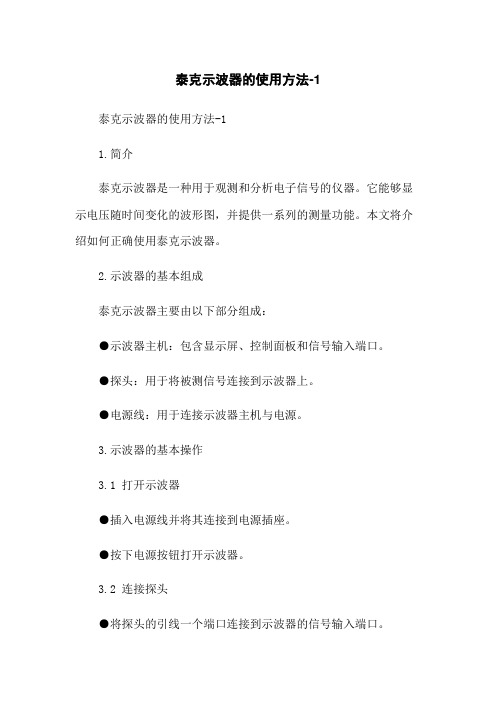
泰克示波器的使用方法-1泰克示波器的使用方法-11.简介泰克示波器是一种用于观测和分析电子信号的仪器。
它能够显示电压随时间变化的波形图,并提供一系列的测量功能。
本文将介绍如何正确使用泰克示波器。
2.示波器的基本组成泰克示波器主要由以下部分组成:●示波器主机:包含显示屏、控制面板和信号输入端口。
●探头:用于将被测信号连接到示波器上。
●电源线:用于连接示波器主机与电源。
3.示波器的基本操作3.1 打开示波器●插入电源线并将其连接到电源插座。
●按下电源按钮打开示波器。
3.2 连接探头●将探头的引线一个端口连接到示波器的信号输入端口。
●将探头的夹子或插头连接到待测电路上。
3.3 设置示波器参数●调整显示屏亮度和对比度,以确保波形图清晰可见。
●选择合适的时间和电压基准,以便观测到所需的波形。
●根据被测信号的频率和幅度,调整示波器的水平和垂直缩放。
4.示波器的测量功能4.1 垂直测量●示波器可以测量信号的峰值、峰峰值、平均值和有效值等垂直参数。
●通过选择相应的测量功能和设置适当的垂直缩放范围,可以获取所需的测量结果。
4.2 水平测量●示波器可以测量信号的频率、周期和相位等水平参数。
●通过选择相应的测量功能和设置适当的时间基准,可以获取所需的测量结果。
4.3 自动测量●示波器还提供自动测量功能,可以在示波器屏幕上显示多个信号参数的测量结果。
5.泰克示波器的其他功能5.1 存储和回放波形●示波器可以将测量到的波形数据存储到内部或外部存储器中,并在需要时进行回放和分析。
5.2 触发功能●示波器的触发功能可以帮助用户捕捉特定的波形,并在特定的触发条件满足时自动进行测量和显示。
5.3 校准示波器●定期校准示波器以确保测量结果的准确性和可靠性。
6.附件本文档涉及的附件包括:●泰克示波器用户手册:详细介绍泰克示波器的所有功能和操作方法。
7.法律名词及注释●示波器:一种用于观测和分析电子信号的仪器。
●探头:用于将被测信号连接到示波器上的装置。
泰克示波器的使用方法-1

示波器的使用方法示波器虽然分成好几类,各类又有许多种型号,但是一般的示波器除频带宽度、输入灵敏度等不完全相同外,在使用方法的基本方面都是相同的。
本章以SR-8型双踪示波器为例介绍。
(一)面板装置SR-8型双踪示波器的面板图如图5-12所示。
其面板装置按其位置和功能通常可划分为3大部分:显示、垂直(Y轴)、水平(X轴)。
现分别介绍这3个部分控制装置的作用。
1.显示部分主要控制件为:(1)电源开关。
(2)电源指示灯。
(3)辉度调整光点亮度。
(4)聚焦调整光点或波形清晰度。
(5)辅助聚焦配合“聚焦”旋钮调节清晰度。
(6)标尺亮度调节坐标片上刻度线亮度。
(7)寻迹当按键向下按时,使偏离荧光屏的光点回到显示区域,而寻到光点位置。
(8)标准信号输出 1kHz、1V方波校准信号由此引出。
加到Y轴输入端,用以校准Y 轴输入灵敏度和X轴扫描速度。
2.Y轴插件部分(1)显示方式选择开关用以转换两个Y轴前置放大器YA与YB 工作状态的控制件,具有五种不同作用的显示方式:“交替”:当显示方式开关置于“交替”时,电子开关受扫描信号控制转换,每次扫描都轮流接通YA或YB 信号。
当被测信号的频率越高,扫描信号频率也越高。
电子开关转换速率也越快,不会有闪烁现象。
这种工作状态适用于观察两个工作频率较高的信号。
“断续”:当显示方式开关置于“断续”时,电子开关不受扫描信号控制,产生频率固定为200kHz方波信号,使电子开关快速交替接通YA和YB。
由于开关动作频率高于被测信号频率,因此屏幕上显示的两个通道信号波形是断续的。
当被测信号频率较高时,断续现象十分明显,甚至无法观测;当被测信号频率较低时,断续现象被掩盖。
因此,这种工作状态适合于观察两个工作频率较低的信号。
“YA”、“YB ”:显示方式开关置于“Y A ”或者“YB ”时,表示示波器处于单通道工作,此时示波器的工作方式相当于单踪示波器,即只能单独显示“Y A”或“YB ”通道的信号波形。
示波器操作规程
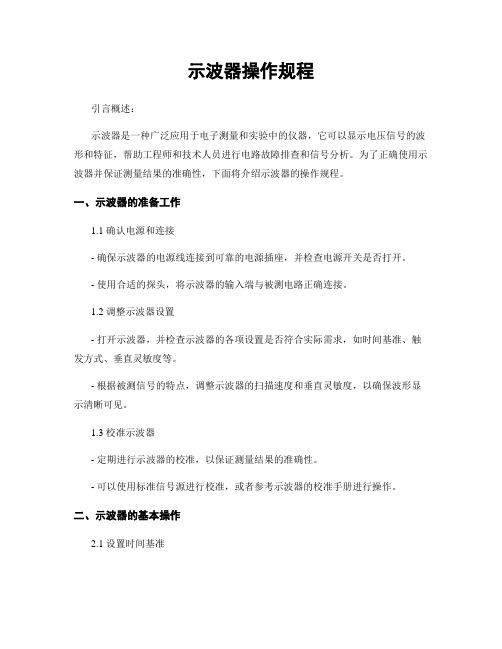
示波器操作规程引言概述:示波器是一种广泛应用于电子测量和实验中的仪器,它可以显示电压信号的波形和特征,帮助工程师和技术人员进行电路故障排查和信号分析。
为了正确使用示波器并保证测量结果的准确性,下面将介绍示波器的操作规程。
一、示波器的准备工作1.1 确认电源和连接- 确保示波器的电源线连接到可靠的电源插座,并检查电源开关是否打开。
- 使用合适的探头,将示波器的输入端与被测电路正确连接。
1.2 调整示波器设置- 打开示波器,并检查示波器的各项设置是否符合实际需求,如时间基准、触发方式、垂直灵敏度等。
- 根据被测信号的特点,调整示波器的扫描速度和垂直灵敏度,以确保波形显示清晰可见。
1.3 校准示波器- 定期进行示波器的校准,以保证测量结果的准确性。
- 可以使用标准信号源进行校准,或者参考示波器的校准手册进行操作。
二、示波器的基本操作2.1 设置时间基准- 根据被测信号的频率和周期,选择合适的时间基准,使波形在屏幕上完整显示。
- 调整时间基准的旋钮或菜单选项,使波形的周期适合屏幕的宽度。
2.2 调整触发方式- 根据被测信号的特点,选择合适的触发方式,如边沿触发、脉冲触发等。
- 调整触发电平和触发沿的设置,确保示波器能够稳定地显示被测信号的波形。
2.3 设置垂直灵敏度和偏移量- 根据被测信号的幅值范围,选择合适的垂直灵敏度,使波形在屏幕上充分展示。
- 调整垂直偏移量,使波形在屏幕上的位置合适,不超出显示范围。
三、示波器的高级功能3.1 峰峰值和平均值测量- 利用示波器的测量功能,可以准确地测量信号的峰峰值和平均值。
- 根据测量需要,选择合适的测量功能,并设置测量参数,如自动或手动触发、测量范围等。
3.2 频谱分析功能- 示波器通常具备频谱分析功能,可以将时域信号转换为频域信号,帮助分析信号的频谱特性。
- 打开频谱分析功能,并设置相应的参数,如频率范围、分辨率等,以获取准确的频谱图。
3.3 存储和导出波形数据- 示波器可以存储和导出波形数据,方便后续的数据分析和处理。
泰克示波器说明书

break. So what does this mean to modern oscilloscopes?Wave Inspector®Navigation and Search: Simplifying Waveform AnalysisApplication Note 2As designs become faster and more complex, the need for long records, more bandwidth and higher sampling rate, will also increase. Record length is the number of samples an oscilloscope can digitize and store in a single acquisition. The longer the record length, the longer the time window the oscilloscope can capture with high timing resolution (high sample rate). The record length required for a specific application is directly affected by the bandwidth and sample rate. As bandwidth goes up, the sampling rate mustbe approximately five times higher to accurately capturethe signal’s high frequency content. As the sampling rate goes up, a given time window of signal acquisition requires more samples.For example, to capture 2 milliseconds of a 100 MHz signal at 5 GS/s requires a 10 million point record. (Divide2 milliseconds by the 200 picosecond sample interval.) Even at lower frequencies, there are many applications that require long records. Just capturing a single frame of NTSC video (two fields in a 1/30th of a second interval, at 100 MS/s to resolve all the luminance information) requires over3 million points (33 milliseconds divided by 10 nanoseconds). Capturing several seconds of bus traffic on a 1 Mb/sCAN bus to diagnose problems in an electro-mechanical system may require 10 million points for adequate resolution. These and a variety of other applications have driven and continue to drive the need for longer and more detailed data capture windows.Analyzing all that DataThe first digital oscilloscopes had very short record length. As such, it was easy to see everything the oscilloscope captured because it was all on the screen at one time. As oscilloscopes evolved and records got longer, horizontal scrolling was used to see all the data. This was not a big issue as you move from one screen’s worth of information to two, then up to four, eight, twenty, etc. However, as records became longer and longer with each generationof oscilloscope, the time required to look through all the data captured in a single acquisition grew longer and longer.We are now dealing with record lengths in the millions of points that represent thousands of screens worth of signal activity. By way of comparison, imagine trying to find what you’re looking for on the Internet without the assistance of your favorite search engine, web browser, or bookmarks.It would be like searching for a needle in a haystack. Until recently, this is what oscilloscope users faced with their long record length oscilloscopes. Clearly, the old solutions will no longer work.Wave Inspector ®Navigation and Search: Simplifying Waveform AnalysisApplication Note3/oscilloscopes Wave Inspector ®Navigation and SearchAvailable on the MSO/DPO4000, DPO3000, andMSO/DPO2000 Series oscilloscopes, Wave Inspector ®controls make working with long records and extracting the answers you need from your waveforms a simple and efficient process.Zoom / PanMost digital oscilloscopes on the market today offer some form of zoom capability. However, the controls associated with the zoom view (zoom factor and position) are oftenburied in menus or multiplexed with other front-panelcontrols. For example, the zoom window’s horizontal position is typically controlled by the horizontal position knob on the front-panel. Once you’ve zoomed in on an event of interest, if you want to move the zoom window to another location in the acquisition it typically means either turning the horizontal position knob countless times to slowly move the window to the new location, or zooming back out, adjusting the window’s location and then zooming back in. Neither approach is efficient or intuitive. It becomes even less efficient when you have to navigate through menus just to access these basic zoom controls.Figure 1.Wave Inspector ®provides dedicated front-panel controls for efficient waveform analysis.Wave Inspector ®ControlsWave Inspector®Navigation and Search: Simplifying Waveform AnalysisApplication NoteAs shown in Figure 1A, Wave Inspector provides a dedicatedtwo-tier front-panel Zoom / Pan knob for efficient waveformnavigation. The inner knob controls the zoom factor. Thefarther clockwise you turn it, the farther you zoom in. Turningit counter-clockwise zooms back out and ultimately turnszoom off.The outer ring is a force/rate sensitive pan control. Turningit clockwise pans the zoom window right on the waveform,counterclockwise pans it left. The farther you turn it, thefaster the zoom window moves across the waveform. InFigure 2, we can quickly navigate from one packet to thenext by simply turning the pan control in the desired direction.Even with a 10 million point aquisition, you can rapidly movethe zoom window from one end of the record to the otherin a few seconds, without ever having to change yourzoom factor.In Figure 2 we’re probing an I2C bus. The complete acquisitionis shown in the upper window and the zoomed portionis in the lower, larger window. In this case we’ve zoomedin to view the decoded address and data values for oneparticular packet.Figure 1A.Wave Inspector®provides dedicated front-panel zoomand pan controls.4Wave Inspector ®Navigation and Search: Simplifying Waveform AnalysisApplication Note5/oscilloscopes Figure 2.Navigating through a long acquisition of an I 2C bus.Wave Inspector®Navigation and Search: Simplifying Waveform AnalysisApplication NotePlay / PauseMany times when debugging a problem, you don’t know what’s causing the problem so you’re not sure what to look for in the waveform you’ve acquired. However, you know you’ve captured the time window that contained the problem and you now need to look through the data you’ve captured to see if you can find the issue. Again, on most modern oscilloscopes this is done by manually turning the horizontal position knob countless times to inspect the acquired waveforms for any suspicious activity. Wave Inspector®controls help in this area as well. You can simply press the Play button on the front-panel to have your zoom window automatically pan across the waveform. Play speed and direction are adjusted using the intuitive pan control. The farther you turn the pan control the faster the waveform plays by. This allows hands-free playback so you can concentrate on what’s important – the waveform itself. In the I2C example (Figure 2), you could play the waveform while watching the decoded address and data values to monitor activity on the bus. When you spot the event you’re looking for simply press the Play/Pause button again to stop the waveform.6Wave Inspector ®Navigation and Search: Simplifying Waveform AnalysisApplication Note7/oscilloscopes MarksWhile looking for the source of the problem, you may find numerous areas of the waveform that either warrant further investigation or are indicative of something happening in the device under test that you want to use as a reference point during the rest of your analysis. For example, assume you need to make timing measurements associated with the latency from when a driver presses the Passenger Window Down switch on the driver’s door panel to when the passenger window actually starts to move. The first event you’ll want to find in the acquisition is when the switch was pressed. The next may be when the CAN module in the driver’s side door issues the command to the CAN module in the passenger door. The last event may be when the motor engaged in the passenger door and the window started to move. Wouldn’t it be nice to mark each of these locations on the waveform so you can quickly jump back and forth between the areas of interest for timing measurements? With the Tektronix Wave Inspector ®Navigation Series you can.In Figure 3, Channel 1 is the output of the switch in the driver’s door, channel 2 is the CAN bus, and Channel 3 is monitoring the motor drive in the passenger door.Wave Inspector®Navigation and Search: Simplifying Waveform Analysis Application NoteWe’ve set the oscilloscope up to trigger on the packet of interest by specifying the appropriate Identifier and Data. Next, we’ve used the front-panel Set / Clear Mark button to mark each of the events of interest on the waveform. These user marks are shown as solid white triangles along the top edge in both the upper and lower windows. The rising edge on channel 1 indicates when the switch was pressed. The trigger event is the CAN module in the driver’s door issuing the command and the window beginning to move is the transition on Channel 3. Using the front-panel Previous and Next buttons we can instantly jump between marks to place cursors for quick and easy latency measurements. In Figure 3, we find that the total time from the press of the switch to window movement is 58.8ms, well within the amount ofacceptable delay.Figure 3.Placing marks on the waveform to assist in latency measurements on a CAN bus.8Wave Inspector ®Navigation and Search: Simplifying Waveform AnalysisApplication NoteSearch & MarkIn addition to placing marks on waveforms manually,Wave Inspector ®has the power to search through the entire acquisition and automatically mark every occurrence of a user-specified event. For example, imagine you are capturing laser pulses. The laser fires approximately every 20 µs, with each pulse being only 15 ns wide. You want to look at multiple pulses to characterize their shape and to make precise timing measurements between them, but to navigate from one to the next you need to sift through close to 20 µs of dead time. Then you need to repeat this for every other pulse in the acquisition. Clearly, it would be desirable to be able to move from pulse to pulse instantly without having towaste time “twiddling” a position knob.9/oscilloscopes Figure 3A.Wave Inspector's ®powerful Search capability allows you to find every occurrence of a user-specified event in the acquisition.Previous ButtonNextWave Inspector®Navigation and Search: Simplifying Waveform Analysis Application NoteA very simple search setup that looks for rising edges that cross a threshold of 300mV is illustrated in Figure 4. Marks generated by the search are shown as hollow white triangles along the top edge in both the upper and lower windows. This search resulted in 105 marks being placed throughout the record. Now all you have to do is press the front-panel previous and next buttons to jump from one pulse to the next, no adjustment of zoom scale or positionis required!Figure 4.Wave Inspector®marking every pulse that crosses 300mV in a long acquisition.10Wave Inspector®Navigation and Search: Simplifying Waveform AnalysisApplication NoteWave Inspector’s®Search goes well beyond simple edge searches. Imagine the chip you’re working with has an indeterminate output every so often that’s causing the overall system to crash. You suspect that it’s a metastability issue caused by Setup & Hold violations. In a matterof seconds, you can specify search criteria to have the oscilloscope automatically find every occurrence in the acquisition where setup and hold times you specify were violated. In this case, the part we’re using has published setup and hold times of 12 ns and 6 ns, respectively. To have the oscilloscope automatically find violations of these limits, we simply need to tell it clock is on Channel 1, Data is on Channel 2, set the thresholds, and enter the desired setup and hold times. The oscilloscope then checks the timing relative to every clock edge throughout the entire acquisition and marks the occurrences that violate the specified setup and hold times. In Figure 5, our search resulted in sixviolations. The six events are marked with hollow white11/oscilloscopes Figure 5.Setup & Hold violation search results in six occurrences found.Wave Inspector®Navigation and Search: Simplifying Waveform Analysis Application Notetriangles in the upper window. The lower window is showing a zoomed in view of one of the violations. It’s clear that the narrow negative pulse on the data line is violating the 12 ns setup time.We’ve found the metastability source without having to manually scroll through the waveform and without havingto use cursors to measure anything. You can even perform worst case checks by adjusting the setup and hold times and seeing how many events Wave Inspector®finds. For example, you can set the hold time to zero and then reduce the setup time until only one event is found.1Another powerful search capability provided by Wave Inspector is searching for data in a bus. You can use the front-panel bus buttons to define your signals as an I2C, SPI, CAN, RS-232, or parallel bus. Then the oscilloscope will decode the bus into packets, displaying the informationin a meaningful form. You can trigger on or search for datain the packets. (Requires optional application modules.) 121The MSO4000, MSO2000, and DPO2000 Series oscilloscopes can search for setup & hold violations on every channel in the oscilloscope.Wave Inspector®Navigation and Search: Simplifying Waveform AnalysisApplication NoteWhile this triggering is critical to isolate the time window that contains the problem, it’s highly likely that you’ll need to view bus activity over many packets to understand what’s going on at a system level. The bus search feature enables you to specify packet level criteria and mark every occurrence of it in the record for quick viewing,navigation and analysis. Continuing the earlier CAN example, in Figure 6 we’ve searched for every message in a long acquisition of a CAN bus with the specific Identifier (549) and Data (A1) values we’re interested in.Wave Inspector®found four messages in the acquisition that met the criteria. Again, moving the zoom window from one occurrence to the next is as simple as pressing the previous and next buttons on the front-panel. And because the oscilloscope is decoding the packets for you, you can instantly see all the relevant information without having to manually decode from analog waveforms.In addition to the examples provided above, Wave Inspector®can search for many other types of events. The full list ofsearch capabilities is shown in Table 1.13/oscilloscopes Figure 6.Searching for specific Identifier and Data values in CAN messages.Wave Inspector ®Navigation and Search: Simplifying Waveform AnalysisApplication Note14Table 1.Search events.Search Type DescriptionEdge Searches for edges (rising or falling) with a user-specified threshold level.Pulse Width Searches for positive or negative pulse widths that are >, <, =, or ≠ a user-specified pulse width. RuntSearches for positive or negative pulses that cross one amplitude threshold but fail to cross a second threshold before crossing the first again. Search for all runt pulses or only those with duration >, <, =, or ≠ a user-specified time.LogicSearch for a logic pattern (AND, OR, NAND, or NOR) across multiple waveforms with each input set to either High, Low, or Don’t Care. Search for when the event goes true, goes false or stays valid for >, <, =, or ≠ a user-specified time. Additionally, you can define one of the inputs as clock for synchronous (state) searches.Setup & Hold Search for violations of user-specified Setup and Hold times.Rise / Fall Time Search for rising and/or falling edges that are >, <, =, or ≠ a user-specified time.BusI 2C: Search for Start, Repeated Start, Stop, Missing Ack, Address, Data or Address & Data.SPI: Search for SS Active, MOSI, MISO, or MOSI & MISO.CAN: Search for Start of Frame, Type of Frame (Data, Remote, Error, Overload), Identifier (standard or extended), Data, Identifier & Data, End of Frame, or Missing Ack.LIN: Search for Sync, Identifier, Data, Identifier and Data, Wakeup Frame, Sleep Frame or Errors such as Sync, Parity, or Checksum Errors.RS-232/422/485/UART: Search for Tx Start Bit, Rx Start Bit, Tx End of Packet, Rx End of Packet,Tx Data, Rx Data, Tx Parity Error and Rx Parity Error. Parallel: Search for data value.FlexRay (MSO/DPO4000 Series only): Search for Start of Frame, Type of Frame (Normal, Payload, Null,Sync, Startup), Identifier, Cycle Count, Complete Header Field, Data, Identifier and Data, End of Frame or Errors such as Header CRC, Trailer CRC, Null Frame, Sync Frame, or Startup Frame Errors.Multiple SearchesAn obvious question at this point is,“What if I want to perform another search, but don’t want to lose the results (marks) from my first search?”Simply select the Save All Marks menu selection and you’ll see that the hollow white triangle search marks become filled in, appearing the same as marks placed with the front-panel Set Mark button. These marks are now saved on the waveform and a new search can be performed. You can do this as many times as you like, effectively creating unlimited searching ability. Of course, if you would like to start over with a clean slate you can press the Clear All Marks button to remove all marks from the waveform or you can remove any single mark using theSet/Clear Mark front-panel button.Search Interaction with TriggerTwo other powerful and time-saving capabilities are included in the Search menu: the ability to copy trigger settings to search and copy search settings to trigger. Copying the current trigger settings to the search menu is most useful when you want to search through the acquisition to see if there are any other occurrences of the trigger event in the captured data. Alternatively, copying search settings to the trigger menu is most useful when you’ve found an event in your data and you want to reacquire new data using that event as the trigger criteria.ConclusionModern digital oscilloscopes can capture massive amounts of data. Until now, searching through that data has beena time-consuming and frustrating process. With Tektronix Wave Inspector®Navigation and Search, you can extract the answers you need with efficiency and precision and unlikeany other oscilloscope.Wave Inspector®Navigation and Search: Simplifying Waveform AnalysisApplication Note15/oscilloscopes MSO/DPO4000 Series DPO3000 Series MSO/DPO2000 Series Bandwidth 1 GHz, 500 MHz, 350 MHz500 MHz, 300 MHz, 100 MHz200 MHz, 100 MHzChannels (analog) 2 or 4 analog 2 or 4 analog 2 or 4 analogChannels (digital)16 digital (MSO series)–16 digital (MSO series)Record Length10 M 5 M 1 M(All Channels)Sample Rate 5 GS/s*, 2.5 GS/s 2.5 GS/s 1 GS/sDisplay10.4 in. XGA9 in. WVGA7 in. WQVGASerial Bus Triggering I2C, SPI, CAN, LIN, FlexRay, I2C, SPI, CAN, LIN,I2C, SPI, CAN, LIN,and Analysis RS-232/422/485/UART RS-232/422/485/UART RS-232/422/485/UARTWave Inspector®Navigation and Search is available on the following oscilloscopes:Figure 7.Search side menu.*1 GHz bandwidth models.For Further InformationTektronix maintains a comprehensive, constantly expandingcollection of application notes, technical briefs and otherresources to help engineers working on the cutting edge oftechnology. Please visit Copyright © 2008, Tektronix. All rights reserved. Tektronix products are coveredby U.S. and foreign patents, issued and pending. Information in this publicationsupersedes that in all previously published material. Specification and pricechange privileges reserved. TEKTRONIX and TEK are registered trademarksof Tektronix, Inc. All other trade names referenced are the service marks,trademarks or registered trademarks of their respective companies.09/08 EA/WOW 48W-19039-3Contact Tektronix:ASEAN / Australasia (65) 6356 3900Austria +41 52 675 3777 Balkans, Israel, South Africa and other ISE Countries +41 52 675 3777Belgium 07 81 60166Brazil & South America (11) 40669400Canada 1 (800) 661-5625 Central East Europe, Ukraine and the Baltics +41 52 675 3777Central Europe & Greece +41 52 675 3777Denmark +45 80 88 1401Finland +41 52 675 3777France+33 (0) 1 69 86 81 81Germany +49 (221) 94 77 400Hong Kong (852) 2585-6688India (91) 80-22275577Italy +39 (02) 25086 1Japan 81 (3) 6714-3010Luxembourg +44 (0) 1344 392400 Mexico, Central America & Caribbean 52 (55) 5424700Middle East, Asia and North Africa +41 52 675 3777The Netherlands 090 02 021797Norway 800 16098People’s Republic of China 86 (10) 6235 1230Poland +41 52 675 3777Portugal 80 08 12370Republic of Korea 82 (2) 6917-5000Russia & CIS +7 (495) 7484900South Africa +27 11 206 8360Spain (+34) 901 988 054Sweden 020 08 80371Switzerland +41 52 675 3777Taiwan 886 (2) 2722-9622United Kingdom & Eire +44 (0) 1344 392400USA 1 (800) 426-2200 For other areas contact Tektronix, Inc. at: 1 (503) 627-7111Updated 12 November 2007。
泰克示波器安全使用指南
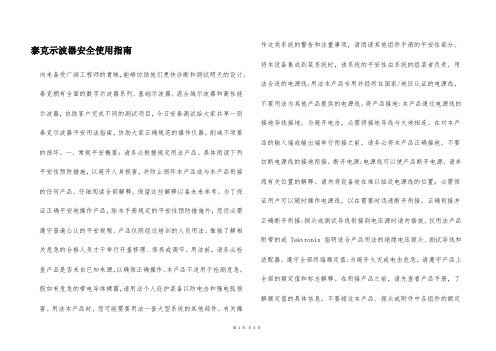
泰克示波器安全使用指南向来备受广阔工程师的青睐,能够协助他们更快诊断和测试明天的设计。
泰克拥有全面的数字示波器系列、基础示波器、混合域示波器和高性能示波器,协助客户完成不同的测试项目,今日安泰测试给大家共享一则泰克示波器平安用法指南,协助大家正确规范的操作仪器,削减不须要的损坏。
一、常规平安概要:请务必根据规定用法产品。
具体阅读下列平安性预防措施,以避开人身损害,并防止损坏本产品或与本产品衔接的任何产品。
仔细阅读全部解释。
保留这些解释以备未来参考。
为了保证正确平安地操作产品,除本手册规定的平安性预防措施外,您还必需遵守普遍公认的平安规程。
产品仅限经过培训的人员用法。
惟独了解相关危急的合格人员才干举行开盖修理、保养或调节。
用法前,请务必检查产品是否来自已知来源,以确保正确操作。
本产品不适用于检测危急。
假如有危急的带电导体裸露,请用法个人庇护装备以防电击和强电弧损害。
用法本产品时,您可能需要用法一套大型系统的其他部件。
有关操作这类系统的警告和注重事项,请阅读其他组件手册的平安性部分。
将本设备集成到某系统时,该系统的平安性由系统的组装者负责。
用法合适的电源线:用法本产品专用并经所在国家/地区认证的电源线,不要用法为其他产品提供的电源线。
将产品接地:本产品通过电源线的接地导线接地。
为避开电击,必需将接地导线与大地相连。
在对本产品的输入端或输出端举行衔接之前,请务必将本产品正确接地。
不要切断电源线的接地衔接。
断开电源:电源线可以使产品断开电源。
请参阅有关位置的解释。
请勿将设备放在难以临近电源线的位置;必需保证用户可以随时操作电源线,以在需要时迅速断开衔接。
正确衔接并正确断开衔接:探头或测试导线衔接到电压源时请勿插拔。
仅用法产品附带的或 Tektronix 指明适合产品用法的绝缘电压探头、测试导线和适配器。
遵守全部终端额定值:为避开火灾或电击危急,请遵守产品上全部的额定值和标志解释。
在衔接产品之前,请先查看产品手册,了解额定值的具体信息。
泰克示波器的使用方法-1简版修正
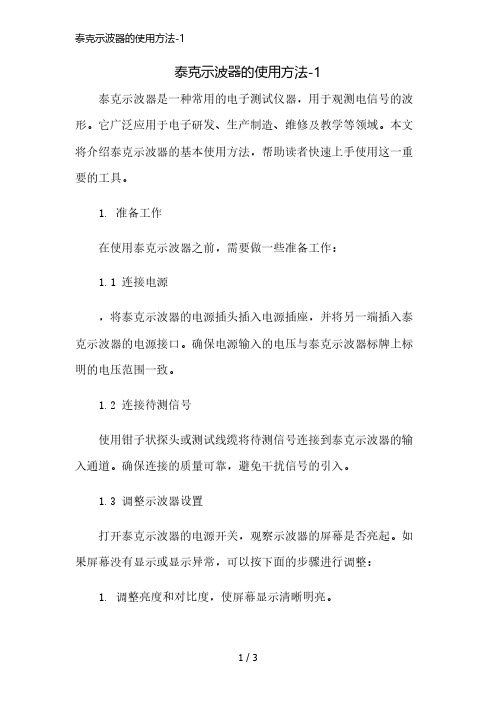
泰克示波器的使用方法-1泰克示波器是一种常用的电子测试仪器,用于观测电信号的波形。
它广泛应用于电子研发、生产制造、维修及教学等领域。
本文将介绍泰克示波器的基本使用方法,帮助读者快速上手使用这一重要的工具。
1. 准备工作在使用泰克示波器之前,需要做一些准备工作:1.1 连接电源,将泰克示波器的电源插头插入电源插座,并将另一端插入泰克示波器的电源接口。
确保电源输入的电压与泰克示波器标牌上标明的电压范围一致。
1.2 连接待测信号使用钳子状探头或测试线缆将待测信号连接到泰克示波器的输入通道。
确保连接的质量可靠,避免干扰信号的引入。
1.3 调整示波器设置打开泰克示波器的电源开关,观察示波器的屏幕是否亮起。
如果屏幕没有显示或显示异常,可以按下面的步骤进行调整:1. 调整亮度和对比度,使屏幕显示清晰明亮。
2. 调整时间基准,选择适当的时间尺度,可以通过旋转时间基准旋钮实现。
3. 调整垂直校准,通过旋转垂直校准旋钮,使信号在屏幕上垂直居中且波形垂直稳定。
4. 调整水平校准,通过旋转水平校准旋钮,使信号在屏幕上水平居中且波形水平稳定。
2. 示波器操作当准备工作完成后,可以开始进行泰克示波器的操作了。
2.1 设置时间和电压尺度示波器可以通过时间和电压尺度显示信号的波形。
可以通过时间/电压方位键选择相应的尺度。
2.2 设置触发模式触发模式用于确定何时示波器开始显示信号。
常见的触发模式包括自由运行、自动和单次触发等。
根据需要选择相应的触发模式,并设置相应的触发源和触发电平。
2.3 显示和测量波形在示波器屏幕上显示出信号波形后,可以使用光标功能进行测量。
可以测量波形的幅度、频率、占空比等参数。
2.4 存储和导出数据如果需要保存波形数据,可以通过示波器的存储功能将波形数据保存到内部存储器或外部存储设备中。
存储的数据可以随时导出进行进一步分析。
3. 安全注意事项在使用泰克示波器时,需要注意以下安全事项:避免将示波器暴露在高温、高湿度、灰尘密集或强磁场等环境中,以免影响示波器的性能和寿命。
- 1、下载文档前请自行甄别文档内容的完整性,平台不提供额外的编辑、内容补充、找答案等附加服务。
- 2、"仅部分预览"的文档,不可在线预览部分如存在完整性等问题,可反馈申请退款(可完整预览的文档不适用该条件!)。
- 3、如文档侵犯您的权益,请联系客服反馈,我们会尽快为您处理(人工客服工作时间:9:00-18:30)。
Impedance 1MΩ:输入阻抗显示。
15
图 5-3 MATH 功能操作 CH1-CH2:信道 1 和信道 2 的波形相减。 数学处理 CH1+CH2/CH1-CH2 的波形的位准可以用 VARIABLE 旋钮 来调整。数学处理位置指示 (LCD 左面)同时改变位置。 FFT:FFT 详细操作如下
1kHz, 周期比可变范围 5%~95%,每次可调 5% , 可使测试棒调整变得 容易又准确。同时也可作为教学及电路除错之基本测试信号。
6
GDS-800 系列数字存储示波器使用手册
AUTOSET
Autoset 功能提供任何一个输入信号稳定的触发显示。使用者可 以连接一个信号至通道 1 或 2 的输入端,并按 Autoset 钮。
13
GDS-800 系列数字存储示波器使用手册
5.操作说明
垂直控制 所有的垂直控制将影响所选的波形.按 CH1,CH2 或 MATH 键选择和
调整波形。
图 5-1 垂直控制面板 VOLTS/DIV:调节所选波形的垂直刻度(以 1-2-5 序列变换档位)。 POSITION:调整 CH1,CH2 波形的垂直位置。当旋转此旋钮时,通道指 示 或 (LCD 的左面)将同时改变位置。此外,当调节旋钮, 或
以下各种安全﹕表示产品在某一确认情况下或是在实际应用上之 结果可能会对人体产生伤害甚至于造成生命之损失。
注意﹕表示产品在某一确认情况下或是在实际应用上 之结果可能会对本产品或是其它产品造成损坏。
以下各种安全符号可能会出现在这本操作手册或本产品上:
危险 高电压
coupling (
: :按 F1 选 AC(
)耦合,或接地(
)。
),DC
Invert On/Off:按 F2 选择波形是否反向显示,On 时,反向显 示,Off 时,正向显示。
Bw Limit On/Off:F3 频宽限制设定键,On 时,设定频宽为 20MHz, Off 时设定频宽为全频宽。
Probe 1/10/100:按 F4 选择探棒衰减×1,×10,×100。
6 方框图………………………………………………………… 51
7. RS-232 配置………………………………………………… 52
8. 产品规格……………………………………………………… 55
9. 使用标准……………………………………………………… 63
GDS-800 系列数字存储示波器使用手册
1.安全术语与符号
注意
内容参考本 手册
保护性导电 端子
接地端
接地端
1
2
GDS-800 系列数字存储示波器使用手册
2.产品介绍
有关于 GDS-800 系列双信道数字存储示波器之特征如下: 频宽最高达 250MHz(GDS-806S/C 为 60MHz, GDS-810S/C 为 100MHz, GDS-820S/C 为 150MHz, GDS-840S/C 为 250MHz),每一通道之取样 率均为 100Msa/s(每通道 25GSa/s E.T 取样率)。 最快可侦测到 10ns 的短时脉冲。 5.7”单色或彩色 LCD 显示(GDS-806S,GDS-810S, GDS-820S 和 GDS-840S 为单色显示,GDS-806C, GDS-810C, GDS-820C 和 GDS-840C 为彩色显示)。 两个输入信道,每一信道的记录长度为 125k 点和 8 个字节的垂 直分辨率,每个通道可同时采集波形。 时基:1ns/div~10s/div。 6 位触发计频器。 自动快速调整和手动操作。 四种采集模式:取样,峰值侦测,平均,累加。 游标和 15 种连续可调,自动量测以下十五种量测: Vhi,Vio,Vmax,Vmin,Vpp,Vaverage,Vrms,Vamp,上升时间,下降 时间,工作周期,频率,周期,正脉宽,负脉宽。 15 组储存器用于前面板设置存取。 2 组存储器可用于波形轨迹记录。 FFT 频谱分析。 具有“program mode”和“Go-No Go”功能。 视频和脉冲宽度触发。 8×12 格波形显示(关闭菜单)。 具有打印机接口,RS-232 和 USB 输出接口,GPIB 界面模块。 可储存高达 100 组之自动编辑程序。
CH1+CH2:信道 1 和信道 2 的波形相加
图 5-2 Position 旋钮的操作 (1) 如果信道 1 或 2 的位置改变,垂直位置的读数将在此处显示。
CH1,CH2:CH1 或 CH2 被选择时,垂直菜单包括以下项目。这两个 按钮也是信道 1 或信道 2 波形显示的开关。如果通道 1 或 2 被关闭, LED 指示灯会熄灭。
16
GDS-800 系列数字存储示波器使用手册
FFT
操作:按 MATH 按钮,选择 FFT 功能。选择源通道和窗口运算法则。 再按一下 MATH 解除 FFT 频谱显示。
Source CH1/CH2:选择频谱分析的通道。
Window Rectangular/Blankman/Hanning/Flattop: Window Rectangular:转换到 Rectangular 窗口模式 Window Blankman :转换到 Blankman 窗口模式 Window Hanning:转换到 Hanning 窗口模式 Window Flattop :转换到 Flattop 窗口模式
(1) HORI MENU 选择水平功能的菜单 (2) 水平的 POSITION 旋钮,调整波形的水平位置 (3) TIME/DIV 旋钮,调整波形的水平刻度
10
GDS-800 系列数字存储示波器使用手册 触发控制
(1) 电源开关 (2) 选择触发类型,触发源和触发模式 (3) 调节触发位准 其它控制
3
GDS-800 系列数字存储示波器使用手册 先进的由 32 位微处理器控制的 GDS-800 系列数字存储示波器满足
大多数工业应用要求。易于操作的“Autoset”功能可自动调整测量 参 数 。屏 幕 读 出 和 电 压 ,频 率 的 游 标 测 量 功 能 使 操 作 变 得 很 方 便 。可 存储 15 组不同用户在仪器上的设置并可不受约束的调出使用。利用 内置的 RS-232 系列接口可以用 PC 远程控制操作。6 位计频器提供用 户较精确的频率值。标准 USB 接口可用特殊软件将示波器 LCD 的屏幕 转 移 至 计 算 机 。“ p rogr am ” 模 式 可 帮 助 用 户 记 录 所 有 必 要 的 测 量 指 令和重放所有指令。“Go-No Go”功能对于需要区分细节情况的通过 或失败非常有用。
输出端提供 2Vpp±3%的方波给 10:1 的探棒。当 Y 偏向系数设为 50mV/div 时,校正电压会对应到四格垂直方格(10:1 探棒)。
用户可依照图 3-2 来检查探棒是否正确校准,如果波形显示过补 偿或欠补偿,可使用调整工具来调整补偿。
不正确
正确 图 3-2 探棒补偿
不正确
可调整之补偿讯号(GDS-806S/C 与 GDS-810S/C 专有) 调整测棒用信号之输出频率可变范围 1kHz~100kHz , 每次可调
GDS-800 系列数字存储示波器使用手册
目录
页数
1. 安全术语和符号……………………………………………… 2
2. 产品介绍……………………………………………………… 3
3. 首次操作……………………………………………………… 5
4. 面板介绍……………………………………………………… 8
5. 操作说明……………………………………………………… 14
(1) (2) (3) (4) (5) (6) (7) (8) (9)
选择采集模式 控制显示模式 选择使用功能 设置为编程模式 设置游标类型 VARIABLE 旋钮,多功能控制旋钮 15 种自动测量通路 AUTOSET 按钮,自动调节信号轨迹的设定值 打印输出 LCD 显示的硬拷贝
11
GDS-800 系列数字存储示波器使用手册 (10) 开始和停止波形的采集 (11) 存储或取出波形设置 (12) 清除设定键,可清除波形 (13) 在 LCD 显示屏上显示内置帮助文件 (14) 编程模式下停止重放 BNC 输入
GDS-800 系列数字存储示波器使用手册
4.面板介绍
前面板
7
8
GDS-800 系列数字存储示波器使用手册 显示区域
(1) 波形记录指示条 (2) 触发位置(T)指示 (3) 显示波形的记录片段 (4) Run/Stop 指示 (5) 触发状态 (6) 触发准位指示 (7) 信道位置指示 (8) 延迟触发指示 (9) CHI1 和 CH2 的状态显示 (10) 取样速率读出 (11) 水平状态读出 (12) 触发源和状态读出 (13) 触发类型和模式读出 (14) 采集状态 (15) 界面类型指示 (16) 触发计频器
9
GDS-800 系列数字存储示波器使用手册 垂直控制
(1) CH1,CH2 的 POSITION 旋钮,调节波形的垂直位置 (2) CH1,CH2 的菜单按钮。显示垂直波形功能和波形显示开关 (3) MATH 功能按钮,选择不同的数学处理功能 (4) VOLTS/DIV 旋钮,调节波形的垂直刻度 水平控制
要 插 入 电 源 插 座 ,测 试 导 线 必 须 和 示 波 器 输 入 端 连 接 。检 查 待 测 物 是 否 关 闭 电 源 ,然 后 连 接 测 试 探 棒 至 测 试 点 。然 后 再 开 启 示 波 器 和 待 测 物电源。
按 下 示 波 器 电 源 按 钮 “ ON/ST BY ”, 经 过 几 秒 钟 系 统 启 动 后 , 仪 器 将恢复到上次使用的操作模式。
表 3-1 Autoset 功能之默认值
控制功能 采集模式 采集停止后 显示模式 显示格式 水平位置 水平刻度 触发耦合 触发准位 触发位置 触发斜率 触发源 触发种类 垂直频宽 垂直耦合 垂直位移 垂直刻度
