XSMARTproprx格兰登士柏机扩
VIAVI 4100 系列四通道 OTDR 模块说明书

VIAVI SolutionsData SheetVIAVI4100 Series Quad OTDR ModuleFor T-BERD®/MTS-2000, -4000 V2, -5800 and OneAdvisor 800 PlatformsThe VIAVI Quad OTDR module is the ideal test tool for installers/contractors, wireless service providers, or any user dealing with both single-mode and multimode applications every day. It is perfect for use in installing, turning up, and maintaining premises and enterprise, access, metro, and wireless fronthaul/backhaul networks.Key Featuresy Up to 37 dB dynamic range insingle-mode and 26 dB in multimode y Quad-wavelength version with 850, 1300, 1310, and 1550 nm y Integrated continuous wave (CW) light source y TIA/IEC pass/fail thresholds y Propagation delay measurement in multimode (TIA-568-C)y Certifies Tier 2 premises networks y IEC 61280-4-3-compliant using an external modal controllerThe VIAVI Quad OTDR module features fast acquisition time, sharp resolution, up to a 26 dB multimode dynamic range, and up to a 37 dB single-mode dynamic range for installing and maintaining fiber links. Its integrated light source, accessible through both OTDR ports (multimode and single-mode), let users quickly identify fiber without switching ports and conduct a full range of fiber certification tests.The Quad module’s optical performance combined with a complete suite of platform enabled testing and reporting features ensures that testing is done right—the first time.Standard test features include: y Automatic macrobend detectiony Summary results table with pass/fail analysisy Smart Link Mapper: Simple icon-based OTDR results view yFastReport on-board report generationT-BERD/MTS-4000 V2Two-slot handheld modular platformfor testing fiber networks T-BERD/MTS-5800Handheld test instrument for testing10 G Ethernet and fiber networksOneAdvisor 800All-in-One Cell-site Installation and Maintenance T est SolutionT-BERD/MTS-2000 V2 one-slot handheld modular platform fortesting fiber networksSpecifications1. Laser at 25°C2. The one-way difference between the extrapolated backscattering level at the start of thefiber and the RMS noise level after 3-minutes averaging at 500 ns in multimode and 20 µsin Singlemode3. Measured at ±1.5 dB down from the peak of an unsaturated reflective event4. Measured at ±0.5 dB from the linear regression using an F/UPC-type reflectanceOrdering InformationQuad OTDR Modules and OptionsE4146A-PCMUL TIMODE/SINGLEMODE-850/1300/1310/1550 nm − PCE4146A-APCMUL TIMODE/SINGLEMODE-850/1300/1310/1550 nm − APCAccessoriesEF modal controller for 50 µm MMEFJEF50CONSCPCfiber−SC/PCEFJEF50CONFCPCEF modal controller for 50 µm MMfiber−FC/PCUniversal PC connector adaptersUniversal PC connector adapters EUSCADS, EULCADS,EUFCADSUniversal APC connector adapters EUSCADS-APC,EULCADS-APC, EUFCADS2 VIAVI T-BERD/MTS Quad OTDR Modulequad-ds-fop-tm-ae 30168207 907 0923Inspect Before Y ou Connect (IBYC)Contamination is the number 1 reason for troubleshooting optical networks. Proactive inspection and cleaning of fiber connectors can prevent poor signal performance, equipment damage, and network downtime.。
Spartan-6 系列概述

表 2: Spartan-6 器件封装组合及最大可用 I/O 数
封装 封装尺寸 (mm) 间距 (mm) 器件 XC6SLX4 XC6SLX9 XC6SLX16 XC6SLX25 XC6SLX45 XC6SLX75 XC6SLX100 XC6SLX150 XC6SLX25T XC6SLX45T XC6SLX75T XC6SLX100T XC6SLX150T 2 4 190 190 CPG196(1) 8x8 0.5 用户 I/O 106 106 106 TQG144(1) 20x20 0.5 用户 I/O 102 102 CSG225(2) 13x13 0.8 用户 I/O 132 160 160 186 186 186 不适用 不适用 不适用 不适用 200 232 226 218 不适用 不适用 不适用 不适用 不适用 2 4 4 4 4 266 316 280 326 338 250 296 268 296 296 4 4 4 4 296 292 296 296 8 8 8 348 376 396 8 8 498 540 不适用 不适用 不适用 不适用 320 328 338 338 不适用 不适用 不适用 不适用 358 408 480 498 不适用 576 FT(G)256(3) 17x17 1.0 用户 I/O GTP CSG324 15x15 0.8 用户 I/O GTP FG(G)484(3,4) 23x23 1.0 用户 I/O GTP CSG484(4) 19x19 0.8 用户 I/O GTP FG(G)676(3) 27x27 1.0 用户 I/O GTP FG(G)900(3) 31x31 1.0 用户 I/O
DS160 (v1.6) 2010 年 11 月 5 日 推进产品规范发展
根管长度测量仪
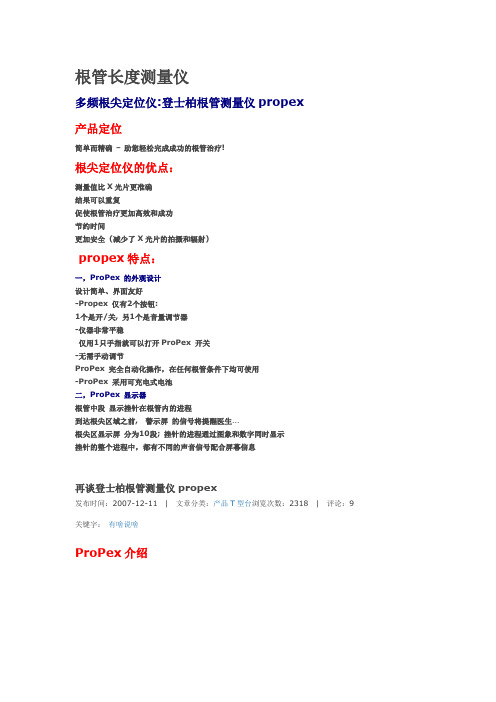
*打开电池盖子,拔下电池。
*断开连在电池接口上的线。
*根据接口重新安装新电池。接口有2个孔:红(+)白(—)
*安装好电池再电池必须按照当地的规定来处理。
四.操作
重要提示 我们推荐在测量过程中戴用手套。 在测量之前,根管口必须用棉花球干燥。
连接装置 1. 把测量线插到装置右边的插头里。 2. 连接锉夹和唇夹到测量线上。 3. 按下 ON-OFF 键。 4. 把唇夹挂在患者的嘴角上,要跟将要测量的牙齿不在同一侧。 5. 把锉插到根管里,然后把锉夹夹到锉上。
根尖区 一旦锉到达了根尖区域,将会激活显示屏右边的 APEX ZOOM。APEX ZOOM 节段的线形高清晰比例 保证您能持续的控制 TIP 的前进。图8
小格的颜色很容易辨别锉的尖部的位置: 4个兰色的小格:开始进入根尖区 3个绿色的小格:根尖缩窄区 4个黄色的小格:已接近到根尖孔 1个红色的小格:已经达到根尖孔 红点:已经超出根尖!
适应征: 由微芯片控制的便携式 Raypex5是一个升级版电子装置,用来准确测量根管长度。
禁忌症 我们不推荐在植入有起博器的病人身上应用 Raypex5,或者当患者的临床医生提示禁止使用小 的电子装置,比如刮胡刀、吹风机等。
副作用:尚未发现
一, 内含物品
在启动前,请检查您的新装置的配置:
一个 Raypex5根尖定位仪 一个充电器 一个测量线 一套附属装置,包括:2个唇夹(lip chip),2个锉夹(file clip),一个接触探针 一个用户指南 一张 CD
5, 电池电量指示----在正常操作和消耗电池电量时显示电池的电量水平。当电量不足时,图 像闪烁。
电子元件和基座是靠旋转轴连接。可以根据显示屏最佳的视觉角度来调整倾斜角度。在储存或 运输时可以折叠起来。
SMARTpropr格兰登士柏机扩

Courtesy Dr. Patrick Tseng
Courtesy Dr. Patrick Tseng
机用锉使用顺序
使用标准的10号K锉探查和疏通根管,直至挫针能够在根管内平滑的
移动。
(Sx)冠部预扩大 使用同一根10号K锉,配合根尖定位仪确定工作长度
使用PathFile™ #013 达到工作长度
X-SMART 开创根管治疗的艺术
X-Smart 特点
• 用户界面友好 – 宽大的液晶屏,简单的
操作面板
• 安全 – 扭矩控制、自动回旋功能 • 方便 – 手机轻便,上有开关按钮 • 灵活 – 2种供电方式 (充电电池或常规电
源供电)
X-SMART 控制面板
➢设计简洁,界面友好,易 于操作、设置
精修锉Finishing Files (F1, F2, F3, F4, F5)
修整根管根尖部分
Shape the Apical part of the canal
手用PROTAPER
S1 17
S2 20
Sx 19
3mm
F1
20-7%
F2
25-8%
F3
30-9%
F4
40-6%
F5
50-5%
所有的锉都有21、25、31mm三种规格 三种长度的锉切割部分设计相同
。
Glyde凝胶规格
Item#
English Description
Chinese Description
A0901.000.000
GLYDE FILE PREPSYRINGE KIT
Glyde齿科根管调节剂 注射器装 3*3ml
A0902.000.000
GLYDE FILE PREPINTRO PKG
西尔斯奥普提马斯声级计蓝牙和dbactive快速入门指南说明书
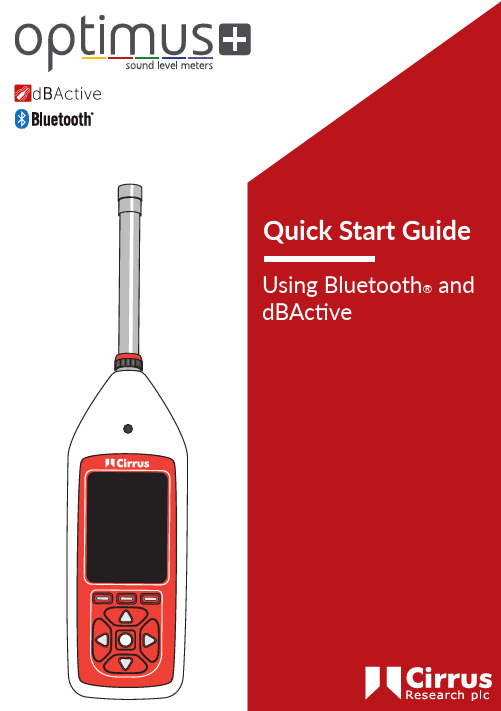
2Optimus sound level meter - Bluetooth and dBActive quick start guideAbout this quick start guide• The instructions in this user manual refer to the operation of Cirrus Research plc Optimus+ sound level meters with version 5.0 or higher of the firmware• Where the terms ‘Optimus+’ or ‘Optimus’ are used, it refers to all variants within the Optimus+ range of instruments, including the Optimus+ Yellow (CR:150 series), Optimus+ Red (CR:160 series), Optimus+ Green (CR:170 series) and Optimus+ Purple (CR:190 series)• The dBActive mobile application must be downloaded from either Google Play (Android devices) or the App Store (iOS devices) in order for the functions outlined in this quick start guide to be utilised• Full technical details for the Optimus+ range of instruments can be found on the Cirrus Research website at /library/datasheets/• For full operational instructions, please consult the instrument handbook that was supplied with your Optimus+Please note: the screenshots that have been used for the purposes of demonstrating the operation of Bluetooth and the dBActive smartphone application on the Optimus+ have been taken from a mobile device that runs the iOS mobile operating system. Screens and menus may appear differently for devices running the Android operating system.Optimus sound level meter - Bluetooth and dBActive quick start guide3 CopyrightCopyright © Cirrus Research plc 2010-2019All rights reserved.You may re-use this document/publication (not including the Cirrus Research plc logo and other product logos) free of charge in any format for research, private study or internal circulation within an organisation. You must re-use it accurately and not use it in a misleading context.You must not modify text, images or illustrations in any way. The material must be acknowledged as Cirrus Research plc copyright and you must give the title of the source document/publication.Where any third-party copyright material is identified you will need to obtain permission from the copyright holders concerned.TrademarksCirrus Research plc, the Cirrus Research plc Logo, doseBadge, DOSEBADGE, Optimus, the NoiseT ools Logo and the Noise-Hub Logo are either registered trademarks or trademarks of Cirrus Research plc in the United Kingdom and/or other countries. Microsoft and Windows are registered trademarks of Microsoft, Inc. The Bluetooth® word mark and logos are registered trademarks owned by Bluetooth SIG, Inc. and any use of such marks by Cirrus Research is under license. Other trademarks and trade names are those of their respective owners.UpdatesIn the interests of continuous product improvement, Cirrus Research plc reserves the right to make changes to product specifications without notice.T o learn about the latest updates that have been implemented into this product and to download the most current version of this user manual, visit our website atVersion 1 Q1 2019Optimus sound level meter - Bluetooth and dBActive quick start guide 4Contents 1. Downloading dBActive and connecting to your Optimus+.............................2. Using your Optimus+ with your mobile device through dBActive................. 2.1 Viewing live data................................................................................................... 2.2 Starting and stopping a measurement............................................................ 2.3 Reviewing measurement data......................................................................... 2.4 Changing your instrument’s settings.............................................................. 2.5 Viewing information about your instrument................................................5779101113Optimus sound level meter - Bluetooth and dBActive quick start guide5 1 Downloading dBActive and connecting to yourOptimus+Search for dBActive on either the App Store(iOS devices) or Google Play (Android devices).Download the app to your device.Enable Blutooth on your Optimus+ instrument.This can be found by navigating to the‘Advanced Options’ menu.Open dBActive on your device. Press ‘Scan fordevices’.Once your instrument has been discovered,press on its name to connect to it.Optimus sound level meter - Bluetooth and dBActive quick start guide6Enter the code from your Optimus+ into yourmobile device and press ‘Pair’.Before your Optimus+ can connect to your mobile device, you will be asked to input a code that will be displayed on the Bluetooth menu screen.Your Optimus+ will now be paired with your mobile device. You will see the default home screen on the dBActive app, which displays live noise measurement information. From this screen, you will be able to navigate around the app, which will be described in the coming pages.Optimus sound level meter - Bluetooth and dBActive quick start guide 72 Using your Optimus+ with your mobile device throughdBActive This screen is the default home screen for dBActive and displays live noise data for a number of parameters, each of which can be changed. Press the arrow on the value you wish to change. A menu will appear allowing you to select the value you wish to see (see image below).2.1 Viewing live dataOne of the key features of dBActive is the ability to view live noise data remotely. Thisinformation can be viewed in a number of different ways, which are outlined below:2.1.1 Using the overview screenPlease note: some noise parameters are unavailble on certain variants of the Optimus+.8Optimus sound level meter - Bluetooth and dBActive quick start guide2.1.2 Using the live data screenThis screen displays live noise data for any twochosen parameters (which can be changed bypressing the arrows on the chosen parameter).The graphs refresh every second and provide avisual representation of the noise levels whereyour Optimus+ is measuring.2.1.3 Using the octaves screenThis screen displays live data for 1:1 octavebands.Optimus sound level meter - Bluetooth and dBActive quick start guide9From the overview screen, choose either ‘Start measuring’ or ‘Start measuring/audio’ to begin a measurement. If you choose ‘Start measuring/audio’, the measurement will include an audio recording of the noise. If you choose ‘Start measuring’, audio will not be recorded.Please note: audio recording can be switched on/off manually during a measurement using the option above the start button. Audio recording is only available on certain variants of the Optimus+.2.2 Starting and stopping a measurement As well as being able to view live noise data, dBActive allows you to start and stop noise measurements remotely, meaning that your Optimus+ can be used in potentially hazardous and/or difficult-to-access areas.2.2.1Starting and stopping a measurementWhen a measurement is in process, the red start button changes to a green stop button. Press this to endyour measurement.If you need to highlight a specific event during a measurement for when you come to review your data in the NoiseT ools analysis software (supplied with your Optimus+), press ‘Mark measurement’ when a measurement is in process.2.2.2Marking a measurementA confirmation box will appear at the bottom of the screen to let you know that the measurement has been marked.Optimus sound level meter - Bluetooth and dBActive quick start guide10This screen displays the data for all main noise parameters. You can cycle through measurements by using the arrows at the bottom of the screen.2.3 Reviewing measurement dataThe ‘Measurements’ screen allows you to review previous measurement data for the connected instrument. This includes both measurements that have been made on dBActive and those that have been made natively on your Optimus+.2.3.1Reviewing measurementsIf you’re experiencing issues downloading your measurement data or the app is displaying measurements from a previously connected instrument, press ‘Retry’ to refresh the informationdisplayed.If you want to share measurement data, press the ‘Share’ button.2.2.2Sharing measurement dataA popup box will appear listing the options available. The measurement data will be shared as a text-only list, which you will then be able to edit as you wish.Please note: sharing options will vary depending on the operating system of your device and the third-party applications you have installed.Please note: you must ensure that any measurement data you wish to keep is either stored on your Optimus+ or downloaded to a PC using NoiseT ools. Measurement data is not permenantly stored in dBActive and will be overwritten once a different instrument is connected to the app.Optimus sound level meter - Bluetooth and dBActive quick start guide112.4 Changing your instrument’s settings 2.4.1 Changing the date and timePress on the existing option to open a menu, from which you can select a new value.2.4.2 Changing time history rateWhen using your Optimus+ remotely, you can change some of its settings via dBActive on the ‘Settings’ screen.From this menu you can change the date/time of your instrument, time history rate, audio quality, and timer settings. You can also turn audiotriggers on/off.Press ‘Sync with device’ to syncronise your instrument’s date/time setting with that of yourmobile device.Once complete, a notification will display at thebottom of the screen.Optimus sound level meter - Bluetooth and dBActive quick start guide 12Press on the existing option to open a menu, from which you can select a new value.Standard quality (16-bit, 16 kHz)High quality (24-bit, 48 kHz)Studio quality (32-bit, 96 kHz)2.4.3Changing audio qualityPress on the existing option to open a menu, from which you can select a new value.Repeat timer - allows measurements to be stopped and started automatically over a long period of time. The repeat tim er is synchronised2.4.4Changing timer settingsPress on the switch to either turn audio triggers on or off.Anaudiotrigger will start your instrument recording the audio and noise levels when a certain threshold has been met. This setting can be customised on your Optimus+.A confirmation message will display after the setting has been selected.2.4.5 Turning audio triggers on/offto the real-time clock, so if you choose a 30 minute duration, the measurement will begin on the hour and at 30 minutes past. When the measurement ends, a new one will begin and last for the next 30 minute interval.Single timer - The single tim er allows m easurem ents to autom atically stop after a pre-defined period of tim e. If you set the single tim er duration to 15 m inutes and enable the single timer option, then all measurements will automatically stop after 15 minutes.Optimus sound level meter - Bluetooth and dBActive quick start guide132.5 Viewing information about your instrument The last screen in dBActive displays information about your Optimus+ instrument.a. current battery levelb. % free space for measurement datac. % free space for audio recordingsd. number of measurements saved on your instrumente. your instrument’s typef. unique serial number for your instrumentg. firmware version installed on your instrumenth.microphone information (model and serial number) i.preamplifier information (model and serial number)j. offset value based on the last calibration of your instrument and the date/time it was last calibrated k.full list of capabilities/features of your instrumenta b c d e f g h ij k• Bluetooth® enabled• Can be operated through asmartphone app• Includes 1:1 octave band filters• Custom timers can be used forscheduled measurements• New discreet designSimplicity redefined• Noise-activated warning sign• Alerts employees as to when PPEis required• Various messages available• Different languages available• Custom noise level trigger can be setCreating safer environmentsCirrus hold UKASContact our sales team for more information************************。
登士柏protaper操作流程

登士柏protaper操作流程Protaper根管预备操作流程{一}一、开髓和修整髓腔可选用的车针:开髓:Endo Access Bur (A0164)用Endo Z(E0152) 或Diamendo修整髓腔形态,以获得直线通道。
Diamendo (A0165)说明:先用Endo Access bur开髓、去髓顶;再用Diamendo或Endo z修整髓腔,去除牙本质领,建立到根管口的直线通道。
“直线通道”非常重要!1.使视野清晰,便于找到根管口,2.能保持根管器械进入根管前不被弯曲,大大减少器械发生旋转疲劳(Cyclic fatigue),减少断针机率,延长根管器械使用寿命。
国外要求镍钛根管锉针只能使用一次,但我们不可能做得到,因此尽量减少器械劳损是节省成本的唯一办法。
车针再贵也不及一根锉贵吧?所以建议您使用好的车针进行开髓和髓腔预备3.Diamendo和Endo Z尖端无切割力,能较好的避免意外的侧穿或底穿。
这两根车针都比较贵,但从降低操作难度和风险来讲,这个还是值得的。
4.修整完成后,有时根管口被钙化物等阻挡而难以找到根管口时,需用长颈球钻(LN bur)或是专用的超声头来去除钙化物以找到根管口,切忌盲目过度切割!! Proultra 1-5号超声头用于去除根管口的阻挡非常好,但成本太高,在国外也只有根管专家才用。
这些操作多数只能在直视下操作,对于多数没有根管显微镜的医生来讲,都不太容易。
二、探查根管: 可选用DG 16根管口探针(B0093)在拔除根髓前最好用专用的根管探针对根管口进行探查,确认根管开口的位置和根管口敞开的程度。
DG16尖端细小、弹性好,能很好的传递应力,是被编写教科书的专家们推荐使用的经典根管探针。
另外,还有专用来探查根管通道的Profinder,由登士柏迈斐(Dentsply Maillefer)生产,最早明年能在国内上市。
它采用特殊钢材,特独特的减锥度设计以获得适宜的弹性,其尖端直径分别为10#,13#,17#。
Protege RX产品介绍

• Difference of CCA-ICA
diameter > 2 mm
64%
*1185 patients evaluated; 1998-2003
CCA - ICA 直径的差异
4-7mm
6-10mm
Protégétapered 7-10 mm
Protégé® Rx 设计特点
锥形支架
• 符合解剖学的锥形支架设计
– 良好的通过性 • 小的外径 (6Fr或更小) • 快速的器械交换 • 精确的支架定位
– 与栓子保护装置兼容 • .014” , Rx 快速交换系统 • 短的头端不影响滤网的位置
– 多种的支架的设计和尺寸选择以适应不同的病变 • 6-10mm 直径 • 20-60mm 支架长度 • 直形和锥形的设计
• 固定近端的手柄,将外鞘往回拉 • 当外鞘通过了支架的marker后整
个支架释放了 • 将整个系统一起撤出
Protégé® Rx
使用注意事项
• 如果要放置多个支架覆盖病变,先放置远端的支 架,支架之间要有重叠但尽量减少重叠区域
Protégé® Rx 颈动脉支架系统
主要销售要点总结
• 兼容.014”导丝 • 外径小 - 6F Sheath (.078”) • 精确的支架释放
Protégé® Rx
使用说明 –准备
Step 6 • 盐水从快速交换导丝口流出
Step 7 • 在装导丝之前,一边继续冲洗
导管,一边将导管的远端浸泡 在盐水中
Step 8 • 在 .014”导丝装入导管中
Protégé® Rx
使用说明 –支架释放
• 在血管里推进整个系统到达病变 部位
• 松开Y阀
20,30,40
中兴波分产品系列介绍

多种业务灵活接入 ● 支持STM-N、GE/10GE/40GE、OTU1/2/3、DVB、
ESCON、FC等业务接入; ● 通用业务接入单板,满足运营商多种业务混合传送的需求。
光电混合交叉、智能调度 ● 光层支持2-10维ROADM,实现波长端到端的自动配置; ● 电层通过T级别电交叉,实现ODUk端到端的自动配置; ● 加载WASON,实现光层、电层双平面的智能控制,缩短
ESCON、FICON、DVB等多种格式的光信号。
设备型号 输入电源 满负荷功耗 子架外形尺寸 (高×宽×深) 子架重量 用户槽位 接入业务类型
传输能力
保护方式
智能特性
M920 -48DC(-60V~ -40V) 2400W(80波满配置功耗)
422mm× 533mm×286mm
12.5kg
26
ZXWM M920可接入包括STM-N、POS、 ATM、GE、10 GE、FC、ESCON、FICON、 DVB等多种格式的光信号。
单波长40Gbit/s技术 ● 40Gbit/s系统采用DPSK、RZ-DQPSK调制码型,具有信噪
比容限优良、非线性容限强等特点,具备自动色散补偿能
力(TDC),适于超长距离传输系统应用。40Gbit/s业务 单板的槽位只占有两个槽位,槽位利用率高,功耗低。
超大容量传输和模块化升级能力 ● 在10G系统配置下,采用96/192波系统框架,子系统可模
12.5kg
23
46
ቤተ መጻሕፍቲ ባይዱ
69
可接入包括STM-N、POS、ATM、GE、10 GE、FC、ESCON、FICON、DVB等多种格式的光信号。
在10G系统配置下,支持多跨段无电中继传输距离约5000KM,支持单跨段最大传输距离300Km
- 1、下载文档前请自行甄别文档内容的完整性,平台不提供额外的编辑、内容补充、找答案等附加服务。
- 2、"仅部分预览"的文档,不可在线预览部分如存在完整性等问题,可反馈申请退款(可完整预览的文档不适用该条件!)。
- 3、如文档侵犯您的权益,请联系客服反馈,我们会尽快为您处理(人工客服工作时间:9:00-18:30)。
我们致力于:
为您的临床治疗提供整体解决方案
Outstanding Performance Time After Time
根管预备技术 Instrumentation Techniques
逐步后退法Step Back
冠向下法Step Down
ProTaper
• 根向预备技术的优势 – 从冠部开始预备
尖水平4mm处,或可 以到达的深度
ProTaper治疗锉临床操作
• 使用S1 预备根管 • 深度不要深于15号手
用锉的到达位置 (以 确保S1尖部不会被堵 塞)
ProTaper治疗锉临床操作
• 如有必要,使用SX扩
大根管口,建立器械 的直线进入通路 (Sx 深度勿超过S1)
ProTaper治疗锉临床操作
X-SMART 开创根管治疗的艺术
X-Smart 特点
• 用户界面友好 – 宽大的液晶屏,简单的
操作面板
• 安全 – 扭矩控制、自动回旋功能 • 方便 – 手机轻便,上有开关按钮 • 灵活 – 2种供电方式 (充电电池或常规电
源供电)
X-SMART 控制面板
设计简洁,界面友好,易 于操作、设置
1.6
F2
250
2.0
F3
250
2.0
(*) 完整装包括:一台控制仪、 一支手机马达, 一支弯机头, 一个 手机架, 一个充电器和一份操作指南。
X-SMART 设置
X-SMART 可自定义9种程序。 配有扭矩设置指示卡
The Endodontics Company
PROTAPER治疗锉临床操作
机用ProTaper操作注意事项
根管内感染微生物主要集中于 根管中上部
• 有效控制根管内微生物 • 减少根管预备后局部疼痛的发生
根管钙化主要存在于根管冠1/3 • 首先清除冠部阻塞,器械更易进入根管尖部
弯曲度减小 冠部被敞开 3–4支器械,固定顺序
• 器械在弯曲根管尖部产生弹力减少,降低根管偏移 程度
• 冲洗针头能到达较深部位,可加强根管冲洗效果 (Instrumentation alone reduces the number of micro-organisms by 50%.)
The Endodontics Company
X-SMART 反角弯机头
16:1 减速手机
机头高度: 仅10.5mm!!
提供良好操作视野,操作 更灵活
The Endodontics Company
X-SMART 设置
镍钛锉型号
转速
扭距
S1
250
3.0
SX
250
3.0
S2
250
1.0
F1
250
ProTaper治疗锉临床操作
• 用不锈钢锉探查根尖孔,
如根尖孔直径大于25号, 根据实际大小,使用F3、 F4或F5继续预备。
> PU治疗锉
弹性 刚性
成形锉
(S1 & S2 –Sx可选)
可变渐进锥度 (埃菲尔铁塔样外形)
PROTAPER Universal
大锥度 弹性
精修锉
(F1, F2, F3, F4, F5)
可变递减锥度 (华盛顿纪念碑样外形)
预备根管冠1/3、中1/3
预备根管根尖1/3
ProTaper
• 渐进式多锥度设计
手机不能高温高 压灭菌!(弯机 头除外)
The Endodontics Company
X-SMART 手机
- 快速接头,6个不同方位 >> 适合不同牙位
The Endodontics Company
X-SMART 手机
手机开关按钮 2种用法
按 开/ 按 关 按压不放 开/松开 关
另有脚控可选(On/Off)
• 操作快捷 • 省时
ProTaper
根管预备程序的革命性进展 针对弯曲根管 专利的渐进锥度和沟槽设计 极佳的弹性和工作效率
ProTaper
弹性
强度
镍钛材质 记忆金属
抗腐蚀
消毒后,器 械强度不会
降低
ProTaper
• 凸三角形横断面 – 切割效率高,不易折断
ProTaper
• 导引尖端
ProTaper
• 当精修锉到达工作长度
后,立即退出器械
ProTaper治疗锉临床操作
• 用不锈钢锉探查根尖孔,
如根尖孔直径大于20号, 使用F2继续预备。
• 当精修锉到达工作长度
后,立即退出器械
• 勿用提刷动作操作精修
锉!
ProTaper治疗锉临床操作
• 使用F2预备到工作长度 • 当精修锉到达工作长度
后,立即退出器械
• 建议使用专业根管马达 • 使用手法:提拉法,每根针在根管内不能超过5秒,达到WL不要超过1秒 • 避免加压,反复大量冲洗。 • 使用根管润滑剂 • 换针换程序 • 锉针使用记录次数,有拉伸,变形,裂纹等马上丢弃。
ProTaper治疗锉临床操作
• 用10 & 15号手用锉
探查根管
• 探查深度为距X片根
精修锉Finishing Files (F1, F2, F3, F4, F5)
修整根管根尖部分
Shape the Apical part of the canal
手用PROTAPER
S1 17
S2 20
Sx 19
3mm
F1
20-7%
F2
25-8%
F3
30-9%
F4
40-6%
F5
50-5%
所有的锉都有21、25、31mm三种规格 三种长度的锉切割部分设计相同
• 使用10 & 15号手用
锉继续探查预备根管, 确定工作长度
ProTaper治疗锉临床操作
• 使用15号不锈钢锉确
定工作长度后,用S1 预备到工作长度
• 使用提刷动作
Proห้องสมุดไป่ตู้aper治疗锉临床操作
• S1到达工作长度后,
使用S2预备
ProTaper治疗锉临床操作
• S2 到达工作长度后,
使用F1预备到工作长度
• 不同的螺旋角度及凹槽大小
PROTAPER UNIVERSAL
成型锉Shaping Files
(S1 & S2 – Accessory Sx)
制备根管冠部1/3和中部1/3
1/3Shape the coronal and the middle third of the canal
PROTAPER UNIVERSAL
易于清洁
The Endodontics Company
X-SMART 自动回旋功能
3 种回旋功能
1.自动回旋后,转换为正转模式
* 马达将继续回旋,直至压力接触
2. 自动回旋启动后,停止转动 3. 自动回旋功能被禁用
The Endodontics Company
X-SMART 手机
•质轻、灵巧、舒适 •几乎无振动、噪音 •手机+连线 仅92g
