施耐德ATV71变频器设置指南
施耐德ATV71变频器设置步骤
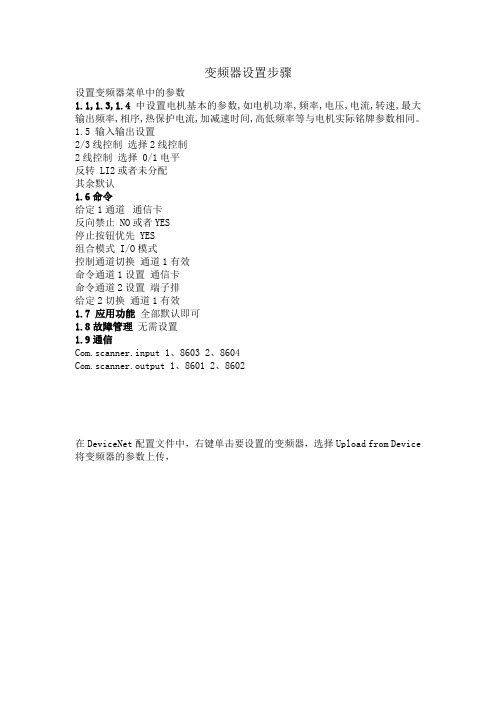
变频器设置步骤
设置变频器菜单中的参数
1.1,1.3,1.4中设置电机基本的参数,如电机功率,频率,电压,电流,转速,最大输出频率,相序,热保护电流,加减速时间,高低频率等与电机实际铭牌参数相同。
1.5 输入输出设置
2/3线控制选择2线控制
2线控制选择 0/1电平
反转 LI2或者未分配
其余默认
1.6命令
给定1通道通信卡
反向禁止 NO或者YES
停止按钮优先 YES
组合模式 I/O模式
控制通道切换通道1有效
命令通道1设置通信卡
命令通道2设置端子排
给定2切换通道1有效
1.7 应用功能全部默认即可
1.8故障管理无需设置
1.9通信
Com.scanner.input 1、8603 2、8604
Com.scanner.output 1、8601 2、8602
在DeviceNet配置文件中,右键单击要设置的变频器,选择Upload from Device 将变频器的参数上传,
更改其中的第1387,1388,1389项为100,101,100组件,
在D网配置文件中,右键单击DNB模块,选择属性,
将可用的设备添加到扫描列表中,选中扫描列表中的变频器,点击edit I/O Parameters,
设置其中的Polled的Input 和Output 分别为8,OK
然后再到Input 和Output中,点击Advanced
设置其中的地址映射关系即可。
施耐德ATV71变频器网络设置手册atv71_devicenet_manual_en_v1
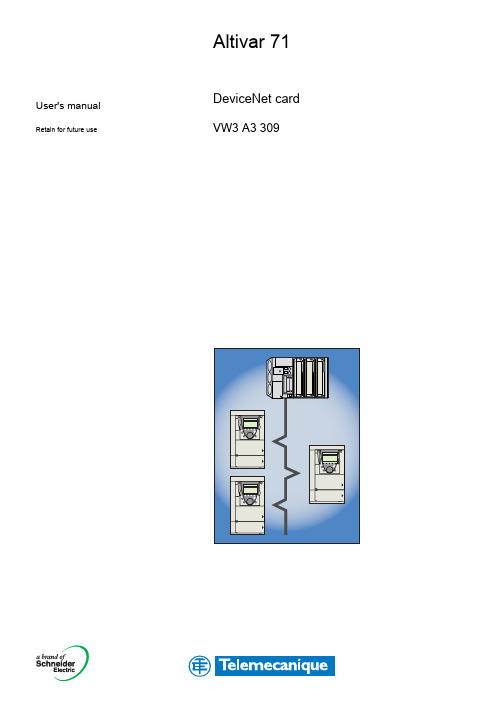
User's manual Retain for future use Altivar 71DeviceNet card VW3 A3 309ContentsBefore you begin_____________________________________________________________________________________________ 3Documentation structure_______________________________________________________________________________________ 4Introduction_________________________________________________________________________________________________ 5 Presentation_____________________________________________________________________________________________ 5 Notation________________________________________________________________________________________________ 5Quick start__________________________________________________________________________________________________ 6Hardware setup_____________________________________________________________________________________________ 7 Receipt_________________________________________________________________________________________________ 7 Hardware description______________________________________________________________________________________ 7 Installing the card in the drive________________________________________________________________________________ 7 Coding the switches_______________________________________________________________________________________ 8Wiring to the network________________________________________________________________________________________ 10 Cable routing practices____________________________________________________________________________________ 10 Wiring the DeviceNet connector_____________________________________________________________________________ 10Configuring by the drive HMI__________________________________________________________________________________ 12 Configuring the control____________________________________________________________________________________ 12 Configuring the communication scanner______________________________________________________________________ 17 Configuring the fault management___________________________________________________________________________ 19 Configuring monitored parameters___________________________________________________________________________ 20Configuring by a network tool__________________________________________________________________________________ 21 Network tool____________________________________________________________________________________________ 21 Going online with RSNetWorx______________________________________________________________________________ 21 Creating an EDS file______________________________________________________________________________________ 21 Configuring the DeviceNet scanner__________________________________________________________________________ 22 Editing parameters of the drive______________________________________________________________________________ 27 Editing objects of the drive_________________________________________________________________________________ 32 Creating a PLC program______________________________________________________________________________________ 35 Using I/O messaging_____________________________________________________________________________________ 35 Using explicit messaging__________________________________________________________________________________ 35 Diagnostics by the drive HMI__________________________________________________________________________________ 36 Checking the node address and the data rate__________________________________________________________________ 36 Signalling LED__________________________________________________________________________________________ 37 Monitoring the control_____________________________________________________________________________________ 38 Monitoring the communication scanner_______________________________________________________________________ 39 Troubleshooting the communication fault______________________________________________________________________ 40 Troubleshooting the card fault______________________________________________________________________________ 41 DeviceNet objects___________________________________________________________________________________________ 42 Supported classes_______________________________________________________________________________________ 42 Identity object___________________________________________________________________________________________ 43 Message router object____________________________________________________________________________________ 46 DeviceNet object_________________________________________________________________________________________ 47 Assembly object_________________________________________________________________________________________ 49 Connection object________________________________________________________________________________________ 60 Motor data object________________________________________________________________________________________ 64 Control supervisor object__________________________________________________________________________________ 65 AC/DC Drive Object______________________________________________________________________________________ 67 Acknowledge handler object________________________________________________________________________________ 68 Application objects_______________________________________________________________________________________ 69 DeviceNet interface object_________________________________________________________________________________ 70 While every precaution has been taken in the preparation of this document, SchneiderElectric SA assumes no liability for any omissions or errors it may contain, nor for anydamages resulting from the application or use of the information herein.The products described in this document may be changed or modified at any time,either from a technical point of view or in the way they are operated. Their descriptioncan in no way be considered contractual.21. Before you beginRead and understand these instructions before performing any procedure with this drive.CAUTIONDAMAGED EQUIPMENTDo not install or operate any drive that appears damaged.Failure to follow this instruction can result in equipment damage.32. Documentation structureThe following Altivar 71 technical documents are available on the Web site and on the CDROM delivered with each drive.b Installation manualThis manual describes:•How to assemble the drive•How to connect the driveb Programming manualThis manual describes:•The functions•The parameters•How to use the drive HMI (integrated HMI and graphic HMI)b Communication parameters manualThis manual describes:•The drive parameters with specific information (addresses, formats, etc.) for use via a bus or communication network•The operating modes specific to communication (state chart)•The interaction between communication and local controlb Modbus, CANopen, Ethernet, Profibus, INTERBUS, Uni-Telway, DeviceNet, Modbus Plus, Fipio, etc., manualsThese manuals describe:•Connection to the bus or network•Configuration of the communication-specific parameters via the integrated HMI or the graphic HMI•Diagnostics•Software setup•The communication services specific to the protocolb Altivar 58/58F migration manualThis manual describes the differences between the Altivar 71 and the Altivar 58/58F.It explains how to replace an Altivar 58 or 58F, including how to replace drives communicating on a bus or network.43. Introduction3. 1. PresentationThe DeviceNet communication card (catalog number VW3 A3 309) is used to connect an Altivar 71 drive to a DeviceNet network.The communication card has an open-style 5-pin connector for connection to the network.Data exchanges give access to all Altivar 71 functions:•Downloading configuration and adjustment parameters,•Command,•Monitoring,•Diagnostics.DeviceNet cables and connecting accessories must be ordered separately.The graphic display terminal or the integrated display terminal can be used to access numerous functions for communication diagnostics.3. 2. NotationDrive terminal displaysThe graphic display terminal menus are shown in square brackets.Example: [1.9 COMMUNICATION].The integrated 7-segment display terminal menus are shown in round brackets.Example: (COM-).Parameter names are displayed on the graphic display terminal in square brackets.Example: [Fallback speed]Parameter codes are displayed on the integrated 7-segment display terminal in round brackets.Example: (LFF).FormatsHexadecimal values are written as follows: 16#Binary values are written as follows: 2#VocabularyDepending on DeviceNet document and tools, equivalent wordings are used. The table below shows vocabulary used in the present document and other corresponding definitions.In this document Other CommentsNode address DeviceNet address, MAC IDData rate Baud ratekbit/s kBPS, kbps, kSetpoint Reference, targetPath Object Address Class, instance, attributeThe reader should avoid mixing two terms:-DeviceNet scanner, which is the master device on the DeviceNet network.-Communication scanner, which is a function inside the Altivar drive.AbbreviationsReq. = RequiredOpt. = Optional54. Quick startThis section is provided to help experienced users quickly start using the DeviceNet card. If you are unsure how to complete a step, refer to the referenced chapter.Step Refer to1Review the safety precautions for the Altivar drive and DeviceNet card.Installation manual2Verify that the Altivar drive is properly installed.Installation manual4Install the DeviceNet card in the drive.Verify that the Altivar drive is not powered.Then, dismount the drive cover, mount the card in the drive. Finally mount the cover.Installation manual4Commission the DeviceNet card.Verify that the Altivar drive is not powered.Set a unique node address and the appropriate data rate using the switches on the card.If desired, you can disable the switches and use parameter settings instead.5. Hardware setup5Connect the drive to the DeviceNet network.Verify that the Altivar drive is not powered.Then, connect the card to the network using a DeviceNet cable.6. Wiring to the network6Apply power to the drive.The card receives power from the drive.Apply power to the drive.The status indicator should be green.If it flashes red, there is a problem(refer to 10. 2. Signalling LED).10. Diagnostics by the drive HMI7Configure the drive for your application.Select the functions and set the parameters as required by your application.Programming manual8Configure the drive behaviour and I/O interface for DeviceNet by the drive HMI.Choose the suitable assemblies for your application (refer to 7. 1. Configuring the control).If assemblies 100 or 101 are used, select the commands assigned to the control word (refer the Programming manual).Set the parameters for the following features as requiredby your application:Control and setpoint channels (refer to 7. 1. Configuring the control),If assemblies 100 or 101 are used, input and output assignments(refer to 7. 2. Configuring the communication scanner),Behaviour on communication fault (refer to 7. 3. Configuring the fault management),The parameters that you would like to monitor by the drive HMI for diagnostics(refer to 7. 4. Configuring monitored parameters).Programming manual Communication parameters manual 7. Configuring by the drive HMI9Apply power to the DeviceNet master and other devices on the network.Verify that the master and network are installed and functioning in accordance with DeviceNet standards, and then apply power to them.DeviceNet master manuals (DeviceNet cable system planning and Installation manual ...)10Configure the scanner to communicate with the drive.Use a network tool such as RSNetWorx for DeviceNet to configure the scanner on the network.Make sure to:Set up the scan list,Map the drive data to the scan list,Save your DeviceNet configuration to the scanner and a file.8. 4. Configuring the DeviceNet scanner11Configure the drive by the network tool.Set the parameters for the following features as required by your application:If the data rate switches (7 and 8) are set to 1, Node address and data rate,If you do not use default assemblies (100 or 101), select (and configure) assemblies.8. 5. Editing parameters of the drive12Create a PLC programControl the drive using I/O (assemblies).Monitor or configure the drive using Explicit Messages.9. Creating a PLC program DeviceNet master manuals65. 1. Receipt•Check that the card reference printed on the label is the same as that on the delivery note corresponding to the purchase order.•Remove the option card from its packaging and check that it has not been damaged in transit.5. 2. Hardware description5. 3. Installing the card in the driveRefer to the Installation manual.Configuration switches (data rate and node address)Bicolour LED785. 4. Coding the switchesb Switches descriptionb Overriding the switchesWhen switches 7 and 8 are set in position low (ON = 1), the data rate and the node address of the drive must be set by a network tool (refer to 8. Configuring by a network tool). Default values are 125 kbit/s and node address 63.b Coding the data rateAll devices connected to the DeviceNet network must communicate at the same data rate: 125, 250, or 500 kbit/s. The table below shows the switch settings that configure the DeviceNet data rate on the drive.Any change to the switch setting takes effect at the next power-up.b Coding the node addressAll devices connected to the DeviceNet network must have a unique address, ranging from 0 to 63 (decimal).If the data rate swithes (7 and 8) are both set to 1 (on), the switches 1 to 6 are ignored and the node address must be set by a network tool (default value = 63).The table below lists the switch setting for each valid node address.Any change to the switch setting takes effect at the next power-up.Switch 7Switch 8Data rate00125 kbit/s 01250 kbit/s 10500 kbit/s11The DeviceNet data rate and the node address of the drive must be set by a network tool.Node address Switches 12 3456Node address Switches 12 3456Node address Switches 12 3456Node address Switches 12 34560000 00001601 00003210 00004811 00000100 00011701 00013310 00014911 00010200 00101801 00103410 00105011 00100300 00111901 00113510 00115111 00110400 01002001 01003610 01005211 01000500 01012101 01013710 01015311 01010600 01102201 01103810 01105411 01100700 01112301 01113910 01115511 01110800 10002401 10004010 10005611 10000900 10012501 10014110 10015711 10011000 10102601 10104210 10105811 10101100 10112701 10114310 10115911 10111200 11002801 11004410 11006011 11001300 11012901 11014510 11016111 11011400 11103001 11104610 11106211 11101500 11113101 11114710 11116311 1111rateaddresshight = OFF = 0low = ON = 19bExamplesData rate = 250 kbit/s (switches 7 and 8 = 2#01)Node address = 25 (switches 1 to 6 = 2#01 1001)Data rate = 500 kbit/s (switches 7 and 8 = 2#10)Node address = 52 (switches 1 to 6 = 2#11 0100)106. Wiring to the network6. 1. Cable routing practicesWhen wiring Altivar 71 drives to a DeviceNet network, follow all wiring practices required by national and local electrical codes. Also observe the following guidelines:•Avoid areas of high temperature, moisture, vibration, or other mechanical stress.•Secure the cable where necessary to prevent its weight and the weight of other cables from pulling or twisting the cable.•Use cable ducts, raceways, or other structures to protect the cable. Use these structures for signal wiring paths. They must not contain power wiring.•Avoid sources of electrical interference that can induce noise into the cable. Use the maximum practicable separation from such sources.When planning cable routing within a building, follow these guidelines:•Maintain a minimum separation of 1 m from the following equipment:-air conditioners and large blowers,-elevators and escalators,-radios and televisions,-intercom and security systems,-fluorescent, incandescent, and neon lighting fixtures.•Maintain a minimum separation of 3 m from the following equipment:-line and motor power wiring,-transformers,-generators,-alternators.When wiring in electrical equipment rooms or large electrical equipment line-ups, observe the following guidelines for cable segregation and separation of circuits:•Use metallic conduit for drive wiring. Do not run control network and power wiring in the same conduit.•Separate non-metallic conduits or cable trays used to carry power wiring from metallic conduit carrying low-level control network wiring by at least 300 mm.•Separate metallic conduits carrying power wiring or low-level control network wiring by at least 80 mm.•Cross the metallic conduits and non-metallic conduits at right angles whenever power and control network wiring cross.•Attenuate conducted emissions from the drive to the line in some installations to prevent interference with telecommunication, radio, and sensitive electronic equipment. Such instances may require attenuating filters. Consult the Altivar catalog for selection and application of these filters.6. 2. Wiring the DeviceNet connectorThe figures and the table below show the pin-outs of the card connectors. The removable DeviceNet female connector attaches to the network cable.Line termination: If the drive is the first or the last device on the DeviceNet network, a line terminator (121 Ω resistor) must be wired on the removable DeviceNet female connector, between pins 2 and 4 (CAN_L and CAN_H).DeviceNet card male connector Removable DeviceNet female connectorPin Name Color 1GND Black 2CAN_L Blue 3SHIELD Bare 4CAN_H White 5V+Red6. Wiring to the networkThe ODVA standards (Release 2.0) specify 7 types of cables for use in DeviceNet networks:•Thick cable•Thin cable•Flat cable•Cable I•Cable II•Cable IV•Cable VThe table below lists main specifications of cables. For more information, refer to the ODVA specifications.Type of cable Data conductor pair size Power conductor pair size Data impedanceThick cable18 AWG15 AWG120 Ω +/- 10 % (at 1 MHz) Thin cable24 AWG22 AWG120 Ω +/- 10 % (at 1 MHz) Flat cable16 AWG16 AWG120 Ω +/- 10 % (at 500 kHz) Cable I24 AWG22 AWG120 Ω +/- 10 % (at 1 MHz) Cable II18 AWG15 AWG120 Ω +/- 10 % (at 1 MHz) Cable IV18 AWG16 AWG120 Ω +/- 10 % (at 500 kHz) Cable V18 AWG16 AWG120 Ω +/- 10 % (at 500 kHz)The maximum permissible length of the network cable depends an the data rate and the type of cable.Type of cable Data rate125 kbit/s250 kbit/s500 kbit/sThick cable500 m (1640 ft)250 m (820 ft)100 m (328 ft)Thin cable100 m (328 ft)100 m (328 ft)100 m (328 ft)Flat cable420 m (1378 ft)200 m (656 ft)75 m (246 ft)Cable I100 m (328 ft)100 m (328 ft)100 m (328 ft)Cable II500 m (1640 ft)250 m (820 ft)100 m (328 ft)Cable IV---Cable V420 m (1378 ft)200 m (656 ft)75 m (246 ft)For maximum length of the drops refer to table, whatever type of cable:Data rate Cumulative drop Maximum drop125 kbit/s156 m (516 ft) 6 m (20 ft)250 kbit/s78 m (256 ft) 6 m (20 ft)500 kbit/s39 m (128 ft) 6 m (20 ft)7. 1. Configuring the controlb PrincipleBy the configuration of the control, it is possible to decide from what channel the drive receives its commands and setpoint, either permanently or depending on a switching command.Numerous configurations are possible. For more information, refer to the Programming manual and Communication parameters manual. The following configurations are some of the possibilities available.M Control with communication scannerIf the default assemblies (100, 101) are selected, all possibilities of Altivar 71 drive are available.It is possible to use all profiles and modes of the drive:-I/O profile,-Drivecom profiles with separate or non separate mode.By the configuration of the communication scanner, it is possible to assign any relevant parameter of the drive to the 4 input and 4 output variables of the assemblies.See the input / output interface with the PLC can be fully customised depending on the application.The use of the communication scanner is als the best way to interface with a "Controller Inside" card.M Control according to ODVA AC drive profileThe ODVA AC drive profile is activated when one of the following assemblies is selected:•20: Basic speed control output•21: Extended speed control output•22: Speed and torque control output•23: Extended speed and torque control output•70: Basic speed control input•71: Extended speed control input•72: Speed and torque control input•73: Extended speed and torque control inputThe advantage of using the ODVA drive profile standard is the interchangeability with other brands.The drive must be configured in the Drivecom profile with separate mode.The DeviceNet card translates the commands, behaviour and monitoring information from of ODVA profile (on the network) to the Drivecom profile (in the drive).M Control according to Allen-Bradley® drive profileThe Allen-Bradley® Drive profile is activated when one of the following assemblies is selected:•103: Allen-Bradley® drive output•104: Allen-Bradley® drive input•105: Allen-Bradley® drive input with parametersIf you need to replace Allen-Bradley® drives, in an existing application, this profile is a good way to minimise the modifications.The drive must be configured in the Drivecom profile with separate mode.The DeviceNet card translates the commands, behaviour and monitoring information from of Allen-Bradley® drive profile (on the network) to the Drivecom profile (in the drive).b Available configurationsM If you use the communication scanner:•100: Communication scanner output•101: Communication scanner input there is no limitation in the configuration of the control.The examples below are only possible if you use the communication scanner.M If you use the ODVA AC drive profile or Allen-Bradley® Drive profile, that is, the assemblies:•20: Basic speed control output •21: Extended speed control output •22: Speed and torque control output•23: Extended speed and torque control output •70: Basic speed control input •71: Extended speed control input •72: Speed and torque control input•73: Extended speed and torque control input •103: Allen-Bradley® drive output •104: Allen-Bradley® drive input•105: Allen-Bradley® drive input with parameters only some configurations are permitted, they are listed in the table below.Configuration via the graphic display terminal or the integrated display terminal:Case 1: Setpoint 1B is connected to the functions (Summing, PID, etc) which remain active even after switching.Case 2: Setpoint 2 is directly connected to the drive reference limit. If switching is performed, the functions that affect the reference (summing, PID, etc.) are inhibited.Note: It is not possible to configure the display terminal as a channel.To switch to the display terminal, use the function force local and assign the parameter [Forced local Ref.] to [HMI] (LCC ).Parameter Permitted valueCommentProfileDrivecom profile separate The run commands are in Drivecom profile,the command and the reference can come from different channels.Setpoint 1 configuration Network card Setpoint 1 comes from DeviceNet.Setpoint 1B configuration Terminals Setpoint 2 comes from terminals (AI1 or AI2).Setpoint 2 configuration Terminals Setpoint 2 comes from terminals (AI1 or AI2).Command 1 configuration Network card Command 1 comes from mand 2 configuration TerminalsCommand 2 comes from terminals.Setpoint switching Network card bit 12Bit 12 of the control word switches the setpoint (1 <-> 1B or 1 <-> 2).Command switchingNetwork card bit 13Bit 13 of the control word switches the command.Menu Parameter Permitted value [1.6 - COMMAND] (CtL-)[Profile] (CHCF )[Separate] (SEP )[Ref.1 channel] (Fr1)[Com. card] (nEt )[Ref.1B channel] (Fr1b )[Ref. AI1] (AI1) or [Ref. AI2] (AI2)[Cmd channel 1] (Cd1)[Com. card] (nEt )[Cmd channel 2] (Cd2)[Terminals] (tEr )[Cmd switching] (CCS )[C312] (C312)[1.7 APPLICATION FUNCT.] (F Un-)[REFERENCE SWITCH.][Ref 1B switching] (rCb )[C313] (C313)Menu Parameter Permitted value [1.6 - COMMAND] (CtL-)[1.7 APPLICATION FUNCT.] (FUn-)[REFERENCE SWITCH.][Profile] (CHCF )[Separate] (SEP )[Ref.1 channel] (Fr1)[Com. card] (nEt )[Ref.2 channel] (Fr2)[Ref. AI1] (AI1) or [Ref. AI2] (AI2)[Cmd channel 1] (Cd1)[Com. card] (nEt )[Cmd channel 2] (Cd2)[Terminals] (tEr )[Cmd switching] (CCS )[C312] (C312)[Ref. 2 switching] (rFC )[C313] (C313)b Control via DeviceNet in I/O profileNote: This configuration can only be used if the communication scanner assemblies (100 and 101) are selected.The command and the setpoint come from DeviceNet.Control is in I/O profile.Configure the following parameters:Configuration via the graphic display terminal or the integrated display terminal:b Control via DeviceNet or via the terminals in I/O profileNote: This configuration can only be used if the communication scanner assemblies (100 and 101) are selected.The command and the setpoint both come from DeviceNet or the terminals. Input LI5 at the terminals is used to switch between DeviceNet and the terminals.Control is in I/O profile.Configure the following parameters:Note: Setpoint 1B is connected to the functions (Summing, PID, etc) which remain active even after switching.Configuration via the graphic display terminal or the integrated display terminal:Parameter Value CommentProfileI/O profileThe run command is simply obtained by bit 0 of the command word.Setpoint 1 configuration Network card The setpoint comes from mand 1 configurationNetwork card The command comes from DeviceNet.MenuParameter Value[1.6 - COMMAND] (CtL-)[Profile] (CHCF )[I/O profile] (IO )[Ref.1 channel] (Fr1)[Com. card] (nEt )[Cmd channel 1] (Cd1)[Com. opt card] (nEt )Parameter Value CommentProfileI/O profile The run command is simply obtained by bit 0 of the control word.Setpoint 1 configuration Network card Setpoint 1 comes from DeviceNet.Setpoint 1B configuration Analog input 1 on the terminals Setpoint 1B comes from input AI1 on the terminals.Setpoint switching Input LI5Input LI5 switches the setpoint (1 ↔1B).Command 1 configuration Network card Command 1 comes from mand 2 configuration Terminals Command 2 comes from the mand switchingInput LI5Input LI5 switches the command.MenuParameter Value[1.6 - COMMAND] (CtL-)[Profile] (CHCF )[I/O profile] (IO )[Ref.1 chan] (Fr1)[Com. card] (nEt )[Cmd channel 1] (Cd1)[Com. card] (nEt )[Cmd channel 2] (Cd2)[Terminals] (tEr )[Cmd switching] (CCS )[LI5] (LI5)[1.7 APPLICATION FUNCT.] (FUn-)[REFERENCE SWITCH.][Ref.1B chan] (Fr1b )[AI1 ref.] (AI1)[Ref 1B switching] (rCb )[LI5] (LI5)b Control via DeviceNet in Drivecom profileNote: This configuration can only be used if the communication scanner assemblies (100 and 101) are selected.The command and the setpoint come from DeviceNet.Configure the following parameters:Parameter Value CommentProfile Separate Drivecom profile The run commands are in Drivecom profile, the command and the setpoint cancome from different channels.Setpoint 1 configuration Network card The setpoint comes from DeviceNet.Command 1 configuration Network card Command 1 comes from DeviceNet.Configuration via the graphic display terminal or the integrated display terminal:Menu Parameter Value[1.6 - COMMAND](CtL-)[Profile](CHCF)[Separate](SEP)[Ref.1 chan](Fr1)[Com. card](nEt)[Cmd channel 1](Cd1)[Com. card](nEt)b Control via DeviceNet or the terminals in Drivecom profileNote: This configuration can only be used if the communication scanner assemblies (100 and 101) are selected.The command and the setpoint both come from DeviceNet or the terminals. Input LI5 at the terminals is used to switch between DeviceNet and the terminals.Configure the following parameters:Parameter Value CommentProfile Separate Drivecom profile The run commands are in Drivecom profile, the command and thesetpoint can come from different channels.Setpoint 1 configuration Network card Setpoint 1 comes from DeviceNet.Setpoint 2 configuration Analog input 1 on the terminals Setpoint 2 comes from input AI1 on the terminals.Setpoint switching Input LI5Input LI5 switches the setpoint (1 ↔ 2) and the command.Command 1 configuration Network card Command 1 comes from DeviceNet.Command 2 configuration Terminals Command 2 comes from the terminals.Command switching Input LI5Input LI5 switches the command.Note: Setpoint 2 is directly connected to the drive reference limit. If switching is performed, the functions that affect the reference (summing, PID, etc) are inhibited.Configuration via the graphic display terminal or the integrated display terminal:Menu Parameter Value[1.6 - COMMAND](CtL-)[Profile](CHCF)[Separate](SEP)[Ref.1 chan](Fr1)[Com. card](nEt)[Ref.2 chan](Fr2)[AI1 ref.](AI1)[Ref. 2 switching](rFC)[LI5](LI5)[Cmd channel 1] (Cd1)[Com. card](nEt)[Cmd channel 2](Cd2)[Terminals](tEr)[Cmd switching](CCS)[LI5](LI5)。
施耐德变频器(ATV71L)调试说明
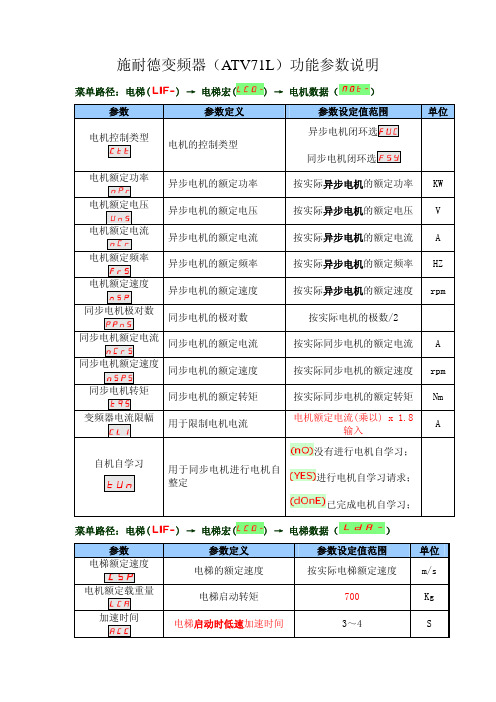
施耐德变频器(ATV71L)功能参数说明菜单路径:电梯()→电梯宏() →电机数据()参数 参数定义 参数设定值范围单位电机控制类型电机的控制类型异步电机闭环选同步电机闭环选电机额定功率异步电机的额定功率 按实际异步电机的额定功率KW电机额定电压异步电机的额定电压 按实际异步电机的额定电压 V电机额定电流异步电机的额定电流 按实际异步电机的额定电流 A电机额定频率异步电机的额定频率 按实际异步电机的额定频率 HZ电机额定速度异步电机的额定速度 按实际异步电机的额定速度 rpm同步电机极对数同步电机的极对数 按实际电机的极数/2同步电机额定电流同步电机的额定电流 按实际同步电机的额定电流 A同步电机额定速度同步电机的额定速度 按实际同步电机的额定速度 rpm同步电机转矩同步电机的额定转矩 按实际同步电机的额定转矩 Nm变频器电流限幅用于限制电机电流电机额定电流(乘以) x 1.8输入A自机自学习用于同步电机进行电机自整定没有进行电机自学习;进行电机自学习请求;已完成电机自学习;菜单路径:电梯()→电梯宏() →电梯数据()参数 参数定义 参数设定值范围 单位电梯额定速度电梯的额定速度 按实际电梯额定速度 m/s电机额定载重量电梯启动转矩 700 Kg加速时间电梯启动时低速加速时间 3~4 S减速时间电梯减速停车段的减速时间12~30 (12) S 加速始端圆滑系数加速斜坡开始平滑时间 50%加速未端圆滑系数加速斜坡结束平滑时间 50%减速始端圆滑系数减速斜坡开始平滑时间 40%减速未端圆滑系数减速斜坡结束平滑时间 40%斜坡2切换阀值第二段斜坡曲线开始速度设置成电梯的爬行速度(数值=SP3内的值)HZ第2加速时间第2段曲线高速段加速时间3~6 S第2减速时间第2段曲线减速段时间2.0~5 (3.0)(只适用于≤1米梯速)S菜单路径:电梯()→电梯优化() →速度环() 参数 参数定义 参数设定值范围 单位频率F环稳定性速度环比例增益,调整速度瞬变返回到稳定状态的增益20%频率环增益速度环的积分增益时间,调整速度瞬变的响应时间20%速度环滤波系数异步电机设65 同步电机设100编码器滤波激活编码器滤波常数3 ms 菜单路径:设置()参数 参数定义 参数设定值范围 单位高速频率电机的额定频率(电梯的额定速度)电机的额定频率 HZ菜单路径:电机控制()参数 参数定义 参数设定值范围 单位 最大输出频率电梯超速保护值 电机的额定频率*1.1 HZ菜单路径:电梯()→电梯功能() →预设速度()参数 参数定义 参数设定值范围 单位预设速度3爬行速度按0.06m/s的速度换算成频率HZ预设速度4SP 4多段速3(三层运行速度)按1.5m/s~1.75m/s的速度换算成频率 * 0.95HZ预设速度5检修速度按 0.2m/s的速度换算成频率 * 0.95HZ预设速度6多段速1(单层运行速度)按1.0m/s的速度换算成频率 * 0.95预设速度7多段速2(两层运行速度)按1.5m/s的速度换算成频率 * 0.95HZ预设速度8多段速4(四层运行速度)按2.0m/s的速度换算成频率 * 0.95电梯起动舒适感调整:菜单路径:电梯()→电梯优化() →起动调整()→刹车起动()参数 参数定义 参数设定值范围 单位 刹车机构释放时间刹车机构释放时间延时 1.0 S 刹车释放电流l b r刹车机构释放电流值(-5,-10,+10,+5)约30~50%额定电流值A 制动力方向刹车释放电流功能打开或关闭功能打开菜单路径:电梯()→电梯优化() →起动调整()→倒溜管理()参数 参数定义 参数设定值范围 单位 倒溜管理倒溜管理功能打开或关闭倒溜补偿倒溜补偿增益 10~200% (40)倒溜缓冲倒溜阻尼系数 30~100% (50)起始刚度补偿起始刚度补偿 功能打开或关闭激活角度启激活角度系数1~10% (1)刚度增益刚度增益 40~200% (60)电梯停止时舒适感的调整:一.电梯速度≤ 1.0m/s : 减小减速时间可以增大爬行距离;二.电梯速度>1.0m/s :单层运行冲层 减小减速时间 减速太快,有冲层现象多层运行冲层减小减速时间一.电梯速度≤1.0m/s : 增大减速时间可以减小爬行距离; 二.电梯速度>1.0m/s :单层运行爬行太长增大减速时间 减速太慢,爬行太长多层运行爬行太长增大减速时间停止有倒溜停止时有振动① 有倒溜时,增加刹车抱紧时间② 确认bECd 是否设为0.0s③停止时有提升感,加大减速时间菜单路径:电梯() → 电梯优化() → 停止调整()参数 参数定义 参数设定值范围单位 bECd零速抱闸时间 0.0 s抱闸抱紧时间0.5s★ 电梯减速时间调整方法:① 菜单路径:电梯() → 电梯功能() → 频率阀值()参数 参数定义参数设定值范围单位 频率阀值设置减速时间的切换频率单层运行的速度值 HZ备注:如电梯速度≤1.0m/s :可设置为一半的数值② 菜单路径:电梯() → 电梯功能() → 参数组切换()参数 参数定义参数设定值范围 单位 2组参数组设置切换2组参数组的内容到频率阀值 HZ选择参数SPS选择此参数组,只能用液晶操作器设定第2减速时间第1组0~频率阀值的单层速度的减速时间4.5~6 S第2组频率阀值~最高速的多层速度减速时间3~5S备注:如电梯速度≤1.0m/s 时,数值不变,为曲线段减速时间监控参数: 端子状态监控:菜单路径:监视() → 输入/输出映像()→逻辑输入LI1至LI8的状态( LI5I- )参数 参 数 说 明逻辑输入LI1~LI8状态1亮表示该信号动作,状态0亮表示该信号不动作 电机运行电流监控: 菜单路径:监视() →电流()1. 施耐德变频器(ATV71L )1.1施耐德变频器电机自学习时的故障显示:故障代码 名称 故障原因 检查措施负载不跟随 编码器反馈速度与给定值不相符1.检查主机编码器;2.重新做主机自学习;角度值误差 电机编码器角度学习不正确 1.确认变频器与电机连接线是否正确;2.确认KMY 接触器接触是否良好; 3.确认主机编码器安装是否牢固;4.重新执行电机自学习;配置错误 变频器PG 卡故障; 1.检修PG 卡接触是否良好;2.更换变频器PG 卡; 编码器故障 编码器反馈故障1.检查变频器内编码器设定的参数;2.检查编码器的连接线;过电流 负载太大电机控制()菜单中最大输出频率设定值不对1.检查负载;2.检查最大输出频率的设定值;电机短路接地短路变频器输出侧短路或接地检查变频器侧输出侧的连接线;超速 驱动负载不稳定或负载太大1.检查编码器接线和抗干扰处理是否正常;2.检查速度环的比例增益设定是否合适;3. 检查编码器是否正常;速度反馈丢失 没有编码器反馈信号 编码器连接线有干扰1.检查编码器的连接线;2.检查编码器连接线的屏蔽层接地是否良好,接到ST-1分频卡上的线接触是否良好;Brake 控制 没有达到刹车释放电流1.检查电机的动力线连接是否正确,有无虚接现象;2.检查KMY 接触器主触点接触是否良好,动力线有无虚接现象;3.检查是否由于厅门锁回路瞬间断开所致;变频器过热 变频器温度太高1.检查变频器的通风情况及周围温度;2.检查变频器的散热风扇运行是否正常;变频器过载 负载电流太大1.检查负载情况;2.检查电机热保护的设置值是否正确;输出缺1相输出缺3相变频器输出缺相1.检查变频器输出端的连接线;2.检查KMY运行接触器; 输入过电压主回路电压太高;电源不稳定有波动;输入缺相 变频器输入缺相输入欠压 变频器输入电压太低检查变频器的输入电源电源切除变频器PWR使能信号端无输入信号自由停车 变频器故障后自由停车模式检查主板到PWR端的连接线IGBT过热 变频器过载1.减小载波频率;2.检查负载情况;3.交换电机的V、W动力线,重新做主机自学习;4.检查安装主机编码器;。
施耐德ATV71变频器设置指南

施耐德ATV71变频器设置指南施耐德ATV71变频器是一种专业的电气控制设备,用于控制电动机的转速和运行。
在使用ATV71变频器之前,我们需要了解如何正确设置和调试它以确保最佳性能和安全运行。
以下是施耐德ATV71变频器的设置指南,包括安装、接线、参数设置和调试过程。
第一步:安装和接线1.根据变频器的额定功率和电压,选择适当的安装位置。
2.确保变频器周围的环境通风良好,并远离热源和湿度。
3.确保电源线和电机线接线正确,按照变频器的接线图进行连接。
在连接电源线和电机线之前,确保电源已经断开。
4.检查接线是否牢固,并避免电线交叉和短路。
第二步:参数设置1.连接电源后,按下变频器面板上的“模式”按钮,进入基本设置菜单。
2.使用上下/左右箭头键导航到所需的参数设置,按下“确定”键进行选择。
3.根据实际应用需求,设置变频器的基本参数,如额定电压、额定功率和额定电流。
4.设置电压和频率限制,以确保在变频器的额定工作范围内运行电动机。
5.根据操作手册提供的参数列表,逐个设置变频器的高级参数,如加速时间、减速时间、最大转矩和过载保护。
6.检查参数设置是否正确,并根据需要进行修改。
第三步:调试过程1.在进行调试前,确保变频器和电动机的机械连接正确,并确保电机轴与机械负载对齐。
2.提供适当的负载,并逐步增加变频器的输出频率。
3.监控电动机的运行情况,包括转速、电流和温度。
确保运行正常且没有异常情况。
4.根据需要,调整变频器的参数,以获得更好的性能和运行效果。
5.使用变频器提供的监控功能进行故障诊断和排除。
第四步:安全注意事项1.在进行任何调试和设置之前,确保电源已经关闭,并使用安全锁进行锁定,以防止误操作。
2.注意变频器的电气隔离和绝缘等级,避免触摸裸露的电线和接口。
3.在操作变频器时必须使用绝缘手套和安全鞋,以确保人身安全。
4.定期检查电源线和接线的连接情况,并确保电缆和电线的绝缘性能良好。
总结:通过正确的安装、接线、参数设置和调试过程,我们可以确保施耐德ATV71变频器的最佳性能和安全运行。
施耐德ATV71变频器设置指南
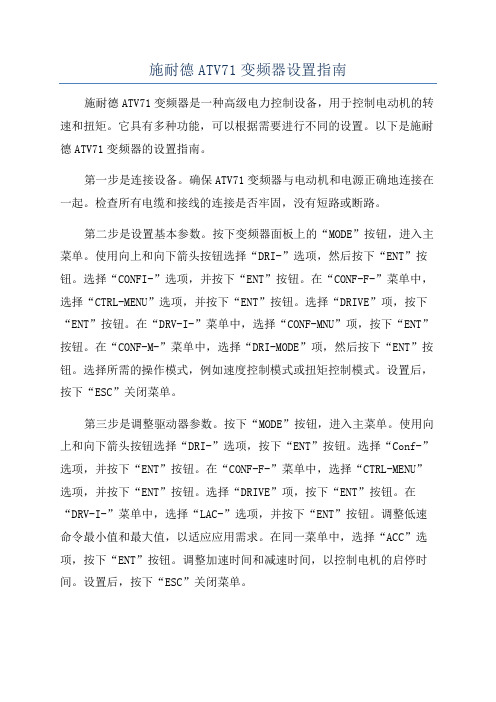
施耐德ATV71变频器设置指南施耐德ATV71变频器是一种高级电力控制设备,用于控制电动机的转速和扭矩。
它具有多种功能,可以根据需要进行不同的设置。
以下是施耐德ATV71变频器的设置指南。
第一步是连接设备。
确保ATV71变频器与电动机和电源正确地连接在一起。
检查所有电缆和接线的连接是否牢固,没有短路或断路。
第二步是设置基本参数。
按下变频器面板上的“MODE”按钮,进入主菜单。
使用向上和向下箭头按钮选择“DRI-”选项,然后按下“ENT”按钮。
选择“CONFI-”选项,并按下“ENT”按钮。
在“CONF-F-”菜单中,选择“CTRL-MENU”选项,并按下“ENT”按钮。
选择“DRIVE”项,按下“ENT”按钮。
在“DRV-I-”菜单中,选择“CONF-MNU”项,按下“ENT”按钮。
在“CONF-M-”菜单中,选择“DRI-MODE”项,然后按下“ENT”按钮。
选择所需的操作模式,例如速度控制模式或扭矩控制模式。
设置后,按下“ESC”关闭菜单。
第三步是调整驱动器参数。
按下“MODE”按钮,进入主菜单。
使用向上和向下箭头按钮选择“DRI-”选项,按下“ENT”按钮。
选择“Conf-”选项,并按下“ENT”按钮。
在“CONF-F-”菜单中,选择“CTRL-MENU”选项,并按下“ENT”按钮。
选择“DRIVE”项,按下“ENT”按钮。
在“DRV-I-”菜单中,选择“LAC-”选项,并按下“ENT”按钮。
调整低速命令最小值和最大值,以适应应用需求。
在同一菜单中,选择“ACC”选项,按下“ENT”按钮。
调整加速时间和减速时间,以控制电机的启停时间。
设置后,按下“ESC”关闭菜单。
第四步是设置输入和输出。
按下“MODE”按钮,进入主菜单。
使用向上和向下箭头按钮选择“DRI-”选项,按下“ENT”按钮。
选择“Conf-”选项,并按下“ENT”按钮。
在“CONF-F-”菜单中,选择“CTRL-MENU”选项,并按下“ENT”按钮。
(完整版)施耐德ATV71变频器设置指南
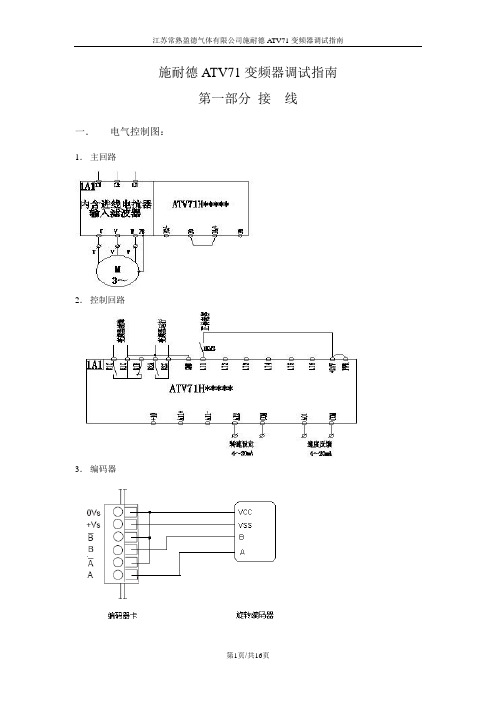
施耐德ATV71变频器调试指南第一部分接线一.电气控制图:1.主回路2.控制回路3.编码器二.端子位置图:1.功率端子分布:ATV71-HD95N4 ATV71-HD95N4(输入电抗器)ATV71-HD45N4/ ATV71-HD55N4 ATV71-HU75N4 2.控制端子位置图:3.编码器卡安装图三.接线注意事项:1.各功率端子和控制端子一定要安装紧固;1.1 动力直流母线端子PO--PA+之间的短接铜片一定要保持紧固;1.2 控制端子的PWR--+24V之间的短接片一定要保持连接,否则变频器将显示状态PRA并且不能正常输出。
1.3 如用AI1+和AI1-做双极性给定,请去掉AI1-和com之间的短接片。
2.请可靠连接各保护地和屏蔽地。
第二部分用中文图形终端编程一.中文图形编程操作终端界面二.菜单结构1.主菜单注:所有的参数调整都在1 变频器菜单中进行,其它的主菜单都是辅助功能。
这些需要在使用中灵活掌握,慢慢积累经验。
2.变频器菜单注:变频器菜单中有关调试主要菜单是1.1 到 1.8 。
我们暂时也仅仅涉及一些主要的菜单和参数。
其它都是辅助菜单,这些需要在使用中灵活掌握,慢慢积累经验。
三.调试的步骤第一步,设置简捷的起停控制设置端子与面板切换功能键(命令菜单):在命令菜单,找到最后一个参数:F4键分配:设置其功能为T/K,即为端子控制(Terminals)与图形终端控制(Kepad)切换。
这样按F4键可以切换用端子控制起停或图形终端控制起停。
端子控制有效时,起停命令来自LI1, LI2的逻辑端子的输入,这时变频器图形终端首行显示的第二个位置显示TERM;图形终端控制激活时,按图形终端上的RUN, STOP,FWD/REV键可以控制变频器的正反转,旋转导航键(浏览鼓轮)改变频率给定这时图形终端首行显示的第二个位置显示HMI。
此设置的目的是为了便于手动试运转。
正常运行时,应采用端子控制。
(常熟工厂为设置)。
施耐德ATV71变频器调试指南跟改
施耐德ATV71变频器调试指南跟改
第一步,安装变频器。
首先,确保变频器与电源和电机的连接正确。
然后,将变频器固定在适当的位置,并确保其具有良好的散热条件。
第二步,配置变频器基本参数。
首先,设置变频器的主要参数,例如电源电压、额定电流和额定功率。
根据不同的应用需求,选择适当的控制方式,例如开环矢量控制或矢量控制。
第三步,设置变频器的输入输出。
根据实际需求,配置变频器的输入输出。
例如,可以设置启动和停止按钮的功能,配置外部设备的连接方式等。
第四步,设置变频器的保护参数。
根据实际应用环境,设置变频器的保护参数,以保护电机和变频器不受损坏。
例如,可以设置过流保护、过载保护和过热保护等。
第五步,进行运行测试。
在完成以上步骤后,可以进行变频器的运行测试。
首先,确保控制系统与变频器连接正常。
然后,依次启动变频器,观察电机的转速和输出功率是否正常。
如果出现异常情况,可以根据实际情况调整变频器的参数。
第六步,优化变频器的参数。
根据实际运行情况,可以进一步优化变频器的参数,以提高系统的效率和稳定性。
例如,可以根据负载变化调整变频器的输出频率和电压等。
总结而言,施耐德ATV71变频器的调试指南主要包括安装变频器、配置基本参数、设置输入输出、设置保护参数、进行运行测试和优化参数等步骤。
通过合理的调试和设置,可以确保变频器正常运行,并满足控制要
求。
但需要注意的是,变频器的调试和设置需要具备一定的技术知识和经验,如果不确定如何操作,建议请专业人士协助进行调试。
ATV71变频器设置指南_起升解析
施耐德ATV71变频器调试指南第一部分接线一.控制要求与电气控制图:1.主回路2.控制回路二.端子位置图:1.功率端子分布:2.控制端子位置图:三.接线注意事项:1.各功率端子和控制端子一定要安装紧固;1.1 动力直流母线端子PO--PA+之间的短接铜片一定要保持紧固;1.2 控制端子的PWR--+24V之间的短接片一定要保持连接,否则变频器将显示状态PRA并且不能正常输出。
2.请可靠连接各保护地和屏蔽地。
第二部分用中文图形终端编程(如没有中文图形终端,请参考第三部分)一.中文图形编程操作终端界面二.菜单结构1.主菜单注:所有的参数调整都在1 变频器菜单中进行,其它的主菜单都是辅助功能。
这些需要在使用中灵活掌握,慢慢积累经验。
2.变频器菜单注:变频器菜单中有关调试主要菜单是1.1 到 1.8 。
我们暂时也仅仅涉及一些主要的菜单和参数。
其它都是辅助菜单,这些需要在使用中灵活掌握,慢慢积累经验。
三.调试的步骤第一步,设置提升应用宏在简单起动菜单中,设置《宏配置》为提升,这样它的很多设定包括端子分配被修改为适用于典型的提升控制,如:端子分配:LI1: 正转(上升);LI2: 反转(下降);LI3:故障复位(脉冲激活);LI4:外部故障(可定义高电平或低电平);LI5:未设置;LI6:未设置;R1:故障接点;R2:制动控制注意:1. 这里故障接点R1带有常开常闭接点R1A-R1C-R1B,其中R1C为公共点,接点状态:当变频器上电且没有故障时,R1A-R1C闭合,R1B-R1C断开;变频器出现故障或没有上电时,R1A-R1C断开,R1B-R1C闭合。
使用这个接点进行故障报警或作为控制条件时要正确选择接点。
2. 当设置为提升宏后,输出缺相保护激活并且不能修改,这样当不带电机进行试验时将受到一些影响。
第二步,电机铭牌参数的输入与参数优化:在1.4 电机控制菜单中,我们需要输入以下电机铭牌参数,目的是为了让变频器识别电机的电气指标,以便实现最优控制。
ATV71起升调试参数
ATV71起升调试参数
施耐德ATV71变频器起升机构的调试参数(英文部分,为无中文面板时对应菜单参数)
基本功能参数设置:
主菜单:
第一步:5.语言选择(LANGUAGE )Chinese (初次上电选择,之后不用再选择)无中文面板时不用此项操作
第二步:2.访问等级 LAC 选择“专家权限epr ”
第三步:1.变频器菜单
1.4电机控制名称/说明电机额定功率
电机额定电压
电机额定速度最大输出频率
自整定 tUn
自整定AUt
高速频率 HSP
电机热保护电流
速度环比例增益SPG
此处不需要设置,在故障管理里面修改U0
Ls漏电感LFA
rEG
外部故障EtF
rPt
Lin
如果需要可以从新定义,如大车可设为减速时间dEC
减速时间自适应
4个预置速度
8个预置速度
预置速度4 SP4
预置速度8
如果是控制锥形电
bIP
刹车释放电流正向Ibr
抱闸频率bEn
刹车机构抱紧时间
bECd [ 零速抱闸
tbE[ 刹车闭合动作延时]
ttr再起动等待时间
LIS1
IOn-
4位7段码对应LI9到PR的值,详见编程手册P52 LIS2
宏设置。
Altivar71系列异步电机变频器参数设置
建筑垃圾破碎线施耐德Altivar71系列异步电机变频器参数设置一、参数设置1、简单起动(SIM-):[宏设置]:设置为——[标准起/停] (StS):起动/ 停车;说明:另外的参数均是调用的其它菜单的参数,可以直接在其它菜单设定,此处不再赘述。
2、设置设定(SEt-):[加速时间]:设置为5秒——从零加速至[额定电机频率] (FrS)所用的时间。
应确保此值与被驱动的惯量一致。
主从变频器设置值应当相同。
[减速时间]:设置为5秒——从[额定电机频率] (FrS)减速至零所用的时间。
应确保此值与被驱动的惯量一致。
主从变频器设置值应当相同。
[高速频率]:主变频器设置为50Hz,从变频器设置为70Hz——最大给定值时的电机频率,取值范围为[低速频率] (LSP)与[最大频率] (tFr) 之间。
如果[标准电机频率](bFr)=[60Hz](60),出厂设置变为60Hz。
[电机热保护电流]:1.5KW电机(额定电流3.82A)设置为3.8A,3.7KW电机(额定电流8.03A)设置为8.0A——应被设为铭牌上指示的额定电流。
3、电机控制(drC-):[电机额定功率]:1.5KW电机设置为1.5KW,3.7KW电机设置为3.7KW——铭牌上给出的电机额定功率。
[电机额定电压]:设置为380V——铭牌上给出的电机额定电压ATV71pppM3X:100至240 V;ATV71pppN4:100至480 V。
[电机额定电流]:1.5KW电机(额定电流3.82A)设置为3.8A,3.7KW电机(额定电流8.03A)设置为8.0A——铭牌上给出的电机额定电流。
[电机额定速度]:1.5KW电机设置为1400转/分,3.7KW电机设置为1445转/分——铭牌上给出的电机额定速度。
在集成显示终端上为0至9999RPM以及10.00至60.00KRPM。
如果铭牌上指示的是同步速度和以Hz或以百分数表示的滑差,而不是额定速度,可按照如下方式计算额定速度:[最大输出频率]:主变频器设置为70Hz,从变频器设置为77Hz——出厂设置为60Hz,或者如果[标准电机频率] (bFr)设置为60Hz,则预置为72Hz。
- 1、下载文档前请自行甄别文档内容的完整性,平台不提供额外的编辑、内容补充、找答案等附加服务。
- 2、"仅部分预览"的文档,不可在线预览部分如存在完整性等问题,可反馈申请退款(可完整预览的文档不适用该条件!)。
- 3、如文档侵犯您的权益,请联系客服反馈,我们会尽快为您处理(人工客服工作时间:9:00-18:30)。
施耐德A TV71变频器调试指南第一部分接线一. 电气控制图:1.主回路2.控制回路3.编码器二. 端子位置图:1.功率端子分布:4KW及以下 5.5KW及以上2.控制端子位置图:3.编码器卡安装图三. 接线注意事项:1.各功率端子和控制端子一定要安装紧固;1.1 动力直流母线端子PO--PA+之间的短接铜片一定要保持紧固;1.2 控制端子的PWR--+24V之间的短接片一定要保持连接,否则变频器将显示状态PRA并且不能正常输出。
1.3 如用AI1+和AI1-做双极性给定,请去掉AI1-和com之间的短接片。
2.请可靠连接各保护地和屏蔽地。
第二部分用中文图形终端编程一.中文图形编程操作终端界面二.菜单结构1.主菜单注:所有的参数调整都在 1 变频器菜单中进行,其它的主菜单都是辅助功能。
这些需要在使用中灵活掌握,慢慢积累经验。
2.变频器菜单注:变频器菜单中有关调试主要菜单是1.1 到 1.8 。
我们暂时也仅仅涉及一些主要的菜单和参数。
其它都是辅助菜单,这些需要在使用中灵活掌握,慢慢积累经验。
三. 调试的步骤第一步,设置简捷的起停控制设置端子与面板切换功能键(命令菜单):在命令菜单,找到最后一个参数:F4键分配:设置其功能为T/K,即为端子控制(Terminals)与图形终端控制(Kepad)切换。
这样按F4键可以切换用端子控制起停或图形终端控制起停。
端子控制有效时,起停命令来自LI1, LI2的逻辑端子的输入,这时变频器图形终端首行显示的第二个位置显示TERM;图形终端控制激活时,按图形终端上的RUN, STOP,FWD/REV键可以控制变频器的正反转,旋转导航键(浏览鼓轮)改变频率给定这时图形终端首行显示的第二个位置显示HMI。
此设置的目的是为了便于手动试运转。
正常运行时,应采用端子控制。
第二步,设置电机的闭环磁通矢量控制方式1.电机铭牌参数的输入与参数优化(1.4 电机控制菜单) :在1.4 电机控制菜单中,我们需要输入以下电机铭牌参数,目的是为了让变频器识别电机的电气指标,以便实现最优控制。
电机参数的不当输入会引起输出的不稳定,导致电机的剧烈振动,额外发热及变频器等的损坏。
电机额定功率:电机铭牌上标定的规定接法,额定频率下的额定功率(如11KW, 4KW);电机额定电压:电机铭牌上标定的规定接法,额定频率对应的额定电压(如380V);电机额定电流:电机铭牌上标定的规定接法下的额定电流(如23.5A, 8.8A);电机额定频率:电机铭牌上标定的规定接法,额定电压对应的额定频率(如50Hz);电机额定速度:电机铭牌上标定的对应于额定频率下的额定转速(如1450rpm等);最大输出频率:应用中可能运行的最高输出频率(如100 Hz, 65Hz)。
注意此值决定其它菜单中的频率上限。
上述参数设定后,变频器将能够正确识别和控制电机。
为了实现最佳控制,建议执行电机参数自整定。
参数自整定:设为请求自整定,变频器将向电机注入一定次序的电压和电流。
可以在操作终端上看到运行电流在变化,但电机不会转动。
变频器的状态显示为“TUN”,约两秒钟后,变频器状态显示恢复为“rdy”,自整定参数的内容变为已完成,表示自整定完成,电机适配过程结束。
2.编码器设置和检查(1.4 电机控制菜单)2.1 在1.4 电机控制菜单中,先设置编码器的参数:脉冲信号类型:编码器的输入信号类型(如AB代表单端输入,AABB代表AA-BB-双端输入)脉冲数量:编码器的每圈线数(如600,1024等)2.2初步检查编码器反馈是否正常。
按F4键切换到本地图形终端控制,按RUN键起动,旋转导航轮达到一定的运行频率。
这是电机应正常运行,观察其运行电流在正常范围之内。
进入 1.2监视菜单,观察给定频率,输出频率和测量输出频率三者是否一致。
这里,给定频率即命令频率,输出频率为实际输出电机频率,测量输出频率为编码器反馈的电机转速折算的频率值。
输出频率和测量输出频率值的正负代表转向或输出相序。
测量输出频率与输出频率两个值在数值上和符号上基本上应该是完全一致,如果符号一致,表明编码器接线正确,如果相反,表明编码器测量转向与变频器实际输出相序不一致,应该交换AB线或调换变频器输出相序。
如果数值不一致,应检查编码器参数设置和接线、屏蔽等的可靠性。
最终确保测量输出频率与输出频率的一致性。
2.3编码器检查。
在1.4 电机控制菜单中。
设置参数编码器检查的内容为YES,然后起动变频器并将运行频率设置到15Hz以上,如果顺利,变频器的输出电流,频率,测量输出频率应该非常稳定,参数编码器检查的内容将自动变为已完成。
否则,若变频器的输出电流很大,变频器的状态显示为CLI,电机振动和噪声很剧烈,应立即停机并应检查编码器的接线和设置到通过为止。
3.设置变频器为闭环磁通矢量控制方式(1.4 电机控制菜单)在1.4 电机控制菜单中,设置参数电机控制类型为FVC(闭环磁通矢量控制)。
第三步,进行其它必要的设置和调整1.设置制动电阻有效(1.7 应用功能菜单)。
在 1.7 应用功能菜单中,找到斜坡功能,其最后一个参数为减速斜坡自适应,即过压失速保护功能,将其设为无,即设置制动电阻有效。
2.设定点动功能(1.7应用功能菜单)。
在1.7 应用功能菜单中,找到寸动功能,设置参数寸动为LIx(如LI3),即设置LIx为点动功能,另外设置参数寸动频率为需要的值。
3.分配故障复位端子(1.8故障管理菜单)在1.8故障管理菜单中,找到故障复位子菜单,将参数故障复位的设置改为LIy(如LI4),即设置LIy为故障复位端。
4.设定两线制控制类型(1.5 输入输出设置菜单)在1.5 输入输出设置菜单中,将参数2线控制的设置由边沿触发改为0/1电平,以避免变频器因上电起动逻辑导致锁定。
5.设置频率上下限及加减速时间(1.3 设置菜单)在1.3 设置菜单中,设置一些必要的参数如:加速时间从0到电机额定频率的加速斜坡时间;减速时间从电机额定频率到0的减速斜坡时间;低速频率最低运行频率,对应于模拟量输入的最小值;高速频率最高运行频率,对应于模拟量输入的最大值。
至此,变频器的设置基本完成。
四. 变频器状态的监视在对变频器进行调试的过程中,注意观察变频器的状态对快速正确地设置,调试等具有很大的帮助作用。
下面介绍几种实用的变频器变量监视方法。
方法一,利用图形操作终端的首行显示A TV71的图形终端的首行显示在任何状态都是固定存在的。
其中,①显示变频器的状态,除故障代码外,一共可能有下列状态显示:ACC: 按照斜坡加速;DEC: 按照斜坡减速;RUN: 正常稳速运行;RDY: 就绪,准备好;DCB: 直流注入制动进行中;CLI: 电流限幅,如果出现这种情况,说明设置有不当之处,应检查参数设置;OBR: 制动电阻为激活,检查参数设置;NLP: 无主电源,PO与PA+之间连接不好;NST: 锁定输出;端子控制时按图形终端上的STOP键,或自由停车端子激活,或两线控制类型设置为边沿触发,但上电前已从端子给起动信号;PRA: 断电功能有效,PWR与+24V断开;TUN: 自整定进行中。
根据当前设置,其它状态显示不可能存在。
如出现故障代码,请在按照变频器手册中查找解决办法。
②控制命令源,指当前的起停正反转指令的控制源,根据当前设置,有两种可能:Term:端子控制HMI:图形操作终端控制③,④两个可以设定的变量,出厂设定为给定频率和电机电流,可以在主菜单中的6 监视设置中选择关心的任意两个监视变量:在6 监视设置主菜单中的子菜单 6.1参数行选择中,选中任意两个当前最关心的两个变量,如输出频率,电机电流,电机转矩,电网电压等。
方法二:利用图形操作终端的主显示画面:主显示画面可以选择如上三种方式:1.数值显示:这种方式可以选择同时显示1个或2个变量,字体较大,容易看得到;2.条线图(棒状图)显示:这种方式可以选择同时显示1个或2个变量,比较美观(图形显示);3.列表显示:这种方式可以选择同时显示多达5个变量,信息量大。
主显示画面的设定在6 监视设置主菜单中的子菜单6.2 显示屏幕类型设置中设定:在参数显示类型中选择显示的类型,在参数选择参数中选择要显示的参数,数目取决于显示类型。
方法三:利用1.2 监视菜单在监视菜单中可以随时用浏览键观察变频器的任意状态值(见编程手册中 1.2监视菜单)。
这里值得一提的是,在1.2 监视菜单中可以随时观察变频器控制端子状态和设定(含逻辑输入,逻辑输出,模拟量输入,模拟量输出),见 1.2 监视菜单中的输入输出映象。
逻辑输入映象和设定:模拟输入映象和设定:逻辑输出映象和设定:模拟输出映象和设定:第三部分用集成显示终端设定一、 集成图形终端与菜单结构及参数修改方法:1.集成图形终端示意图2.菜单结构集成图形终端的菜单和参数显示方式为4位7段码英文简写代码:注:变频器菜单中有关调试主要是利用Set, drC, I-O, CtL, FUn, FLt 等。
我们暂时也仅仅涉及一些主要的菜单和参数。
其它都是辅助菜单,这些需要在使用中灵活掌握,慢慢积累经验。
3.参数修改举例二、调试的步骤第一步,设置电机的闭环磁通矢量控制方式1.电机铭牌参数的输入与参数优化(drC- 电机控制菜单) :在drC- 电机控制菜单中,我们需要输入以下电机铭牌参数,目的是为了让变频器识别电机的电气指标,以便实现最优控制。
电机参数的不当输入会引起输出的不稳定,导致电机的剧烈振动,额外发热及变频器等的损坏。
nPr:电机铭牌上标定的规定接法,额定频率下的额定功率(如11KW, 4KW);UnS:电机铭牌上标定的规定接法,额定频率对应的额定电压(如380V);nCr:电机铭牌上标定的规定接法下的额定电流(如23.5A, 8.8A);FrS:电机铭牌上标定的规定接法,额定电压对应的额定频率(如50Hz);nSP:电机铭牌上标定的对应于额定频率下的额定转速(如1450rpm等);tFr:应用中可能运行的最高输出频率(如100 Hz, 65Hz)。
注意此值决定其它菜单中的频率上限。
上述参数设定后,变频器将能够正确识别和控制电机。
为了实现最佳控制,建议执行电机参数自整定。
tUn:nO yES,变频器将向电机注入一定次序的电压和电流,但电机不会转动。
约两秒钟后,tUn的内容自动变为dOnE,表示自整定完成,电机适配过程结束。
2.编码器设置和检查(drC- 电机控制菜单)2.1 在drC- 电机控制菜单中,先设置编码器的参数:EnS:编码器的输入信号类型(如AB代表单端输入,AABB代表AA-BB-双端输入)PGI:脉冲数量,编码器的每圈线数(如600,1024等)2.2初步检查编码器反馈是否正常。
将LI1端子与24V短接,起动变频器。
