ArcGIS10.4安装教程
arcgis安装教程
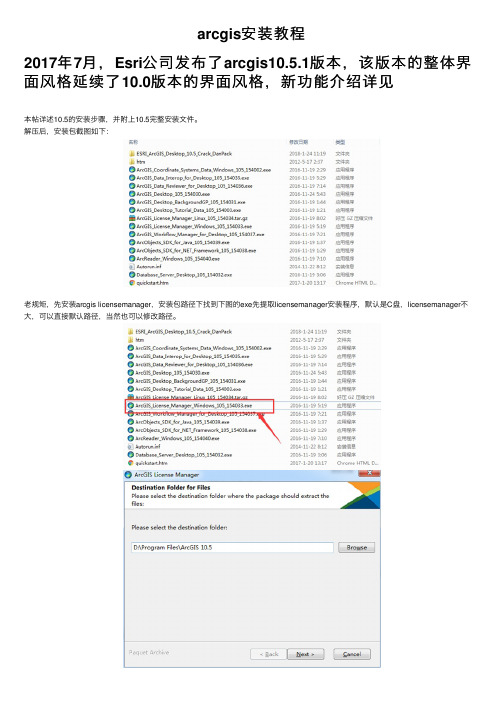
arcgis安装教程2017年7⽉,Esri公司发布了arcgis10.5.1版本,该版本的整体界⾯风格延续了10.0版本的界⾯风格,新功能介绍详见本帖详述10.5的安装步骤,并附上10.5完整安装⽂件。
解压后,安装包截图如下:⽼规矩,先安装arcgis licensemanager,安装包路径下找到下图的exe先提取licensemanager安装程序,默认是C盘,licensemanager不⼤,可以直接默认路径,当然也可以修改路径。
选择好路径点下⼀步进⾏程序提取,Licensemanager提取完成。
开始安装,可修改路径Licensemanager安装完成,⼗⼏秒的时间即可完成安装。
安装完成后⾃动弹出arcgis license server administrator界⾯,点击“strat/stop license service”,暂停服务暂停服务后,左下⾓有许可启动状态:未启动。
进⼊第⼆部分:开始破解。
在如下图的⽂件夹中找到“arcgis.exe”和“service.txt”两个破解⽂件,复制到刚才安装licensemanager的路径下,安装licensemanager路径:复制进去后,可能会被杀毒软件误删,添加信任即可。
再次启动服务。
启动成功第⼀个破解部分完成。
开始安装desktop,⽼步骤,先提取,再安装。
提取完成,开始安装。
选好路径,下⼀步即可。
路径都选择好了,开始安装,静静等待。
正在安装。
安装完成。
安装完成,⾃动弹出arcgis administrator wizard界⾯,选择浮动型,⽤户名填⼊localhost,如下图完成后,弹出arcgis administrator,查看许可可⽤性,如图所⽰为可⽤。
第⼆个破解步骤:还是如图的破解⽂件夹,找到AfCore.dll⽂件,复制到安装desktop对应⽂件夹下,例如:本帖的desktop安装路径为“D:\Program Files\ArcGIS\Desktop10.5”,则将AfCore.dll复制到该路径下的bin⽂件夹中安装完成,重启⼀下服务,就可以成功运⾏arcmap成功启动。
ArcGIS 10 安装

ArcGIS 10 Desktop 破解安装目前可以实现单机版全破解1、安装License Manager,停止其服务;2、进行Desktop的默认安装;3、下面步骤进行破解安装,下面为X86下的破解文件;4、安装ArcGIS 10.0 安装包里自带的ArcGIS 10.0 License Manager,安装完之后立刻停掉服务(很重要);5、拷贝X86/X64文件夹的除AfCore.dll之外的全部文件到"%PROGRAMFILES%\ArcGIS\License10.0\bin"文件夹内,覆盖;6、双击float.reg,合并注册表信息;7、拷贝AfCore.dll到"%PROGRAMFILES%\ArcGIS\Desktop10.0\bin";8、双击"%PROGRAMFILES%\ArcGIS\License10.0\bin"文件夹内的LMTools.exe;显示许可配置窗口;9、在"Service/License file"标签页下选择"Configuration using Services";10、切换到"Config Services"11、在"Service Name"栏中的名字可以进行修改,采用默认即可;12、点“Browse”,切换到lmgrd.exe文件所在位置,一般应该是在"%PROGRAMFILES%\ArcGIS\License10.0\bin";13、和上一步一样,切换到37102011.dat文件所在位置,也应该是在"%PROGRAMFILES%\ArcGIS\License10.0\bin";14、.debug文件可以是任何地方的文档(可选操作,建议默认位置);15、.选中"Use Services"及"Start Server at Power Up";16、保存服务;17、切换到"Start/Stop/Reread" 标签页;18、点击启动服务;19、点击"ReRead License File"(可选操作,建议reread下);20、现在可以启动arcgis了,扩展模块均有许可,下图为安装成功后的截图。
ArcGIS10软件的详细安装步骤

ArcGIS_10_Desktop的下载及安装PS:根据勇敢的心1986的帖子,结合了我自己的安装经历,有补充,仅供参考。
详见/thread-7448712-1-1.htmlwin 7 用户在下面需要填localhost 的地方一律填计算机名(可以在我的电脑点右键,在属性里查看,暂且保证是英文吧)。
再就是不要开启网络拨号和VPN,目前发现它们和授权服务有时候会冲突,暂无法解决。
win 7 用户无法启动ArcGIS 10 Desktop 的话,是因为ESRI的授权服务和拨号上网相互冲突,请在断开网络(最简单就是拔掉网线)并关闭系统防火墙的情况下重启一次机器,实验能否正常启动,因本人对win 7 确实不熟悉,很多问题暂时还无法解决!所以我是推荐在XP 下安装的!------------------------------------------------------------------------------------------------------------------ 一、下载ArcGIS Desktop 10我们得到的ArcGIS Desktop 10 的安装文件一般是一个ISO格式的光盘镜像(个别网盘上下载的也有可能是zip 或rar 格式的压缩包),现在能下载到就是英文版和中文版,中文版其实就比英文版多安了一个中文语言包,其路径为中文版光盘目录下\Desktop\Supplement,所以安装过英文版的完全没有必要再下载中文版的,可以直接下载中文包就可以了(中文包下载见下面)。
从安装界面上也能看出来。
如下图:下载地址连接速度不是太快大家要有耐心!1、英文版光盘镜像下载地址:迅雷下载:/akdlm/software/arcgis/10.0/final/ArcGIS_Desktop10_122519.iso?downlo adID=59BE56E0-72C5-47EC-BC17-84484230BD8C&__gda__=1282654824_f5adb034c6ea3628 30dc42cd627aadcb&ext=.iso&__gdb__=1282654825_e27c7226e58d8d0d08e1be6f7db34243&fil eExt=或者ftp://168.179.252.58/Temp/Media/ArcGIS_Desktop10_122519.iso(此链接验证有效)电驴下载:[ArcGIS地理信息系统10.0桌面版].ArcGIS_Desktop10_122519.iso (3.75 GB)ed2k://|file|%5BArcGIS%E5%9C%B0%E7%90%86%E4%BF%A1%E6%81%AF%E7%B3%BB %E7%BB%9F10.0%E6%A1%8C%E9%9D%A2%E7%89%88%5D.ArcGIS_Desktop10_122519. iso|4031676416|b77214643d9068a51826e4b77365b4c7|h=abdjvpggzjemvnia24sbt42d2b7c3hjs|/2、中文版光盘镜像下载地址:迅雷下载:/zh-cn/download/eca17843d14396e4174cebcbd0406494/ESRI.ArcGIS.10.CS.iso或者thunder://QUFodHRwOi8vY2FjaGVmaWxlLnJheWZpbGUuY29tL3poLWNuL2Rvd25sb2FkL2 VjYTE3ODQzZDE0Mzk2ZTQxNzRjZWJjYmQwNDA2NDk0L0VTUkkuQXJjR0lTLjEwLkNT Lmlzb1pa(复制到迅雷下载)BT种子下载:/file/xqiushi/1c680a34/(BT种子)电驴下载:ed2k://|file|%5Barcgis.desktop%E5%AE%8C%E5%85%A8%E4%B8%AD%E6%96%87%E7%8 9%88%5D.ESRI.ArcGIS.10.CS.iso|4415162368|c48a3bd164b3328089104f9d8ccdff68|h=ofknrvrx4nnbu 3z33j5467ntn735rm6y|/3、中文包下载地址:(此地址已验证有效)飞速网下载:/zh-cn/files/217891cc-33ff-11e0-bfaf-0015c55db73d/(请使用RaySource 下载)二、安装ArcGIS Desktop 10(一)首先声明一下:1、ArcGIS Desktop 10 不能与早期版本共存,安装过早期9.X 版本的要卸载早期版本才能安装。
ArcGIS10.4软件安装教程

ArcGIS10.4软件安装教程ArcGIS是一款可伸缩的、全面的GIS平台,包含了大量的可编程组件,从细粒度的对象到粗粒度的对象涉及面极广,这些对象为开发者集成了全面的GIS功能,每一个使用ArcObjects建成的ArcGIS产品都为开发者提供了一个应用开发的容器,包括桌面GIS,嵌入式GIS 以及服务GIS。
安装步骤1.鼠标右击软件压缩包,选择解压到【ArcGIS10.4】。
2.双击打开【ArcGIS10.4】。
3.双击打开【安装包】。
4.找到并选中【License Manager】然后鼠标右击选择【以管理员身份运行】。
5.点击【Browse】更改软件安装路径:建议安装到除C盘以外的磁盘,可在D盘或其它盘里面新建一个文件夹【ArcGIS10.4】然后点击【Next】。
6.点击【Close】。
7.点击【Next】。
8.勾选【I accept the license agreement】然后点击【Next】。
9.点击【Change】更改软件安装路径,选择第5步中新建的文件夹【ArcGIS10.4】然后点击【Next】。
10.点击【Install】。
11.点击【Finish】。
12.点击【Cancel】。
13.在解压出的文件夹中,找到并打开【破解文件】。
14.选中【ARCGIS】和【service】两个文件后,鼠标右击选择【复制】。
15.将【ARCGIS】和【service】两个文件粘贴至【D:\ArcGIS10.4\License10.4\bin】文件夹中,在空白处鼠标右击选择【粘贴】即可。
16.点击【替换目标中的文件】。
17.在解压出的文件夹中,找到并打开【安装包】。
18.选中【Desktop】后,鼠标右击选择【以管理员身份运行】。
19.点击【Browse】更改软件安装路径,选择第5步中新建的文件夹【ArcGIS10.4】然后点击【Next】。
20.点击【Close】。
21.点击【Next】。
ArcGIS10软件的详细安装步骤

ArcGIS_10_Desktop的下载及安装PS:根据勇敢的心1986的帖子,结合了我自己的安装经历,有补充,仅供参考。
详见/thread-7448712-1-1.htmlwin 7 用户在下面需要填localhost 的地方一律填计算机名(可以在我的电脑点右键,在属性里查看,暂且保证是英文吧)。
再就是不要开启网络拨号和VPN,目前发现它们和授权服务有时候会冲突,暂无法解决。
win 7 用户无法启动ArcGIS 10 Desktop 的话,是因为ESRI的授权服务和拨号上网相互冲突,请在断开网络(最简单就是拔掉网线)并关闭系统防火墙的情况下重启一次机器,实验能否正常启动,因本人对win 7 确实不熟悉,很多问题暂时还无法解决!所以我是推荐在XP 下安装的!------------------------------------------------------------------------------------------------------------------ 一、下载ArcGIS Desktop 10我们得到的ArcGIS Desktop 10 的安装文件一般是一个ISO格式的光盘镜像(个别网盘上下载的也有可能是zip 或rar 格式的压缩包),现在能下载到就是英文版和中文版,中文版其实就比英文版多安了一个中文语言包,其路径为中文版光盘目录下\Desktop\Supplement,所以安装过英文版的完全没有必要再下载中文版的,可以直接下载中文包就可以了(中文包下载见下面)。
从安装界面上也能看出来。
如下图:下载地址连接速度不是太快大家要有耐心!1、英文版光盘镜像下载地址:迅雷下载:/akdlm/software/arcgis/10.0/final/ArcGIS_Desktop10_122519.iso?downlo adID=59BE56E0-72C5-47EC-BC17-84484230BD8C&__gda__=1282654824_f5adb034c6ea3628 30dc42cd627aadcb&ext=.iso&__gdb__=1282654825_e27c7226e58d8d0d08e1be6f7db34243&fil eExt=或者ftp://168.179.252.58/Temp/Media/ArcGIS_Desktop10_122519.iso(此链接验证有效)电驴下载:[ArcGIS地理信息系统10.0桌面版].ArcGIS_Desktop10_122519.iso (3.75 GB)ed2k://|file|%5BArcGIS%E5%9C%B0%E7%90%86%E4%BF%A1%E6%81%AF%E7%B3%BB %E7%BB%9F10.0%E6%A1%8C%E9%9D%A2%E7%89%88%5D.ArcGIS_Desktop10_122519. iso|4031676416|b77214643d9068a51826e4b77365b4c7|h=abdjvpggzjemvnia24sbt42d2b7c3hjs|/2、中文版光盘镜像下载地址:迅雷下载:/zh-cn/download/eca17843d14396e4174cebcbd0406494/ESRI.ArcGIS.10.CS.iso或者thunder://QUFodHRwOi8vY2FjaGVmaWxlLnJheWZpbGUuY29tL3poLWNuL2Rvd25sb2FkL2 VjYTE3ODQzZDE0Mzk2ZTQxNzRjZWJjYmQwNDA2NDk0L0VTUkkuQXJjR0lTLjEwLkNT Lmlzb1pa(复制到迅雷下载)BT种子下载:/file/xqiushi/1c680a34/(BT种子)电驴下载:ed2k://|file|%5Barcgis.desktop%E5%AE%8C%E5%85%A8%E4%B8%AD%E6%96%87%E7%8 9%88%5D.ESRI.ArcGIS.10.CS.iso|4415162368|c48a3bd164b3328089104f9d8ccdff68|h=ofknrvrx4nnbu 3z33j5467ntn735rm6y|/3、中文包下载地址:(此地址已验证有效)飞速网下载:/zh-cn/files/217891cc-33ff-11e0-bfaf-0015c55db73d/(请使用RaySource 下载)二、安装ArcGIS Desktop 10(一)首先声明一下:1、ArcGIS Desktop 10 不能与早期版本共存,安装过早期9.X 版本的要卸载早期版本才能安装。
ArcGIS_10中文版最简安装
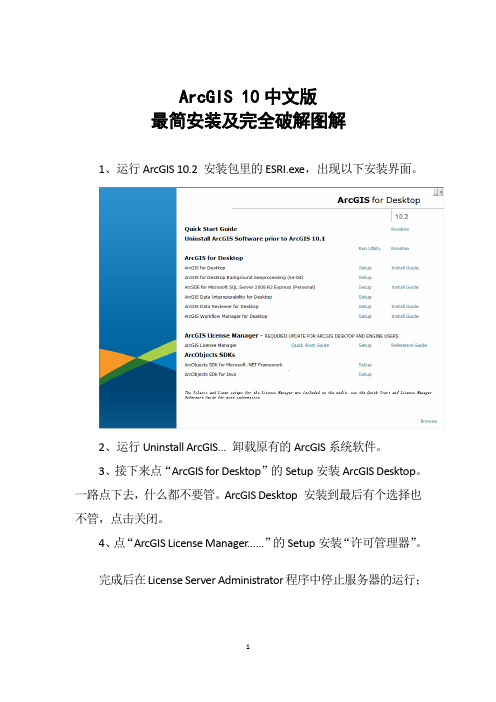
ArcGIS 10中文版
最简安装及完全破解图解
1、运行ArcGIS 10.2 安装包里的ESRI.exe,出现以下安装界面。
2、运行Uninstall ArcGIS... 卸载原有的ArcGIS系统软件。
3、接下来点“ArcGIS for Desktop”的Setup安装ArcGIS Desktop。
一路点下去,什么都不要管。
ArcGIS Desktop 安装到最后有个选择也不管,点击关闭。
4、点“ArcGIS License Manager......”的Setup安装“许可管理器”。
完成后在License Server Administrator程序中停止服务器的运行;
5、打开service.txt将“this_host”替换为本地计算机的名称,保存文件。
把修改后的service.txt复制到安装目录的\License10.2\bin\文件下,替换同名文件service.txt。
6、在开始>程序>ARCGIS License Manager打开License Server Administrator,启动服务。
6、打开ArcGIS Administrator,选择ArcInfo(浮动使用),点
“desktop”,将“许可管理器”中的Not_set改成localhost;
点“可用性”可以查看授权情况。
如果看不到授权情况,可在License Server Administrator中按照停止,启动,重新读取许可这三个顺序分别点击按钮,看到下方正
在运行,说明许可文件已经能够进行使用。
ArcGISDesktop10.4安装教程
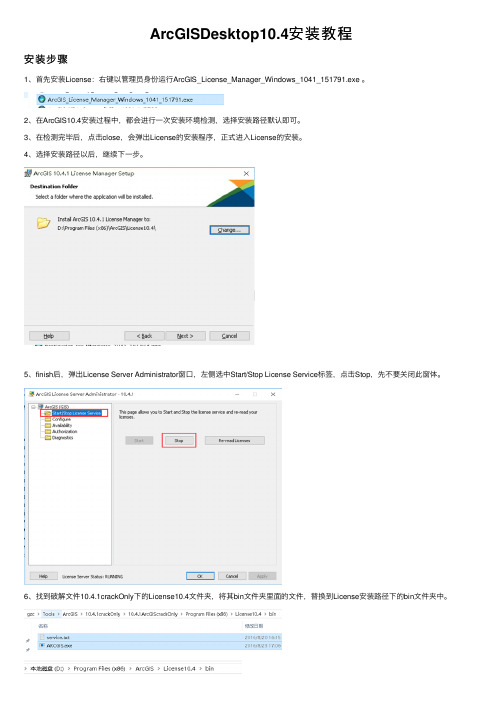
ArcGISDesktop10.4安装教程安装步骤1、⾸先安装License:右键以管理员⾝份运⾏ArcGIS_License_Manager_Windows_1041_151791.exe 。
2、在ArcGIS10.4安装过程中,都会进⾏⼀次安装环境检测,选择安装路径默认即可。
3、在检测完毕后,点击close,会弹出License的安装程序,正式进⼊License的安装。
4、选择安装路径以后,继续下⼀步。
5、finish后,弹出License Server Administrator窗⼝,左侧选中Start/Stop License Service标签,点击Stop,先不要关闭此窗体。
6、找到破解⽂件10.4.1crackOnly下的License10.4⽂件夹,将其bin⽂件夹⾥⾯的⽂件,替换到License安装路径下的bin⽂件夹中。
7、最后回到刚才的License Server Administrator窗⼝,点击Start,出现Status:RUNNING即表⽰安装成功。
8、返回安装包中,右键以管理员⾝份运⾏ArcGIS_Desktop_1041_151727.exe。
9、依旧会出现检测程序安装指引,默认即可。
10、安装类型选择Complete,下⼀步。
11、选择安装路径完后,下⼀步。
12、选择python安装路径(程序很⼩,默认路径即可),下⼀步。
13、finish后,弹出窗⼝中,将“Not_Set”修改为“Localhost”点击OK。
14、点击ok。
15、回到破解⽂件夹,找到Desktop10.4⽂件夹,将其bin⽂件夹下的AfCore.dll,复制粘贴到Desktop安装路径下的bin⽂件夹中。
16、完成后,能打开ArcMap即表⽰安装成功,⾄此ArcMap安装结束。
ArcGIS 10.4.1 安装指南说明书
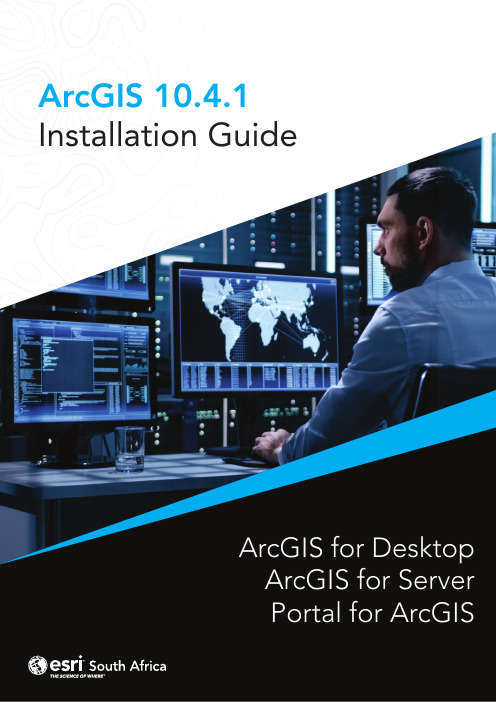
ArcGIS 10.4.1Installation GuideArcGIS for DesktopArcGIS for ServerPortal for ArcGISArcGIS for Desktop InstallationArcGIS for Desktop is available as Basic, Standard, or Advanced and all the downloads from My Esri. To install a component, sign into My Esri and click the download link on the site. This link will download a self-extracting executable file for installation. After the download completes, you have the option of starting the setup immediately or running it manually. To run the setup manually, browse to the downloaded folder containing the setup and run setup.exe.How to prepare to install ArcGIS for Desktop1.Verify that your computer meets the system requirements.2.Navigate to the contents of the disc in the CD-ROM and double-click on DesktopSetup/Icon to extract to a folder of your choice or let it default to My Documents. How to install ArcGIS for Desktop3.One the extraction is complete to allow Auto-Run of ArcGIS for Desktop setup.exefiles to installation/run.4.Accept the License Agreement option to continue5.The setup program provides an option for a Complete installation, which installs theapplications, style files, templates, and optionally licensed extensions. The Custominstallation option allows you to choose specific installation6.The installation location will be identified in this dialog box or in the custom dialog box,if a custom option was selected. An upgrade will not allow you to select or change the installation location. The parent location of an upgrade installation is retained and the software is installed to <parent folder>\Desktop10.3. For example, if ArcGIS 10.2 for Desktop was installed to D:\MyGIS\ArcGIS\Desktop10.2, the 10.3.1 installation folder will be D:\MyGIS\ArcGIS\Desktop10.3. If you need to install to a different location, manually remove your existing installation before starting the 10.3.1 installation.7.If Python is selected for installation, you must choose the installation location or selectthe default. The previous Python installation location will also be retained during the upgrade. See Python requirements for more information8.When the setup is complete the ArcGIS Administrator Wizard is displayed, allowing you toconfigure a Concurrent or Single Use authorization. Refer to The ArcGIS Administrator for detailsUpon opening the Software Authorization Wizard, you will be provided with three authorization options:1.I have installed my software and need to authorize it.Select this option to proceed with the authorization process by entering the authorization code you received from Esri Customer Service.2.I have already authorized the software and need to authorize additional extensions. This option is used if you have already authorized the core ArcGIS for Desktop and now want to authorize any extensions. Authorizing additional extensions acquired after authorizing core ArcGIS for Desktop can be done by starting ArcGIS Administrator from Start > All Programs > ArcGIS. Once in the ArcGIS Administrator utility, select the Desktop folder and select Authorize Now.3.I have received an authorization file from Esri and am now ready to finish theauthorization process.Select this option if you have a provisioning file created from the Esri Customer Care portal. Select the appropriate option and click Next.Here you have the options to select online or offline methods of authorization, or authorize your Single Use product from a local license server.4.Provide your contact information and details in the next two dialog boxes. If you are usinga provisioning file (online authorization only), this information will be automaticallypopulated from the file.5.Enter your ArcGIS for Desktop authorization code starting with ESU or EVA, followed bynine digits.6.Next, you will have the option to authorize any extensions.If you choose to authorize any extensions, the Software Authorization Wizard will prompt you to enter the authorization codes for the extensions. If you choose not to authorize, the Software Authorization Wizard provides the option to evaluate any extension in the next step.OptionalIn this step, you may choose to evaluate any extensions for which you have not provided an authorization code in the previous step.Use the online authorization and click Next to connect to the Esri Activation Site. Upon completion, you will receive a message that authorization is successful and the applications will be ready for use.Offline authorizationThe remaining steps are applicable only to offline authorization.1.You will be requested to save your authorization information to disk as a file namedauthorize.txt. You can then upload the authorization text file or send an email with the file attached.2.If uploading the text file, an authorization response file will be generated to download. When sending an email with the text file attached, you will receive a return email from Esri with the authorization response file.3.After receiving the response file, start ArcGIS Administrator from Start > All Programs> ArcGIS to complete the authorization process.4.In the ArcGIS Administrator, click the Desktop folder, select the appropriate Single Useproduct, and click Authorize Now.5.Select I have received an authorization file from Esri and browse to the (*.respc) file.Click Next so the applications will be authorized and ready for use.Additional information on DesktopSingle-use licenseFor single use, authorization is required for each machine. Once the ArcGIS for Desktop installation is complete, you will be provided with the opportunity to authorize your single-use product. You will need the authorization codes sent from Esri Customer Service to the contact email address referenced in the sales order during the authorization process.This email includes the authorization codes issued for each license in the order. In addition to finding the information in the email, if you already have an Esri Global Account, you can log in to the Esri Customer Care site, click on Authorization & Provisioning, then click on a product name to obtain its authorization code. If you do not yet have an Esri Global Account, you can create one at My Esri.You will receive an email confirmation and have access to Authorization & Provisioning on the Customer Care site. For ArcGIS for Desktop Single Use, the authorization code starts with the letters ESU or EVA, followed by nine numeric digits, for example, ESU123456789. Follow these steps to complete the Single Use product authorization.(Contact information can be found at /about-esri/contact. )Once the Desktop has been installed then you will need to open ArcGIS Administrator (Start---All Programs---ArcGIS).1.Select one of the three Single Use products.2.Click Authorize Now to launch the Software Authorization Wizard. The wizard will walk youthrough the online or offline authorization process.Online authorizationWith online authorization, the Software Authorization Wizard connects directly to the Esri authorization site using secure sockets layer (SSL) from the deployed machine. Online authorization can be used if the machine on which the software has been installed is connected to the Internet and can connect to https://. Online authorization can be performed by directly entering the authorization code in the Software Authorization by creating a provisioning file (.prvc) at My Esri. Offline authorizationOffline authorization is used if the machine where ArcGIS for Desktop is installed does not have Internet connectivity. In this case, the authorization process creates a text file which can be uploaded to the Esri authorization server from an Internet-connected machine or can be sent in an email to Esri Customer Service to obtain an authorization response file (.respc). This authorization response file can be copied to the machine where ArcGIS for Desktop is installed and used to authorize ArcGIS for Desktop without a direct Internet connection.ArcGIS for Server Installation1.The setup program should launch automatically after the download has completed.If the setup program does not launch automatically, browse to the location of thedownloaded setup files and double-click Setup.exe.2.During the installation, read the license agreement and accept it, or exit if you do notagree with the terms.3.The setup program displays the features that will be installed, click Next4.If Python 2.7.10 or Numerical Python 1.9.2 is not installed on your machine, thesetup automatically installs them for you. The default installation location isC:\Python27\.5.Specify the account to be used by ArcGIS Server to perform a variety of functions insupport of the geographic information system (GIS) Server. The first option Specify the account name and password6.If you enter a domain account, it must already exist on the domain and must beentered using the following format:From here ArcGIS server will be installed following the directions on the screen.After the installation completes, the Software Authorization Wizard is launched. To launch Software Authorization Wizard at a later stage Click Start > Program Files > ArcGIS > Software Authorization.To successfully authorize your ArcGIS for Server installation, do the following:Choose your authorization optionThere are three authorization options:1. I have installed my software and need to authorize it: Select this option if you do notalready have an authorization file. There are two methods to provide yourauthorization information:2.I have already authorized the software and need to authorize additional options orextensions: Select this option if you've already authorized ArcGIS for Server for use, but you want to authorize additional options or extensions (if available). There aretwo methods to provide your authorization information:3.I have received an authorization file from Esri and am now ready to finish theregistration process: Select this option if you've already received your authorization file from Esri Customer Service. If you select this option, you can either browse tothe location of the file (if you received the file by email) or manually enter theauthorization information.Authorization Method:Authorize with Esri now using the Internet enables you to receive the authorization fileimmediately. It requires an Internet connection.Authorize at ESRI’s website or by email to receive your authorization file: Methods *********************************************************************************************************************.After completing authorization, ArcGIS Server Manager should already be open. You can now log in to Manager and create a new site. The URL to open Manager in abrowser is :6080/arcgis/manager1.Click Create New Site2.To create a new site, you are required to define a user name and password asthe primary site administrator. The default name for the account is siteadminbut you can enter a different name if you want.3.Type the paths where you want the default server directories and configurationstore to be created. These folders hold information essential to your site. If you'llhave multiple machines in your site, enter UNC paths to two shared folders thatyou've previously prepared. This will allow all machines in the site to see thedirectories and click Next.4.Examine the details about the site you're going to create. When you're ready tocreate the site, click Finish.About the ArcGIS Web AdaptorArcGIS Web Adaptor allows ArcGIS for Server to integrate with your existing web server. It is compatible with IIS and Java EE servers such as WebSphere and WebLogic.Benefits of using Web Adaptor:•Allows you to integrate ArcGIS for Server with your organization's existing web server. By including a web server in your site, you gain the ability to host webapplications that use your GIS services.•Allows you to provide a single endpoint that distributes incoming requests to the GIS servers in your site.•Allows you to expose your GIS server through your organization's standard website and port. Use the Web Adaptor if you don't want users to see the default port 6080or the default site name arcgis.•Allows you to block the ArcGIS Server Administrator Directory and ArcGIS Server Manager from the view of external users.•Allows you to block ArcGIS for Desktop users from establishing administrative or publisher connections to ArcGIS Server.•Allows you to use your organization's identity store and security policies at the web-tier level.Configuring Web Adaptor1.Web Adaptor can be accessible by opening the URLhttp://gisserver.domain/arcgis/webadaptor, choose ArcGIS for Server and then Next2.Enter fully qualified domain name of the computer together with the port (6443) andthen enter ArcGIS server siteadmin credentials and then click ConfigurePortal for ArcGIS Installation1.Open the disk contents to view files and ensure that you run setup withadministrative privileges.2.Click Next3.Accept license agreement and click Next4.Leave default settings on next dialog and click Next on two following dialogs (unless you want tochange location where the content will be saved5.Enter username of the user to start up portal and enter password and passwordconfirmation again and thereafter click Next6.Click Next on the Portal for ArcGIS Configuration dialog and thereafter install to installthe application.7.Click installAuthorization:When the installation completes, click Finish. The Software Authorization Wizard dialog box displays.1. If the authorization file has been received from the customer care you can choose “Ihave received an authorization file from ESRI and now ready to finish the authorization process”, click Browse, select the file and click Next to complete the process.2.Authorize with Esri now using the Internet enables you to receive the authorization fileimmediately. It requires an Internet connection.3.Authorize at ESRI’s website or by email to receive your authorization file: Methods*********************************************************************************************************************.Create a single machine portalAfter the Portal for ArcGIS installation completes, you are prompted to create a new portal or join an existing one.To create a portal, follow these steps.1. Click Create New Portal.2. On the Create a New Portal page, specify the first name, last name, user name,password, email, and identity question and answer of the initial administratoraccount. The initial administrator account is required to register your portal withArcGIS Web Adaptor.Benefits of the Web AdaptorThe Web Adaptor provides the following benefits:1.Allows you to integrate Portal for ArcGIS with your organization's existing web server. Byincluding a web server in your site, you gain the ability to host web applications that use your GIS services.2.Allows you to use your organization's identity store and security policies at the web-tierlevel. For example, if you're using IIS, you can use Integrated Windows Authentication to restrict who enters the portal. You can also use Public Key Infrastructure (PKI) or anyother identity store for which the web server has built-in or extensible support. Thisallows you to provide a single sign-on or other custom authentication experience when logging in to use services, web applications, and Portal for ArcGIS.3.Allows you to expose Portal for ArcGIS through a site name other than the default arcgis.4.Allows you to expose Portal for ArcGIS through port 80 or 443Configuring Web AdaptorWeb Adaptor can be accessible by opening the URL http://gisserver.domain/portal/webadaptor choose Portal for ArcGIS and then NextEnter fully qualified domain name of the computer together with the port (7443) and then enter ArcGIS server siteadmin credentials and then click ConfigureFor any Technical queries during the installation:Email:****************************Phone:+27 11 238 6300Fax:+27 11 238 6310Address:International Business Gateway,Cnr New Road & 6th Road,MidrandWebsite:ArcGIS for DesktopArcGIS for ServerPortal for ArcGIS。
- 1、下载文档前请自行甄别文档内容的完整性,平台不提供额外的编辑、内容补充、找答案等附加服务。
- 2、"仅部分预览"的文档,不可在线预览部分如存在完整性等问题,可反馈申请退款(可完整预览的文档不适用该条件!)。
- 3、如文档侵犯您的权益,请联系客服反馈,我们会尽快为您处理(人工客服工作时间:9:00-18:30)。
安装步骤:
[安装环境]:Win7/Win8/Win10
1.鼠标右击软件压缩包,选择解压到【ArcGIS10.4】。
2.双击打开【ArcGIS10.4】。
3.双击打开【安装包】。
4.找到并选中【License Manager】然后鼠标右击选择【以管理员身份运行】。
5.点击【Browse】更改软件安装路径:建议安装到除C盘以外的磁盘,可在D盘或其它盘里面新建一个文件夹【ArcGIS10.4】然后点击【Next】。
6.点击【Close】。
7.点击【Next】。
8.勾选【I accept the license agreement】然后点击【Next】。
9.点击【Change】更改软件安装路径,选择第5步中新建的文件夹【ArcGIS10.4】然后点击【Next】。
10.点击【Install】。
11.点击【Finish】。
12.点击【Cancel】。
13.在解压出的文件夹中,找到并打开【破解文件】。
14.选中【ARCGIS】和【service】两个文件后,鼠标右击选择【复制】。
15.将【ARCGIS】和【service】两个文件粘贴至【D:\ArcGIS10.4\License10.4\bin】文件夹中,在空白处鼠标右击选择【粘贴】即可。
16.点击【替换目标中的文件】。
17.在解压出的文件夹中,找到并打开【安装包】。
18.选中【Desktop】后,鼠标右击选择【以管理员身份运行】。
19.点击【Browse】更改软件安装路径,选择第5步中新建的文件夹【ArcGIS10.4】然后点击【Next】。
20.点击【Close】。
21.点击【Next】。
22.勾选【I accept the license agreement】后,点击【Next】。
23.点击【Next】。
24.点击【Change】更改软件安装路径,选择第5步中新建的文件夹【ArcGIS10.4】然后点击【Next】。
25.点击【Change】更改软件安装路径,选择第5步中新建的文件夹【ArcGIS10.4】然后点击【Next】。
26.点击【Install】。
27.安装中(大约需要15分钟左右)
28.点击【Finish】。
29.点击【Cancel】。
30.点击左下角的菜单栏,在菜单栏中找到并打开【License Server Administrator】。
31.选择【启动/停止许可服务】,首先点击【停止】,然后点击【启动】,接着点击【重新读取许可】,最后点击【确定】。
32.点击左下角的菜单栏,在菜单栏中找到并打开【ArcGIS Administrator】。
33.首先选择【Advanced(ArcInfo)浮动版】,接着选择【立即定义一个许可管理器】然后输入【localhost】最后点击【确定】。
34.选择【可用性】,窗口中显示【永久】即破解成功,点击【确定】。
35.在解压出的文件夹中,找到并打开【安装包】。
36.选中【DesktopChinese】然后鼠标右击选择【安装】。
37.点击左下角的菜单栏,在菜单栏中找到【ArcMap10.4】然后鼠标右击选
择【打开文件所在的位置】。
38.选中【ArcMap10.4】后,鼠标右击选择【发送到】-【桌面快捷方式】。
39.在解压出的文件夹中,找到并打开【破解文件】。
40.选中【AfCore】后,鼠标右击选择【复制】。
41.找到并选中桌面上的【ArcMap10.4】的图标,然后鼠标右击选择【打开文件所在的位置】。
42.在空白处鼠标右击选择【粘贴】。
43.点击【替换目标中的文件】。
44.安装完成。
