Mathematica简易教程
mathematica解方程
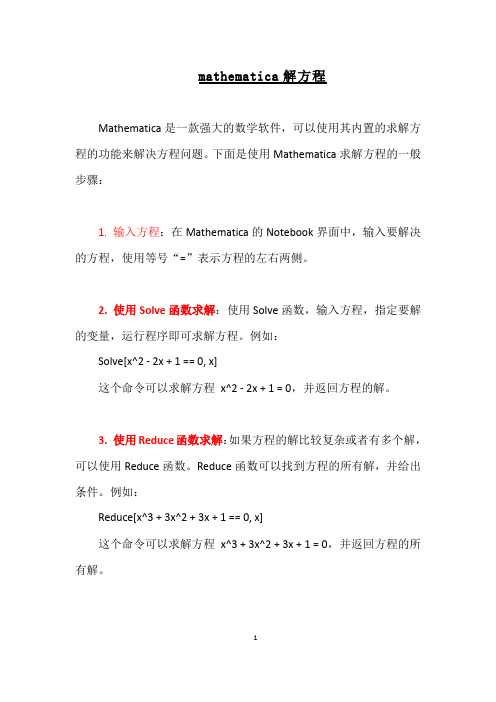
mathematica解方程
Mathematica是一款强大的数学软件,可以使用其内置的求解方程的功能来解决方程问题。
下面是使用Mathematica求解方程的一般步骤:
1. 输入方程:在Mathematica的Notebook界面中,输入要解决的方程,使用等号“=”表示方程的左右两侧。
2. 使用Solve函数求解:使用Solve函数,输入方程,指定要解的变量,运行程序即可求解方程。
例如:
Solve[x^2 - 2x + 1 == 0, x]
这个命令可以求解方程x^2 - 2x + 1 = 0,并返回方程的解。
3. 使用Reduce函数求解:如果方程的解比较复杂或者有多个解,可以使用Reduce函数。
Reduce函数可以找到方程的所有解,并给出条件。
例如:
Reduce[x^3 + 3x^2 + 3x + 1 == 0, x]
这个命令可以求解方程x^3 + 3x^2 + 3x + 1 = 0,并返回方程的所有解。
4. 使用NSolve函数求解数值解:如果方程无法用解析式表示,或者需要求解数值解,可以使用NSolve函数。
例如:
NSolve[x^2 - 2x + 1 == 0, x]
这个命令可以求解方程x^2 - 2x + 1 = 0 的数值解。
mathematica教程中文简单版

M athematica是美国Wolfram研究公司生产的一种数学分析型的软件,以符号计算见长,也具有高精度的数值计算功能和强大的图形功能。
假设在Windows环境下已安装好Mathematica4.0,启动Windows后,在“开始”菜单的“程序”中单击,就启动了Mathematica4.0,在屏幕上显示如图的Notebook窗口,系统暂时取名Untitled-1,直到用户保存时重新命名为止输入1+1,然后按下Shif+Enter键,这时系统开始计算并输出计算结果,并给输入和输出附上次序标识In[1]和Out[1],注意In[1]是计算后才出现的;再输入第二个表达式,要求系统将一个二项式展开,按Shift+Enter输出计算结果后,系统分别将其标识为In[2]和Out[2].如图在Mathematica的Notebook界面下,可以用这种交互方式完成各种运算,如函数作图,求极限、解方程等,也可以用它编写像C那样的结构化程序。
在Mathematica系统中定义了许多功能强大的函数,我们称之为内建函数(built-in function), 直接调用这些函数可以取到事半功倍的效果。
这些函数分为两类,一类是数学意义上的函数,如:绝对值函数Abs[x],正弦函数Sin[x],余弦函数Cos[x],以e为底的对数函数Log[x],以a为底的对数函数Log[a,x]等;第二类是命令意义上的函数,如作函数图形的函数Plot[f[x],{x,xmin,xmax}],解方程函数Solve[eqn,x],求导函数D[f[x],x]等。
必须注意的是:Mathematica 严格区分大小写,一般地,内建函数的首写字母必须大写,有时一个函数名是由几个单词构成,则每个单词的首写字母也必须大写,如:求局部极小值函数FindMinimum[f[x],{x,x0]等。
第二点要注意的是,在Mathematica中,函数名和自变量之间的分隔符是用方括号“[ ]”,而不是一般数学书上用的圆括号“()”,初学者很容易犯这类错误。
(整理)Mathematica入门教程.
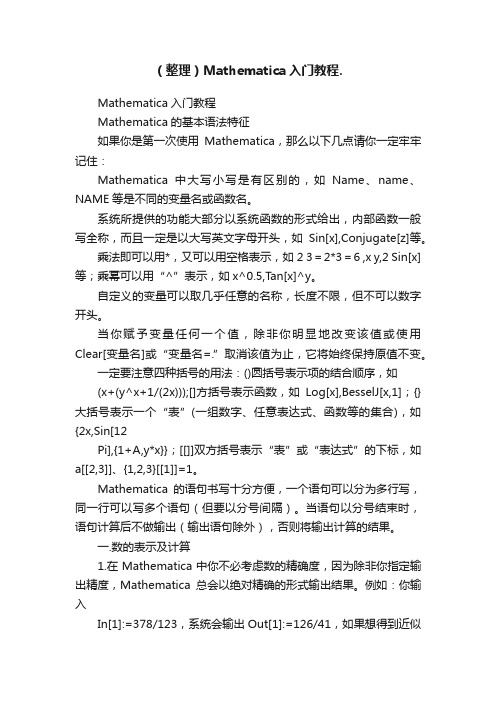
(整理)Mathematica入门教程.Mathematica入门教程Mathematica的基本语法特征如果你是第一次使用Mathematica,那么以下几点请你一定牢牢记住:Mathematica中大写小写是有区别的,如Name、name、NAME等是不同的变量名或函数名。
系统所提供的功能大部分以系统函数的形式给出,内部函数一般写全称,而且一定是以大写英文字母开头,如Sin[x],Conjugate[z]等。
乘法即可以用*,又可以用空格表示,如2 3=2*3=6 ,x y,2 Sin[x]等;乘幂可以用“^”表示,如x^0.5,T an[x]^y。
自定义的变量可以取几乎任意的名称,长度不限,但不可以数字开头。
当你赋予变量任何一个值,除非你明显地改变该值或使用Clear[变量名]或“变量名=.”取消该值为止,它将始终保持原值不变。
一定要注意四种括号的用法:()圆括号表示项的结合顺序,如(x+(y^x+1/(2x)));[]方括号表示函数,如Log[x],BesselJ[x,1];{}大括号表示一个“表”(一组数字、任意表达式、函数等的集合),如{2x,Sin[12Pi],{1+A,y*x}};[[]]双方括号表示“表”或“表达式”的下标,如a[[2,3]]、{1,2,3}[[1]]=1。
Mathematica的语句书写十分方便,一个语句可以分为多行写,同一行可以写多个语句(但要以分号间隔)。
当语句以分号结束时,语句计算后不做输出(输出语句除外),否则将输出计算的结果。
一.数的表示及计算1.在Mathematica中你不必考虑数的精确度,因为除非你指定输出精度,Mathematica总会以绝对精确的形式输出结果。
例如:你输入In[1]:=378/123,系统会输出Out[1]:=126/41,如果想得到近似解,则应输入In[2]:=N[378/123,5],即求其5位有效数字的数值解,系统会输出Out[2]:=3.0732,另外Mathematica还可以根据你前面使用的数字的精度自动地设定精度。
Mathematica 简明教程
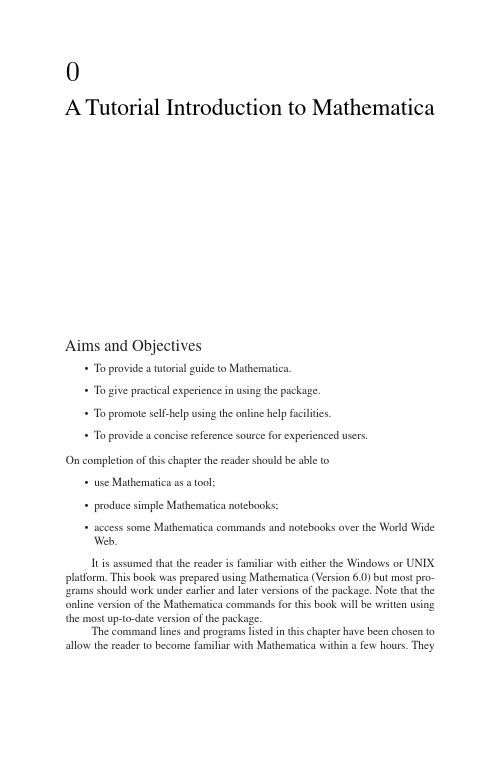
A Tutorial Introduction to MathematicaAims and Objectives•To provide a tutorial guide to Mathematica.•To give practical experience in using the package.•To promote self-help using the online help facilities.•To provide a concise reference source for experienced users.On completion of this chapter the reader should be able to•use Mathematica as a tool;•produce simple Mathematica notebooks;•access some Mathematica commands and notebooks over the World Wide Web.It is assumed that the reader is familiar with either the Windows or UNIX platform.This book was prepared using Mathematica(Version6.0)but most pro-grams should work under earlier and later versions of the package.Note that the online version of the Mathematica commands for this book will be written using the most up-to-date version of the package.The command lines and programs listed in this chapter have been chosen to allow the reader to become familiar with Mathematica within a few hours.They20.A Tutorial Introduction to Mathematicaprovide a concise summary of the type of commands that will be used throughout the text.New users should be able to start on their own problems after completing the chapter,and experienced users shouldfind this chapter an excellent source of reference.Of course,there are many Mathematica textbooks on the market for those who require further applications or more detail.If you experience any problems there are several options for you to take. There is an excellent index within Mathematica,and Mathematica commands, notebooks,programs,and output can also be viewed in color over the Web at Mathematica’s Information Center:/infocenter/Books/AppliedMathematics/The notebookfiles can be found at the links Calculus Analysis and Dynamical Systems.Download the zipped notebookfiles and Extract the relevantfiles from the archive onto your computer.0.1A Quick Tour of MathematicaTo start Mathematica,simply double-click on the Mathematica icon.In the UNIX environment,one types mathematica as a shell command.The author has used the Windows platform in the preparation of this material.When Mathematica starts up,a blank notebook appears on the computer screen entitled Untitled-1and some palettes with buttons may appear alongside.Some examples of palettes are given in Figure0.1.The buttons on the palettes serve essentially as additional keys on the user keyboard.Input to the Mathematica notebook can either be performed by typing in text commands or pointing and clicking on the symbols provided by various palettes and subpalettes.As many of the Mathematica programs in subsequent chapters of this book are necessarily text based,the author has decided to present the material using commands in their text format.However,the use of palettes can save some time in typing,and the reader may wish to experiment with the“clicking on palettes’’approach.Mathematica even allows users to create their own palettes;again readers mightfind this useful.Mathematica notebooks can be used to generate full publication-quality doc-uments.In fact,all of the Mathematica help pages have been created with interac-tive notebooks.The Help menu also includes an online version of the Mathematica book[1].The author recommends a brief tour of some of the help pages to give the reader an idea of how the notebooks can be used.For example,click on the Help toolbar at the top of the Mathematica graphical user interface and scroll down to Help browser....Simply type in Solve and ENTER.An interactive Mathemat-ica notebook will be opened showing the syntax,some related commands,and examples of the Solve command.The interactive notebooks from each chapter of this book can be downloaded from Mathematica’s Information Center:/infocenter/Books/AppliedMathematics/0.1.A Quick Tour of Mathematica3(a)(b)(c)(d)Figure0.1:Some Mathematica palettes:(a)Basic input palette.(b)Technical symbols,shapes,and icons.(c)Relational operators.(d)Relational arrows.The author has provided the reader with a tutorial introduction to Mathematica in Sections0.2,0.3,and0.4.Each tutorial should take no more than one hour to complete.The author highly recommends that new users go through these tutorials line by line;however,readers already familiar with the package will probably use Chapter0as reference material only.Tutorial One provides a basic introduction to the Mathematica package. Thefirst command line shows the reader how to input comments,which are extremely useful when writing long or complicated programs.The reader will type in(*This is a comment*)and then type SHIFT-ENTER or SHIFT-RETURN (hold down the SHIFT key and press ENTER).Mathematica will label thefirst input with In[1]:=(*This is a comment*).Note that no output is given for a comment.The second input line is simple arithmetic.The reader types 2+3-36/2+2ˆ3,and types SHIFT-ENTER to compute the result.Mathematica labels the second input with In[2]:=2+3-36/2+2ˆ3,and labels the corre-sponding output Out[2]=-5.As the reader continues to input new command40.A Tutorial Introduction to Mathematicalines,the input and output numbers change accordingly.This allows users to easily label input and output that may be useful later in the notebook.Note that all of the built-in Mathematica functions begin with capital letters and that the arguments are always enclosed in square brackets.Tutorial Two contains graphic commands and commands used to solve simple differential equations.Tutorial Three pro-vides a simple introduction to the Manipulate command and programming with Mathematica.The tutorials are intended to give the reader a concise and efficient intro-duction to the Mathematica package.Many more commands are listed in other chapters of the book,where the output has been included.Of course,there are many Mathematica textbooks on the market for those who require further appli-cations or more detail.A list of textbooks is given in the reference section of this chapter.0.2Tutorial One:The Basics(One Hour)There is no need to copy the comments,they are there to help you.Click on the Mathematica icon and copy the commands.Hold down the SHIFT key and press ENTER at the end of a line to see the answer or use a semicolon to suppress the output.You can interrupt a calculation at any time by typing ALT-COMMA or COMMAND-COMMA.A working Mathematica notebook of Tutorial One can be downloaded from the Mathematica Information Center,as indicated at the start of the chapter.Mathematica Command Lines CommentsIn[1]:=(*This is a comment*)(*Helps when writingprograms.*)In[2]:=2+3-36/2+2ˆ3(*Simple arithmetic.*)In[3]:=23*7(*Use space or*tomultiply.*)In[4]:=2/3+4/5(*Fraction arithmetic.*)In[5]:=2/3+4/5//N(*Approximate decimal.*)In[6]:=Sqrt[16](*Square root.*)In[7]:=Sin[Pi](*Trigonometric function.*) In[8]:=z1=1+2I;z2=3-4*I;z3=z1-z2/z1(*Complex arithmetic.*)In[9]:=ComplexExpand[Exp[z1]](*Express in form x+iy.*)In[10]:=Factor[xˆ3-yˆ3](*Factorize.*)In[11]:=Expand[%](*Expand the last resultgenerated.*)In[12]:=f=mu x(1-x)/.{mu->4,x->0.2}(*Evaluate f when mu=4andx=0.2.*)In[13]:=Clear[mu,x](*Clear values.*)0.2.Tutorial One:The Basics(One Hour)5In[14]:=Simplify[(xˆ3-yˆ3)/(x-y)](*Simplify an expression.*) In[15]:=Dt[xˆ2-3x+6,x](*Total differentiation.*)In[16]:=D[xˆ3yˆ5,{x,2},{y,3}](*Partial differentiation.*) In[17]:=Integrate[Sin[x]Cos[x],x](*Indefinite integration.*) In[18]:=Integrate[Exp[-xˆ2],{x,0,Infinity}](*Definite integration.*)In[19]:=Sum[1/nˆ2,{n,1,Infinity}](*An infinite sum.*)In[20]:=Solve[xˆ2-5x+6==0,x](*Solving equations.Rootsare in a list.*)In[21]:=Solve[xˆ2-5x+8==0,x](*A quadratic with complexroots.*)In[22]:=Abs[x]/.Out[21](*Find the modulus of theroots(see Out[21]).*)In[23]:=Solve[{xˆ2+yˆ2==1,x+3y==0}](*Solving simultaneousequations.*)In[24]:=Series[Exp[x],{x,0,5}](*Taylor series expansion.*) In[25]:=Limit[x/Sin[x],x->0](*Limits.*)In[26]:=f=Function[x,4x(1-x)](*Define a function.*)In[27]:=f[0.2](*Evaluate f(0.2).*)In[28]:=fofof=Nest[f,x,3](*Calculates f(f(f(x))).*)In[29]:=fnest=NestList[f,x,4](*Generates a list ofcomposite functions.*)In[30]:=fofofof=fnest[[4]](*Extract the4th elementof the list.*)In[31]:=u=Table[2i-1,{i,5}](*List the first5oddnatural numbers.*)In[32]:=%ˆ2(*Square the elements ofthe last result generated.*) In[33]:=a={2,3,4};b={5,6,7};(*Two vectors.*)In[34]:=3a(*Scalar multiplication.*)In[35]:=a.b(*Dot product.*)In[36]:=Cross[a,b](*Cross product.*)In[37]:=Norm[a](*Norm of a vector.*)In[38]:=A={{1,2},{3,4}};B={{5,6},{7,8}};(*Two matrices.*)In[39]:=A.B-B.A(*Matrix arithmetic.*)In[40]:=MatrixPower[A,3](*Powers of a matrix.*)In[41]:=Inverse[A](*The inverse of a matrix.*) In[42]:=Det[B](*The determinant of amatrix.*)60.A Tutorial Introduction to MathematicaIn[43]:=Tr[B](*The trace of a matrix.*) In[44]:=M={{1,2,3},{4,5,6},{7,8,9}}(*A matrix.*)In[45]:=Eigenvalues[M](*The eigenvalues of amatrix.*)In[46]:=Eigenvectors[M](*The eigenvectors of amatrix.*)In[47]:=LaplaceTransform[tˆ3,t,s](*Laplace transform.*)In[48]:=InverseLaplaceTransform[6/sˆ4,s,t](*Inverse Laplacetransform.*)In[49]:=FourierTransform[tˆ4Exp[-tˆ2],t,w](*Fourier transform.*)In[50]:=InverseFourierTransform[%,w,t](*Inverse Fouriertransform.*)In[51]:=Quit[](*Terminates Mathematicakernel session.*)0.3Tutorial Two:Plots and Differential Equations(One Hour)Mathematica has excellent graphical capabilities and many solutions of nonlinear systems are best portrayed graphically.The graphs produced from the input text commands listed below may be found in the Tutorial Two Notebook which can be downloaded from the Mathematica Information Center.Plots in other chapters of the book are referred to in many of the Mathematica programs at the end of each chapter.(*Plotting graphs.*)(*Set up the domain and plot a simple function.*)In[1]:=Plot[Sin[x],{x,-Pi,Pi}](*Plot two curves on one graph.*)In[2]:=Plot[{Cos[x],Exp[-.1x]Cos[x]},{x,0,60}](*Plotting with labels.*)In[3]:=Plot[Exp[-.1t]Sin[t],{t,0,60},AxesLabel->{"t","Current"},PlotRange->{-1,1}](*Contour plot with shading.*)In[4]:=ContourPlot[yˆ2/2-xˆ2/2+xˆ4/4,{x,-2,2},{y,-2,2}](*Contour plot with no shading.*)In[5]:=ContourPlot[yˆ2/2-xˆ2/2+xˆ4/4,{x,-2,2},{y,-2,2},0.3.Tutorial Two:Plots and Differential Equations(One Hour)7ContourShading->False](*Contour plot with20contours.*)In[6]:=ContourPlot[yˆ2/2-xˆ2/2+xˆ4/4,{x,-2,2},{y,-2,2}, Contours->20](*Surface plot.*)In[7]:=Plot3D[yˆ2/2-xˆ2/2+xˆ4/4,{x,-2,2},{y,-2,2}](*A parametric plot.*)In[8]:=ParametricPlot[{tˆ3-4t,tˆ2},{t,-3,3}](*3-D parametric curve.*)In[9]:=ParametricPlot3D[{Sin[t],Cos[t],t/3},{t,-10,10}](*Load the package and plot an implicit curve.*)In[10]:=<<Graphics‘ImplicitPlot‘In[11]:=ImplicitPlot[2xˆ2+3yˆ2==12,{x,-3,3},{y,-3,3}](*Solve a simple separable differential equation.*)In[12]:=DSolve[x’(t)==-x[t]/t,x[t],t](*Solve an initial value problem(IVP).*)In[13]:=DSolve[{x’(t)==-t/x[t],x[0]==1},x[t],t](*Solve a second-order ordinary differential equation (ODE).*)In[14]:=DSolve[{x’’[t]+5x’[t]+6x[t]==10Sin[t],x[0]==0, x’[0]==0},x[t],t](*Solve a system of two ODEs.*)In[15]:=DSolve[{x’[t]==3x[t]+4y[t],y’[t]==-4x[t]+3y[t]}, {x[t],y[t]},t](*Solve a system of three ODEs.*)In[16]:=DSolve[{x’[t]==x[t],y’[t]==y[t],z’[t]==-z[t]}, {x[t],y[t],z[t]},t](*Solve an IVP using numerical methods and plot a solution curve.*)In[17]:=u=NDSolve[{x’[t]==x[t](.1-.01x[t]),x[0]==50}, x,{t,0,100}]In[18]:=Plot[Evaluate[x[t]/.u],{t,0,100},PlotRange->All](*Plot a phase plane portrait.*)In[19]:=v=NDSolve[{x’[t]==.1x[t]+y[t],y’[t]==-x[t]+.1y[t], x[0]==.01,y[0]==0},{x[t],y[t]},{t,0,50}]80.A Tutorial Introduction to MathematicaIn[20]:=ParamericPlot[{x[t],y[t]}/.v,{t,0,50},PlotRange->All,PlotPoints->1000](*Plot a three-dimensional phase portrait.*)In[21]:=w=NDSolve[{x’[t]==z[t]-x[t],y’[t]==-y[t],z’[t] ==z[t]-17x[t]+16,x[0]==.8,y[0]==.8,z[0]==.8},{x[t],y[t],z[t]},{t,0,20}]In[22]:=ParametricPlot3D[Evaluate[{x[t],y[t],z[t]}/.w], {t,0,20},PlotPoints->1000,PlotRange->All](*A stiff van der Pol system of ODEs.*)In[23]:=Needs["DifferentialEquations‘InterpolatingFunctionAnatomy‘"];In[24]:=vanderpol=NDSolve[{Derivative[1][x][t]==y[t],Derivative[1][y][t]==1000*(1-x[t]ˆ2)*y[t]-x[t],x[0]==2,y[0]==0},{x,y},{t,5000}];In[25]:=T=First[InterpolatingFunctionCoordinates[First[x/.vanderpol]]];In[26]:=ListPlot[Transpose[{x[T],y[T]}/.First[vanderpol]], PlotRange->All]0.4The Manipulate Command and SimpleMathematica ProgramsSections0.1,0.2,and0.3illustrate the interactive nature of Mathematica.More involved tasks will require more code.Note that Mathematica is very different from procedural languages such as C,Pascal,or Fortran.An afternoon spent browsing through the pages listed at the Mathematica Information Center will convince readers of this fact.The Manipulate command is new in Version6.0and is very useful in the field of dynamical systems.Manipulate[expr,{u,u min,u max}]generates a version of expr with controls added to allow interactive manipulation of the value of u.The Manipulate CommandOn execution of the Manipulate command a parameter slider appears in the note-book.Solutions change as the slider is moved left and right.(*Example1:Solving simultaneous equations as the parameter a varies.See Exercise6in Chapter 3.*)In[1]:=Manipulate[Solve[{x(1-y-a x)==0,y(-1+x-a y)==0}], {a,0,1}](*Showing the solution lying wholly in the first quadrant.*) In[2]:=Manipulate[Plot[{1-a x,(x-1)/a},{x,0,2}],{a,0.01,1}]0.4.The Manipulate Command and Simple Mathematica Programs 9(*Example 2:Evaluating functions of functions to the fifth iteration.*)In[3]:=f=Function[x,4x (1-x)];In[4]:=Manipulate[Expand[Nest[f,x,d]],{d,1,5,1}](*Stepsof 1.*)(*Example 3:Solving a differential equation as twoparameters vary.In this case,the damping and restoring terms when modeling a simple pendulum.*)In[5]:=Manipulate[DSolve[{x’’[t]+b x’[t]+c x[t]==0,x[0]==1,x’[0]==0},x[t],t],{b,0,2},{c,0,5}](*The solution curves.*)In[6]:=Manipulate[soln=NDSolve[{x’’[t]+b x’[t]+c x[t]==0,x[0]==1,x’[0]==0},x[t],{t,0,100}];Plot[Evaluate[x[t]/.soln],{t,0,100},PlotRange->All],{b,0,5},{c,0,5}]Many Manipulate demonstrations are available from the Wolfram Demon-strations Project:/Simple Mathematica ProgramsEach Mathematica program is displayed between horizontal lines and kept short to aid in understanding;the output is also included.Modules and local variables.Aglobal variable t is unaffected by the local variable t used in a module.In[1]:=Norm3d[a_,b_,c_]=Module[{t},t=Sqrt[aˆ2+bˆ2+cˆ2]]Out [1]= a 2+b 2+c 2In[2]:=Norm3d[3,4,5]Out [2]=5√2The Do command.The first ten terms of the Fibonacci sequence.In[3]:=F[1]=1;F[2]=1;Nmax=10;In[4]:=Do[F[i]=F[i-1]+F[i-2],{i,3,Nmax}]In[5]:=Table[F[i],{i,1,Nmax}]Out [5]={1,1,2,3,5,8,13,21,34,55}100.A Tutorial Introduction to MathematicaIf,then,else construct.In[6]:=Num=1000;If[Num>0,Print["Num is positive"],If[Num==0, Print["Num is zero"],Print["Num is negative"]]]Out[6]=Num is positiveConditional statements with more than two alternatives.In[7]:=r[x_]=Switch[Mod[x,3],0,a,1,b,2,c]Out[7]=Switch[Mod[x,3],0,a,1,b,2,c]In[8]:=r[7]Out[8]=bWhich.Defining the tent function.In[9]:=T[x_]=Which[0<=x<1/2,mu x,1/2<=x<=1,mu(1-x)]Out[9]=Which[0≤x<1/2,mu x,1/2≤x≤1,mu(1−x)]In[10]:=T[4/5]Out[10]=mu5For pute f(x),f(f(x)),and f(f(f(x))).In[11]:=For[i=1;t=x,i<4,i++,t=mu t(1-t);Print[Factor[t]]] Out[11]=−mu(−1+x)x−mu2(−1+x)x(1−mu x+mu x2)−mu3(−1+x)x(1−mu x+mu x2)(1−mu2x+mu2x2+mu3x2−2mu3x3+mu3x4)Plotting solution curves.Solutions to the pendulum problem.See Figure0.2. In[12]:=ode1[x0_,y0_]:=NDSolve[{x’[t]==y[t],y’[t]==-25x[t], x[0]==x0,y[0]==y0},{x[t],y[t]},{t,0,6}];In[13]:=sol1[1]=ode1[1,0];In[14]:=ode2[x0_,y0_]:=NDSolve[{x’[t]==y[t],y’[t]==-2y[t]-25x[t],x[0]==x0,y[0]==y0},{x[t],y[t]},{t,0,6}];In[15]:=sol2[1]=ode2[1,0];In[16]:=p1=Plot[Evaluate[Table[{x[t]}/.sol1[i],{i,1}]], {t,0,6},PlotRange->All,PlotPoints->100,PlotStyle->Dashing[{.02}]];0.5.Hints for Programming 11123456t10.50.51xFigure 0.2:Harmonic and damped motion of a pendulum.In[17]:=p2=Plot[Evaluate[Table[{x[t]}/.sol2[i],{i,1}]],{t,0,6},PlotRange->All,PlotPoints->100];In[18]:=Show[{p1,p2},PlotRange->All,AxesLabel->{"t","x"},Axes->True,TextStyle->{FontSize->15}]0.5Hints for ProgrammingThe Mathematica language contains very powerful commands,which means that some complex programs may contain only a few lines of code.Of course,the only way to learn programming is to sit down and try it yourself.This section has been included to point out common errors and give advice on how to troubleshoot.Remember to check the help and index pages in Mathematica and the Web if the following does not help you with your particular problem.Common typing errors.The author strongly advises new users to type Tutorials One,Two,and Three into their own notebooks.This should reduce typing errors.•Type SHIFT-ENTER at the end of every command line.•If a command line is ended with a semicolon,the output will not be displayed.•Make sure brackets,parentheses,etc.,match up in correct pairs.•Remember that all of the built-in Mathematica functions begin with capital letters and that the arguments are always enclosed in square brackets.•Remember Mathematica is case sensitive.•Check the syntax;type ?Solve to list syntax for the Solve command,for example.120.A Tutorial Introduction to MathematicaProgramming tips.The reader should use the Mathematica programs listed in Section 0.4to practice simple programming techniques.•It is best to clear values at the start of a large program.•Use comments throughout a program.You will find them extremely useful in the future.•Use Modules or Blocks to localize variables.This is especially useful for very large programs.•If a program involves a large number of iterations,for example,50,000,then run it for three iterations first and list all output.•If the computer is not responding hold ALT-COMMA or COMMAND-COMMA and try reducing the size of the problem.•Read the error message printed by Mathematica and click on More…if necessary.•Find a similar Mathematica program in a book or on the Web,and edit it to meet your needs.•Check which version of Mathematica you are using.The syntax of some commands may have altered.0.6Mathematica Exercises1.Evaluate the following:(a)4+5−6;(b)312;(c)sin (0.1π);(d)(2−(3−4(3+7(1−(2(3−5))))));(e)25−34×23.2.Given thatA =⎛⎝12−10103−12⎞⎠,B =⎛⎝123112012⎞⎠,C =⎛⎝21101−1422⎞⎠,determine the following:(a)A +4BC ;(b)the inverse of each matrix if it exists;0.6.Mathematica Exercises 13(c)A 3;(d)the determinant of C ;(e)the eigenvalues and eigenvectors of B .3.Given that z 1=1+i ,z 2=−2+i ,and z 3=−i ,evaluate the following:(a)z 1+z 2−z 3;(b)z 1z 2z 3;(c)e z 1;(d)ln (z 1);(e)sin (z 3).4.Evaluate the following limits if they exist:(a)lim x →0sin x x ;(b)lim x →∞x 3+3x 2−52x 3−7x;(c)lim x →πcos x +1x −π;(d)lim x →0+1x;(e)lim x →02sinh x −2sin xcosh x −1.5.Find the derivatives of the following functions:(a)y =3x 3+2x 2−5;(b)y =√1+x 4;(c)y =e x sin x cos x ;(d)y =tanh x ;(e)y =x ln x .6.Evaluate the following definite integrals:(a) 1x =03x 3+2x 2−5dx ;(b) ∞x =11x 2dx ;(c) ∞−∞e −x 2dx ;(d) 101√xdx ;(e)2πsin (1/t)t 2dt .7.Graph the following:140.A Tutorial Introduction to Mathematica(a)y=3x3+2x2−5;(b)y=e−x2,for−5≤x≤5;(c)x2−2xy−y2=1;(d)z=4x2e y−2x4−e4y for−3≤x≤3and−1≤y≤1;(e)x=t2−3t,y=t3−9t for−4≤t≤4.8.Solve the following differential equations:(a)dydx =x2y,given that y(1)=1;(b)dydx =−yx,given that y(2)=3;(c)dydx =x2y3,given that y(0)=1;(d)d2xdt2+5dxdt+6x=0,given that x(0)=1and˙x(0)=0;(e)d2xdt2+5dxdt+6x=sin(t),given that x(0)=1and˙x(0)=0.9.Carry out100iterations on the recurrence relationx n+1=4x n(1−x n),given that(a)x0=0.2and(b)x0=0.2001.List thefinal10iterates in each case.10.Type?While to read the help page on the While e a whileloop to program Euclid’s algorithm forfinding the greatest common divisor of two e your program tofind the greatest common divisor of 12,348and14,238.Recommended Textbooks[1]S.Wolfram,The Mathematica Book,6th ed.(electronic),Wolfram Media,Champaign,IL,2007;included with Mathematica®Version6.0.[2]D.McMahon and D.M.Topa,A Beginner’s Guide to Mathematica,Chapmanand Hall,London,CA,2006.[3]G.Baumann,Mathematica for Theoretical Physics:Classical Mechanicsand Nonlinear Dynamics,Springer-Verlag,New York,2005.[4]G.Baumann,Mathematica for Theoretical Physics:Electrodynamics,Quan-tum Mechanics,General Relativity,and Fractals,Springer-Verlag,New York,2005.[5]M.Trott,The Mathematica Guidebook for Numerics,Springer-Verlag,NewYork,2005.Recommended Textbooks15 [6]M.Trott,The Mathematica Guidebook for Symbolics,Springer-Verlag,NewYork,2005.[7]M.Trott,The Mathematica Guidebook:Graphics,Springer-Verlag,NewYork,2004.[8]M.Trott,The Mathematica Guidebook:Programming,Springer-Verlag,New York,2004.[9]E.Don,Schaum’s Outline of Mathematica,McGraw–Hill,New York,2000.。
mathematica教程
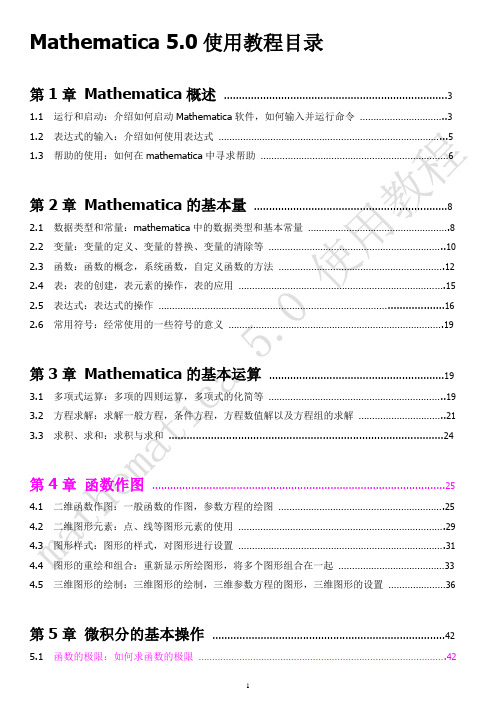
Mathematica 5.0使用教程目录第1章Mathematica概述 (3)1.1 运行和启动:介绍如何启动Mathematica软件,如何输入并运行命令 (3)1.2 表达式的输入:介绍如何使用表达式 (5)1.3 帮助的使用:如何在mathematica中寻求帮助 (6)第2章Mathematica的基本量 (8)2.1 数据类型和常量:mathematica中的数据类型和基本常量 (8)2.2 变量:变量的定义、变量的替换、变量的清除等 (10)2.3 函数:函数的概念,系统函数,自定义函数的方法 (12)2.4 表:表的创建,表元素的操作,表的应用 (15)2.5 表达式:表达式的操作 (16)2.6 常用符号:经常使用的一些符号的意义 (19)第3章Mathematica的基本运算 (19)3.1 多项式运算:多项的四则运算,多项式的化简等 (19)3.2 方程求解:求解一般方程,条件方程,方程数值解以及方程组的求解 (21)3.3 求积、求和:求积与求和 (24)第4章函数作图 (25)4.1 二维函数作图:一般函数的作图,参数方程的绘图 (25)4.2 二维图形元素:点、线等图形元素的使用 (29)4.3 图形样式:图形的样式,对图形进行设置 (31)4.4 图形的重绘和组合:重新显示所绘图形,将多个图形组合在一起 (33)4.5 三维图形的绘制:三维图形的绘制,三维参数方程的图形,三维图形的设置 (36)第5章微积分的基本操作 (42)5.1 函数的极限:如何求函数的极限 (42)5.2 导数与微分:如何求函数的导数、微分 (43)5.3 定积分与不定积分:如何求函数的不定积分和定积分,以及数值积分 (45)5.4 多变量函数的微分:如何求多元函数的偏导数、微分 (47)5.5 多变量函数的积分:如何计算重积分 (49)第6章微分方程的求解 (51)6.1 微分方程的解:微分方程的求解 (51)6.2 微分方程的数值解:如何求微分方程的数值解 (53)第7章Mathematica程序设计 (54)7.1 模块:模块的概念和定义方法 (54)7.2 条件结构:条件结构的使用和定义方法 (56)7.3 循环结构:循环结构的使用 (59)7.4 流程控制 (61)第8章Mathematica中的常用函数 (63)8.1 运算符和一些特殊符号:常用的和不常用一些运算符号 (63)8.2 系统常数:系统定义的一些常量及其意义 (63)8.3 代数运算:表达式相关的一些运算函数 (64)8.4 解方程:和方程求解有关的一些操作 (65)8.5 微积分相关函数:关于求导、积分、泰勒展开等相关的函数 (65)8.6 多项式函数:多项式的相关函数 (66)8.7 随机函数:能产生随机数的函数函数 (67)8.8 数值函数:和数值处理相关的函数,包括一些常用的数值算法 (67)8.9 表相关函数:创建表,表元素的操作,表的操作函数 (68)8.10 绘图函数:二维绘图,三维绘图,绘图设置,密度图,图元,着色,图形显示等函数 (69)8.11 流程控制函数 (72)第1章Mathematica概述1.1 Mathematica的启动和运行Mathematica是由美国物理学家Stephen Wolfram领导的一个小组开发进行量子力学研究的,软件开发成功促使Stephen Wolfram与1987年创建Wolfram研究公司,并推出了Mathematica1.0。
Mathematica数学入门教程【5】-二维绘图

Mathematica数学入门教程【5】-二维绘图
在本教程中可以学会在 Mathematica 下怎样用 Wolfram 语言来解决典型的数学问题, 从基本的算术计算到微积分, 涵盖了从 K12 到大学及其以后科学研究各个阶段内容.
通过学习本教程, 学生在数学的各个层次都可以掌握相关如何用Wolfram 语言进行计算, 绘制图形和制作演示文档, 以此来锻炼在未来职场中所需的计算思维和能力.
译自: FAST INTRODUCTION FOR MATH STUDENTS 英文教程
好了, 现在让我们在下一篇的Mathematica 快速数学入门课堂再
见. 这里感谢各位每一位看到这里的老师和朋友!
Thank You, Everyone!
本入门教程全部内容:
1 - 指令的输入
2 - 分数与小数
3 - 变量和函数
4 - 代数
5 - 2D绘图
6 - 几何
7 - 三角学
8 - 极坐标
9 - 指数函数和对数
10 - 极限
11 - 微分
12 - 积分
13 - 序列
14 - 求和
15 - 级数
16 - 更多2D绘图
17 - 3D绘图
18 - 多元微积分
19 - 矢量分析和可视化
20 - 微分方程
21 - 复分析
22 - 矩阵和线性代数
23 - 离散数学
24 - 概率
25 - 统计
26 - 数据图和最佳拟合曲线
27 - 群论
28 - 数学智力题
29 - 互动模式
30 - 数学排版
31 - 笔记本文档
32 - 云部署。
Mathematica9.0简明教程24页

Mathematica9.0简明教程24页Mathematica 9.0简明教程/doc/440cc092763231126fdb1159.html 2015年10⽉10⽇⽬录0.Mathematica启动与帮助 (2)1. Mathematica基本使⽤ (3)2. Mathematica的基本语法特征 (3)3. Mathematica 中的数据类型和数学常数 (4)4. Mathematica数的运算符 (4)5. Mathematica 中的精确数与近似数 (4)6. Mathematica中的表 (5)建表命令: (5)分量命令: (6)运算命令 (6)7. Mathematica中的变量 (7)(1) Mathematica的变量命名 (7)(2) Mathematica中的变量取值与清除 (7)(3) Mathematica中有关变量的注意事项 (8)8. Mathematica中的函数 (9)(1).的Mathematica内部函数 (9)(2).Mathematica中的⾃定义函数 (10)(3).Mathematica中的函数求值 (11)9. Mathematica中的表达式 (11)(1).Mathematica中的算术表达式 (12)(2).Mathematica中的关系表达式 (12)(3).Mathematica中的逻辑表达式 (12)(4).Mathematica中的复合表达式 (13)10.Mathematica 中的⼀些符号和语句 (13)(1).Mathematica中的专⽤符 (13)(2).Mathematica中的屏幕输出语句 (14)11. 绘图 (15)(⼀).Mathematica绘图命令有如下⼀些常⽤形式: (15)(⼆).绘图命令中的选择项参数的形式为: (18)Mathematica⾃1988年由美国的Wolfram Research公司⾸次推出,是⼀个功能强⼤的常⽤数学软件, 不但可以解决数学中的数值计算问题, 还可以解决符号演算问题, 并且能够⽅便地绘出各种函数图形。
附录Mathematica简明教程
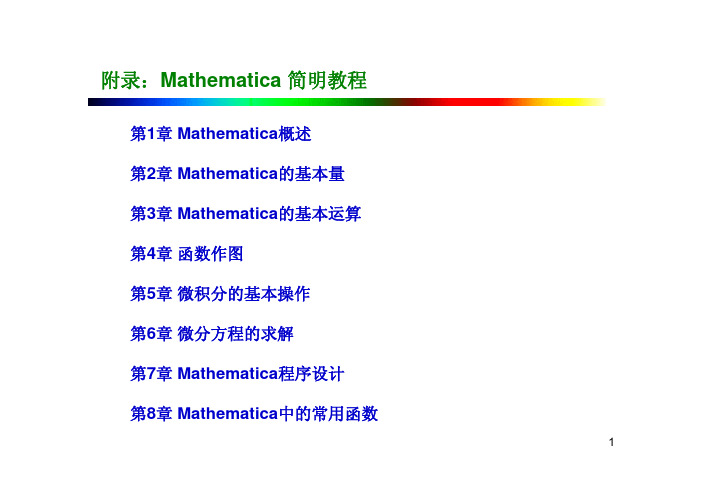
附录:Mathematica 简明教程第1章Mathematica概述第2章Mathematica的基本量第3章Mathematica的基本运算第4章函数作图第5章微积分的基本操作第6章微分方程的求解第7章Mathematica程序设计第8章Mathematica中的常用函数12第一章:Mathematica 概述在Windows环境下已安装好Mathematica4.0,启动Windows 后,在“开始”菜单的“程序”中单击,就启动了Mathematica4.0,在屏幕上显示如图的Notebook 窗口,系统暂时取名Untitled-1,直到用户保存时重新命名为止:输入1+1,然后按下Shift + Enter 键,这时系统开始计算并输出计算结果,并给输入和输出附上次序标识In[1]和Out[1];再输入第二个表达式,要求系统将一个二项式展开,按Shift+Enter 输出计算结果后,系统分别将其标识为In[2]和Out[2]。
在Mathematica 的Notebook 界面下,可以用这种交互方式完成各种运算,如函数作图,求极限、解方程等,也可以用它编写像C 那样的结构化程序。
在Mathematica 系统中定义了许多功能强大的函数,可以直接调用这些函数。
这些函数分为两类,一类是常用数学函数;第二类是功能函数,如作函数图形的函数Plot[f[x],{x,xmin,xmax}],解方程函数Solve[eqn,x]等。
1.1.1 Mathematica 的启动和运行第一章:Mathematica概述错误信息:如果输入了不合语法规则的表达式,系统会显示出错信息,并且不给出计算结果。
(1)Mathematica 区分字母的大小写;(2)所有指令的首字母大写;(3)括号的匹配。
例如:要画正弦函数在区间[-10,10]上的图形,输入plot[Sin[x],{x,-10,10}],则系统提示“可能有拼写错误,新符号‘plot’很像已经存在的符号‘Plot’”,实际上,系统作图命令“Plot”第一个字母必须大写,一般地,系统内建函数首写字母都要大写。
- 1、下载文档前请自行甄别文档内容的完整性,平台不提供额外的编辑、内容补充、找答案等附加服务。
- 2、"仅部分预览"的文档,不可在线预览部分如存在完整性等问题,可反馈申请退款(可完整预览的文档不适用该条件!)。
- 3、如文档侵犯您的权益,请联系客服反馈,我们会尽快为您处理(人工客服工作时间:9:00-18:30)。
Page 7
举例:
Page 8
2.1.3 数学常数
Mathematica中定义了一些常见的数学常数,这些常数都是精确数。
Page 9
数学常数可用在公式推导和数值计算中,在数值计算中表示精确值。如:
2.1.4 数的输出形式 在数的输出中可以使用转换函数进行不同数据类型和精度的转换。对一 些有特殊要求的格式还可以使用如下的格式函数:
Page 20
3. 延迟定义函数 延迟定义函数从定义方法上与即时定义函数的区别是“=”与“=:”, 延迟定义的格式为:f[x_]:=expr,其他操作基本相同。
延迟定义与即时定义的区别: 即时定义函数在输入函数后立即定义函数并存放在内存中并可直接调用, 延时定义只是在真正调用时才真正定义函数。
Page 18
Page 19
对于已经定义的函数,我们可以使用Clear[f]清除掉,而Remove[f]则是从 系统中删除该函数。 2. 多变量函数的定义
多变量函数的定义格式为:f[x_,y_,z_,...]=expr,自变量为x_,y_,z_,...,相应 的expr中的自变量会被替换。例如定义函数f(x,y)=xy+ycosx
Page 15
Page 16
Page 17
2.3.2 函数的定义
1.函数的立即定义 立即定义函数的语法为:f[x_]=expr,函数名为f,自变量为x,expr是表 达式。在执行时会把expr中的x都替换为f的自变量x(不是x_).函数的自变量 具有局部性,指对所在的函数起作用,函数执行结束后也就没有了,不会 改变其他全局定义的同名变量的值。 请看下面的例子,定义函数f(x)=xsinx+x^2,对定义的函数,我们可以 求函数值,也可以绘制它的图形。
Page 31
2.5.6 常用的符号
以下是Mathematica中常用的符号:
Page 32
第三章 Mathematica的基本运算
3.1 多项式的表示形式 可以认为多项式是表达式的一种特殊的形式,所以多项式的运算与表达 式的运算基本一样,表达式中的各种输出形式也可以用于多项式的输出。 Mathematica提供一组按不同形式表示代数式的函数。
Page 26
2.5.2 表达式的形式 在显示表达式时,由于需要的不同,有时我们需要表达式的展开形式, 有时又需要其因子乘积的形式。在我们计算过程中可能得到很复杂的表达 式,这时我们又需要对它们进行化简。常用的处理这种情况的函数就是变 换表达式表示形式的函数。
Page 27
多项式表达式的项数过多,比较复杂,在显示时显得比较杂乱, 而且 在计算过程中没有必要知道全部的内容,或者表达式的项很有规律,没 有必要打印出全部的表达式的结果,Mathematica提供了一些命令,可 将它缩短输出或者不输出。
Page 23
2.4 表
将一些相关联的元素放在一起,使他们成为一个整体。既可以对整体 操作,也可以对整体中的一个元素单独操作。在Mathematica中,这样的数 据结构就叫做表(List),表{a,b,c}表示一个向量,表{{a,b},{c,d},{e,f}} 表示一个矩阵。 2.4.1 建表 在表的元素较少时,可以采用直接列表的方式列出表中的元素,如 {1,2,3}
下面举例说明一个离散数据的集合的图形:
Page 52
Page 53
4.1.3 二维参数作图
前面我们使用Plot命令可以绘制直角坐标系下的函数图形,使用 ParametricPlot可以绘制参数曲线,下面给出ParametricPlot的常用形式:
Page 12
如:
对不同的变量可以同时赋不同的值,例如:
Page 13
对于已经定义的变量,当你不再使用它时,为防止变量值的混淆,可以随 时用=.清除它的值,如果本身也要清除,用函数Clear[var],例如:
2.2.3 变量的替换 在给定一个表达式时,其中的变量可能取不同的值,这时可用变量 替换来计算表达式的值。方法为:expr/.x->xvar,例如:
Mathematica简介与入门
目录
第一章 Mathematica简介 第二章 Mathematica的基本量
第三章 Mathematica的基本运算
第四章 函数作图 第五章 微积分的基本操作
Page 2
第一章 Mathematica简介
Mathematica由美国物理学家Stephen Wolfram领导开发的,他们组建Wolfram 研究公司 Mathematica是一个计算机代数系统,把 符号运算、数值计算与图形显示集一体, 可以完成上述三项功能,更重要的是它把 这些功能融合在一个系统里,使它们成为 一个整体.此外,Mathematica还是一个 易于扩充的系统,即实际上提供了功能强 大的程序设计语言,可以定义用户需要的 各种函数,完成用户需要的各种工作,系 统本身还提供了一大批用这个语言写出的 专门程序或软件包 Mathematica的发布标志着现代科技计算 的开始。Mathematica是世界上通用计算 系统中最强大的系统。自从1988发布以来, 它已经对如何在科技和其它领域运用计算 机产生了深刻的影响
Page 43
4.1.1 例子:
Page 44
Page 45
Page 46
Page 47
Page 48
Page 49
Page 50
Page 51
4.1.2 数据集合的图形
Mathematica用于绘制数字集合的图形的命令与前面介绍的绘制函数图 形的命令是相似的,为:
Page 5
第二章 Mathematica的基本量
2.1 数据类型和常量 2.1.1 数值类型 在Mathematica中,数值的基本类型有四种:整数、有理数、实数、复数。
如果你的计算机内存足够大,Mathematica可以表示任意长度的精确实数。
如:In[1]:= 2^100 Out[1]= 1267650600228229401496703205376
Page 24
如果表中的元素较多时,可以用建表函数进行建表:
Page 25
2.4.2 表的元素的操作
当t表示一个表时,t[[i]]表示t中的第i个字表,如果t={1,2,a,b},那么t[[3]]=a.
2.5 表达式 2.5.1 表达式的含义 Mathematica能处理数学公式,表以及图形等多种数据形式。尽 管他们从形式上看起来不一样,但在Mathematica内部被看成同种类型, 即都把他们当做表达式的形式。Mathematica中的表达式是由常量、变 量、函数、命令、运算符和括号等组成,最典型的形式是f[x,y].
复数是由实部和虚部组成,实部和虚部都可以用整数、实数、有理数表示。 用I表示虚数单位
如:In[2]:= 3 + 0.7 I Out[2]= 3. + 0.7 I
Page 6
2.1.2 不同类型数的转换
在Mathematica的不同应用中,通常对数字的类型要求是不同的。例如在公 式推导中的数字常用整数或有理数表示,而在数值计算中的数字常用实数 表示。在一般情况下在输出行Out[n]中,系统根据输入行In[n]的数字类型对 计算结果做出相应的处理。如有一些特殊的要求,就要进行数据类型的转 换。 在Mathematica中有如下几个函数达到转换的目的:
3.2.4 解条件方程
在作方程计算时,可以把一个方程看做你要处理的主要方程,而把其 他方程作为必须满足的辅助条件,你就会发现这样处理很方便。 在Mathematica中,我们通常是首先命名辅助条件组,然后用名字把辅 助条件包含在你要用函数Solve[]求解的方程组中。
Page 40
3.3 求和与求积
Page 33
Page 34
3.2 方程及其根的表示
因为Mathematica把方程看做是逻辑语句。在数学方程式表示为形如 "x^2-2x-3=0"的形式。在Mathematica中"="用作赋值语句,这样在 Mathematica中用"==" (两个等号中间没有空格)表示逻辑等号,则方程 应表示为“x^2-2x-3==0”。方程的解同原方程一样被看做是逻辑语句。例 如用Roots[lhs==rhs,var]求方程x^2-3x+2=0的根显示为:
Pageபைடு நூலகம் 38
3.2.3 求方程的全解
如果我们要求ax^2+bx+c=0的根,我们用Slove函数解的结果是:
这显然是不合理的,因为对不同的a,b,c方程的解有不同的情况, 而上面只是给出部分解,如果要解决这个问题,可用Reduce命令, 它根据a,b,c的不同值给出全部值。
Page 39
Page 41
Page 42
第四章 函数作图
4.1 基本的二维图形 Mathematica在直角坐标系中作一元函数图形用下列基本命令:
Mathematica绘图时允许用户设置选项值对绘制图形的细节提出各种要 求。例如,要设置图形的高宽比,给图形加标题等。每个选项都有一 个确定的名字,以“选项名->选项值”的形式放在Plot中的最右边位置, 一次可设置多个选项,选项依次排列,有逗号隔开,也可以不设置选 项,采用系统的默认值。
Page 28
Page 29
2.5.3 关系表达式和逻辑表达式 下面给出Mathematica中各种关系算子:
Page 30
用一个关系式只能表示一个判定条件,要表示几个判定条件的组合, 必须用逻辑运算符将关系表达式组织在一起,我们称表示判定条件的表达 式为逻辑表达式,以下是常用的逻辑运算和它们的意义:
Page 35
3.2.1 求解一元代数方程
