PCI-1713使用手册
研华大数据采集卡PCI-1710快速入门手册簿
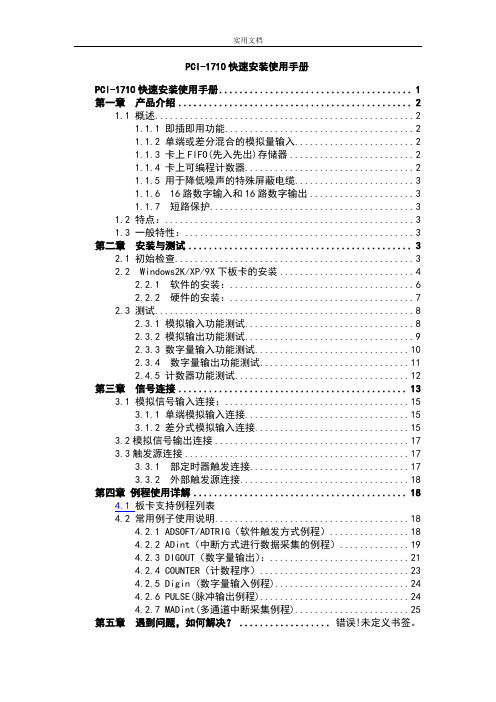
PCI-1710快速安装使用手册PCI-1710快速安装使用手册 (1)第一章产品介绍 (2)1.1 概述 (2)1.1.1 即插即用功能 (2)1.1.2 单端或差分混合的模拟量输入 (2)1.1.3 卡上FIFO(先入先出)存储器 (2)1.1.4 卡上可编程计数器 (2)1.1.5 用于降低噪声的特殊屏蔽电缆 (3)1.1.6 16路数字输入和16路数字输出 (3)1.1.7 短路保护 (3)1.2 特点: (3)1.3 一般特性: (3)第二章安装与测试 (3)2.1 初始检查 (3)2.2 Windows2K/XP/9X下板卡的安装 (4)2.2.1 软件的安装: (6)2.2.2 硬件的安装: (7)2.3 测试 (8)2.3.1 模拟输入功能测试 (8)2.3.2 模拟输出功能测试 (9)2.3.3 数字量输入功能测试 (10)2.3.4 数字量输出功能测试 (11)2.4.5 计数器功能测试 (12)第三章信号连接 (13)3.1 模拟信号输入连接: (15)3.1.1 单端模拟输入连接 (15)3.1.2 差分式模拟输入连接 (15)3.2模拟信号输出连接 (17)3.3触发源连接 (17)3.3.1 部定时器触发连接 (17)3.3.2 外部触发源连接 (18)第四章例程使用详解 (18)4.1 板卡支持例程列表4.2 常用例子使用说明 (18)4.2.1 ADSOFT/ADTRIG(软件触发方式例程) (18)4.2.2 ADint(中断方式进行数据采集的例程) (19)4.2.3 DIGOUT(数字量输出): (21)4.2.4 COUNTER(计数程序) (23)4.2.5 Digin (数字量输入例程) (24)4.2.6 PULSE(脉冲输出例程) (24)4.2.7 MADint(多通道中断采集例程) (25)第五章遇到问题,如何解决? .................. 错误!未定义书签。
PCI-1713使用手册

PCI-1713快速安装使用手册PCI-1713快速安装使用手册 (1)第一章 产品介绍 (2)1.1 概述 (2)1.1.1灵活的输入类型及范围 (2)1.1.2 高速数据采集 (2)1.1.3 支持软件,内部定时器及外部定时器触发 (2)1.1.4 满足隔离保护的要求 (2)1.2 特点 (2)1.3 规格 (3)1.4 一般特性 (3)第二章 安装与测试 (4)2.1 初始检查 (4)2.2 Windows2K/XP/9X下板卡的安装 (4)2.2.1 软件的安装: (4)2.2.2 硬件的安装: (6)2.3 测试 (11)2.3.1 模拟输入功能测试 (11)第三章 信号连接 (12)3.1 模拟信号输入连接: (13)3.1.1 单端模拟输入连接 (13)3.1.2 差分式模拟输入连接 (14)3.2 外部触发源连接 (15)第四章 例程使用详解 (15)4.1板卡支持例程列表4.2 常用例子使用说明 (16)4.2.1 ADSOFT/ADTRIG(软件触发方式例程) (16)4.2.2 ADint(中断方式进行数据采集的例程) (17)4.2.3 MADint(多通道中断采集例程) (18)4.2.4 AIEXP(使用扩展板进行模拟量输入的例程): (20)第五章 遇到问题,如何解决? (18)第一章产品介绍1.1 概述PCI-1713是一款PCI总线的隔离高速模拟量输入卡。
它提供了32个模拟量输入通道,采样频率可达100KS/s、12位分辨率及2500V(DC)的直流隔离保护。
1.1.1灵活的输入类型及范围PCI-1713有一个自动通道/增益扫描电路。
在采样时,这个电路可以自己完成对多路选通开关的控制。
卡上的SRAM存储了每个通道不同的增益值及配置。
这种设计能让您对不同通道使用不同的增益,并采用单端和差分输入的不同组合方式来完成多通道采样。
1.1.2 高速数据采集PCI-1713的采样速率可达100KS/s。
研华嵌入式计算机ITA-1711N系列用户手册说明书

用户手册ITA-1711N系列无风扇嵌入式Celeron级双核紧凑型工业电脑版权声明随附本产品发行的文件为研华公司2020年版权所有,并保留相关权利。
针对本手册中相关产品的说明,研华公司保留随时变更的权利,恕不另行通知。
未经研华公司书面许可,本手册所有内容不得通过任何途径以任何形式复制、翻印、翻译或者传输。
本手册以提供正确、可靠的信息为出发点。
但是研华公司对于本手册的使用结果,或者因使用本手册而导致其它协力厂商的权益受损,概不负责。
认可声明ITA-1711N为研华公司的商标。
所有其他产品名或商标均为各自所属方的财产。
在线技术支持关于技术支持和服务,请访问研华技术支持网站:产品质量保证(两年)从购买之日起,研华为原购买商提供两年的产品质量保证。
但对那些未经授权的维修人员维修过的产品并不进行质量保证。
研华对于不正确的使用、灾难、错误安装产生的问题有免责权利。
如果研华产品出现故障,在质保期内我们提供免费维修或更换服务。
对于出保产品,我们将会酌情收取材料费、人工服务费用。
请联系您的销售人员了解详细情况。
如果您认为您购买的产品出现了故障,请遵循以下步骤:1.收集您所遇到的问题的信息(例如,CPU主频、使用的研华产品及其它软件、硬件等)。
请注意屏幕上出现的任何不正常信息显示。
2.打电话给您的供货商,描述故障问题。
请借助手册,产品和任何有帮助的信息。
3.如果您的产品被诊断发生故障,请从您的供货商那里获得RMA (ReturnMaterial Authorization) 序列号。
这可以让我们尽快地进行故障产品的回收。
4.请仔细地包装故障产品,并在包装中附上完整的售后服务卡片和购买日期证明(如销售发票)。
我们对无法提供购买日期证明的产品不提供质量保证服务。
5.把相关的RMA序列号写在外包装上,并将其运送给销售人员。
料号:2001171180第一版中国印刷2020年3月ITA-1711N用户手册ii致客户研华为客户提供的服务研华的每一款产品都是严格按照规格生产的。
PCI1710说明书

PCI-1710快速安装使用手册PCI-1710快速安装使用手册 (1)第一章 产品介绍 (2)1.1 概述 (2)1.1.1 即插即用功能 (2)1.1.2 单端或差分混合的模拟量输入 (2)1.1.3 卡上FIFO(先入先出)存储器 (2)1.1.4 卡上可编程计数器 (2)1.1.5 用于降低噪声的特殊屏蔽电缆 (2)1.1.6 16路数字输入和16路数字输出 (3)1.1.7 短路保护 (3)1.2 特点: (3)1.3 一般特性: (3)第二章 安装与测试 (3)2.1 初始检查 (3)2.2 Windows2K/XP/9X下板卡的安装 (4)2.2.1 软件的安装: (6)2.2.2 硬件的安装: (7)2.3 测试 (8)2.3.1 模拟输入功能测试 (8)2.3.2 模拟输出功能测试 (9)2.3.3 数字量输入功能测试 (10)2.3.4 数字量输出功能测试 (11)2.4.5 计数器功能测试 (12)第三章 信号连接 (13)3.1 模拟信号输入连接: (15)3.1.1 单端模拟输入连接 (15)3.1.2 差分式模拟输入连接 (15)3.2模拟信号输出连接 (17)3.3触发源连接 (17)3.3.1 内部定时器触发连接 (17)3.3.2 外部触发源连接 (18)第四章 例程使用详解 (18)4.1 板卡支持例程列表4.2 常用例子使用说明 (18)4.2.1 ADSOFT/ADTRIG(软件触发方式例程) (18)4.2.2 ADint(中断方式进行数据采集的例程) (19)4.2.3 DIGOUT(数字量输出): (21)4.2.4 COUNTER(计数程序) (23)4.2.5 Digin (数字量输入例程) (24)4.2.6 PULSE(脉冲输出例程) (24)4.2.7 MADint(多通道中断采集例程) (25)第五章 遇到问题,如何解决?..................错误!未定义书签。
PCI1714

PCI-1714快速安装使用手册第一章 产品介绍--------------------------------------------------------21.1概述1.2规格第二章 安装与测试-----------------------------------------------------32.1初始检查2.2 Windows2K/XP/9X下板卡的安装2.3软件的安装:2.4硬件的安装2.5 测试第三章 板卡跳线与信号连接----------------------------------------103.1 拨码开关和跳线设置3.2引脚定义及信号连接第四章 操作指南-------------------------------------------------------134.1输入范围和增益码4.2模拟量各种采集模式4.3采样时钟源4.4触发源4.5模拟量输入数据格式第五章例程使用详解--------------------------------------------------185.1板卡支持例程列表5.2常用例程使用说明第六章遇到问题,如何解决?第一章 产品介绍1.1 概述PCI-1714是建立在32位,PCI总线架构上的高性能数据采集卡。
采样频率最高可达到30MS/s,特别是可以将连续的高速数据流导入主存储口。
1.2 同步采样PCI-1714使用4组同样的电路和AD芯片实现各通道的同步采集,当输入信号间的时间关系非常重要的时候,这个特点可以满足同步采集。
1.3 支持软件触发,内部和外部定时触发PCI-1714支持三种触发方式进行模/数转换:软件触发,内部定时触发,外部定时触发。
软件触发允许用户在需要的时候得到一个采样,内部定时触发用于连续的高速数据采集,PCI-1714还可以使用外部触发源,实现与外部设备的同步采样。
1.4 P CI总线控制数据传输PCI-1714支持PCI总线控制DMA数据传输,支持高速和无空隙数据采集,利用PC中的一块存储区,PCI-1714可以实现总线控制的数据采集而不用CPU参与,可以让CPU执行其他任务,例如数据分析和图形。
PCI-1711U

PCI-1711U Series Entry-level 100 kS/s, 12-bit, 16-ch PCI Multifunction CardUser ManualCopyrightThe documentation and the software included with this product are copy-righted 2009 by Advantech Co., Ltd. All rights are reserved. Advantech Co., Ltd. reserves the right to make improvements in the productsdescribed in this manual at any time without notice. No part of this man-ual may be reproduced, copied, translated or transmitted in any form or by any means without the prior written permission of Advantech Co., Ltd.Information provided in this manual is intended to be accurate and reli-able. However, Advantech Co., Ltd. assumes no responsibility for its use, nor for any infringements of the rights of third parties, which may result from its use.AcknowledgementsIntel and Pentium are trademarks of Intel Corporation.Microsoft Windows and MS-DOS are registered trademarks ofMicrosoft Corp.All other product names or trademarks are properties of their respective owners.This Manual Covers the Following Models• PCI-1711U• PCI-1711ULPart No. 20031711001st EditionPrinted in Taiwan June 2010PCI-1711U Series User Manual iiProduct Warranty (2 years)Advantech warrants to you, the original purchaser, that each of its prod-ucts will be free from defects in materials and workmanship for two years from the date of purchase.This warranty does not apply to any products which have been repaired or altered by persons other than repair personnel authorized by Advantech, or which have been subject to misuse, abuse, accident or improper instal-lation. Advantech assumes no liability under the terms of this warranty as a consequence of such events.Because of Advantech’s high quality-control standards and rigorous test-ing, most of our customers never need to use our repair service. If an Advantech product is defective, it will be repaired or replaced at no charge during the warranty period. For out-of-warranty repairs, you will be billed according to the cost of replacement materials, service time and freight. Please consult your dealer for more details.If you think you have a defective product, follow these steps:1.Collect all the information about the problem encountered. (Forexample, CPU speed, Advantech products used, other hardwareand software used, etc.) Note anything abnormal and list anyonscreen messages you get when the problem occurs.2.Call your dealer and describe the problem. Please have your man-ual, product, and any helpful information readily available.3.If your product is diagnosed as defective, obtain an RMA (returnmerchandize authorization) number from your dealer. This allows us to process your return more quickly.4.Carefully pack the defective product, a fully-completed Repair andReplacement Order Card and a photocopy proof of purchase date(such as your sales receipt) in a shippable container. A productreturned without proof of the purchase date is not eligible for war-ranty service.5.Write the RMA number visibly on the outside of the package andship it prepaid to your dealer.iiiCEThis product has passed the CE test for environmental specificationswhen shielded cables are used for external wiring. We recommend the use of shielded cables. This kind of cable is available from Advantech. Please contact your local supplier for ordering information.Technical Support and AssistanceStep 1. Visit the Advantech web site at /support where you can find the latest information about the product.Step 2. Contact your distributor, sales representative, or Advantech's cus-tomer service center for technical support if you need additionalassistance. Please have the following information ready beforeyou call:- Product name and serial number- Description of your peripheral attachments- Description of your software (operating system, version, appli-cation software, etc.)- A complete description of the problem- The exact wording of any error messagesPacking ListBefore setting up the system, check that the items listed below areincluded and in good condition. If any item does not accord with thetable, please contact your dealer immediately.• PCI-1711U/UL DA&C card• PCI-1711U/UL User Manual• Companion CD-ROM with DLL driversSafety Precaution - Static ElectricityFollow these simple precautions to protect yourself from harm and the products from damage.1.To avoid electrical shock, always disconnect the power from yourPC chassis before you work on it. Don't touch any components onthe CPU card or other cards while the PC is on.2.Disconnect power before making any configuration changes. Thesudden rush of power as you connect a jumper or install a card maydamage sensitive electronic components.PCI-1711U Series User Manual ivContentsChapter1Introduction (2)1.1Features (3)1.2Applications (4)1.3Installation Guide (5)Figure 1.1:Installation Flow Chart (6)1.4Software Overview (7)1.5Device Driver Programming Roadmap (7)1.6Accessories (9)Chapter2Installation (12)2.1Unpacking (12)2.2Driver Installation (13)Figure 2.1:Setup Screen of Advantech Automation Soft-ware 14Figure 2.2:Different Options for Driver Setup (14)2.3Hardware Installation (15)2.4Device Setup & Configuration (16)Figure 2.3:The Device Manager Dialog Box (16)Figure 2.4:The Device Setting Dialog Box (17)Figure 2.5:The Test Utility Dialog Box (17)Chapter3Signal Connections (20)3.1Overview (20)3.2Switch and Jumper Settings (20)Figure 3.1:Connector and Switch Locations (20)Table 3.1:Board ID Setting (SW1) (21)3.3Signal Connections (22)Figure 3.2:I/O Connector Pin Assignments for the PCI-1711U Series 223.3.1I/O Connector Signal Description (23)Table 3.2:I/O Connector Signal Descriptions (23)3.3.2Analog Input Connections (24)Figure 3.3:Analog Output Connections (25)3.3.3Digital Signal Connections (26)3.4Field Wiring Considerations (27)Appendix A Specifications (30)A.1Analog Input (30)A.2Analog Output (31)A.3Digital Input (31)A.4Digital Output (32)A.5Counter/Timer (32)A.6General (33)Appendix B Block Diagrams (36)Appendix C Calibration (38)vC.1VR Assignment (39)Figure C.1:PCI-1711U VR Assignment (39)C.2A/D Calibration (40)C.3D/A Calibration (PCI-1711U) (40)PCI-1711U Series User Manual viC H A P T E R1IntroductionChapter 1 IntroductionThe PCI-1711U/UL is a universal PCI bus multifunction card. It offers the five most desired measurement and control functions:• 12-bit A/D conversion• D/A conversion (PCI-1711U only)• Digital input• Digital output• Timer/counterA programmable-gain instrument amplifier lets you acquire differentinput signals without external signal conditioning. An onboard 1K word FIFO buffer provides high-speed data transfer and predictable perfor-mance under Windows. Automatic channel scanning circuitry andonboard SRAM let you perform multiple-channel A/D conversion and individual gains for each channel.The following sections of this chapter will provide further information about features of the multifunction cards, a Quick Start for installation, together with some brief information on software and accessories for the PCI-1711U cards.PCI-1711U Series User Manual21.1 Features• 16 single-ended inputs• 12-bit A/D converter, up to 100 kHz sampling rate• Programmable gain for each input channel• Automatic channel/gain scanning• Onboard 1K word FIFO buffer with software selectable interrupt• 16 digital inputs and 16 digital outputs, TTL compatible• Two 12-bit analog output channels• Onboard programmable counter• Universal PCI-Bus (Support 3.3V or 5V PCI-Bus signal)• BoardID switchPCI-1711U/UL offers the following main features:PCI-Bus Plug & PlayThe PCI-1711U cards use a PCI controller to interface the card to the PCI bus. The controller fully implements the PCI bus specification Rev 2.2.All configurations related to the bus, such as base address and interrupt assignment, are automatically controlled by software. No jumper orswitch is required for user configuration.Automatic Channel/Gain ScanningPCI-1711U/UL features an automatic channel/gain scanning circuit. This circuit, instead of your software, controls multiplexer switching during sampling. On-board SRAM stores different gain values for each channel.This combination lets user perform multi-channel high-speed sampling (up to 100 kHz) for each channel.Onboard FIFO MemoryThere are 1K samples FIFO for A/D (AI) on PCI-1711U/UL. This is an important feature for faster data transfer and more predictable perfor-mance under Windows system.3Chapter 1Onboard Programmable Timer/CounterPCI-1711U/UL provides a programmable timer counter for generating pacer trigger for the A/D conversion. The timer/counter chip is 82C54, which includes three 16-bit counters of 10 MHz clock. One counter is used as an event counter for counting events coming from the input chan-nel. The other two are cascaded together to make a 32-bit timer for pacer trigger time base.BoardID SwitchPCI-1711U/UL has a built-in DIP switch that helps define each card’s ID when multiple PCI-1711U/UL cards have been installed on the same PC chassis. The BoardID setting function is very useful when building a sys-tem with multiple PCI-1711U cards. With the correct BoardID settings, you can easily identify and access each card during hardware configura-tion and software programming.Note:For detailed specifications of thePCI-1711U/UL, please refer to Appendix A.1.2 Applications• Transducer and sensor measurements• Waveform acquisition and analysis• Process control and monitoring• Vibration and transient analysisPCI-1711U Series User Manual41.3 Installation GuideBefore you install your PCI-1711U/UL card, please make sure you have the following necessary components:• PCI-1711U/UL DA&C card• PCI-1711U/UL User Manual• Driver software Advantech DLL drivers (included in the companionCD-ROM)• Personal computer or workstation with a PCI-bus slot (running Win-dows 2000/XP/7)• PCL-10168 Wiring cable (optional)• ADAM-3968, PCLD-8710 Wiring board (optional)Other optional components are also available for enhanced operation:• ActiveDAQ Pro, LabView or other 3rd-party softwareAfter you get the necessary components and maybe some of the accesso-ries for enhanced operation of your multifunction card, you can thenbegin the installation procedure. Figure 1.1 on the next page provides a concise flow chart to give users a broad picture of the software and hard-ware installation procedures:5Chapter 1PCI-1711U Series User Manual 6Figure 1.1: Installation Flow Chart1.4 Software OverviewAdvantech offers a rich set of DLL drivers, third-party driver support and application software to help fully exploit the functions of yourPCI-1711U/UL card:• Device Drivers (on the companion CD-ROM)• LabVIEW driver• Advantech ActiveDAQ Pro• WaveScanProgramming choices for DA&C cardsYou may use Advantech application software such as Advantech Device Drivers. On the other hand, advanced users can use register-level pro-gramming, although this is not recommended due to its laborious andtime-consuming nature.Device DriversAdvantech Device Driver software is included on the companion CD-ROM at no extra charge. It also comes with all Advantech DA&C cards.Advantech’s Device Drivers features a complete I/O function library to help boost your application performance. Advantech Device Drivers for Windows 2000/XP/7 works seamlessly with development tools such as Visual Studio .Net, Visual C++, Visual Basic, Borland C++ Builder and Borland Delphi.1.5 Device Driver Programming RoadmapThis section will provide you a roadmap to demonstrate how to build an application from scratch using Advantech Device Drivers with yourfavorite development tools such as Visual Studio .Net, Visual C++, Visual Basic, Delphi and C++ Builder. The step-by-step instructions on how to build your own applications using each development tool will be given in the Device Drivers Manual. Moreover, a rich set of example source code is also given for your reference.7Chapter 1Programming ToolsProgrammers can develop application programs with their favorite devel-opment tools:• Visual Studio .Net• Visual C++ and Visual Basic• Delphi• C++ BuilderFor instructions on how to begin programming works in each develop-ment tool, Advantech offers a Tutorial Chapter in the Device DriversManual for your reference. Please refer to the corresponding sections in this chapter on the Device Drivers Manual to begin your programming efforts. You can also look at the example source code provided for each programming tool, since they can get you very well oriented.The Device Drivers Manual can be found on the companion CD-ROM.Alternatively, if you have already installed the Device Drivers on your system, The Device Drivers Manual can be readily accessed through the Start button:Start/Programs/Advantech Automation/Device Manager/Device Drivers ManualThe example source code could be found under the corresponding instal-lation folder such as the default installation path:\Program Files\Advantech\ADSAPI\ExamplesFor information about using other function groups or other development tools, please refer to the Creating Windows 2000/XP/7 Application with Device Drivers chapter and the Function Overview chapter on the Device Drivers Manual.Programming with Device Drivers Function LibraryAdvantech Device Drivers offer a rich function library that can be utilized in various application programs. This function library consists of numer-ous APIs that support many development tools, such asVisual Studio .Net, Visual C++, Visual Basic, Delphi and C++ Builder. PCI-1711U Series User Manual8According to their specific functions or services, APIs can be categorized into several function groups:• Analog Input Function Group• Analog Output Function Group• Digital Input/Output Function Group• Counter Function Group• Port Function Group (direct I/O)• Event Function GroupFor the usage and parameters of each function, please refer to the Func-tion Overview chapter in the Device Drivers Manual.Troubleshooting Device Drivers ErrorDriver functions will return a status code when they are called to performa certain task for the application. When a function returns a code that isnot zero, it means the function has failed to perform its designated func-tion. To troubleshoot the Device Drivers error, you can pass the errorcode to DRV_GetErrorMessage function to return the error message.Alternatively, you can refer to the Device Drivers Error Codes Appendix in the Device Drivers Manual for a detailed listing of Error Codes, Error IDs and Error Messages.1.6 AccessoriesAdvantech offers a complete set of accessory products to support thePCI-1711U/UL card. These accessories include:Wiring CablesPCL-10168The PCL-10168 cable is a 68-pin SCSI shielded cable forPCI-1711U/UL cards.Wiring Boards• ADAM-3968 68-pin DIN-rail SCSI Wiring Board• PCLD-8710 DIN-rail Wiring Board w/ CJC9Chapter 1PCI-1711U Series User Manual10C H A P T E R2InstallationChapter 2 Installation2.1 UnpackingAfter receiving your PCI-1711U/UL package, please inspect its contents first. The package should contain the following items:• PCI-1711U or PCI-1711UL card• Companion CD-ROM (Device Drivers included)• User ManualThe PCI-1711U cards harbor certain electronic components vulnerable to electrostatic discharge (ESD). ESD can easily damage the integrated cir-cuits and certain components if preventive measures are ignored.Before removing the card from the antistatic plastic bag, you should take the following precautions to ward off possible ESD damage:• Touch the metal part of your computer chassis with your hand to dis-charge the static electricity accumulated on your body. Alternatively,one can also use a grounding strap.• Touch the anti-static bag to a metal part of your computer chassisbefore opening the bag.• Take hold of the card only by the metal bracket when removing it out of the bag.After taking out the card, you should first:• Inspect the card for any possible signs of external damage (loose ordamaged components, etc.). If the card is visibly damaged, pleasenotify our service department or our local sales representative immedi-ately. Do not install a damaged card into your system.Also, pay extra caution to the following aspects during installation:• Avoid physical contact with materials that could hold static electricitysuch as plastic, vinyl and Styrofoam.• Whenever you handle the card, grasp it only by its edges. DO NOTTOUCH the exposed metal pins of the connector or the electronic com-ponents.PCI-1711U Series User Manual12.Note:Keep the anti-static bag for future use. Youmight need the original bag to store the card ifyou have to remove the card from a PC or trans-port it elsewhere.2.2 Driver InstallationWe recommend you install the driver before you install PCI-1711U/UL card into your system, since this will guarantee a smooth installation pro-cess.The Advantech Device Drivers Setup program for the PCI-1711U/UL card is included in the companion CD-ROM that is shipped with your DA&C card package. Please follow the steps below to install the driver software:1.Insert the companion CD-ROM into your CD-ROM drive.2.The Setup program will be launched automatically if you have theautoplay function enabled on your system. When the Setup Pro-gram is launched, you will see the following Setup Screen.Note:If the autoplay function is not enabled onyour computer, use Windows Explorer orWindows Run command to executeautorun.exe on the companion CD-ROM.13Chapter 2PCI-1711U Series User Manual 14Figure 2.1: Setup Screen of Advantech Automation Software 3.Select the Device Manager option to install.4.Select the Individual Driver option.5.Select the specific device then follow the installation instructionsstep by step to complete your device driver installation and setup.Figure 2.2: Different Options for Driver SetupFor further information on driver-related issues, an online version of the Device Drivers Manual is available by accessing the following path:Start/Programs/Advantech Automation/Device Manager/Device Drivers Manual2.3 Hardware InstallationNote:Make sure you have installed thedriver before you install the card(please refer to chapter 2.2 DriverInstallation)After the Device Drivers installation is completed you can install the PCI-1711U/UL card into any PCI slot on your computer. However, it is sug-gested that you refer to the computer’s user manual or related documenta-tion if you have any doubts. Please follow the steps below to install the card onto your system.1.Turn off your computer and unplug the power cord and cables.TURN OFF your computer before installing or removing any com-ponents on the computer.2.Remove the cover of your computer.3.Remove the slot cover on the back panel of your computer.4.Touch the metal part on the surface of your computer to neutralizethe static electricity that might be on your body.5.Insert the PCI-1711U/UL card into a PCI slot. Hold the card onlyby its edges and carefully align it with the slot. Insert the cardfirmly into place. Use of excessive force must be avoided; other-wise, the card might be damaged.6.Fasten the bracket of the PCI card on the back panel rail of thecomputer with screws.7.Connect appropriate accessories (68-pin cable, wiring terminals,etc. if necessary) to the PCI card.8.Replace the cover of your computer chassis. Re-connect the cablesyou removed in step 2.9.Plug in the power cord and turn on the computer.After your card is properly installed on your system, you can now config-ure your device using the Advantech Device Manager Program that has itself already been installed on your system during driver setup. A com-plete device installation procedure should include device setup, configu-ration and testin g. The following sections will guide you through theSetup, Configuration and Testing of your device.15Chapter 2PCI-1711U Series User Manual 162.4 Device Setup & ConfigurationThe Advantech Device Manager program is a utility that allows you to set up, configure and test your device, and later stores your settings on the system registry. These settings will be used when you call the APIs of Advantech Device Drivers.Setting Up the Device 1.To install the I/O device for your card, you must first run the Device Manager program (by accessing Start/Programs/Advantech Auto-mation/Device Manager/Advantech Device Manager ).2.You can then view the device(s) already installed on your system (if any) on the Installed Devices list box. If the software and hardware installation are completed, you will see PCI-1711U/UL card in the Installed Devices list.Figure 2.3: The Device Manager Dialog Box17Chapter 2Configuring the Device 3.Please click the Setup button to configure your device. On the Device Setting dialog box (Fig. 2-4), you can specify the D/A volt-age reference either as External or Internal and specify the voltage output range for the two D/A channels.Figure 2.4: The Device Setting Dialog Box4.After your card is properly installed and configured, you can clickthe Test… button to test your hardware by using the testing utility supplied.Figure 2.5: The Test Utility Dialog BoxFor more detailed information, please refer to Chapter 2 of the Device Drivers Manual . You can also find rich examples on the CD-ROM to speed up your programming.PCI-1711U Series User Manual18C H A P T E R3Signal ConnectionsChapter 3 Signal Connections3.1 OverviewMaintaining signal connections is one of the most important factors in ensuring that your application system is sending and receiving data cor-rectly. A good signal connection can avoid unnecessary and costly dam-age to your PC and other hardware devices. This chapter provides useful information about how to connect input and output signals to the PCI-1711U cards via the I/O connector.3.2 Switch and Jumper SettingsPCI-1711U cards have one switch for BoardID setting.Figure 3.1: Connector and Switch LocationsBoardID settings are used to set a board’s unique identifier when multiple identical cards are installed in the same system.PCI-1711U cards have a built-in DIP switch (SW1), which is used todefine each card’s unique identifier. You can determine the unique identi-fier in the register as shown in Table 3.1. If there are multiple identical cards in the same chassis, the BoardID switch helps differentiate theboards by identifying each card’s device number with the switch setting.The BoardID switch’s unique identifier has been set to 0 at the factory.PCI-1711U Series User Manual20If you need to adjust it to other numbers, set SW1 by referring to DIP switch settings below.SW1Position 1Position 2Position 3Position 4 BoardID ID3ID2ID1ID00ON ON ON ON1ON ON ON OFF2ON ON OFF ON3ON ON OFF OFF4ON OFF ON ON5ON OFF ON OFF6ON OFF OFF ON7ON OFF OFF OFF8OFF ON ON ON9OFF ON ON OFF10OFF ON OFF ON11OFF ON OFF OFF12OFF OFF ON ON13OFF OFF ON OFF14OFF OFF OFF ON15OFF OFF OFF OFF Default Setting is 021Chapter 33.3 Signal ConnectionsPin AssignmentFigure 3-2 shows the pin assignments for the 68-pin I/O connector on the PCI-1711U/UL.Figure 3.2: I/O Connector Pin Assignments for the PCI-1711U Series*Note: Pins 23~25 and pins 57~59 are not defined for PCI-1711ULPCI-1711U Series User Manual223.3.1 I/O Connector Signal DescriptionSignal Name Reference Direction DescriptionAI<0…15>AIGND Input AnalogInput Channels 0 through 15.Each channel pair, AI<i, i+1> (i = 0, 2,4...14), can be configured as either twosingle-ended inputs or one differentialinput.AIGND- - Analog Input Ground. The threeground references (AIGND, AOGND,and DGND) are connected together onthe PCI-1711U/UL.AO0_REF AO1_REF AOGND Input AnalogOutput Channel 0/1 ExternalReference.AO0_OUTAO1_OUTAOGND Output Analog Output Channels 0/1.AOGND--Analog Output Ground. The threeground references (AIGND, AOGND,and DGND) are connected together onthe PCI-1711U/UL.DI<0..15>DGND Input Digital Input Channels 0 through 15. DO<0..15>DGND Output Digital Output Channels 0 through 15. DGND--Digital Ground. This pin supplies thereference for the digital channels at theI/O connector as well as the +5VDCand +12 VDC supply. The three groundreferences (AIGND, AOGND, andDGND) are connected together on thePCI-1711U/UL card.CNT0_CLK DGND Input Counter 0 Clock Input. The clock inputof counter 0 can be either external (upto 10 MHz) or internal (1 MHz), as setby software.CNT0_OUT DGND Output Counter 0 Output.CNT0_GATE DGND Input Counter 0 Gate Control.PACER_OUT DGND Output Pacer Clock Output. This pin pulsesonce for each pacer clock when turnedon. If A/D conversion is in the pacertrigger mode, users can use this signalas a synchronous signal for otherapplications. A low-to-high edge trig-gers A/D conversion to start.23Chapter 3TRG_GATE DGND Input A/D External Trigger Gate. When TRG_GATE is connected to +5 V, it willenable the external trigger signal toinput. When TRG _GATE is connectedto DGND, it will disable the externaltrigger signal to input.EXT_TRG DGND Input A/D External Trigger. This pin is exter-nal trigger signal input for the A/D con-version. A low -to-high edge triggersA/D conversion to start.+12V DGND Output+12 VDC Source.+5V DGND Output+5 VDC Source.3.3.2 Analog Input ConnectionsPCI-1711U/UL supports 16 single-ended analog inputs.Single-ended Channel ConnectionsSingle-ended connections use only one signal wire per channel. The volt-age on the line references to the common ground on the card. A signal source without a local ground is called a "floating" source. It is fairly sim-ple to connect a single ended channel to a floating signal source. A stan-PCI-1711U Series User Manual24Analog Output ConnectionThe PCI-1711U/UL provides two D/A output channels. You can use the internal precision -5 V or -10 V reference to generate 0 to +5 V or 0 to +10 V D/A output. Use an external reference for other D/A output ranges. The maximum reference input voltage is ±10 V and maximum output scaling is ±10 V. Loading current for D/A outputs should not exceed 5 mA.Fig. 3-3 shows how to make analog output and external reference input connections on the PCI-1711U/UL.Figure 3.3: Analog Output Connections25Chapter 33.3.3 Digital Signal ConnectionsThe PCI-1711U/UL has 16 digital input and 16 digital output channels.The digital I/O levels are TTL compatible. The following figure shows connections to exchange digital signals with other TTL devices:To receive an OPEN/SHORT signal from a switch or relay, add a pull-up resistor to ensure that the input is held at a high level when the contacts are open.PCI-1711U Series User Manual26。
PCI诊断卡使用说明书

30 建立基本内存和扩展内存。 通过显示器存储器读/写测试;即将进行扫描检查。 认为屏幕是可以工作的。
31 检测从C800:0至EFFF:0的选用ROM,并使之作初始准备。显示器存储器读/写测试或扫描检查失败,即将进行另一种显示器存储器读/写测试。单色监视器是可以工作的。
19 测试第1通道的中断控制器(8259)屏蔽位。 已开始更新存储器,接着将完成存储器的更新。 第一个64DK RAM第9位故障。
1A 测试第2通道的中断控制器(8259)屏蔽位。 正在触发存储器更新线路,即将检查15微秒通/断时间。 第一个64DK RAM第10位故障。
1B 测试CMOS电池电平。 完成存储器更新时间30微秒测试;即将开始基本的64K存储器测试。 第一个64DK RAM第11位故障。
2C 检查串行端口,并使之作初始准备。完成视频ROM控制之前的处理;即将查看任选的视频ROM并加以控制。屏幕初始准备正在进行或失灵。
2D 检测并行端口,并使之作初始准备。已完成任选的视频ROM控制,即将进行视频ROM回复控制之后任何其他处理的控制。屏幕回扫测试正在进行或失灵。
2E 使硬磁盘驱动器和控制器作初始准备。从视频ROM控制之后的处理复原;如果没有发现EGA/VGA就要进行显示器存储器读/写测试。检测视频ROM正在进行。
0E 测试CMOS停机字节。 CMOS停开寄存器读/写测试;将计算CMOS检查总和。 初始化输入/输出端口地址。
0F 测试扩展的CMOS。 已计算CMOS检查总和写入诊断字节;CMOS开始初始准备。 .
10 测试DMA通道0。 CMOS已作初始准备,CMOS状态寄存器即将为日期和时间作初始准备。 第一个64K RAM第0位故障。
PCI-1755 快速说明书

PCI-1755快速安装使用手册第一章 产品介绍--------------------------------------------------------21.1概述1.2 特点1.3 规格第二章 安装与测试-----------------------------------------------------32.1初始检查2.2 Windows2K/XP/9X下板卡的安装2.3软件的安装:2.4硬件的安装2.5 测试第三章 板卡跳线与信号连接----------------------------------------103.1 拨码开关和跳线设置3.2引脚定义及信号连接第四章 操作指南-------------------------------------------------------134.1 拨码开关和跳线设置第五章例程使用详解--------------------------------------------------185.1板卡支持例程列表5.2常用例程使用说明第六章遇到问题,如何解决?第一章 产品介绍1.1概述PCI-1755 支持PCI总线主控DMA,用于高速数据传输。
通过设置PC的内存,PCI-1755可执行总线数据传输,而不需要CPU的干预,可使CPU去执行其他更重要的工作,不如:数据分析和图形化操作。
这种功能允许用户全速使用所有的I/O功能而不丢失数据。
1.2特点使用分散聚合技术的总线主控DMA数据传输带启动和停止触发功能的32/16/8 位模式I/O。
双模式握手I/O中断处理功能卡上带用来高速和远距离传输的有效终端负载模式匹配和状态改变检测中断功能通用8路DI/O1.3规格第二章安装与测试2.1 初始检查研华PCI-1710/1710HG,包含如下三部分:一块PCI-1714/1714UL PCI总线的多功能数据采集卡,一本使用手册和一个内含板卡驱动的光盘。
- 1、下载文档前请自行甄别文档内容的完整性,平台不提供额外的编辑、内容补充、找答案等附加服务。
- 2、"仅部分预览"的文档,不可在线预览部分如存在完整性等问题,可反馈申请退款(可完整预览的文档不适用该条件!)。
- 3、如文档侵犯您的权益,请联系客服反馈,我们会尽快为您处理(人工客服工作时间:9:00-18:30)。
PCI-1713快速安装使用手册PCI-1713快速安装使用手册 (1)第一章 产品介绍 (2)1.1 概述 (2)1.1.1灵活的输入类型及范围 (2)1.1.2 高速数据采集 (2)1.1.3 支持软件,内部定时器及外部定时器触发 (2)1.1.4 满足隔离保护的要求 (2)1.2 特点 (2)1.3 规格 (3)1.4 一般特性 (3)第二章 安装与测试 (4)2.1 初始检查 (4)2.2 Windows2K/XP/9X下板卡的安装 (4)2.2.1 软件的安装: (4)2.2.2 硬件的安装: (6)2.3 测试 (11)2.3.1 模拟输入功能测试 (11)第三章 信号连接 (12)3.1 模拟信号输入连接: (13)3.1.1 单端模拟输入连接 (13)3.1.2 差分式模拟输入连接 (14)3.2 外部触发源连接 (15)第四章 例程使用详解 (15)4.1板卡支持例程列表4.2 常用例子使用说明 (16)4.2.1 ADSOFT/ADTRIG(软件触发方式例程) (16)4.2.2 ADint(中断方式进行数据采集的例程) (17)4.2.3 MADint(多通道中断采集例程) (18)4.2.4 AIEXP(使用扩展板进行模拟量输入的例程): (20)第五章 遇到问题,如何解决? (18)第一章产品介绍1.1 概述PCI-1713是一款PCI总线的隔离高速模拟量输入卡。
它提供了32个模拟量输入通道,采样频率可达100KS/s、12位分辨率及2500V(DC)的直流隔离保护。
1.1.1灵活的输入类型及范围PCI-1713有一个自动通道/增益扫描电路。
在采样时,这个电路可以自己完成对多路选通开关的控制。
卡上的SRAM存储了每个通道不同的增益值及配置。
这种设计能让您对不同通道使用不同的增益,并采用单端和差分输入的不同组合方式来完成多通道采样。
1.1.2 高速数据采集PCI-1713的采样速率可达100KS/s。
卡上带有一个FIFO缓冲器,它能存储4K的采样值。
当FIFO半满时,PCI-1713会产生一个中断。
该特性提供了连续高速的数据传输及Windows下更可靠的性能。
1.1.3 支持软件,内部定时器及外部定时器触发对于A/D转换,PCI-1713支持三种触发模式:软件触发、内部触发和外部触发。
软件触发能允许用户在需要的时候可以获得一个采样值;内部定时器触发用于连续、高速的数据采集。
PCI-1713还可以接受外部触发,允许与外部设备进行同步采样。
1.1.4 满足隔离保护的要求PCI-1713在输入和PCI总线之间提供了2500V DC的直流光隔离保护,用于保护PC及外设免受输入线上高压电的损害。
对于那些预算比较紧张而又要求数据采集系统灵活、稳定并带高级隔离保护的用户来说,PCI-1713是一个理想的选择。
1.2 特点1. 2500V DC隔离保护2. 32路单端或16路差分模拟量输入,或组合输入方式3. 12位A/D转换4. A/D转换器的采样速率可达100KS/s5. 每个输入通道的增益可编程6. 卡上4K采样FIFO缓冲器7. 支持软件、内部定时器触发或外部触发8. 自动通道/增益扫描1.3 规格1. 模拟量输入通道:32路单端或16路差分分辨率:12位卡上FIFO:4K采样转换时间:2.5µS输入范围:双极性:±0.625V,±1.25V,±2.5,±5V,±10V单极性: 0~1.25V ,0~2.5 V,0~5V, 0~10V 最大输入过载电压:±30V共模抑制比(CMMRR)增益共模抑制比最高采样速率:100KS/s精度:(取决于增益)增益精度线性误差:±1LSB漂移:30PPM/°C(0~60°C)典型值输入阻抗:1GΩ触发模式:软件触发、可编程定时器触发或外部触发(TTL电平)2. 可编程定时/计数器定时器芯片:82C54计数器:3通道,16位两个通道永久设置为可变成定时器,一个通道没有用。
时间基准:通道1:10MHz,通道2的时基来自通道1的输出,通道0没有用到1.4 一般特性1. I/O接口:37芯D型孔式接口2. 尺寸:175mm(L)*100mm(H)(6.9″*3.9″)3. 功耗:+5V @ 850 mA (典型)+5V @ 1.0 A (最大)4. 工作温度:0°~60°(32°~140°F) (参见IEC 68-2-1,2)5. 储存温度: -20°~70°(-4°~158°F)6. 工作温度: 5%~95% RH,无凝结(参见IEC 68-2-3)第二章安装与测试2.1 初始检查研华PCI-1713,包含如下三部分:一块PCI-1713 PCI总线的隔离高速模拟量输入采集卡,一本使用手册和一个内含板卡驱动的光盘。
打开包装后,请您查看这三件是否齐全,请仔细检查有没有在运送过程中对板卡造成的损坏,如果有损坏或者规格不符,请立即告知我们的服务部门或是本地经销代理商,我们将会负责维修或者更换。
取出板卡后,请保留它的防震包装,以便在您不使用时将采集卡保护存放。
在您用手持板卡之前,请先释放手上的静电(例如,通过触摸您电脑机箱的金属底盘释放静电),不要接触易带静电的材料,比如塑料材料等。
手持板卡时只能握它的边沿,以免您手上的静电损坏面板上的集成电路或组件。
2.2 Windows2K/XP/9X下板卡的安装安装流程图,如下:2.3.1 软件的安装:2.3.1.1 安装Device Manager和32bitDLL驱动注意:测试板卡和使用研华驱动编程必须首先安装安装Device Manager和32bitDLL驱动。
第一步:将启动光盘插入光驱;第二步:安装执行程序将会自动启动安装,这时您会看到下面的安装界面:图2-1注意:如果您的计算机没有启用自动安装,可在光盘文件中点击autorun.exe 文件启动安装程第三步: 点击CONTINUE,出现下图界面(见图2-2)首先安装Device Manager。
也可以在光盘中执行\tools\DevMgr.exe直接安装。
图2-2第四步:点击IndividualDriver,然后选择您所安装的板卡的类型和型号,然后按照提示就可一步一步完成驱动程序的安装。
图2-32.3.1.2 32bitDLL驱动手册(软件手册)说明安装完Device Manager后相应的驱动手册Device Driver’s Manual也会自动安装。
有关研华32bitDLL驱动程序的函数说明,例程说明等资料在此获取。
快捷方式位置为:开始/ 程序/ Advantech Automation/ Device Manager/ DeviceDriver's Manual。
也可以直接执行C:\ProgramFiles\ADVANTECH\ADSAPI\Manual\General.chm。
2.3.1.3 32bitDLL驱动编程示例程序说明点击自动安装界面的Example&Utility出现以下界面(见图四)选择对应的语言安装示例程序。
例程默认安装在C:\Program Files\ADVANTECH\ADSAPI\Examples下。
可以在这里找到32bitDLL驱动函数使用的示例程序供编程时参考。
示例程序的说明在驱动手册Device Driver’s Manual中有说明,见下图2-5。
图2-4图2-52.3.1.4 labview驱动程序安装使用说明研华提供labview驱动程序。
注意:安装完前面步骤的Device Manager和32bitDLL驱动后labview驱动程序才可以正常工作。
光盘自动运行点击Installation再点击Advance Options 出现以下界面(见图2-6)。
点击:LavView Drivers来安装labview驱动程序和labview驱动手册和示例程序。
也可以在光盘中直接执行:光盘\labview\ labview.exe来安装。
图2-6安装完后labview驱动帮助手册快捷方式为:开始/ 程序/ Advantech Automation/LabView/XXXX.chm。
默认安装下也可以在C:\Program Files\National Instruments\LabVIEW 7.0\help\Advantech 中直接打开labview 驱动帮助手册。
labview驱动示例程序默认安装在C:\Program Files\National Instruments\LabVIEW 7.0\examples\Advantech DAQ 目录下。
2.3.1.5 Active Daq控件安装使用说明研华提供Active Daq控件,供可视化编程使用。
注意:安装完前面步骤的Device Manager和32bitDLL驱动后安装Active Daq控件,才能正常工作。
光盘自动运行点击Installation再点击Advance Options 出现安装界面(见图2-6)。
点击:ActiveDaq Installlation来安装Active Daq控件和示例程序。
也可以在光盘中直接执行:光盘\ActiveDAQ\ActiveDAQ.exe来安装。
Active Daq控件使用手册快捷方式为开始/ 程序/ Advantech Automation/ActiveDaq Pro/ ActiveDAQPro.chm。
默认安装下也可以在C:\Program Files\ADVANTECH\ActiveDAQ Pro 中直接打开Active Daq驱动手册:ActiveDAQPro.chm。
ActiveDaq控件示例程序安装在C:\Program Files\ADVANTECH\ActiveDAQ Pro\Examples 目录下2.2.2 硬件的安装:第一步:关掉计算机,将您的板卡插入到计算机后面空闲的PCI插槽中(注意:在您手持板卡之前触摸一下计算机的金属机箱壳以免手上的静电损坏板卡。
)第二步:检查板卡是否安装正确,可以通过右击“我的电脑”,点击“属性”,弹出“系统属性”框;选中“硬件”页面,点击“设备管理器”;将弹出画面,如下图所示:从图中可以看到板卡已经成功安装。
第三步:从开始菜单/程序/Advantech Device Driver V2.1/ Advantech Device Manager,打开Advantech Device Manager,如下图:当您的计算机上已经安装好某个产品的驱动程序后,它前面将没有红色叉号,说明驱动程序已经安装成功。
