明基i701JD说明书
明基i701JD说明书

安装................................................ 13
操作................................................ 22
启动投影仪 .............................................22 关闭投影仪 .............................................23 投影仪安全 .............................................24
保修及版权信息..........................73
保修 .......................................................... 73 版权所有 ................................................. 73 免责声明 ................................................. 73
使用安全锁 .................................................. 24 使用密码功能.............................................. 24
选择输入信号源 ....................................27
BenQ显示器说明书
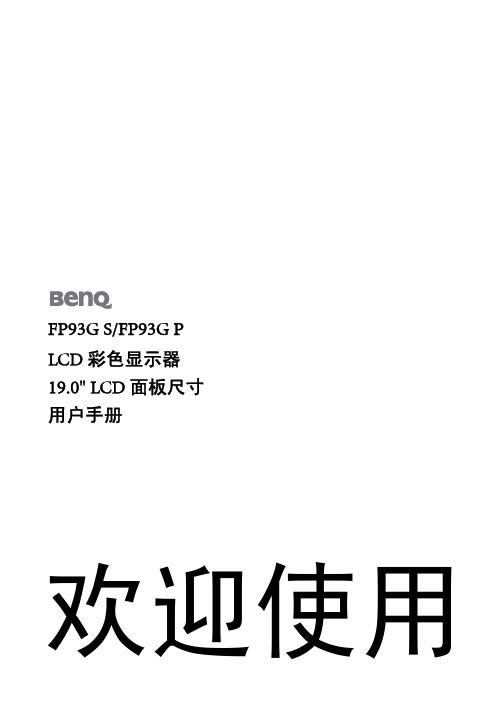
免责声明
BenQ Corporation 对于本文档的内容不提供任何明示或隐含的陈述或担保,特别是针对特 殊目的的适销性和适用性不提供任何担保。另外,BenQ Corporation 保留修订本出版物和 随时修改本文档内容而不需通知任何人的权利。
请遵照安全说明使显示器达到最佳性能和最长使用寿命
电源安全性
您应调整显示器位置和显示屏角度,以使来自其它光源不 需要的反射达到最小。
6 如何安装显示器硬件
2. 连接 PC 视频电缆。
切勿在一台 PC 上同时使用 DVI-D 电缆和 D-Sub 电缆。 仅在两根电缆连接到两台配备适当视频系统的 PC 的情况 下才可同时使用这两种电缆。
将 DVI-D 电缆的一端连接到显示器 DVI-D 输入插口, 然后将另一端连接到电脑上的 DVI-D 端口。(可选)
4 使用入门
2. 开始了解您的显示器
正视图
后视图
1. 交流电源输入插孔 2. DVI-D 输入插口 3. D-Sub 输入插口
开始了解您的显示器 5
3. 如何安装显示器硬件
如果电脑已打开,您必须在继续安装之前先关闭电脑。 在看到确实指示之前切勿插入或打开显示器电源。
1. 连接显示器底座。
请小心以防损坏显示器。 将屏幕表示置于诸如订书机或鼠 标等物上,会使玻璃损碎或损坏 LCD 的底基,该损坏不 属保修范围。 在书桌上滑动或刮擦显示器会乱伤或损坏显 示器的包围物和控制器。
明基相机使用说明书

明基相机使用说明书后部视图1. lcd 显示屏2. 立即播放按钮3. 立即录制按钮4. 腕带孔眼5. usb / av 端口6. 导航器-- 四向按钮和ok(确定)按钮7. menu (菜单)按钮8. disp (显示)按钮LED 指示灯插入和取出 SD 存储卡dc e600 配备24 mb 内部存储器,可让您在相机中录制视频剪辑、捕获图像或制作语音文件。
另外,还能够使用选购的sd (secure digital) 存储卡扩展存储容量,从而存储更多文件。
1. 在插入或取出存储卡之前,务必关闭相机的电源。
2. 按照如图所示的正确方向插入sd 存储卡。
3. 关闭电池/sd 存储卡仓盖。
如要取出sd 存储卡,请确保关闭相机电源。
轻轻地按一下存储卡的边缘,卡会弹出来。
1 在初次使用之前,务必利用本相机格式化sd 存储卡。
2 为防止意外消除sd 存储卡上的有用数据,能够将写保护开关(位于sd 存储卡侧面)推到lock (锁定)位置。
3 如需保存、编辑或消除sd 存储卡上的数据,必须解除卡锁定。
4 格式化内部存储器时,不要在相机中插入存储卡。
否则,将格式化存储卡而不格式化相机的内部存储器。
5 格式化是一个不可逆的操作,执行后无法恢复数据。
在格式化前备份您的数据。
6 存在读写问题的sd 存储卡可能无法正确格式化。
7 支持下列容量的sd 存储卡:8 mb、16 mb、32 mb、64 mb、128 mb、256 mb、512 mb 和1gb。
此相机相容由panasonic、toshiba 和sandisk 制造的sd 存储卡。
有关购买资讯,请与当地经销商联系。
设置日期和时间首次使用相机前,请先设置日期和时间。
有关的详细信息,请参见第20 页的3.4.1“设置模式菜单”中的表。
开始捕获图像2. 在拍照模式下,在lcd 显示屏中选景。
3. 先将快门按钮按下一半(1),然后完全按下(2)。
1、将快门按钮按下一半时,将自动对焦和调整曝光。
明基BrightLink互动投影仪用户手册说明书

uilt-in T oolbarWithout a computer, you can use the•O n a Mac, you may need to open SystemPreferences and select Displays. Click theArrangement tab and select the Mirror Displayscheck box.•T ry pressing the Source Search button on theremote control.•P ress the Home button on the projector orremote control to verify the source input andsettings.SelectEPSON Projector1 C onnecting YourComputer1 T urn on the projector by pressing the blue powerbutton on the remote control.2 C onnect an HDMI or VGA cable from the projector toyour computer.he default language of the menu system is English.To select another language, press the3 I nteracting With theScreenInteractive PensYour projector came with 2 pens, one orange (Interactive Pen A) and one blue (Interactive Pen B).The pens have two different types of tips: a soft, felt tipUsing Your Pen as a MouseWhen you are in computer interactive mode, you can use the pen as a mouse to interact with your computer desktop.Mouse function Pen actionLeft-click Tap on boardDouble-click Tap twiceRight-click Press pen buttonMove cursor Hover over boardClick and drag Tap and hold on item, then drag See the online BrightLink User’s Guide for more information.Having Trouble?If the cursor does not match your pen location, follow the calibration instructions on the back of this card.4 U sing the Built-in ToolbarThe projector’s built-in toolbar lets you annotate imagesfrom other devices that have been connected to theprojector, such as a document camera, tablet, or othersource. This is known as PC Free Annotation mode.1 P ress one of the source buttons on the remotecontrol to select the source for the image you wantto annotate.portImage from acomputer connectedto the Computer1 orComputer2 port2 Ticon and thentap the icon.N ote: If you only see thePC Free Annotation mode.3 T icon at the bottomTwo toolbars are available in PC Free Annotation mode,one for annotation mode and one for whiteboard mode.Many of the tools are the same as Easy Interactive Tools,but fewer functions are available.•A nnotation mode displays the built-in toolbar onwhatever image is being projected.•W hiteboard mode lets you project a white or blackscreen or background pattern, and use the pen towrite or draw as you would on a chalkboard or dryerase board.Select whiteboardmodeRedoUse custom penSelect annotationmodeUse black, red, or bluepen—select small orlarge dot for thin orthick lineClear all drawingClose toolbarShows the current pen functionUndoUse highlighterSelect thebackground pattern*Choose customcolor and widthErase—select smallor large dot for thinor thick eraserHide or show toolbarwhile drawing* I n annotation mode, theselect background tool does not appear.Choosing the Right ToolIf you already have annotation software, you can use it with your BrightLink projector. If you are using Microsoft ® Office 2003 or later, you can also use the “inking tools” to add handwritten notes to your documents and PowerPoint ® presentations.Here are some tips on choosing from the tools that came with your BrightLink projector:Built-in ToolbarEasy Interactive ToolsNo computer?Use pen as a mouse Use the board to draw on computer content Draw on board using the computerSave annotations as a JPEGSave annotations in image, PDF , or editable formatUsing the Remote ControlSelect from various image sources connected to the projectorTurn projectoron/offAccess menusystem for additionaladjustmentsCalibrate Temporarily turn off image and soundPage through documents Switch between PC Interactive and PC Free Annotation Zoom in and outStop video action Display Home screenEnterFor more information on using the remote control: •S ee the online BrightLink User’s Guide • Watch a video or two at /brightlinkvideos (U.S.) or www.epson.ca/brightlinkvideos (Canada)Need Help?Telephone SupportThe Epson® PrivateLine® service is for you!All you have to do is call (800) 637-7661. This service is available for the duration of your warranty period.You may also speak with a projector support specialist by dialing (562) 276-4394 (U.S.) or (905) 709-3839 (Canada). Support hours are 6 am to 8 pm, Pacific Time, Monday through Friday, and 7 am to 4 pm, Pacific Time, Saturday. Days and hours of support are subject to change without notice. Toll or long distance charges may apply. Online SupportTo access the online User’s Guide, get FAQs, and more, visit /brightlinkdownloads (U.S.) or www.epson.ca/brightlinkdownloads (Canada) and select your product.EPSON is a registered trademark and EPSON Exceed Your Vision is a registered logomark of Seiko Epson Corporation. BrightLink and PrivateLine are registeredGeneral Notice: Other product names used herein are for identification purposes only and may be trademarks of their respective owners. Epson disclaims any and all rights in those marks.This information is subject to change without notice.© 2016 Epson America, Inc., 9/16 CPD-50682。
BenQ 投影仪镜头参数表说明书

Throw Ratio 1.73 ~ 2.27:1 0.76:1 1.25 ~ 1.79:1 3.58 ~ 5.38:1 5.31 ~ 8.26:1 2.22 ~ 3.67m Ratio
Image Size
1.3x (Powered Focus, 10’ wide image from distance Zoom and Lens Shift) ranging 17.3’ and 22.7’
BENQ-LN-JAM37-031 BenQ Lens ProAV Series - Long Zoom 1
BENQ-LN-JAM37-041 BenQ Lens ProAV Series - Long Zoom 2
BENQ-LN-JAM37-051 BenQ Lens ProAV Series - Semi Long Throw
between 22.2’ and 36.7’
1.25x (Powered Focus, 10' wide image from distance Zoom and Lens Shift) between 7.5’ and 9.3’
Lens Name
Lens Description
BENQ-LN-JAM37-001 BenQ Lens ProAV Series - Standard Throw
Lens Name
Lens Description
BENQ-LN-JCY37-001 BenQ Lens ProAV Series - Ultra Short Throw
BENQ-LN-JAM37-001 BenQ Lens ProAV Series - Standard Throw
BENQ-LN-JAM37-011 BenQ Lens ProAV Series - Wide Fixed
BenQ 项目仪产品说明书

Table of ContentsImportant safety instructions (4)Notice (5)Laser notice (5)Cooling notice (5)Product information (6)Shipping contents (6)Specifications (6)Control terminals (6)Remote control (7)Installation (8)Projection dimensions (8)Adjusting the projector position (10)LED Indicators (11)Dimensions (12)Projector dimensions (12)Ceiling mount installation diagram (12)RS232 command (13)RS232 pin assignment (13)Regulatory Statements (115)Please visit below website for latest version of User Manual / Installation Guide./3Important safety instructionsY our projector is designed and tested to meet the latest standards for safety of information technology equipment. However, to ensure safe use of this product, it is important that you follow the instructions mentioned in the user manual / installation guide and marked on the product.1.Please read the user manual / installation guide before you operate your projector. Save it for futurereference.2.Do not look straight at the projector lens during operation. The intense light beam may damage your eyes.3.Refer servicing to qualified service personnel.4.Always open the lens shutter (if any) or remove the lens cap (if any) when the projector light source ison.5. The light source becomes extremely hot during operation.6. In some countries, the line voltage is NOT stable. This projector is designed to operate safely within a mains voltagebetween 100 to 240 volts AC, but could fail if power cuts or surges of ±10 volts occur. In areas where the mains voltage may fluctuate or cut out, it is recommended that you connect your projector through a power stabilizer, surge protector or uninterruptible power supply (UPS).7. Do not block the projection lens with any objects when the projector is under operation as this could cause theobjects to become heated and deformed or even cause a fire. T o temporarily turn off the light source, use the blank function.8. Do not operate light sources beyond the rated light source life.9. Do not place this product on an unstable cart, stand, or table. The product may fall, sustaining serious damage.10. Do not attempt to disassemble this projector. There are dangerous high voltages inside which may cause death if youshould come into contact with live parts.Under no circumstances should you ever undo or remove any other covers. Refer servicing only to suitably qualified professional service personnel.11. Do not block the ventilation holes.- Do not place this projector on a blanket, bedding or any other soft surface.- Do not cover this projector with a cloth or any other item.- Do not place inflammables near the projector.If the ventilation holes are seriously obstructed, overheating inside the projector may result in a fire.12. Do not stand the projector on end vertically. Doing so may cause the projector to fall over, causing injury or resultingin damage to the projector.13. Do not step on the projector or place any objects upon it. Besides probable physical damage to the projector, doing somay result in accidents and possible injury.14. When the projector is under operation, you may sense some heated air and odor from its ventilation grill. It is anormal phenomenon and not a product defect.15. Do not place liquids near or on the projector. Liquids spilled into the projector may cause it to fail. If the projectordoes become wet, disconnect it from the power supply's power outlet and call BenQ to have the projector serviced.16. This apparatus must be earthed.17. Do not place this projector in any of the following environments.- Space that is poorly ventilated or confined. Allow at least 50 cm clearance from walls and free flow of air around the projector.- Locations where temperatures may become excessively high, such as the inside of a car with all windows rolled up.- Locations where excessive humidity, dust, or cigarette smoke may contaminate optical components, shorten the projector's life span and darken the image.- Locations near fire alarms- Locations with an ambient temperature above 40°C / 104°F- Locations where the altitudes are higher than 3000 m (10000 feet).45NoticeLaser noticeThis symbol indicates that there is a potential hazard of eye exposure to laser radiation unless the instructions are closely followed.CLASS 1 LASER PRODUCTCooling noticeThis Laser Product is designated as Class 1 during all procedures of SER LIGHT - AVOID DIRECT EYE EXPOSURE.Do not point laser or allow laser light to be directed or reflected toward other people or reflective objects.Direct or scattered light can be hazardous to eyes and skin.There is a potential hazard of eye exposure to laser radiation if the included instructions are not followed.Caution – use of controls or adjustments or performance of procedures other than those specified herein may result in hazardous radiation exposure.VentilationCaution for installationFor proper ventilation of the projector, make sure to leave some space around the projector as shown in the illustration below:• T able • T able• Ceiling• Stacking• Avoid using the projector in a poorly ventilated or confined space.• The light source life may be affected if the projector is used tilted at an angle of more than + 15 degrees.50 cm 50 cm6Product informationShipping contentsSpecificationsControl terminalsProjector Remote control and batteries Installation guide Power cordLK952LK953STDisplay system 1-CHIP DMDResolution 1920 (H) x 1080 (V)4K UHD 3840X2160 on screen Light source Laser diode Throw ratio1.36 ~2.180.81 ~ 0.89Power consumption 585 W (Max); < 0.5 W (Standby)Dimensions 490 mm (W) x 159 mm (H) x 380 mm (D)Weight10.1 Kg (22.27 lbs)• WIRED REMOTEFor connection to a wired remote control.• RS232Standard 9-pin D-sub interface for connection to PC control system and projector maintenance.• USB MINI-BFor firmware upgrade only.• USB TYPE ASupport 5V/2A output.• LANFor connection to RJ45 Cat5/Cat6 Ethernet cable to control the projector through a network.• HDBaseTFor connection to RJ45 Cat5/Cat6 cable to input uncompressed high-definition video (HD).• HDMI 1 (HDCP2.2)Connection to HDMI source.• HDMI 2Connection to HDMI source.• PC IN15-pin VGA port for connection to RGB source or PC.• MONITOR OUTConnection to other display equipment for concurrent playback display. (Used with PC IN port.)• AUDIO INConnection to an audio input source via an audio cable. (Used with PC IN port.)• AUDIO OUTConnection to a speaker or headset.• 12V TRIGGERT rigger external devices such as an electric screen or light control, etc.• HDMI 3Connection to HDMI source.7Remote control• HDMI OUTConnection to other display equipment for concurrent playback display. (Used with HDMI 3port.)* This button is not available for this model.8InstallationProjection dimensionsThe screen aspect ratio is 16:9 and the projected picture is in a 16:9 aspect ratioLK952Screen sizeDistance from screen (mm)Diagonal W (mm)H (mm)Min length AverageMax lengthInch mm(max. zoom)(min. zoom)307626643749031176144840101688649812041567193050127011076231505195924136015241328747180623512896802032 1771 996 2409 3135 3861 902286 1992 1121 2710 3527 4343 1002540 2214 1245 3011 3918 4826 1102794 2435 1370 3312 4310 5309 1203048 2657 1494 3613 4702 5791 130**** **** 1619 3914 5094 6274 1403556 30991743 4215 5486 6757 150**** **** 1868 4516 5878 7239 1604064 3542 1992 4817 6269 7722 1704318 3763 2117 5118 6661 8204 180**** **** 2241 5419 7053 8687 1904826 4206 2366 5720 7445 9170 2005080 4428 2491 6022 7837 9652 2506350 5535 3113 7527 9796 12065 30076206641373690321175514478H9LK953STScreen sizeDistance from screen (mm)Diagonal W (mm)H (mm)Min length AverageMax lengthInch mm(max. zoom)(min. zoom)3076266437453856559140101688649871775378850127011076238979419856015241328747107611291182802032 1771 996 1435 1505 1576 902286 1992 1121 1614 1694 1773 1002540 2214 1245 1793 1882 1970 1102794 2435 1370 1972 2070 2167 1203048 2657 1494 2152 2258 2364 130**** **** 1619 2331 2446 2561 1403556 3099 1743 2510 2634 2758 150**** **** 1868 2690 2823 2955 1604064 3542 1992 2869 3011 3152 1704318 3763 2117 3048 3199 3349 180**** **** 2241 3228 3387 3547 1904826 4206 2366 3407 3575 3744 2005080 4428 2491 3586 3763 3941 2506350 5535 3113 4483 4704 4926 300762066413736538056455911• T o optimize your projection quality, we suggest you do the projection within non-gray area.• All measurements are approximate and may vary from the actual sizes.BenQ recommends that if you intend to permanently install the projector, you should physically test the projection size and distance using the actual projector in situ before you permanently install it, so as to make allowance for this projector's optical characteristics. This will help you determine the exact mounting position so that it best suits your installation location.• Ceiling installation must be done by a qualified professional. Contact your dealer for more information. It is not recommended you install the projector yourself.• Only use the projector on a solid, level surface. Serious injury and damage can occur if the projector is dropped.• Do not use the projector in an environment where extreme temperature occurs. The projector must be used at temperatures between 32 degrees Fahrenheit (0 degrees Celsius) and 104 degrees Fahrenheit (40 degrees Celsius).• Screen damage will occur if the projector is exposed to moisture, dust or smoke.• Do not cover the vents on the projector. Proper ventilation is required to dissipate heat. Damage to the projector will occur if the vents are covered.10Adjusting the projector positionShifting the projection lensEffective projection positionLED Indicators11DimensionsProjector dimensions490 mm (W) x 159 mm (H) x 380 mm (D)Unit: mmCeiling mount installation diagram12RS232 commandRS232 pin assignmentNo.Serial No.Serial1NC6NC2RX7RTSZ3TX8CTSZ4NC9NC5GNDFunction T ype Operation ASCIIPower Write Power On<CR>*pow=on#<CR> Write Power off<CR>*pow=off#<CR> Read Power Status<CR>*pow=?#<CR>Source Selection Write COMPUTER<CR>*sour=RGB#<CR> Write HDMI<CR>*sour=hdmi#<CR> Write HDMI 2<CR>*sour=hdmi2#<CR> Write HDMI 3<CR>*sour=hdmi3#<CR> Write HDBaseT<CR>*sour=hdbaset#<CR> Read Current source<CR>*sour=?#<CR>Audio Control Write Mute On<CR>*mute=on#<CR> Write Mute Off<CR>*mute=off#<CR> Read Mute Status<CR>*mute=?#<CR> Write Volume +<CR>*vol=+#<CR> WriteVolume -<CR>*vol=-#<CR> Write Volume level for customer<CR>*vol=value#<CR> Read Volume Status<CR>*vol=?#<CR>Picture Mode Write Presentation<CR>*appmod=preset#<CR> Write sRGB<CR>*appmod=srgb#<CR> Write Bright<CR>*appmod=bright#<CR> Write DICOM<CR>*appmod=dicom#<CR> Write Vivid<CR>*appmod=vivid#<CR> Write User1<CR>*appmod=user1#<CR> Write User2<CR>*appmod=user2#<CR> Read Picture Mode<CR>*appmod=?#<CR>Picture Setting Write Contrast +<CR>*con=+#<CR> Write Contrast -<CR>*con=-#<CR> Read Contrast value<CR>*con=?#<CR> Write Brightness +<CR>*bri=+#<CR> Write Brightness -<CR>*bri=-#<CR> Read Brightness value<CR>*bri=?#<CR> Write Color +<CR>*color=+#<CR> Write Color -<CR>*color=-#<CR> Read Color value<CR>*color=?#<CR> Write Sharpness +<CR>*sharp=+#<CR> Write Sharpness -<CR>*sharp=-#<CR> Read Sharpness value<CR>*sharp=?#<CR> Write Color Temperature-Warm<CR>*ct=warm#<CR> Write Color Temperature-Normal<CR>*ct=normal#<CR> Write Color Temperature-Cool<CR>*ct=cool#<CR> Write Color Temperature-lamp native<CR>*ct=native#<CR> Read Color Temperature Status<CR>*ct=?#<CR>Write Aspect 4:3<CR>*asp=4:3#<CR> Write Aspect 16:9<CR>*asp=16:9#<CR> Write Aspect 16:10<CR>*asp=16:10#<CR> Write Aspect Auto<CR>*asp=AUTO#<CR> Write Aspect Real<CR>*asp=REAL#<CR> Read Aspect Status<CR>*asp=?#<CR> Write Auto<CR>*auto#<CR>Operation Settings Write Projector Position-Front Table<CR>*pp=FT#<CR>Write Projector Position-Rear Table<CR>*pp=RE#<CR>Write Projector Position-Rear Ceiling<CR>*pp=RC#<CR>Write Projector Position-Front Ceiling<CR>*pp=FC#<CR>Write Quick auto search<CR>*QAS=on#<CR>Write Quick auto search<CR>*QAS=off#<CR>Read Quick auto search status<CR>*QAS=?#<CR>Read Projector Position Status<CR>*pp=?#<CR>Write Direct Power On-on<CR>*directpower=on#<CR> Write Direct Power On-off<CR>*directpower=off#<CR> Read Direct Power On-Status<CR>*directpower=?#<CR> Write Standby Settings-Network on<CR>*standbynet=on#<CR> Write Standby Settings-Network off<CR>*standbynet=off#<CR> Read Standby Settings-Network Status<CR>*standbynet=?#<CR>Lamp Control Read Lamp hour<CR>*ltim=?#<CR>Write Normal mode<CR>*lampm=lnor#<CR>Write Eco mode<CR>*lampm=eco#<CR>Write Dimming mode<CR>*lampm=dimming#<CR> Write Custom mode<CR>*lampm=custom#<CR> Write Light level for custom mode <CR>*lampcustom=value#<CR> Read Light level status for custom mode<CR>*lampcustom=?#<CR> Read Lamp Mode Status<CR>*lampm=?#<CR>Function T ype Operation ASCIIMiscellaneous Read Model Name <CR>*modelname=?#<CR> Write Blank On<CR>*blank=on#<CR> Write Blank Off<CR>*blank=off#<CR> Read Blank Status<CR>*blank=?#<CR>Write Menu On<CR>*menu=on#<CR> Write Menu Off<CR>*menu=off#<CR> Write Up<CR>*up#<CR>Write Down<CR>*down#<CR>Write Right<CR>*right#<CR>Write Left<CR>*left#<CR>Write Enter / OK<CR>*enter#<CR>Write AMX Device Discovery-on<CR>*amxdd=on#<CR> Write AMX Device Discovery-off<CR>*amxdd=off#<CR> Read AMX Device Discovery Status<CR>*amxdd=?#<CR> Read Mac Address<CR>*macaddr=?#<CR> Write High Altitude mode on<CR>*Highaltitude=on#<CR> Write High Altitude mode off<CR>*Highaltitude=off#<CR> Read High Altitude mode status<CR>*Highaltitude=?#<CR>Function T ype Operation ASCII目錄重要安全說明 (18)注意 (19)雷射注意事項 (19)冷卻注意事項 (19)產品資訊 (20)包裝盒內容 (20)規格 (20)控制端子 (20)遙控器 (21)安裝 (22)投影尺寸 (22)調整投影機位置 (24)LED 指示燈 (25)尺寸 (26)投影機尺寸 (26)天花板安裝圖 (26)RS232 指令 (27)RS232 針腳分配 (27)Regulatory Statements (115)如需最新版使用手冊 / 安裝指南,請造訪下列網站。
BenQ投影机使用手册

W1060数码投影机用户手册欢迎使用简体中文目录重要安全说明 (3)简介 (7)投影机特点 (7)物品清单 (8)投影机外观概览 (9)控制装置和功能 (10)安装投影机 (15)选择位置 (15)获取首选的投影图像大小 (16)连接 (19)连接计算机或显示器 (19)连接视频源设备 (20)连接HDMI信号源设备 (21)操作 (25)启动投影机 (25)使用菜单 (26)投影机安全 (26)使用密码功能 (27)切换输入信号 (29)调节投影图像 (30)放大并搜索细部 (32)选择宽高比 (32)优化图像 (35)隐藏图像 (40)设置休眠计时器 (40)远程接收器 (41)冻结图像 (41)在高海拔环境中使用 (41)调节声音......................42个性化投影机菜单显示. (43)关闭投影机 (43)菜单操作 (44)维护 (52)维护投影机 (52)灯泡信息 (53)故障排除 (59)规格 (60)投影机规格 (60)外形尺寸 (61)时序表 (62)保修及版权信息 (66)目录2重要安全说明3简体中文重要安全说明您的投影机经过设计和测试,符合最新信息技术设备的安全标准。
然而,为确保安全使用本产品,按本手册中提及和产品上标记的说明进行操作是至关重要的。
简体中文4重要安全说明简体中文重要安全说明5简体中文6重要安全说明简介7简体中文简介投影机特点此投影机集成了高性能的光学引擎投影技术和用户友好的设计以提供高可靠性和易用性。
此投影机具有下列特点。
• 快速自动搜索可提高信号检测速度。
• 可选的密码保护功能• 3D 色彩管理可按您的喜好进行色彩调节• 可选快速冷却功能,能缩短投影机冷却时间• 单键自动调整,可显示最佳图像质量• 数码梯形失真校正,可校正失真变形的图像 • 为数据/视频显示提供可调节的颜色平衡控制• 高亮度投影灯泡• 能够显示10.70亿颜色• 多语言屏显(OSD)菜单• 可切换到正常和经济模式以降低功耗• 兼容分量HDTV (YP b P r )• 高质量手动变焦镜头• 当连接了音频输入时,内置扬声器提供混合单声道音频• 强大的AV 功能可提供高质量视频图像• HDCP 兼容• 双HDMI 输入• 自动梯形校正功能可自动校正图像的梯形失真投影图像的亮度与使用环境的照明条件和所选输入信号对比度/亮度设置有关,并与投影距离成正比。
一体机说明书(5篇范例)

一体机说明书(5篇范例)第一篇:一体机说明书贴胶入壳一体机操作使用维护手册目录一、机器的用途简介二、机器的主要参数三、机器的搬运与安装四、机器的操作规程五、机器的电气系统六、机器的使用及保养七、报警处理八、参数设定九、常见的故障处理十、电路图几附表一机器的用途简介贴胶入壳一体机是用于锂离子电芯行业中的包胶入壳为一体的专用设备该机为半自动,人工放料后机器自动完成传送电芯,由步进电机移动自动拿料,放入转盘整理位对电芯前后进行整理,后有转盘平移气缸取料放到转盘上转盘转动转到切胶位进行贴胶,在由转盘转到包胶位进行包胶,此时包胶动作完成!后由入壳上料位步进电机拿到入壳整理进行前后左右的整理,在由入壳整理位平移气缸拿到入壳模具上后开始入壳,入壳完成由下料平移气缸取出放在拉线上由拉线传送出去。
该机具有如下特点:1、操作安全、可靠、简单、人员少、便利。
2、只需放入电芯、安装好胶布及壳机器便能自动完成包胶入壳动作。
3、由于结构精简了只需简单调模具的尺寸就可以了和入壳部分模具尺寸(只需调一套就可以了)。
4、设计简单空间大具方便检修和维护。
5、采用触摸屏操作界面,使用更方面,适用性更强,用户可根据需要调整。
二机器主要技术参数1、适用电池的尺寸:宽30~50mm 长36~70mm2、适用电池的厚度:常规电池都可以使用3、适用的胶带:宽12~20mm4、适用锂离子电芯包胶入壳工序5、电源:220V/50HZ6、气源:0.50~0.65MPa 真空:-40KPa以下7、电气控制方式:PLC控制8、机械动作时间: 少于3.5秒9、外形尺寸:1680X1350X1680(最高点是2030mm)10、机械重量:1T 三机器的搬运与安装1、搬运该机器重量不平衡搬运时要注意倾斜。
在搬运的的过程中应防止冲击和猛烈的震动,特别要注意的机器的高度和门的高度,触摸屏是极其易损的物品搬运应极其注意以防损坏。
2、安装1)将机器四角调整平不要有晃动现象。
- 1、下载文档前请自行甄别文档内容的完整性,平台不提供额外的编辑、内容补充、找答案等附加服务。
- 2、"仅部分预览"的文档,不可在线预览部分如存在完整性等问题,可反馈申请退款(可完整预览的文档不适用该条件!)。
- 3、如文档侵犯您的权益,请联系客服反馈,我们会尽快为您处理(人工客服工作时间:9:00-18:30)。
选择输入信号源 ....................................27
菜单功能 .......................................38
关于屏显菜单 ........................................ 38 使用基本屏显菜单 ............................... 40
基本屏显菜单 - 已连接输入信号 ..........40 基本屏显菜单 - 未连接输入信号 ..........43
- 火警附近的地方。 - 环境温度超过 35°C/95°F 的地方。 - 海拔高于 2000 米 (6562 英尺)的地方。
3. 请勿垂直竖立投影仪,否则会导致投影仪倾 倒,造成伤害或导致投影仪受到损坏。
2000 米 (6562 英
尺)
0米 (0 英尺)
重要安全说明 3
5. 当投影仪打开时 (即使处于待机模式),请勿 9. 在使用过程中不要直视投影仪镜头。强光束可
指示灯...................................................... 63 故障排除 ................................................. 64 规格 .......................................................... 65
7. 请勿踩踏投影仪或在投影仪上面放置任何 物体。
11. 工作期间灯泡的温度极高。更换灯泡前应等待 大约 45 分钟以便让投影仪冷却下来。
8. 请勿在投影仪附近或投影仪上面放置液体。将 12. 在投影仪尚未冷却且没有拔掉电源之前,请勿 液体溅到投影仪上可能导致保修失效。如果投 更换灯泡。
影仪已被淋湿,请从墙壁插座拔掉投影仪的电 源线,然后通知 BenQ 维修投影仪。
计算灯泡使用时间 .....................................59 延长灯泡使用寿命 .....................................59 更换灯泡的时机 ..........................................60 更换灯泡........................................................61
湿气凝结
在从寒冷环境移动至高温环境后,请勿立即使 用投影仪。 当投影仪置于温度巨大变化的环境 中,内部的重要部件上可能会凝结湿气。 在温 度突然坏。
避免使用挥发性液体
您可以向 BenQ 投影仪经销商购买 BenQ 投影仪吊装套 请勿在投影仪附近使用挥发性液体,如杀虫剂
标准附件 ......................................................... 7
投影仪外观视图 ...................................... 8 控制装置和功能 ...................................... 9
保修及版权信息..........................73
保修 .......................................................... 73 版权所有 ................................................. 73 免责声明 ................................................. 73
重命名输入信号源..................................... 27
调节投影图像.........................................28
调节投影角度.............................................. 28 自动调节图像.............................................. 28 微调图像大小和清晰度............................ 28 校正梯形失真.............................................. 29
2
目录
智能讯源 .......................................30
在智能讯源模式下工作...................... 30 设置智能讯源 ........................................ 35
智能讯源设置概述 .....................................35
堵塞通风孔。
能会损害眼睛。
- 请勿用任何物体覆盖投影仪。
- 请勿将投影仪放置在毯子、衬垫和任何其它 柔软的表面上。
6. 在某些区域,电源电压波动超过 ± 10 伏特时, 10. 请勿使用超过额定使用寿命的灯泡。在少数情
投影仪可能无法正常工作。在电源电压可能波 况下,使用超过额定寿命的灯泡可能导致灯泡 动或断电的区域,建议您通过电源稳压器、电 破裂。 涌保护器或不间断电源 (UPS) 来连接投影仪。
控制面板 ......................................................... 9 遥控器............................................................ 10
安装................................................ 13
安装天线..................................................13 选择位置..................................................14 获取首选的投影图像大小..................15
投影尺寸 ....................................................... 15 投影镜头垂直移动..................................... 16
i701JD
智能数码投影仪 家庭影院 用户手册
目录
重要安全说明.................................3
简介...................................................6
投影仪特点 ............................................... 6 物品清单.................................................... 7
米,并确保投影仪周围空气流通。
- 温度过高的地方,如窗户紧闭的汽车内。
- 过度潮湿、有灰尘或烟雾的地方,会污染 光学原件,缩短投影仪使用寿命并使图像 变暗。
2. 使用过程中应始终将投影仪置于水平面上。 - 请勿将本投影仪置于不稳的车子、架子或桌 子上,否则投影仪可能会跌落,遭受严重 损坏。 - 请勿在投影仪附近放置任何易燃品。 - 请勿在左右倾斜角度大于 10 度或前后倾斜角 度大于 15 度时使用投影仪。
投影仪规格 ...................................................65 外形尺寸........................................................66 吊装.................................................................66 时序表 ............................................................67
维护 ................................................58
维护投影仪............................................. 58 灯泡信息 ................................................. 59
4
重要安全说明
13. 投影仪可以吊装,以便显示倒像。请使用 BenQ 的吊装套件来安装投影仪。
15. 维修应由专业技术人员进行。
投影仪吊装
如果您要吊装安装投影仪,我们强烈建议您使用合适的 BenQ 投影仪吊装套件,以确保投影仪安全、牢固地 安装。
如果您不是使用 BenQ 的投影仪吊装套件,可能会因使 用规格或长度错误的螺丝造成安装不当,从而导致投影 仪从天花板上掉下来。
操作................................................ 22
启动投影仪 .............................................22 关闭投影仪 .............................................23 投影仪安全 .............................................24
使用高级屏显菜单 ............................... 44
图片菜单........................................................45 音频设置菜单 ..............................................49 显示菜单........................................................50 系统设置:基本菜单.................................52 系统设置:高级菜单.................................53 信息菜单........................................................55 高级屏显菜单结构 .....................................56
