pathfinder 疏散软件入门教程 users_guide使用手册
Pathfinder最新版详尽使用手册

Pathfinder最新版详尽使用手册Pathfinder是一款非常受欢迎的角色扮演游戏系统,其最新版已经发布了。
如果你打算尝试这款游戏系统并使用最新版,就需要一本详尽的使用手册。
本文将介绍Pathfinder最新版的各个方面,帮助你深入了解、学习和使用这款游戏系统。
1. 角色建立在Pathfinder中,玩家可以创建自己的角色。
首先需要选择种族、职业、能力值、技能和特殊能力。
种族包括人类、精灵、矮人、侏儒、半身人等多种选择,每个种族都会影响你的能力和技能。
职业分为战士、法师、盗贼、神职者等,每个职业都有自己的特点和能力。
在选择能力值时,需要将六个属性点(力量、敏捷、体质、智力、感知、魅力)分配给这六项属性。
技能则涵盖多个方面,如摸骰子、攀爬、游泳、骑马等。
特殊能力包括魔法、特殊技能、武器专长等。
角色建立是你踏入Pathfinder世界的第一步,所以要认真考虑每个选项,并根据自己的喜好和需求做出最佳选择。
2. 游戏规则Pathfinder的游戏规则相当复杂,但也非常有趣,因此在游戏中要清楚地了解这些规则。
其中最重要的规则是行动轮,即每个人物在一个回合中所能做的事情。
每个回合都由一个标准行动、一个移动行动和一个自由行动构成。
标准行动可以是攻击、施法或采取行动,移动行动可以是移动、奔跑或爬行,自由行动可以是念咒、拔出武器等。
Pathfinder还有众多规则,如伤害、命中、魔法等,需要认真研究和遵守。
在游戏中,玩家需要与其他玩家、NPC和怪物进行战斗,并尽可能地保存自己的生命。
战斗结束后,还需要注意治愈和伤口的处理,以便更好地应对下一场战斗。
3. 魔法系统魔法是Pathfinder中的一个重要元素。
不同的职业有不同的魔法,如法师、神职者、德鲁伊等。
玩家需要准确掌握魔法的使用方法,才能在游戏中发挥最大的作用。
你需要掌握咒语的强度、范围、耗费和效果,以便在适当的时间使用它们。
在敌人使用魔法时,你也需要有相应的应对策略。
第三章 Pathfinder程序基础
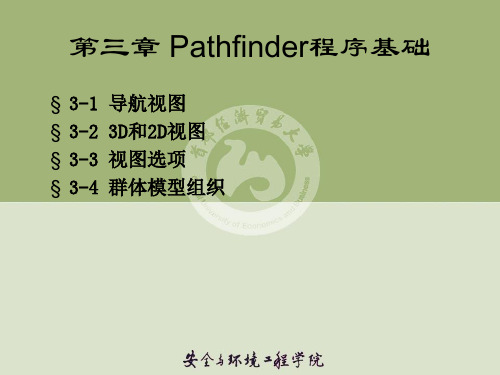
§3-4 群体模型组织
二、改变组
在任何时刻一个对象可以从一个组移动到另一个组。改 变一个对象的组,在Navigation View中拖动对象到所想要 的组或者右键单击对象并选择改变组(Change Group…)。 这此时将显示一个对话框,允许用户选择新组。这个选项显 示新组只有是有效的组,该组才可以被改变。选择OK改变该 组。
§ 3-1 § 3-2 § 3-3 § 3-4 导航视图 3D和2D视图 视图选项 群体模型组织
Pathfinder 为疏散模型提供了三个主要视图: 2D视图、 3D视图和导航视图。这些视图表示用户当前的模型。如果 在一个视图中添加、删除或选择一个物体,其它视图将同 时反映出这一变化。下面会简要描述每个视图。
Navigation View:导航视图,该视图以分层次的格式列 出了模型中的所有对象。它可以通过名字快速定位和修改 物体。 3D View:3D视图,该视图显示了当前模型的 3D视图。可 以使用各种工具对该模型进行探索和修改。 2D View:2D视图,该视图非常类似于 3D视图,但它另外 为模型提供了一个捕捉网格和一个直角的视图。
§3-3 视图选项
二、人员显示
人员可以通过使用大量的选项显示出来。它们可以被视 为简单的形状,包括硬盘和圆柱体。它们还可以显示为艺 术家的人体模特或作为各自的人类化身,通过在它们的配 置来定义。这些选项存在于在视图(View)菜单和人员 (Agents)子菜单中。
§3-3 视图选项
三、房间着色
房间可以用各种方式上色。所有的着色选项在视图菜单 (View)下的房间着色子菜单(Color Rooms)中找到。默 认的选项是显示每个房间有独特的颜色。它们也可以通过人 员密度上色,这意味着将以红色房间代表人员更集中的房间 颜色,用蓝色代表房间人员集中更少的房间颜色。最后一个 选项是使用混合模式。在这种模式下,如果房间中包含人员, 房间只通过人员集中度来上色;否则,房间以它们独特的颜 色上色。
Pathfinder最新版详尽使用手册-睿驰科技出品-Part1
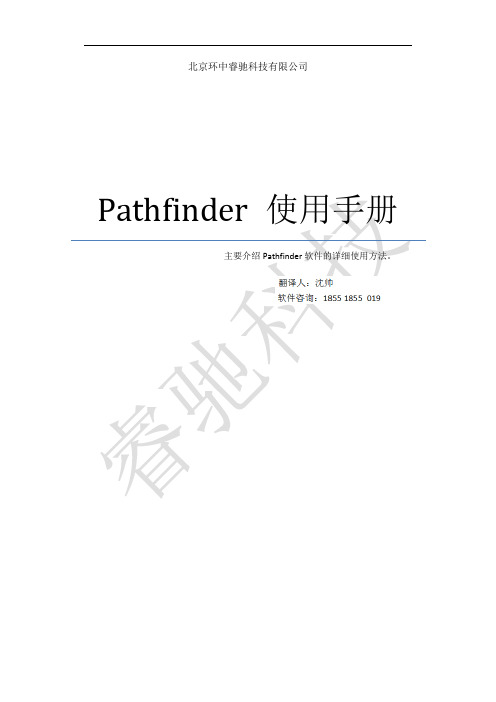
北京环中睿驰科技有限公司Pathfinder 使用手册主要介绍Pathfinder软件的详细使用方法。
Pathfinder使用手册 (5)1 软件介绍 (5)1.1 图形用户界(GUI) (5)1.2 模型展示 (7)1.3 模拟模型 (9)1.4 局限性和不足之处 (9)1.5 系统要求 (9)2 Pathfinder基础介绍 (11)2.1 导航视图 (11)2.2 3D和2D视图 (12)2.2.1 导航3D视图 (13)2.2.2 2D视图导航 (14)2.2.3 重置视图 (14)2.2.4 填充视图 (14)2.2.5 在2D和3D视图中绘制图形 (14)2.3 视图选项 (15)2.3.1 渲染选项 (15)2.3.2 人员显示 (16)2.3.3 设置房间颜色 (16)2.3.4 房间透明度 (16)2.4 用分组实现模型组织 (16)2.4.1 创建子分组 (17)2.4.2 变更分组的方法 (17)3 创建可移动区域 (17)3.1 Floors (17)3.1.1 自动创建楼层 (18)3.1.2 对存在的模块使用自动归集 (19)3.1.3 手工创建楼层 (19)23.1.4 更改活动楼层 (20)3.1.5 显示所有楼层 (20)3.1.6 楼层属性设置 (21)3.2 房间 (21)3.2.1 增加新房间 (21)3.2.2 绘制平面 (23)3.2.3 Thin Walls (24)3.2.4 分割房间 (24)3.2.5 分割和合并房间 (26)3.2.6 房间属性 (27)3.2.7 避免room-crossing (28)3.3 障碍物、Holes (29)3.3.1 绘制任意形状的障碍物(桌椅等) (29)3.3.2 Thick Walls (30)3.4 门 (31)3.4.1 薄门 (31)3.4.2 Thick Doors厚门、走廊 (32)3.4.3 门属性面板 (33)3.5 楼梯 (34)3.5.1 两边界间的楼梯 (35)3.5.2 绘制单边楼梯 (36)3.5.3 楼梯属性介绍 (37)3.6 斜坡Ramps (38)3.7 自动扶梯 (38)3.8 电动人行道 (39)3.9 电梯 (39)3.9.1 创建电梯 (40)3.9.2 展示电梯 (42)33.9.3 电梯属性介绍 (42)3.9.4 额定承载人数 (44)3.9.5 Connecting/Disconnecting floors (44)3.9.6 电梯呼叫组 (44)3.10 出口 (45)3.11 导入文件 (45)3.11.1 导入图像 (45)3.11.2 导入CAD文件 (46)3.11.3 导入Revit文件 (47)3.11.4 导入PyroSim和FDS文件 (49)3.12 使用导入的数据 (49)3.12.1 图像操作方法 (49)3.12.2 使用3D CAD,PyroSim和FDS文件 (50)3.12.3 使用2D DXFs数据 (51)3.12.4 填充缺损部分 (52)3.12.5 Flattening and Z location (53)3.12.6 视觉特性 (54)3.12.7 材料 (55)3.12.8 重构和快速编辑 (57)4Pathfinder使用手册1软件介绍Pathfinder是基础出口为主体和人类运动的模拟器。
pathfinder 疏散软件入门教程 stairwell 楼梯绘制
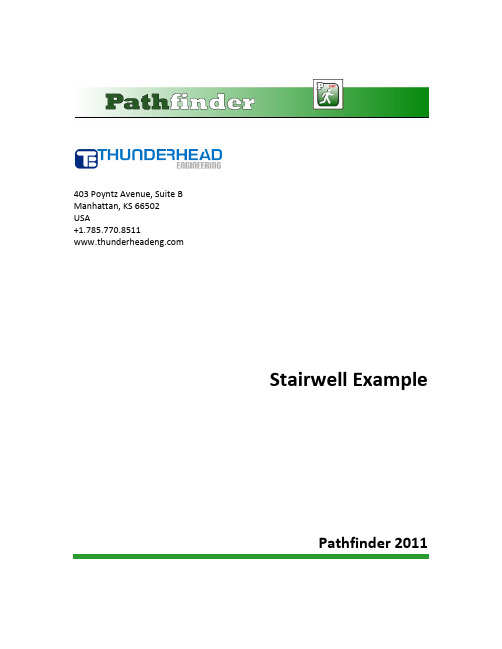
403 Poyntz Avenue, Suite BManhattan, KS 66502USA+1.785.770.8511Stairwell ExamplePathfinder 2011Stairwell ExampleThis example represents an outer section of a dormitory wing with 30 persons randomly distributed inside. The persons will move through their respective halls and down a stairway to exit the model.Create Floor GeometryTo select Metric measurements:1.On the View menu, click Units and select SI.To specify snap grid spacing:1.On the View menu, click Edit Snap Grid....2.In the Snap grid spacing box, type 1.0 m .3.Click OK.To create the room with a hallway:1.In the View toolbar, click Top View ( ).2.In the Tools toolbar, click Add a Rectangular Room ().Note: Using a double-click makes thetool "sticky", that is, it remains selected so that we can add multiple rooms without selecting the tool every time. This is indicated by the small green dot on the tool. To unselect the tool, select another tool or press ESC.3.We will make a large room and then subdivide it. To add the first room, click and drag frompoint (4,0) to point (18,8).4.Create four additional rooms from (4,0) to (11,3), (11,0) to (18,3), (6,5) to (12,8), and(12,5) to (18,8). Note: When we draw new rooms on top of an existing room, the new room is "cut out" from the existing room. By first drawing the base room and then drawing new rooms, we have automatically created a connected hallway.5.Create the base of the stairwell by drawing a rectangular room from (2,6) to (4,8).Figure 1: Geometry of ground floorTo quickly make the second and third floors, we will copy the ground floor. For convenience and to help organize our model, we first create two new floors. To create the second floor:1.In the Floor options (located above the Tree View), click <Add New...>.2.Type 4 m for the height of the new floor, then click OK.3.In the Tree View, click to select Floor 0.0 m.4.In the tools toolbar, click the Copy/Move Objects ( ) tool. Select Copy Mode. In the Copiesbox, type 1. In the Move Z box, type 4.0. Click Copy/Move.5.The second and third floors have larger landings than the first floor. To edit the size of thesecond floor landing, right-click Floor 0.0 m and click Set as Active Floor. With the Select/Edit Objects tool (), select the landing of the second floor. Click and drag the top left handle (blue dot on the room) to (0,8) and the bottom left handle to (0,6), Figure 2.To create the third floor:1.In the Floor options (located above the Tree View), click <Add New...>.2.Type 8 m for the height of the new floor, then click OK.3.In the Tree View, click to select Floor4.0 m.4.In the tools toolbar, click the Copy/Move Objects ( ) tool. Select Copy Mode. In the Copiesbox, type 1. In the Move Z box, type 4.0. Click Copy/Move.5.Because we copied the second floor, we do not need to edit the landing of the third floor.To show the entire model:1.Click the Floor pulldown menu located above the Tree View and select <Show All>.2.Click the Perspective View ().3.Click Reset All () and then spin the model. The model should look similar to .Figure 2: After dragging the top left handle of the second floor landing.Figure 3: After creating the second and third floorsAdd LandingBefore adding stairs, we add landings between floors. To add the landing between the first and second floors:1.In the Floor options (located above the Tree View), click <Add New...>.2.Type 2 m for the height of the new floor.3.In the New Floor dialog box, check Set as active floor. This hides all other floors and causesnewly created geometry to be added to the new floor. Click OK.4.In the View toolbar, click Top View ( ).5.In the Tools toolbar, click Add a Rectangular Room (). Create a rectangular landing from (0, 0)to (4, 2).Repeat to add a second landing at 6.0 m, Figure 4.Figure 4: After adding landings (highlighted in purple)Add StairsTo create the stairs, we will use the stair tool that adds a stair between existing floors. To simplify placing the stairs, we will display only the floors of interest when adding the stairs. To add the first stairs:1.In the Tree View, hold the CTRL key and select Floor 0.0 m and Floor2.0 m.2.Release the CTRL key and right-click on either of the selected floors. From the context menu,select Filter. Only the first floor and the first landing will be displayed.3.Click the Create Stairs between two edges () tool.4.In the Width box, type 2 m.5.Click on the first floor landing, then click on the 2.0 m landing. The stairs should look like Figure5.6.Repeat the above steps, but add a stairs between Floor 2.0 m and Floor 4.0 m. This stair isshown in Figure 6.7.Repeat to add stairs between Floor 4.0 m and Floor 6.0 m.8.Repeat to add stairs between Floor 6.0 m and Floor 8.0 m.When finished, right-click on Floors in the Tree View and click Show All. The stairs should look as shown in Figure 7.Figure 5: After adding stairs between the first floor and the lowest landingFigure 6: After adding stairs between the lowest landing and the second floorFigure 7: After adding all stairsAdd DoorsWith the geometry finished, doors can be added. This can be done in the 3D view, but it will be easier to use the Top View and work with one floor at a time. To work in any specific floor, right-click it in the Tree View and select Set as Active Floor or select the floor from the drop-down menu above the tree view.To add doors to the first floor:1.On the View menu, click Edit Snap Grid..., type 0.5 m, then click OK.2.Right-click on Floor 0.0 m and select Set as Active Floor.3.In the View toolbar, click Top View ( ).4.Click the Add a new Door tool ().5.To add a door from the hallway to the stairwell, click and drag from (4,6.5) to (4,7.5).6.Create 1 m doors to connect each room to the hallway. Click and drag from (9.5, 3.0) to (10.5,3.0), (11.5, 3.0) to (12.5, 3.0), (10.5, 5.0) to (11.5, 5.0), and (12.5, 5.0) to (13.5, 5.0), Figure 8.Repeat for Floor 4.0 m and Floor 8.0 m.Finally, add an exit door on the first floor (Floor 0.0 m) from (4, 8) to (6, 8).Figure 8: After adding doors to the first floorAdd OccupantsWe now add occupants to each floor.1.Right-click on Floor 0.0 m and select Set as Active Floor.2.Hold the CTRL key and click on each of the four rooms on the floor to select them.3.On the Model menu, click Add Occupants.4.In the By Number box, type 20, then click OK.5.In the same manner, add 50 occupants to the second floor and 30 occupants to the third floor. To show the completed model:1.On the View toolbar, click Perspective View.2.On the View menu, under Agents, click Show as People, Figure 9.Figure 9: The finished modelThe occupants will be assigned the default Behavior, which is to leave the building using any available exit.Run SimulationTo run the simulation:1.On the File menu, select Save As…2.Save the model to a new folder on your computer and name the filemulti_floor_stairwell.pth.3.On the toolbar, click Run Simulation ().View ResultsWhen the simulation is finished, the 3D Pathfinder results window will display.To view results:1.Click the Play button.2.At any time click the Pause or Stop button. You can drag the time line to control the animation.3.To view occupants as people, click the Stop button, on the Agents menu, click Show as People,then click the Play button, Figure 10.Detailed information for each room is provided in comma-separated value (CSV) files that can be imported to a spreadsheet. The LAST OUT time is 83.3 seconds for steering behavior.Figure 10: The 3D results showing stairwell evacuationSelect SFPE ModePathfinder provides the option to select different simulation modes. The SFPE movement mode is consistent with the assumptions used in the SFPE Engineering Guide - Human Behavior in Fire (SFPE, 2003). Assumptions include:1.The occupants move toward the exits using the shortest path2.The maximum occupant speed is a function of room density3.Occupants move independently and can occupy the same space as other occupants4.Queues form at doors, with the flow rate through the door as specified by SFPE guidelines.Because multiple occupants can occupy the same space, a queue may appear as a singleoccupant.To select the SFPE mode:1.On the Simulation menu, click Simulation Parameters....2.Click the Behavior tab.3.In the Behavior Mode box, select SFPE.4.In the Door Boundary Layer box, type 0 cm. This removes the boundary layer from the flowcalculation of the door5.Click OK.Save the model using the name multi_floor_stairwell_sfpe.pth and run the analysis. The LAST OUT time for SFPE mode is 85.3 seconds.Compare SFPE Calculation with Expected ResultThe expected SFPE mode evacuation time can be calculated by hand. The time is the time required for the first occupant from the second floor to exit plus the time for the remaining second and third floor occupants to pass through the door at the bottom of the stairs.The speed on the stairs is 0.918 m/s. The speed on the floor and landing is 1.19 m/s. The flow rate through a 1.0 m door is 1.32 pers/sec. Figure 11 shows the path of the first person on the second floor highlighted in yellow. The length is approximately 12.9 m. The time for the first person to exit is approximately 10.8 s to reach the landing, 5 s on the landing and exit floor, and 9.7 seconds on the stairs, for a total time of 25.5 seconds. The time for 79 people to pass through the 1.0 m door is 59.9 seconds. The total exit time is then approximately 85.4 seconds, which matches the time calculated by Pathfinder.Figure 11: The yellow highlight shows the path of the first person to reach the landing on the second floor. The length of this path is approximately 12.9 m.References(SFPE, 2003) Engineering Guide - Human Behavior in Fire. June, 2003. Society of Fire Protection Engineers. 7315 Wisconsin Avenue, Suite 620E Bethesda Maryland USA 1-301-718-2910.11。
pathfinder 疏散软件入门教程
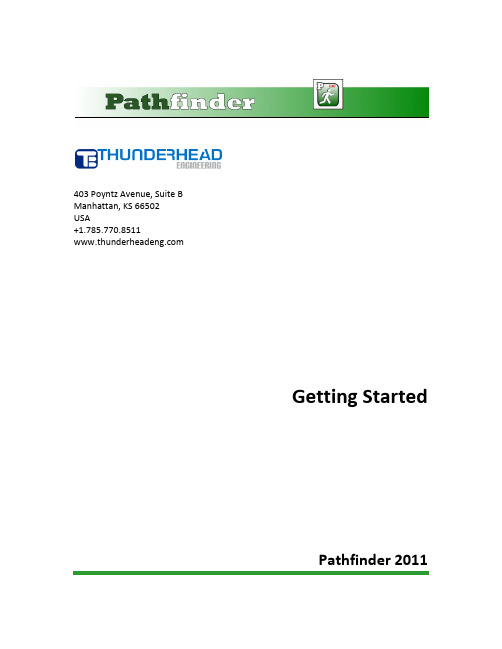
403 Poyntz Avenue, Suite BManhattan, KS 66502USA+1.785.770.8511Getting StartedPathfinder 2011Downloading and InstallationPathfinder can be downloaded from the Pathfinder web site at:/pathfinderOnce downloaded, double-click the installer file and follow the on-screen directions. The Pathfinder installer will place a link in the Windows Start Menu in the Pathfinder 2011 program group. To run Pathfinder: on the Windows Start Menu, navigate to the Pathfinder 2011 program group, then click Pathfinder 2011.Licensing and ActivationThe first time Pathfinder is opened it will display the License dialog, shown below. To enter your license information:1.Select Online Activation.2.In the Key box, enter your activation key (provided via email or online).3.Click Activate to acquire your license. Pathfinder will automatically download and installyour license file. Licensing information will appear at the bottom of the dialog.4.Press OK to begin using Pathfinder.Figure 1: The Pathfinder Licensing DialogIf you experience any problems with your activation key, you can retrieve an activation file manually at /license. The activation file can then be used by selecting Local Licensewithin the licensing dialog and clicking Install License File. Alternately, please contactsupport@ to request a license file by email.Once Pathfinder has been activated, you should see the Pathfinder interface, shown below.Figure 2: The Pathfinder InterfaceOpening a Pathfinder ModelFor the purposes of this guide, we will open an example file that can be downloaded from the Pathfinder web site. Download the file named multi-floor-stairwell.pth and save it to a new folder.To open the file:1.After downloading the file, click Open on the File menu.2.Navigate to the folder where you saved the file.3.Select multi-floor-stairwell.pth then click Open.Figure 3: The Pathfinder example after openingRunning a Pathfinder ModelTo run the simulation:1.On the Simulation menu, click Run Simulation (). This will open the Run Simulationdialog. The Run Simulation dialog will track the progress of the simulation until it iscompleted.2.Click OK to exit the Run Simulation dialog. You may also need to close the 3D Results view,which opens automatically after the simulation has completed.Figure 4: The Run Simulation dialogViewing ResultsRunning a Pathfinder model generates multiple forms of output. This guide will look at the summary file, the occupant count graph, and the 3D results. The summary file provides an overview of the simulation results, the occupant count graph shows the number of people in areas over time, and the 3D results view allows you to replay the simulation as an animation.To view the summary file, on the Results menu, click Show Summary File. For each room, the summary file shows when the first occupant entered, and when the last occupant exited. It also shows the total number of occupants to pass through the room and the average flow rate. This information is also shown in the Run Simulation dialog log window after a simulation has completed.To view the room usage time history, on the Results menu, click Room Usage. The occupant count graph provides a visual representation of the number of occupants in an area over time. Click to check and uncheck the boxes on the left to display the lines for different areas. For example, checking the Remaining box will show the emptying of the model over time.Figure 5: The occupant count graphTo view 3D Results, on the Results menu, click View 3D Results… The 3D Results view is used to replay an animation of the simulation. Click the play button to view the animation. Occupants will file down the stairs and out the exit.Figure 4: The 3D Results view with agents displayed as peopleThe 3D Results view also includes several options to assist in viewing a model.To show occupant trails, on the View menu, click Show Occupant Paths. This will cause occupants to leave a colored trail as they move through the simulation.To view each floor from above, on the Scene menu, click Layout Floors Horizontally. This will collapse each floor to a single viewing plane where they can all be viewed simultaneously. To re-center the view after changing the floor layout, press CTRL+RTo show occupants using human models, on the Agents menu, click Show as People. Occupants will be rendered using realistic human models. The specific models displayed are selected based on the occupant profile information from the simulation input.Figure 6: The 3D Results view with features enabledLearn MoreTo learn more about Pathfinder, you can use the following sources of additional Pathfinder documentation:∙The Pathfinder Examples on the Pathfinder web page will help familiarize new users with advanced features of Pathfinder.∙The Pathfinder User Manual provides an overview of Pathfinder and its features.∙The Pathfinder Technical Reference contains more in-depth information about Pathfinder’s functionality and file formats.。
MANUAL GUIDE说明手册
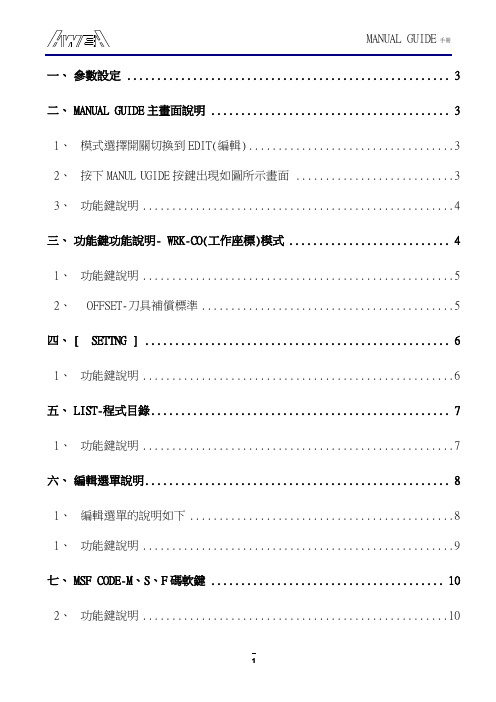
一、參數設定 (3)二、MANUAL GUIDE主畫面說明 (3)1、模式選擇開關切換到EDIT(編輯) (3)2、按下MANUL UGIDE按鍵出現如圖所示畫面 (3)3、功能鍵說明 (4)三、功能鍵功能說明- WRK-CO(工作座標)模式 (4)1、功能鍵說明 (5)2、OFFSET-刀具補償標準 (5)四、[ SETTNG ] (6)1、功能鍵說明 (6)五、LIST-程式目錄 (7)1、功能鍵說明 (7)六、編輯選單說明 (8)1、編輯選單的說明如下 (8)1、功能鍵說明 (9)七、MSF CODE-M、S、F碼軟鍵 (10)2、功能鍵說明 (10)八、EDIT-編輯程式 (11)1、模式選擇開關切換到EDIT(編輯) (11)2、按下MANUL UGIDE按鍵出現如圖所示畫面 (11)3、設定「OFFSET(刀具補正)」 (11)九、編輯程式「LIST」 (12)1、按下「LIST」出現如圖 (12)2、輸入程式號碼例-1 (12)3、按下「POSTIN」,逐一按下選擇「G91」模式,出現如圖 (13)4、按下「G91」模式,出現如圖 (13)6、設定「平面加工」指令 (18)7、設定「TOOL(刀具定義)」 (19)8、設定鑽孔加工 (25)9、設定「MSF(MSF值)」 (26)10、設定袋狀輪廓加工 (31)11、設定「MSF(MSF值)」 (32)一、參數設定OPTION參數:P9984#7=1PMC訊號:G62.4=1示波器功能需OFF(會影響MANUAL GUIDE的圖形顯示) 其他參數:P6500#5=1P6515=10P9100=8000P9125=224P9126=234P9127=235P9140=20P9141=20P9150=800二、M ANUAL GUIDE主畫面說明1、模式選擇開關切換到EDIT(編輯)2、按下MANUL UGIDE按鍵出現如圖所示畫面3、功能鍵說明●EDIT(編輯 ): 製造或者編輯一個程式。
人员应急疏散仿真工程软件Pathfinder从入门到精通

阅读感受
这本书的结构清晰,分为入门篇、提高篇和精通篇。这样的安排使得读者可 以根据自己的实际情况选择阅读的内容,既适合初学者快速入门,也适合有经验 的读者进一步提高。每一部分都配以实战练习,使读者能够在实践中深化理解。
阅读感受
在内容方面,书中详细介绍了Pathfinder软件的使用方法,包括其基本概念、 功能、原理等。同时,结合各阶段仿真模型实例详解,使读者能够更加深入地理 解软件的运用。书中还特别提到了薄墙19这个内容,对于我这样的初学者来说, 是一个很好的提醒和指导。
谢谢观看
精彩摘录
精彩摘录
《人员应急疏散仿真工程软件Pathfinder从入门到精通》精彩摘录 在当今社会,安全问题日益受到人们的。尤其是在建筑物内,当突发事件发 生时,如何快速、有效地疏散人群成为了一个重要的议题。《人员应急疏散仿真 工程软件Pathfinder从入门到精通》一书为我们提供了详尽的解决方案。
阅读感受
在阅读过程中,我深感这本书对于应急疏散工作的指导意义。通过学习 Pathfinder软件的使用,我们可以更加准确地模拟和预测人员疏散的情况,为应 急疏散工作提供科学的依据。书中介绍的实例应用也使我更加深入地理解了软件 的运用,对于我未来的工作具有很大的帮助。
阅读感受
《人员应急疏散仿真工程软件Pathfinder从入门到精通》是一本非常实用的 书籍。通过阅读这本书,我不仅掌握了Pathfinder软件的使用方法,还对人员疏 散工作有了更深入的理解。我相信这本书对于从事应急疏散工作的人员来说,是 一本不可或缺的参考书籍。对于其他对人员疏散感兴趣的读者来说,这本书也是 一个很好的学习资料。
目录分析
在入门篇中,目录详细列出了Pathfinder的基础知识,包括但不限于基本概 念、界面介绍、模型建立等。通过这些章节,读者可以建立起对Pathfinder的基 本认知,并开始构建自己的模拟场景。
USER GUIDE Subcategories说明书
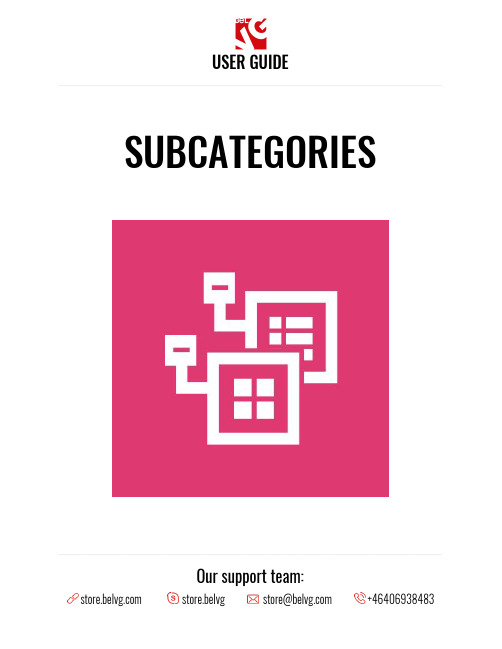
USER GUIDE____________________________________________________________________________________SUBCATEGORIES____________________________________________________________________________________Our support team:___________________________________________________________________________________Table of contentsIntroduction to Subcategories 2 Key features 2 How to Install Subcategories Extension 3 How to Configure 4 How to Use13Feedback19___________________________________________________________________________________1.Introduction to SubcategoriesGood navigation is one of the key factors for a successful and user-friendly web-store. With the help of the S ubcategories module you can give a new and fresh look for the subcategories layout on your Magento web-shop.The extension allows controlling the child category listings by defining their position on a page,changing the layout, background colors, background images and other features.Key features●Display subcategories listings on any page of your store.●Define the position of the subcategory listings on a page.●Set-up and configure subcategories either as CMS-blocks or as widgets.●Several types of layouts are available for child category listings:grid,list,simpleslider, carousel slider and action slider.●Change the sorting order for the subcategories.●Define number of columns for grid layout.●Specify custom titles for the blocks with subcategory listings.●Change background images for carousel and slider layouts or pick up somecustom colors.●Define the position of the subcategories names within the simple slider andcarousel slider layouts.●Upload custom images and provide descriptive texts for parent categories.___________________________________________________________________________________2.How to Install Subcategories ExtensionMagento2provides a convenient way to manually install a module via composer.In case you got an extension from a provider like a zip-file, follow t his instruction.Further run the following commands:1.Enable module with p hp bin/magento module:enable BelVG_SubCategories2.Run p hp bin/magento setup:upgrade3.Recompile DI p hp bin/magento setup:di:compile4.Recompile static files: p hp bin/magento setup:static-content:deploy5.Flush cache p hp bin/magento cache:flush___________________________________________________________________________________3.How to ConfigureNote:The extension has been developed and tested only on the Luma and blank Magento themes,so the setting descriptions and screenshots provided in this manual may differ from those you may see if using some custom theme.To configure the module’s general settings log into your Magento admin panel and navigate to S tores ➞ Configuration ➞ BelVG Extensions ➞ Sub-categories.There you will find the general settings which include the following sub-menus for configuration:Settings●Enabled:choose Y ES t o enable the module on the frontend.●Hide Category Image:if you enable this option you will be able to upload anddisplay custom pictures as category images on every category page(i mages can be uploaded under Catalog -> Categories).●Hide Category Description:this option lets you enable a custom descriptiontext for each category page(y ou can specify the description text for each category separately under Catalog -> Categories).●Category Thumbnail placeholder:u pload an image that will be used as athumbnail for each sub-category item in the list.●Type by Default:select the type of the layout how the child categories will bedisplayed on a category page.___________________________________________________________________________________Grid Settings / List Settings●Show Title:c hoose Y ES if you want to show a separate title for the block withthe list of subcategories.●Title:specify the title name.___________________________________________________________________________________ Simple / Action Slider Settings●Text Position:choose the position of the sub-category name in the slider.●Indicators: e nable/disable slider indicators.●Background Type:specify the type of the slider’s background:upload customimages,pick up custom or random colors or choose to display both images andcolors.Carousel Slider Settings●Show Title:c hoose Y ES if you want to show a separate title for the block withlist of subcategories.●Title:specify the title name.●Indicators:enable/disable slider indicators.●Dist:specify perspective zoom scaling.●Padding:specify the padding space between subcategory items in the slider.●Number Visible:set the number of subcategory items to be visible in the slider.●Background Type:s pecify the type of the slider’s background:upload customimages,pick up custom or random colors or choose to display both images andcolors.______________________________________________________________________________________________________________________________________________________________________Configuring Subcategory SettingsThe module allows configuring child category listings in two main ways:either as C MS blocks or as widgets.To configure a specific subcategory settings as a CMS block navigate to C atalog➞Categories.On the left side you will find the list of categories available on your store. Select the category you wish to edit and open the C ontent menu.___________________________________________________________________________________Under the C ontent m enu you can upload a custom image that will be displayed as a general category image on the frontend and also enter a custom category description text.To edit subcategory settings for the selected category switch to the S ubcategories Settings menu.In this section you can define the settings that will be applied to the selected category when it becomes a child category for some other directory.___________________________________________________________________________________ Configuring widget settingsSubcategories can also be managed and configured through widget settings.Go to Content ➞ Widgets ➞c lick to edit Home Subcategories.Under the S torefront Properties menu find the L ayout Updates section.___________________________________________________________________________________ To create a new widget with the list of subcategories click A dd Layout Update a nd specify the page where that new widget should be displayed:either o n a specific page,on all pages of the store, specific category page or product page.Then specify the position of the widget on the page and the type of the layout.___________________________________________________________________________________ Switch to the W idget Options where you will be able to change a few subcategory settings,such as the s ubcategory title,sorting order,number of subcategory itemsin the list, the position of the text and background color/image.Once you are done with the settings click the S ave button to apply the changes.Note:If you have Full Page Cache enabled you will need to flush Magento cache each time you change any module settings:S ystem➞Cache Management➞Flush Magento Cache.Then check the status of the module index under S ystem ➞ Index Management. The index may have the following statuses:●Ready— the changes have been saved and applied on the frontend.●Processing— the changes are being implemented on your store.●Reindex required— changes have not been applied yet.___________________________________________________________________________________4. How to UseLet’s check how the S ubcategories module lets you change and control the layout of the subcategories on the frontend.The module allows displaying the block with child categories on any page of your store: homepage,product pages or specific categories.It is also possible to choose the position of the block and add multiple blocks to a page:to display child categories both at the top of a page___________________________________________________________________________________at the bottom of the same page:___________________________________________________________________________________With the help of the module you can also change the layout of the subcategories and present them either as grid:or simple list:___________________________________________________________________________________or slider:___________________________________________________________________________________or carousel:___________________________________________________________________________________ The module allows changing not only the layout,but also define the background color for slider and carousel and use different custom images for each subcategory for the grid or simple list layouts.It is also possible to assign a separate custom image for each category page suppliedby a custom description text.___________________________________________________________________________________We’d be happy to hear your feedback!Your comments help us provide the best service on the market.So, please, take a moment and s hare your thoughts.In case any difficulties feel free to c ontact us.We’ll be happy to assist!。
- 1、下载文档前请自行甄别文档内容的完整性,平台不提供额外的编辑、内容补充、找答案等附加服务。
- 2、"仅部分预览"的文档,不可在线预览部分如存在完整性等问题,可反馈申请退款(可完整预览的文档不适用该条件!)。
- 3、如文档侵犯您的权益,请联系客服反馈,我们会尽快为您处理(人工客服工作时间:9:00-18:30)。
403 Poyntz Avenue, Suite BManhattan, KS 66502USA+1.785.770.8511User ManualPathfinder 2012DisclaimerThunderhead Engineering makes no warranty, expressed or implied, to users of Pathfinder, and accepts no responsibility for its use. Users of Pathfinder assume sole responsibility under Federal law for determining the appropriateness of its use in any particular application; for any conclusions drawn from the results of its use; and for any actions taken or not taken as a result of analyses performed using these tools.Users are warned that Pathfinder is intended for use only by those competent in the field of egress modeling. Pathfinder is intended only to supplement the informed judgment of the qualified user. The software package is a computer model that may or may not have predictive capability when applied to a specific set of factual circumstances. Lack of accurate predictions by the model could lead to erroneous conclusions. All results should be evaluated by an informed user.AcknowledgementsThis work was originally made possible by a Small Business Innovative Research (SBIR) grant by the United States National Science Foundation.We would like to thank Rolf Jensen and Associates for their assistance with testing and other suggestions that helped guide the development of the simulator.We would also like to thank the beta testers whose feedback helped us improve the software and incorporate more useful features.Note on use of “THEY” as singular pronounIn this document we use “THEY” as a singular pronoun. As stated in the Random House Dictionary of 1987:Long before the use of generic HE was condemned as sexist, the pronouns, THEY, andTHEM were used in educated speech and in all but the most formal writing to refer toindefinite pronouns and to singular nouns of general personal reference probablybecause such nouns are often not felt to be exclusively singular. Such use is not a recent development, nor is it a mark of ignorance.See also the online Oxford dictionary at: /words/he-or-she-versus-they.Table of Contents1. Introduction (1)Graphical User Interface (1)Model Representation (3)Simulation Modes (4)Limitations and Known Issues (4)Simulator Name (4)Contact Us (4)2. Pathfinder Basics (5)Navigation View (5)3D and 2D Views (6)Navigating the 3D view (6)Navigating the 2D view (7)Resetting the view (7)Filling the view (7)Drawing in the 3D and 2D views (8)View Options (8)Render Options (8)Occupant Display (9)Coloring Rooms (9)Room Opacity (9)Model Organization with Groups (9)Creating sub-groups (10)Changing groups (10)3. Creating Movement Space (11)Floors (11)Automatically creating floors (11)Manually creating floors (13)Changing the active floor (13)Showing all floors (14)Editing floors (14)Rooms (14)Adding new rooms (14)Adding thin walls to rooms (16)Splitting rooms (16)Separating and merging rooms (17)Obstructions/Holes (18)Arbitrarily-Shaped Obstructions (Desks, Tables, etc.) (18)Walls (19)Doors (20)Thin Doors (20)Thick doors (21)Stairs (22)Stairs between edges (23)Stairs extending from one edge (24)Ramps (25)Creating Elevators (26)Elevator Representation (28)Editing Elevators (28)Nominal Load (30)Connecting/Disconnecting Floors (30)Exits (30)Importing Files (31)Importing images (31)Importing CAD files (32)Importing PyroSim and FDS files (34)Working with Imported Data (34)Working with Images (34)Working with 3D CAD, PyroSim, and FDS files (34)Working with 2D DXFs (35)Filling in missing pieces (37)4. Creating Occupants (38)Profiles (38)Seeds (40)Customizing Occupants (41)Behaviors (41)Creating a new Behavior (41)Adding actions (42)Goto Waypoint action (43)Goto Rooms action (44)Goto Elevators action (44)Wait action (45)Adding Occupants (45)Individual placement (45)Group Placement (46)Placement in rooms (47)Redistributing Profiles and Behaviors (47)5. Editing and Copying Objects (49)Transforming and Copying Objects (49)Moving (49)Rotating (50)Mirroring (52)Manipulating Objects with Handles (53)Selecting and deselecting a handle (53)Editing a handle (54)Room handles (54)Thin door handles (54)Thick door handles (55)Stair and Ramp handles (55)Occupant handles (55)Waypoint handles (56)6. Model Analysis (57)Measuring Distances (57)Checking in-use Objects (59)Warnings and Errors (59)7. Simulating (61)Parameters (61)Starting and Managing a Simulation (63)Simulating via command-line (64)Stopping and Resuming a Simulation (64)Stuck Occupants (65)8. Results (66)Summary Report (66)Door Flow Rates (67)Room History File (67)3D Results (68)Navigating through a model (68)Displaying geometry input (69)Displaying occupants (69)Selecting Occupants (69)Viewing multi-floor problems (69)Animation playback (71)Refreshing Results (71)Viewing occupant paths (72)Controlling drawing detail/speed (72)Creating Movies (72)9. Index (75)FiguresFigure 1: An example of the graphical user interface (1)Figure 2: An example of the 3D Results (2)Figure 3: An example time history graph (3)Figure 4: 3D and 2D views (6)Figure 5: Render options (8)Figure 6: Predefined groups (10)Figure 7: Floor Creation panel (12)Figure 8: Auto floor creation and sorting (12)Figure 9: Adding a new floor (13)Figure 10: Floor property panel (14)Figure 11: Drawing a room with the polygon tool (15)Figure 12: Drawing a room with the rectangle tool (15)Figure 13: Adding a thin wall to a room (16)Figure 14: Dividing a room (16)Figure 15: Special case for drawing a thin wall (17)Figure 16: Merging rooms (17)Figure 17: Separating a room (18)Figure 18: Creating an obstruction (19)Figure 19: Subtracting walls (19)Figure 20: Door tool property panel (20)Figure 21: Adding a thin door to connect two touching rooms (21)Figure 22: Adding a thick door in the empty space between two rooms (22)Figure 23: Stair geometry requirements (23)Figure 24: Property panel for the two-point stair tool (23)Figure 25: Drawing stairs with the two-point stair tool (24)Figure 26: Property panel for the one-point stair tool (24)Figure 27: Drawing stairs using the one-point stair tool (25)Figure 28: Creating an Elevator (27)Figure 29: New Elevator dialog (27)Figure 30: Elevator representation (28)Figure 31: Elevator property panel (28)Figure 32: Elevator Priority dialog (29)Figure 33: Elevator Levels dialog (30)Figure 34: An exit door (31)Figure 35: Importing a background image (32)Figure 36: Dxf unit dialog box (33)Figure 37: Drawing rooms over a background image (34)Figure 38: Property panel for the floor extraction tool (35)Figure 39: A room extracted from a PyroSim file (35)Figure 40: Room extraction results from an imported 2D Floorplan (36)Figure 41: Using the door tool to fill a doorway (37)Figure 42: The Edit Profiles dialog (38)Figure 43: An example of the 3D model dialog. (39)Figure 44: Using a custom occupant profile (41)Figure 45: New Behavior dialog (42)Figure 46: Behavior Property Panel (42)Figure 47: Exit Chooser dialog (42)Figure 48: Behavior actions list (43)Figure 49: Example of action order for a behavior (43)Figure 50: Goto Waypoint creation panel (44)Figure 51: Goto Rooms creation panel (44)Figure 52: Goto Elevators creation panel (44)Figure 53: Wait creation panel (45)Figure 54: Adding occupants individually (45)Figure 55: Add Rectangular Group of Occupants Property Panel (46)Figure 56: Editing the distribution of profiles (46)Figure 57: Distributing occupants in a rectangular region (47)Figure 58: Distributing occupants through entire rooms (47)Figure 59: Edit Group Distributions dialog (48)Figure 60: Property panel for the translate tool (49)Figure 61: Graphically moving an object (50)Figure 62: Creating an array of objects by using the translate tool (50)Figure 63: Property panel for the rotate tool (51)Figure 64: Rotating an object (51)Figure 65: Creating an array of objects using the rotate tool (52)Figure 66: Property panel for the mirror tool (52)Figure 67: Mirroring an object (53)Figure 68: Manipulator handles (53)Figure 69: Handle property panel (54)Figure 70: Door handles (54)Figure 71: Stair/ramp handles (55)Figure 72: Agent handles (55)Figure 73: Waypoint handles (56)Figure 74: Connectivity example (57)Figure 75: Select Connected Components dialog (58)Figure 76: Selecting an entire graph of connected components (59)Figure 77: The Behavior tab of the Simulation Parameters Dialog (61)Figure 78: The Run Simulation dialog showing a partially complete simulation. (64)Figure 79: Listing for an example summary report file. (66)Figure 80: A time history plot for door flow rates (67)Figure 81: 3D Results for the multi-floor-stairwell example problem (68)Figure 82: Floor location dialog for 3D results (70)Figure 83: Multi-floor layout options in 3D results (FDS model courtesy of Andreas Niggemeyer) (71)Figure 84: Movie option dialogs (74)1.Introduction1.Pathfinder is an agent based egress and human movement simulator. It provides a graphical user interface for simulation design and execution as well as 2D and 3D visualization tools for results analysis.Graphical User InterfacePathfinder includes a graphical user interface that is used primarily to create and run simulation models.A screenshot of this user interface is shown in Figure 1. This screenshot displays a model that is being created from an imported floor plan image.Figure 1: An example of the graphical user interfacePathfinder also includes a second program designed specifically for high-performance visualization of 3D time history. The 3D Results program is shown in Figure 2. In this image, occupants are moving on a model that used an imported floor plan image.Figure 2: An example of the 3D ResultsIn addition to 3D visualization, Pathfinder also provides output in the form of 2D time history plots of CSV (comma separated values) out files and a text summary of room clearing times and doorway flow rates. An example time history plot can be seen in Figure 3. This plot shows the number of occupants in various rooms.Figure 3: An example time history graphModel RepresentationThe movement environment is a 3D triangulated mesh designed to match the real dimensions of a building model. This movement mesh can be entered manually or automatically based on imported data (e.g. FDS geometry).Walls and other impassable areas are represented as gaps in the navigation mesh. These objects are not actually passed along to the simulator, but are represented implicitly because occupants cannot move in places where no navigation mesh has been created.Doors are represented as special navigation mesh edges. In all simulations, doors provide a mechanism for joining rooms and tracking occupant flow. Depending on the specific selection of simulation options, doors may also be used to explicitly control occupant flow.Stairways are also represented as special navigation mesh edges and triangles. Occupant movement speed is reduced to a factor of their level travel speed based on the incline of the stairway. Each stairway implicitly defines two doors. These doors function just like any other door in the simulator but are controlled via the stairway editor in the user interface to ensure that no geometric errors result from a mismatch between stairways and the connecting doors.Occupants are modeled as upright cylinders on the movement mesh and travel using an agent-based technique called inverse steering. Each occupant calculates movements independently and can be given a unique set of parameters (maximum speed, exit choice, 3D model, etc).Simulation ModesPathfinder supports two movement simulation modes. In "Steering" mode, doors do not act to limit the flow of occupants; instead, occupants use the steering system to maintain a reasonable separation distance. In SFPE mode, occupants make no attempt to avoid one another and are allowed to interpenetrate, but doors impose a flow limit and velocity is controlled by density.You can freely switch between the two modes within the Pathfinder user interface and compare answers. More information about both modes is provided in the Technical Reference manual.Limitations and Known IssuesPathfinder 2011 does not integrate results from a fire model or provide support for complex behaviors (e.g. family grouping).Dynamic geometry is only partially supported (e.g. elevators are supported, but opening/closing doors, escalators, trains, etc. are not).Elevators are supported in evacuation-only circumstances. They do not model a general-purpose elevator system.Simulator NameThe name Pathfinder has been used previously to describe an egress simulator. The original Pathfinder is a 2D egress simulator created and used internally by Rolf Jensen and Associates. While the original Pathfinder inspired some of the features of the new simulator, the simulator described in this manual does not use any of the code from the original Pathfinder software.Contact UsThunderhead Engineering403 Poyntz Avenue, Suite BManhattan, KS 66502-6081USASales Information: sales@Product Support: support@Phone and Fax: +1.785.770.85112.Pathfinder BasicsPathfinder provides three main views for working on evacuation models: the 2D View, 3D view, and Navigation View. These views represent your current model. If an object is added, removed, or selected in one view, the other views will simultaneously reflect the change. Each view is briefly described below.∙Navigation View:This view lists all objects in the model in a hierarchical format. It can be used to quickly locate and modify objects by name.∙3D View: This view shows a 3D representation of the current model. The model can be explored and modified using various tools.∙2D View: This view is very similar to the 3D View, but it provides an additional snapping grid and an orthographic view of the model.Navigation ViewThe Navigation View helps you quickly find objects and data that are notalways easily accessible from the 3D and 2D views.The Navigation View is arranged in four groups:1.The Imported geometry group stores items that were imported froman image or an FDS, PyroSim, or DXF model. These objects do notaffect the simulation but are carried through to help with resultsanalysis. They can also be used to automatically extract rooms.2.The Profiles group contains the occupant profiles that have beencreated using the Edit Profiles dialog.3.The Behaviors group contains user-defined scripts that telloccupants how to behave.4.The Occupants group contains every occupant in the model. Ifoccupants are added to the model using a tool that adds more thanone occupant at a time, they will be collected in a sub-group.5.The Elevators group contains evacuation elevators in the model.6.The Floors group defines the floors in the model, and each floor contains all geometry necessaryto create a movement mesh, including room, stairway, ramp, door, and exit definitions.The buttons directly above the Navigation View perform the following actions:Auto Expand Selection when an object (or occupant) in the 3D or 2D view is selected, this action will expand the groups of the Navigation View as needed to show the selected object.Collapse All collapses all expanded groups in the Navigation View.Expand All expands all groups in the Navigation View (including sub-groups)The Floor box above the view can be used to manage floors. Any time a room, stair, ramp, or door is created it is added to a floor group matching the current selection in the Floor box. Changing the selection in the Floor box will cause the newly selected floor to be shown and all other floors to be hidden. Also, the Z property for all drawing tools will automatically default to the height of the floor currently selected in the Floor box. The visibility of any object or group of objects can always be manually set using the right-click context menu. This technique is useful if you want to show two floors at the same time (e.g. when creating a stairway).3D and 2D ViewsThe 3D and 2D views as shown in Figure 4 are the main views in which drawing is performed in Pathfinder. Both views contain tools to draw egress geometry and navigate in a model. The main difference between the two views is that the 3D view allows the model to be viewed from any direction, whereas the 2D view only allows viewing from one, orthographic direction. In addition, the 3D view contains no snap grid, whereas the 2D view does. The 3D view is entered by selecting the perspective camera, , and the 2D view is entered by selecting one of the orthographic cameras, , , or .At the top of the view is several buttons that show different camera modes, display options, and navigation modes. The panel under this is known as the property panel and is a selection context-sensitive panel. If a drawing tool is selected, it will show properties that can used to help draw. If no drawing tool is selected, and an object or several objects are selected, this panel will show the properties relevant to the selection. The panel of buttons on the left shows the drawing tools. The small panel at the bottom displays messages relevant to the current tool.Figure 4: 3D and 2D viewsNavigating the 3D viewSeveral tools are provided for navigating through the model in the 3D view, including orbit, roam, pan, and zoom tools.The main navigation tool for the 3D view is the Orbit tool, . By left-clicking and dragging, the model is rotated about its center point. The scroll-wheel can be used to zoom in and out on a specific point. Holding SHIFT on the keyboard and then clicking and dragging will pan the camera, and holding ALT while dragging will zoom in and out.Another navigation tool in the 3D view is the Roam tool, . This tool allows the camera to move in and out of the model at will. Without holding any keyboard keys, dragging the mouse will cause the camera to rotate about the camera’s location. So dragging the mouse up will make the camera look up, and dragging it left and right makes it look left and right. Holding CTRL while dragging will make the camera move forward and backward in the XY plane, and holding ALT while dragging will make the camera move up and down along the Z axis. This tool has a higher learning curve but is the most flexible viewing tool because it allows the camera to be placed anywhere in the model.The other navigation tools include a pan/drag tool, which moves the camera left and right and up and down, a zoom tool, which zooms in and out of the model while click-dragging, and a zoom box tool, which allows a box to be drawn that specifies the zoom extents.Pathfinder can also be navigated while using the Selection/manipulation tool, . To Orbit the camera while in perspective view, use a right-click and drag combination. Similarly, use a middle-click and drag to Pan in perspective view.Navigating the 2D viewNavigation in the 2D view is simpler than in the 3D view. The selection tool not only allows objects to be selected if single-clicked, but it allows the view to be panned by middle or right-clicking and dragging, and the view to be zoomed by using the scroll wheel. The drag and zoom tools are also separated into separate tools for convenience.Resetting the viewAt any time, the camera can be reset by pressing CTRL+R on the keyboard, or selecting Reset All tool, . This will cause the entire model to be visible in the current view. For all navigation tools but the Roam tool, reset will make the camera look down the negative Z axis at the model. For the roam tool, however, reset will make the camera look down the negative Y axis at the model.The camera can also be reset to the current selection at any time by pressing CTRL+E. This will cause the camera to zoom in on the selected objects and the orbit tool to rotate about the center of their bounding sphere.Filling the viewVery similar to resetting the camera, the view can be fit by pressing F on the keyboard or selecting the Fit View tool, . The difference between the Fill View and Reset All tools is that filling the screen does not change the view angle of the camera. Instead the camera will recenter/rezoom to fit the screen.Drawing in the 3D and 2D viewsDrawing can be performed in both the 3D view and the top 2D view. The 3D view allows the user to see the model from any angle, but most tools restrict drawing in the XY plane. The top view completely restricts drawing to the XY plane, but it also displays an optional snap grid. The snap grid size can be set under Edit snap grid spacing in the View menu, and it can be turned off by deselecting Show Snap Grid in the View menu.Drawing is performed in one of the two following modes:∙Normal Mode: Single-click a drawing tool button on the left side of the view. Draw the object using the instructions in the appropriate section of the manual. When the object has beencompleted, the drawn object(s) will be selected and the view will revert to the previousnavigation tool.∙Sticky Mode: Double-click a drawing tool’s button on the left panel before beginning to draw.When the object is completed, the same drawing tool will remain selected and more objects can be drawn with the tool. To escape this mode, press ESC on the keyboard, and the previousnavigation tool will be selected. A green dot on the tool’s icon indicates that the tool iscurrently in sticky mode. Single-clicking the tool’s icon again will turn off sticky mode but keep the tool selected.At any time while drawing, the user can press escape, which causes the current object to be cancelled and the previous navigation tool to be selected.For each tool there are often two ways to create its object. One way is to draw the object graphically using the mouse and keyboard. The other is to interactively create the object by typing information such as coordinates, widths, etc. in the tool’s property panel. The property panel will update the graphical preview immediately to reflect changes in the input. This allows fine-grained control in creating the object. The individual drawing tools are discussed in Creating Movement Space.View OptionsPathfinder provides a variety of view options for displaying both navigation geometry and imported geometry that can also aid with drawing. This includes options for rendering geometry, displaying agents, coloring rooms, and setting the transparency of rooms.Render OptionsIn the toolbar above the properties window in the 2D and 3D views, there are a number of buttons as shown in Figure 5 that control how geometry is rendered.Figure 5: Render optionsFrom left to right, the buttons are Wireframe Rendering, Solid Rendering, Show Textures, Show Object Outlines, Smooth Lighting, Display Navigation Geometry, and Display Imported Geometry.∙Wireframe Rendering: displays imported 3D geometry as wireframe only. This option is mutually exclusive with the solid rendering option. It is useful for drawing doors in the 2D view when 3D geometry has been imported.∙Solid Rendering: displays imported 3D geometry filled in. This is selected by default.∙Show Object Outlines: shows the outlines of 3D imported geometry. This is similar to showing the wireframe and solid versions at the same time.∙Smooth Lighting: uses a more realistic shading model to show all geometry. This may be a little slower to render on older graphics cards.∙Display Navigation Geometry: This toggles the visibility of all the navigation geometry. It does not affect anything else (including imported geometry and occupants).∙Display Imported Geometry: This toggles the visibility of all imported 3D geometry.Occupant DisplayOccupants can be displayed using a number of options. They can be viewed as simple shapes, including disks and cylinders. They can also be displayed as the artist’s mannequin or as their respective human avatars specified in their profiles. These options are available under View menu and Agents submenu.Coloring RoomsRooms can be colored in a variety of ways. All coloring options are available under the View menu and Color Rooms submenu. The default option is to display each room with a unique color. They can also be colored by occupant density, which means that rooms with a greater concentration of agents will be colored redder, and rooms with a lesser concentration will be colored bluer. The last option is to use a mixed mode. In this mode, the rooms are only colored by concentration if they contain agents; otherwise, they are colored with their unique colors.Room OpacitySometimes it is useful to be able to see through rooms and stairways, such as when drawing on top of an imported background image. To change the opacity of a set of components, select them and in the property panel, change the opacity. Opacity settings will carry through to 3D results visualization.Model Organization with GroupsThe main method of organization in Pathfinder is to use groups. In every model there are already some implicit groups that cannot be modified, including Imported Geometry, Profiles, Behaviors, Occupants, Elevators, and Floors as shown in Figure 6. Sub-groups can be created to further organize the model as discussed in the following sections.Figure 6: Predefined groupsCreating sub-groupsSub-groups can be created under Imported Geometry, Occupants, Elevators, and Floors (floors are discussed in the section, Floors). Groups can also be created in other sub-groups. To create a new group, right click the desired parent group in the navigation view and select New Group… or select New Group… from the Model menu. A dialog will display allowing the user to select the parent group (which will automatically be selected if performed from the right-click menu) and a name for the new group. Click “OK” to create the new group.Changing groupsAn object can be moved from one group to another at any time. To change an object’s group, drag the object to the desired group in the Navigation View or right click the object and select Change Group…. This will show a dialog that will allow the user to choose the new group. The options shown for the new group will only be valid groups for which the group can be changed. Select “OK” to change the group.3.Creating Movement SpacePathfinder is built on the idea of creating floor space on which occupants can walk. Every navigation component drawn in Pathfinder is some piece of flooring that can be travelled on, which can range from floors, to doorways, to stairs. Obstructions exist as holes in the floor.The main egress components include rooms, which are empty floor spaces bounded by walls, doors, which connect rooms on the same level, stairs/ramps, which connect rooms on different levels, and elevators, which connect multiple levels. Rooms can have any polygonal shape, and can never overlap on the same level. Doors can be either thick if they are occupying a doorway (the area between two rooms) or thin if they are simply connecting two touching rooms. Stairs/ramps are always rectangular and implicitly contain a thin door on each end to connect the adjacent rooms. Elevators can be any shape and can travel in any direction.To organize egress components, Pathfinder provides the concept of floors, which group together components at different Z locations.FloorsFloors are the primary method of organization in Pathfinder. At their most basic level, they are simply groups in which rooms, doors, stairs, ramps, and exits can be placed, but they also control the drawing plane for most tools and filtering of imported geometry.In every Pathfinder model, at least one floor must exist, and at any given time, there is one active floor. Whenever any navigation object is drawn, it will either be placed in the active floor or a subgroup of the active floor.By default when a new model is started, there is one floor at Z=0, and additional floors are either created automatically depending on where the geometry is drawn or manually created. In addition, new navigation components are automatically sorted into the appropriate floor when drawn.Automatically creating floorsWhen nothing is selected in the model, the Floor Creation panel is shown, as in Figure 7. This panel controls the automatic creation of floors and automatic sorting of new objects into floors.∙Auto sort egress components– If this is checked, navigation components are automatically sorted into the appropriate floor when created or modified; if this is unchecked, new navigation components are placed in the group specified under New Egress Components and remain in this group until manually moved.∙Automatically create floors – If this is checked, floors are automatically created as navigation components are created and modified.∙Floor height – This specifies the height at which new floors are automatically created. If a navigation component is created or moved to a location that is at least this distance from theprevious floor, a new floor will be created at a multiple of this distance from the previous floor.。
