DELL Citrix桌面虚拟化实施方案
DELL Citrix桌面虚拟化实施方案

• 电源开销 • Dell Blade: 3900W (整机,含全部刀片及交换机模块) • PS 6000: 480W单机
Global Marketing
机架安装建议
PC6248
M1000E 10U
PC6248
VDI PS6000XV 3U
PVS PS6000XV 6U
EQL_VDI_R10_01 EQL_PVS_R10_02 EQL_PVS_R10_01
刀片内部网络连接图
板载LOM, 2 * 1GE
板载LOM, 2 * 1GE
M6220
4* 1GE
VDI镜像 PS 6000XV
PVS镜像 PS 6000XV
高速用户数据 PS 6000XV
4* 1GE
备份存储 PS 6000E
M6348
存储交换机 PC 6248
Global Marketing
1GE 10GE
设备总重量 169 + 36 * 3 = 277kg
EQL_UDT_RD5_02 EQL_UDT_RD5_01 EQL_BKP_RD5_02
EQL_BKP_RD5_01
设备总重量 36 * 4 = 144kg
用户数据PS6000XV 6U
备份PS6000E 6U
Global Marketing
电源连接图
有效容量 3.7 TB 7.3 TB 7.3 TB 24.9 TB
Group名 GRP-MAIN-001 GRP-UDT-BKUP-001
Group IP地址
Global Marketing
EQL配置信息
Member/设备名 Pool EQL-VDI-R10-01 POOL-VDI-001 EQL-PVS-R10-01 POOL-PVS-001 EQL-PVS-R10-02 POOL-PVS-001 EQL-UDT-RD5-01 POOL-UDT-001
CITRIX桌面虚拟化解决方案用户建议书

Citrix桌面虚拟化解决方案用户建议书2011年5月目录一、What? (1)什么是桌面虚拟化? (1)桌面虚拟化的前世今生 (1)二、Why? (7)为什么要用桌面虚拟化? (7)三、Who? (10)如何选择桌面虚拟化? (10)四、Citrix桌面虚拟化产品介绍 (18)五、Citrix的小故事 (20)一、What?什么是桌面虚拟化?简单的说,桌面虚拟化指将计算机的桌面进行虚拟化,以达到桌面使用的安全性和灵活性.可以通过任何设备,在任何地点,任何时间访问在网络上的属于我们个人的桌面系统。
有一句广告语,“Anytime, Anywhere”桌面虚拟化的前世今生要了解桌面虚拟化的技术,我们就要了解桌面虚拟化的发展过程.我们可以比较简单地将桌面虚拟化技术分为一下3个阶段:1 第0。
5代的桌面虚拟化技术:在我们还不知道什么叫桌面虚拟化的时代,这种技术的前身从不同的领域产生,发展直至成熟,使得现在的桌面虚拟化技术成为现实。
这主要包括了2种技术:a. 远程桌面远程桌面技术,几乎所有从事IT技术的人都使用过。
内置在Windows XP中的远程桌面使用了RDP(Remote Desktop Protocol)协议,使得用户可以从其他的电脑上远程登录、访问与使用目标桌面。
RDP协议最早微软用于Windows Server上的Terminal Service(终端服务)的访问协议,实现了Windows Server上的多用户模式,使得用户能够在本地并不安装任何应用的条件下,远程使用服务器上的各种应用。
这种技术是将目标机上运行界面传输到用户实际的操作机屏幕上,并将键盘,鼠标等一系列的外设输入,传输到目标机,实现交互。
终端服务与远程桌面的不同是,前者只操作应用,而后者将拥有整个桌面的控制权(当然这是独享的,这也是为什么有人远程桌面连入XP后,目标机屏幕自动变黑的原因).在虚拟化技术兴起之后,微软将Windows Server 2008上的终端服务重新定义为演示虚拟化技术.而RDP协议的真正创造者—-Citrix(发明了RDP协议,后来又将RDP协议卖给了微软,转而研究了效率更高的ICA协议)——则将这种原理一样,但是使用ICA交付的应用模式称之为“应用虚拟化技术”。
citrix虚拟化解决方案
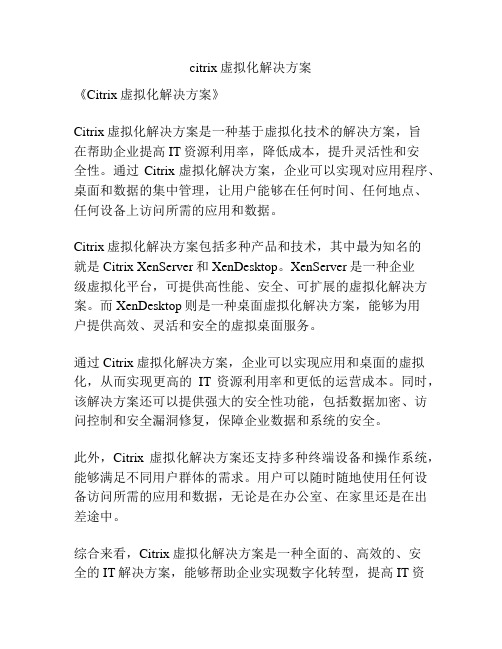
citrix虚拟化解决方案
《Citrix虚拟化解决方案》
Citrix虚拟化解决方案是一种基于虚拟化技术的解决方案,旨
在帮助企业提高IT资源利用率,降低成本,提升灵活性和安
全性。
通过Citrix虚拟化解决方案,企业可以实现对应用程序、桌面和数据的集中管理,让用户能够在任何时间、任何地点、任何设备上访问所需的应用和数据。
Citrix虚拟化解决方案包括多种产品和技术,其中最为知名的
就是Citrix XenServer和XenDesktop。
XenServer是一种企业
级虚拟化平台,可提供高性能、安全、可扩展的虚拟化解决方案。
而XenDesktop则是一种桌面虚拟化解决方案,能够为用
户提供高效、灵活和安全的虚拟桌面服务。
通过Citrix虚拟化解决方案,企业可以实现应用和桌面的虚拟化,从而实现更高的IT资源利用率和更低的运营成本。
同时,该解决方案还可以提供强大的安全性功能,包括数据加密、访问控制和安全漏洞修复,保障企业数据和系统的安全。
此外,Citrix虚拟化解决方案还支持多种终端设备和操作系统,能够满足不同用户群体的需求。
用户可以随时随地使用任何设备访问所需的应用和数据,无论是在办公室、在家里还是在出差途中。
综合来看,Citrix虚拟化解决方案是一种全面的、高效的、安
全的IT解决方案,能够帮助企业实现数字化转型,提高IT资
源利用率,降低成本,增强灵活性和安全性。
对于需要提升IT基础设施效率和用户体验的企业来说,Citrix虚拟化解决方案无疑是一个值得考虑的选择。
Citrix服务器虚拟化解决方案
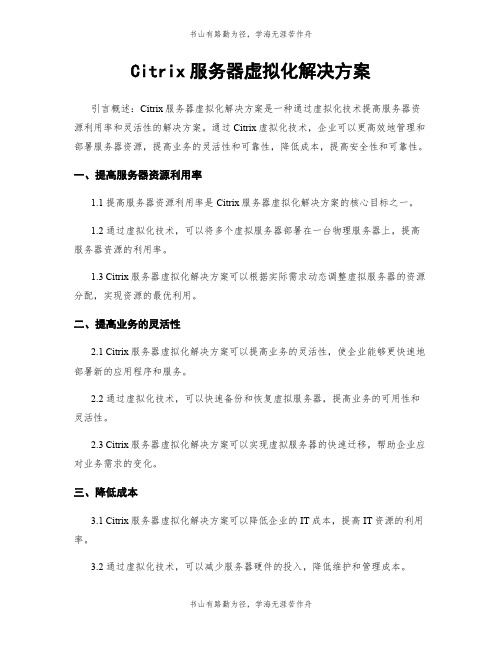
Citrix服务器虚拟化解决方案引言概述:Citrix服务器虚拟化解决方案是一种通过虚拟化技术提高服务器资源利用率和灵活性的解决方案。
通过Citrix虚拟化技术,企业可以更高效地管理和部署服务器资源,提高业务的灵活性和可靠性,降低成本,提高安全性和可靠性。
一、提高服务器资源利用率1.1 提高服务器资源利用率是Citrix服务器虚拟化解决方案的核心目标之一。
1.2 通过虚拟化技术,可以将多个虚拟服务器部署在一台物理服务器上,提高服务器资源的利用率。
1.3 Citrix服务器虚拟化解决方案可以根据实际需求动态调整虚拟服务器的资源分配,实现资源的最优利用。
二、提高业务的灵活性2.1 Citrix服务器虚拟化解决方案可以提高业务的灵活性,使企业能够更快速地部署新的应用程序和服务。
2.2 通过虚拟化技术,可以快速备份和恢复虚拟服务器,提高业务的可用性和灵活性。
2.3 Citrix服务器虚拟化解决方案可以实现虚拟服务器的快速迁移,帮助企业应对业务需求的变化。
三、降低成本3.1 Citrix服务器虚拟化解决方案可以降低企业的IT成本,提高IT资源的利用率。
3.2 通过虚拟化技术,可以减少服务器硬件的投入,降低维护和管理成本。
3.3 Citrix服务器虚拟化解决方案可以降低能源消耗,减少企业的运营成本。
四、提高安全性4.1 Citrix服务器虚拟化解决方案可以提高企业的数据安全性,保护企业的重要数据不受攻击。
4.2 通过虚拟化技术,可以实现虚拟服务器的隔离,防止恶意软件的传播。
4.3 Citrix服务器虚拟化解决方案可以提供安全的远程访问方式,保护企业数据不受未经授权的访问。
五、提高可靠性5.1 Citrix服务器虚拟化解决方案可以提高企业的业务可靠性,保证业务的持续运行。
5.2 通过虚拟化技术,可以实现虚拟服务器的自动故障转移,提高系统的可靠性。
5.3 Citrix服务器虚拟化解决方案可以提供高可用性的服务,保证企业业务的连续性。
戴尔虚拟远程桌面——适用于Citrix XenDesktop Dell Edition的解决方案许可
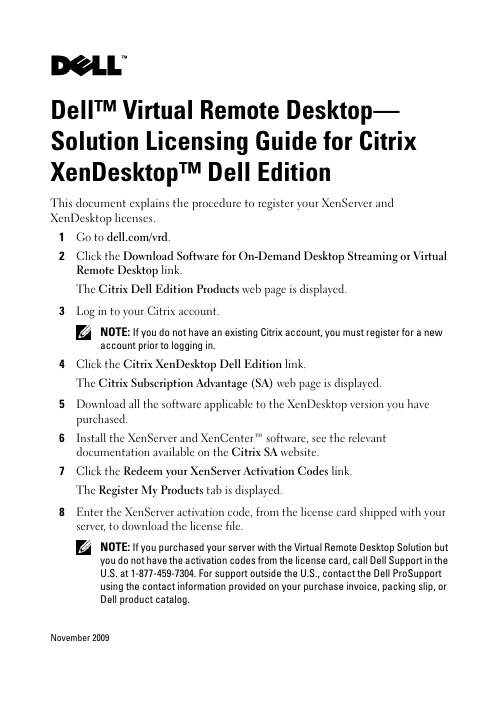
Dell™ Virtual Remote Desktop— Solution Licensing Guide for Citrix XenDesktop™ Dell EditionThis document explains the procedure to register your XenServer and XenDesktop licenses.1Go to /vrd.2Click the Download Software for On-Demand Desktop Streaming or Virtual Remote Desktop link.The Citrix Dell Edition Products web page is displayed.3Log in to your Citrix account.NOTE: If you do not have an existing Citrix account, you must register for a newaccount prior to logging in.4Click the Citrix XenDesktop Dell Edition link.The Citrix Subscription Advantage (SA) web page is displayed.5Download all the software applicable to the XenDesktop version you have purchased.6Install the XenServer and XenCenter™ software, see the relevant documentation available on the Citrix SA website.7Click the Redeem your XenServer Activation Codes link.The Register My Products tab is displayed.8Enter the XenServer activation code, from the license card shipped with your server, to download the license file.NOTE: If you purchased your server with the Virtual Remote Desktop Solution butyou do not have the activation codes from the license card, call Dell Support in theU.S. at 1-877-459-7304. For support outside the U.S., contact the Dell ProSupportusing the contact information provided on your purchase invoice, packing slip, orDell product catalog.November 2009NOTE: If you purchased Citrix XenDesktop VDI Edition, you will not have anactivation code for XenServer.9Use XenCenter to install the XenServer license file on your host server.NOTE: If you are using the free edition of XenServer bundled with XenDesktopVDI Edition, you must register your installation of XenServer. A license file is notrequired for registration.10Install the XenDesktop software that you downloaded in step5. See the Citrix XenDesktop Administrator's Guide available at /product/xd/ for installation options.NOTE: The License Server software will be installed during the Desktop DeliveryController installation.11On the Citrix SA website, click the Redeem your XenDesktop Activation Codes link.The web page is displayed.12Log in to your MyCitrix account.NOTE: If you do not have an existing MyCitrix account, you must register for anew account prior to logging in.13To download the license file:a Under Choose a Toolbox, select Activation System/Manage Licenses.The Activation System/Manage Licenses page is displayed.b Under Current Tool, select Activate/Allocate.c Enter the XenDesktop activation code from your licensing card.d Enter your customer information.e Enter the host name for your license server.14Use the Management License Console t o install the XenDesktop license file on your license server._______________Information in this document is subject to change without notice.©2008-2009Dell Inc.All rights reserved.Reproduction of these materials in any manner whatsoever without the written permission of Dell Inc. is strictly forbidden.Trademarks used in this text: Dell and DELL logo are trademarks of Dell Inc.; Citrix, XenServer, XenDesktop, and XenCenter are either trademarks or registered trademarks of Citrix Systems, Inc. Other trademarks and trade names may be used in this document to refer to either the entities claiming the marks and names or their products. Dell Inc. disclaims any proprietary interest in trademarks and trade names other than its own.。
戴尔桌面虚拟化解决方案说明书
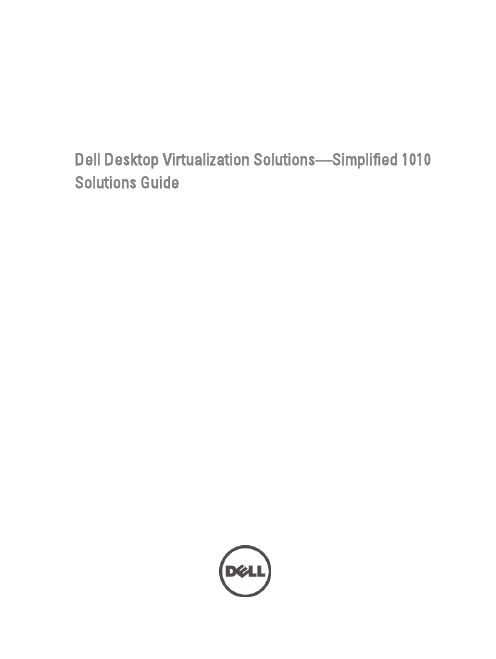
Dell Desktop Virtualization Solutions—Simplified 1010 Solutions GuideNotes, Cautions, and WarningsNOTE: A NOTE indicates important information that helps you make better use of your computer.CAUTION: A CAUTION indicates either potential damage to hardware or loss of data and tells you how to avoid the problem.WARNING: A WARNING indicates a potential for property damage, personal injury, or death.© 2012 Dell Inc.Trademarks used in this text: Dell™, the Dell logo, Dell Precision™ , OptiPlex™, Latitude™, PowerEdge™, PowerVault™, PowerConnect™, OpenManage™, EqualLogic™, Compellent™, KACE™, FlexAddress™, Force10™ and Vostro™ are trademarks of Dell Inc. Intel®, Pentium®, Xeon®, Core® and Celeron® are registered trademarks of Intel Corporation in the U.S. and other countries. AMD®is a registered trademark and AMD Opteron™, AMD Phenom™ and AMD Sempron™ are trademarks of Advanced Micro Devices, Inc. Microsoft®, Windows®, Windows Server®, Internet Explorer®, MS-DOS®, Windows Vista® and Active Directory® are either trademarks or registered trademarks of Microsoft Corporation in the United States and/or other countries. Red Hat® and Red Hat®Enterprise Linux® are registered trademarks of Red Hat, Inc. in the United States and/or other countries. Novell® and SUSE® are registered trademarks of Novell Inc. in the United States and other countries. Oracle® is a registered trademark of Oracle Corporation and/or its affiliates. Citrix®, Xen®, XenServer® and XenMotion® are either registered trademarks or trademarks of Citrix Systems, Inc. in the United States and/or other countries. VMware®, Virtual SMP®, vMotion®, vCenter® and vSphere® are registered trademarks or trademarks of VMware, Inc. in the United States or other countries. IBM® is a registered trademark of International Business Machines Corporation.2012 - 06Rev. A01Compatibility MatrixThis is a reference guide to the list of Dell-supported hardware and software for your Dell Desktop Virtualization Solutions (DVS) Simplified 1010 powered by Citrix VDI-in-a-Box.Dell PowerEdge SystemDell DVS Simplified 1010 supports the Dell PowerEdge R710 system.Network SwitchThe network switches must be at least 1 Gbps or faster.NOTE: It is recommended that you use PowerConnect 6000 1 GB series network switches. For example: PowerConnect 6248.Client PlatformDell Clients Factory Enabled Thin ClientsAll Dell mobile devices running supported Citrix receiver Dell Latitude systems with Ubuntu or Ubuntu Netbook remix with pre-installed Citrix receiverSupported Operating SystemEndpoint Device•Windows XP Professional SP2 or SP3•Windows Vista Business or Vista Enterprise•Windows 7 or Windows 7 SP1•Ubuntu 9.10•Ubuntu Network Remix 9.10Virtual Desktop•Microsoft Windows XP Service Pack 3 Professional Edition (x86)•Microsoft Windows 7 Service Pack 1 Professional and Enterprise Editions (x86 or x64)NOTE: Dell Desktop Virtualization Solutions Simplified 1010 does not support Microsoft Windows Vista andWindows 7 N as virtual desktops.3。
Citrix桌面虚拟化解决方案

目录第1章解决方案整体构架 (2)1。
1。
思杰虚拟桌面解决方案简介 (2)第2章基于VM的托管VDI桌面方式 (4)2。
1。
VDI方式的技术原理如下图所示: (4)2。
1。
1.1. VDI方式带来很多好处,包括: (4)2。
1。
2。
VDI方式构架示意 (5)2.1。
3。
用户体验 (6)2.2. VDI方式容量估算及方案所需软硬件列表 (7)2。
2.1. 容量估算 (7)2。
2。
2。
软硬件配置列表 (7)2。
2。
2。
1。
Citrix软件清单 (7)2.2.2。
2。
其他软件 (8)2。
2.2。
3. 硬件清单 (9)第3章使用无盘工作站方式 (9)3。
1。
本地流桌面(无盘工作站)原理 (9)3。
2。
无盘方式总体结构 (11)3.3。
服务器配置及其他硬件需求 (12)3.4。
Citrix软件清单 (12)3。
5。
其他软件 (13)第1章解决方案整体构架整体解决方案的思路是,将前端传统的PC替换成易于集中管理的瘦客户端和无盘工作站,数据集中乃至所有的操作系统和应用全部集中存储于后台服务器上。
要达到这样的效果,桌面虚拟化是理想的解决方案。
通过桌面虚拟化,能够快速、安全地向整个企业交付单个应用或完整桌面.用户可使用任何设备随时访问他们的桌面,获得良好的用户体验。
利用桌面虚拟化,IT部门只需管理操作系统、应用和用户配置文件的单一实例,动态地加以组合,提高业务灵活性并简化桌面管理。
1.1.思杰虚拟桌面解决方案简介思杰是桌面虚拟化解决方案领域中的领导者。
不同岗位上的员工需要不同类型的桌面。
有些员工要求简洁实用和标准化的桌面,有的员工则看重卓越性能和个性化。
思杰的XenDesktop桌面虚拟化结合了思杰特有的FlexCast™交付技术,可通过单一解决方案满足各种要求。
利用FlexCast,IT部门能够交付各种虚拟桌面–每种桌面都经过专门定制,可满足每位用户的性能、安全性和灵活性要求。
思杰的虚拟桌面的FlexCast技术,包含了以下几种技术,用户可以根据其自身需求,选择合适的技术:托管共享桌面(即发布共享的Windows服务器的桌面)可提供封闭、经过简化的标准环境,提供一组核心应用,适合不需要–或者不允许–个性化定制的任务型员工。
Citrix桌面虚拟化方案
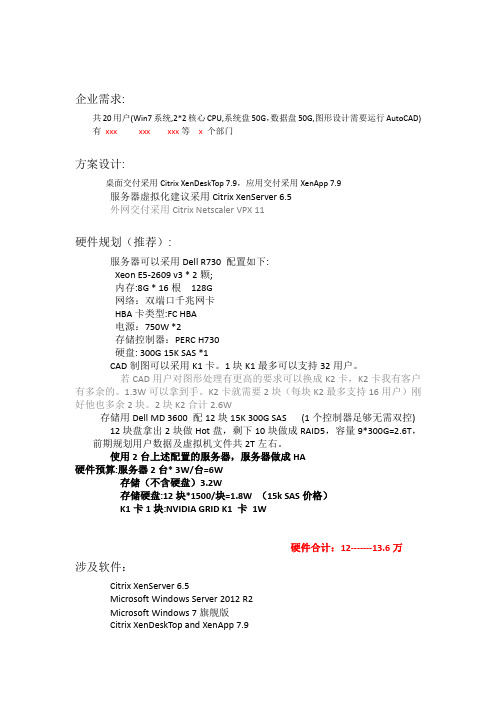
企业需求:共20用户(Win7系统,2*2核心CPU,系统盘50G,数据盘50G,图形设计需要运行AutoCAD) 有xxx xxx xxx等x 个部门方案设计:桌面交付采用Citrix XenDeskTop 7.9,应用交付采用XenApp 7.9服务器虚拟化建议采用Citrix XenServer 6.5外网交付采用Citrix Netscaler VPX 11硬件规划(推荐):服务器可以采用Dell R730 配置如下:Xeon E5-2609 v3 * 2颗;内存:8G * 16根128G网络:双端口千兆网卡HBA卡类型:FC HBA电源:750W *2存储控制器:PERC H730硬盘: 300G 15K SAS *1CAD制图可以采用K1卡。
1块K1最多可以支持32用户。
若CAD用户对图形处理有更高的要求可以换成K2卡,K2卡我有客户有多余的。
1.3W可以拿到手。
K2卡就需要2块(每块K2最多支持16用户)刚好他也多余2块。
2块K2合计2.6W存储用Dell MD 3600 配12块15K 300G SAS (1个控制器足够无需双控)12块盘拿出2块做Hot盘,剩下10块做成RAID5,容量9*300G=2.6T,前期规划用户数据及虚拟机文件共2T左右。
使用2台上述配置的服务器,服务器做成HA硬件预算:服务器2台* 3W/台=6W存储(不含硬盘)3.2W存储硬盘:12块*1500/块=1.8W (15k SAS价格)K1卡1块:NVIDIA GRID K1 卡1W硬件合计:12-------13.6万涉及软件:Citrix XenServer 6.5Microsoft Windows Server 2012 R2Microsoft Windows 7旗舰版Citrix XenDeskTop and XenApp 7.9Citrix Netscaler VPX 11软件费用:XenServer免费版不支持Vgpu,现在购买新版本XenDeskTop的授权都可以激活XenServer. XenDeskTop有铂金版企业版VDI版,我们购买VDI版就足够满足需求。
- 1、下载文档前请自行甄别文档内容的完整性,平台不提供额外的编辑、内容补充、找答案等附加服务。
- 2、"仅部分预览"的文档,不可在线预览部分如存在完整性等问题,可反馈申请退款(可完整预览的文档不适用该条件!)。
- 3、如文档侵犯您的权益,请联系客服反馈,我们会尽快为您处理(人工客服工作时间:9:00-18:30)。
Global Marketing
第一步,配置复制伙伴 Replication partner
一,创建复制伙伴
在左边的菜单中选择Replication Partner, 然后在中间的任务栏选择Configure partner
Global Marketing
二、输入复制伙伴的信息
PS6000XV上输入PS6000E的组BackupGroup及IP地址 PS6000E上输入PS6000XV的组MainGroup及IP地址
桌面虚拟化实施方案
Dell设计方案拓扑图
局域网核心交换机
虚拟桌 面 PVS服务 器
Citrix 组 件 服 务 器Βιβλιοθήκη 存储交换机 PC 6248
VDI镜像 PS 6000XV PVS镜像 PS 6000E 高速用户数据 PS 6000XV 备份存储 PS 6000E
Global Marketing
10G
Global Marketing
电源连接图
刀片C19PDU连接线
Dell刀片C19 PDU电源输入端口
IEC 320 C13,用于EQL/交换机 /机架式服务器电源连接 IEC 320 C19,用于刀片电源连接
Global Marketing
刀片服务器正面图
Citrix 组件服 务器
VDI 服务器
41 42 43 44
45 46 47 48
33 34
35 36
37 38 39 40
41 42 43 44
45 46 47 48
17 18 19 20 21 22 23
24
25 26 27 28
29 30 31 32
17 18 19 20 21 22 23
24
25 26 27 28
29 30 31 32
Global Marketing
实施部署手册
Global Marketing
设备上架及系统连接图
设备重量/电源开销
• PS 6000,单机最大配置重量36kg
• M1000e刀片,80kg(含电源模块、交换机、风扇等背面组件最大配 置)
• M610,最大配置重量11.1kg
• 刀片总重,80 + 11.1 * 8 = 169kg;
Global Marketing
二、输入任务名称等
Global Marketing
三、选择复制任务执行时间
Global Marketing
Global Marketing
三、复制高级配置
Global Marketing
四、卷复制属性配置完成后
当前复制任务复制数据量
卷复制副本列表
Global Marketing
第三步、创建复制任务
一、配置SqlData卷复制信息
在左边的菜单中选择sqldata卷, 然后在中间的任务栏选择Create schedule
存储池名 POOL-VDI-001 POOL-PVS-001 POOL-UDT-001 有效容量 3.7 TB 7.3 TB 7.3 TB
POOL-UDT-BKUP-001
24.9 TB
Group名
Group IP地址
GRP-MAIN-001 GRP-UDT-BKUP-001
Global Marketing
Global Marketing
Interface
端口IP 地址
刀片服务器管理网络地址分配表
CMC Slot-01刀片服务器 Slot-02刀片服务器 Slot-03刀片服务器 Slot-04刀片服务器 Slot-05刀片服务器 Slot-06刀片服务器 Slot-07刀片服务器 Slot-08刀片服务器 Slot-09刀片服务器 Slot-10刀片服务器 Slot-11刀片服务器 Slot-12刀片服务器 Slot-13刀片服务器 Slot-14刀片服务器 Slot-15刀片服务器 Slot-16刀片服务器
PVS服务器多通道MPIO参数配置
Global Marketing
其它
存储网络故障切换测试
• 在刀片服务器上ping EQL Group IP及所有存储物理网络端口IP地址
• 存储网络故障切换测试步骤
– 拔出左边M6348交换机万兆光纤;所有ping都正常,没有丢包 – 拔出右边M6348交换机万兆光纤;所有ping都正常,没有丢包 – 拔出全部M6348交换机万兆光纤;存储网络断连
Global Marketing
配置PS 6000XV与 PS6000E之间的复 制任务
Global Marketing
配置PS 6000XV与PS6000E之间的复制任务
• 总共分三大步骤
– 第一步,配置复制伙伴 – 第二步,配置卷复制属性 – 第三步、创建复制任务
• 关于复制的技术说明
– 卷复制Replication是一对一的;一个Group中的一个卷只能复制到一个Group去,不 能一对多复制;即一个卷不能同时向多个其它Group进行复制 – 但是一个Group可以与多个Group建立复制伙伴关系;一个Group中的不同卷可以 复制到不同的Group中去 – 复制关系不能传递;即不能将一个卷从Group A复制到Group B 后,再从Group B复 制到Group C
槽位
iDRAC管理IP 地址
Global Marketing
局域网连接VLAN划分
局域网连接也使用M6348交换机 Slot 1~4划分到VLAN 50 Slot 5~8划分到VLAN 47 Slot 9~12划分到VLAN 48 Slot 13~16划分到VLAN 49 每个VLAN均采用8GE端口Trunk 上联到大华LAN核心交换机
一、配置SqlData卷复制信息
在左边的菜单中选择需要配置复制的卷,
然后在中间的任务栏选择Configure replication
Global Marketing
二、选择复制容量配置,建议选择默认值
在PS 6000E上保留 给SQLData的复 制空间;默认为 该卷空间的2倍 在PS 6000XV上保留 给SQLData的复 制快照空间;默 认为该卷空间1倍
堆叠 N * 1GE
刀片内部网络连接图
M6220
板载LOM, 2 * 1GE 板载LOM, 2 * 1GE
4* 1GE
4* 1GE
M6348
存储交换机 PC 6248 1GE 10GE VDI镜像 PS 6000XV PVS镜像 PS 6000XV 高速用户数据 PS 6000XV
堆叠
备份存储 PS 6000E
VLAN 50
VLAN 47
VLAN 48
VLAN 49
Global Marketing
M6348交换机内部连接图
M6348
VLAN 50 VLAN 47 VLAN 48 VLAN 49 VLAN 50
M6348
VLAN 47 VLAN 48 VLAN 49
33 34
35 36
37 38 39 40
EQL网络端口配置表
Member
EQL-VDI-R10-01 EQL-VDI-R10-01 EQL-VDI-R10-01 EQL-VDI-R10-01 EQL-PVS-R10-01 EQL-PVS-R10-01 EQL-PVS-R10-01 EQL-PVS-R10-01 EQL-PVS-R10-02 EQL-PVS-R10-02 EQL-PVS-R10-02 EQL-PVS-R10-02 EQL-UDT-RD5-01 EQL-UDT-RD5-01 EQL-UDT-RD5-01 EQL-UDT-RD5-01 EQL-UDT-BKP-RD5-01 EQL-UDT-BKP-RD5-01 EQL-UDT-BKP-RD5-01 EQL-UDT-BKP-RD5-01 eth0 eth1 eth2 eth3 eth0 eth1 eth2 eth3 eth0 eth1 eth2 eth3 eth0 eth1 eth2 eth3 eth0 eth1 eth2 eth3
PVS服务器
Global Marketing
刀片服务器背面图
CMC
M6348
M6220
Global Marketing
M6220堆叠连接
M6220
Global Marketing
M6348堆叠连接
M6348
Global Marketing
M6348与PC 6248连接图
M6348 M6348
EQL_VDI_R10_01 EQL_PVS_R10_02
EQL_UDT_RD5_01 EQL_BKP_RD5_02 EQL_BKP_RD5_01
设备总重量 36 * 4 = 144kg
用户数据PS6000XV 6U
PVS PS6000XV 6U
EQL_PVS_R10_01
备份PS6000E 6U
设备总重量 169 + 36 * 3 = 277kg
– 左右两台M6348各拔出一条万兆光纤;所有ping都正常,没有丢包
– 拔出左边M6348交换机;所有ping都正常,没有丢包 – 拔出右边M6348交换机;所有ping都正常,没有丢包 – 关掉左边PC6248电源;连接到该PC6248上的EQL物理网络端口断连;Group IP正常 – 关掉右边PC6248电源;连接到该PC6248上的EQL物理网络端口断连;Group IP正常
PC6248
PC6248
Global Marketing
刀片服务器CMC控制卡与M6220交换机连接图
M6220
Global Marketing
PC6248堆叠连接
PC6248
Global Marketing
