优化设计效率 罗技Craft无线键盘
罗技G PRO X TKL LIGHTSPEED无线游戏键盘说明书

充電時電池指示燈會閃爍綠燈,完全充電後會亮起穩定綠燈。
17 繁體中文
媒體控制鍵 PRO X TKL 提供有媒體控制功能。向後快轉、播放/暫停、向前快轉 和靜音鍵,配備有音量滾輪可控制您裝置的音量。
遊戲模式 按下游戲模式按鈕時可阻止 Windows 和右鍵功能表鍵起作用。 其他按鍵可使用 G HUB 軟體封鎖其功能。 遊戲模式鎖定 (FN+遊戲模式) 可鎖定遊戲模式按鈕,並防止開啟或 關閉遊戲模式。
亮度 按下亮度按鈕可調整燈光亮度。
18 繁體中文
內建燈光效果
此鍵盤具有 8 種不同的燈光效果,這些效果儲存在其內建記憶體中。 您可以按下亮度按鈕與這些按鍵,來選擇與修改這些效果: 亮度 + 1 = 彩虹 > 右 亮度 + 2 = 彩虹 > 左 亮度 + 3 = 彩虹中央向外擴散 亮度 + 4 = 彩虹 ^ 上 亮度 + 5 = 彩色圓環 亮度 + 6 = 按鍵波紋 亮度 + 7 = 青色呼吸效果 亮度 + 8 = 自訂燈光效果 亮度 + 9 = 自訂燈光效果 亮度 + 0 = 穩定青色 亮度 + - = 較慢的動畫效果 亮度 + = = 較快的動畫效果 G HUB 的燈光控制會覆寫這些設定。
3 ENGLISH
ห้องสมุดไป่ตู้
/ghub
BLUETOOTH® CONNECTIVITY
1 Turn on the keyboard by sliding the button.
2 Press Bluetooth® button to select Bluetooth®. If there is no Bluetooth® device paired, the light will flash quickly - waiting to pair. Follow Bluetooth® connection for your device to pair with the keyboard.
自动感应背光 罗技无线炫光键盘K800

罗
对于繁忙 的商务人士或者喜欢熬 夜的玩家 们来说 , 夜间使用电脑可是件家常便饭的事情。
但有时由于不想打扰到家人或是他人 的休息, 不 得不在黑暗中作 战, 控制键盘 自然就不方便了,
因此应运而生 的背 光键盘便 出现在了人们的生
活 中。
超薄纤细 , 时尚感十足 , 这是 罗技K 0 无 80 线炫光键盘给人 的第一外观设计感受,K 0 无 80 线背光键盘 继承了罗技家族 的优 良血统 , 采用
功能 。 1 英寸的F l D 2. 5 u H 全高清规格L D l E 显示
屏、2 0 0 0 1 0 0 0 0: 的超高动 态对 比度, 以让 可 用户欣赏到炫彩纷呈的高清影像 ; 内置的S RS
权威 认证优质立体音响, 则能够为用户带来身
临其境 的视 听盛宴 ; 而机 身上的2 个HDM1 高
晶屏上 “ 指点江山” 即可完成对 图片、 , 程序或 游戏 的操作, 轻松惬意地品味现代I科技带来 T 的时尚潮流生活。此外在界面的设置调整上,
e 2 9 w 也提 供了 23F t 全新 的O D S 菜单和易于操 作 的高灵敏 触摸按键。 为用户带来了全新的操
控体验。
Ic re 头 式 按 键 , 刀 脚 架 构 加 上 圆 边 的 按 n uv 枕 剪
键设计, 增加了手感的舒 适度。Ic re K y“ n uv e 枕 头”式按键 是罗技在2 0 01 年推 出的一项最 新技 术, 这种键帽的边 缘做得十分圆滑, 中部 凹陷 ,体接口。 还可以轻松接驳高清影碟播放
机 、 S 游戏机等多种娱乐设备, P3 让用户尽情享 受各种高清多媒体娱乐。 Tu h o c m ̄e“ 平行线” 2 3 F 最引人瞩 e 2 9 wt 目的亮点, 就是采用了支持Wid ws7 n o 的多点
罗技 蓝牙炫光键盘 K810 设置指南说明书

Logitech® Bluetooth® Illuminated Keyboard K810 Setup Guide罗技® 蓝牙® 炫光键盘 K810设置指南Logitech Bluetooth Illuminated Keyboard K810English 3简体中文 13 /support232Logitech Bluetooth Illuminated Keyboard K810English 3Know your product1. Bluetooth® status lights2. Bluetooth keys3. Function keys4. Battery status light5. On/Off switch6. Bluetooth connect button7. Micro-USB port8. Micro-USB charging cableLogitech Bluetooth Illuminated Keyboard K8104 EnglishSet up your productPair your first device3. Press a Bluetooth key to assign your first device to that key:• The light above the selected key continues to blink blue. • The Bluetooth keyboard isdiscoverable for 15 minutes.Logitech Bluetooth Illuminated Keyboard K810English 54. Complete Bluetooth pairing on your device: Windows® 7 and 8: a. Go to Control Panel > Devices and Printers.b. Click “Add a device.”c. Choose “Logitech K810”from the device list.d. Click “Next,” and follow the on-screeninstructions.Apple iOS® (iPad® or iPhone®): a. In Settings, choose General > Bluetooth, and then turn on Bluetooth.b. Choose “Logitech K810” from the Devices menu. Android®a. In Settings, choose Wireless and network > Bluetooth settings,and then turn on Bluetooth.b. Choose “Logitech K810” from “Bluetooth devices.”Note: If your mobile device requests a PIN, enter the code using the Bluetooth keyboard andnot the virtual keyboard on your mobile device.The Bluetooth keyboard and your device are now paired. The light above the Bluetooth key you have selected turns blue for 30 seconds.For Windows, to customize the function keys and to specify backlight settings, download and install software at /support/k810.Logitech Bluetooth Illuminated Keyboard K8106 EnglishPair or reassign a Bluetooth key to another devicePair up to three compatible devices with the Bluetooth keyboard.1. Make sure the keyboard is on.2. Press the Bluetooth connect button. The lights above the Bluetooth keys rapidly blink blue.3. Press a Bluetooth key to assignyour device to that key. For example, if you already paired a device to Bluetooth key 1, press the Bluetooth key 2.• The light above the selected key continues to blink blue.• The keyboard is discoverable for 3 minutes.4. Go to “Pair your first device” and follow step 4 to complete Bluetooth pairing.Note: After you press the Bluetooth connect button, the lights above the Bluetooth keys blink blue. All three Bluetooth keys can be assigned or reassigned, and the Bluetooth keyboard isdiscoverable for 3 minutes.Logitech Bluetooth Illuminated Keyboard K810English 7Switching among paired devicesTo select a paired device:• Press the Bluetooth key (1, 2, or 3) associated with it.• The light above the selected key blinks blue, indicating the Bluetooth keyboard is connecting.• The light turns solid blue for 5 seconds, indicating the connection has been made.• For example, if a device is pairedwith the Bluetooth 2 key, press that key to use the device with the Bluetooth keyboard.Note: Only one device can be active at a time.Logitech Bluetooth Illuminated Keyboard K8108 EnglishCharge the batteriesA three-hour charge provides up to 10 days of use when you type about two hours a day with the backlight on, or about one year without backlight. You can use the Bluetooth keyboard while it charges.To check battery power and to charge the keyboard, do the following:Logitech Bluetooth Illuminated Keyboard K810English 9Visit Product CentralThere’s more information and support online for your product. Take a moment to visit Product Central to learn more about your new Bluetooth keyboard.Browse online articles for setup help,usage tips, or information about additional features. If your Bluetooth keyboard has optional software, learn about its benefits and how it can help you customize your product.Connect with other users in our Community Forums to get advice, ask questions, and share solutions.At Product Central, you’ll find a wide selection of content • Tutorials• Troubleshooting • Support community • Software downloads • Online documentation • Warranty information• Spare parts (when available)Go to /support/k810Logitech Bluetooth Illuminated Keyboard K81010 EnglishFunction and media keys1. Bluetooth keys 1, 2 and 3 Pair up to three compatible devices.2. Application switch Cycles through open apps.3. Decrease (F5) and Increase (F6) keyboard backlight intensity4. Play/Pause5. Mute6. Volume down7. Volume up8. Home9. Multifunction keyCalculator Windows onlyShow/Hide virtual keyboard iOS onlyF-keys: F1 to F12 To use in Windows, press and hold the Fn key, and then press an F-key. Customizable with optional software. See “Software for Windows.”Logitech Bluetooth Illuminated Keyboard K810English 11Software for WindowsDownload and install the Logitech Software for F-key functionality and customization; also specify backlight settings.Go to /support/k810Keyboard backlightKeyboard sensors detect your hands, turning the backlight on and off.The backlight adjusts automatically to the level of your room light. Bright light and low battery power cause the backlight to turn off, which helps conserve battery power. In bright light, the F5 and F6 keys are disabled.Automatic backlight control turns off when you use the F5 or F6 keys to adjust backlight intensity. You can restoreautomatic backlight control by turning the keyboard off then on. If the keyboard is idle for two hours or more, automatic backlight control is restored automatically.T roubleshootingKeyboard not working• Slide the On/Off switch to Off then to On.• If the Battery Status light flashes red, recharge the batteries. For more information, see “Charge the batteries.”• Go to Bluetooth settings on your device to check if “Logitech K810” is present. If it is, remove it. Then follow steps 2–4 in “Pair your first device” to redo Bluetooth pairing. If you’re using custom Bluetooth hardware and software, refer to your product documentation to resolve any Bluetooth issues.What do you think?Please take a minute to tell us. Thank you for purchasing our product./ithinkLogitech Bluetooth Illuminated Keyboard K81012 English1. On keyboard bottom, pry off coverand remove 4 screws.2. On keyboard top, pry off coversurrounding F-keys and remove5 screws.3. Separate top and bottom cases.4. Remove 5 screws securing circuit board.5. On bottom of circuit board,remove battery cable. Remove batteryfrom bottom case.6. Dispose of battery and productaccording to local laws.罗技 Bluetooth Illuminated Keyboard K810简体中文 13了解您的产品1. 蓝牙®状态指示灯2. 蓝牙键3. 功能键4. 电池状态指示灯5. 电源开关按钮6. 蓝牙连接按钮7. 微型 USB 端口8. 微型 USB 充电连接线罗技 Bluetooth Illuminated Keyboard K810设置您的产品与您的第一个设备配对14 简体中文罗技 Bluetooth Illuminated Keyboard K810简体中文 154. 在您的设备上完成蓝牙配对: Windows ® 7 和 8: a. 转到“控制面板” > “设备和打印机”。
通用更便携罗技K380

通用更便携罗技K380/M336蓝牙套装键鼠评测图/文 梁景裕随着平板电脑、PC平板二合一的不断普及,蓝牙键鼠套装成为72消费电子2015Copyright©博看网. All Rights Reserved.总结:最符合移动互联网潮流的键鼠套装在如今的移动互联网环境下,笔记本电脑、手机、平板可以说是缺一不可。
因此能适应这样大环境的罗技K380和罗技M336套装应运而生。
相信这也给了很多移动设备用户很好的解决方案,无论何时何地都可以很便捷地操控这些移动设备。
目前K380的售价为249元,M336的价格为179元,喜欢的朋友可以留意。
由于M336鼠标与我们上期M337蓝牙无线鼠标的区别相差不大,它们之间的唯一区别在于M336的滚轮统一为黑色,以及部分位置的配色存在差异,功能和性能上并没有区别,支持蓝牙3.0标准,无线工作距离10米,兼容Windows、Mac OS X、Chrome OS、Android、iOS、Apple TV,几乎全平台通吃,DPI最高1000,具备自动休眠技术,一节5号电池即可续航10个月,除此以外整体尺寸只有100.5(宽)×61.1(高)×33(深)毫米,重量约82克,算的上小巧轻盈。
所以我们这期的重点都放在K380上面。
做工便携同样优秀外观设计方面,罗技K380采用全黑的色调,圆润轻巧的外观加上圆形打字机的按键,非常符合潮流。
罗技K380具备自然倾斜角度,给用户提供更舒适的打字体验。
小巧的便携设计能让用户很方便地随身携带。
外壳则采用了高硬度塑料材质,表面经过磨砂处理。
值得留意的还有,切换蓝牙连接的F1、F2、F3按键为黄色,长按3秒为进入配对模式,短按一次为切换需要控制的蓝牙设备,如果连接成功,顶上的白色指示灯会亮几秒钟然后熄灭,如果蓝牙设备脱机,则会保持闪烁状态提醒用户将设备重新正常启动并连接。
F区默认为实现媒体控制等功能,若要实现F1、F2等按键的功能,需要与FN键配合,这与目前很多笔记本的键盘是类似的。
罗技 G80-386 紧凑型无线键盘 使用说明书
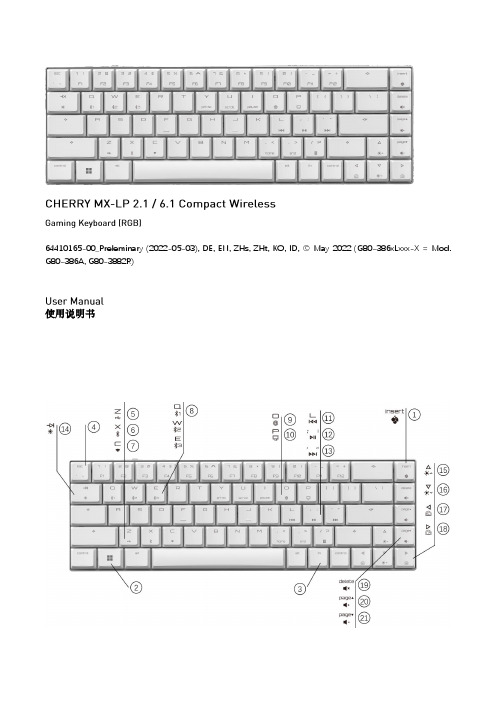
關於其他產品的訊息、下載和更多服務請造訪
或
。
1 為了您的安全
吞嚥小部件會導致窒息 • 請將裝置存放在 歲以下兒童無法觸及之處。
固定安裝的可充電電池可能會引發火災 • 請勿以拆解、擠壓、加熱、點燃等方式損壞鍵盤。
代表「重複性勞損」。 是由於頻繁重複的小幅度運動造成的。為避免此種情況發生,建 議您: • 按照人體工學調整您的工作環境。 • 調整鍵盤和滑鼠的位置,使您的上臂和手腕在身體兩側自然伸 展。 • 縮短休息間隔,必要時進行伸展運動。 • 經常變換您的身體姿勢。
• 使用键盘背面的 开关打开设备电源。
通电后,所有按键的
灯都会显示白色 秒钟。
关闭设备:
• 断开
线缆并使用键盘背面的
开关关闭设备电源。
键盘在不使用超过 秒时进入睡眠模式,仅需消耗很小的电量。首 次按下任意按键时,键盘自动重启。
键盘在节能模式下仍会消耗电量。因此,如果长时间不使用或需要运 输时,应手动将其关闭。
9 将键盘重置为出厂设置
长按 和
键 秒,可将键盘重置为出厂默认设置。键盘上所
有按键的
灯显示白色 秒钟以确认重置。
在极少数需要硬复位的情况下,您可以将别针(或回形针)插入键盘 底部的小孔中,并按 秒钟。除了恢复出厂默认设置外,蓝牙配对 信息也会被清除。
10 清洁键盘
关闭键盘并断开
线缆。
使用微湿的布和温和的清洁剂(如洗碗液)清洁键盘。不要使用 苯、酒精、擦洗剂或研磨擦洗器等溶剂清洁键盘。防止液体溅入键 盘。
灯将亮红色。
4 切换连接方式
如果您已通过线缆、蓝牙和接收器建立了连接,则可以使用 相应按键在连接方式之间进行切换。
键和
请在按住 键的同时,按下列表中相应的按键。
罗技 G913 TKL G915 TKL LIGHTSPEED 无线 RGB 机械游戏键盘说明书

G913 TKL / G915 TKLLIGHTSPEED Wireless RGB Mechanical Gaming Keyboard LIGHTSPEED 无线 RGB 机械游戏键盘LIGHTSPEED 無線 RGB 機械式遊戲鍵盤LIGHTSPEED 무선 RGB 기계식게임키보드CONTENTSEnglish 3简体中文 14繁體中文25한국어36/support/G915-tklEnglish 34 English2CHARGINGEnglish 5KEYBOARD FEATURES12341 Game Mode2 Brightness3 Battery Indicator4 Media Controls6 EnglishEnglish 7In addition to the lighting features available through G HUB software, G915 TKL has onboard lighting effects To select these effects, press and hold the Brightness button while pressing the keyboard number keys to select an effect:• Brightness + key 1: Colorwave (left to right)• Brightness + key 2: Colorwave (right to left)• Brightness + key 3: Colorwave (center out)• Brightness + key 4: Colorwave (bottom up)• Brightness + key 5: Color cycle • Brightness + key 6: Ripple • Brightness + key 7: Breathing• Brightness + key 8: User-stored lighting • Brightness + key 9: User-stored lighting • Brightness + key 0: Cyan blue• Brightness + key -: Decreases effect speed • Brightness + key +: Increased effect speed User-stored effects are saved to the keyboard by G HUB softwareKEYBOARD FEATURES — LIGHTING FUNCTIONS8 EnglishGAME MODE BUTTONKEYBOARD BACKLIGHTINGONBOARD MEMORYThis button disables the standard Windows key and Menu key to prevent the Windows Start menu from activating during a game, which might disrupt play The game mode LED is lit during game mode Three onboard profiles can be saved to G915 TKL The profiles are downloaded into the G915 TKL through G HUB software, and are accessed by selecting M1, M2, or M3 when the keyboard is in Onboard mode (selected from G HUB software, or when G HUB software is off or not installed)Adjust keyboard brightness by cycling the keyboard brightness buttonKEYBOARD FEATURES — MEDIA CONTROLSG915 TKL has media controls, located in the upper right corner of the keyboard• Volume roller — controls volume of the active audio on your PC• Skip back — goes to the beginning of a track, or to a previous track, depending onthe application• Play/Pause — starts or stops the audio or video source playback• Skip forward — goes to the end of the track or to the next track, depending onthe application• Mute — stops audio outputEnglish 9KEYBOARD FEATURES — BATTERY INDICATOR• Pulses green when charging• Shows green momentarily when started when battery is above 15% • Shows red when keyboard needs charging10 EnglishKEYBOARD FEATURES — WIRELESS CONTROLS• LIGHTSPEED button selects LIGHTSPEED wireless connection, which connects to the PC or Mac using the included receiver dongle It shows white when connected, blue when wired connectionEnglish 1112 EnglishKEYBOARD FEATURES — BLUETOOTH ®• Bluetooth button connects to devices via a Bluetoothconnection It shows blue when connectedKEY CAP REMOVAL +REPLACEMENTCARE AND CLEANINGTo clean the keyboard, use a soft, lint-free or microfiber cloth A damp cloth can be usedDo not use harsh cleaning solutionsDo not immerse the keyboard or expose it to liquidsEnglish 13LIGHTSPEED连接/support/G915-tkl14 简体中文简体中文 15蓝牙™ 连接2正在充电16 简体中文简体中文17键盘特性12341. 游戏模式2. 亮度3. 电池指示灯4. 媒体控制18简体中文除了通过 G HUB 软件提供的灯光功能外,G913 TKL 还具有板载灯光效果。
Logitech Ultrathin Magnetic clip-on keyboard cover
Ultrathin Magnetic clip-on keyboard coverFor iPad Air iK1060 磁力夹式超薄键盘盖 适用于 iPad AirSetup Guide |设置指南Contents / 目录English 3简体中文 12 /support/ultrathin-air1. Protective cover2. iPad® holder3. Hot keys4. Keyboard5. Bluetooth® and battery status light6. Bluetooth connect button7. Micro-USB charging port8. On/off switch9. Documentation10. Micro-USB charging cable1. Place your iPad into the slot in the Keyboard Cover.2. Turn on the Keyboard Cover: • Bluetooth discovery starts automatically and continues for 15 minutes. The Status light blinks blue.• If the Status light brieflyturns red, charge the batteries. For more information, see “Charge the batteries.”3. Establish Bluetooth connection:• Make sure your iPad’s Bluetooth feature is on. Select Settings > Bluetooth > On.• Select “Ultrathin for Air” on your iPad’s Devices menu. Bluetooth connection completed.4. Tilt your iPad to suit your viewing angle. Multiple angles are available to select, from 50° to 70°.Note:• You will need to apply downward pressure when you tilt your iPad.• The maximum weight that can be loaded onto the slot is 5kg.the charging port, and the other end into a USB port on your computer. Alternatively you can use a USB charger, such as that provided with your iPad, providing the power output rating is 5V and at least 500mA.The status light blinks green as the battery charges.2. Charge the batteries until the Status light turns solid green.• A fully charged battery provides about 3 months of power when the Keyboard Cover is used about two hours a day.• Charge the batteries when the Status light briefly turns red after the Keyboard Cover turns on.• When not in use, turn off the Keyboard Cover to conserve battery power.• The Keyboard Cover enters sleep mode if powered on and not used. To exit sleep mode, press any key.Hot keysHome = iPad Home screenSwitch applicationsSiri ®Use your voice to send messages, make calls, schedule meetings,and moreSearchUse your voice to send messages, make calls, schedule meetings,and moreSwitch languageSwitches the keyboard language Virtual keyboard Shows/hides the virtual keyboardScreen ShotPrevious trackPlay/PauseNext trackMuteVolume downVolume upLock screenLocks or unlocks the iPad screenFunction keysFn + X = CutFn + C = CopyFn + V = PasteFn + Left cursor = Select left Selects text on the left,word by wordFn + Right cursor = Select right Selects text on the right, word by wordNote:• To select a function key, press and hold the Fn key, and then press the key indicated above.1. Place the new iPad into the slot in the Keyboard Cover.2. Make sure the Keyboard Cover is turned on.3. Check that your iPad’s Bluetooth feature is on. Select Settings > Bluetooth > On.4. Press the Bluetooth Connect Button on the Keyboard Cover. The Keyboard Cover is discoverable for 3 minutes.5. Select “Ultrathin for Air” onthe iPad’s Devices menu. Bluetooth connection completed.Storing your iPad for travel1. Slide your iPad towards the hinge at the back of the Keyboard Cover. As your iPadgets close to the rear hinge, it pops up:3. Lower your iPad down on to the Keyboard Cover until it closes.A magnetic clip holds the iPad in position:Note:Battery disposal at product end of life1. Pry off top cover of keyboard with screwdriver.2. Detach battery from circuit board and remove battery.3. Dispose of your product and its battery according to local laws.Ultrathin - Magnetic clip-on keyboard cover - For iPad AirTroubleshootingThe Keyboard Cover does not work • Press any key to wake the Keyboard Cover from sleep mode.• Turn the Keyboard Cover Off and then back On.• Recharge the internal batteries.For more information, refer to “Charge the batteries.”• Re-establish the Bluetooth connection between the Keyboard Cover and iPad:• Verify that your iPad’s Bluetoothfeature is turned on.• Choose “Ultrathin for Air” from theDevices menu on your iPad. TheStatus light briefly turns blue afterthe Bluetooth connection is made. My iPad doesn’t fit into the slot• Make sure you are inserting your iPad on its side into the slot. The Keyboard Cover doesn’t support portrait mode.Visit Product CentralThere’s more information and support online for your product. Take a momentto visit Product Central to learn more about your new Keyboard Cover.Browse online articles for setup help, usage tips, or information about additional features.Connect with other users in our Community Forums to get advice, ask questions,and share solutions.At Product Central, you’ll find a wide selection of content:• Tutorials• Troubleshooting• Support community• Software downloads• Online documentation• Warranty information• Spare parts (when available)Go to:/support/ultrathin-airWhat do you think?Thank you for purchasing our product. Please take a minute to tell us what you think of it./ithink1.2. iPad 支架3. 热键4. 键盘5. 蓝牙® 和电池状态指示灯蓝牙连接按钮7. 微型 USB 充电端口8. 开启/关闭开关9. 文档10. 微型 USB 充电连接线1. 将 iPad 插入键盘盖的插槽中。
罗技键盘产品说明书
ENGLISH Knowyour product1. Game mode key2. Backlight brightness3. Mute4. USB cable connector5. Volume6. Media keys 繁体中文瞭解您的產品1. 遊戲模式按鍵2. 背光亮度3. 靜音4. USB 連接線接頭5. 音量6. 媒體鍵한국어제품설명1. 게임 모드 키2. 백라이트 밝기3. 음소거4. USB 케이블커넥터5. 볼륨6. 미디어키简体中文了解您的产品1. 游戏模式按键2. 背光亮度3. 静音4. USB 线连接器5. 音量6. 媒体键G610 Orion Brown™Backlit Mechanical Gaming KeyboardENGLISHSet up your product1. Turn on your computer.2. Connect the keyboard to USB port.3. Download and installthe Logitech® Gaming Softwarefrom /support/g610-brown.繁体中文設定您的產品1. 開啟電腦電源。
2. 將鍵盤連接到 USB 連接埠。
3. 在 /support/g610-brown.下載羅技®遊戲軟體並進行安裝。
한국어제품설정1. 컴퓨터를켭니다.2. USB 포트에키보드를연결합니다.3. /support/g610-brown에서 Logitech®게임소프트웨어를다운로드하여설치하십시오.简体中文设置您的产品1. 打开计算机。
2. 将键盘连接到 USB 端口。
3. 从 / support/g610-brown下载并安装罗技®游戏软件。
Setup Guide · 設定指南 · 설치 설명서 · 设置指南ENGLISHProduct featuresGame/Windows keyBy default, this key disables the standardWindows key and Menu key to preventthe Windows Start menu fromactivating during a game, whichmight disrupt play. This key can beprogrammed to block additional keysusing Logitech® Gaming Software.The game mode LED is lit during gamemode.Keyboard backlightingControl brightness with backlightbrightness key. Control individualkey brightness using LogitechGaming Software.Download and install the LogitechGaming Software from/support/g610-brown.繁体中文產品功能遊戲/Windows 鍵在預設情況下,此按鍵可停用標準Windows 鍵與功能表鍵,以防止在遊戲中不慎啟動 Windows「開始」功能表而中斷遊戲。
罗技 K800 无线键盘说明书
K800Setup Guide |设置指南|設定指南|설치 가이드English 3简体中文9繁體中文 15한국어 21/support/k800 2English 3WHAT’S IN THE BOX4 English123Software installationlogitech com/optionsSET UPKEYBOARD FEATURES1. Application zone+ F1 Launch Internetbrowser+ F2 Launch e-mailapplication+ F3 Launch Search+ F4 Flip2. Convenience zone+ F5 Backlight downby 25%+ F6 Backlight up by 25%+ F7 Battery check+ F8 Sleep mode 3. Multimedianavigation zone+ F9 Launch media+ F10 Previous track+ F11 Play/Pause+ F12 Next track4. Multimediavolume zoneMuteVolume downVolume upCalculator5. key6. Automatic lightsensor (ALS)7. Battery statusindicator8. Keyboard powerswitchEnglish 5RECHARGINGRecharging the keyboard Typically, you can expect about10 days of battery life before you will need to recharge the keyboard battery * If the backlighting level is set to 100%, you have about 15 hours of battery lifeTo recharge the keyboard, connect it to your computer using the USB recharging cable A full battery recharge takes about 5 hours and only 3 hours if the keyboard has been switched offBattery life varies with usage, backlighting level, and computing conditions Heavy usage usually results in shorter battery life UNIFYINGLogitech® Unifying technology connects up to six compatible Logitech mice and keyboardsto the same receiver, using only one USB port for multiple devices To learn more, visit:/support/unifying6 EnglishTROUBLESHOOTING Keyboard not working?1. Slide the keyboard’s Off/On switch to Off and then On The keyboard’s battery status indicator LEDs should light up2. Confirm that the keyboardis charged The battery status indicator is red when the battery is low3. Try plugging the Unifying receiver into another USB port4. Move the Unifying receiver closer to the keyboard5. Try reconnecting the keyboard and Unifying receiver using the Logitech Unifying software (see the Unifying section)6.Restart the computerEnglish 78 EnglishBATTERY REMOVAL INFORMATION1. Remove 1 screw and battery door2. Remove bottom panel3. Remove 17 screws4. Remove top case5. Remove 6 screws6. Remove keyframe, light guide panel and metal plate7. Remove tape, then disconnect the battery cables from the main circuit board, remove battery from the bottom case8. Dispose of the battery andproduct according to local laws简体中文9包装内容10 简体中文123软件安装logitech com/options设置键盘功能1. 应用程序区+ F1 启动 Internet 浏览器+ F2 启动电子邮件应用程序+ F3 启动搜索+ F4 翻转2. 快捷区+ F5 背光调暗 25%+ F6 背光调亮 25%+ F7 电池电量检查+ F8 休眠模式3. 多媒体导航区+ F9 播放媒体+ F10 上一曲目+ F11 播放/暂停+ F12 下一曲目4. 多媒体音量区静音调低音量调高音量计算器5. 键6. 自动光线传感器 (ALS)7. 电池电量指示灯8.键盘电源开关简体中文 11充电为键盘充电通常情况下,电池电量可支持使用大约10 天,之后需要为键盘电池充电。
罗技 无线键鼠套装 MK270 快速入门
2
© 2011 Logitech. All rights reserved. Logitech, the Logitech logo, and other Logitech marks are owned by Logitech and may be registered. All other trademarks are the property of their respective owners. Logitech assumes no responsibility for any errors that may appear in this manual. Information contained herein is subject to change without notice.
© 2011 Logitech。
著作权及其他知识产权声明:本产品及其包装与相关手册文件上所印载的「罗技」、「Logitech」,以及其他由罗技公司创作或发明之图案、文字、软件,其上所存之知识产权或其他权利(包含但不限于商标权、著作权、专利权),皆属罗技公司所有并保留一切权利。
凡未经合法授权而使用或复制上述罗技
权利,将依法追究。
其他非罗技商标,仍由各该商标所有人拥有其权利。
罗技对于本手册中可能出现的任何错误不承担任何责任。
本文中包含的信息如有更改,恕不事先通知。
620-003456.002。
- 1、下载文档前请自行甄别文档内容的完整性,平台不提供额外的编辑、内容补充、找答案等附加服务。
- 2、"仅部分预览"的文档,不可在线预览部分如存在完整性等问题,可反馈申请退款(可完整预览的文档不适用该条件!)。
- 3、如文档侵犯您的权益,请联系客服反馈,我们会尽快为您处理(人工客服工作时间:9:00-18:30)。
全, 比如 上 方功 能 键集 成 了显 以控制相应 的内容 。 另外, 勾选 换应 用、 启动播放等多个功能 , 盘背光调整、 活动中心 、 截屏 、
电脑 锁 定 、 计 算 器 呼 出 等 诸 多 功 能 在 日常使 用 方 面 也十 分人 性化 。 虽说 如此 , 但 要 想 Cr a f t 样 式 ”、“ 段 落大小” 、“ 对齐”
An y wh e r e 2 S无 线 鼠 标 之 后 长 宽 尺 寸 使 得 这 款 产 品 比 较 按键的作用 。 Cr a f t l  ̄ 9 键盘 采用
推出的又一旗舰 级办 公用品 ,
小巧, 但 拿在 手 上 时 , 它 的 分 了类似笔记本键 盘的孤 岛式设 罗技Cr a f t 无线键盘 自推出日起 量并 不轻 。 细 致查 看我们 可以 计, 键帽则采用了独特圆形内凹 就受 到 了许多用 户的关 注 。 不 发现 , Cr a f 怕勺 设 计主要分为上 设计, 表面还进行了类肤喷涂 ,
仅仅 是其 多平台无缝切 换的连 下 两块 , 一 块 的外 表由银色 磨 键 帽的透 光性也 比较不 错 。 而 接方 式 , 特 有的黑 科技 旋 钮也 砂 金属制 成 , 另一块 由黑色 磨 且 由于 Cr a f t 支 持W i n d o ws 系 让这 款 产品 颇为 独特 , 那么它 砂 塑料 材 质 制成 。 其中, 银 色 统和 Ma c 系统, 所 以对应按 键 日常使用有着怎样的表现呢?
一 MC L a b s
:
基 本 参 数
连 接方式 无线 ( 蓝牙 ) 、 无线 ( n a n o 接 收器 ) 供 电模式 US B供电 接收范围
1 Om
按键数 1 0 8键 键盘布周 全尺寸式
传输频率
2 . 4 GHz
背光功能 白色单背光 键 盘颜色
a f t 在 敲 打 时没 有明 显的 噪 三个 功能 , 用 了圆 弧设 计 , 避 免了刮 手 的 Cr 选 定之 后再 通过 旋 中进行 选择 。 不过 Cr a f t l f O , 旋钮
问题 。 不仅 如 此 , Cr a f t l f 9 底 部 音 , 所 以在 日常 办 公 时 它 也 不 钮 就 可 以 调 整 相 应 内 容 , 比 如 目前还 是面临着应 用支持较 少 设 计 简 约 的 同 时 也伴 有 精 致 之 会 影响到 他 人 , 让 用户 们可 以 把 “ 字 体样 式 ” 从 “ 宋 体 ”改 为 的 问 题 , 比如说 Ma c 系 统 下 的
该键 盘, 也不会 “ 一天一充” 。
力的作 用 , 并 且该 键盘 合 理的
题 颜 色”、“ 主题 字体 ” 进 行调 十分人 n 生化—— 不再 操作应用 设计 还 能减 少办公 疲 劳 , 当然 物, 所以Cr a f t 会更适 合绘 图、
Cr a f t 的 自身功 能十 分齐 整 , 选定 之后在旋转旋钮 , 就可 时 , 旋 锢 可 以用 于 调 整 音 量 、 切 它的售价 也注定 它并非 一件玩
长条椭 圆的硅胶 脚贴以及 黑色 的 旋 钮 与 键 盘 是 一 体 的 ,左 在Cr a f t 支持 的浏览器 ( 目前 仅 所 以 在 后 续 补 入 其 他 应 用 之 喑纹 的 产品标 注 , 并且 底部 也 手 不需要 离开 键 盘 , 仅仅 上 移 支 持 l E、火狐 、 Ch r 0 me 2 0 览 后 , 这 款 产品 的适 用性 更 强 。
黑色 键盘尺寸
4 3 0 mmX 1 4 9 mmX 3 2 mm
键 盘重最
9 6 0 g
参考价格
1 6 9 9 元
优 缺 点
优点
优化办公、 支多平台连接
设计出色 缺点
支持应用目前较少
作为 继 Ma s t e r 2 S以 及 主 义 为 主 , 4 3 0 m m X 1 4 9mm 键 盘 , 而 黑色部分 则主 要起 到
感—— 底 部没 有宽 大铭 牌 、 没 做足 “ 安静的美男子” 。 有撑脚 、 没有修饰 , 仅仅保留了
“ 幼圆”, 把 “ 对齐 ” 从“ 向左对 ma r g i n n o t e 、 Wi n d o ws 系 统 下 I  ̄ O , CAD, 这款 产品尚不 支持 。
C r a f t 最 大的 好处 在于 它 齐 ” 改为 “ 向右 对齐 ” 。 而且,
部分 集成 了该键 盘的 电源 、 开 的字 符设 计有双 重标 注 , 比较 在外观方 面, Cr a f t 以极简 关 、 充电 以及黑 科技 旋钮 功能 人性化 。 另外, Cr a f t 的 四周采
。 C o
.. 、
n r
!
u t e r 7 4
《 微型计算机 》 评测室 一
没有任 何螺 丝裸 露 。 虽然 是无
一
小 段距 离 , 便 能完 成许 多操 器 ) 时, 旋 钮还能够切换标签 ,
总 的来看 , Cr a f t 颜 值 出色 、 功 能丰富, 对于专业绘 图、 视 频 图
线键盘 , f E Cr a f t  ̄ ,  ̄ 拥 有 白色 的 作。 在支持默认的应用 中, 比如 帮 助 笔 者 快 速 获 取 有 用 信 息 。
能, 也 可 以在 L o g i t e c h Op t i o n s
按 键 背光 , 得 益 于 较 高 的 电 池 W o r d } ] - 字时 笔者可以选择 触 最 重 要 的 是 , 在Wi n d o ws 系统 像编辑而言 确实有着提升 生产
容量, 即使 在 背光条 件下 使用 碰 旋 钮 , 选择 “ 主题样式 ” 、“ 主 和 Ma c 系统 下都有全局控 制 ,
