爱普生照片打印机蓝牙连接使用说明
EPSON打印机说明书

数码照片精细打印指南版权和商标版权所有,翻版必究No part of this publication may be reproduced, stored in a retrieval system, or transmitted in any form or by any means, electronic, mechanical, photocopying, recording, or otherwise, without the prior written permission of Seiko Epson Corporation. The information contained herein is designed only for use with this Epson printer. Epson is not responsible for any use of this information as applied to other printers.Neither Seiko Epson Corporation nor its affiliates shall be liable to the purchaser of this product or third parties for damages, losses, costs, or expenses incurred by the purchaser or third parties as a result of accident, misuse, or abuse of this product or unauthorized modifications, repairs, or alterations to this product, or (excluding the U.S.) failure to strictly comply with Seiko Epson Corporation's operating and maintenance instructions.Seiko Epson Corporation shall not be liable for any damages or problems arising from the use of any options or any consumable products other than those designated as Original Epson Products or Epson Approved Products by Seiko Epson Corporation.Seiko Epson Corporation shall not be held liable for any damage resulting from electromagnetic interference that occurs from the use of any interface cables other than those designated as Epson Approved Products by Seiko Epson Corporation.EPSON® is a registered trademark, and EPSON STYLUS™ and Exceed Your Vision are trademarks of Seiko Epson Corporation.Microsoft® and Windows® are registered trademarks of Microsoft Corporation.Apple® and Macintosh® are registered trademarks of Apple Inc.Adobe®, Illustrator®, Photoshop®, Photoshop® Elements, Adobe® Gamma, Adobe® RGB and Adobe® RGB (1998) are registered trade marks of Adobe Systems Incorporated.General Notice: Other product names used herein are for identification purposes only and may be trademarks of their respective owners. Epson disclaims any and all rights in those marks.Copyright© 2007 Seiko Epson Corporation. All rights reserved.本产品信息如有更改,恕不另行通知。
爱普生官方产品说明书-爱普生光盘打印机PP-100NII型号
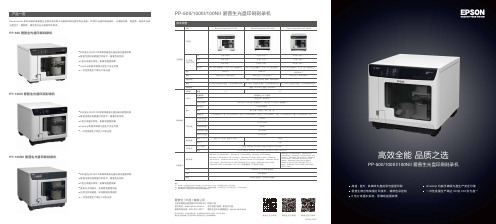
爱普生官方微博爱普生官方微信爱普生官方网站图片仅供参考,外观以实物为准。
本说明若有任何细节之更改,恕不另行通知。
爱普生(中国)有限公司在法律许可的范围内对以上内容有解释权。
爱普生(中国)有限公司北京市朝阳区建国路 号华贸中心 号楼 层爱普生官方天猫旗舰店:官方网站: 服务导购热线:400-810-997781 1 4官方微信/微博:爱普生中国ESS201107ADPP -50II/100III/100NII 爱普生光盘印刷刻录机● BD(蓝光)/DVD/CD 多媒体高速光盘刻录与盘面印刷● 爱普生微压电喷墨打印技术,精准色彩控制● 6色分体墨水系统,影像级盘面效果● AcuGrip 机械手确保光盘生产安全可靠●一次性批量生产高达100张光盘PP-100III 爱普生光盘印刷刻录机● BD (蓝光)/DVD/CD 多媒体高速光盘刻录与盘面印刷● 爱普生微压电喷墨打印技术,精准色彩控制● 6色分体墨水系统,影像级盘面效果● 提供以太网接口,实现网络管理功能● 自带主机和硬盘,加快数据处理速度●一次性批量生产高达100张光盘PP-100NII 爱普生光盘印刷刻录机● BD(蓝光)/DVD/CD 多媒体高速光盘刻录与盘面印刷● 爱普生微压电喷墨打印技术,精准色彩控制● 6色分体墨水系统,影像级盘面效果● AcuGrip 机械手确保光盘生产安全可靠●一次性批量生产高达50张光盘PP-50II 爱普生光盘印刷刻录机备注:PP-50I I 一次批量生产高达50张光盘,PP-100III 与PP-100NII 一次批量生产高达100张光盘在爱普生实验室选择的特定光盘介质进行测试,测试数据容量: 600MB(CD), 3.8GB(DVD),23.8GB(BD)纯打印时间,不包括完成50张以后添加光盘的时间*1*2*3Discproducer 系列刻录机是爱普生全新开发的用于刻录和印刷光盘的专业设备。
PP 系列光盘印刷刻录机,以便捷可靠、高品质、低成本完成光盘生产、复制等,满足各行业光盘制作的需求。
爱普生L3210打印机说明书

No abra las botellas de tinta hasta que esté listo para llenar los tanques de tinta. Las botellas están embaladas herméticamente para etire todo el material de protección del producto.3 P ulse y mantenga presionado el botón de cancelardurante 5 segundos hasta que el indicador deencendido empiece a parpadear y comience la cargade la tinta.Nota: La carga de la tinta tardará aproximadamente 10 minutos.Cuando el indicador de encendido deja de parpadear, la cargade la tinta ha terminado.P recaución: No apague el producto, abra la tapa frontalo cargue papel mientras el producto se esté cargando ogastará tinta.N ota:en comparación con las botellas de tinta subsiguientes. Consulte el Manual del usuario en línea para obtener información sobre la capacidad de carga y los tipos ytamaños de papel disponibles.1 C ompruebe que la carga de la tinta haya terminado.Luego, gire el protector del alimentador hacia adelante, levante el soporte del papel e inclínelo ligeramentehacia atrás.2 D eslice las guías laterales completamente hacialas orillas.3 C oloque papel de tamaño A4 o Carta en el centro delalimentador de papel posterior en posición vertical, con la cara satinada o imprimible hacia arriba.4 D eslice las guía laterales contra el papel, sin apretarlodemasiado, luego gire el protector del alimentadorhacia atrás.5 E xtienda la bandeja de salida, luego levante el parador.Nota: Si está utilizando un Mac o su computadora no tiene un lector de CD/DVD, se requiere una conexión a Internet para obtener el software del producto.1 A segúrese de que el producto NO ESTÉ CONECTADOa la computadora.Windows®: Si aparece la pantalla Nuevo hardware encontrado, haga clic en Cancelar y desconecte el cable USB.。
爱普生L3218打印机说明书

Specification Sheet | Page 1 of 2The perfect printer for your home office.Innovative Cartridge-Free Printing — High-capacity ink tanks mean nomore tiny, expensive ink cartridges; Epson’s exclusive EcoFit ® ink bottles make filling easy and worry-freeDramatic Savings on Replacement Ink — Save up to 90% with replacement ink bottles vs. ink cartridges 1 – that’s enough to print up to 7,500 pages black/6,000 color 2, equivalent to about 90 individual ink cartridges 3.Stress-Free Printing — Up to 2 years of ink in the box 4 – and with every replacement ink set – for fewer out of ink frustrationsZero Cartridge Waste — By using an EcoTank printer, you can help reduce the amount of cartridge waste ending up in landfillsImpressive Print Quality — Unique PrecisionCore Heat-Free Technology ™ and Claria ® ET pigment black ink produce extremely sharp text – plus impressive color photos and graphics – on virtually any paper typeRobust Paper Handling — Auto Document Feeder, paper-saving auto 2-sided printing and a 250-sheet paper tray for high productivityBuilt-in Scanner & Copier — High-resolution flatbed scanner and a 2.4"color display for easy document copying and navigationModern Connectivity — Features Ethernet and wireless, plus hands-free voice-activated printing 5. Easily print from your smart device 6 with the intuitive Epson Smart Panel ® App 7Designed for Reliability — Worry-free 2-year limited warranty with registration 8, including full unit replacement/ecotankReplacement ink bottles2YEARLimited Warranty81 Actual savings and costs will vary considerably based on print tasks, print volumes and usage conditions. Savings and cost per ISO page are based on the cost of replacement ink bottles and the cost of enough standard cartridges to achieve the total page yields of the bottles using the MSRP (USD) and yields for Epson ® standard-capacity ink cartridges for similarly featured Epson consumer inkjet printers as of October 2020.All-in-One Cartridge-Free Supertank PrinterWireless | Print | Copy | Scan | EthernetSpecification Sheet | Page 2 of 2Scan Bed Size 8.5" x 11.7"Max. Scan Size (ADF) 8.5" x 14"Scan Features Scan to Computer, Scan to Cloud 9Auto Document Feeder30 sheets: 1-side to 2-side, Max. size: 8.5" x 14"/legalConnectivityStandard Connectivity Hi-Speed USBWi-Fi 4 (802.11 b/g/n)10Ethernet (10/100 Mbps)Wi-Fi Direct ®10Operating SystemsWindows ® 10, Windows 8, 8.1 (32-bit, 64-bit), Windows 7 (32-bit, 64-bit)Mac ® OS X ® 10.6.8 – macOS ® 10.15.x 11Windows Server ®2003 – Windows Server 201912 (32-bit, 64-bit)Approx. 5.3 W (Standby)Approx. 0.9 W (Sleep)Approx. 0.2 W (Power off)Safety ApprovalsSafety standards UL60950, CSA C22.2 No. 60950EMI FCC Part 15 subpart B class B CAN/CSA-CEI/IEC CISPR 22 class B Weight and Dimensions (W x D x H)Printing: 16.4" x 19.8" x 10.0", 417 x 503 x 255 mm Storage: 14.8" x 13.7" x 9.1", 375 x 347 x 231 mm Weight: 14.8 lb, 6.7 kg Packaging Dimensions19.9" x 16.2" x 12.3", 506 x 412 x 313 mm Packaging Weight 16.1 lb, 7.3 kgSpecifications and terms are subject to change without notice. EPSON, EcoTank, Epson ESC/P , Epson Smart Panel and MicroPiezo are registered trademarks, EPSON Exceed Your Vision is a registered logomark and Better Products for a Better Future, Epson Connect, Epson iPrint and PrecisionCore Heat-Free Technology are trademarks of Seiko Epson Corporation. EcoFit is a registered trademark of Epson America, Inc. AirPrint, Apple, Mac, macOS and OS X are trademarks of Apple Inc., registered in the U.S. and other countries. Android is a trademark of Google LLC. Windows, Windows Server and Windows Vista are either registered trademarks or trademarks of Microsoft Corporation in the United States and/or other countries. Wi-Fi ® and Wi-Fi Direct ® are registered trademarks and Wi-Fi CERTIFIED™ is a trademark of Wi-Fi Alliance ®. SmartWay is a registered trademark of the U.S. Environmental Protection Agency. All other product and brand names are trademarks and/or registered trademarks of their respective companies. Epson disclaims any and all rights in these marks. All other product and brand names are trademarks and/or registered trademarks of their respective companies. Epson disclaims any and all rights in these marks. Copyright 2021 Epson America, Inc. CPD-61375 6/21All images simulated.† Black and color print speeds are measured in accordance with ISO/IEC 24734. Actual print times will vary based on factors including system configuration, software, and page complexity. For more information, visit /printspeed | †† Black and color copy speeds are determined in accordance with ISO/IEC 29183. Actual copy times will vary based on factors including system configuration and page complexity. For more information, visit /copyspeed | 1 Actual savings and costs will vary considerably based on print tasks, print volumes and usage conditions. Savings and cost per ISO page are based on the cost of replacement ink bottles and the cost of enough standard cartridges to achieve the total page yields of the bottles using the MSRP (USD) and yields for Epson standard-capacity ink cartridges for similarly featured Epson consumer inkjet printers as of May 2021. | 2 Part of the ink from the included bottles is used for initial setup; yields are lower than those of replacement ink bottles. Replacement and included ink bottle yields based on the ISO/IEC 24712 pattern with Epson’s methodology. Actual ink yields will vary considerably for reasons including images printed, print settings, temperature and humidity. Yields may be lower when printing infrequently or predominantly with one ink color. All ink colors are used for printing and printer maintenance, and all colors must be available for printing. For more information, visit /inkinfo | 3 Individualcartridges estimate based on print yields of a replacement set of black and color ink bottles as compared to Epson standard-capacity ink cartridges for similarly featured printers as of May 2021. | 4 Based on average monthly document print volumes of about 200 pages. | 5 See /voice for device compatibility. Epson Connect account and voice-activated account registration required. | 6 Most features require an Internet connection to the printer, as well as an Internet- and/or email-enabled device. For a list of Epson Connect enabled printers andcompatible devices and apps, visit /connect | 7 Requires Epson Smart Panel App download. Data usage fees may apply. | 8 12 months of standard limited warranty or 50,000 plain paper sheets (whichever happens first). For an additional 12-month extended service plan (total of 24 months or 50,000 plain paper sheets, whichever happens first), you must register your product and use Epson genuine ink bottles. See Limited Warranty for details. | 9 Requires an Internet connection, a free Epson Connect account and a destination email address or cloud storage account. For a list of supported cloud services, visit /connect | 10 Wi-Fi CERTIFIED TM ; level of performance subject to the range of the router being used. Wi-Fi Direct may require printer software. | 11 Some applications and/or functions may not be supported under Mac OS X. | 12 Only printing and scanning are supported under Windows Server OS. |13 Monthly duty cycle is the highest duty a user could expect in a month, based on near-constant operation of a device of this kind. It is not recommended that the device be run at this duty. For best device performance, run the device at the recommended duty. | 14 Internet access is required to install OS X drivers and software. | 15 For convenient and reasonable recycling options, visit /recycle | 16 SmartWay is an innovative partnership of the U.S. Environmental Protection Agency that reduces greenhouse gases and other air pollutants and improves fuel efficiency.Epson America, Inc.3131 Katella Ave., Los Alamitos, CA 90720Epson Canada Limited185 Renfrew Drive, Markham, Ontario L3R 6G3 www.epson.ca/ecotankContact:。
爱普生SureColor P8580D大幅面彩色喷墨打印机说明书

1848mm499mm 975mmB0+PORT960GB SSD6COLOREpson SureColor P8580D 是爱普生公司全新推出的44 英寸B0+ 幅面6色喷墨打印机,耳目一新的外观设计、高速提升客户输出效率、专业级品质改善客户使用体验。
同时本机搭载爱普生新一代PrecisionCore Micro ® TFP 微压电打印头及6色颜料墨水,并标配双纸轴,适应多种打印介质,都可以满足客户打印需求,还原清晰的细节和明艳的色彩。
Epson SureColor P8580D 大幅面彩色喷墨打印机高速决定效率专业引领未来品质实现价值设计成就非凡多场景应用客户可实时监控印量数据,及时了解打印机运行状态。
连接爱普生远程支持,及时服务帮助客户缩短宕机时间。
大数据功能,帮助客户有效提高业务效率。
SC-P8580D 标配 960GB 自加密固态硬盘 (SSD),相较前代产品的机械硬盘 (HDD) 容量大幅提升,性能升级。
通过硬盘打印大容量文件,可以迅速释放电脑CPU ,防止电脑死机影响工作效率。
借助硬盘,用户操作打印机面板就可以执行重复打印,方便易用。
PS 配备4核1.6GHz 图像处理器,4GB 内存和64GB 闪存芯片。
通过Adobe PS3组件嵌入式打印引擎提升PDF 的再现性和更快的RIP 处理。
支持打印EPS, PDF, PS, TIFF, JPEG 和Cals-G4格式的文件。
专业打印云解决方案SSD 固态硬盘爱普生“活的色彩PRO”颜料墨水Adobe PostScript 3语言组件SC-P8580D 宽度相较于SC-P8080缩小近25%,薄而平的机器背部设计可以满足狭窄空间客户完全靠墙的需求。
该设计可以背靠背放置输出设备也能够有效利用狭小空间。
SC-P8580D 新平台专为大量打印作业的用户配置双纸轴,同时满足不同纸张类型、不同纸张尺寸、量大的客户输出需求。
创新打印平台,外观全面升级双卷轴双卷轴的上卷轴兼备自动收卷功能,无需客户自行选购。
手机蓝牙打印机教程
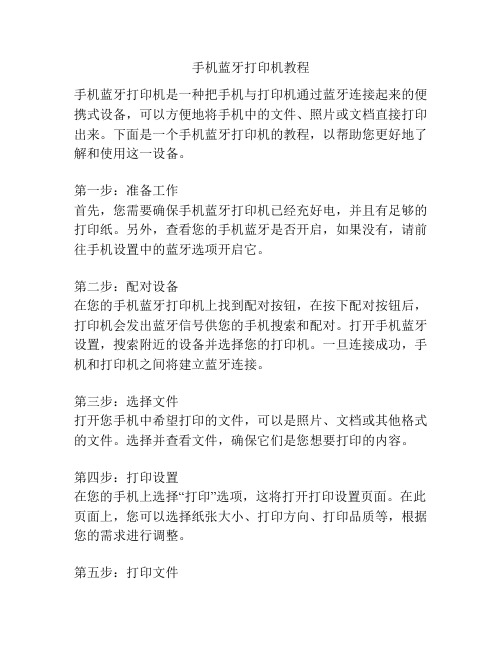
手机蓝牙打印机教程手机蓝牙打印机是一种把手机与打印机通过蓝牙连接起来的便携式设备,可以方便地将手机中的文件、照片或文档直接打印出来。
下面是一个手机蓝牙打印机的教程,以帮助您更好地了解和使用这一设备。
第一步:准备工作首先,您需要确保手机蓝牙打印机已经充好电,并且有足够的打印纸。
另外,查看您的手机蓝牙是否开启,如果没有,请前往手机设置中的蓝牙选项开启它。
第二步:配对设备在您的手机蓝牙打印机上找到配对按钮,在按下配对按钮后,打印机会发出蓝牙信号供您的手机搜索和配对。
打开手机蓝牙设置,搜索附近的设备并选择您的打印机。
一旦连接成功,手机和打印机之间将建立蓝牙连接。
第三步:选择文件打开您手机中希望打印的文件,可以是照片、文档或其他格式的文件。
选择并查看文件,确保它们是您想要打印的内容。
第四步:打印设置在您的手机上选择“打印”选项,这将打开打印设置页面。
在此页面上,您可以选择纸张大小、打印方向、打印品质等,根据您的需求进行调整。
第五步:打印文件一旦您对打印设置满意,点击“打印”按钮即可开始打印。
手机将发送打印文件的指令到蓝牙打印机,打印机会打印出您的文件。
第六步:查看打印结果等待片刻,您的打印机将完成打印任务。
取出打印出的文件,查看打印结果是否符合您的期望。
如果有任何问题,您可以检查打印设置或者重新执行打印操作。
总结:使用手机蓝牙打印机可以方便快捷地将手机中的文件打印出来。
只需要进行简单的配对和设置操作,即可实现打印功能。
希望这个教程能够帮助您更好地了解和使用手机蓝牙打印机,使您的打印工作更加便捷和高效。
EPSON无线打印机 使用手册
Epson Connect用户指南NPD4945-00 SC此手册中出现的打印机/一体机以下简称“打印机”。
爱普生产品使用说明或网页等可能描述了其他公司(非爱普生)的硬件/软件产品、功能及服务,爱普生对于其他公司生产的产品和提供的服务(包括但不限于其内容、性能、准确性、兼容性、可靠性、合法性、适当性和连续性)不做任何明示和/或默示担保。
注释:其他信息,可查看产品本身、产品包装和其他形式的资料,包括爱普生网页()Epson Connect和其他移动解决方案Epson Connect是什么?Epson Connect提供移动服务,可让您在任何地方发送任务实现打印和扫描。
您可使用智能手机、平板电脑或笔记本电脑发送任务实现打印照片和文档。
如果您发送扫描的数据到与Epson Connect兼容的打印机,此时的打印机类似于彩色传真机。
您还可使用您的爱普生打印机扫描文档并将其上传到指定的地方,如:在线存储设备或“云(Colud)”帐户。
可使用下面服务。
一旦您已注册了您的打印机和帐户,您可使用下面的所有服务。
有关如何注册到Epson Connect、如何使用服务和故障排除的详细信息,参见Epson Connect入口网页:https:///服务概述Email Print从任何地方仅通过发送邮件即可实现打印照片和文档。
扫描至云(Cloud)扫描您的文档和照片至“云(Cloud)”帐户。
Epson iPrint对于iOS或Android智能手机和平板电脑的无线打印应用软件。
Epson iPrint具有二项有用的功能。
首先是本地打印,允许您打印并扫描至与本地相同Wi-Fi网络连接的打印机作为您的设备打印。
第二是远程打印,允许您通过互联网远程打印。
如果您未安装Epson iPrint,从下面的URL下载它并安装,然后注册。
http://ipr.toRemote Print Driver通过互联网远程打印。
注释:O扫描至云(Cloud)为Scan to cloud。
爱普生2513操作说明中文
依次加入墨水加墨水时注意避光,白墨要匀后加入,根据墨盒颜色加墨不可加错。 墨盒顺序 K C M Y W ② .用针管从墨囊口把墨水抽抽到墨囊里:注意针管抵住墨囊口即可抽出墨水。
③ .调节墨站
LED-UV2513 墨站采用划靠从低到高和喷头接触来实现自动清洗喷头。所以要调 节小车头左右位置,墨站高度,前后墨站位置。调节位置和要求如下: 第一步.小车头左右调节:原点感应片,左右移动后可以实现小车头回原点位置。 调节后就要关机重启看小车头停的位置。【打印机驱动不要开启】
7.将打印机接地。UV 灯水箱连接左灯线,右灯线,UV 灯信号线连接
8.将 USB 线连接计算机与打印机,并检查供电电源线吸附供电线和数据线是否正确 插好。
9. 将喷车移至平台中间,开机,喷车自动复位。将手放置在急停开关处以防突发情 况时可紧急停机,避免机器部件损坏。
10. 在计算机中安装打印控制软件与 锐彩 软件
注意小车头回位停止后,保湿垫和喷头左右对其后,看墨站撞块和喷头底板之 间距离 2MM【间隙不要过大会导致保湿垫不够高,没有间隙小车头会卡死】
第二步.保湿垫喷头前后对位: 如果保湿垫和喷头相差 1MM 左右可以前后微调保湿垫
喷头底板也可以微调节 相差 1MM 以上的要调节吸墨垫底板固定螺母
第三步.保湿垫的高度。小Байду номын сангаас头回位后喷头要把保湿垫压下 2MM,如果没有达到 高度要用垫片把保湿垫垫高
②如果墨水粘到皮肤上,请用肥皂和水冲洗。如果墨水溅入眼中,请立即 用水冲洗干净,并咨询医生。
③不要倒置墨瓶,这会造成墨水泄漏。 ④留意主墨盒内墨水的剩余量,避免因缺墨造成不必要的损失。
⑤经常定时的更换废墨盒,避免废墨的溢出。
爱普生WF-7720打印机使用说明书
French controlpanel stickersDo not open the ink cartridge packages until you are ready to install the ink. Cartridges are vacuum packed to maintain reliability.emove all protective materials from the product.WF7710_7720_SH_E_CPD53883.indd 12 S lide the side edge guides all the way out and set thefront edge guide to the paper size you are using.3Insert paper with the glossy or printable side down. Array N ote: Make sure the paper is loaded against the front edge guide and not sticking out from the end of the cassette.4 S lide the edge guides against the paper, but not tootightly.5 R eattach the paper cassette cover and keep the cassetteflat as you insert it all the way.using the rear paper feed slot, see the online User’s Guide.Mobile printingConnect wirelessly from your smartphone, tablet, or computer. Print documents and photos from across the room or around the world:•Print directly from your iOS device. Simply connect your printer and device to the same network and tap the action icon to select the print option.•Use Epson Print Enabler (free from Google Play™) with Android™ devices (v4.4 or later). Then connect your printer and device to the same network and tap the menu icon to select the print option.•Print remotely with Epson Connect™ and Google Cloud Print™. See your online User’s Guide for instructions or learn more at /connect (U.S.) or www.epson.ca/connect (Canada).Any problems?Network setup was unsuccessful.•Make sure you select the right network name (SSID).•Restart your router (turn it off and then on), then try toconnect to it again.•The printer can only connect to a network that supports 2.4 GHz connections. If your router offers both 2.4 GHz and 5 GHz connections, make sure 2.4 GHz is enabled.•If you see a firewall alert message, click Unblock or Allow to let setup continue.•If your network has security enabled, make sure you enter your network password (WEP key or WPA passphrase)correctly. Be sure to enter your password in the correct case.There are lines or incorrect colors in my printouts.Run a nozzle check to see if there are any gaps in the printout. Then clean the print head, if necessary. See the online User’s Guide for more information.The product’s screen is dark.Make sure your product is turned on, and touch the screen or press any button to wake it from sleep mode.Setup is unable to find my printer after connecting itwith a USB cable.Make sure your product is securely connected as shown:1 C onnect a phone cord to a telephone wall jack and to theLINE port on your product. See the online User’s Guidefor more information.2 I f prompted, press Proceed to set up the fax, or pressCloseto set it up later.Note: If your computer does not have a CD/DVD drive or you are using a Mac, an Internet connection is required to obtain the product software.To print from a Chromebook™, go to /support/gcp (U.S.) or www.epson.ca/support/gcp (Canada) for instructions.1 M ake sure the product is NOT CONNECTED to yourcomputer.Windows ®: If you see a Found New Hardware screen, click Cancel and disconnect the USB cable.2 I nsert the product CD or download and run your product’ssoftware package:WF-7710/support/wf7710 (U.S.) www.epson.ca/support/wf7710 (Canada)WF-7720/support/wf7720 (U.S.) www.epson.ca/support/wf7720 (Canada)3 F ollow the instructions on the computer screen to run thesetup program.4 W hen you see the Select Your Connection screen, selectone of the following and follow the on-screen instructions:•Wireless connectionIn most cases, the software installer automatically attempts to set up your wireless connection. If setup is unsuccessful, you may need to enter your network name (SSID) and password.•Direct USB connectionMake sure you have a USB cable (not included).•Wired network connectionMake sure you have an Ethernet cable (not included).EPSON and DURABrite are registered trademarks, Epson Connect is a trademark, and EPSON Exceed Your Vision is a registered logomark of Seiko Epson Corporation.Designed for Excellence is a trademark of Epson America, Inc.Mac is a trademark of Apple Inc., registered in the U.S. and other countries.Android, Google Cloud Print, Chromebook, and Google Play are trademarks of Google Inc.General Notice: Other product names used herein are for identification purposes only and may be trademarks of their respective owners. Epson disclaims any and all rights in those marks.This information is subject to change without notice.CPD-53883© 2017 Epson America, Inc., 5/17 Any questions?Quick GuideBasic information and troubleshooting.User’s GuideWindows: Click the icon on your desktop or Apps screen to access the online User’s Guide .Mac: Click the icon in Applications/Epson Software/Guide to access the online User’s Guide .If you don’t have a User’s Guide icon, go to the Epson website, as described below.SupportVisit /support (U.S.) orwww.epson.ca/support (Canada) and search for your product to download drivers, view manuals, get FAQs, or contact Epson.Call (562) 276-4382 (U.S.) or (905) 709-3839 (Canada), 6 am to 8 pm , Pacific Time, Monday through Friday, and 7 am to 4 pm , Pacific Time, Saturday. Days and hours of support are subject to change without notice. Toll or long distance charges may apply.RecyclingEpson offers a recycling program for end of life hardware and ink cartridges. Please go to /recycle (U.S.) or www.epson.ca/recycle (Canada) for information on how to return your products for proper disposal.Need paper and ink?Ensure peak performance and brilliant results with Genuine Epson Ink and specialty papers, engineered specifically for Epson printers. Find Genuine Epson Ink and specialty papers at (U.S. sales) orwww.epson.ca (Canadian sales) and atEpson authorized resellers. Call 800-GO-EPSON(800-463-7766).WF-7710/WF-7720 replacement ink cartridges。
爱普生wf3825使用说明
用户指南打印复印扫描维护本产品故障排除NPD6446-00 SC目录本手册指南手册介绍 (5)搜索信息 (6)仅打印所需页. (6)关于本手册. (7)标记和符号. (7)屏幕截图和插图的说明. (7)操作系统参考. (7)版权和商标. (8)重要指导安全指导 (12)有关墨水的安全说明 (12)本产品忠告和警告. (12)安装本产品的忠告和警告 (13)使用本产品的忠告和警告 (13)通过无线连接使用本产品的忠告和警告. (13)搬运或存放本产品的忠告和警告 (14)保护您的个人信息. (14)部件名称和功能部件名称和功能. (16)操作面板指南按钮和功能. (19)检查指示灯和本产品状态 (20)装入打印纸打印纸处理注意事项 (24)打印纸类型列表. (24)在后进纸器中装入打印纸 (25)在后进纸器中装入信封. (27)装入各种打印纸. (28)装入预穿孔纸. (28)装入长打印纸. (29)放置原稿在文稿台上放置原稿. ...................... 31 打印打印文档 (34)从计算机进行打印 - Windows. (34)从计算机进行打印 - Mac OS. (51)从智能设备打印文档 (iOS). (56)从智能设备打印文档 (Android). (56)在信封上打印. (57)从计算机在信封上打印 (Windows). (57)从计算机在信封上打印 (Mac OS). (57)打印网页 (58)从计算机打印网页. (58)从智能设备打印网页 (58)使用云 (Cloud) 服务进行打印 (59)复印复印基本知识. (61)复制多份副本. (61)扫描有关扫描的基本信息 (63)什么是“扫描”?. (63)扫描的用途 (63)可用的扫描方法 (63)根据需求选择文件格式. (64)根据需求选择分辨率 (65)将原稿扫描至计算机 (65)从操作面板扫描 (65)从计算机扫描. (66)将原稿扫描至智能设备. (67)高级扫描 (67)同时扫描多张照片. (67)维护本产品检查墨量 (70)改善打印质量、复印质量和扫描质量. (70)检查并清洗打印头. (70)运行深度清洗. (72)防止喷嘴堵塞. (73)校准打印头 (73)针对墨水涂污情况清洁导纸轨. (74)清洁文稿台. (74)清洁本产品 (75)清洗洒出的墨水 (75)检查本产品进纸的总页数 (76)节能 (76)节能 - Windows (76)节能 - Mac OS (77)单独安装或卸载应用程序 (77)单独安装应用程序. (77)添加打印机(仅适用于 Mac OS) (80)卸载应用程序. (80)更新应用程序和固件 (82)搬运和存放本产品. (82)故障排除本产品未能正常工作 (87)本产品无法打开或关闭电源. (87)自动关机 (87)未正确进纸. (88)无法打印 (90)无法启动扫描. (106)未能正常操作本产品 (114)检查指示灯和本产品状态 (116)夹纸 (118)取出夹纸 (119)防止夹纸 (121)需要补充墨水. (122)墨瓶处理注意事项. (122)给墨仓补充墨水. (123)打印质量、复印质量和扫描质量较差 (127)打印质量不佳. (127)复印质量不佳. (134)扫描图像问题. (140)无法解决问题. (142)无法解决打印问题或复印问题. (142)添加或者更改计算机或设备连接已连接到网络的打印机. (145)从另一台计算机使用网络打印机 (145)从智能设备使用网络打印机. (145)重置网络连接. (146)更换无线路由器时. (146)更改计算机时. (146)更改与计算机的连接方法 (147)从操作面板进行 Wi-Fi 设置. (148)智能设备和本产品直接连接 (Wi-Fi Direct). 150 关于 Wi-Fi Direct (151)使用 Wi-Fi Direct 连接设备. (151)检查网络连接状态. (152)使用网络指示灯检查网络状态. (152)打印网络连接报告. (153)打印网络状态页 (158)检查计算机的网络(仅限 Windows). (158)产品信息打印纸信息 (161)可用的打印纸和装纸量(消耗品/耗材) (161)不可使用的打印纸类型. (163)耗材信息 (164)墨瓶编号(消耗品/耗材) (164)软件信息 (164)用于打印的软件 (165)用于扫描的软件 (168)用于创建软件包的软件. (169)用于进行设置的软件 (169)用于更新的软件 (171)产品规格 (172)打印机规格 (172)扫描仪规格 (173)接口规格 (173)网络规格 (174)尺寸 (175)电气规格 (175)环境规格 (176)系统需求 (176)法规信息 (177)有关复制的限制 (177)客户支持寻求帮助 (179)提供信息 (179)保修信息 (179)产品中有害物质的名称及含量. (180)手册介绍 (5)搜索信息 (6)仅打印所需页 (6)关于本手册 (7)版权和商标 (8)本手册指南> 手册介绍手册介绍以下手册随本产品一同提供。
- 1、下载文档前请自行甄别文档内容的完整性,平台不提供额外的编辑、内容补充、找答案等附加服务。
- 2、"仅部分预览"的文档,不可在线预览部分如存在完整性等问题,可反馈申请退款(可完整预览的文档不适用该条件!)。
- 3、如文档侵犯您的权益,请联系客服反馈,我们会尽快为您处理(人工客服工作时间:9:00-18:30)。
爱普生L801蓝牙设备的全套设备操作说明书
首先,把墨水按照对应的颜色加入到连供里面,相应的颜色千万不能加错了,如下图:
墨舱锁开锁位置,如下图:
蓝牙和打印机的连接图片如下:
墨水加好以后,我们要给打印机安装驱动,驱动来源有爱普生官网下载驱动(),或者机器自带的光盘进行安装这种情况适用于打印机连接到电脑使用,由于X8服务器没有光驱,可以直接连起无线网在官网直接下载,驱动安好以后进行下一步的操作!注:这些过程需要打印机充电在开机状态下!
然后给打印机充墨,因为打印机的内部是没有通墨水,我们通过充墨的过程让打印机内部充上墨,才能正常打印,充墨的时间大慨20-40分钟!充墨的过程中打印机的灯是闪烁的,请耐心等待充墨的操作图片如下:
右击L800副本里面选择“打印机首选项”
打开打印首选项以后,选择“维护”选项卡,如下图:
在维护里面有几个选择,第一个“EPSON Status Monitor3”这个里面主要就是针对第一次L801的新机器充墨,点开以后里面有一个“如何”,直接按到“下一步”进行操作,在充墨的过程中可能会让你输入系列号,你按到墨水瓶上面的系列号进行输入,或者不用输入即可!里面有几个相应的功能,我们作出了相应的说明!
我们在选择打照片的尺寸在“打印机首选项”下面的“主窗口”里面有照片和优质照片两个选择,一般摆滩的时候选择“照片”里面“爱普生高质量光泽纸”,尺寸里面选择相应的照片尺寸,这个状态下打印速度快,色彩质量一般,省墨!优质照片下打印速度慢,色彩好,不省墨。
根据自己的需求选择相应的模式
打印充墨以后,我们就用手机和X8服务器进行连接,我们给大家介绍两种方法:无线和蓝牙!
首先,给大家介绍蓝牙传输,先找到手机里面的设置如下图
然后在设置里面找到蓝牙并打开蓝牙,如下图:
匹配到对应的设备8888,输入密码0000或者1234,如下图:
打开图片库,如下图:
找到需要上传的图片,点击分享,如下图:
分享到蓝牙及蓝牙匹配的设备上面,如传到X8服务器上面,即上传成功,打印机自动打印出来,如下图:
接下来介绍无线的传输方法,这个是最常见一种方法,比较实用,也是在手机的设置下面打开WLAN,如下图:
在WLAN里面扫描到zhaoianooo,并输入密码88888888,如下图:
打开浏览器,如下图,
打开浏览器,在网页上输入IP地址:192.168.173.1,,点击选择图片并上传图片,显示上传成功,即可打印!如下图。
