爱普生EPSON打印机 ME1操作说明
【推荐】如何使用爱普生打印机-精选word文档 (1页)

【推荐】如何使用爱普生打印机-精选word文档
本文部分内容来自网络整理,本司不为其真实性负责,如有异议或侵权请及时联系,本司将立即删除!
== 本文为word格式,下载后可方便编辑和修改! ==
如何使用爱普生打印机
导语:打印机是计算机的输出设备之一,用于将计算机处理结果打印在相关介质上。
下面小编教大家如何使用爱普生打印机,希望对大家有所帮助。
拆开包装,将胶带划破。
将打印机小心地将包装内取出。
拆掉边上的白色泡沫,取出4瓶墨水。
将打印机的塑料膜拆掉。
打印机包装盒有一个说明书、电源线、数据线、光盘。
然后请见图。
图中没有后盖,L360型号打印机有一个后盖,请您将打印机的后盖向上推,您可以看见一个电源接口。
然后使用蓝颜色的数据线连接打印机和电脑。
爱普生ME1

爱普生ME1+、C4X喷头自己拆清洗简介:EPSON公司的ME1(C40、C41、C43等)系列喷打拥有一大批用户。
如不经常使用,在空气干燥的地方尤其是北方,打印头的墨水很可能发生干涸甚至喷孔被堵塞。
在采用清洗打印头程序操作处理仍然无效的情况下,只能考...关键字:喷头EPSON公司的ME1(C40、C41、C43等)系列喷打拥有一大批用户。
如不经常使用,在空气干燥的地方尤其是北方,打印头的墨水很可能发生干涸甚至喷孔被堵塞。
在采用清洗打印头程序操作处理仍然无效的情况下,只能考虑将打印头拆下来进行人工处理了。
目前,网上流传着关于打印头暴力拆卸的文章,笔者认为这种方法对于普通用户来说可能会造成非常严重的后果,本文将告诉读者如何正确拆卸打印机喷头。
准备工作是在联机状态下进行更换墨盒的操作,当打印头移动到轨道中间时即可拔掉电源,目的是为了让打印头脱离喷头保护及锁定装置。
注意:进行以下的操作,将自动解除保修,请三思而后行,并且要仔细认真。
一、拆解打印机及打印头第一步:拆解打印机1.准备工作:将前出纸托推入机体,把进纸架取下,用透明胶条将透明顶盖与白色机壳粘好。
将上机壳(白色)与蓝色底座接合部的蓝色胶条撕开,注意只需将接缝露出即可,不要撕掉,因为在恢复打印机时还将使用它。
2.打开内扣卡:此时将看到打印机背面有两个明显的内扣卡,用小平口改锥将它们推开,然后顺着露出的缝隙将两个卡子中间的一个卡子也推开,这样一来,打印机背面的卡子全部揭开。
要注意保留住露出的缝隙,以便于后面的操作!3.用小平口改锥顺着缝隙向打印机正面滑动,会在打印机左、右两面和正面碰到共四个内扣卡,用同样的方法将它们打开。
这样,打印机上盖与底座就分开了!4.将进纸口的可以活动的纸卡捏住,向左面(面对打印机)移动,直到凹口处。
此时,向上提起上盖即可将它轻松取下了。
第二步:正确拆解打印头1.拆下打印头:拆下打印机的上盖后,仔细观察打印头的右侧(面对打印机),会发现一个卡子,用一只手轻抓住打印头前仓,另一只手用平口小改锥轻撬那个卡子,这时候会感觉到打印头前仓右侧向外移动了一点。
EPSON ME1打印机废墨记数器清零使用说明

HP Deskjet F2488指示灯闪烁,怎么办?故障现象及处理方法下面介绍了一些最常见的闪烁组合,并针对每种组合提供了相应的解决方法。
根据您的一体机上指示灯的闪烁情况,在下表中找到相应的指示灯闪烁方式,并按照说明排除故障。
提醒、彩色及黑色墨盒指示灯快速闪烁问题电源指示灯:亮起提醒指示灯:快速闪烁“检查彩色墨盒”指示灯快速闪烁“检查黑色墨盒”指示灯快速闪烁故障原因:笔架卡住,无法正常移动。
墨盒出现问题,未检测到墨盒。
解决方法一:解决笔架卡住的问题解决笔架卡住的问题的方法请参考:HP Deskjet F2418、2488 喷墨一体机- 安装墨盒的笔架卡住,怎么办?关闭一体机,然后重新启动。
清除卡纸。
确保笔架能够自由移动。
取出墨盒,然后重新安装。
将一体机的电源线直接插入墙面插座。
关闭一体机,拔下电源线,等待30 秒,重新插入电源线,启动一体机。
如果这些操作无法解决问题,请按照前面链接文档中有关解决笔架卡住问题的完整说明操作。
解决方法二:检查一体机上安装的墨盒打开前检修门。
笔架会移动到一体机的中央位置。
待笔架完全静止后,再继续执行操作。
打开前检修门检查一体机上安装的墨盒。
如果缺失 1 个或2 个墨盒,请安装相应的墨盒。
如果 2 个墨盒都已安装,但指示灯仍然闪烁,请按照下一方法操作。
解决方法三:检查墨盒的兼容性按照以下步骤操作,检查墨盒是否与您的一体机兼容。
如果一体机没有开启,请按电源按钮开启一体机。
待一体机完全静止后,再继续执行操作。
打开前检修门。
笔架会移动到一体机的中央位置。
在墨盒顶部的标签上找到编号。
墨盒标签上的编号1 - 墨盒编号记下每个墨盒标签上的墨盒编号,然后合上前检修门。
如果您使用的墨盒与一体机不兼容,或者是经过重新灌装或再制造的,请将其更换为兼容的HP 原装墨盒。
解决方法四:撕掉墨盒上的保护胶带墨盒上可能还有保护胶带。
按照以下步骤撕掉保护胶带。
如果一体机没有开启,请按电源按钮开启一体机。
EPSON打印机设置

20K按住下面按键开机所拥有的功能:1、功能键2 自检测2、功能键1退纸和功能键2 默认设置3、功能2和脱机压缩打印模式4、脱机数据转储5、打开盖和功能1 取出打印纸6、功能2 双向调整7、功能2 页顶位置调整8、功能2 打印起始位置调整20K调整页首按住功能2开机,三个灯全闪烁时,按一下脱机键,放一张A4纸,再按功能1来进行调整,关机保存。
调整左界按功能2开机三灯全闪时,按功能2放一张A4纸,按功能1和功能2来进行左右调整,关机保存。
双向调整按功能2开机三灯全闪时,按功能2放一张A4纸,按功能1和功能2调整,按脱机键设置图案打印机打印下一组校准图案,关机保存。
136KW按住下面按键开机所拥有的功能:1、速度+切纸/纸槽缺省设置2、进/退纸+换行/换页+暂停清EEPROM3、切纸/纸槽+进/退纸清EEPROM中色带计时器4、进/退纸+暂停面板锁定模式5、换行/换页面板锁定更改80KF按住下面按键开机所拥有的功能:1、进纸/退纸自检2、换行/换页+进纸/退纸十六进制打印3、换行/换页+暂停面板锁定4、进纸/退纸+换行/换页面板锁定更改5、换行\换页+进纸/退纸+暂停清EEPROM1900KII+按住下面按键开机所拥有的功能:1、换行/换页汉字自检2、高速/3倍速缺省设置3、进纸/退纸+换行/换页数据转储4、字体+切纸/纸槽清EEPROM5、切纸/纸槽+进纸/退纸为驱动更换色带时间计数清除EEPROM6、暂停双向调整7、其它无效在缺省设置模式下,操作键有以下功能:1、字体选择菜单2、切纸/纸槽改变设置3、其它无效2680K按住下面按键开机所拥有的功能:1、进/退纸汉字自检2、换行/换页+进/退纸+暂停清EEPROM3、进/退纸+暂停面板锁定/解除面板锁定4、换行/换页+暂停面板锁定下的默认设置5、切纸/存折+换行/换页缺省设置6、切纸/存折+换行/换页+进/退纸特殊功能默认设置2680K调整压缩模式正常开机后,按住右侧2个键听到响一声后“缩小”灯亮锁定模式按住右侧两个键开机为锁定模式和解锁模式。
爱普生打印机使用手册

爱普生打印机使用手册爱普生打印机使用手册一、产品概述1.1 产品介绍1.1.1 型号及规格1.1.2 主要特点1.1.3 主要应用领域1.2 打印机外观及部件1.2.1 外观介绍1.2.2 主要部件说明1.2.3 操作面板介绍二、安装与连接2.1 配置要求2.1.1 硬件要求2.1.2 软件要求2.2 打印机连接2.2.1 连接计算机2.2.2 连接电源三、驱动安装与设置3.1 驱动安装3.1.1 驱动与安装步骤 3.1.2 驱动更新与升级 3.2 驱动设置3.2.1 打印机选择与设置3.2.2 打印参数设置四、打印机操作4.1 打印测试页4.2 打印文档4.3 打印设置4.3.1 纸张设置4.3.2 高级打印设置五、故障排除5.1 常见故障及解决方法5.1.1 打印机无法连接 5.1.2 打印质量不佳5.1.3 纸卡纸张5.1.4 其他故障5.2 常见问题解答六、维护与保养6.1 清洁打印机6.2 更换耗材6.3 打印机存放与保养七、其他功能与扩展7.1 打印机高级功能介绍7.1.1 液晶显示屏设置 7.1.2 网络打印功能7.1.3 打印驱动高级设置 7.2 打印机的扩展功能7.2.1 扩展存储7.2.2 无线打印八、常见问题与解答九、文档更新与版本记录附件:1、驱动安装文件2、打印测试页样张法律名词及注释:1、版权: 版权是指著作权人对其所创作的作品所享有的权利。
2、商标: 商标是一种通过在商品或服务上使用的标记来区别自己的商品和服务与他人的商品和服务相区别的标识。
3、专利: 专利是国家对于在技术上具有创造性的发明给予的一种专有权。
4、法律责任: 法律责任是指违反法律法规所要承担的法律后果。
EPSON 打印机设置指南说明书
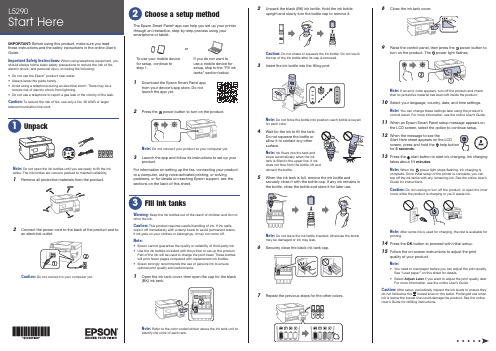
8 Close the ink tank cover.9 R aise the control panel, then press the power button toturn on the product. Thepower light flashes.Note: If an error code appears, turn off the product and check that no protective material has been left inside the product.10 S elect your language, country, date, and time settings.Note: You can change these settings later using the product’s control panel. For more information, see the online User’s Guide .11 W hen an Epson Smart Panel setup message appears onthe LCD screen, select the option to continue setup.12 WStart Here sheet appears on the LCDscreen, press and hold the help button for 5 seconds .13 P ress the start button to start ink charging. Ink chargingtakes about 11 minutes .Note: When the power light stops flashing, ink charging is complete. Once initial setup of the printer is complete, you can top off the ink tanks with any remaining ink. See the online User’s Guide for instructions.Caution: Do not unplug or turn off the product, or open the innercover while the product is charging or you’ll waste ink.Note:14 P ress the OK button to proceed with initial setup.15 F ollow the on-screen instructions to adjust the printquality of your product.Note:• Y ou need to load paper before you can adjust the print quality. See “Load paper” on this sheet for details.• S elect Adjust Later if you want to adjust the print quality later.For more information, see the online User’s Guide .Caution:User’s Guide for refilling instructions.Do not open the ink bottles until you are ready to fill the inktanks. The ink bottles are vacuum packed to maintain reliability.emove all protective materials from the product.The Epson Smart Panel ® app can help you set up your printer through an interactive, step-by-step process using your smartphone or tablet.If you do not want to use a mobile device for setup, skip to the “Fill ink tanks” section below.To use your mobile device for setup, continue to step 1.or1 D ownload the Epson Smart Panel appfrom your device’s app store. Do notlaunch the app yet.2 P ress the power button to turn on the product.Note: D o not connect your product to your computer yet.3 L aunch the app and follow its instructions to set up yourproduct.For information on setting up the fax, connecting your productto a computer, using voice-activated printing, or solving problems, or for details on reaching Epson support, see the sections on the back of this sheet.Warning: Keep the ink bottles out of the reach of children and do not drink the ink.Caution: This product requires careful handling of ink. If ink spills,wipe it off immediately with a damp towel to avoid permanent stains. If ink gets on your clothes or belongings, it may not come off.Note:• E pson cannot guarantee the quality or reliability of third-party ink.• U se the ink bottles included with the printer to set up the product. Part of the ink will be used to charge the print head. These bottles will print fewer pages compared with replacement ink bottles.• E pson strongly recommends the use of genuine ink to ensure optimal print quality and performance.1 O Note: Refer to the color-coded sticker above the ink tank unit to identify the color of each tank.Note:• I f you are using a Mac or your computer does not have aCD/DVD drive, an Internet connection is required to obtain the product software.• T o print from a Chromebook™, go to/support/chromebookprint for instructions.1 M ake sure the product is NOT CONNECTED to yourcomputer.W indows ®: If you see a Found New Hardware screen, click Cancel and disconnect the USB cable.2 I nsert the product CD (Windows only) or download andrun your product’s software package. For the latestsoftware, visit /support/L5290.3 F ollow the instructions on the computer screen to run the setup program.4 W hen you see the Select Your Connection screen, selectone of the following and follow the on-screen instructions:•Wireless connectionIn most cases, the software installer automatically attempts to set up your wireless connection. If setup is unsuccessful, you may need to enter your network name (SSID) and password.• Direct USB connectionMake sure you have the USB cable ready.•Wired network connectionMake sure you have an Ethernet cable (not included).Mobile and voice-activated printing• Print directly from your Android™ (v4.4 or later) device*.Simply connect your printer and device to the same networkand tap the menu icon to select the print option.• Turn your mobile device into an intuitive, easy-to-useprinting and scanning control center with Epson Smart Panel. Download the app from your mobile device’s app store.• Print from wherever you are, next to your printer orremotely, with Epson Connect™. Learn more at /connect .• Use voice-activated assistants to print a variety of creativeand everyday items from your Epson product. Simply add your product to an Epson Connect account, then link the account to a voice-activated assistant. See/support/voice for more information.* M ay require the Epson Print Enabler or Mopria Print Service app from Google Play™.EPSON and Epson Smart Panel are registered trademarks, EPSON Exceed Your Vision is a registered logomark, and Epson Connect is a trademark of Seiko Epson Corporation.Designed for Excellence is a trademark of Epson America, Inc.Windows is a registered trademark of Microsoft Corporation in the United States and/or other countries.Mac is a trademark of Apple Inc., registered in the U.S. and other countries.Android, Chromebook, and Google Play are trademarks of Google LLC.General Notice: Other product names used herein are for identification purposes only and may be trademarks of their respective owners. Epson disclaims any and all rights in those marks.This information is subject to change without notice.© 2021 Epson America, Inc., 2/21Printed in XXXXXXCPD-60040See the online User’s Guide for information about loading capacity, available paper types and sizes, loading envelopes, and using the ADF .1 M ake sure the product is not charging ink. Then raise thepaper support and tilt it backwards slightly.2 S lide the edge guides all theway out.3 L oad paper, glossy orprintable side up and shortedge first, in the middle of the rear paper feeder.Note:guides.4 Slide the edge guides againstthe paper, but not too tightly.5 Pthe paper stopper.6 Select the paper settings on the product’s control panel.C onnect the fax line1 C onnect a phone cord to a telephone wall jack and to theLINE port on your product. See the online User’s Guidefor more information.2 P ress the OK button to set up the fax, or press the #pound button to set it up later.Any problems?Network setup was unsuccessful.• Make sure you select the right network name (SSID).• Restart your router (turn it off and then on), then try toconnect to it again.• The printer can only connect to a network that supports2.4 GHz connections. If your router offers both 2.4 GHz and5 GHz connections, make sure 2.4 GHz is enabled.• If you see a firewall alert message, click Unblock or Allow to let setup continue.• If your network has security enabled, make sure you enteryour network password (WEP key or WPA passphrase) correctly. Be sure to enter your password in the correct case.• Print a network connection report to identify networkproblems and solutions. See your online User’s Guide forinstructions.There are lines or incorrect colors in my printouts.Run a nozzle check to see if there are any gaps in the printout. Then clean the print head, if necessary. See the online User’s Guide for more information.The product’s screen is dark.Make sure your product is turned on and press any button to wake it from sleep mode.Setup is unable to find my product after connecting it with a USB cable.Make sure your product is on and the USB cable is securely connected.Any questions?User’s GuideWindows: Click the icon on your desktop or Apps screen to access the online User’s Guide .Mac: Click the icon in Applications/Epson Software/Guide to access the online User’s Guide .If you don’t have a User’s Guide icon, go to the Epson website, as described in “Technical support.”Technical supportVisit /support/L5290 to download drivers, view manuals, get FAQs, or contact Epson.You can also speak to a service technician by calling one of these numbers:Argentina (54 11) 5167-0300 Guatemala * 1-800-835-0358 0800-288-37766 Mexico 01-800-087-1080Bolivia * 800-100-116 Mexico City (52 55) 1323-2052Chile (56 2) 2484-3400 Nicaragua * 00-1-800-226-0368Colombia 018000-915235Panama * 00-800-052-1376 Bogota (57 1) 592-2200 Paraguay 009-800-521-0019Costa Rica 800-377-6627 Peru 0800-10126DominicanLima (51 1) 418-0210 Republic * 1-888-760-0068 Uruguay 00040-5210067Ecuador * 1-800-000-044 Venezuela (58 212) 240-1111El Salvador * 800-6570* C ontact your local phone company to call this toll-free number from a mobile phone.If your country does not appear on the list, contact your nearest Epson sales office. Toll or long distance charges may apply.Need paper and ink?Ensure brilliant results with Epson specialty and plain papers, engineered specifically for Epson printers. You can purchase them from an Epson authorized reseller. To find the nearest one, visit or contact Epson as described in “Any questions?” on this sheet.L5290 replacement inks。
爱普生针式打印机使用说明之欧阳歌谷创编

使用错误指示灯
欧阳歌谷(2021.02.01)
更换色带盒
按照以下步骤更换色带盒: 1 确认打印机已关闭。
2 握着打印机盖中央的手指状把手,往下拉打开打印机
盖。
如果打印机刚刚使用过,打印头可能很烫;更换色带盒之前让它冷却几分钟。
3 打开压纸
杆。
当因为打印头位置而很难打开压纸杆时,请关闭打印机盖。
然后打开打印机以使打印头自动移动到右边。
此后,再次关闭打印机。
执行以下步骤之前,请关闭打印机。
当打印机打开时,执行这些步骤可能会损坏打印机。
4 抓住色带导轨并拉动它直到它离开打印
头。
5 握住色带盒的
两端并将色带盒拉出打印机。
6 从包装盒中取出新的色带盒。
7 握住色带导轨的两端并拉动它直
到它离开色带盒。
8 握住色带盒并按下图所示将它插入打印机,然后用力压色带盒的两侧以便将塑料挂钩卡在打印机上的插槽
中。
9 将色带导轨与打印头插槽对齐,并将它滑入直到咔嗒到
位。
当将色带导轨滑动到打印头中时,请确保色带没有扭曲。
10 再次转动色带张紧旋钮,使褶皱不平的色带绷紧,以保证色带能够自由平稳移
动。
11 关闭压纸杆并合上打印机盖。
爱普生打印机设置

爱普生(epson)LQ630K打印机设置一、打印机进入自检状态(配置状态)同时按住进纸/退纸和暂停键不放开机,等打印头发出滴”声后归位,松开按键,打印机会打印出当前配置,并进入配置状态(630K的打印设置主要通过以上三个键(换行/换页进纸/退纸,暂停)来完成。
二、打印出当前配置表,找到需要调整的项目。
打印出的配置表如下:方框内的高速草体和汉字高速两项默认是关和普通,需要改为高速草体(开)、汉字高速(高速或超高速)。
当n莫寸自动切堆自骂拱冇打舉有向耐向ft#ESC/P-K离速单协況字离K算目接口等待时间10粹井肯接口取向糅式幵P a C k e t Wit自动网丰朗F尸DSJ甩PPDS)字悴朱怫只字字伺暨牟-7典文字间血1C 亡PC 4V7国岳字荷整ItaJx U,3.A.手副谣抵爭待时闽1开耳嚴董格(眾用&験总方密旌接的)羌三、通过改变项目和参数来完成先说明一下这三个键在配置时的作用: 1换行/换页:改变设置项2、进纸/退纸:进入自检时用3、暂停:调整参数(怎么调整参数,下面会详细介绍)把配置表附上参数好进行说明:当苗攒置1•范飙蛊的员怅 11英寸 董2 3 除过反聲 45 打甲方向 就方餡 G FSC/P-R 75黑 离謹草体 Xg 汶字高谨10商动肖动推口譽诗时闻 to 秒 井行接口凰向梶式 开 Packet# 式自动 自曲岡标(TBM PPDJU 其AxG.M.(IBM PPDS> 笑**末警汉字字饲距6-7 epi 10 cpi PC +3-7Italic U.S.A. 手醴毬紙爭谭时阿1 H幵卑嚴叢轴(采用压醍起方袪崖炊的】关如卑亶屮媪览改设■”请吳谢打甲桃电操*1当前项目是在第1项:拖纸器的页长 2、 需要设置第9项:汉字高速3、 操作方法:按换行/换页键8次,跳到第9项(注 意,按键时只是会有响声,不像 windows 有菜单可 以看啊,所以只有自己数着按了几下)4、 如何改变参数呢?答案是按暂停键!参数的状态 特别说明,是以三个指示灯(电源、缺纸、暂停) 的亮灭组合来表示的,具体如下:电源灭I缺纸灭I暂停亮:默认值电源灭I缺纸亮I暂停灭:高速电源亮I缺纸亮I暂停灭:超高速(据说对打印头有损伤,没长期试过,实际实验高速已经很快了)5、按暂停键可以依次改变当前参数状态四、设置完成,关机,重新开机即可(也可重新进入设置状态打印出当前配置表看盾参数是否已改变)特别提示:关机后,重新开机要有5秒以上的间隔时间,否则,据提示容易损伤打印机•主要原因分析:1.纸厚调节杆的位置设置不正确,导致打印头距离纸张过近,打印头刮蹭纸张变形,无法顺利走出;2•打印机色带档片(透明色带挡片,如图(1))破损变形、被揭去或使用兼容色带,导致纸张受到阻挡, 无法顺利走出;图(1)色带档片3.纸张太软或太薄,出纸时造成纸张在打印机内上翘变形,无法顺利走出,造成卡纸;4•实际使用环境(温度、湿度)超出了打印机的工作条件。
- 1、下载文档前请自行甄别文档内容的完整性,平台不提供额外的编辑、内容补充、找答案等附加服务。
- 2、"仅部分预览"的文档,不可在线预览部分如存在完整性等问题,可反馈申请退款(可完整预览的文档不适用该条件!)。
- 3、如文档侵犯您的权益,请联系客服反馈,我们会尽快为您处理(人工客服工作时间:9:00-18:30)。
爱普生EPSON打印机ME1+ (ME1)清零软件及方法
清零步骤:
当您的爱普生ME1打印机出现绿色电源指示灯和红色错误指示灯交替闪烁的时候,就表示打印机内置的废墨计数器已满,打印机将不接受任何命令,只能够开关机。
这时您就可以使用这个清零软件对打印机内置的废墨计数器进行清零处理。
让您的爱机继续为您服务,从而免去跑爱普生售后服务部的麻烦,也不用去浪费辛辛苦苦赚来的银子了!
注意:运行打印机清零软件前一定要先进入维修模式,否则无法清零。
方法如下:
1、按住电源键插上电源线;
2、按两次退纸(就是电源键旁边的那个)键,松开电源键,打印机启动;
3、在打印机里放张纸;
4、运行清零软件,按下图操作即可。
EPSON ME1打印机废墨记数器清零使用说明
运行维修程序前要确保打印已开机并且已连接好打印线,运行完成后关闭打印机,数秒钟后再开机,打印机即可恢复正常。
爱普生清零软件下载
附:使用方法
解压缩后软件大小为2.25M,可运行在WIN98/ME/2000/XP下。
当打印机需要清零时,点击“Stylus4xprogram_ver32”图标,运行该软件。
接下来在对话框中有3个选项,其中第一个“Model Name”选择打印机型号,选择ME1。
第二个选项Destinatiog自动设置为“ECC”,第三个选项Interface选择“USB001(ME1)”。
点击OK进入调整维护界面。
注意此时要把打印机电源打开。
否则无法继续操作。
进入界面后点击“Maintenance”(维护),进入后有两个选项,第一个为:Checking The Present counter ,点击OK查看打印机打印计数器最大值、设定值及当前打印数量等相关信息。
点击Previous返回上一界面,第二个选项为Clearing the Portection counter即为打印机清零。
点击OK即完成对计数器清零。
点击Quit退出,清零结
束。
从软件中打印机型号选择的范围看,该软件应该适用于爱普生
StyusC41sx/c41ux/C42sx/C42ux/C43sx/C43ux/C44ux、C45/C46/ME1等型号打印机的调整与维护。
