Loadsheet 及 Windchill 操作步骤
Windchill基础操作手册
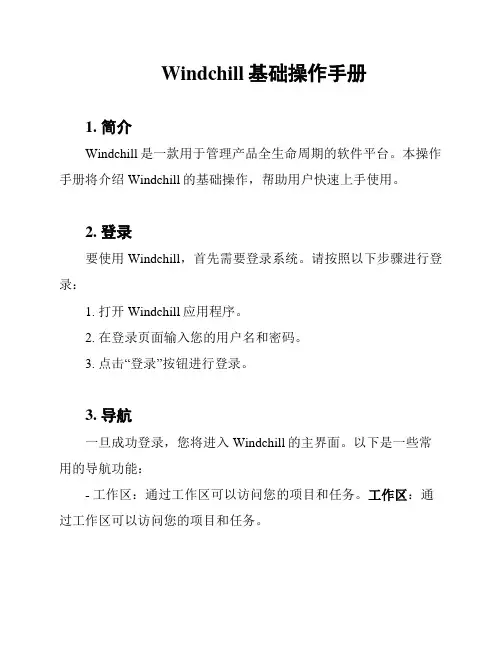
Windchill基础操作手册1. 简介Windchill是一款用于管理产品全生命周期的软件平台。
本操作手册将介绍Windchill的基础操作,帮助用户快速上手使用。
2. 登录要使用Windchill,首先需要登录系统。
请按照以下步骤进行登录:1. 打开Windchill应用程序。
2. 在登录页面输入您的用户名和密码。
3. 点击“登录”按钮进行登录。
3. 导航一旦成功登录,您将进入Windchill的主界面。
以下是一些常用的导航功能:- 工作区:通过工作区可以访问您的项目和任务。
工作区:通过工作区可以访问您的项目和任务。
- 文档:在文档选项卡中,您可以浏览和管理系统中的文档和文件。
文档:在文档选项卡中,您可以浏览和管理系统中的文档和文件。
- 搜索:使用搜索功能可以快速找到您需要的文档或信息。
搜索:使用搜索功能可以快速找到您需要的文档或信息。
4. 创建和编辑文档创建和编辑文档是Windchill的一项重要功能。
以下是创建和编辑文档的步骤:1. 在适当的位置导航到您想创建或编辑文档的文件夹。
2. 点击“创建”按钮,并选择“文档”选项。
3. 输入文档的名称和描述信息。
4. 点击“保存”按钮以创建文档。
5. 单击所创建的文档,即可打开并编辑文档内容。
5. 文档版本控制Windchill提供了版本控制功能,以便跟踪和管理文档的变更历史。
以下是一些版本控制的常用操作:- 查看版本历史:在文档页面中,您可以找到文档的版本历史记录,并查看每个版本的详细信息。
查看版本历史:在文档页面中,您可以找到文档的版本历史记录,并查看每个版本的详细信息。
- 回滚到先前版本:如果需要恢复到之前的文档版本,可以选择相应的版本并进行回滚操作。
回滚到先前版本:如果需要恢复到之前的文档版本,可以选择相应的版本并进行回滚操作。
- 审批和发布版本:在文档完成编辑后,可以提交给其他用户审批,并发布新版本。
审批和发布版本:在文档完成编辑后,可以提交给其他用户审批,并发布新版本。
windchill开发流程
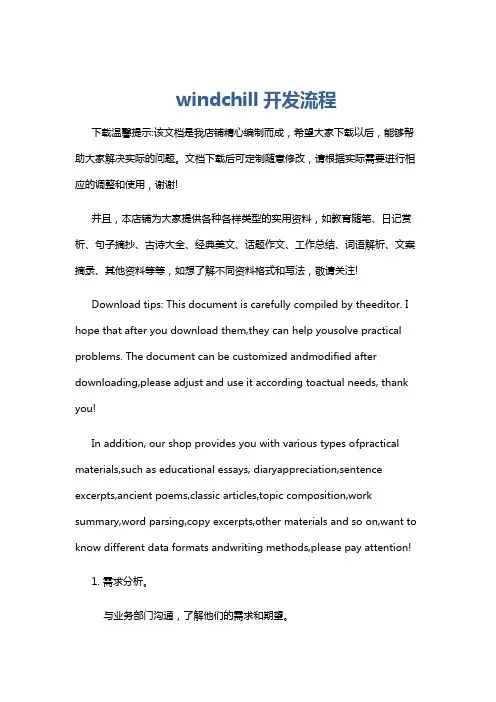
windchill开发流程下载温馨提示:该文档是我店铺精心编制而成,希望大家下载以后,能够帮助大家解决实际的问题。
文档下载后可定制随意修改,请根据实际需要进行相应的调整和使用,谢谢!并且,本店铺为大家提供各种各样类型的实用资料,如教育随笔、日记赏析、句子摘抄、古诗大全、经典美文、话题作文、工作总结、词语解析、文案摘录、其他资料等等,如想了解不同资料格式和写法,敬请关注!Download tips: This document is carefully compiled by theeditor. I hope that after you download them,they can help yousolve practical problems. The document can be customized andmodified after downloading,please adjust and use it according toactual needs, thank you!In addition, our shop provides you with various types ofpractical materials,such as educational essays, diaryappreciation,sentence excerpts,ancient poems,classic articles,topic composition,work summary,word parsing,copy excerpts,other materials and so on,want to know different data formats andwriting methods,please pay attention!1. 需求分析。
与业务部门沟通,了解他们的需求和期望。
确定系统的功能和特性。
windchill快速入门

打开和关闭 “浏览器”(Navigator)。
将“浏览器”(Navigator) 固定在适当的位置,使 其与页面的其余部分并 排显示。
根据需要调整“浏览器” (Navigator) 的大小。
上下文类型图标。 产品 项目 变更 库 组织机构 地点
第 3 页(共 16 页)| Windchill 快速入门指南
您作为所有者、工作负责人 或资源所负责的工作项。
“快速链接”(Quick Links) 中显示常用的功能(例如用户首选项)。
您最近创建或修改的对象。
您当前已检出的对象。
单击“启动任务助手”(Launch Task Assistant),以保留任务 备注,并且不返回到任务表单。
您知道吗?
可 以 单 击“ 操 作 ”(Actions) >“导出列表至文件”(Export List to File) >“ 导 出 列 表 至 XLSX”(Export List to XLSX), 将搜索结果导出到 Microsoft® Excel® 文 件。 如 果 部 署 新 的 Windchill Print Services 模块, 则可以单击“操作”(Actions) >“批打印”(Batch Print),将 所选的对象发送到 Windchill 服务器配置的打印机。
您可以在对象上执行的操作。
对象属性和对象的信息表格 排列在选项卡中。
拖放窗格顶部的页面定位点, 以对信息表格重新排序。
文 档 的 识 别 信 息, 例 如 其 编 号、 名称和版本。
创建新的选项卡。 右键单击以重命名 或删除您已创建的 选项卡。
将新的信息表格添加 到新的选项卡中。
您知道吗?
单击表格和文件夹中的“查看信息”(View Information) 以查看对象的信息页面。
Windchill用户使用手册
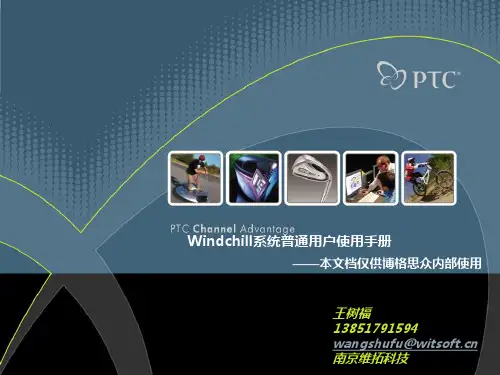
仅供企业内部使用,严禁传播
CAD升级发行
设定审核人员
仅供企业内部使用,严禁传播
CAD升级发行
登录审核者帐号在主页收到审核任务
仅供企业内部使用,严禁传播
CAD升级发行
审核完成后,图档处于【已发行】状态
仅供企业内部使用,严禁传播
产品研发流程
研发流程
Pro/E注册服务器成功
仅供企业内部使用,严禁传播
© 2009 PTC
CAD图档设计
使用Pro/E进行图档设计,设计完成后,点击保存
仅供企业内部使用,严禁传播
© 2009 PTC
CAD文件存储
仅供企业内部使用,严禁传播 服务器公共区 Pro/E会话内存
服务器缓存区
本机缓存区
© 2009 PTC
修改个人密码 建立产品、组建产品团队 连线注册服务器 CAD图档设计 CAD图档检入 CAD图档修改 CAD升级发行 CAD图档变更
仅供企业内部使用,严禁传播
© 2009 PTC
Agenda
建立文档 文档修改 文档升级发行 文档变更 图文档设置状态 图文档修订版本 搜索
仅供企业内部使用,严禁传播
存储库:存放公司的设计规范、proe模板等通用性资料
© 2009 PTC
产品研发流程
研发流程
产品设计 产品设计 设计审核
仅供企业内部使用,严禁传播
说明
参与该项目的所有设计者,一起协同 设计产品 对于某些重大项目,设计完成后需要 提交审核 审核通过后,进入设计发布状态,任 何角色在此阶段不能修改设计数据 试制生产
在环境变量中添加: PTC_WF_ROOT=本机文件位置
Windchill系统操作指导
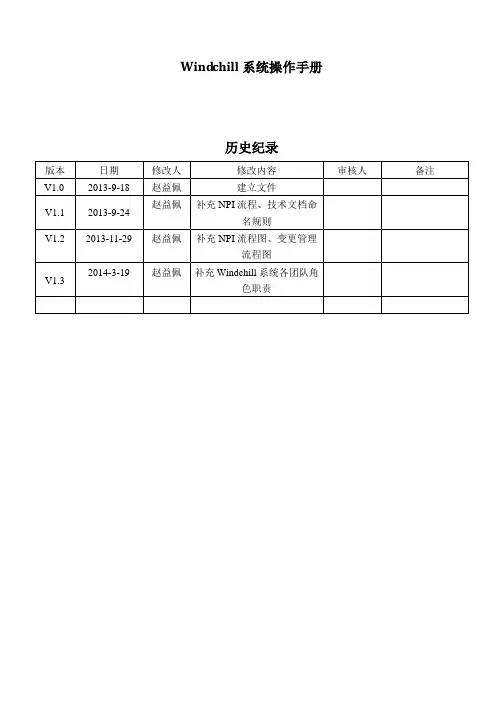
Wind chill系统操作手册历史纪录目录WINDCHILL系统操作手册 (1)W INDCHILL系统简介 (3)注意事项与操作技巧 (4)W INDCHILL系统各团队角色职责 (5)第一章总体设计 (7)第二章环境配置 (8)2.1修改HOSTS文件 (8)2.2修改IE设置 (8)2.3安装JRE6 (10)2.4修改用户名与密码 (10)2.5安装常用插件 (12)第三章基本操作 (15)3.1通用操作界面 (15)3.2导航栏 (17)第四章产品模块 (18)4.1产品创建 (18)4.2添加团队成员 (19)第五章项目模块 (22)5.1项目创建 (22)5.2维护项目团队 (24)5.3维护项目计划 (27)第六章通用业务操作 (33)6.1文件夹管理 (33)6.2文档管理 (35)6.3图纸管理 (40)6.4部件管理 (43)6.5NPI流程 (48)i.Sap-零件NPI流程图 (49)ii.Sap-电子物料NPI流程图 (53)iii.Sap-组件NPI流程图 (54)iv.Sap-产品NPI流程 (54)v.Sbom-虚拟件 (54)6.6变更管理 (55)i.电子物料变更流程 (61)ii.机械物料变更流程图 (63)iii.组件变更流程流程图 (63)第七章水印 (64)第八章任务委派 (65)第九章技术文件命名规则 (67)7.1概述 (67)7.2开发文档命名规则 (67)Wind chill系统简介PLM简介PLM,全称ProductLifecycleManagement,是一种企业信息化的商业战略。
它实施一整套的业务解决方案,把人、过程和信息有效地集成在一起,作用于整个企业,遍历产品从概念到报废的全生命周期,支持与产品相关的协作研发、管理、分发和使用产品定义信息。
PLM为企业及其供应链组成产品信息的框架。
它由多种信息化元素构成:基础技术和标准(如XML、视算、协作和企业应用集成)、信息生成工具(如MCAD、ECAD和技术发布)、核心功能(如数据仓库、文档和内容管理、工作流和程序管理)、功能性的应用(如配置管理)以及构建在其他系统上的商业解决方案Windchill系统简介Windchill是PTC公司推出的一套集成应用软件,为众多PLM系统中的一种国际主流软件,用来管理产品和工序的整个生命周期.它充分利用了Internet和相关的信息技术,为系统提供了一种应用软件基础,从而保证能快速、高效地部署产品信息应用软件。
Windchill系统操作指导
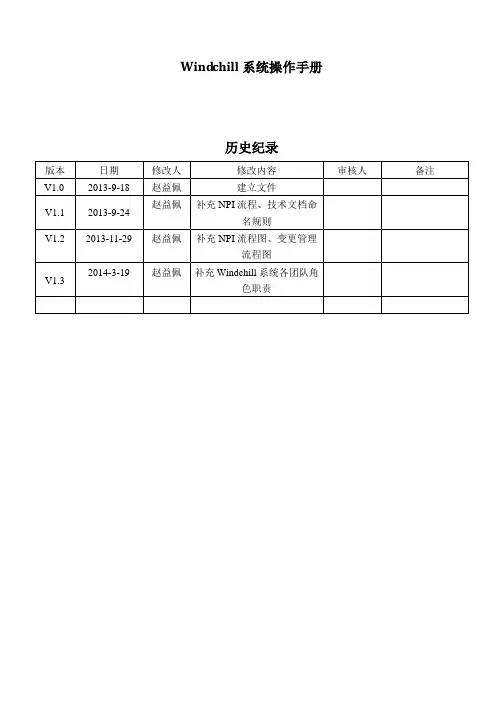
Wind chill系统操作手册历史纪录目录WINDCHILL系统操作手册 (1)W INDCHILL系统简介 (3)注意事项与操作技巧 (4)W INDCHILL系统各团队角色职责 (5)第一章总体设计 (7)第二章环境配置 (8)2.1修改HOSTS文件 (8)2.2修改IE设置 (8)2.3安装JRE6 (10)2.4修改用户名与密码 (10)2.5安装常用插件 (12)第三章基本操作 (15)3.1通用操作界面 (15)3.2导航栏 (17)第四章产品模块 (18)4.1产品创建 (18)4.2添加团队成员 (19)第五章项目模块 (22)5.1项目创建 (22)5.2维护项目团队 (24)5.3维护项目计划 (27)第六章通用业务操作 (33)6.1文件夹管理 (33)6.2文档管理 (35)6.3图纸管理 (40)6.4部件管理 (43)6.5NPI流程 (48)i.Sap-零件NPI流程图 (49)ii.Sap-电子物料NPI流程图 (53)iii.Sap-组件NPI流程图 (54)iv.Sap-产品NPI流程 (54)v.Sbom-虚拟件 (54)6.6变更管理 (55)i.电子物料变更流程 (61)ii.机械物料变更流程图 (63)iii.组件变更流程流程图 (63)第七章水印 (64)第八章任务委派 (65)第九章技术文件命名规则 (67)7.1概述 (67)7.2开发文档命名规则 (67)Wind chill系统简介PLM简介PLM,全称ProductLifecycleManagement,是一种企业信息化的商业战略。
它实施一整套的业务解决方案,把人、过程和信息有效地集成在一起,作用于整个企业,遍历产品从概念到报废的全生命周期,支持与产品相关的协作研发、管理、分发和使用产品定义信息。
PLM为企业及其供应链组成产品信息的框架。
它由多种信息化元素构成:基础技术和标准(如XML、视算、协作和企业应用集成)、信息生成工具(如MCAD、ECAD和技术发布)、核心功能(如数据仓库、文档和内容管理、工作流和程序管理)、功能性的应用(如配置管理)以及构建在其他系统上的商业解决方案Windchill系统简介Windchill是PTC公司推出的一套集成应用软件,为众多PLM系统中的一种国际主流软件,用来管理产品和工序的整个生命周期.它充分利用了Internet和相关的信息技术,为系统提供了一种应用软件基础,从而保证能快速、高效地部署产品信息应用软件。
貿易通 万利叻网上新标准电子报关软件操作 说明书
2.2
電腦系統最低要求..................................................................................... 3
2.3
了解「多公司」的概念............................................................................... 3
5.2.
填寫進口報關表的第一部份 ...................................................................... 33
5.2.1
進口公司或人士 (Importer) ............................................................ 33
碼 (Vehicle No)/火車車卡號碼(Cargo Receipt No)/海關關卡名稱
(Customs Reference) ..................................................................... 35
5.2.6
職位 (Designation)....................................................................... 35
第六章
: 擬備出口報關表.......................................................................... 46
6.1.
填寫新出口報關表................................................................................... 46
Windchill操作手指南
Windchill操作手指南Windchill是一款强大的产品生命周期管理(PLM)软件,用于帮助企业管理产品的全生命周期。
本操作手指南将介绍如何使用Windchill进行基本操作。
登录打开Windchill软件,并输入您的用户名和密码以登录系统。
导航一旦您成功登录,您将看到Windchill的主界面。
这个界面由不同的标签和菜单组成,以帮助您导航到所需的功能。
- Home:提供常用功能的快速访问,如搜索、文档查看等。
Home:提供常用功能的快速访问,如搜索、文档查看等。
- 我的工作区:包含您的个人工作空间,您可以在这里查看和管理您的工作。
我的工作区:包含您的个人工作空间,您可以在这里查看和管理您的工作。
创建产品要创建新产品,请按照以下步骤操作:1. 在主界面上方的搜索栏中输入产品名称或关键词。
2. 点击“搜索”按钮,系统将显示与您输入的关键词相关的结果。
3. 在搜索结果中找到适当的产品,并点击“创建”按钮。
4. 在弹出的创建表单中填写所需的信息,如产品名称、描述等。
5. 点击“保存”按钮,您的产品将被创建并显示在您的个人工作区中。
快速查找产品如果您已创建了多个产品,您可以使用快速查找功能快速定位所需的产品:1. 在主界面上方的搜索栏中输入产品名称或关键词。
2. 点击“搜索”按钮,系统将显示与您输入的关键词相关的结果。
3. 在搜索结果中找到您需要的产品,点击产品名称以查看详细信息。
编辑产品信息如果您需要更新产品信息,可以按照以下步骤进行编辑:1. 在个人工作区中找到您要编辑的产品。
2. 点击产品名称以进入产品详细信息页面。
3. 在页面上找到相应的编辑按钮,如“编辑”或“更新”。
4. 在弹出的编辑表单中修改需要更新的信息,并保存更改。
请注意,对于某些产品信息的修改可能需要管理员权限或其他特殊权限。
删除产品如果您想删除某个产品,可以按照以下步骤进行操作:1. 在个人工作区中找到您要删除的产品。
2. 点击产品名称以进入产品详细信息页面。
Windchill系统操作指导
Wind chill系统操作手册历史纪录目录WINDCHILL系统操作手册 (1)W INDCHILL系统简介 (3)注意事项与操作技巧 (4)W INDCHILL系统各团队角色职责 (5)第一章总体设计 (7)第二章环境配置 (8)2.1修改HOSTS文件 (8)2.2修改IE设置 (8)2.3安装JRE6 (10)2.4修改用户名与密码 (10)2.5安装常用插件 (12)第三章基本操作 (15)3.1通用操作界面 (15)3.2导航栏 (17)第四章产品模块 (18)4.1产品创建 (18)4.2添加团队成员 (19)第五章项目模块 (22)5.1项目创建 (22)5.2维护项目团队 (24)5.3维护项目计划 (27)第六章通用业务操作 (33)6.1文件夹管理 (33)6.2文档管理 (35)6.3图纸管理 (40)6.4部件管理 (43)6.5NPI流程 (48)i.Sap-零件NPI流程图 (49)ii.Sap-电子物料NPI流程图 (53)iii.Sap-组件NPI流程图 (54)iv.Sap-产品NPI流程 (54)v.Sbom-虚拟件 (54)6.6变更管理 (55)i.电子物料变更流程 (61)ii.机械物料变更流程图 (63)iii.组件变更流程流程图 (63)第七章水印 (64)第八章任务委派 (65)第九章技术文件命名规则 (67)7.1概述 (67)7.2开发文档命名规则 (67)Wind chill系统简介PLM简介PLM,全称ProductLifecycleManagement,是一种企业信息化的商业战略。
它实施一整套的业务解决方案,把人、过程和信息有效地集成在一起,作用于整个企业,遍历产品从概念到报废的全生命周期,支持与产品相关的协作研发、管理、分发和使用产品定义信息。
PLM为企业及其供应链组成产品信息的框架。
它由多种信息化元素构成:基础技术和标准(如XML、视算、协作和企业应用集成)、信息生成工具(如MCAD、ECAD和技术发布)、核心功能(如数据仓库、文档和内容管理、工作流和程序管理)、功能性的应用(如配置管理)以及构建在其他系统上的商业解决方案Windchill系统简介Windchill是PTC公司推出的一套集成应用软件,为众多PLM系统中的一种国际主流软件,用来管理产品和工序的整个生命周期.它充分利用了Internet和相关的信息技术,为系统提供了一种应用软件基础,从而保证能快速、高效地部署产品信息应用软件。
Windchill基本操作手册
Windchill 9.1 M010 基本操作手册文档控制更改记录目录文档控制 (ii)更改记录 (ii)目录 (iii)1.安装java、Windchill的访问方法 (1)1.1安装JAVA (1)1.2Windchill的访问方法 (4)2.Windchill的基本操作 (6)2.1浏览页签,切换各窗口 (6)2.2查看对象 (7)2.3搜索 (14)2.4下载插件 (21)2.5设置首选项 (21)2.6指配任务 (24)2.7措施项 (26)2.8ProductView可视化 (28)2.9预订 (33)3.业务操作 (36)3.1文档管理 (36)3.2部件管理 (43)3.3对象关联性 (47)3.4升级 (55)3.5BOM编辑 (59)3.6对象移动 (62)3.7修订 (65)4.业务管理 (67)4.1产品管理 (67)4.2项目管理 (72)1.安装java、Windchill的访问方法1.1安装JAVA获得JAVA程序后,双击如下图标:会出现以下界面:选择“接受”。
出现以下界面:点击“下一步”,出现以下界面:点击“下一步”,出现以下界面:点击“完成”,JAVA 程序安装完毕。
1.2Windchill的访问方法1.2.1HOST文件的设置将本机“C:\WINDOWS\system32\drivers\etc\hosts”文件里添加服务器的IP地址和计算机名称。
如下图:1.2.2登陆Windchill访问地址:http://服务器的计算机名称/Windchill/例如:若服务器的计算机名称是,则访问地址是http:// /Windchill/。
输入用户名和密码。
在标记位置添加服务器的IP地址和计算机名称1.2.3退出Windchill点击此图标2.Windchill的基本操作2.1浏览页签,切换各窗口我们进入Windchill了“主页”的“概述”窗口,也可以通过各页签和页签下的选项进入所需要的窗口。
- 1、下载文档前请自行甄别文档内容的完整性,平台不提供额外的编辑、内容补充、找答案等附加服务。
- 2、"仅部分预览"的文档,不可在线预览部分如存在完整性等问题,可反馈申请退款(可完整预览的文档不适用该条件!)。
- 3、如文档侵犯您的权益,请联系客服反馈,我们会尽快为您处理(人工客服工作时间:9:00-18:30)。
Change log:2016-2-29-Mamie:add how to download where used report operation processHow to create loadsheet:1. Loadsheet structure presentation1.1 Mainly includes:EC Loadsheet、LPART、LFRU、LBOM、LDOC、Service Attributes、EC Purpose2. Create step2.1 Write LPART Loadsheet2.1.1 The frame as shown in the figure below:2.1.2Yellow typeand Some of the blue type(such as Number 、Product Hierarchy、item_type、bom_comments)must fill in2.1.3 Write “Action”listThis column has the following several options,such as:Add、Update、Obsolete、Reactive,Select the material type which it needs to change;Remind:“Update”——When you update the FRU PN again,must use for “Update”,andPPN is always use for “Update”“Add”——When you apply for new FRU PN or OB FRU PN release in the Windchillsystem,mustuse for“Add“2.1.4 Write“Number”listFill PN in the form which will need to be changed the material2.1.5 Write“basic_name”listFill the basic name in the form which will need to be changed the material;Remind:(1)To release PPN or FRU PN for the first time ,you need fill in the form;(2)If you don’t need to change it which had been released,then you don’t fill in the form;The basic name should follow mapping table,please refer the file and the latest version of the document, please consult the Windchill system web site;basicnamemappingtable_20150902.xls2.1.5 Write“Name”listFill name whichneed to be changed and please follow the rules according to the attached document,especially,please pay more attention to that the “Basic name”+“BLANK”+“Name”not more than 40 characters40-character FRUNaming Rules for Th2.1.6 Write“LocationCode”list(1)In view of the service FRU materials,need to fill in“SFWP”or “SFWI”attribute;Remind:SFWI→In-house sourced FRU ; SFWP→OEM sourced FRU;And you should chose which need to be changed project attribute,(2)In view of the PPN materialsneed to fill in“NCWP”attribute;Remind:If the change of material properties existence already in the windchill system,then you don't have to fill in the form2.1.7 Write“unspsc_code”listRefer to the attachment document content and find the need to change the material of theunspsc_ code,the latest version of the document, please consult the Windchill system web siteRemind:if you don’t find the material of the code,you can choose the L1 code which it’s correspondingbasicnamemappingtable_20150902.xls2.1.8 Write“bac_code”listIn view of the FRU materials shall fill in“FRU”;In view of the other attribute materials shall fill in“PPN”Remind:If the change of material properties existence already in the windchill system,then you don't have to fill in the form;2.1.9 Write“disposition”listAccording to the rules shown as the below properties, choose to change material properties of the code and fill in the form“19”→if you choose it,you need fill it’s changed time and specific way clearly in the EC purpose;→Not commonly used;“99”→which need to be released for the first time in Windchill system,you should choose it;→Commonly used;“22”→which had been released in the past,but now you need update it,you should choose it;Commonly used;2.2.0 Write“Product Hierarchy”listRemind:If the change of material properties existence already in the windchill system,then you don't have to fill in the form,only it’s released FRU PN for the first time,should use for“5FUP”2.2.1 Write“Location”listAccording to the rules shown as the below properties, choose to change material properties of the code and fill in the form,the FRU and PPN are all using for the“Parts”;2.2.2 Write“item_type”listAccording to the rules shown as the below properties, choose to change material properties of the code and fill in the formRemind:If the change of material properties existence already in the windchill system,then you don't have to fill in the formPPN→DetailFRU→ Group BOMWrite here2.2.3 Write“bom_comments”listFill detail in the form whichneeds to be changed the names of the material project name and specific description;Write hereRemind:#EOF upper cannot be blank,as below shown;2.2 Write LBOMLoadsheet2.2.1 The frame as shown in the figure below:2.2.2 As the chart shown in red square, must fill in the informationcontentSuch as “father” part、Assembly Part Name、Action、Children Part、Qty for Child、OPTIONAL PARTS、disposition、Children Part Name2.2.3 Write “father”part listFill in the form and choose a higher level of PN which needs to be changed the materialPlease pay more attention with the PN number,it’s corresponding to the LPART “Number”2.2.4 Write “Assembly Part Name”listFill in the form which it corresponds to the name of the “Father”part materials details2.2.5 Write Action listThe Action has the following several kinds of attribute selection,such as:Add、Change、Delete、Replace,according to the need to change the material properties,select the corresponding "Aciton"(1)For example:change the existing material PN,Operating as follows;(2)For example:Delete the optional parts,Operating as follows;(3)For example:change the existing material Qty,Operating as follows;2.2.6 Write Children Part listFill in the "father" part material corresponds to the next layer of the PN number2.2.7 WriteQty for Child listFill in the form which needs to be changed the material quantity2.2.8 WriteOPTIONAL PARTS(replacements) listFill inthe substitute material PN number2.2.9 Write disposition listThe LBOM disposition chooses is the same as the LPART disposition,select the corresponding "Father part" and fill in the disposition code;“99”→which need to be released for the first time in Windchill system,you should choose it;→Commonly used;“22”→which had been released in the past,but now you need update it,you should choose it;→Commonly used;2.3.0 WriteChildren Part Name listFill in the form which the correspond with “Children Part”material PN2.3 Write LFRU loadsheetThe frame as shown in the figure below:Action:“Delete”、“Add”Remind:Only to apply for change of FRU materials shall need to fill in 2.4 Write LDOC loadsheetThe frame as shown in the figure below:(1)Link the DOC with the FRU PN:(2)Link the DOC with Planar label PN:Remind:apply for change of FRU materials and planar label shall all need to fill in2.5 Write ServiceAttributeloadsheet listThe frame as shown in the figure below:Refer to the attachment document content and find the need to change the material of the V Vitality code,the latest version of the document, please confirm with service teamVitality CodeRule20150924.xlsxRemind:Only FRU PN shall need to fill in;Mark:“NA”——The United States and Canada;“EMEA”——The European;“AP”——Asia and Africa;“LA”——Latin America;2.6 Write EC purposeThe frame as shown in the figure below:In accordance with the changes shown as below format to fill in the contentMark:“What& Why”→should write specific description for this EC purport;“CARD Affected”→when use for MB ,you should choose it and if only for small board,you needn’t choose it;“FRU Affected EC”→ when you release new FRU PN,choose it;2.7 Write LEC-EC loadsheetThe frame as shown in the figure below:3 Storage loadsheet format(见附见)When initial release Storage PN,theloadsheet format is special(operating step refer to windchillmanule)Firstly,upload a blank loadsheet into windchill to get a loadsheet number.3.2Lpartsheet:To Tray PPN,thebom_comments format is belowLenovo Disk Tray-serialsDrive ASMstorage type, capacity/rpm,thickness,interface,security.vendor,model,capacity***************************************************[Label]NB ASM P/N xxNB FRU P/N xxExample:Lenovo Disk Tray-CS15Drive ASMHDD 500G/7200rpm 7.0mm SATA3Seagate Yarra-X 500G***************************************************[Label]NB ASM P/N SH20J20781NB FRU P/N 00PA934the name row should be written as the fixed format: Tray-series vendor,model,capacity Example:Tray-CS15 Seagate Yarra-X 500GTo FRU PN,the description row should fill in like this (loadsheet#)FRU PN,desc. Example:(0001272743) 00PA934 Seagate Yarra-X 500GAnd the bom_comments format is belowLenovo Disk Tray-seriesDrive FRUStorage type FRU descExample:Lenovo Disk Tray-CS15Drive FRUHDD 500G/7200rpm 7.0mm SATA3 SeagateAnd the other columns just fill in as normal process.(refer to loadsheet operating manule)3.3Lbom sheet:When father part is SBB/Tray,the” BOM COMMENTS “should write below information Lenovo Disk Tray-Drive ASMfather part’sdescchild part’s desc***************************************************[Label]NB ASM P/N xxNB FRU P/N xxExample:Lenovo Disk Tray-CS15Drive ASMTray 500G,5400,7mm,Seagate,SATAbare KAHUNA-V-500**********************************************[Label]NB ASM P/N SH20K42315NB FRU P/N 01AW239And “Bom Description “write below information:(loadsheet#) father part PNSync tentative EC for supply/demand(these are fixed words)Example:(0001523847)SH20K42315Sync tentative EC for supply/demand3.4EC-purpose sheet:Should add below format words into EC-purpose,referto below example******************************************************************************* ** New Release of Disk Tray-CS15 Asm& FRU******************************************************************************* *1. PurposeRelease ASM P/N and ASM BOM for Disk Tray-CS15Release FRU P/N (w/ FRU BOM) for Disk Tray-CS152. FRU AffectDisk Tray-CS15 HDD+----------------------------------------------------------------------------------+: Model : Drv P/N :Asm P/N : FRU P/N : Description ::----------------------:---------:---------:---------:-----------------------------:: Seagate Yarra-X : SH20E38302 : SH20K42313 : 01AW237: 500G/7200rpm:----------------------:---------:---------:---------:-----------------------------:3.5When finish the loadsheet,gotowindchill to replace the blank loadsheet with the newone(operating refer to windchillmanule).附件:initial Storagetemplete.xls Windchill operation1.ReleaseLoadsheet1.1Introduce Windchilla.Windchill folder:Comm_Edgeb.Windchill search function:1.2 Upload Loadsheeta.Choose “Libraries”→”Comm_Edge”→“Folders”b.Choose “EC Loadsheet”, then press “New documents”c.For “Type” , choose “ EC Loadsheet”, then switch your document.d.Switch “finish” , then the EC Loadsheet will be upload to windchille.If your Loadsheet is no problem , you can find a subject that named “ Approve EC Loadsheet”in “my Task ”. you can also get an “Approve EC Loadsheet”e-mail. Press “ Approve ” ”Complete Task ”f.Then “ DE Task ” ”Complete Task ” to finish release Loadsheet.1.2Replace error loadsheeta.IF you can find a subject that named “ Submit EC Loadsheet” in “ my Task ”, it means thatthe loadsheet is error . you can also get an “Submit EC Loadsheet”e-mail. Press “view pre-check report ” to get the wrong places in the loadsheet.b.Press “ Submit ”c.Find your subject and press it.d.For “Actions”, switch “replace content ”. Then switch correct Loadsheet to upload.e.Then press “ Submit ” again →“complete Task”2.Reserved PNa.Choose “Utilities”→”Part Reservation”b.Fill the “commodity ID”;”Name”and “quantity”. For “Container”, switch“/Comm_Edge/PartsExample:c.Then press “OK”d.Then you can get the doc include the PN you need. You can also get an E-mail with theattachment.3.Artwork and FRU text file3.1 Upload artworka.“Library”→”Comm_Edge”→”Artwork”→”New doc”b.For “Type”, choose “Artwork/Label”,then choose artwork docs to finish upload.3.2Update Artworka.Search the artwork which want to update.Then“Action”->”Revise”->Then “replace content”b.Browse the new file and finish updateC.3.3Upload FRU text filea.“Library”→”Comm_Edge”→”Eng Doc”→”New doc”c.For “Type”, choose “Country Code Reference Document”,then choose artwork document tofinish upload.4.Download Report4.1 Download MT and SBB BOM reporta.Choose “common reports navigation” ”Multi-Level BOM Report ”b.Selcet“Service BOM”c.If you need the report of all SBB in a CTO BOM, switch ”single ”,then write CTO Part Numberto search a version that you need. Then press “OK”d.If you just need report of some SBB, write these SBB in PartList DOC. Then switch“Multi”,for“Local File Parts”,select the “PartList” document , and then press “OK”4.2Download where used reportIf you want to know the upper level of one part.please follow below operation process Choose “common reports navigation” ”Single-Level where used”Key in the PN you want to search, thenclick”search”Choose the latest version, thenclick”OK”Click “Generate Report”Then you will receive email excel report as below。
