MoldWizard使用手册
任务1注塑模moldwizard设计基本操作[13页]
![任务1注塑模moldwizard设计基本操作[13页]](https://img.taocdn.com/s3/m/0631a3a5f46527d3250ce0ab.png)
按钮,系统打开“初
始化项目”对话框如图1-4所示,单击 “确
定”。
图1-4 项目初始化
5
任务1、注塑模moldwizard设计基本操作
3.注塑模设计流程
操作步骤: 操作02.建立模具坐标系 单击 按钮,系统打开“模具 CSYS”对话框如图1-5所示,选中 “产品实体中心”、“锁定Z位 置”,单击单击“确定”。
1. Moldwizard 模具设计菜单
操作步骤: 单击“开始”→“所有应用模块”→“注塑模向导”按钮,打开如图1-1
所示的“注塑模向导”工具栏。
图1-1 “注塑模向导”工具 栏
2
任务1、注塑模moldwizard设计基本操作
2.注塑模具向导的结构组成
装配结构中“cap”是产品模 型的文件名:其余特定文 件的命名形式为“cap-部 件或节点名称”如“captop-000”是整个装配文 件的顶层文件,包含了完 整模具所需的全部文件。
操作步骤: 操作04.建立工件 单击 按钮,系统打开“工件”对 话框如图1-7所示,选中“产品工 件”、“用户定义快”,修改极限 值, 单击“确定”。
图1-7工件
8
任务1、注塑模moldwizard设计基本操作
3.注塑模设计流程
操作步骤:
操作05.建立分形面
单击
按钮,系统打开“模具分形工具”对话框进行型芯和型腔创
建如图1-8所示。
图1-8模具分形工具
9
任务1、注塑模moldwizard设计基本操作
3.注塑模设计流程
单击
按钮,系统打开“检查区域
”对话框如图1-9所示,选中“计算”
单击计算器标识,系统开始对产品模型
进行分析计算,选中“面”卡,如图1-
威士迪指纹锁安装说明书

威士迪指纹锁用户手册WT – L4上海威士迪电子技术有限公司荣誉出品➢在安装之前请仔细地阅读本手册。
请妥善保管本手册方便以后查阅。
左开及右开左手开门:您站在门的外侧,当门的固定铰链在左边时,你必须用左手握住把手,拧门而入的时候,指纹锁的方向为左开。
右手开门:您站在门的外侧,当门的固定铰链在右边,你必须用右手握住把手,拧门而入的时候,指纹锁的方向为右开。
目录第一章产品介绍 (4)一、产品型号: (4)二、产品特点: (4)三、技术参数 (5)四、尺寸( MM ) (6)五、结构图 (6)六、重量(KG) (9)七、配件清单 (10)第二章功能介绍 (11)一、按键说明 (11)二、使用前的必要准备 (12)三、开门操作 (14)四、常开、常闭说明 (15)五、电池电量 (16)六、电池耗尽时应急开门 (16)七、关闭操作界面 (17)第三章操作指南 (18)一、用户管理: (18)二、系统设置 (21)三、记录查询 (23)四、开门模式 (25)第四章安装软件 (27)1、S ETUP (27)2、N EXT (27)3、B ROWSE (28)4、N EXT (28)5、F INISH (29)6、OK (29)第五章软件使用 (30)1、运行软件 (30)2、登入软件 (30)3、系统管理 (31)4、用户管理 (31)5、区域管理 (31)6、门锁管理 (32)7、前台管理 (35)第六章安装 (37)1、安装工具: (37)2、锁芯尺寸: (37)3、详细步骤: (38)第七章附录 (41)一、日常维护 (41)二、售后服务 (41)第一章产品介绍一、产品型号:守护者WT-L4型号WT –L4实物图二、产品特点:1、外形豪华、工艺精湛,、线条流畅,彰显主人高贵品味。
2、锌合金一体化结构,曲面设计,是匹配防盗门的最佳用锁。
3、功能强大,手机式操作界面,易学易用。
4、独有客人来访设计,让您的亲朋好友,同样享受高科技带来的时尚和便捷。
Moldwizard教材

从装配中移去家族成员
家族模具装配结构
—— 有两个 “PROD” 节点:一个用于 part_1 模型,另一个用于 part_2 模型, 每个节点够各有其相关文件。
模具坐标系
选择 Mold CSYS 图标
Moldwizard 假定绝对坐标系的+Z方向为出模方向,XY平面为模具装配结 构的分模面 一些产品需要重新定义相对于装配结构的正确的方位。 重新定位仅应用于“收缩率”文档的链接体。 链接体和装配的重新定位并不是 “Transform” 操作,因而保持 相关性。
收缩率值
镶件
选择 Work piece 图标
选择 Work piece 功能用于指定型腔、型芯镶件实体。 有多种方法指定型腔、型芯镶件实体:自动块、标准件、用户定义块。 能够用其他实体替换型腔、型芯镶件实体
自动的标准镶件
选择 Standard Block 选项时,有两 种方法控制镶件的尺寸和定位:距 离余量法和参考点法 能自动计算(放大收缩率后)产品 的最大轮廓尺寸。
步骤:
选择 Mold CSYS 图标 选择 WCS 下拉菜单,改变+Z方向为出模方向 移动 WCS 到分型面上。 改变 WCS 在分型面的位置(可选) 选择 OK 或 Apply。
模具坐标系位置为当前WCS的位置 模具坐标系位置为产品方块体的中心 模具坐标系位置为指定边界面的中心
收缩率
选择 Shrinkage 图标
使用模架板作为镶件
方法一:
用常用的标准镶件建立型腔和型芯镶件; 在模架板中切去镶件; 链接镶件到模架板; 加镶件到模架板上。
方法二:
在模架板上增加足够的材料厚度用做型腔和型芯镶件。偏置分型面或修改 AP_off 和 BP_off 值。 使用镶件功能链接模架板并用做型腔和型芯镶件。确保分型面足够大以能 够顺利实现修剪操作。
萨汤德斯轨迹设备用户指南说明书

This material is protected by copyright. Copying or reproduction in any manner is prohibited by law. © 2006 The Saunders Group, Inc. All rights reserved.Printed in the USA.3SECTION ONE:GENERAL GUIDELINES AND PRECAUTIONS Congratulations on your purchase of a Saunders Lumbar Traction Device.Y our new traction device is designed to provide safe and effective traction (stretching) to the lumbar region (low back).Y our traction device requires minimal assembly and is nearly ready to use out of the case.If you have questions regarding its use or to report any problems, contact your authorized Saunders traction dealer or The Saunders Group, Inc.®at 1-800-966-4308 or (952) 368-9214 or ***************************.Read these instructions completely before proceeding.Indications And Contraindications For UseDepending upon the advice of your health care provider, traction can be used to treat these conditions:•osteoarthritis•headaches•herniated discs•muscle tightness•joint stiffness•nerve root compressionTraction should not be used to treat these conditions:•acute or traumatic injury•spinal instability•fracture•rheumatoid arthritis•spinal cord compression•infections and inflammatory diseases•malignancy•any other conditions that may be made worse by movementWARNING:The sale of this device is restricted to individuals by or on the order of a licensed health care provider.The instructions provided by your health care provider should be followed precisely.Do not exceed the recommendations of your health care provider.Exceeding these recommendations may aggravate an existing condition or cause additional injury.Traction should never cause pain.A stretching sensation or some slight discomfort may be felt during treatment.Improper application of traction or the use of excessive force may aggravate an existing condition or cause additional injury.If pain is increased in the neck, back, arms or legs, or if you experience dizziness, nausea or any other type of pain or discomfort during or after treatment, discontinue use immediately and consult your health care provider before further use.Before You BeginReview the guidelines you received from your healthcare provider regarding the:•amount of traction recommended (never so much that it hurts)•duration (amount of time) of each treatment •hold and relax times if intermittent traction is recommended •number of treatments recommended per week or per dayFor lumbar (low back) traction, remove clothing, belts and accessories around the trunk and lower back area.The upper and lower stabilization belts will stay more secure if they are in contact with bare skin.Therefore, for best results, remove your shirt and slide your pants down below your hips or remove them.SECTION TWO:SET-UP AND USE - LUMBAR HOMETRAC DELUXEThis section is for set-up and use of the Saunders Lumbar HomeTrac ®Deluxe.If you have purchased a Saunders STx ®Lumbar Traction Device, proceed to Section Four on page 9.Components - Lumbar HomeTrac DeluxeMoveable (Labeled ‘Lower’)Upper Stabilization BeltLower Stabilization BeltFixed Upper Surface Hand Pump with GaugeBucklesAir CylinderCarryingHandleFigure 1. Components of the Lumbar HomeTrac Deluxe.5Open the buckles on the stabilization belts.Have a clock, timer or wrist watch availableFigure 2. J tabs. Applying Traction in Supine (Back-Lying) Position - LumbarKneel on hands and knees in an “all fours”position, on one side of the Saunders Lumbar HomeTrac Deluxe, with your head towardSlowly turn your body and sit on the LOWER surface just belowGently lower yourself so that you are lying on your side on top ofMake sure the belts are still in the correctNow, roll over onto your back.our waistline should rest on the area where the belts overlap).If desired, or as instructed by your health care provider, placepillows, wedges or bolsters under your knees, back and/or headSecure the lower stabilization belt over your bare skin first.ClickTighten the straps as snugly as Now secure the upper stabilization belt the same way.The top buckle does not have to be buckled if it is uncomfortable.Figure 3. Position Options in Supine (Back-Lying). A. Bolster under the knees for more lower back flexion(forward bending)B.Legs straight for less lower back flexionC.Wedge under lower stabilization belt for neutral low backposition or slight back extension (backward bending)A BFigure 4. Hand pump operation.A) Close-up of gauge housing;B) Both in and out motions of thepump fill the cylinder with air.First, rotate the gauge housing of the hand pump to the “PUMP”position. Begin SLOWL Y pumping air into the cylinder by stroking the pump handle all the way out and all the way in.Observe the gauge to make sure you are staying within the guidelines provided by your health care provider. DO NOT OVER-INFLATE.NOTE:If you give too much traction, rotate the gauge housing to the “RELEASE”position to let some air out of the system.Begin again by rotating the gauge housing to the “PUMP”position.When you have reached the desired amount of stretch, rotate the gauge housing to the “HOLD”position.Begin timing your treatment now, following the instructions of your health care provider.9Figure 5. Components of the Saunders STx Lumbar Traction Device. Upper Stabilization Belt Cylinder Rods from Air CylindersBuckles Hand Pumpwith GaugeCarrying Handle Moveable Lower Surface HingeFixed Upper SurfaceLower belt anchorStorageCompartmentLeft and Right Anchors forOptional UnilateralAttachmentLower Stabilization Belt11StorageY our Saunders Lumbar HomeTrac should be stored in its protective case.Replace the pump in the protective foam enclosure.Fold all belts, closing buckles where applicable.Y our Saunders STx should be stored in the closed or folded position with all components stored in the storage compartment.TroubleshootingSaunders Lumbar Traction Devices feature a very accurate, sensitive gauge.The pump is specifically designed not to leak in the “HOLD”position.If you notice a drop in the gauge reading when in the “HOLD”position it is probably because you have relaxed or moved slightly.If this happens, return to the “PUMP”position and pump back to thedesired force, then reset to “HOLD”.If the traction device loses air rapidly,there may be a leak in the system.Questions to Ask:•Is the pump in the “PUMP”position when pumping?•Is the pump in the “HOLD”position when receiving treatment?•Are you lying still? (Any movement will cause fluctuation).•Are you pumping slowly?•Are all the connections tight (i.e.hose cap, lens cap)If the unit is leaking air, try the following:•Check the air hose connections at the hand pumpand gently tighten as necessary.Do not over-tighten as the threads may strip.•Tighten the hand pump shaft sleeve cap located above theserial number label.If you have any questions, please contact your authorized Saunders Lumbar Traction Device dealer, or The Saunders Group, Inc.Customer Service Department at 1-800-966-4308 or (952) 368-9214 or ***************************.500007b。
STEP7MicroWINV4SP3使用说明书介绍
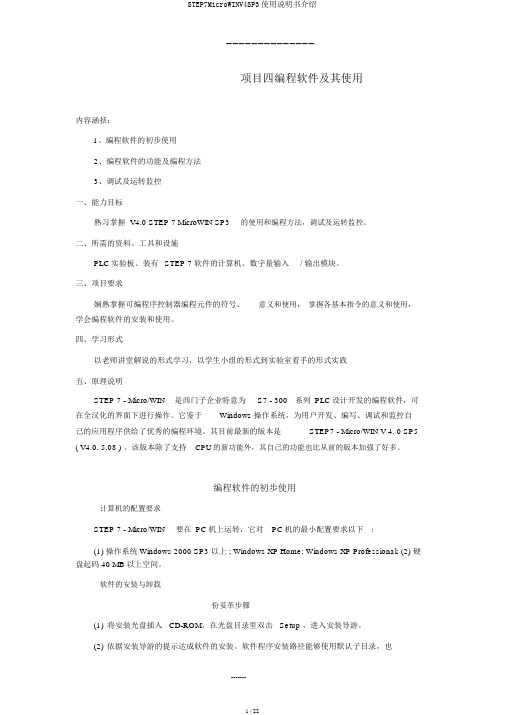
--------------项目四编程软件及其使用内容涵括:1、编程软件的初步使用2、编程软件的功能及编程方法3、调试及运转监控一、能力目标熟习掌握 V4.0 STEP 7 MicroWIN SP3的使用和编程方法,调试及运转监控。
二、所需的资料、工具和设施PLC实验板、装有STEP 7 软件的计算机、数字量输入/ 输出模块。
三、项目要求娴熟掌握可编程序控制器编程元件的符号、意义和使用,掌握各基本指令的意义和使用,学会编程软件的安装和使用。
四、学习形式以老师讲堂解说的形式学习,以学生小组的形式到实验室着手的形式实践五、原理说明STEP 7 - Micro/WIN是西门子企业特意为S7 - 300系列PLC设计开发的编程软件,可在全汉化的界面下进行操作。
它鉴于Windows 操作系统,为用户开发、编写、调试和监控自己的应用程序供给了优秀的编程环境。
其目前最新的版本是STEP7 - Micro/WIN V 4. 0 SP5 ( V4.0. 5.08 ) 。
该版本除了支持CPU的新功能外,其自己的功能也比从前的版本加强了好多。
编程软件的初步使用计算机的配置要求STEP 7 - Micro/WIN要在PC机上运转,它对PC机的最小配置要求以下:(1) 操作系统 Windows 2000 SP3 以上 ; Windows XP Home; Windows XP Professional; (2) 硬盘起码 40 MB 以上空间。
软件的安装与卸载份妥革步骤(1)将安装光盘插入 CD-ROM,在光盘目录里双击 Setup ,进入安装导游。
(2)依据安装导游的提示达成软件的安装。
软件程序安装路径能够使用默认子目录,也能够用 " 阅读 " 按钮弹出的对话框中随意选择或新建一个子目录。
(3)出现 PG/PC Interface 窗口单击OK按钮。
(4)在安装结束时,会出现下边的选项:是,我此刻要从头启动计算机( 默认选项 ) ;否,我此后再启动计算机。
MoldWizard模具设计教程

MoldWizard模具设计教程作者:lys721110UG NX MoldWizard基础教程第一课:界面的配置此教程用NX 4.0版本做讲解,从加载产品到出模具结构图,BOM表....做详细解说.老实说我有的也是边学边讲,如有不对或错漏之处,请大家指出并纠正:handshake首先我们先来认识MOLDWIZARD工具,从哪里调出来?调出MOLDWIZARD工具条的几种方法,请看视频一:项目初始化1:选择MOLDWIZARD工具条上的加载产品(项目初始化)图标2:浏览产品目录并选择产品3:按OK进入项目初始化对话框按配置__再按编辑注册器_会自动进入MOLDWIZARD装配的注册文件在这里你可添加自己的模具装配,这个有机会以后再讲:初始对话框详解如果选上了重命名对话框则按确定后会进入部件名管理对话框此处可按个人或公司的命名规则对模具组件重命名加载产品_初始化视频第一课到此为止第二课之前先熟悉下UG_MOLDWIZARD装配结构TOP: 模具最顶层装配,所有模具组件都在TOP下面VAR: 部件包含模架和标准件里用到的表达式。
标准件里用到的标准数值如螺纹孔径会存储在该部件里COOL: 用来创建冷却管道, 冷却管道的标准件也会默认放在这里.COLL分二部分,分别是SIDE_A(对应前模组件) SIDE_B(对应后模组件) FILL: 用于创建浇道和浇口MISC: 放置没有定义到单独部件的标准件, 如模架上:定位环,锁模块,撑头等.MISC也分二部分:SIDE_A(对应前模组件) SIDE_B(对应后模组件)LAYOUT: 用来放"prod" ,多腔模的LAYOUT有多个分支来安排每一个"prod"PROD: 放置产品,收缩件, 型腔,型芯……,以及顶针等。
多腔模可以使用Prod的阵列,来再利用所有prod下已经作好的子组件。
也可以放置与塑胶产品部件相关的特定部件的标准件组件,如:顶针,镶针,滑块及斜顶等。
Moldwizard模块
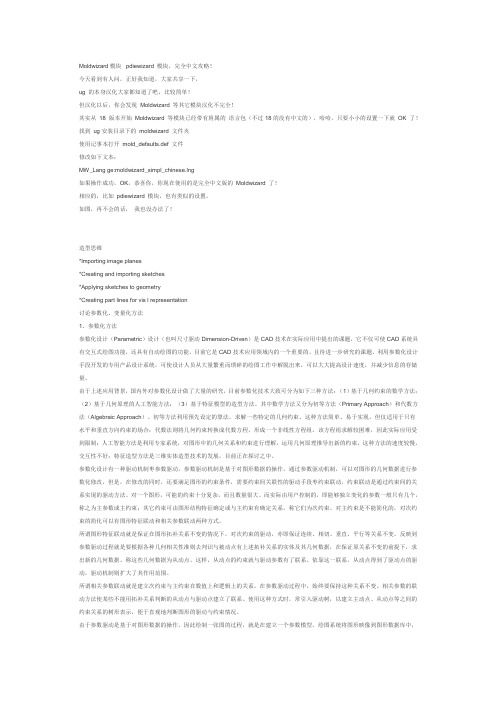
Moldwizard模块pdiewizard 模块,完全中文攻略!今天看到有人问,正好我知道,大家共享一下,ug 的本身汉化大家都知道了吧,比较简单!但汉化以后,你会发现Moldwizard 等其它模块汉化不完全!其实从18 版本开始Moldwizard 等模块已经带有附属的语言包(不过18的没有中文的),哈哈,只要小小的设置一下就OK 了!找到ug安装目录下的moldwizard 文件夹使用记事本打开mold_def aults.def 文件修改如下文本:MW_Lang ge:moldwizard_simpl_chinese.lng如果操作成功,OK,恭喜你,你现在使用的是完全中文版的Moldwizard 了!相应的,比如pdiewizard 模块,也有类似的设置。
如图,再不会的话,我也没办法了!造型思维*Importing image planes*Creating and importing sketches*Apply ing sketches to geometry*Creating part lines f or v is l representation讨论参数化、变量化方法1、参数化方法参数化设计(Parametric)设计(也叫尺寸驱动Dimension-Driv en)是CAD技术在实际应用中提出的课题,它不仅可使CAD系统具有交互式绘图功能,还具有自动绘图的功能。
目前它是CAD技术应用领域内的一个重要的、且待进一步研究的课题。
利用参数化设计手段开发的专用产品设计系统,可使设计人员从大量繁重而琐碎的绘图工作中解脱出来,可以大大提高设计速度,并减少信息的存储量。
由于上述应用背景,国内外对参数化设计做了大量的研究,目前参数化技术大致可分为如下三种方法:(1)基于几何约束的数学方法;(2)基于几何原理的人工智能方法;(3)基于特征模型的造型方法。
其中数学方法又分为初等方法(Primary Approach)和代数方法(Algebraic Approach)。
Woodward产品说明 - CH37171A IKD 1 I O 扩展卡说明书

应用IKD 1是一种 "智能的接线端子" 或CANbus它可以增加8个开关量输入和输出给Woodward产品例如GCP-30系列控制器供电电源................................................12/24 Vdc (6 to 36 Vdc) 内部功耗.......................................................................max. 6 W 环境温度...................................................................-20 to 70 °C 环境湿度..................................................................95 %,无冷凝开关量输入......................................................................isolated 输入范围................................................12/24 Vdc (6 to 32 Vdc) 输入电阻..............................................................approx. 6.8 kΩ继电器输出......................................................................isolated 触点材料..........................................................................AgCdO 负载 (GP)......................................................2.00 Aac@250 Vac ....2.00 Adc@24 Vdc / 0.36 Adc@125 Vdc / 0.18 Adc@250 Vdc Pilot duty (PD).....................................................................B300 ....1.00 Adc@24 Vdc / 0.22 Adc@125 Vdc / 0.10 Adc@250 Vdc 维护端口...................................................................................... 版本..................................................................................RS-232 CAN 端口........................................................................isolated 绝缘电压......................................................................1,500 Vdc 版本...............................................................................CAN bus外壳............................................................................................. DIN轨道安装.........................................extrusion profile Um 122 ................................................to snap-on on a DIN rail/C-profile ......................................................................168 × 128 × 51 mm 接线.........................................螺钉/插座根据接线端子 2.5 mm²重量.................................................................................约360 g 防护等级..............................................................没有外壳: IP 20干扰测试 (CE)..........................................................符合EN标准外形尺寸Subject to technical mocifications.2002-11-07 | IKD 1 Wiring Diagram ikd1ww-4502-ap.skfWoodwardPO Box 1519Fort Collins CO, USA 80522-15191000 East Drake RoadFort Collins CO 80525 Ph: +1 (970) 482-5811 Fax: +1 (970) 498-3058中国苏州伍德沃德控制器(苏州)有限公司 苏州工业园区苏桐路16号邮编:215021电话**************传真**************网址:中国天津伍德沃德(天津)控制器有限公司 天津北辰科技园淮河道地天泰工业园A座邮编: 300402电话*************传真*************网址: Corporate Headquarters Rockford IL, USAPh: +1 (815) 877-7441 Subject to technical modifications.This document is distributed for informational purposes only. It is notto be construed as creating or becoming part of any Woodward Governor Company contractual or warranty obligation unless expressly stated in a written sales contract.We appreciate your commentsabout the content of our publications. Please send comments including the document number below to*********************© Woodward Governor Company, 2003All Rights ReservedCH37171A- 2007/1/Suzhou 典型应用IKD 1读取数字输入量,然后通过CANbus传送给控制器(包括报警等级)。
- 1、下载文档前请自行甄别文档内容的完整性,平台不提供额外的编辑、内容补充、找答案等附加服务。
- 2、"仅部分预览"的文档,不可在线预览部分如存在完整性等问题,可反馈申请退款(可完整预览的文档不适用该条件!)。
- 3、如文档侵犯您的权益,请联系客服反馈,我们会尽快为您处理(人工客服工作时间:9:00-18:30)。
UG/ MoldWizard使用手册
引言
MoldWizard是什么?
MoldWizard是针对注塑模具设计的一个过程应用 . 型腔和模架库的
设计统一到一连接的过程中 .MoldWizard 为建立型腔 , 型芯 , 滑块 , 提升装置和嵌件的高级建模工具方便地提供快速 , 相关的 , 三维实体结果 .
在 MoldWizard中 , 模具相关概念的知识 _ 型芯和型腔, 模架库和标准
件_是用如 UG/WAVE和 Unigraphics主模型的强大技术组合在一起 .
优点 :
●过程自动化
●易于使用
●完全的相关性 .
主要程序 :
●准备
○装载产品模型/模具坐标系/计算收缩率 /设定毛坯尺寸 /中心布局 .
●型芯和型腔
○搜索分模线 /建立分模面 /修补孔/抽取区域 /建立型芯和型腔.
●模架库和标准件
用户介面 User Interface
○引导你通过为完成你的模具设计的一个合理的行进步 .
装载产品连接部件到模具设计项目并构造一初始的模具装配 .
模具装配模板树
注 :
用户可以建立或修改模具装配模板树. 并通过在\ moldwizard\
mold_defaults.def 中的下列变量规定英制和米制单位模具装配模板树的路径指定 :
MW_MoldAssemblyMetricTopTemplate: \users\moldtree\anytop.prt
MW_MoldAssemblyMetricProductTemplate:\users\moldtree\anyprod.prt
模具坐标系
Mold Csys再定位产品模型的链接拷贝在收缩的部件中 . MoldWizard假定 WCS正 ZC方向为顶出方向 , XC-YC平面是模具装配的分模平面 .
再定位WCS:
选择Mold CSYS
计算收缩率
Shrinkage建立一收缩部件 ,在产品模型与收缩部件间的相关联关系使得在模型上的工作继续能更新收缩部件.
收缩是作用到收缩部件上的一个比例因子去补偿当冷却时部件的收缩.
注:
选择计算收缩率( shrinkage) 图标自动地导航装配和设置收缩部件为工作部件部件.
设定毛坯尺寸
Insert Box定义一个将被用于定义型腔和型芯毛坯尺寸的容积.设定毛坯尺寸功能通过测量部件和建议一可被调整的适当尺寸建立毛坯块 .
布局
Layout用于在模具装配结构中添加 , 移去或重定位型腔 ,在这个过程中产品子装配树被操纵. 注 :
布局功能主要用于多型腔模具
工具
分模
分模是基于一塑料的部件模型建立型芯与型腔的过程. 当你选择分模 (Parting) 图标时 , 显示部件将自动地改变到当前分模部件 .
注 :
●新的分模功能
○自动搜索分模线
○自动寻找补丁环
○自动打补丁
○产品设计顾问
[上一模架库
标准件
注 :
标 准 件 包 括 顶 杆 , 型 芯 销 , 定 位 环 和 注 口 , 螺 钉, 锁 块 , 导 向 柱 …
注 : __顶杆后处理
用分模面修剪顶杆
调整顶杆长度
Misumi 标准
○对每种标准件许多的更改许多条件约束 , 如
D/2<DKC<H/2
设计步骤 :
○块形状由 Mold Tools来实现○设置块中心线的方向
○加入座的标准件
○重定位标准件
○调整块座尺寸
○链接块形状到座 , 并加到目标体上○必要时调整模架尺寸.
嵌件例子 :
浇口
●平衡式 / 非平衡式
○位置 : 型芯侧 /型腔侧○浇口原点
○8 种类型浇口有效 .
浇口类型 :
流道
流道设计步骤 :
○定义流道路径的引导线
○投射引导线到分模面
○选择流道截面形状建立流道 .
电极设计例
建腔
Create Pocket 的功能在模板 , 型芯 , 型腔等需要安装标准件的部位建立空腔并留出相应的间隙 . 把标准件作为工具体 , 模架上所有与该标准件相交的零件都会自动地减去该标准件, 并保持其形状和尺寸与之相关.
Target+Standard __先选目标体 (模板 , 型芯 , 型腔 ),Ok 或Apply之后 , 再选准件 .
Target Body___选择目标体, 所有与之相交的标准件都将作为工具体自动被减掉 .
Standard Part___当一个标准件被选中后 , 就把该标准件作为工具体 , 所有与之相交的模板 , 型芯 , 型腔等都将作为目标体自动减去该标准件.
参数预设置
___在 moldwizard/mold_defaults.def 文件中设置
●项目单位
●目录路径
●文件命名
●层和颜色
●处理选项。
