Portal for ArcGIS 日渐强大的地理门户
ArcGISforServer与PortalforArcGIS之开发

ArcGISforServer与PortalforArcGIS之开发ArcGIS for Server与Portal forArcGIS开发客户及合作伙伴⽀持中⼼史斌⼀.Portal开发简介⼆.Portal开发预热三.Portal开发实战主要内容⼀.Portal开发简介–开发框架–Portal REST API 介绍–Portal REST API 功能组成–客户端API⼆.Portal开发预热三.Portal开发实战主要内容Portal及Server开发框架Web APIRuntime SDK PortalServers ArcPyPortalPy 应⽤模板WebAppBuilder⼀.Portal开发简介Portal REST API 介绍–Portal REST API 功能组成–客户端API ⼆.Portal开发预热三.Portal开发实战主要内容ArcGIS REST API的⼀部分–Portal Services API–Portal Administration API连接ArcGIS Online、Portal管理PortalPortal REST API介绍Portal REST API介绍databasePortal for ArcGISArcGIS for Server Your AppRESTgeodatabaseJSON JSONREST⼀.Portal开发简介–开发框架–Portal REST API 介绍–Portal REST API 功能组成–客户端API⼆.Portal开发预热三.Portal开发实战主要内容配置Portal管理Portal内容管理Portal组织、⽤户创建⾃定义应⽤程序创建基于web maps共享、协作的web、移动端和桌⾯端应⽤Portal REST API能⼲什么Portal API 介绍Portal Search Users Groups Community ItemsContentOAuth 2.0AdministrationSearchGenerate Token创建、搜索、邀请加⼊、加⼊、退出、更新、删除–Users搜索、更新、删除、邀请、通知–Invitation接受、拒绝Content–Items增加、删除、修改、移动、分享、导出item 、管理Item 之间的关系、基于item 发布托管服务–User Content 、Group Content–Feature 、OpeartionsPortal Services APIPortals–Self–Servers注册、更新、注销Server–Languages–Regions–InfoOAuth2.0注册应⽤、注册设备Marketplace市场相关信息Portal Services APICreate Site查询、导⼊、分配、更新、删除ArcGIS Pro 授权–Web Adaptors注销、更新配置–Directories查看、编辑⽬录信息–Database编辑数据库账号–Indexer索引状态信息、修改索引配置、重建索引–System Properties更新系统属性Portal Administration APISecurity–Users创建、刷新、更新⽤户信息–Groups搜索、刷新组信息、查询组对应⽤户和⽤户对应组–Tokens更新Token 配置–OAuth查询、修改应⽤信息、更改应⽤id–Config更新安全配置、更新、测试Identity Store–SSL Certificates⽣成、导⼊、更新、导出、删除证书Portal Administration API⼀.Portal开发简介–Portal REST API 介绍–Portal REST API 功能组成–客户端API ⼆.Portal开发预热三.Portal开发实战主要内容Web–JavaScript–Flex–SilverlightDevice/Runtime–IOS–Android–Windows PhoneDesktop–Desktop SDKs客户端API客户端API⽬前主要是获取Portal资源后期功能会更强可以⾃定义包装⼀.Portal开发简介⼆.Portal开发预热–开发涉及到的技术–开发环境的搭建–代理的配置三.Portal开发实战主要内容。
2-Portal for ArcGIS 10.2产品介绍
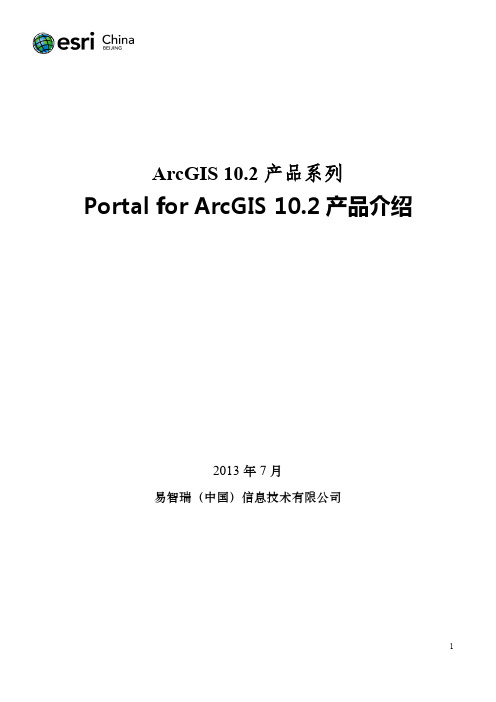
ArcGIS 10.2产品系列Portal for ArcGIS 10.2产品介绍2013年7月易智瑞(中国)信息技术有限公司——制定及修订记录——* 修订类型分为A - ADDED M - MODIFIED D –DELETED注:对该文件内容增加、删除或修改均需填写此记录,详细记载变更信息,以保证其可追溯性。
目录产品概述: (1)主要功能 (2)关键技术 (3)应用场景 (5)产品概述:Portal for ArcGIS是ArcGIS10.2家族中的新成员。
它是一个综合性的GIS 门户,集地图、服务、应用于一身,为用户提供了一个与ArcGIS Online功能相似的共享与协同的平台。
二者在托管服务的位置以及提供给用户的内容方面还是有一些不同。
Portal for ArcGIS可以部署在组织内部的网络中,提供给内网用户私有的托管服务和管理功能。
在Portal for ArcGIS中,您能够:⏹管理组织内的地理资源⏹访问常用的底图、工具和地图服务⏹快速在线制图并发布为Web应用⏹与组织内部其它部门或用户共享地图或应用⏹注册和托管组织现有的ArcGIS for Server和服务⏹与组织内部用户协同办公如果您的组织具有高度机密或正在进行保密性的研究,那么Portal for ArcGIS将是您理想的解决方案。
图1 图片说明:在组织内网中使用的ArcGIS Online主要功能发布、管理与共享资源:通过Portal for ArcGIS,用户能发布并共享各种形式的GIS资源,并对这些资源进行管理。
通过谁发布谁共享的原则,用户可以对这些资源进行全权的管理。
既保证了资源发布者的控制权也简化了组织内资源更新的步骤。
管理群组:作为组织内部的ArcGIS Online,Portal for ArcGIS提供了完备的群组管理方案,能以组的形式来管理和组织用户,方便用户对资源进行有效的分享和管理。
同时还提供简单的组织主页定制功能。
arcgis portal 原理
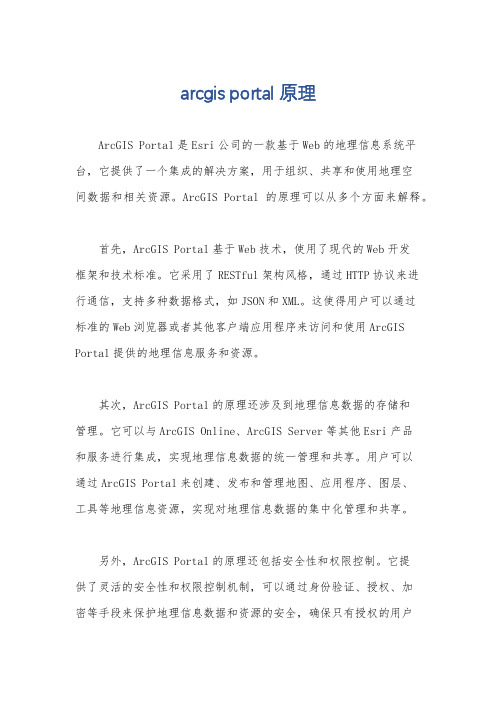
arcgis portal 原理ArcGIS Portal是Esri公司的一款基于Web的地理信息系统平台,它提供了一个集成的解决方案,用于组织、共享和使用地理空间数据和相关资源。
ArcGIS Portal的原理可以从多个方面来解释。
首先,ArcGIS Portal基于Web技术,使用了现代的Web开发框架和技术标准。
它采用了RESTful架构风格,通过HTTP协议来进行通信,支持多种数据格式,如JSON和XML。
这使得用户可以通过标准的Web浏览器或者其他客户端应用程序来访问和使用ArcGIS Portal提供的地理信息服务和资源。
其次,ArcGIS Portal的原理还涉及到地理信息数据的存储和管理。
它可以与ArcGIS Online、ArcGIS Server等其他Esri产品和服务进行集成,实现地理信息数据的统一管理和共享。
用户可以通过ArcGIS Portal来创建、发布和管理地图、应用程序、图层、工具等地理信息资源,实现对地理信息数据的集中化管理和共享。
另外,ArcGIS Portal的原理还包括安全性和权限控制。
它提供了灵活的安全性和权限控制机制,可以通过身份验证、授权、加密等手段来保护地理信息数据和资源的安全,确保只有授权的用户可以访问和使用相应的资源。
此外,ArcGIS Portal还支持多种地理信息数据格式和标准,如Shapefile、GeoJSON、KML等,可以与各种GIS软件和系统进行集成和交互,实现地理信息数据的互操作性和可扩展性。
总的来说,ArcGIS Portal的原理涵盖了Web技术、地理信息数据管理、安全性和权限控制、数据格式和标准等多个方面,它为用户提供了一个集成的、灵活的地理信息系统平台,用于组织、共享和使用地理空间数据和相关资源。
ESRI ArcGIS 10.x新版本重要新功能、新特性汇总,对工作带来的意义

ESRI ArcGIS 10.x新版本重要新功能、新特性汇总一、切片服务性能全面提升(1)功能简介在arcgis 10.1版本中新增Image services缓存功能,在arcgis 10.2版本中新增了CachingController服务,提高了多个切片任务同时提交的稳定性。
在ArcGIS Server 服务列表的的System文件夹预先配置了一个CachingControllers服务,这个服务管理CachingTools正在处理的所有的任务。
当多个服务发布人员同时提交缓存作业时,这个服务可以防止服务器负担过重在arcgis 10.3版本中新增一种紧凑切片存储格式(V.2)2),用于提升切片服务使用性能。
这种新格式减少了切片目录中创建的文件数量。
通过在.bundle 文件中包含切片索引信息(.bundlx 文件)来实现。
(2)对实际工作的影响和意义现有的所有图形数据(矢量数据、影像数据)都是未做切片的,导致数据调用速度一直较慢。
新版本中加强了了生产切片的效率以及切片的访问速度,通过该技术进行数据切片,能够大幅提升所有系统对图形数据的调用速度,从而增加系统的可用性,并且降低服务器的压力。
二、增强对OGC规范的支持(1)功能简介在arcgis 10.1版本中新增OGC的WPS (Web Processing Service)和WMTS (Web Map Tile Service)规范的支持,WPS定义了如何在Web上提供地理空间处理服务的规范,可以和ArcGIS Server地理处理服务结合在一起工作。
WMTS定义了使用缓存图片提供数字地图服务的规范,通过ArcGIS Server缓存地图服务自动提供。
在arcgis 10.3版本中新增OGC规范的WFS 2.0,WMS高程,OGC WMS 细粒度的操作支持。
支持WFS 2.0使用ArcGIS for Server 创建或者托管的WFS 服务支持WFS 2.0 规范。
arcgis portal权限管理机制
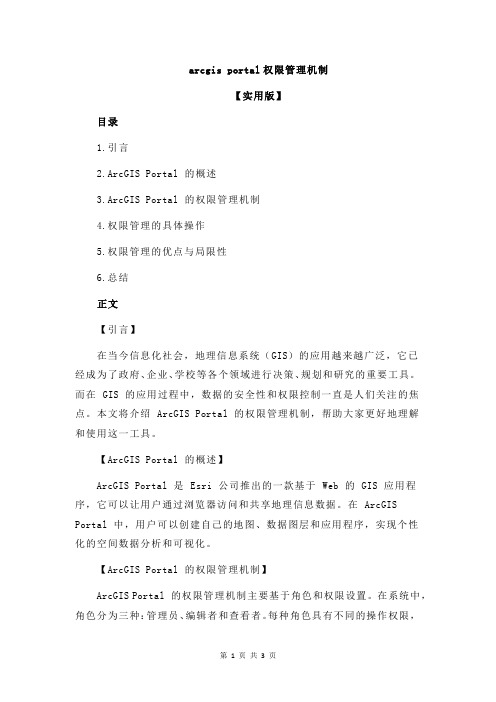
arcgis portal权限管理机制【实用版】目录1.引言2.ArcGIS Portal 的概述3.ArcGIS Portal 的权限管理机制4.权限管理的具体操作5.权限管理的优点与局限性6.总结正文【引言】在当今信息化社会,地理信息系统(GIS)的应用越来越广泛,它已经成为了政府、企业、学校等各个领域进行决策、规划和研究的重要工具。
而在 GIS 的应用过程中,数据的安全性和权限控制一直是人们关注的焦点。
本文将介绍 ArcGIS Portal 的权限管理机制,帮助大家更好地理解和使用这一工具。
【ArcGIS Portal 的概述】ArcGIS Portal 是 Esri 公司推出的一款基于 Web 的 GIS 应用程序,它可以让用户通过浏览器访问和共享地理信息数据。
在 ArcGIS Portal 中,用户可以创建自己的地图、数据图层和应用程序,实现个性化的空间数据分析和可视化。
【ArcGIS Portal 的权限管理机制】ArcGIS Portal 的权限管理机制主要基于角色和权限设置。
在系统中,角色分为三种:管理员、编辑者和查看者。
每种角色具有不同的操作权限,可以满足不同用户的需求。
管理员:拥有最高的权限,可以管理所有用户和资源,包括创建、编辑、删除地图、数据图层和应用程序等。
编辑者:可以创建、编辑和删除地图、数据图层和应用程序,但无法管理其他用户。
查看者:只能查看和下载地图、数据图层和应用程序,不能进行编辑和删除操作。
【权限管理的具体操作】在 ArcGIS Portal 中,权限管理可以通过以下步骤进行:1.登录 ArcGIS Portal,进入“管理”页面。
2.选择需要管理的资源,如地图、数据图层或应用程序。
3.点击“共享”按钮,进入共享设置页面。
4.在共享设置页面,选择需要设置权限的角色,如管理员、编辑者或查看者。
5.点击“添加”按钮,输入用户邮箱或用户名,将用户添加到选中的角色中。
arcgis portal 原理

arcgis portal 原理ArcGIS Portal是一种基于云平台的地理信息系统(GIS)解决方案,它提供了一个集中管理和共享地理数据、应用程序和工具的平台。
它的原理是通过将地理数据存储在云端服务器上,并提供各种功能和工具来处理、分析和可视化这些数据。
ArcGIS Portal的工作原理可以简单描述为以下几个步骤:1. 数据存储和管理:地理数据以各种格式(如地理数据库、地图文档、图层文件等)存储在云端服务器上,通过ArcGIS Portal进行管理和组织。
用户可以根据需要创建不同的数据集,并设置数据的权限和访问级别。
2. 数据发布和共享:用户可以将存储在ArcGIS Portal中的数据发布为地图服务或图层服务,以便其他用户可以访问和使用这些数据。
同时,用户还可以将地图和应用程序共享给其他用户,以便实现协作和交流。
3. 数据分析和处理:ArcGIS Portal提供了一系列的地理分析和处理工具,用户可以通过这些工具对数据进行空间分析、统计分析、模型建立等操作。
这些工具可以帮助用户从地理数据中获取有价值的信息,并支持决策制定和规划工作。
4. 数据可视化和展示:ArcGIS Portal提供了丰富的地图制作和展示功能,用户可以通过简单的操作创建各种类型的地图,并将其发布为Web地图或应用程序。
这些地图可以在各种设备上进行查看和浏览,从而有效地传达地理信息。
5. 安全和权限管理:为了保护地理数据的安全性和隐私,ArcGIS Portal提供了一系列的安全功能和权限控制机制。
用户可以根据需要设置数据的访问权限,并对用户进行身份验证和授权,以确保数据的安全性和合规性。
总体而言,ArcGIS Portal通过建立一个集中管理和共享地理数据的平台,为用户提供了方便、高效和安全的地理信息服务。
它的原理是将地理数据存储在云端服务器上,并提供各种功能和工具来处理、分析和可视化这些数据。
通过ArcGIS Portal,用户可以在任何时间、任何地点访问和使用地理数据,从而满足各种地理信息应用的需求。
ArcGIS 10.4.1 安装指南说明书
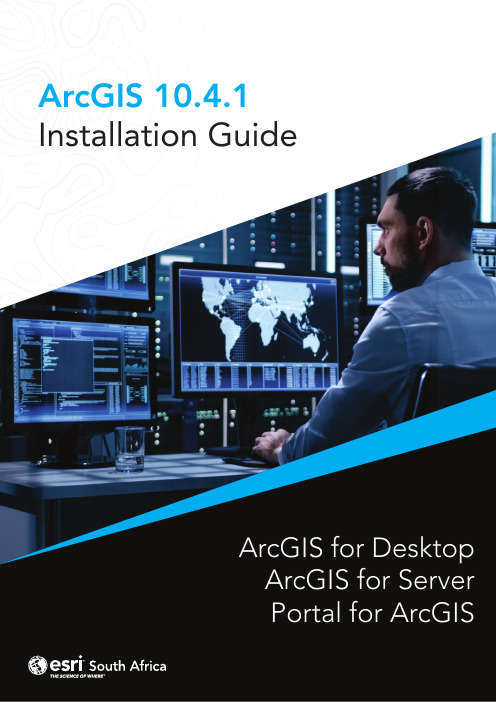
ArcGIS 10.4.1Installation GuideArcGIS for DesktopArcGIS for ServerPortal for ArcGISArcGIS for Desktop InstallationArcGIS for Desktop is available as Basic, Standard, or Advanced and all the downloads from My Esri. To install a component, sign into My Esri and click the download link on the site. This link will download a self-extracting executable file for installation. After the download completes, you have the option of starting the setup immediately or running it manually. To run the setup manually, browse to the downloaded folder containing the setup and run setup.exe.How to prepare to install ArcGIS for Desktop1.Verify that your computer meets the system requirements.2.Navigate to the contents of the disc in the CD-ROM and double-click on DesktopSetup/Icon to extract to a folder of your choice or let it default to My Documents. How to install ArcGIS for Desktop3.One the extraction is complete to allow Auto-Run of ArcGIS for Desktop setup.exefiles to installation/run.4.Accept the License Agreement option to continue5.The setup program provides an option for a Complete installation, which installs theapplications, style files, templates, and optionally licensed extensions. The Custominstallation option allows you to choose specific installation6.The installation location will be identified in this dialog box or in the custom dialog box,if a custom option was selected. An upgrade will not allow you to select or change the installation location. The parent location of an upgrade installation is retained and the software is installed to <parent folder>\Desktop10.3. For example, if ArcGIS 10.2 for Desktop was installed to D:\MyGIS\ArcGIS\Desktop10.2, the 10.3.1 installation folder will be D:\MyGIS\ArcGIS\Desktop10.3. If you need to install to a different location, manually remove your existing installation before starting the 10.3.1 installation.7.If Python is selected for installation, you must choose the installation location or selectthe default. The previous Python installation location will also be retained during the upgrade. See Python requirements for more information8.When the setup is complete the ArcGIS Administrator Wizard is displayed, allowing you toconfigure a Concurrent or Single Use authorization. Refer to The ArcGIS Administrator for detailsUpon opening the Software Authorization Wizard, you will be provided with three authorization options:1.I have installed my software and need to authorize it.Select this option to proceed with the authorization process by entering the authorization code you received from Esri Customer Service.2.I have already authorized the software and need to authorize additional extensions. This option is used if you have already authorized the core ArcGIS for Desktop and now want to authorize any extensions. Authorizing additional extensions acquired after authorizing core ArcGIS for Desktop can be done by starting ArcGIS Administrator from Start > All Programs > ArcGIS. Once in the ArcGIS Administrator utility, select the Desktop folder and select Authorize Now.3.I have received an authorization file from Esri and am now ready to finish theauthorization process.Select this option if you have a provisioning file created from the Esri Customer Care portal. Select the appropriate option and click Next.Here you have the options to select online or offline methods of authorization, or authorize your Single Use product from a local license server.4.Provide your contact information and details in the next two dialog boxes. If you are usinga provisioning file (online authorization only), this information will be automaticallypopulated from the file.5.Enter your ArcGIS for Desktop authorization code starting with ESU or EVA, followed bynine digits.6.Next, you will have the option to authorize any extensions.If you choose to authorize any extensions, the Software Authorization Wizard will prompt you to enter the authorization codes for the extensions. If you choose not to authorize, the Software Authorization Wizard provides the option to evaluate any extension in the next step.OptionalIn this step, you may choose to evaluate any extensions for which you have not provided an authorization code in the previous step.Use the online authorization and click Next to connect to the Esri Activation Site. Upon completion, you will receive a message that authorization is successful and the applications will be ready for use.Offline authorizationThe remaining steps are applicable only to offline authorization.1.You will be requested to save your authorization information to disk as a file namedauthorize.txt. You can then upload the authorization text file or send an email with the file attached.2.If uploading the text file, an authorization response file will be generated to download. When sending an email with the text file attached, you will receive a return email from Esri with the authorization response file.3.After receiving the response file, start ArcGIS Administrator from Start > All Programs> ArcGIS to complete the authorization process.4.In the ArcGIS Administrator, click the Desktop folder, select the appropriate Single Useproduct, and click Authorize Now.5.Select I have received an authorization file from Esri and browse to the (*.respc) file.Click Next so the applications will be authorized and ready for use.Additional information on DesktopSingle-use licenseFor single use, authorization is required for each machine. Once the ArcGIS for Desktop installation is complete, you will be provided with the opportunity to authorize your single-use product. You will need the authorization codes sent from Esri Customer Service to the contact email address referenced in the sales order during the authorization process.This email includes the authorization codes issued for each license in the order. In addition to finding the information in the email, if you already have an Esri Global Account, you can log in to the Esri Customer Care site, click on Authorization & Provisioning, then click on a product name to obtain its authorization code. If you do not yet have an Esri Global Account, you can create one at My Esri.You will receive an email confirmation and have access to Authorization & Provisioning on the Customer Care site. For ArcGIS for Desktop Single Use, the authorization code starts with the letters ESU or EVA, followed by nine numeric digits, for example, ESU123456789. Follow these steps to complete the Single Use product authorization.(Contact information can be found at /about-esri/contact. )Once the Desktop has been installed then you will need to open ArcGIS Administrator (Start---All Programs---ArcGIS).1.Select one of the three Single Use products.2.Click Authorize Now to launch the Software Authorization Wizard. The wizard will walk youthrough the online or offline authorization process.Online authorizationWith online authorization, the Software Authorization Wizard connects directly to the Esri authorization site using secure sockets layer (SSL) from the deployed machine. Online authorization can be used if the machine on which the software has been installed is connected to the Internet and can connect to https://. Online authorization can be performed by directly entering the authorization code in the Software Authorization by creating a provisioning file (.prvc) at My Esri. Offline authorizationOffline authorization is used if the machine where ArcGIS for Desktop is installed does not have Internet connectivity. In this case, the authorization process creates a text file which can be uploaded to the Esri authorization server from an Internet-connected machine or can be sent in an email to Esri Customer Service to obtain an authorization response file (.respc). This authorization response file can be copied to the machine where ArcGIS for Desktop is installed and used to authorize ArcGIS for Desktop without a direct Internet connection.ArcGIS for Server Installation1.The setup program should launch automatically after the download has completed.If the setup program does not launch automatically, browse to the location of thedownloaded setup files and double-click Setup.exe.2.During the installation, read the license agreement and accept it, or exit if you do notagree with the terms.3.The setup program displays the features that will be installed, click Next4.If Python 2.7.10 or Numerical Python 1.9.2 is not installed on your machine, thesetup automatically installs them for you. The default installation location isC:\Python27\.5.Specify the account to be used by ArcGIS Server to perform a variety of functions insupport of the geographic information system (GIS) Server. The first option Specify the account name and password6.If you enter a domain account, it must already exist on the domain and must beentered using the following format:From here ArcGIS server will be installed following the directions on the screen.After the installation completes, the Software Authorization Wizard is launched. To launch Software Authorization Wizard at a later stage Click Start > Program Files > ArcGIS > Software Authorization.To successfully authorize your ArcGIS for Server installation, do the following:Choose your authorization optionThere are three authorization options:1. I have installed my software and need to authorize it: Select this option if you do notalready have an authorization file. There are two methods to provide yourauthorization information:2.I have already authorized the software and need to authorize additional options orextensions: Select this option if you've already authorized ArcGIS for Server for use, but you want to authorize additional options or extensions (if available). There aretwo methods to provide your authorization information:3.I have received an authorization file from Esri and am now ready to finish theregistration process: Select this option if you've already received your authorization file from Esri Customer Service. If you select this option, you can either browse tothe location of the file (if you received the file by email) or manually enter theauthorization information.Authorization Method:Authorize with Esri now using the Internet enables you to receive the authorization fileimmediately. It requires an Internet connection.Authorize at ESRI’s website or by email to receive your authorization file: Methods *********************************************************************************************************************.After completing authorization, ArcGIS Server Manager should already be open. You can now log in to Manager and create a new site. The URL to open Manager in abrowser is :6080/arcgis/manager1.Click Create New Site2.To create a new site, you are required to define a user name and password asthe primary site administrator. The default name for the account is siteadminbut you can enter a different name if you want.3.Type the paths where you want the default server directories and configurationstore to be created. These folders hold information essential to your site. If you'llhave multiple machines in your site, enter UNC paths to two shared folders thatyou've previously prepared. This will allow all machines in the site to see thedirectories and click Next.4.Examine the details about the site you're going to create. When you're ready tocreate the site, click Finish.About the ArcGIS Web AdaptorArcGIS Web Adaptor allows ArcGIS for Server to integrate with your existing web server. It is compatible with IIS and Java EE servers such as WebSphere and WebLogic.Benefits of using Web Adaptor:•Allows you to integrate ArcGIS for Server with your organization's existing web server. By including a web server in your site, you gain the ability to host webapplications that use your GIS services.•Allows you to provide a single endpoint that distributes incoming requests to the GIS servers in your site.•Allows you to expose your GIS server through your organization's standard website and port. Use the Web Adaptor if you don't want users to see the default port 6080or the default site name arcgis.•Allows you to block the ArcGIS Server Administrator Directory and ArcGIS Server Manager from the view of external users.•Allows you to block ArcGIS for Desktop users from establishing administrative or publisher connections to ArcGIS Server.•Allows you to use your organization's identity store and security policies at the web-tier level.Configuring Web Adaptor1.Web Adaptor can be accessible by opening the URLhttp://gisserver.domain/arcgis/webadaptor, choose ArcGIS for Server and then Next2.Enter fully qualified domain name of the computer together with the port (6443) andthen enter ArcGIS server siteadmin credentials and then click ConfigurePortal for ArcGIS Installation1.Open the disk contents to view files and ensure that you run setup withadministrative privileges.2.Click Next3.Accept license agreement and click Next4.Leave default settings on next dialog and click Next on two following dialogs (unless you want tochange location where the content will be saved5.Enter username of the user to start up portal and enter password and passwordconfirmation again and thereafter click Next6.Click Next on the Portal for ArcGIS Configuration dialog and thereafter install to installthe application.7.Click installAuthorization:When the installation completes, click Finish. The Software Authorization Wizard dialog box displays.1. If the authorization file has been received from the customer care you can choose “Ihave received an authorization file from ESRI and now ready to finish the authorization process”, click Browse, select the file and click Next to complete the process.2.Authorize with Esri now using the Internet enables you to receive the authorization fileimmediately. It requires an Internet connection.3.Authorize at ESRI’s website or by email to receive your authorization file: Methods*********************************************************************************************************************.Create a single machine portalAfter the Portal for ArcGIS installation completes, you are prompted to create a new portal or join an existing one.To create a portal, follow these steps.1. Click Create New Portal.2. On the Create a New Portal page, specify the first name, last name, user name,password, email, and identity question and answer of the initial administratoraccount. The initial administrator account is required to register your portal withArcGIS Web Adaptor.Benefits of the Web AdaptorThe Web Adaptor provides the following benefits:1.Allows you to integrate Portal for ArcGIS with your organization's existing web server. Byincluding a web server in your site, you gain the ability to host web applications that use your GIS services.2.Allows you to use your organization's identity store and security policies at the web-tierlevel. For example, if you're using IIS, you can use Integrated Windows Authentication to restrict who enters the portal. You can also use Public Key Infrastructure (PKI) or anyother identity store for which the web server has built-in or extensible support. Thisallows you to provide a single sign-on or other custom authentication experience when logging in to use services, web applications, and Portal for ArcGIS.3.Allows you to expose Portal for ArcGIS through a site name other than the default arcgis.4.Allows you to expose Portal for ArcGIS through port 80 or 443Configuring Web AdaptorWeb Adaptor can be accessible by opening the URL http://gisserver.domain/portal/webadaptor choose Portal for ArcGIS and then NextEnter fully qualified domain name of the computer together with the port (7443) and then enter ArcGIS server siteadmin credentials and then click ConfigureFor any Technical queries during the installation:Email:****************************Phone:+27 11 238 6300Fax:+27 11 238 6310Address:International Business Gateway,Cnr New Road & 6th Road,MidrandWebsite:ArcGIS for DesktopArcGIS for ServerPortal for ArcGIS。
Portal for ArcGIS使用与配置

规划拓扑
多个ArcGIS Server集群由私有云解 决方案支撑,弹性计算,自动扩 展
Portal的使用和配置
这些都是门户
Portal在10.5产品体系中的地位
Portal在10.5产品体系中的地位
Portal的使用
Portal定位
企业级 GIS 资源内容管理平台
企业级协同共享平台
企业级的在线智能制图平台
Portal
地图
电子数据表
大数据
Add your text in here
业务系统开发部:用Portal在线配图,然后基于开发版Webappbuilder定制专 题应用
GIS平台管理部:为不同部门建立不同的群组和公共账号(3个权限管理权限、 发布权限、浏览权限),指导业务工作,将做好的展示应用放到Portal首页
各部门:通过分配的帐号来使用平台
如何解决证书和DNS问题
问题: 1. CA证书,很多客户端第一次
软硬件和网络规划
/zh-cn/portal/latest/install/windows/portal-for-arcgissystem-requirements.htm NAS存储(可选) 负载均衡器(可选) 虚拟化环境(可选) AD及域证书服务(建议) 通配符证书(可选)
Windows AD / Linux Bind 新建查找区域
联系运营商
添加正反向查找区域
前提条件 — 证书
一个完整的企业级portal环境涉及到的证书
- 1、下载文档前请自行甄别文档内容的完整性,平台不提供额外的编辑、内容补充、找答案等附加服务。
- 2、"仅部分预览"的文档,不可在线预览部分如存在完整性等问题,可反馈申请退款(可完整预览的文档不适用该条件!)。
- 3、如文档侵犯您的权益,请联系客服反馈,我们会尽快为您处理(人工客服工作时间:9:00-18:30)。
1
3
2
功能
门户管理 内容管理与共享 内容制作 使用地图、场景 服务托管 空间分析 零代码应用创建 灾备与恢复
地图
电子数据表 社交媒体
大数据
服务
数据 库 影像
实时数据
客户端
AppStudio for ArcGIS ArcMap ArcGIS Pro Portal for ArcGIS站点 ArcGIS Maps for Office ArcGIS Earth …..
Named User ArcGIS
平 台
Portal
地理信息模型 Geoinfomation model
的 密, 钥
Server 内容的重要支撑
Server
在线内容与服务
定位
讲座内容
一.初识 Portal 二.Portal 功能 三.在线制图 四.Office 制图 五.Web App Builder 六.角色与群组 七.总结
TO BE AGILE
Web AppBuilder
二三维一体化应用 丰富的widget 库 自定义应用程序外观 响应式界面设计 应用可共享 支持扩展与定制 自定义地图资源
Web AppBuilder
演示
讲座内容
一.初识 Portal 二.Portal 功能 三.在线制图 四.Office 制图 五.Web App Builder 六.角色与群组 七.总结
PowerPoint
从 ArcGIS Maps 功能区登录以将地图解锁。
ArcGIS Maps for Office
ArcGIS Maps for Office
演示
讲座内容
一.初识 Portal 二.Portal 功能 三.在线制图 四.Office 制图 五.Web App Builder 六.角色与群组 七.总结
Portal for ArcGIS
日渐强大的地理平台门户
讲座内容
一.初识 Portal 二.Portal 功能 三.在线制图 四.Office 制图 五.Web App Builder 六.角色与群组 七.总结
讲座内容
一.初识 Portal 二.Portal 功能 三.在线制图 四.Office 制图 五.Web App Builder 六.角色与群组 七.总结
影响
讲座内容
一.初识 Portal 二.Portal 功能 三.在线制图 四.Office 制图 五.Web App Builder 六.角色与群组 七.总结
在线制图
特点
丰富的基础底图 智能制图 多源业务数据Mashup 无需GIS背景
Portal for ArcGIS
Office
portal
角色管理
角色定义了成员在组织内所具有的权限 用户 发布者 管理员
群组
群组是项目(Item)的集合
群组
人员
群组
内容
讲座内容
一.初识 Portal 二.Portal 功能 三.在线制图 四.Office 制图 五.Web App Builder 六.角色与群组 七.总结
Desktop GIS (standalone GIS) Server GIS (client-server GIS) Web GIS
(cloud GIS)
Distributed Web GIS
总结
Portal 定位 工作方式的转变 制图更加简单 在线空间分析
快速应用搭建
跨部门协同分享 精细化访问控制
Desktop
Portal网站
在线制图
演示
讲座内容
一.初识 Portal 二.Portal 功能 三.在线制图 四.Office 制图 五.Web App Builder 六.角色与群组 七.总结
ArcGIS Maps for Office
设计并使用
底图添加
数据添加 图层及样式编辑 空间分析 数据分享
新一代的Web GIS
方便使用
统一的资源门户
资源同步
随时随地工作
一份地图多种应用 满足业务流
协作与分享
面向不同场景
ArcGIS
统一身份 认证
安全、私有内容
像iPhone一样 使用简单 功能直观
更多需求……
ArcGIS平台
桌面 Web 移动设备
身份安全
Apps 平台的入口 Web GIS Portal 访问控制中枢
