JavaWeb应用开发J2EE和Tomcat
JavaWeb程序设计教程课后练习答案

答案:
<load-on-startup>元素用于要求服务器启动时就加载和初始化Servlet。
(
<%!
int number=0;//声明一个变量
public int getNum(int i){//声明一个方法
return i;
}
%>
习题答案
1
答案:
SQL语言由以下3部分组成,分别是:
数据库模式定义语言(DDL):CREATE、DROP、ALTER等语句。
5
答案:
<action>元素用来配置Action,它包含的属性如下表所示:
属性名称
是否必须
功能描述
name
是
请求的Action名称
class
否
Action处理类对应具体路径
method
否
指定Action中的方法名
converter
否
指定Action使用的类型转换器
习题答案
1.
答案:
使用<interceptors>元素的子元素<interceptor>引入指定的拦截器,在引入时需指定该拦截器的名称及其实现类。下面是部署拦截器的示例代码:
rs = stmt.executeQuery(sql);
return null;
}catch(Exception e) {
return null;
}
returnrs;
}
}
public voidcloseConnection(){//关闭数据库连接
if(con==null){
try{
con.close();
4
答案:
服务器tomcat和weblogic区别

一、Tomcat Tomcat 服务器是一个免费的开放源代码的Web 应用服务器 它是Apache 软件基金会 Apache Software Foundation 的Jakarta 项目中的一个核心项目 由Apache、Sun 和其他一些公司及个人共同开发而成。
由于有了Sun 的参与和支持 最新的Servlet 和JSP 规范总是能在Tomcat 中得到体现 Tomcat 5 支持最新的Servlet 2.4 和JSP 2.0 规范。
因为Tomcat 技术先进、性能稳定 而且免费 因而深受Java 爱好者的喜爱并得到了部分软件开发商的认可 成为目前比较流行的Web 应用服务器。
Tomcat 很受广大程序员的喜欢 因为它运行时占用的系统资源小 扩展性好 支持负载平衡与邮件服务等开发应用系统常用的功能 而且它还在不断的改进和完善中 任何一个感兴趣的程序员都可以更改它或在其中加入新的功能。
Tomcat 是一个小型的轻量级应用服务器 在中小型系统和并发访问用户不是很多的场合下被普遍使用 是开发和调试JSP 程序的首选。
对于一个初学者来说 可以这样认为 当在一台机器上配置好Apache 服务器 可利用它响应对HTML 页面的访问请求。
实际上Tomcat 部分是Apache 服务器的扩展 但它是独立运行的 所以当你运行tomcat 时 它实际上作为一个与Apache 独立的进程单独运行的。
这里的诀窍是 当配置正确时 Apache 为HTML页面服务 而Tomcat 实际上运行JSP 页面和Servlet。
另外 Tomcat和IIS、Apache等Web服务器一样 具有处理HTML页面的功能 另外它还是一个Servlet和JSP容器 独立的Servlet容器是Tomcat的默认模式。
不过 Tomcat处理静态HTML的能力不如Apache 服务器。
Tomcat 最新版本是4.0x.4.0x与3.x的架构不同 而是重新设计的。
最新eclipse java EE+最新tomcat7.0配置web项目全程 实录
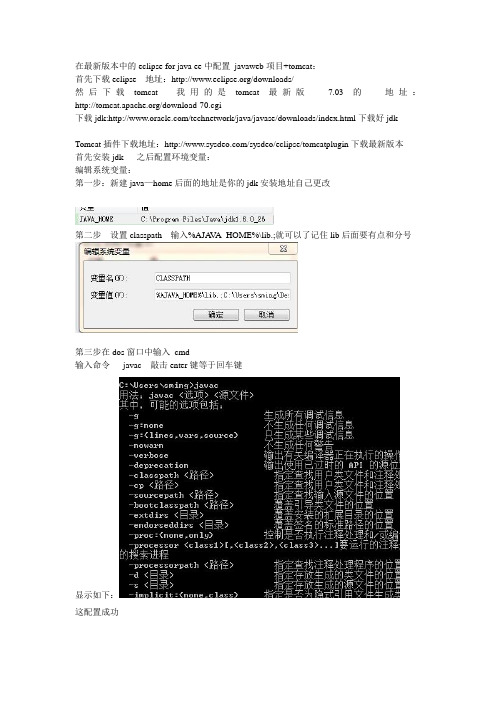
在最新版本中的eclipse for java ee中配置javaweb项目+tomcat:首先下载eclipse 地址:/downloads/然后下载tomcat 我用的是tomcat最新版7.03的地址:/download-70.cgi下载jdk:/technetwork/java/javase/downloads/index.html下载好jdkTomcat插件下载地址:/sysdeo/eclipse/tomcatplugin下载最新版本首先安装jdk 之后配置环境变量:编辑系统变量:第一步:新建java—home后面的地址是你的jdk安装地址自己更改第二步设置classpath 输入%AJA V A_HOME%\lib.;就可以了记住lib后面要有点和分号第三步在dos窗口中输入cmd输入命令javac 敲击enter键等于回车键显示如下:这配置成功配置tomcat7.03第一步:安装好tomcat7点击next同意第三步选择full之后输入4:点击next输入你的用户名和密码5:点击next6:finsh然后我的电脑->属性————系统保护-----------高级---------环境变量-----------按照如下在系统变量中输入1:2:3:4:在classpath下输入tomcat安装的地址在tomcat——lib目录下——找到servelt_api如下图之后安装javaEE 将tomcat插件解压放到:javaEE的plugins文件夹下在Step1:之后新建links文件夹上图有:Step2:在里面新建文件Step3:加入如下内容:你的eclipse中的pugins文件夹下的插件地址:path=F:\eclipse+tomcat\javaee\eclipse\plugins\com.sysdeo.eclipse.tomcat_3.3.0\启动:将看到tom猫图标表示配置插件成功eclipse:1:点击window2:按照如下操作3:按照如下选择advanced:4:点击java --------installedjres点击ok5:点击server 选择add添加一个server tomcat 7.0-------点击ok5新建一个dymaic webproject 如下图必须设置一样6,在webcontent目录下新建一个jsp页面6:点击右键——--选择————runas---RunOnServer运行如上图。
通过代码示例学习Java安全技术(第7部分:Tomcat服务器对J2EE安全规范的支持)

前言随着网络应用的不断深入,特别是电子商务应用的普及,对网络应用的安全提出了许多新的和更高的要求。
在Java及J2EE应用系统平台环境中,提供了多层次和多种形式的安全技术的支持,从而可以在一定的程度上保证应用系统的安全性。
比如,将Web应用中的客户端和Web服务器端之间的通讯连接方式从Http方式改变为Https方式,则是对Web 应用在协议层次的安全保护技术——Https是在协议层对Http的再次封装,加入了SSL/TLS等相关的技术。
作者根据自身多年的软件开发实践和经验总结,结合多年的IT职业培训的教学和高校软件学院一线的教学工作体验,在本系列文档中通过具体的程序代码示例为读者介绍Java 及J2EE应用系统平台环境中的安全相关的应用技术。
主要的目的是希望能够将作者在项目开发中所涉及的安全应用技术进行总结和提炼,以成功的经验或者失败的教训为读者减少软件开发中由于安全技术的欠缺而导致应用系统在使用中所带来的各种风险,同时也为高校师生总结出Java及J2EE应用系统平台环境中的相关安全技术,增强和培养软件专业的学生对应用系统安全技术的关注度和提高对相关技术的应用能力。
在J2EE的技术规范中,为J2EE应用系统提供了两种不同形式的安全控制规范:说明性的安全性和可编程的安全性。
本示例文档将应用“说明性的安全性”实现对Web应用的安全进行定义。
所谓的说明性的安全性,也就是通过安全结构描述(一般是在XML配置文件中定义)的方式来代表应用程序的安全需求。
安全结构一般包括安全角色、访问控制和验证要求等方面的信息。
在J2EE平台中的Web应用程序中的部署描述符文件(web.xml)充当了说明性安全的主要定义工具。
因为部署描述符web.xml文件是Web应用系统组件的开发者和应用程序部署者或应用程序组装者之间的配置定义工具。
本文档主要涉及J2EE安全性相关知识,在Tomcat服务器中如何实现Http可配置化验证技术及应用示例,包括Http基本身份验证示例、自定义表单身份验证的示例和Http摘要身份验证的示例等方面的内容。
基于java技术的web应用开发选择题及答案
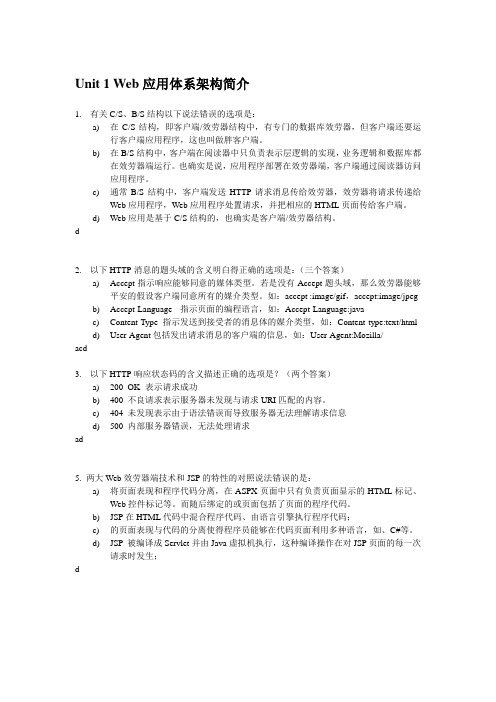
Unit 1 Web应用体系架构简介1.有关C/S、B/S结构以下说法错误的选项是:a)在C/S结构,即客户端/效劳器结构中,有专门的数据库效劳器,但客户端还要运行客户端应用程序,这也叫做胖客户端。
b)在B/S结构中,客户端在阅读器中只负责表示层逻辑的实现,业务逻辑和数据库都在效劳器端运行。
也确实是说,应用程序部署在效劳器端,客户端通过阅读器访问应用程序。
c)通常B/S结构中,客户端发送HTTP请求消息传给效劳器,效劳器将请求传递给Web应用程序,Web应用程序处置请求,并把相应的HTML页面传给客户端。
d)Web应用是基于C/S结构的,也确实是客户端/效劳器结构。
d2.以下HTTP消息的题头域的含义明白得正确的选项是:(三个答案)a)Accept指示响应能够同意的媒体类型。
若是没有Accept题头域,那么效劳器能够平安的假设客户端同意所有的媒介类型。
如:accept :image/gif,accept:image/jpegb)Accept-Language 指示页面的编程语言,如:Accept-Language:javac)Content-Type 指示发送到接受者的消息体的媒介类型,如:Content-type:text/htmld)User-Agent包括发出请求消息的客户端的信息,如:User-Agent:Mozilla/acd3.以下HTTP响应状态码的含义描述正确的选项是?(两个答案)a)200 OK 表示请求成功b)400 不良请求表示服务器未发现与请求URI匹配的内容。
c)404 未发现表示由于语法错误而导致服务器无法理解请求信息d)500 内部服务器错误,无法处理请求ad5. 两大Web效劳器端技术和JSP的特性的对照说法错误的是:a)将页面表现和程序代码分离,在ASPX页面中只有负责页面显示的HTML标记、Web控件标记等。
而随后绑定的或页面包括了页面的程序代码。
b)JSP在 HTML 代码中混合程序代码、由语言引擎执行程序代码;c)的页面表现与代码的分离使得程序员能够在代码页面利用多种语言,如、C#等。
搭建Eclipse+MyEclipse+tomcat开发环境+开发J2EE的第一步
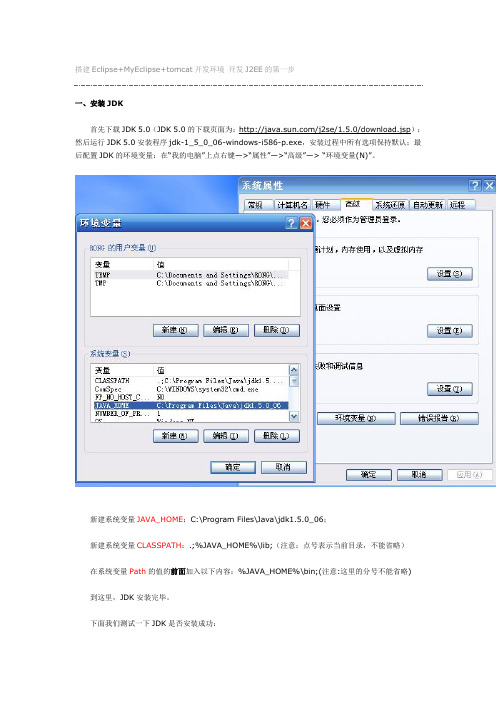
搭建Eclipse+MyEclipse+tomcat开发环境开发J2EE的第一步一、安装JDK首先下载JDK 5.0(JDK 5.0的下载页面为:/j2se/1.5.0/download.jsp);然后运行JDK 5.0安装程序jdk-1_5_0_06-windows-i586-p.exe,安装过程中所有选项保持默认;最后配置JDK的环境变量:在“我的电脑”上点右键—>“属性”—>“高级”—> “环境变量(N)”。
新建系统变量JAVA_HOME:C:\Program Files\Java\jdk1.5.0_06;新建系统变量CLASSPATH:.;%JAVA_HOME%\lib;(注意:点号表示当前目录,不能省略)在系统变量Path的值的前面加入以下内容:%JAVA_HOME%\bin;(注意:这里的分号不能省略) 到这里,JDK安装完毕。
下面我们测试一下JDK是否安装成功:将以下内容复制到记事本中:public class HelloJAVA{public static void main(String srg[]){System.out.println("Hello JAVA!");}}另存为“HelloJAVA.java”(不含引号,下同),并保存到D盘根目录下。
在命令行依次输入下图中红线所标注的命令:如果出现上图红框中所标注的内容,则说明JDK安装成功!注意:如果以后要安装诸如Eclipse、Borland JBuilder、JCreator、IntelliJ IDEA等集成开发环境(IDE,Integrated Developm ent Environment),应该在IDE中编译运行一个简单的HelloWorld程序,以保证IDE可以识别出JDK的位置。
二、安装Tomcat首先下载jakarta-tomcat-5.0.30.zip,之所以下载免安装版的好处是可以使用多个Tomcat (jakarta-tomcat-5.0.30.zip的下载页面为:/tomcat/tomcat-5/v5.0.30/bin/);然后将jakarta-tomcat-5.0.30.zip直接解压到D盘根目录:最后配置Tomcat的环境变量:在“我的电脑”上点右键—>“属性”—>“高级”—> “环境变量(N)”。
tomcat,Jboss,weblogic区别与比较
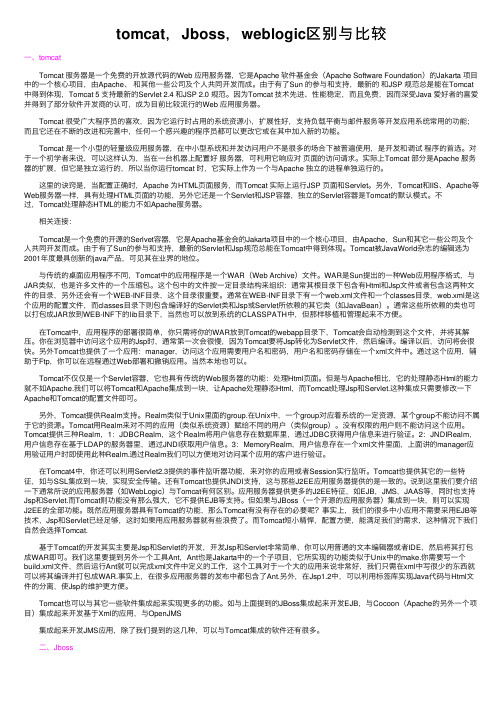
tomcat,Jboss,weblogic区别与⽐较⼀、tomcatTomcat 服务器是⼀个免费的开放源代码的Web 应⽤服务器,它是Apache 软件基⾦会(Apache Software Foundation)的Jakarta 项⽬中的⼀个核⼼项⽬,由Apache、和其他⼀些公司及个⼈共同开发⽽成。
由于有了Sun 的参与和⽀持,最新的和JSP 规范总是能在Tomcat 中得到体现,Tomcat 5 ⽀持最新的Servlet 2.4 和JSP 2.0 规范。
因为Tomcat 技术先进、性能稳定,⽽且免费,因⽽深受Java 爱好者的喜爱并得到了部分软件开发商的认可,成为⽬前⽐较流⾏的Web 应⽤服务器。
Tomcat 很受⼴⼤程序员的喜欢,因为它运⾏时占⽤的系统资源⼩,扩展性好,⽀持负载平衡与邮件服务等开发应⽤系统常⽤的功能;⽽且它还在不断的改进和完善中,任何⼀个感兴趣的程序员都可以更改它或在其中加⼊新的功能。
Tomcat 是⼀个⼩型的轻量级应⽤服务器,在中⼩型系统和并发访问⽤户不是很多的场合下被普遍使⽤,是开发和调试程序的⾸选。
对于⼀个初学者来说,可以这样认为,当在⼀台机器上配置好服务器,可利⽤它响应对页⾯的访问请求。
实际上Tomcat 部分是Apache 服务器的扩展,但它是独⽴运⾏的,所以当你运⾏tomcat 时,它实际上作为⼀个与Apache 独⽴的进程单独运⾏的。
这⾥的诀窍是,当配置正确时,Apache 为HTML页⾯服务,⽽Tomcat 实际上运⾏JSP 页⾯和Servlet。
另外,Tomcat和IIS、Apache等Web服务器⼀样,具有处理HTML页⾯的功能,另外它还是⼀个Servlet和JSP容器,独⽴的Servlet容器是Tomcat的默认模式。
不过,Tomcat处理静态HTML的能⼒不如Apache服务器。
相关连接:Tomcat是⼀个免费的开源的Serlvet容器,它是Apache基⾦会的Jakarta项⽬中的⼀个核⼼项⽬,由Apache,Sun和其它⼀些公司及个⼈共同开发⽽成。
【计算机专业文献翻译】用 Tomcat 和 Eclipse开发 Web 应用程序

Developing Web applications withTomcat and EclipseRequired componentsThe Eclipse V3.2 Callisto integrated development environment (IDE) includes tools for doing Web development and integrating with servers. So, aside from the software development kit (SDK), you need only Eclipse and Apache Tomcat installed. The versions featured in this article are listed below.Table 1. Components and versions usedComponent Version used in this articleEclipse Platform 3.2.2Java EE 5 SDK 1.5.0_09Apache Tomcat 5.5.20The Eclipse IDE is an open source IDE used as the development environment for your Java™Server Pages (JSPs) and Java files. With the Web and Java 2 Platform, Enterprise Edition (J2EE) Development tools installed, Eclipse is great tool for creating HTML, JSPs, and servlets.You need the Java SDK to run servlets on your machine. Finally, Apache Tomcat is an open source Web and servlet container, used in the official reference implementations for Java Servlet and Java Server Pages. InstallationInstallation of Eclipse and Tomcat is similar —both are extracted from the archive file format into a folder on your hard disk. If you ever want to uninstall either, it's as simple as deleting the directory in which you extracted the files.Install EclipseTo install the Eclipse IDE, unpack the compressed (.zip or .tar.gz) file you downloaded from Eclipse, then move the unpacked folder into a convenient location. I try to install it in a location that follows the conventions of whatever operating system I'm using. If I'm installing Eclipse on a Macintosh, I put the Eclipse folder in the Applications folder. If I'm using Microsoft™ Windows™, I put the unpacked folder into the C:\Program Files directory.Once you've downloaded and installed Eclipse, start it up. Before you can create a Web project, you need to install the J2EE and Web Development plug-ins. Fortunately, it's easy to install the plug-in using the Callisto Discovery Site.Install the Web toolsWith the Eclipse IDE running, select Help > Software Updates > Find and Install. This option lets you download and install the Web tools without going to a Web site.Select Search for New Features to Install, as shown below, then click Next.Figure 1. Install/Update windowSelect Callisto Discovery Site, as shown below, then click Next.Figure 2. Select the Callisto Discovery SiteUnder Callisto Discovery Site, check the Web and J2EE Development box. The wizard immediately warns you that you're missing dependencies. Click Select Required, and these warnings should disappear. Some or all of the components in the Graphical Editors and Frameworks and Models and Model Development categories are selected (as shown in Figure 3) because they're required for the installation of the Web and J2EE plug-ins.Figure 3. Select features for installationClick Next to continue, and license agreements appear for each feature you've selected. If you agree with the licenses, accept them and follow the wizard through the rest of the process. When the IDE is finished installing the plug-ins, it asks you to restart Eclipse in order for the changes to take effect. Be sure you restart the IDE before continuing.After you restart the IDE, the new features are available to begin developing dynamic Web projects.Install TomcatTo install Apache Tomcat, extract the files from the downloaded archive and place them into a directory. I put them in my C:\apps directory to make them easy to locate later. That's it for now; use Eclipse as shown later to start Tomcat.Create a new Web projectFrom the Eclipse IDE, select File > New > Project to view the project wizards. Type Web in the Wizards box, and the New Project window filters the wizards to show the ones that match. This is an easy way to locate the wizard you want instead of going through each item.Choose Dynamic Web Project from the list. You use the Standard Web Project Wizard to make static HTML Web projects. You can technically use Tomcat to run static Web sites, although a Web server such as Apache Web Server may be a better choice for static content. Web servers built specifically for serving up static pages tend to have less overhead and are tuned for that purpose. Target a runtimeUnder Target Runtime, you see <None>, as shown in Figure 4, because you haven't created a runtime yet for Apache Tomcat. Click New to open the New Target Runtime Wizard. Select Apache Tomcat V5.5 from the Apache folder, as shown in Figure 5, then click Next.Figure 4. Create a new dynamic Web projectFigure 5. Create a new server runtimeNow you have the opportunity to name your runtime, although the default name Apache Tomcat V5.5 is fine. Click Browse to locate the base folder for your Apache Tomcat configuration (mine is C:\apps\apache-tomcat-5.5.20, as shown in Figure 6). I recommend leaving the IBM® Java Runtime Environment (JRE) version the same as the workbench default JRE, unless you have a specificreason to change it. Once you've entered a valid directory, click Finish to create the runtime configuration.Figure 6. Define the server locationYou're asked if you want to switch to the J2EE Perspective. I always answer yes because that perspective includes views like the Servers view, which help to start and stop Tomcat later. You can always open the Servers view by selecting Window > Show View.Add the serverIn the Servers view is a view that contains nothing. This view is for application and Web servers; it lets you control them and monitor their status. To control Tomcat directly from the comfort of the IDE, add a reference to Tomcat by selecting New > Server from the context-sensitive menu. The New Server wizard, as shown in Figure 7, will default to the Apache Tomcat V5.5 runtime you just created.Figure 7. Define a new serverClick Next. You're asked whether you want to add projects to the server.Select the project you created in the previous steps, then click Add.Figure 8. Add the projects to the serverClick Finish to close the wizard. Now the Servers view contains the TomcatV5.5 Server with the project under it.Figure 9. The Tomcat server in the Servers viewCreate a sample pageThe easiest way to test your new dynamic Web project and Tomcat server integration is to create a simple JSP and deploy it to Tomcat. You can create the new JSP file by selecting File > New > Other, or you can use the context-sensitive menu by right-clicking the project name in the Project Explorer view and selecting New > JSP.Make sure the parent folder is WebContent and name the file index.jsp. Click Finish to create the page using the default template. If you click Next, you can choose different templates to use (such as HTML or XHTML) for the new page. The defaults are fine for this test.The page code shown below displays a simple date so you can see it working.Listing 1. Contents of index.jspDeploy the pageNow that the test page is complete, use Eclipse to redeploy it to Apache Tomcat. In the Servers view, notice that State is set to Republish. That is because changes have been made since the project was last deployed to the server. Right-click the server and select Publish from the menu. The state changes to Synchronized once the project has been deployed to the server.With the project successfully deployed and the server started, open a browser and navigate to http://localhost:8080/[ProjectName]/ (where [ProjectName] is the name of the dynamic Web project you created). The new Web page you created appears, and the date should be current. If you refresh the page, the date changes.Figure 10. Output of index.jsp in a browserHello World servletYou can add Java servlets to your project and deploy them. To create a quick servlet you can use for testing purposes, use the Servlet Wizard by right-clicking your dynamic Web project in the Project Explorer view and selecting New > Other. Under the Web folder, select Servlet, then click Next.Add the package name com.example.servlets next to Java Package and add HelloServlet next to Class name. Click Finish. This is an example, so the defaults are fine. The Eclipse IDE generates a servlet class for you. To watch the test servlet in action, add a line in the doGet() method to print a message to the ResponseWriter. The servlet class should look like the one shown below.Listing 2. Contents of HelloServlet.javapackage com.example.servlets;import java.io.IOException;import javax.servlet.ServletException;import javax.servlet.http.HttpServletRequest;import javax.servlet.http.HttpServletResponse;/*** Servlet implementation class for Servlet: HelloServlet**/public class HelloServlet extends javax.servlet.http.HttpServletimplements javax.servlet.Servlet {/* (non-Java-doc)* @see javax.servlet.http.HttpServlet#HttpServlet()*/public HelloServlet() {super();}/* (non-Java-doc)* @see javax.servlet.http.HttpServlet#doGet(HttpServletRequest request, HttpServletResponse response)*/protected void doGet(HttpServletRequest request, HttpServletResponse response)throws ServletException, IOException {response.getWriter().write("Hello, world!");}/* (non-Java-doc)* @see javax.servlet.http.HttpServlet#doPost(HttpServletRequest request, HttpServletResponse response)*/protected void doPost(HttpServletRequest request, HttpServletResponse response)throws ServletException, IOException {// TODO Auto-generated method stub}}After you add the servlet, the Eclipse IDE notes that your project has changed. Look again at the Servers view; Restart now appears in the Status column next to the Tomcat server. To restart the server, right-click the server in the Servers view, then select Restart > Start. Open a browser and navigate to http://localhost:8080/[ProjectName]/HelloServlet (where [ProjectName] is the name of your dynamic Web project). The text "Hello, world!" appears in the browser window. You can add the date, similar to the code in the index.jsp file, to the doGet() method, and redeploy the servlet using the Eclipse IDE.用 Tomcat 和 Eclipse开发 Web 应用程序所需的组件Eclipse V3.2 Callisto 集成开发环境 (IDE) 包括了用于 Web 开发及与服务器集成的工具。
- 1、下载文档前请自行甄别文档内容的完整性,平台不提供额外的编辑、内容补充、找答案等附加服务。
- 2、"仅部分预览"的文档,不可在线预览部分如存在完整性等问题,可反馈申请退款(可完整预览的文档不适用该条件!)。
- 3、如文档侵犯您的权益,请联系客服反馈,我们会尽快为您处理(人工客服工作时间:9:00-18:30)。
内容管理 语义网
XML 知识建模
数据库结合 网络 内容管理
11
Internet Layers
Web Service
SOAP/UDDI
Web Service
Application
HTTP
Application
Transport
TCP/UDP
Transport
IP
Network
Network
LAN/ATM
❖ 第4定律:无限的能力与机会。 ❖ 第5定律:良性循环带来收益递增。
8
网络经济的定律(Con’d)
❖ 第6定律:“物以多为贵”、拥抱标准。共享 程度越高的东西越有价值。
❖ 第7定律:注意力经济。被人注意就赚钱 ❖ 第8定律:价格永恒降低。 ❖ 第9定律:自我管制经济带来消费者的天堂。
打击低效率和浪费,自动地攻击垄断。 ❖ 第10定律:不创新则灭亡。
❖ 第14定律:实虚必合。现实的传统业务与虚拟 的网络业务最后终将合并。
10
管理信息系统和IT 第六步
第二步
第一步
程序之间没有 联系
对数据没有 特别ቤተ መጻሕፍቲ ባይዱ心, IT的 概念刚刚开始
使用数据库 进行技术化 数据集成
数据库管理 70年代中
第三步
数据建模, 数据标准化, 概念性数据 集成
数据管理 80年代中
9
网络经济的定律(Con’d)
❖ 第11定律:自食生存。 “当一场变革到来的时 候,你要么领先,要么跟随,要么就被踢出历 史舞台。” Lee Iacooca
❖ 第12定律:快吃慢、新吃旧。0-$10亿 HP/47, Microsoft/15,Yahoo/2, NetZero/9mon
❖ 第13定律:最终必须获利。所有公司对股东最 终的责任仍是获利。
❖ 了解两个领域:
电子商务,和互联网系统
❖ 掌握三种能力:
根据企业实际和市场情况分析网络信息系统需求 采用统一软件过程设计互联网电子商务软件架构 运用最新J2EE技术开发并实施互联网软件系统
2
教学计划
课程介绍, 互联网信息系统开发综述 互联网系统框架和技术, 信息系统建模 客户层技术 网络层技术 I, 网络系统概念,Java Servlet 网络层技术 II, JSP, JSTL 网络层技术 III, Struts EJB 层技术 I EJB 层技术 II 网络系统设计模式,Web 服务,综合案例分析
Physical/Data Link
Physical/Data Link
12
Internet 的应用简图
知识
知识
知识 组织层
信息层
数据
数据
数据层
数据
13
Internet 系统的整合功能
人-人
组织整合
人-数
人-机
信息整合
数-数
数-机
机-机
数据整合
14
Internet System Impacts
课程内容
❖ 互联网软件系统的理论 ❖ 互联网软件系统和电子商务系统的开发方法
和应用 ❖ 目前世界前沿公司所采用的互联网软件系统
开发技术 (e.g. Java Enterprise Edition, Tomcat,Web Services, etc.).
1
课程目标
❖ 拓宽一个视野:
网络经济的技术层面
3
教材以及主要参考书
❖ 教材:《Java Web应用开发: J2EE和Tomcat》(第二 版) 蔡剑, 景楠, 清华大学出版社
❖ 参考书:《UML Guide》Grady Booch
4
本讲内容
❖ 网络经济发展 ❖ 信息系统功能基本概念 ❖ 网络技术的主要形式 ❖ 互联网系统开发过程
基于互联网的电子商务解决方案 信息系统开发过程
15
Improve Organization by Internet Application
16
E-Business Transformation: ROI
17
Network Centered Applications
18
End-to-End Integration
19
Web Application Infrastructure
住
?
衣
❖ Internet 带来了什么? 食
知识经济 信息经济 工业经济 农业经济
7
网络经济的定律
❖ 第1定律:摩尔定律。微处理器的速度会每18 个月翻一番。同等价位的微处理器会越变越快, 同等速度的微处理器会越变越便宜。
❖ 第2定律:吉尔德定律。在未来25年,主干网 的带宽将每6个月增加一倍。
❖ 第3定律:麦特卡尔夫定律。网络价值同网络 用户数量的平方成正比(即N个联结能创造N2 的效益)。
5
Moore 定律
1960 第一个平面集成电路
2002 Pentium 4 3GHz
6
网络的特点
❖ Internet的特点:
智
T (Time) 连接的速度 I (Interactive) 交互性
信
G (Global) 连接的广度 行
E (Extendable) 可扩张 R (Retrievable) 可保留
20
System Development Cycle
21
E-Business Domains
22
Information System Development Evolution
23
Object-Oriented Development Process
24
Rational Unified Process
25
关系型数据库
第五步
知识组织, 组织记忆
信息周期,
第四步 数据功能分离,
纵向数据集成, 信息资源共享
知识管理 90末/2000年代
企业横向数据 集成
信息管理 90年代
知识管理系统 CRM
数据管理 80年代末
数据仓库 数据挖掘
门户网站 智能化程序
企业数据建模 大型数据库
文档管理
ERP 对象数据库 多维数据库 动态数据库
