小机主板微码升级过程 1
IBM小型机微码升级详细的升级过程
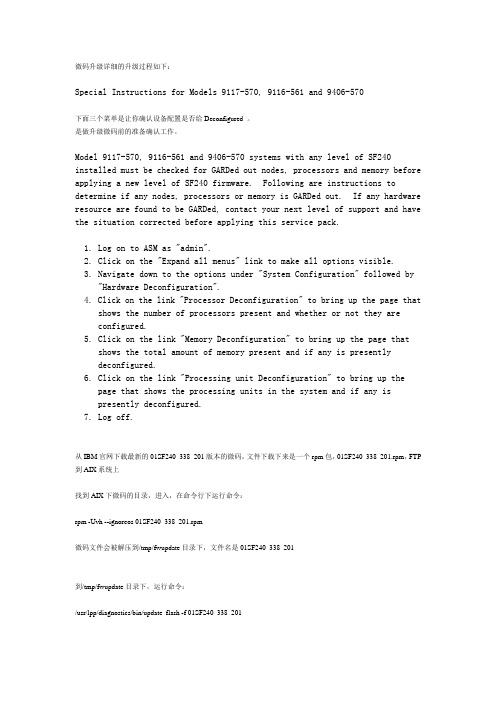
微码升级详细的升级过程如下:Special Instructions for Models 9117-570, 9116-561 and 9406-570下面三个菜单是让你确认设备配置是否给Deconfigured 。
是做升级微码前的准备确认工作。
Model 9117-570, 9116-561 and 9406-570 systems with any level of SF240 installed must be checked for GARDed out nodes, processors and memory before applying a new level of SF240 firmware. Following are instructions to determine if any nodes, processors or memory is GARDed out. If any hardware resource are found to be GARDed, contact your next level of support and have the situation corrected before applying this service pack.1. Log on to ASM as "admin".2. Click on the "Expand all menus" link to make all options visible.3. Navigate down to the options under "System Configuration" followed by "Hardware Deconfiguration".4. Click on the link "Processor Deconfiguration" to bring up the page that shows the number of processors present and whether or not they areconfigured.5. Click on the link "Memory Deconfiguration" to bring up the page thatshows the total amount of memory present and if any is presentlydeconfigured.6. Click on the link "Processing unit Deconfiguration" to bring up thepage that shows the processing units in the system and if any ispresently deconfigured.7. Log off.从IBM官网下载最新的01SF240_338_201版本的微码,文件下载下来是一个rpm包,01SF240_338_201.rpm,FTP 到AIX系统上找到AIX下微码的目录,进入,在命令行下运行命令:rpm -Uvh --ignoreos 01SF240_338_201.rpm微码文件会被解压到/tmp/fwupdate目录下,文件名是01SF240_338_201到/tmp/fwupdate目录下,运行命令:/usr/lpp/diagnostics/bin/update_flash -f 01SF240_338_201系统提示如果要继续更新微码需要重新启动,按下1并回车,机器重新启动并自动进入微码更新进程在更新过程中液晶面板会有CA2799FD 和CA2799FF 交替显示,更新完毕后系统自动关机,然后启动。
IBM DS8000微码升级步骤
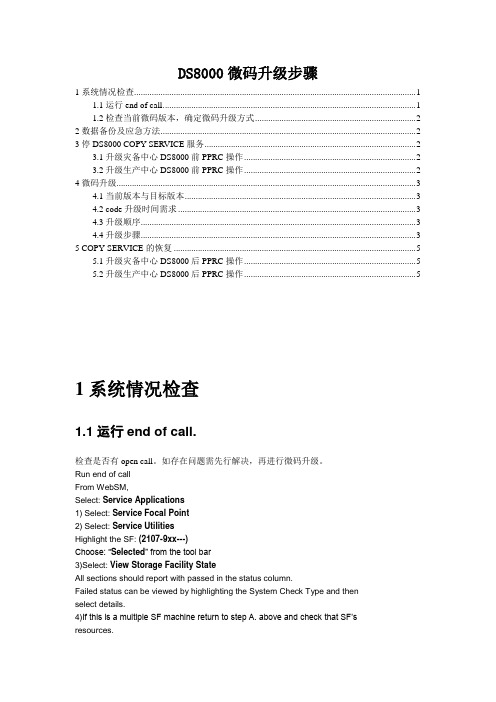
DS8000微码升级步骤1系统情况检查 (1)1.1运行end of call. (1)1.2检查当前微码版本,确定微码升级方式 (2)2数据备份及应急方法 (2)3停DS8000 COPY SERVICE服务 (2)3.1升级灾备中心DS8000前PPRC操作 (2)3.2升级生产中心DS8000前PPRC操作 (2)4微码升级 (3)4.1当前版本与目标版本 (3)4.2 code升级时间需求 (3)4.3升级顺序 (3)4.4升级步骤 (3)5 COPY SERVICE的恢复 (5)5.1升级灾备中心DS8000后PPRC操作 (5)5.2升级生产中心DS8000后PPRC操作 (5)1系统情况检查1.1运行end of call.检查是否有open call。
如存在问题需先行解决,再进行微码升级。
Run end of callFrom WebSM,Select: Service Applications1) Select: Service Focal Point2) Select: Service UtilitiesHighlight the SF: (2107-9xx---)Choose: “Selected” from the tool bar3)Select: View Storage Facility StateAll sections should report with passed in the status column.Failed status can be viewed by highlighting the System Check Type and thenselect details.4)If this is a multiple SF machine return to step A. above and check that SF’sresources.1.2检查当前微码版本,确定微码升级方式。
VNX 微码升级方案 V 1.0
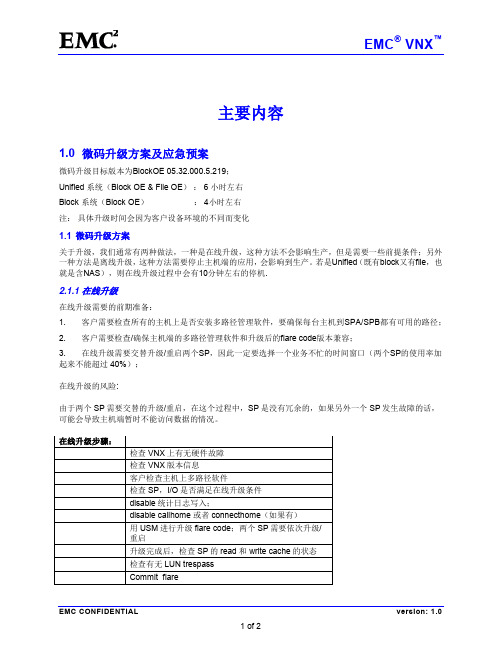
主要内容1.0 微码升级方案及应急预案微码升级目标版本为BlockOE 05.32.000.5.219;Unified 系统(Block OE & File OE): 6 小时左右Block 系统(Block OE): 4小时左右注:具体升级时间会因为客户设备环境的不同而变化1.1 微码升级方案关于升级,我们通常有两种做法,一种是在线升级,这种方法不会影响生产,但是需要一些前提条件;另外一种方法是离线升级,这种方法需要停止主机端的应用,会影响到生产。
若是Unified(既有block又有file,也就是含NAS),则在线升级过程中会有10分钟左右的停机.2.1.1 在线升级在线升级需要的前期准备:1. 客户需要检查所有的主机上是否安装多路径管理软件,要确保每台主机到SPA/SPB都有可用的路径;2. 客户需要检查/确保主机端的多路径管理软件和升级后的flare code版本兼容;3. 在线升级需要交替升级/重启两个SP,因此一定要选择一个业务不忙的时间窗口(两个SP的使用率加起来不能超过 40%);在线升级的风险:由于两个SP需要交替的升级/重启,在这个过程中,SP是没有冗余的,如果另外一个SP发生故障的话,可能会导致主机端暂时不能访问数据的情况。
2.1.2 离线升级1.2 升级失败预案如果在升级微码的过程中出现问题,现场可以立即联系EMC800工程师做微码回滚操作。
注:对于Unifiled 系统Block端:在新的flare code 没有commit之前,是可以roll back到之前的code 版本的。
File端:file端code不能roll back。
建议客户升级Block端后,先在主机端检查无误后,再升级File端的flare code。
工程师按照如下步骤操作收集数据。
∙BEFORE PERFORMING ANY ATTEMPTS TO DIAGNOSE AND ADDRESS THE ISSUE, do the following: ∙Capture the diagnostic data file created by USM as the very first step in the NDU process. This will be on the station from which USM was run, in theC:\EMC\repository\DiagnosticData\<serial number> folder and will be named<date_time>.culham_blockOnly_Healthcheck_<serialnumber>_<date_time>.zip∙Generate and capture a new diagnostic data file using USM, Diagnostics, Capture Diagnostic Data. This will contain fresh SPcollects. Again, this will be on the station from which USM wasrun, in the C:\EMC\repository\DiagnosticData\<serial number> folder and will benamed <date_time>.culham_blockOnly_Healthcheck_<serialnumber>_<date_time>.zip∙Escalate the issue and provide the 2 diagnostic data files that you captured.。
IBM小型机(7026-6H1)微码升级文档(微码版本CM060505)
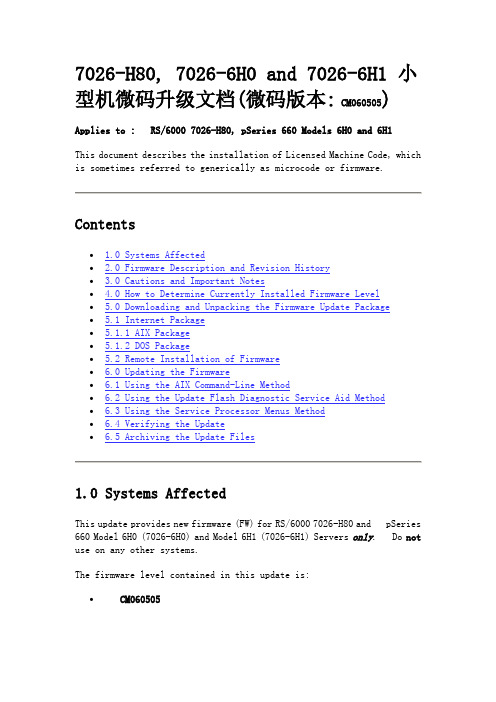
7026-H80, 7026-6H0 and 7026-6H1 小型机微码升级文档(微码版本: CM060505)Applies to : RS/6000 7026-H80, pSeries 660 Models 6H0 and 6H1This document describes the installation of Licensed Machine Code, which is sometimes referred to generically as microcode or firmware.Contents∙ 1.0 Systems Affected∙ 2.0 Firmware Description and Revision History∙ 3.0 Cautions and Important Notes∙ 4.0 How to Determine Currently Installed Firmware Level∙ 5.0 Downloading and Unpacking the Firmware Update Package∙ 5.1 Internet Package∙ 5.1.1 AIX Package∙ 5.1.2 DOS Package∙ 5.2 Remote Installation of Firmware∙ 6.0 Updating the Firmware∙ 6.1 Using the AIX Command-Line Method∙ 6.2 Using the Update Flash Diagnostic Service Aid Method∙ 6.3 Using the Service Processor Menus Method∙ 6.4 Verifying the Update∙ 6.5 Archiving the Update Files1.0 Systems AffectedThis update provides new firmware (FW) for RS/6000 7026-H80 and pSeries 660 Model 6H0 (7026-6H0) and Model 6H1 (7026-6H1) Servers only. Do not use on any other systems.The firmware level contained in this update is:∙ CM060505The typical time to install this firmware is one hour. The firmware does not become active when installed and requires a system reboot to become active. This reboot time will vary depending on the system and the amount of features installed. This estimate is for an average system.2.0 Firmware Description and Revision History Table 2.1 lists the levels and descriptions for the firmware.3.0 Cautions and Important NotesATTENTION: The firmware levels contained in this package MUST be installed before installing AIX 5.3.The System, Service Processor (SvP) and System Power Control Network (SPCN) firmware are combined into a single file. This allows all the firmware to be updated together and assures they are compatible.Don't be alarmed at the length of this document! For any given download/unpacking/update environment, the process is short. This document describes processes for several environments. One should be suitable for your needs, and these instructions guide you through just the environment you choose.Service Processor Menu Update MethodThis method of updating the firmware requires the update file to be on diskettes. Details for creating these diskettes are contained in the download instructions.Note: If the update file will be downloaded directly to the target server, diskettes will have to be made in order to update the firmware from the SP Menus.Recovery ModeIf the service processor detects that its programming has been corrupted when it is powering up to standby mode, it will enter recovery mode. In recovery mode, it will ask for the firmware update diskettes by putting eight-digit codes on the operator panel. For more details, see the RS/6000 Enterprise Server 7026 Model H80, eServer pSeries 660 Models 6H0 and 6H1 Service Guide.Firmware Update Installation Is Not ConcurrentInstallation of the firmware will cause an unconditional reboot of the system. Therefore, all user operations should be gracefully terminated before firmware updates are to be applied.Never Power Off the System During the Firmware Update ProcessThe update will fail, and the process must be repeated.Replacement Parts May Require UpdatingWhen a system planar is replaced, the firmware must be checked to ensure it is at the latest level. Table 3.1 lists the released levels of firmware.AIX Instructions are CASE SENSITIVEIn the instructions that follow are specific AIX and DOS commands. AIX commands are CASE (lower and upper) SENSITIVE, and must be entered exactly as shown, including the filenames. DOS commands are not case sensitive, and may be entered without regard to the cases shown.How to Determine the Firmware Release DateFirmware level identifiers use the 8-digit Gregorian date code method in terms of year, month, and day (such as 20060505 for CM060505 level).4.0 How to Determine Currently Installed Firmware LevelDO NOT rely on the part number or firmware level marking/label on an EPROM/FLASH module because the content of the module may have been updated to a different level. To be safe, always check the firmware level electronically.Use the following AIX command for checking the firmware level.Enter:lscfg -vp | grep -F .CMThis command will produce a system configuration report similar to the following.ROM Level.(alterable).......CM030829The ROM Level line lists the level of the currently installed firmware. In the above example, the current firmware level is CM030829.If the right-most six characters (date) of the firmware level is earlier than 060505, you should consider installing the update.If you find the firmware must be updated, proceed to Section 5.0. If the firmware level is correct and no update is needed, installation is complete.5.0 Downloading and Unpacking the Firmware Update PackageInstructions for downloading and unpacking the firmware update package follow.5.1 Internet PackageThe firmware, in AIX and DOS packages, is located at the web site/webapp/set2/firmware/gjsnFollow the instructions on this web page. You must read and agree to the license agreement to obtain the firmware package.In the drop-down box, choose the entry for your specific machine type and model.The download choices at that entry are:∙Desc (Instructions document)∙AIX (For downloading to an AIX server or system)∙DOS (For downloading to a Windows workstation)You will want a copy of the instructions document and one of the download choices. You may transfer files to the target server in one of several ways.∙By downloading files directly to the target server.∙By downloading files to an intermediate AIX system and then using either ftp or diskettes for transferring to the target server.∙By downloading files to a Windows workstation from which you can use diskettes for transferring to the target server.Detailed download/unpacking instructions follow for each of the downloading preferences.∙If using an AIX system for downloading, continue to paragraph 5.1.1.∙If using a Windows workstation for downloading, skip to paragraph5.1.2.5.1.1 Downloading the AIX PackageUse this method to download to an AIX system.Note: In the instructions that follow are specific AIX commands. AIX commands are CASE (lower and upper) SENSITIVE, and must beentered exactly as shown, including the filenames.a) Provide a directory on an AIX system to receive the AIX format file.Enter:mkdir /tmp/fwupdateNote: If the directory /tmp/fwupdate already exists,make sure it is empty before proceeding.b) Transfer the AIX package to the /tmp/fwupdate directory (using "Save as ...").You'll see that the filename is 7026HM80.BINc) Unpack the file by executing the instructions below.Enter the commands:cd /tmp/fwupdatechmod +x 7026HM80.BIN./7026HM80.BIN[Don't overlook the periods (.) in the above command.]This files will be added to /tmp/fwupdate:CM_MM_060505.imgIf the above procedure was used to transfer the AIX package directly to the target server, proceed to Section 6.0, Updating the Firmware.Otherwise, on the intermediate AIX system, choose one of the following methods for transferring files to the target server.∙To transfer files to the target server via the ftp method, continue to paragraph 5.1.1.1.∙To transfer files to the target server via the diskettes method, skip to paragraph 5.1.1.2.5.1.1.1 The FTP Transfer MethodThis method presumes you have ftp access to the target server.On the intermediate AIX system,Enter the commands:ftp {name of target server}{Login with a valid userid and password}binlcd /tmp/fwupdatemkdir /tmp/fwupdatecd /tmp/fwupdateput CM_MM_060505.imgquitProceed to Section 6.0, Updating the Firmware.5.1.1.2 The Diskette Transfer MethodThis method can be used for cases in which electronic connections between the intermediate AIX system and the target server are inconvenient.Four 2MB (HD) new or freshly formatted diskettes are required.With a diskette loaded in the drive,Enter the commands (this process will request additional diskettes as each is filled):cd /tmp/fwupdatels *.img | backup -i -v -f/dev/rfd0This will produce AIX backup diskettes. Label these diskettes, respectively,"Volume 1: FW (CM060505) for 7026-H80, 7026-6H0 and 7026-6H1""Volume 2: FW (CM060505) for 7026-H80, 7026-6H0 and 7026-6H1""Volume 3: FW (CM060505) for 7026-H80, 7026-6H0 and 7026-6H1""Volume 4: FW (CM060505) for 7026-H80, 7026-6H0 and 7026-6H1"Proceed to Section 6.0, Updating the Firmware.5.1.2 Downloading the DOS PackageUse this file to download to a Windows workstation.a) Prepare a directory for receiving the DOS package.This directory can be in any partition with 12MB available space. Executing in such a partition, called [path] in these instructions (ex. c:\download),Enter:md [path]\fwupdateNote: If the directory [path]\fwupdate already exists,make sure it is empty before proceeding.b) Transfer the DOS package to the [path]\fwupdate directory (using "Save as ...").You'll see the filename is 7026HM80.EXEc) Unpack the file by executing the instructions below.Enter the commands:cd [path]\fwupdate7026HM80These files will be added to the fwupdate subdirectory:HM_80_B1.EXEHM_80_B2.EXEHM_80_B3.EXEHM_80_B4.EXE5.1.2.1 Diskettes for Firmware UpdatesFour 2MB (HD) new or freshly formatted DOS diskettes are required.Note:The diskettes produced below will be in a format that can be used directly with a computer running AIX as it's operating system. Thesediskettes, once made on a PC platform, cannot be read using normal PCplatform tools or command line operations.a) With a diskette loaded in the drive,Enter the commands:cd [path]\fwupdateHM_80_B1Label this diskette,"Volume 1: FW (CM060505) for 7026-H80,7026-6H0 and 7026-6H1"b) With a second diskette loaded in the drive,Enter:HM_80_B2Label this diskette,"Volume 2: FW (CM060505) for 7026-H80, 7026-6H0 and 7026-6H1"c) With a third diskette loaded in the drive,Enter:HM_80_B3Label this diskette,"Volume 3: FW (CM060505) for 7026-H80, 7026-6H0 and 7026-6H1"d) With a fourth diskette loaded in the drive,Enter:HM_80_B4Label this diskette,"Volume 4: FW (CM060505) for 7026-H80, 7026-6H0 and 7026-6H1" Proceed to Section 6.0 Updating the Firmware.5.2 Remote Installation of FirmwareTo install firmware on a remote system, login to the remote system as root. Copy (in binary format) the firmware file, CM_MM_060505.img, to the /tmp/fwupdate directory on the remote system. Proceed to Section 6.0 Updating the Firmware.6.0 Updating the FirmwareThe System, Service Processor (SvP) and System Power Control Network (SPCN) firmware are combined into a single file. This allows all the firmware to be updated together and assures they are compatible.***WARNING:Do not power off the target server at any time before the updateprocess completes. Be sure the system is NOT running any userapplications.***Note: Checksums can be used to verify files have not been corrupted or altered during transmission.At the AIX command line, enter:sum CM_MM_060505.imgThis command will produce the following output:28838 4985 CM_MM_060505.imgThe checksum is ---------------> 28838You must have root authority on the target server to update its firmware.As the firmware update takes place (during the automatic shutdown sequence), progress can be monitored from the operator panel. The checkpoints 99FF and 99FD alternately appear while the update is in progress.At some points in the update process, these checkpoints may not change for ten to thirty minutes. If this occurs, be patient and allow time for the update process to complete.Updating firmware in the 7026-H80, 7026-6H0 and 7026-6H1 must be initiated either directly from the AIX command line, from the Update Flash Diagnostic Service Aid, or from the Service Processor Menu.Note: In the instructions that follow are specific AIX commands.AIX commands are CASE (lower and upper) SENSITIVE, and must beentered exactly as shown, including the filenames.6.1 Using the AIX Command Line MethodThis method allows updating either from files already loaded into the target server or from diskettes.∙If the files are loaded in the target server, continue to paragraph6.1.1.∙If the files are on diskettes, skip to paragraph 6.1.2.6.1.1 Updating With Files Already Loaded in the Target Server With the files located in the /tmp/fwupdate subdirectory,Enter the commands:cd /usr/lpp/diagnostics/bin./update_flash -f /tmp/fwupdate/CM_MM_060505.img[Don't overlook the periods (.) in the above command.]You will be asked for confirmation to proceed with the firmware update and the required reboot. If you confirm, the server will apply the new firmware, reboot and return to the AIX prompt. This may take ten to thirty minutes (or more), depending on the configuration of the target server.Having successfully executed the above commands, the server automatically performs the update and reboots. Since the update occurs during this shutdown/reboot sequence, it is important to protect the server from interruptions. The checkpoints 99FF and 99FD alternately appear while the update is in progress.The update of the firmware is complete. You will want to verify this update as shown in paragraph 6.4.6.1.2 Updating from DiskettesOn the target server,Enter the commands:mkdir /tmp/fwupdateNote: If the directory /tmp/fwupdate already exists,make sure it is empty before proceeding.cd /tmp/fwupdateEnter :restoreYou will be prompted to mount volume 1 on /dev/rfd0In the drive of the target server, put the AIX backup diskette labeled:"Volume 1: FW (CM060505) for 7026-H80, 7026-6H0 and 7026-6H1"When prompted for volume 2,In the drive of the target server, put the AIX backup diskette labeled:"Volume 2: (CM060505) FW for 7026-H80, 7026-6H0 and 7026-6H1"When prompted for volume 3,In the drive of the target server, put the AIX backup diskette labeled:"Volume 3: (CM060505) FW for 7026-H80, 7026-6H0 and 7026-6H1"When prompted for volume 4,In the drive of the target server, put the AIX backup diskette labeled:"Volume 4: (CM060505) FW for 7026-H80, 7026-6H0 and 7026-6H1"The file is now located in the /tmp/fwupdate subdirectory.Enter the commands:cd /usr/lpp/diagnostics/bin./update_flash -f /tmp/fwupdate/CM_MM_060505.img[Don't overlook the periods (.) in the above command.]You will be asked for confirmation to proceed with the firmware update and the required reboot. If you confirm, the server will apply the newfirmware, reboot and return to the AIX prompt. This may take ten to thirty minutes (or more), depending on the configuration of the target server.Having successfully executed the above commands, the server automatically performs the update and reboots. Since the update occurs during this shutdown/reboot sequence, it is important to protect the server from interruptions. The checkpoints 99FF and 99FD alternately appear while the update is in progress.Don't forget to retrieve and file any firmware update diskette that may still be in the server's diskette drive. A good time to do this is after the reboot has completed.The update of the firmware is complete. You will want to verify this update as shown in paragraph 6.4.6.2 Using the Update Flash Diagnostic Service Aid MethodThis method allows updating from files already loaded into the target server or from diskettes.Note: Review "Update System or Service Processor Flash" in the Service Aidssection of the RS/6000 Enterprise Server 7026 Model H80, eServer pSeries 660 Model 6H0 and Model 6H1User's Guide for more information about using this utility.∙If the file is loaded in the target server, skip to paragraph 6.2.2.∙If the file is on diskettes, continue to paragraph 6.2.1.6.2.1 File on DiskettesEnter the commands:mkdir /tmp/fwupdateNote: If the directory /tmp/fwupdate already exists,make sure it is empty before proceeding.cd /tmp/fwupdaterestoreYou will be prompted to mount volume 1 on /dev/rfd0In the drive of the target server, put the AIX backup diskette labeled: "Volume 1: FW (CM060505) for 7026-H80, 7026-6H0 and 7026-6H1" When prompted for volume 2,In the drive of the target server, put the AIX backup diskette labeled: "Volume 2: FW (CM060505) for 7026-H80, 7026-6H0 and 7026-6H1" When prompted for volume 3,In the drive of the target server, put the AIX backup diskette labeled: "Volume 3: FW (CM060505) for 7026-H80, 7026-6H0 and 7026-6H1" When prompted for volume 4,In the drive of the target server, put the AIX backup diskette labeled: "Volume 4: FW (CM060505) for 7026-H80, 7026-6H0 and 7026-6H1"The file is now located in the /tmp/fwupdate subdirectory. Continue to paragraph 6.2.2.6.2.2 Updating with the Diagnostics Service Aida) Invoke the Service Aids from either on-line or standalone diagnostics.b) Choose Update System or Service Processor Flash.c) Select 'File System' as the source of the flash update image file.The fully qualified path name of the update file is /tmp/fwupdate /CM_MM_060505.imgd) Press 'F7' key to 'Commit' the update.The server automatically performs the update and reboots. Since the update occurs during this shutdown/reboot sequence, it is important to protect the server from interruptions. The checkpoints 99FF and 99FD alternately appear while the update is in progress.Don't forget to retrieve and file any firmware update diskette that may still be in the server's diskette drive. A good time to do this is after the reboot has completed.The update of the firmware is complete. You will want to verify this update as shown in paragraph 6.4.6.3 Using the Service Processor Menu MethodService Processor Menus allow updating from diskettes only.Note: All firmware (System, Service Processor and SPCN) will be updated when using this method.Note: Access to the Service Processor Menus is not available on serial port (S4).a. Power on or shutdown and restart the system.b. When the operator panel on the server says OK, press Enter, to bring up the Service ProcessorMenu.c. Choose 1 for Service Processor Setup Menu. <Enter>d. Choose 7 for Reprogram Flash EPROM Menu. <Enter>e. Type y to continue. <Enter>f. Follow on-screen update steps as they are presented.g. The 'Rebooting Service Processor ' message appears on the screen.h. Begin watching the operator panel.i. When the panel says 'OK', press Enter.The Service Processor Menu appears on the screen.The second line of the title, Version: CM060505, should match the firmware level you justinstalled.j. To restart AIX, choose 2 for System Power Control Menu. <Enter>k. Choose 4 for Power-On System. <Enter>l. Type y to confirm. <Enter>If you confirm, the server will reboot and return to the AIX prompt. This may take ten to thirty minutes (or more), depending on the configuration of the target server. Since the update occurs during thisshutdown/reboot sequence, it is important to protect the server from interruptions. The checkpoints 99FF and 99FD alternately appear while the update is in progress.Don't forget to retrieve and file any firmware update diskette that may still be in the system's diskette drive. A good time to do this is after the reboot has completed.The firmware update is complete. You will want to verify this update as shown in paragraph 6.4.6.4 Verifying the UpdateTo verify the update was successful, use the following AIX command after the automatic reboot.Enter:lscfg -vp | grep -F .CMThis command will produce a system configuration report containing sections similar to the following.ROM Level.(alterable).......CM060505The ROM Level line should match the level you just installed, namely, CM060505.6.5 Archiving the Update FilesIn the event it becomes necessary to restore the server to a certain firmware level, it is suggested you identify and archive the materials for each update you install.If the download process produced diskettes, label and store them in a safe place.If the download process produced files, archive and identify the files for convenient retrieval.End of Installation Instructions。
IMM,UEFI微码升级演示

信息中有现有版本和升级版本的对比,点 击Continue,则会开始校验升级包,如图
校验成功则会开始升级。在IMM微码升级成功之后, 务必要在左边栏点击Restart IMM并确认。
注意事项: 1.IMM微码升级完成后务必需要点击 Restart IMM选项将IMM重启一下,务必15分 钟后再升级UEFI 2.IMM和UEFI微码的升级操作务必确认UEFI 的设置界面或者是操作系统界面下进行
UEFI微码的升级步骤与选择no timeout,防止IMM管理界面超 时退出
过程
IMM的WEB管理界面
以IMM微码的升级为例,在IMM图形界面左侧 栏中选择Tasks下的Firmware Update
点击浏览,选择所需要的升级包的路径(关 于升级包的下载链接请见附录),并确认, 然后点击Update,出现以下界面
IMM,UEFI微码升级
IMM是通过专用网口来连接的,如图中 的Systems-management Ethernet connector,该网口只用于IMM,不作其 他用途。通过该接口与笔记本的网口相 连接。
IMM默认为DHCP模式,需要手动将其改为 Static IP,IP Address为192.168.70.125, Subnet Mask改为:255.255.255.0
我们需要将笔记本的地址设为同一个网段, 即可与服务器IMM连接,如图所示:
在确定管理笔记本能够与IMM正常通讯 后,在浏览器中输入IMM的IP(默认为 192.168.70.125)并回车,出现如图界面
在框中输入用户名(默认值USERID)和 密码(默认值PASSW0RD,注意是数字 0而不是字母O),点击Login
微码升级指南

DS4000/DS5000微码升级指南【注】:本文档只介绍D S4000/D S5000升级微码的基本方法,使用本文档前,请详细阅读升级版本微码的R E A D M E,通常 R E A D M E与微码下载链接在同一页面,名称为i b m_f w_d s4k f c_x x x x x x x x_a n y o s_a n y c p u.t x t(其中x x x x x x x x为版本号)一.显示当前微码版本在升级D S4000/D S5000微码之前,我们需要了解当前微码的版本信息,通过查看P r o f i l e可以知道D S4000/D S5000相关部件的微码信息,具体步骤如下:1.打开S t o r a g e M a n a g e r管理软件,关于软件的安装请参考相关章节或文档2.在S u b s y s t e m M a n a g e m e n t窗口中,选择S t o r a g e S u b s y s t e m→ V i e w→ P r o f i l e,或者S t o r a g e S u b s y s t e m→ V i e w P r o f i l e(如果使用老版本的S t o r a g e M a n a g e r c l i e n t)。
3.选择 C o n t r o l l e r标签 如图1所示,可以看到当前控制器微码和N V S R A M版本。
图1:查看当前微码和NVSRAM版本4.点击E n c l o s u r e s标签 如图2所示,显示了其中一个E S M模块当前的微码版本。
拖动右侧滚动条能够看到所有扩展柜的E S M微码版本,而每个扩展柜包括两个E S M模块图2:查看ESM微码版本5.点击D r i v e标签 如图3所示,可以看到当前硬盘驱动器的信息。
通过拉动下边滚动条能够看到所有硬盘驱动器的微码版本,由于可能存在不同的硬盘驱动器,所以我们能看到多个版本。
HP服务器微码升级步骤

HP 全系列服务器微码更新方法对于HP DL580G5 服务器的最新微码官方只提供到FW10.10的HP ProLiant Firmware Maintenance CD光盘,该微码光盘包含了全系列ProLiant服务器的硬件固件,并且该光盘中集成了固件升级软件。
HP ProLiant Firmware Maintenance CD v10.10支持升级ProLiant G7全系列之前的所有型号服务器(含x86架构BL刀片服务器)。
升级方法:1、将HP ProLiant Firmware Maintenance CD v10.10光盘放入光驱2、重启服务器按F12键,选择CD-ROM启动3、引导从光驱启动后,会启动HP ProLiant Firmware Maintenance CD v10.10光盘内自带的固件升级软件4、固件升级提供两种方式,包括自动升级和手动升级自动升级工具:是完全自动对整机硬件微码进行分析,然后选择微码光盘内最适合的微码版本进行升级,此种方法是最简单、最安全。
在自动升级工具中会自动将不匹配的微码忽略,减小了升级的风险。
手动升级工具:首先会对整机的微码进行扫描,然后列出本机的硬件,手动选择升级那些硬件的微码,选择后升级工具会对选中的硬件微码进行分析,选择出所选硬件最适合的微码版本然后进行升级。
大多数升级建议采用自动升级工具,因为有些硬件的微码是需要成套升级,自动升级会将所有硬件的微码综合分析,选择最佳微码版本,确保了升级的成功性。
5、开始升级后的过程不能中断,大约15分钟升级完成6、升级结束后服务器会自动重新启动,弹出光驱。
注意事项:1、微码升级过程中不可断电、人为终止、人为重启,否则造成硬件损坏。
2、微码升级后不可降级,无法回退。
3、微码升级软件会自动控制服务器进行重启。
HP服务器微码升级步骤

HP 全系列服务器微码更新方法对于HP DL580G5 服务器的最新微码官方只提供到FW10.10的HP ProLiant Firmware Maintenance CD光盘,该微码光盘包含了全系列ProLiant服务器的硬件固件,并且该光盘中集成了固件升级软件。
HP ProLiant Firmware Maintenance CD v10.10支持升级ProLiant G7全系列之前的所有型号服务器(含x86架构BL刀片服务器)。
升级方法:1、将HP ProLiant Firmware Maintenance CD v10.10光盘放入光驱2、重启服务器按F12键,选择CD-ROM启动3、引导从光驱启动后,会启动HP ProLiant Firmware Maintenance CD v10.10光盘内自带的固件升级软件4、固件升级提供两种方式,包括自动升级和手动升级自动升级工具:是完全自动对整机硬件微码进行分析,然后选择微码光盘内最适合的微码版本进行升级,此种方法是最简单、最安全。
在自动升级工具中会自动将不匹配的微码忽略,减小了升级的风险。
手动升级工具:首先会对整机的微码进行扫描,然后列出本机的硬件,手动选择升级那些硬件的微码,选择后升级工具会对选中的硬件微码进行分析,选择出所选硬件最适合的微码版本然后进行升级。
大多数升级建议采用自动升级工具,因为有些硬件的微码是需要成套升级,自动升级会将所有硬件的微码综合分析,选择最佳微码版本,确保了升级的成功性。
5、开始升级后的过程不能中断,大约15分钟升级完成6、升级结束后服务器会自动重新启动,弹出光驱。
注意事项:1、微码升级过程中不可断电、人为终止、人为重启,否则造成硬件损坏。
2、微码升级后不可降级,无法回退。
3、微码升级软件会自动控制服务器进行重启。
如有侵权请联系告知删除,感谢你们的配合!。
- 1、下载文档前请自行甄别文档内容的完整性,平台不提供额外的编辑、内容补充、找答案等附加服务。
- 2、"仅部分预览"的文档,不可在线预览部分如存在完整性等问题,可反馈申请退款(可完整预览的文档不适用该条件!)。
- 3、如文档侵犯您的权益,请联系客服反馈,我们会尽快为您处理(人工客服工作时间:9:00-18:30)。
本人亲历的升级微码详细过程(一头汗啊)先介绍一下背景信息:客户是西安市内的一家大型连锁商场,有一台Power550小型机,出现报错。
IBM POWER6 550型号:8204-E8A;序列号:XXXXXXX设备情况:2C,3.5GHz Power550,4G内存,146x4硬盘; AIX版本:6100-03-01-0921;微码版本号:EL340_075;用途:POS机数据备份。
分析过程:1、机器前面板显示报错B181F126,当前的FW是340-075。
从错误日志上看是一个未知的系统平台错误。
2、联系IBM工程师被告知可能是微码问题或机器主板问题,建议先升级系统微码,然后观察,如果继续报错就的更换主板了。
3、经过IBM工程师确认,“建议您升级机器的fw到340的最新版即可解决,该错误属于fw误报,不会对机器运行产生任何影响。
”操作过程我先去IBM网站下载合适的微码版本(http://www-/support.fixcentral/)发现有2个版本:Power6 System Firmware EL340_122、Power6 System Firmware EL340_132,都下载下来,计划安装132版本。
经过和客户交流,发现前面板无HMC的连接,在服务器上没有保留与HMC连接的记录信息,OK,升级变简单了。
一、首先查看目前微码的版本AIX Version 6Copyright IBM Corporation, 1982, 2009.login: rootroot's Password:************************************************************** ****************** ** ** Welcome to AIX Version 6.1! ** ** ** Please see the README file in /usr/lpp/bos for information pertinent to * * this release of the AIX Operating System. ** ** *************************************************************** *****************Last unsuccessful login: Sun Mar 13 22:56:39 GMT+08:00 2011 on/dev/pts/1 from 192.168.20.64Last login: Sun Mar 13 23:58:53 GMT+08:00 2011 on /dev/pts/1 from 192.168.20.64# lsmcode -cThe current permanent system firmware image is SF340_075The current temporary system firmware image is SF340_075The system is currently booted from the permanent firmware image.二、将微码的RPM文件上传到/tmp/fwupdate目录中,用FTP工具的BIN模式。
[root@p520:/]# pwd/[root@p520:/]# cd tmp[root@p520:/tmp]# cd fwupdate[root@p520:/tmp/fwupdate]# ls01EL340132_special_instructs.xml 01EL340_132_039.rpm01EL340_132_039.dd.xml 01EL340_132_039.xml01EL340_132_039.html dlmgr.pro01EL340_132_039.pd.sdd三、查看文件的权限# ls -ltotal 50424-rw-r----- 1 root system 711 Mar 13 23:58 01EL340132_eos.xml -rw-r----- 1 root system 706 Mar 13 23:5801EL340132_special_instructs.xml-rw-r----- 1 root system 16629 Mar 13 23:5801EL340_132_039.dd.xml-rw-r----- 1 root system 38223 Mar 13 23:5801EL340_132_039.html-rw-r----- 1 root system 10937 Mar 13 23:5801EL340_132_039.pd.sdd-rw-r----- 1 root system 32787 Mar 13 23:5801EL340_132_039.readme.txt-rw-r----- 1 root system 25661739 Mar 13 23:5801EL340_132_039.rpm-rw-r----- 1 root system 26580 Mar 13 23:5801EL340_132_039.xml-rw-r----- 1 root system 2094 Mar 13 23:58 dlmgr.pro四、把所有文件增加执行权限。
# chmod -R 700 ./*# ls -ltotal 50424-rwx------ 1 root system 711 Mar 13 23:58 01EL340132_eos.xml -rwx------ 1 root system 706 Mar 13 23:5801EL340132_special_instructs.xml-rwx------ 1 root system 16629 Mar 13 23:5801EL340_132_039.dd.xml-rwx------ 1 root system 38223 Mar 13 23:5801EL340_132_039.html-rwx------ 1 root system 10937 Mar 13 23:5801EL340_132_039.pd.sdd-rwx------ 1 root system 32787 Mar 13 23:5801EL340_132_039.readme.txt-rwx------ 1 root system 25661739 Mar 13 23:5801EL340_132_039.rpm-rwx------ 1 root system 26580 Mar 13 23:5801EL340_132_039.xml-rwx------ 1 root system 2094 Mar 13 23:58 dlmgr.pro五、使用rpm命令解压升级文件# rpm -ivh --ignoreos 01EL340_132_039.rpm01EL340_132_039 ############################### ###################六、把所有文件增加执行权限。
# ls -ltotal 140840-rwx------ 1 root system 711 Mar 13 23:58 01EL340132_eos.xml -rwx------ 1 root system 706 Mar 13 23:5801EL340132_special_instructs.xml-rwx------ 1 root system 16629 Mar 13 23:5801EL340_132_039.dd.xml-rwx------ 1 root system 38223 Mar 13 23:5801EL340_132_039.html-rw-r--r-- 1 root system 46289520 Nov 17 08:1401EL340_132_039.img-rwx------ 1 root system 10937 Mar 13 23:5801EL340_132_039.pd.sdd-rwx------ 1 root system 32787 Mar 13 23:5801EL340_132_039.readme.txt-rwx------ 1 root system 25661739 Mar 13 23:5801EL340_132_039.rpm01EL340_132_039.xml-rwx------ 1 root system 2094 Mar 13 23:58 dlmgr.pro# chmod -R 700 ./*# ls -ltotal 140840-rwx------ 1 root system 711 Mar 13 23:58 01EL340132_eos.xml -rwx------ 1 root system 706 Mar 13 23:5801EL340132_special_instructs.xml-rwx------ 1 root system 16629 Mar 13 23:5801EL340_132_039.dd.xml-rwx------ 1 root system 38223 Mar 13 23:5801EL340_132_039.html-rwx------ 1 root system 46289520 Nov 17 08:1401EL340_132_039.img-rwx------ 1 root system 10937 Mar 13 23:5801EL340_132_039.pd.sdd-rwx------ 1 root system 32787 Mar 13 23:5801EL340_132_039.readme.txt-rwx------ 1 root system 25661739 Mar 13 23:5801EL340_132_039.rpm01EL340_132_039.xml-rwx------ 1 root system 2094 Mar 13 23:58 dlmgr.pro七、执行升级命令。
# /usr/lpp/diagnostics/bin/update_flash -f 01EL340_132_039.imgThe image is valid and would update the temporary image to EL340_132. The new firmware level for the permanent image would be EL340_075.The current permanent system firmware image is EL340_075.The current temporary system firmware image is EL340_075.***** WARNING: Continuing will reboot the system! *****Do you wish to continue?Enter 1=Yes or 2=No1SHUTDOWN PROGRAMMon Mar 14 00:04:21 GMT+08:00 2011Stopping The LWI Nonstop Profile...Waiting for The LWI Nonstop Profile to exit...Waiting for The LWI Nonstop Profile to exit...Stopped The LWI Nonstop Profile.Wait for 'Rebooting...' before stopping.Error reporting has stopped.Advanced Accounting has stopped...Process accounting has stopped.nfs_clean: Stopping NFS/NIS Daemons0513-004 The Subsystem or Group, nfsd, is currently inoperative.0513-044 The biod Subsystem was requested to stop.0513-044 The rpc.lockd Subsystem was requested to stop.0513-044 The rpc.statd Subsystem was requested to stop.0513-004 The Subsystem or Group, gssd, is currently inoperative.0513-004 The Subsystem or Group, nfsrgyd, is currently inoperative. 0513-004 The Subsystem or Group, rpc.mountd, is currently inoperative. 0513-004 The Subsystem or Group, ypserv, is currently inoperative. 0513-004 The Subsystem or Group, ypbind, is currently inoperative. 0513-004 The Subsystem or Group, yppasswdd, is currently inoperative. 0513-004 The Subsystem or Group, ypupdated, is currently inoperative.0513-004 The Subsystem or Group, nis_cachemgr, is currently inoperative. 0513-004 The Subsystem or Group, rpc.nisd, is currently inoperative.0513-004 The Subsystem or Group, rpc.nispasswdd, is currently inoperative. 微码升级时液晶屏会有CA2799FD和CA2799FF两组号码交替显示机器在升级微码的最后阶段所有风扇都会像直升机一样狂转注意:整个升级过程大概需要至少15分钟!!!要耐心等待,期间千万不要停机或者断电!!!七、检查微码升级结果telnet (p550)AIX Version 6Copyright IBM Corporation, 1982, 2009.login: rootroot's Password:************************************************************** ****************** ** ** Welcome to AIX Version 6.1! ** ** ** Please see the README file in /usr/lpp/bos for information pertinent to * * this release of the AIX Operating System. ** ** *************************************************************** *****************Last unsuccessful login: Sun Mar 13 22:56:39 GMT+08:00 2011 on/dev/pts/1 from 192.168.20.64Last login: Sun Mar 13 23:58:53 GMT+08:00 2011 on /dev/pts/1 from 192.168.20.64# lsmcode -cThe current permanent system firmware image is EL340_075The current temporary system firmware image is EL340_132The system is currently booted from the temporary firmware image.七、使用diag菜单将临时微码变更为永久微码。
