VMware-Tools安装详细图解
图解RHEL6安装过程、VMware-tools的安装及repo仓库的配置

南老师原创揭秘RHEL6之图解RHEL6.0的安装过程、VMware-tools 的安装及repo仓库的配置Install or upgrade an existing system :全新安装或更新一个已存在Install system with basic video driver:(选择此项不影响安装过程,只是分辨率会比较低。
Rescue installed system :进入救援模式。
Boot from local drive :直接引导启动本地驱动器(硬盘)中的系统。
当然也可以使用Tab 键进行编辑,如要想使用文件自动安装,可编辑如下图: de an existing system :全新安装或更新一个已存在RHEL 系统。
basic video driver:使用最基本的显卡驱动来安装操作系统(辨率会比较低。
进入救援模式。
引导启动本地驱动器(硬盘)中的系统如要想使用kickstart 文件难道不能像RHEL5而只能在这个菜单中进行选择吗?当然不是,按两次我们可以输入Linux 进入正常安装,或输入rescue 进入救援模式。
当然,如果是通过PXE+DHCP+TFTP 实现的网络引导,还可以输入自定义的安装选项。
OK ,我们选择正常手动安装模式,回车,安装程序将会加载内核vmliuz 以及RAMDISK 映象initrd 。
HEL5中那样,手动输入一个安装选项,而只能在这个两次ESC,看到了什么?与RHEL5同样,使用光盘引导安装,系统会提示我们进行安装介质的检测,防止在安装过程中由于介质出现物理损伤等问题而导致安装失败。
选择OK,就会开始介质的检测,我们选择Skip直接跳过。
(注:此介质检测的窗口在网络引导中不会出现)。
进行安装程序,首先跳出欢迎介面,点击Next继续。
安装程序的语言选择,如果选择中文(简体),那么接下来的安装过程,都是中文的。
这里我们保持默认的(选择键盘的类型,我们国内使用的是美式的QWERTY 键盘,所以保持默认的U.S.English 。
Ubuntu10.04中VMware_tools的安装
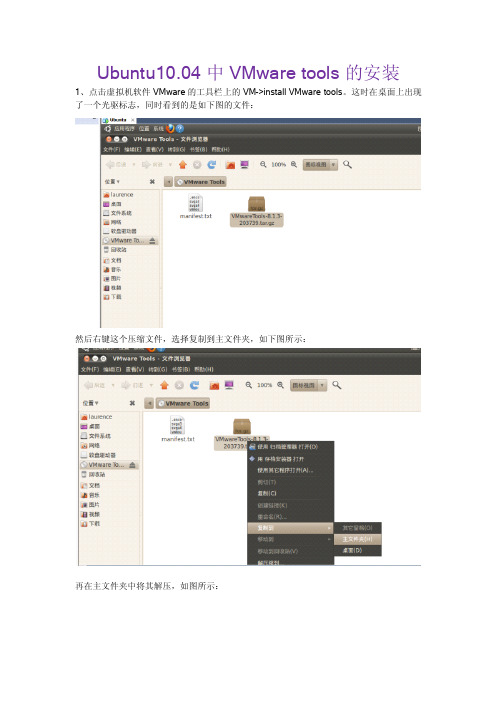
Ubuntu10.04中VMware tools的安装1、点击虚拟机软件VMware的工具栏上的VM->install VMware tools。
这时在桌面上出现了一个光驱标志,同时看到的是如下图的文件:然后右键这个压缩文件,选择复制到主文件夹,如下图所示:再在主文件夹中将其解压,如图所示:2、点击应用程序->附件->终端,开始进行安装。
安装时输入的一些命令请参照截图:给出安装过程:laurence@laurence-desktop:~$cd/home/laurence/vmware-tools-distriblaurence@laurence-desktop:~/vmware-tools-distrib$sudo./vmware-install.pl [sudo]password for laurence:(输入密码时是不显示的)Creating a new VMware Tools installer database using the tar4format.Installing VMware Tools.In which directory do you want to install the binary files?[/usr/bin]/usr/bin/vmware-toolsThe path"/usr/bin/vmware-tools"does not exist currently.This program isgoing to create it,including needed parent directories.Is this what you want? [yes]yesWhat is the directory that contains the init directories(rc0.d/to rc6.d/)?[/etc]/etcWhat is the directory that contains the init scripts?[/etc/init.d]/etc/init.dIn which directory do you want to install the daemon files?[/usr/bin/sbin]/usr/bin/sbinThe path"/usr/bin/sbin"does not exist currently.This program is going tocreate it,including needed parent directories.Is this what you want?[yes]yIn which directory do you want to install the library files?[/usr/bin/lib/vmware-tools]/usr/bin/lib/vmware-toolsThe path"/usr/bin/lib/vmware-tools"does not exist currently.This programgoing to create it,including needed parent directories.Is this what you[yes]yIn which directory do you want to install the documentation files?[/usr/bin/doc/vmware-tools]/usr/bin/doc/vmware-toolsThe path"/usr/bin/doc/vmware-tools"does not exist currently.Thisgoing to create it,including needed parent directories.Is this what you[yes]yesThe installation of VMware Tools8.1.3build-203739for Linux completed successfully.You can decide to remove this software from your system attime by invoking the following command:"/usr/bin/vmware-tools/vmware-uninstall-tools.pl".Before running VMware Tools for the first time,you need to configure it by invoking the following command:"/usr/bin/vmware-tools/vmware-config-tools.pl".Do you want this program to invoke the command for you now?[yes]yesStopping VMware Tools services in the virtual machine:Guest operating system daemon:done Virtual Printing daemon:doneUnmounting HGFS shares:done Guest filesystem driver:doneinsserv:warning:script'K20acpi-support'missing LSB tags and overridesThe script you are attempting to invoke has been converted to an Upstartjob,but lsb-header is not supported for Upstart jobs.insserv:warning:script'udevmonitor'missing LSB tags and overridesThe script you are attempting to invoke has been converted to an Upstartjob,but lsb-header is not supported for Upstart jobs.insserv:warning:script'irqbalance'missing LSB tags and overridesinsserv:warning:current start runlevel(s)(06)of script`umountfs'overwrites defaults (empty).The script you are attempting to invoke has been converted to an Upstartjob,but lsb-header is not supported for Upstart jobs.insserv:warning:script'plymouth-splash'missing LSB tags and overridesThe script you are attempting to invoke has been converted to an Upstartjob,but lsb-header is not supported for Upstart jobs.insserv:warning:script'plymouth-log'missing LSB tags and overridesinsserv:warning:current start runlevel(s)(06)of script`wpa-ifupdown'overwrites defaults (empty).insserv:warning:current start runlevel(s)(06)of script`umountroot'overwrites defaults (empty).The script you are attempting to invoke has been converted to an Upstartjob,but lsb-header is not supported for Upstart jobs.insserv:warning:script'udev'missing LSB tags and overridesThe script you are attempting to invoke has been converted to an Upstartjob,but lsb-header is not supported for Upstart jobs.insserv:warning:script'anacron'missing LSB tags and overridesinsserv:warning:current start runlevel(s)(06)of script`networking'overwrites defaults (empty).The script you are attempting to invoke has been converted to an Upstartjob,but lsb-header is not supported for Upstart jobs.insserv:warning:script'avahi-daemon'missing LSB tags and overridesThe script you are attempting to invoke has been converted to an Upstartjob,but lsb-header is not supported for Upstart jobs.insserv:warning:script'atd'missing LSB tags and overridesThe script you are attempting to invoke has been converted to an Upstartjob,but lsb-header is not supported for Upstart jobs.insserv:warning:script'network-manager'missing LSB tags and overridesinsserv:warning:current start runlevel(s)(06)of script`umountnfs.sh'overwrites defaults (empty).The script you are attempting to invoke has been converted to an Upstartjob,but lsb-header is not supported for Upstart jobs.insserv:warning:script'plymouth'missing LSB tags and overridesThe script you are attempting to invoke has been converted to an Upstartjob,but lsb-header is not supported for Upstart jobs.insserv:warning:script'rsyslog'missing LSB tags and overridesThe script you are attempting to invoke has been converted to an Upstartjob,but lsb-header is not supported for Upstart jobs.insserv:warning:script'plymouth-stop'missing LSB tags and overridesThe script you are attempting to invoke has been converted to an Upstartjob,but lsb-header is not supported for Upstart jobs.insserv:warning:script'procps'missing LSB tags and overridesThe script you are attempting to invoke has been converted to an Upstartjob,but lsb-header is not supported for Upstart jobs.insserv:warning:script'cron'missing LSB tags and overridesinsserv:warning:current start runlevel(s)(0)of script`halt'overwrites defaults(empty). The script you are attempting to invoke has been converted to an Upstartjob,but lsb-header is not supported for Upstart jobs.insserv:warning:script'alsa-mixer-save'missing LSB tags and overridesThe script you are attempting to invoke has been converted to an Upstartjob,but lsb-header is not supported for Upstart jobs.insserv:warning:script'dbus'missing LSB tags and overridesThe script you are attempting to invoke has been converted to an Upstartjob,but lsb-header is not supported for Upstart jobs.insserv:warning:script'failsafe-x'missing LSB tags and overridesThe script you are attempting to invoke has been converted to an Upstartjob,but lsb-header is not supported for Upstart jobs.insserv:warning:script'network-interface-security'missing LSB tags and overridesThe script you are attempting to invoke has been converted to an Upstartjob,but lsb-header is not supported for Upstart jobs.insserv:warning:script'gdm'missing LSB tags and overridesThe script you are attempting to invoke has been converted to an Upstartjob,but lsb-header is not supported for Upstart jobs.insserv:warning:script'ufw'missing LSB tags and overridesThe script you are attempting to invoke has been converted to an Upstartjob,but lsb-header is not supported for Upstart jobs.insserv:warning:script'module-init-tools'missing LSB tags and overridesThe script you are attempting to invoke has been converted to an Upstartjob,but lsb-header is not supported for Upstart jobs.insserv:warning:script'udevtrigger'missing LSB tags and overridesThe script you are attempting to invoke has been converted to an Upstartjob,but lsb-header is not supported for Upstart jobs.insserv:warning:script'hwclock-save'missing LSB tags and overridesThe script you are attempting to invoke has been converted to an Upstartjob,but lsb-header is not supported for Upstart jobs.insserv:warning:script'hwclock'missing LSB tags and overridesThe script you are attempting to invoke has been converted to an Upstartjob,but lsb-header is not supported for Upstart jobs.insserv:warning:script'apport'missing LSB tags and overridesinsserv:warning:current start runlevel(s)(06)of script`sendsigs'overwrites defaults (empty).The script you are attempting to invoke has been converted to an Upstartjob,but lsb-header is not supported for Upstart jobs.insserv:warning:script'dmesg'missing LSB tags and overridesThe script you are attempting to invoke has been converted to an Upstartjob,but lsb-header is not supported for Upstart jobs.insserv:warning:script'udev-finish'missing LSB tags and overridesThe script you are attempting to invoke has been converted to an Upstartjob,but lsb-header is not supported for Upstart jobs.insserv:warning:script'network-interface'missing LSB tags and overridesThe script you are attempting to invoke has been converted to an Upstartjob,but lsb-header is not supported for Upstart jobs.insserv:warning:script'console-setup'missing LSB tags and overridesThe script you are attempting to invoke has been converted to an Upstartjob,but lsb-header is not supported for Upstart jobs.insserv:warning:script'hostname'missing LSB tags and overridesinsserv:warning:script'acpi-support'missing LSB tags and overridesThe script you are attempting to invoke has been converted to an Upstartjob,but lsb-header is not supported for Upstart jobs.insserv:warning:script'acpid'missing LSB tags and overridesinsserv:warning:current start runlevel(s)(6)of script`reboot'overwrites defaults(empty). insserv:There is a loop between service rsyslog and pulseaudio if stoppedinsserv:loop involving service pulseaudio at depth3insserv:loop involving service rsyslog at depth2insserv:loop involving service udev at depth1insserv:There is a loop between service pulseaudio and rsyslog if stoppedinsserv:exiting now without changing boot order!WARNING:The installer initially used the insserv application to setup thevmware-tools service.That application cannot be found.Please re-install theinsserv application.This script will now attempt to manually setup thevmware-tools service.Before you can compile modules,you need to have the following installed...makegcckernel headers of the running kernelSearching for GCC...Detected GCC binary at"/usr/bin/gcc".The path"/usr/bin/gcc"appears to be a valid path to the gcc binary.Would you like to change it?[no]noSearching for a valid kernel header path...Detected the kernel headers of the running kernel at"/lib/modules/2.6.32-21-generic/build/include".The path"/lib/modules/2.6.32-21-generic/build/include"appears to be a validpath to the kernel headers of the running kernel.Would you like to change it?[no]yesWhat is the location of the directory of C header files that match your runningkernel?[/lib/modules/2.6.32-21-generic/build/include] /lib/modules/2.6.32-21-generic/build/includeThe path"/lib/modules/2.6.32-21-generic/build/include"appears to be a validpath to the kernel headers of the running kernel.Would you like to change it?[no]noUsing2.6.x kernel build system.make:进入目录'/tmp/vmware-root/modules/vmmemctl-only'make-C/lib/modules/2.6.32-21-generic/build/include/..SUBDIRS=$PWD SRCROOT=$PWD/.\MODULEBUILDDIR=modulesmake[1]:正在进入目录`/usr/src/linux-headers-2.6.32-21-generic'CC[M]/tmp/vmware-root/modules/vmmemctl-only/backdoorGcc32.oCC[M]/tmp/vmware-root/modules/vmmemctl-only/os.oCC[M]/tmp/vmware-root/modules/vmmemctl-only/vmballoon.oLD[M]/tmp/vmware-root/modules/vmmemctl-only/vmmemctl.oBuilding modules,stage2.MODPOST1modulesCC/tmp/vmware-root/modules/vmmemctl-only/vmmemctl.mod.oLD[M]/tmp/vmware-root/modules/vmmemctl-only/vmmemctl.komake[1]:正在离开目录`/usr/src/linux-headers-2.6.32-21-generic'make-C$PWD SRCROOT=$PWD/.\MODULEBUILDDIR=postbuildmake[1]:正在进入目录`/tmp/vmware-root/modules/vmmemctl-only'make[1]:“postbuild”是最新的。
kali如何安装vmware_tool步骤详细讲解
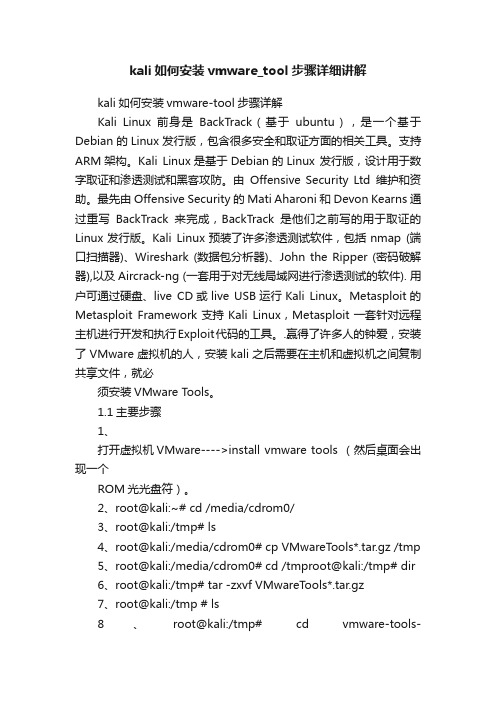
kali如何安装vmware_tool步骤详细讲解kali如何安装vmware-tool步骤详解Kali Linux 前身是BackTrack(基于ubuntu),是一个基于Debian 的Linux 发行版,包含很多安全和取证方面的相关工具。
支持ARM架构。
Kali Linux是基于Debian的Linux 发行版,设计用于数字取证和渗透测试和黑客攻防。
由Offensive Security Ltd维护和资助。
最先由Offensive Security的Mati Aharoni和Devon Kearns通过重写BackTrack来完成,BackTrack是他们之前写的用于取证的Linux发行版。
Kali Linux预装了许多渗透测试软件,包括nmap (端口扫描器)、Wireshark (数据包分析器)、John the Ripper (密码破解器),以及Aircrack-ng (一套用于对无线局域网进行渗透测试的软件). 用户可通过硬盘、live CD或live USB运行Kali Linux。
Metasploit的Metasploit Framework支持Kali Linux,Metasploit一套针对远程主机进行开发和执行Exploit代码的工具。
.赢得了许多人的钟爱,安装了VMware虚拟机的人,安装kali之后需要在主机和虚拟机之间复制共享文件,就必须安装VMware Tools。
1.1主要步骤1、打开虚拟机VMware---->install vmware tools (然后桌面会出现一个ROM光光盘符)。
2、root@kali:~# cd /media/cdrom0/3、root@kali:/tmp# ls4、root@kali:/media/cdrom0# cp VMwareTools*.tar.gz /tmp5、root@kali:/media/cdrom0# cd /tmproot@kali:/tmp# dir6、root@kali:/tmp# tar -zxvf VMwareTools*.tar.gz7、root@kali:/tmp # ls8、root@kali:/tmp# cd vmware-tools-distribroot@kali:/tmp/vmware-tools-distrib# lsbin caf doc etc FILES INSTALL installer lib vg auth vmware-install.pl9、root@kali:/tmp/vmware-tools-distrib# ./v mware-install.pl 按照提示输入yes /no即可出现enjoy后按照提示即可完成。
centos 7 终端安装vmware tools

引言:VMwareTools是VMware虚拟机中很重要的一个工具包,有些时候在虚拟机中安装完操作系统会缺少网卡驱动,不能上网,这时只要安装VMwareTools就可以解决问题,下面以CentOS为例,来说明VMwareTools的安装方法
1、打开VMware Workstation虚拟机,开启CentOS系统
虚拟机-安装VMware Tools
登录CentOS终端命令行
2、mkdir /media/mnt #新建挂载目录
mount /dev/cdrom /media/mnt/ #挂载VMware Tools安装盘到/media/mnt/目录cd /media/mnt/ #进入安装目录
ll #查看
cp VMwareTools-8.8.1-528969.tar.gz /home #复制文件到/home目录
3、安装gcc与更新kernel-headers
yum install gcc -y
yum install kernel-devel-$(uname -r)
4、tar zxvf VMwareTools-8.8.1-528969.tar.gz #解压
cd vmware-tools-distrib #进入文件目录
./vmware-install.pl #安装
一直按enter即可
最后,重启服务器,VMwareTools安装成功。
在VMware 11中安装CentOS7及VMTools的详细安装教程
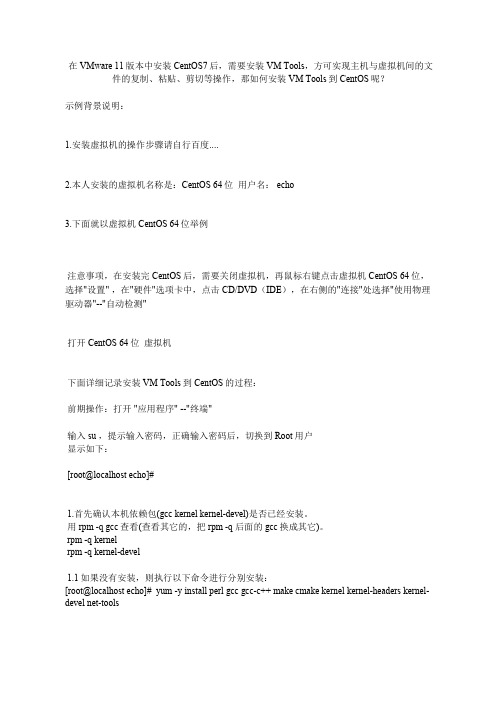
在VMware 11版本中安装CentOS7后,需要安装VM Tools,方可实现主机与虚拟机间的文件的复制、粘贴、剪切等操作,那如何安装VM Tools到CentOS呢?示例背景说明:1.安装虚拟机的操作步骤请自行百度....2.本人安装的虚拟机名称是:CentOS 64位用户名: echo3.下面就以虚拟机 CentOS 64位举例注意事项,在安装完CentOS后,需要关闭虚拟机,再鼠标右键点击虚拟机 CentOS 64位,选择"设置" ,在"硬件"选项卡中,点击CD/DVD(IDE),在右侧的"连接"处选择"使用物理驱动器"--"自动检测"打开 CentOS 64位虚拟机下面详细记录安装VM Tools到CentOS的过程:前期操作:打开 "应用程序" --"终端"输入 su ,提示输入密码,正确输入密码后,切换到Root用户显示如下:[root@localhost echo]#1.首先确认本机依赖包(gcc kernel kernel-devel)是否已经安装。
用rpm -q gcc查看(查看其它的,把rpm -q 后面的gcc换成其它)。
rpm -q kernelrpm -q kernel-devel1.1如果没有安装,则执行以下命令进行分别安装:[root@localhost echo]# yum -y install perl gcc gcc-c++ make cmake kernel kernel-headers kernel-devel net-tools1.2然后再输入rpm -q gcc (rpm -q kernel、rpm -q kernel-devel),确认kernel 和 kernel-devel 版本一致。
如不能确定版本是否一致,则执行升级版本命令,将版本升级到一致:[root@localhost echo]# yum -y upgrade kernel kernel-devel1.3 在做完1.1、1.2之后,reboot(重启虚拟机)**重点**2.Vsphere是通过VMTOOLS来实时监控管理虚机的,在centos7以上版本中会自带open-vm-tools工具,我们需要把这个组件卸载掉,然后安装vsphere里自带的vmtools工具。
VMWare tools的安装过程及文件共享设置
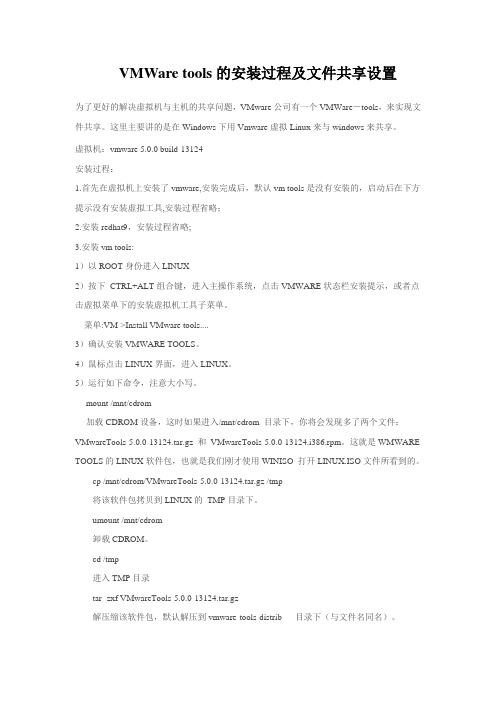
VMWare tools的安装过程及文件共享设置为了更好的解决虚拟机与主机的共享问题,VMware公司有一个VMWare-tools,来实现文件共享。
这里主要讲的是在Windows下用Vmware虚拟Linux来与windows来共享。
虚拟机:vmware 5.0.0 build-13124安装过程:1.首先在虚拟机上安装了vmware,安装完成后,默认vm tool s是没有安装的,启动后在下方提示没有安装虚拟工具,安装过程省略;2.安装redhat9,安装过程省略;3.安装vm tools:1)以ROOT身份进入LINUX2)按下CTRL+ALT组合键,进入主操作系统,点击VMWARE状态栏安装提示,或者点击虚拟菜单下的安装虚拟机工具子菜单。
菜单:VM->Install VMware tools....3)确认安装VMWARE TOOLS。
4)鼠标点击LINUX界面,进入LINUX。
5)运行如下命令,注意大小写。
mount /mnt/cdrom加载CDROM设备,这时如果进入/mnt/cdrom 目录下,你将会发现多了两个文件:VMwareTools-5.0.0-13124.tar.gz 和VMwareTools-5.0.0-13124.i386.rpm。
这就是WMWARE TOOLS的LINUX软件包,也就是我们刚才使用WINISO 打开LINUX.ISO文件所看到的。
cp /mnt/cdrom/VMwareTools-5.0.0-13124.tar.gz /tmp将该软件包拷贝到LINUX的TMP目录下。
umount /mnt/cdrom卸载CDROM。
cd /tmp进入TMP目录tar -zxf VMwareTools-5.0.0-13124.tar.gz解压缩该软件包,默认解压到vmware-tools-distrib 目录下(与文件名同名)。
cd vmware-tools-distrib进入解压后的目录这时要进入文本模式下运行下面的命令./vmware-install.pl这时install提示你是否需要备份以前的配置文件,建议选择“y”。
VMWARE中虚拟工具VMTOOLS的安装
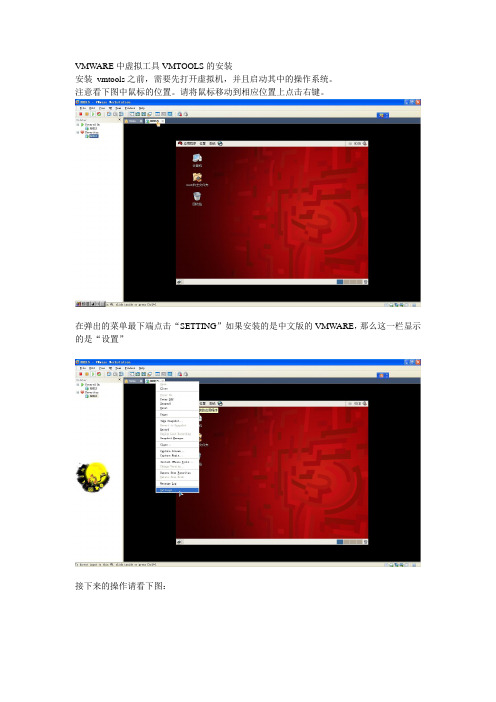
VMWARE中虚拟工具VMTOOLS的安装安装vmtools之前,需要先打开虚拟机,并且启动其中的操作系统。
注意看下图中鼠标的位置。
请将鼠标移动到相应位置上点击右键。
在弹出的菜单最下端点击“SETTING”如果安装的是中文版的VMWARE,那么这一栏显示的是“设置”接下来的操作请看下图:在上图中,这个linux.iso镜像文件究竟在哪里?是困扰很多初学者的一个问题。
如果说你的电脑(不是虚拟机,而是真实的电脑)是windows系统,那么,linux.iso应该在安装VMWARE 的安装目录下寻找比方说,我以前把vmware安装到了“D:\Program Files\VMware\VMware workstation”目录下,所以,linux.iso也应该去“D:\Program Files\VMware\VMware workstation”目录下去寻找。
(补充)接下来点击“OK”现在桌面上出现了光盘图标了“Terninal”再到终端里面输入以下命令:# mount -o,loop /dev/cdrom /mnt这句话的意思是把光驱挂载到/mnt目录之下。
前面那个#不要输入然后输入:# cd /mnt进入到挂载目录下输入以下命令# tar zxvf VmwareTools-8.4.2-261024.tar.gz -C ~,意思是把VmwareTools-8.4.2-261024.tar.gz解压到/root目录下。
注意字母C应该大写。
解压完成后,输入以下命令# /root/vmware-tools-distrib/vmware-install.pl然后回车然后无论提示什么都是直接按回车在安装过程中有两段文字需要引起注意“The installation of Vmware Tools 8.4.2 build-261024 for linux completed successfully .Y ou can decide to remove this software from you system at any time by invoking the following command:'/usr/bin/vmware-uninstall-tools.pl'”意思是说vmtools已经安装成功了,以后如果想要卸载,请输入/usr/bin/vmware-uninstall-tools.pl然后回车。
安装vmware tool工具
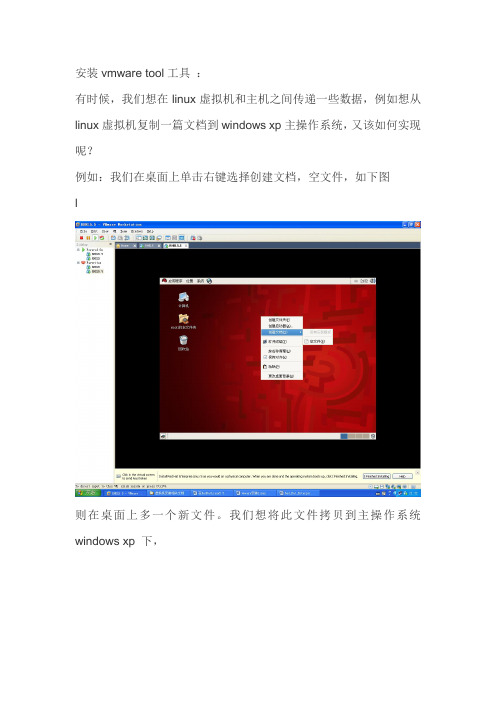
安装vmware tool工具:有时候,我们想在linux虚拟机和主机之间传递一些数据,例如想从linux虚拟机复制一篇文档到windows xp主操作系统,又该如何实现呢?例如:我们在桌面上单击右键选择创建文档,空文件,如下图l则在桌面上多一个新文件。
我们想将此文件拷贝到主操作系统windows xp 下,我们选定新文件,单击右键,选择复制到主操作系统windows xp 下,却无法粘贴此文件到资源管理器中。
如果安装VMware Tools优化程序,则可以轻松实现虚拟机操作系统和主操作系统之间的复制粘贴。
所以,下面我们学习VMware Tools的安装:选定虚拟机菜单(VM)下安装虚拟机工具选项(Install VMwareTools …),打开VMware T ools窗口。
右键单击压缩包文件的图标,在快捷菜单中选择:解压缩到解压缩到linux的桌面上关闭解压缩窗口,在linux 桌面上看到一个解压缩后的文件夹:vmWare-tools-distrib,同时多一个VMWare Tools的光盘图标。
如果原来linux 桌面上有一个光盘的图标,会提示先卸载光盘,按提示卸载后,再加载光盘镜像文件:VMWare Workstation下的linux.iso。
双击vmWare-tools-distrib文件夹,打开界面如下:双击INSTALL文件,可打开安装的帮助文档。
择打开出现窗口如下,选择在终端中运行按钮。
然后在终端的界面中,每次选择时都按回车,则会按照缺省状况下,系统自动拷贝vmware tools的一组文件到linux虚拟机的相应目录中。
操作完成后,必须重新启动linux虚拟机,vmware tools才会生效。
这时,就可以实现虚拟机和主操作系统的拷贝粘贴了。
这时,可以从linux虚拟机的桌面上将vmWare-tools-distrib文件夹删除了。
- 1、下载文档前请自行甄别文档内容的完整性,平台不提供额外的编辑、内容补充、找答案等附加服务。
- 2、"仅部分预览"的文档,不可在线预览部分如存在完整性等问题,可反馈申请退款(可完整预览的文档不适用该条件!)。
- 3、如文档侵犯您的权益,请联系客服反馈,我们会尽快为您处理(人工客服工作时间:9:00-18:30)。
VMware-Tools安装详细图解
1.Vmware Workstation菜单VM/Install Vmware Tools,如图1:
图1
2.出现图2:
图2
3.点击“Install”,弹出如图3:
图3
4.将VmwareTools-6.0.3-80004.tar.gz压缩包复制到/opt目录下,可在图形
界面上仿造Windows环境下复制文件的方法进行复制,也可在终端中(终端的启动见图4)命令行方式进行复制,复制后,可将目录切换到/opt下,用ls指令查看opt目录下内容,具体命令见图5:
图4
图5
5.用指令“tar zvxf VmwareTools-
6.0.3-80004.tar.gz”将压缩包
VmwareTools-6.0.3-80004.tar.gz进行解压,指令如图6:
图6
6.切换到/opt/vmware-tools-distrib目录下,查看该目录下内容,并用指令
“./vmware-install.pl”运行vmware-install.pl文件,具体操作如图7:
图7
7.vmware-install.pl文件运行过程中,一路回车,直到选择分辨率时,选择
1024*768,如图8,回车,Vmware Tools安装完毕,设置自动生效;
图8。
