TEMS手机使用方法
OYA Microsoft Teams 家庭访问指南说明书
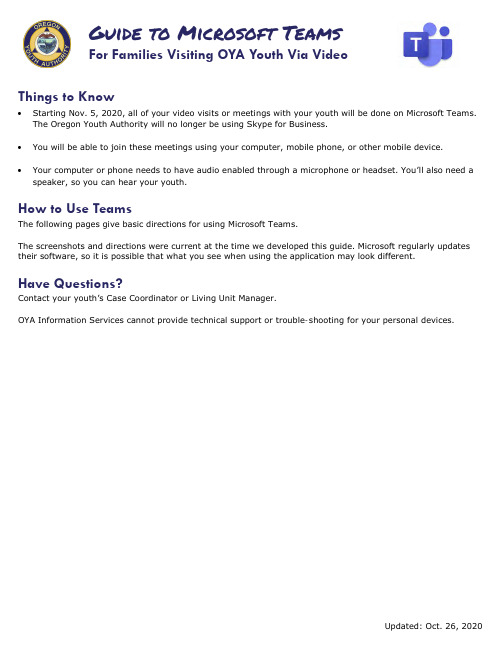
Guide to Microsoft TeamsFor Families Visiting OYA Youth Via VideoThings to Know• Starting Nov. 5, 2020, all of your video visits or meetings with your youth will be done on Microsoft Teams.The Oregon Youth Authority will no longer be using Skype for Business.• You will be able to join these meetings using your computer, mobile phone, or other mobile device.• Your computer or phone needs to have audio enabled through a microphone or headset. You’ll also need a speaker, so you can hear your youth.How to Use TeamsThe following pages give basic directions for using Microsoft Teams.The screenshots and directions were current at the time we developed this guide. Microsoft regularly updates their software, so it is possible that what you see when using the application may look different.Have Questions?Contact your youth’s Case Coordinator or Living Unit Manager.OYA Information Services cannot provide technical support or trouble-shooting for your personal devices.Updated: Oct. 26, 2020Using Teams on Your Mobile Device (cell phone or tablet)1Download and install the Microsoft Teams app to your device. (The icon is pictured below.)You do not need to sign in or create a Teams account.2The person at Oregon Youth Authority whoscheduled your meeting will send you a link that starts with these letters: bit.ly.When it ’s time for your meeting, click on the bit.ly link, or copy and paste it into a web browser. Your device should open the Teams app automatically. If it asks you whether you want to open in Teams or something else, select Teams (Android devices) or “Open ” (Apple devices).3If you see this screen, click “Join Meeting.”4On this screen, click “Join Meeting ” or “Join as a guest.” You do not need to sign in.5Type in your name, then select “Join meeting.” (On Apple devices, you may not see this screen until after step 6.)6The first time you use Teams, it will ask if you want to allow Teams to record audio (Android devices) or it will say Teams wants to access your microphone (Apple devices). Select “While using this app ” for Android devices, or “OK ” for Apple devices.We do not allow recording of youths ’ visits on Teams. However, the app will not let you into the meeting unless you give it permission to record audio or use your microphone.7Once you ’are turned on.Video on Audio onHang upof participants in the meeting.your youth. They will not be able to respond. Also, all chats are automatically saved on our servers and become public records.Using Teams on Your Computer or Laptop1 2The person at Oregon Youth Authority who scheduled your meeting will send you a link that starts with these letters: bit.ly.When it ’s time for your meeting, click on the bit.ly link, or copy and paste it into a web browser.345Once you ’re in the meeting, you will see these options.Shows you a list of participants in the meeting.Turn video or audio on or offHang upWhen you see this screen, click “Continue on this browser.” You do not need to download or use the Teams app.If you see this message, select “Allow.” If you block Teams from using your microphone and camera, it will not work properly.On this screen, type in your name, and make sure your camera and microphone are turned on. Then select “Join now.”Please do not use the chat during visits with your youth. They will not be able to respond. Also, all chats are automatically saved on our servers and become public records.。
teams使用指南
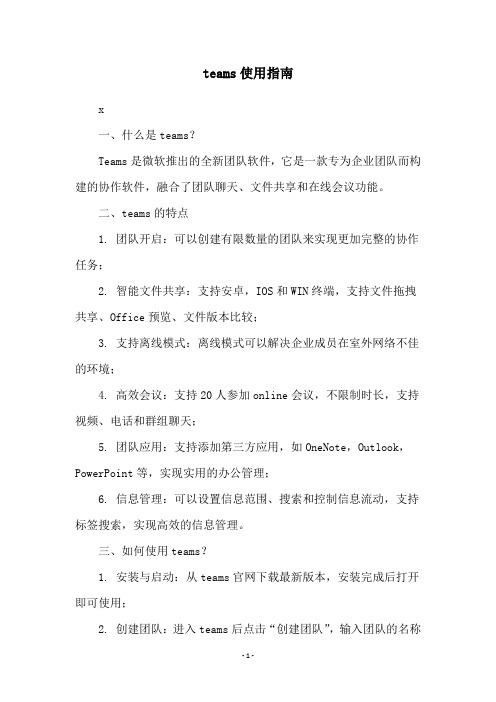
teams使用指南x一、什么是teams?Teams是微软推出的全新团队软件,它是一款专为企业团队而构建的协作软件,融合了团队聊天、文件共享和在线会议功能。
二、teams的特点1. 团队开启:可以创建有限数量的团队来实现更加完整的协作任务;2. 智能文件共享:支持安卓,IOS和WIN终端,支持文件拖拽共享、Office预览、文件版本比较;3. 支持离线模式:离线模式可以解决企业成员在室外网络不佳的环境;4. 高效会议:支持20人参加online会议,不限制时长,支持视频、电话和群组聊天;5. 团队应用:支持添加第三方应用,如OneNote,Outlook,PowerPoint等,实现实用的办公管理;6. 信息管理:可以设置信息范围、搜索和控制信息流动,支持标签搜索,实现高效的信息管理。
三、如何使用teams?1. 安装与启动:从teams官网下载最新版本,安装完成后打开即可使用;2. 创建团队:进入teams后点击“创建团队”,输入团队的名称和相关信息,即可创建团队;3. 添加成员:点击“添加成员”,输入相关成员的电子邮箱,即可添加成员;4. 设置权限:点击“设置权限”,可以设置团队成员各项权限,以及某些文件夹的权限;5. 发起会议:点击“发起会议”,输入会议详情,可以发起会议;6. 其他功能:您还可以使用teams提供的其他功能,例如文件共享、聊天、通知等。
四、teams使用的注意事项1. 需要有微软账号才能使用teams;2. 开启会议时,需要设置会议规则,遵守会议规则;3. 请不要在teams发布一些不正当的信息;4. 所有文件必须在teams内进行备份、传输,以免因为文件丢失而造成不必要的损失;5. 正确使用teams,以确保团队信息的安全性。
office teams用法
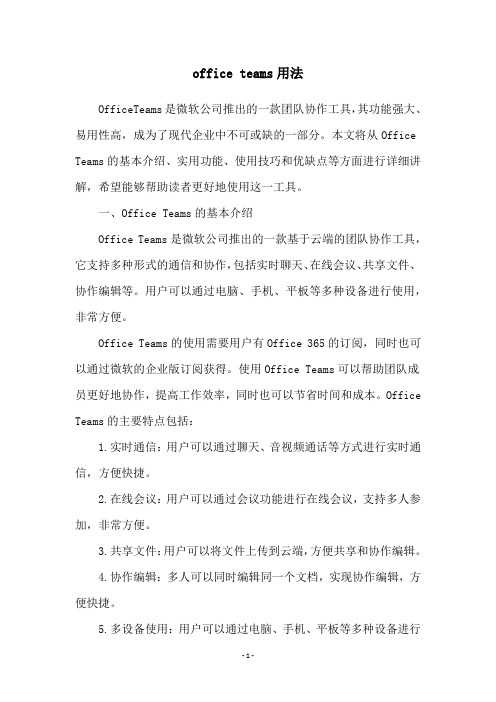
office teams用法OfficeTeams是微软公司推出的一款团队协作工具,其功能强大、易用性高,成为了现代企业中不可或缺的一部分。
本文将从Office Teams的基本介绍、实用功能、使用技巧和优缺点等方面进行详细讲解,希望能够帮助读者更好地使用这一工具。
一、Office Teams的基本介绍Office Teams是微软公司推出的一款基于云端的团队协作工具,它支持多种形式的通信和协作,包括实时聊天、在线会议、共享文件、协作编辑等。
用户可以通过电脑、手机、平板等多种设备进行使用,非常方便。
Office Teams的使用需要用户有Office 365的订阅,同时也可以通过微软的企业版订阅获得。
使用Office Teams可以帮助团队成员更好地协作,提高工作效率,同时也可以节省时间和成本。
Office Teams的主要特点包括:1.实时通信:用户可以通过聊天、音视频通话等方式进行实时通信,方便快捷。
2.在线会议:用户可以通过会议功能进行在线会议,支持多人参加,非常方便。
3.共享文件:用户可以将文件上传到云端,方便共享和协作编辑。
4.协作编辑:多人可以同时编辑同一个文档,实现协作编辑,方便快捷。
5.多设备使用:用户可以通过电脑、手机、平板等多种设备进行使用,方便多端同步。
二、Office Teams的实用功能1.实时聊天Office Teams的实时聊天功能非常强大,用户可以通过它进行文字、语音、视频聊天等多种形式的通信。
同时,聊天记录也可以保存在云端,方便用户进行查看和管理。
2.在线会议Office Teams的在线会议功能可以让用户方便地进行远程会议,支持多人参加,同时也可以进行屏幕共享、白板演示等功能,非常实用。
3.共享文件通过Office Teams,用户可以将文件上传到云端,方便共享和协作编辑。
同时,用户也可以设置文件的权限,控制不同团队成员的访问权限。
4.协作编辑多人可以同时编辑同一个文档,实现协作编辑,方便快捷。
Microsoft Teams 用户指南说明书

Microsoft Teams User GuideKeystone XL Local Business Engagement Forum Please visit: Microsoft Teams Online Instructions, or use the following guide to access the Teamsmeeting.There are a number of ways you can access the Teams meeting to attend the event.1.Download Teams app for free your desktop, iOS, or Android Phonee Teams on the web at https://3.Call-in to the meeting on your telephone using the Conference ID #Keystone XL recommends you download the Teams app on your computer or mobile device prior to the time of the meeting to ensure the best user experience. You can download the Teams app for free onyour device’s app store.To Join the Teams meeting from the app once it is Downloaded on your computer use the following instructions:1.Click the Teams invite provided to you by Keystone XL2.Select Join now3.Enter your name4.Click join meeting5.Please wait for someone to admit you to meetingTo Join the Teams meeting from the app once it is Downloaded on your mobile device use the following instructions:1.Click the Teams invite provided to you by Keystone XL2.Select Join as a guest3.Enter your name4.Click join meeting5.Please wait for someone to admit you to meetingTo Join the Teams meeting on the web use the following instructions:1.Click the Teams invite provided to you by Keystone XL2.Select Join on the web instead3.Follow the instructions on the screen to allow Microsoft Teams use your mic and camera for themeeting4.Enter your name, turn off your mic and camera, and select Join now5.Please wait for someone to admit you to meetingTo call-in to the Teams meeting on your telephone, use the following instructions(please note, you will not be able to view the presentation using this option).1.Call the number shown in your teams invite2.Enter the Conference ID # provided by Keystone XL。
Microsoft Teams Android设备管理指南说明书
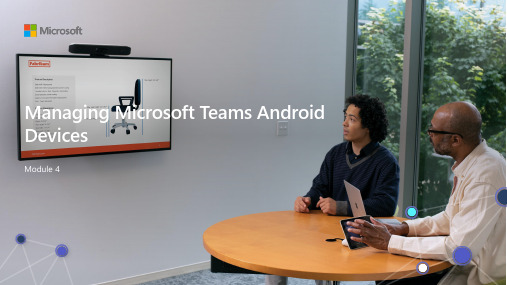
Managing Microsoft Teams Android DevicesModule 4Objectives Leverage Teams Admin Center tomanage Microsoft Teams DevicesLearn how to use Conditional Access tosecurely sign into Teams Android devicesUnderstand how to use Microsoft EndpointManager with Teams Android DevicesFeature availability iconsAvailable Partial Not availableTeams PhonesTeams DisplaysTeams RoomsTeams PanelsDevice management touchpointsOne place to manage all your Teams devices Granular device managementInspect device healthTeams admin centerMicrosoft 365 Global administratorTeams administratorTeams devices administrator Teams admin center rolesAssigned via Azure AD portal Assigned via Microsoft 365 admin centerTo view call quality data or call analytics, you need to be assigned one of the Teams Communicationsroles.Limited to managing Teams devicesCan not limit to a specific device typeCan not view call quality or call history dataIntroducing Teams devices administratorManaging Teams devicesSee summary of all devicesApply configurations and tags Update firmwareManage settings and features for Teams devices Assign a profile to one or many devices Configuration profilesConfiguration profiles Assign profile to devicesGroup, organize, andmore easily manage the devices you've deployed.Device tags are assigned to the account that's logged into a device.Filter based off tags.TagsAdd, edit, delete tags via Actions menuReview installed software versions View device detailsSee and troubleshoot call history Review maintenance historyCall history overview See device details Add tags Remove deviceReview software versions Install updates, if necessarySee and view details of device, such as assigned tagsClick on call to see detailsTriggers a notification when a device goes offline Covers all supported device types in Teams admin center Define important devicesNotified via Teams message or via webhookNotifications are sent for defined device users Focus on VIP users and important spaces New Team and channel defined for alertsWebhook sends a JSON payloadNotifications and alerts{"AlertTitle":"sample_device_name ofUser_Name has become offline","DeviceLoggedInUserId": User_GUID,"DeviceId": Device_GUID,"MetricValues":{DeviceHealthStatus": "offline"},"RuleName": "Device state rule" ,"RuleDescription": ":"Alerts when devicehealth status is detected as offline" ,"RuleFrequency": "Real-time" ,"RuleType": "Device Management" ,"TenantId": Tenant_GUID,"RuleCondition": "DeviceHealthStatus=Offline" ,"AlertRaisedAt": "2021-04-28T12:49:06Z"}Updating via Teams admin center provides a Microsoft certified firmware image. Teams admin center is OEM agnosticOEM-specific tools can be used topush special firmware such as ones witha specific fix. These may not be Microsoft certified firmwareTeams admin center or vendor utilitiesAdmin Agent Teams App Company Portal OEM AppBlob Firmware Update Version Control Update devicesResponse Firmware updates Microsoft ManufacturerTeams admin center shows which devices need a firmware updateAutomatic updates can be deferredbefore being appliedDevices can update Teams app independently of firmware01 Authenticate Authentication Conditional Access Device RegistrationWorkplace Join 02 Register03 Log InAzure ActiveDirectoryMicrosoft EndpointManagerMicrosoft TeamsTeams Management AgentCompliance PoliciesSign-in and registration componentsCompany Portal App 03Enroll request & response 02Authenticate04Workplace joinTeams App Azure Active Directory Microsoft Endpoint Manager Azure Active Directory01Sign in06Token05Sign in successfulMS Authentication Library (MSAL) Sign-in and registration FlowFundamentalsIdentityUser Principal Name Display NameAddress Book DiscoverabilityAccount TypesLicensingAuthenticationOn-Premises or AzureAD AuthenticatedConditional AccessPassword ManagementSession ControlsManagementSecurityHealthFeaturesConfiguration ProfilesPoliciesUser experienceUsabilityAccessibilityConsistencySupportAccount createdon-premisesAzure Active Directory Sync (AAD Sync)Active Directory Federation Services (ADFS)Azure ADOn-premises Conditional access Passwords******Account created in the cloudNo on-premises dependency Permit access to cloud-basedresources or on-premisesapplications configured withAzure AD App ProxyBased on signals such as user, IPaddress, device type, and more.Can block or grant access,require additional authenticationusing Azure AD Multi FactorAuthentication (MFA)Must be kept secureUtilize remote provisioning capabilityfor shared devices such as CommonArea PhonesUse a complex passwordSet passwords to never expire forshared devices such as Common AreaPhones or Meeting Rooms.Where applicable, enforce MFAAuthenticationAssignmentsIncludeUsersGroupsExcludeUsersGroupsConditionsUser riskSign-in riskDevice platformsLocationDevice stateScoping filters (preview)Cloud apps or actionsAll cloud appsSpecific cloud appsUser actionsAccess controlsBlock or grantRequire multi-factorauthenticationRequire IntunecomplianceConditional Access fundamentalsUsers and groupsDirectory rolesDevice platformsSign-in riskUser riskUsed with Identity Protection. Evaluates the probability of an identity or account being compromised.Used with Identity Protection. Evaluates the sign in request for any abnormal behaviour.Enables the targeting of rules to specific device platforms.Android –All Teams Android devices can be targeted when using this condition iOSWindowsMacOSLocationInclude or exclude locations based in rulesets. Typically used for excluding Multi Factor Authentication in a company office or lowering a sign-in risk.Locations based on the external IP address.Filters for Devices (Preview)Include or exclude devices in conditional access rules based upon rulesets. Useful for targeting CA rules to Teams devices by targeting the model of the device.Provides a custom rules engine for authoring Conditional Access policies distinctly for Teams devices based on multiple attributes. Consider using custom-created extension attributes for even greater flexibilityConsistent and familiar rule authoring experience shared with Microsoft Endpoint Manager.aka.ms/filtersfordevicesdeviceIDdisplayNamemanufacturermdmAppIDmodeloperatingSystem operatingSystemVersionphysicalIDsprofileTypesystemLabelsTrustTypeextensionAttribute1-15aka.ms/filtersfordevicesControlsUsed in conjunction with Microsoft Endpoint Manager. Devices mustmeet specific compliance requirements before access is granted. Block specific users access to a cloud app.Grant enables the enforcement of one or more controls when granting access.Require users to perform Azure AD Multi-Factor Authentication before access is granted.Block or GrantRequire Multi-Factor AuthenticationRequire device to be marked as compliantConditional Access with devicesBalance security with user experienceBudget AllocationTry and keep your rules as simple as possibleAndroid devices do not support all conditionsor controls Budget AllocationCloud appsExamples include Teams accessing Planner and accessing SharePoint.As a best practice, set common policies across related apps and services whenever possible.Conditional Access (CA) evaluates policies in two ways:Early-bound policy enforcement means a user must satisfy the dependent service policy before accessing the calling app.Late-bound policy enforcement occurs after the user signs into the calling app. Enforcement is deferred to when calling app requests a token for the downstream service.For example, a user must satisfy SharePoint policy before signing into Teams.Register security informationAllows Conditional Access to enforce when users who are enabled for combined registration to register their security informationRegister or join devicesEnables administrators to use Conditional Access to enforce policywhen a user registers or joins a device to Azure Active Directory.Provides granularity for configuring Multi Factor Authenticationinstead of using a tenant wide policy that exists todayUser sign inUsers sign in using existing Conditional Access (CA) rules.May include Multi Factor authentication and/or device compliance. Consider using device scoping filters.Common area devicesEvaluate trusted location and/or device compliance-based controls. Target common area accounts with Azure AD groups in CA rules. Don’t use Multi Factor Authentication where possible and avoid using device compliance-based controls with hotdesking. Meeting roomsEvaluate trusted location, device compliance, or device scoping filter-based controls.Target meeting room accounts with Azure AD Groups on CA rules.Don’t use Multi Factor Authentication.Multi-factor authenticationAzure Active Directory Conditional Access Rule Assignment Access ControlsUsers & Groups:All Users Cloud Apps:Exchange Online Microsoft Teams SharePoint OnlineConditions:Device Platforms Android Device Scoping FiltersTeam Android Device Models Grant Type:Grant Access Controls:Multi-FactorAuthenticationAnIntune Intune complianceAzure Active Directory Conditional Access Rule Assignment Access ControlsCompliance PolicyCompliance settings Rooted Devices: Block Block Minimum OS: 5.0Actions for non-compliance Mark devicenoncompliant:ImmediatelyAssignmentsAll UsersDevice Scoping FiltersTeams Android Device ModelsControls:Require Device to be marked as Compliant Users & Groups:All Users Cloud Apps:Exchange Online Microsoft Teams SharePoint Online Conditions:Device Platforms Android Device Scoping Filters Team Android Device Models Grant Type:Grant Access AnIntune compliance + Trusted location IntuneAzure Active Directory Conditional Access Rule Assignment Access ControlsCompliance PolicyCompliance Settings Rooted Devices: Block Block Minimum OS: 5.0Actions for non-compliance Mark devicenoncompliant: ImmediatelyAssignmentsAll UsersDevice ScopingFiltersTeams Android Device ModelsControls:Require Device to be marked as Compliant Users & Groups:All Users Cloud Apps:Exchange Online Microsoft Teams SharePoint Online Conditions:Device Platforms Android Locations All trusted locations Device Scoping Filters Team Android Device Models Grant Type:Grant Access AnShared devices conditional access Intune compliance + Trusted locationIntune Azure Active Directory Conditional Access Rule Assignment Access ControlsCompliance PolicyCompliance Settings Rooted Devices: Block Block Minimum OS: 5.0Actions for non-compliance Mark devicenoncompliant: ImmediatelyAssignmentsIncluded groups:Intune –Teams DevicesControls:Require Device to be marked as Compliant Users & Groups:Shared devices group Cloud Apps:Exchange Online Microsoft Teams SharePoint Online Conditions:Device Platforms Android Locations All trusted locations Grant Type:Grant Access An。
teams会议使用指南
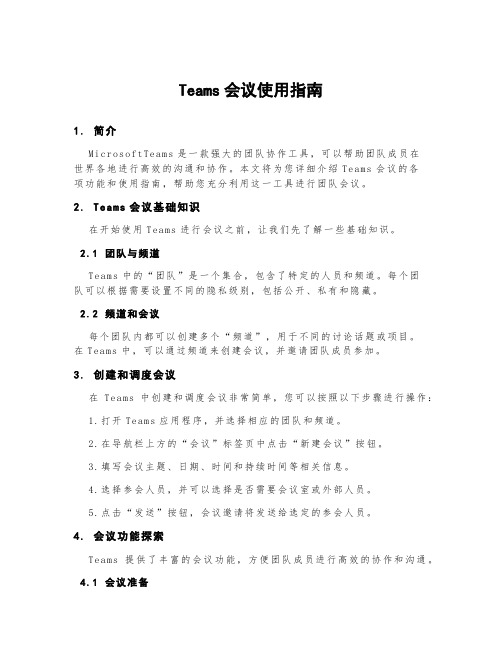
Teams会议使用指南1.简介M i cr os of tT ea ms是一款强大的团队协作工具,可以帮助团队成员在世界各地进行高效的沟通和协作。
本文将为您详细介绍Te ams会议的各项功能和使用指南,帮助您充分利用这一工具进行团队会议。
2. Te ams会议基础知识在开始使用T ea ms进行会议之前,让我们先了解一些基础知识。
2.1团队与频道T e am s中的“团队”是一个集合,包含了特定的人员和频道。
每个团队可以根据需要设置不同的隐私级别,包括公开、私有和隐藏。
2.2频道和会议每个团队内都可以创建多个“频道”,用于不同的讨论话题或项目。
在T ea ms中,可以通过频道来创建会议,并邀请团队成员参加。
3.创建和调度会议在T ea ms中创建和调度会议非常简单,您可以按照以下步骤进行操作:1.打开Te am s应用程序,并选择相应的团队和频道。
2.在导航栏上方的“会议”标签页中点击“新建会议”按钮。
3.填写会议主题、日期、时间和持续时间等相关信息。
4.选择参会人员,并可以选择是否需要会议室或外部人员。
5.点击“发送”按钮,会议邀请将发送给选定的参会人员。
4.会议功能探索T e am s提供了丰富的会议功能,方便团队成员进行高效的协作和沟通。
4.1会议准备在会议开始前,您可以进行一些准备工作,以确保会议的顺利进行。
以下是几个常用的准备步骤:-在会议前准备好会议议程或提纲,便于会议的组织和导航。
-如果有需要,可以事先分享相关文档或幻灯片给参会人员。
-测试音频和视频设备,确保可以正常使用。
4.2会议功能在会议中,T ea ms提供了多种功能和工具,帮助团队成员有效地进行交流和协作。
-实时音视频通话:T e am s支持高质量的音频和视频通话,参会人员可以通过计算机、手机或平板电脑加入会议,并进行实时的交流。
-屏幕共享:分享自己的屏幕或窗口,使其他参会人员可以浏览您的内容或演示。
-会议记录和笔记:T e am s提供会议记录和笔记的功能,方便参会人员随时查看和编辑会议内容。
如何使用MicrosoftTeams进行远程团队协作
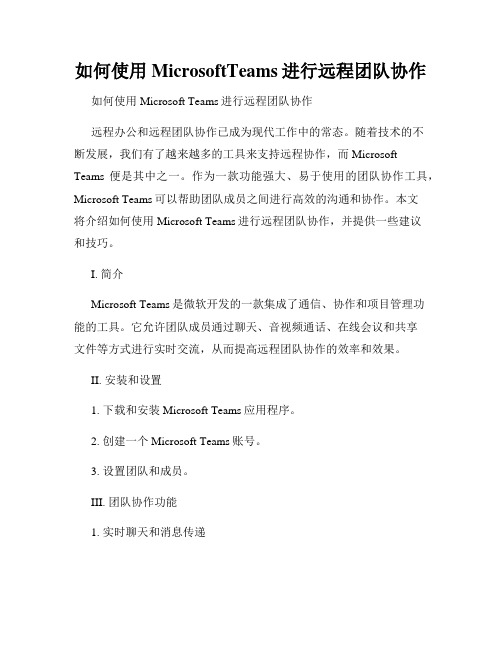
如何使用MicrosoftTeams进行远程团队协作如何使用Microsoft Teams进行远程团队协作远程办公和远程团队协作已成为现代工作中的常态。
随着技术的不断发展,我们有了越来越多的工具来支持远程协作,而Microsoft Teams便是其中之一。
作为一款功能强大、易于使用的团队协作工具,Microsoft Teams可以帮助团队成员之间进行高效的沟通和协作。
本文将介绍如何使用Microsoft Teams进行远程团队协作,并提供一些建议和技巧。
I. 简介Microsoft Teams是微软开发的一款集成了通信、协作和项目管理功能的工具。
它允许团队成员通过聊天、音视频通话、在线会议和共享文件等方式进行实时交流,从而提高远程团队协作的效率和效果。
II. 安装和设置1. 下载和安装Microsoft Teams应用程序。
2. 创建一个Microsoft Teams账号。
3. 设置团队和成员。
III. 团队协作功能1. 实时聊天和消息传递- 在Microsoft Teams中,你可以与团队成员建立实时聊天,讨论项目进展、提问问题等。
- 可以发送文字消息、表情符号、图片和文件,并进行多人聊天等。
- 消息传递支持多平台同步,你可以在电脑、手机和平板电脑上同步查看和回复消息。
2. 音视频通话和在线会议- Microsoft Teams提供高质量的音视频通话功能,可以随时与团队成员进行语音或视频沟通。
- 可以选择进行一对一通话或多人会议,甚至可以在会议中共享屏幕,进行演示或讨论。
- 对于远程团队,音视频通话和在线会议成为了沟通的重要方式,可以有效减少沟通误解,提高协作效率。
3. 文件和内容共享- Microsoft Teams允许你在团队内共享文件和内容,方便成员进行查阅和编辑。
- 可以创建和管理团队文件夹,将文件分类存储,方便查找和使用。
- 成员可以对文件进行实时编辑和评论,共同完成项目任务。
4. 项目管理和任务分配- Microsoft Teams集成了Microsoft Planner等项目管理工具,可以在Teams中进行任务创建和分配,设定截止日期等。
Teams远程办公实操
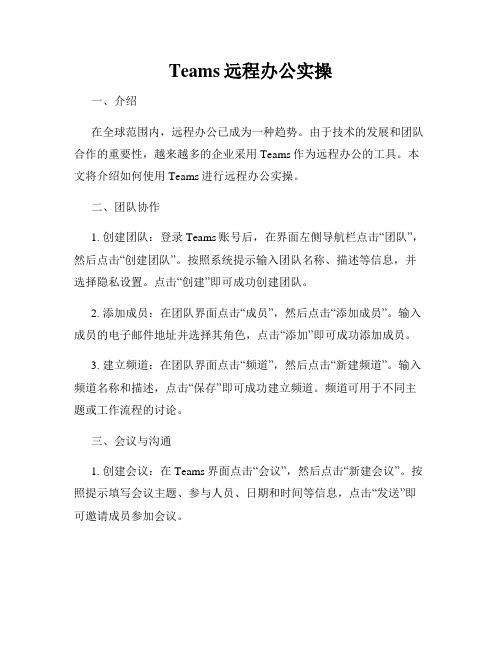
Teams远程办公实操一、介绍在全球范围内,远程办公已成为一种趋势。
由于技术的发展和团队合作的重要性,越来越多的企业采用Teams作为远程办公的工具。
本文将介绍如何使用Teams进行远程办公实操。
二、团队协作1. 创建团队:登录Teams账号后,在界面左侧导航栏点击“团队”,然后点击“创建团队”。
按照系统提示输入团队名称、描述等信息,并选择隐私设置。
点击“创建”即可成功创建团队。
2. 添加成员:在团队界面点击“成员”,然后点击“添加成员”。
输入成员的电子邮件地址并选择其角色,点击“添加”即可成功添加成员。
3. 建立频道:在团队界面点击“频道”,然后点击“新建频道”。
输入频道名称和描述,点击“保存”即可成功建立频道。
频道可用于不同主题或工作流程的讨论。
三、会议与沟通1. 创建会议:在Teams界面点击“会议”,然后点击“新建会议”。
按照提示填写会议主题、参与人员、日期和时间等信息,点击“发送”即可邀请成员参加会议。
2. 会议工具:在会议中,Teams提供了一系列工具,如视频会议、共享屏幕、聊天等。
点击屏幕下方的工具栏可使用这些功能,以实现高效的远程协作。
3. 即时消息:在Teams界面左侧导航栏点击“聊天”,然后点击“新建聊天”。
输入要对话的成员姓名或联系方式,然后在对话框中输入消息,按下回车键即可发送消息。
这是快速沟通和处理问题的一种方式。
四、文件共享与管理1. 文件上传:在团队或频道界面点击“文件”,然后点击“上传”,选择要上传的文件并点击“打开”。
上传成功后,文件将显示在对应的位置。
2. 权限设置:在文件上传后,可以点击文件右侧的“…”按钮,然后点击“共享”设置文件的权限。
可以选择让所有团队成员查看、编辑,或者只允许特定的成员进行操作。
3. 版本控制:在文件界面,可以点击文件右上方的“版本历史”按钮,查看文件的不同版本及其修改记录。
这对于团队成员之间的文件协作非常有帮助。
五、任务管理和追踪1. 创建任务:在团队或频道界面点击“任务”,然后点击“新建任务”。
- 1、下载文档前请自行甄别文档内容的完整性,平台不提供额外的编辑、内容补充、找答案等附加服务。
- 2、"仅部分预览"的文档,不可在线预览部分如存在完整性等问题,可反馈申请退款(可完整预览的文档不适用该条件!)。
- 3、如文档侵犯您的权益,请联系客服反馈,我们会尽快为您处理(人工客服工作时间:9:00-18:30)。
TEMS Pocket 测试手机说明书
目录
TEMS Pocket 测试手机说明 (2)
1. 打开关闭测试画面 (2)
2 常用的测试画面 (2)
2.1 Serving Cell 1 (3)
2.2 Neighbour List 2 (4)
2.3 Cell Selection 3 (5)
2.4 Cell Identity 4 (6)
2.5 Current ch 5 (7)
2.5 Paging & RACH 6 (9)
2.6 CA List 7 和BA list 8 (10)
2.7 GPRS data 9 和GPRS Cell/PDP 10 (12)
2.8 AMR11 (14)
2.9 C/I 12 (15)
3 常用的测试功能 (16)
TEMS Pocket 测试手机说明
目前项目部有几套tems测试手机,里面附带的pocket测试功能。
OT260能够看到的,基本上Tems也能看到。
下面就我们常用的测试功能进行一个简单的说明。
1. 打开关闭测试画面
在手机待机状态下,按更多,选择第二项Pccket view on。
若需要测试画面简要的帮助,选择下面的pocket help on。
关闭测试画面,按pocket view off。
2 常用的测试画面
下面我以手中的测试手机为例说明各主要参数含义。
2.1 Serving Cell 1
第一行
B 信道类型BCCH 124 频点号30 BSIC码8进制-66 BCCH上接受电平第二行
T 信道类型TCH 124 频点号 5 当前TCH信道时隙,17 当前的发射电平第三行
17-20之间跳动显示当前的C/I(载干比)单位db
0 是接受质量RQ
最后一个是FER 误帧率
第四行
0 是当前的TA值,
空闲状态45/45 是DSC计数器,下行链路故障计时器。
初始值等于90/相同寻呼间帧数编码。
通话状态下64/64是无线链路失效计数器(初始值/最大值)
FR 信道类型,表示目前是全速率语音信道
第五行
6 帮助上说明是RH,CRH,重选滞后参数。
单位为db.
第六行
460 01 34309 不用多说了MCC移动国家码,MNC移动网络码,LAC位置区号码第七行
第一个RA 是Routing Area Code,GPRS区分区域用的。
第二个是当前的CI。
(小区码)
2.2 Neighbour List 2
该画面是显示当前服务小区的6个最强邻区的电平
每行从左到右为
BCCH频点,BSIC基站识别码,当前的接受电平RX
该画面是显示当前服务小区和6个最强邻区的C1,C2值每行从左到右为
BCCH频点,当前的C1值,当前的C2值
该画面是显示当前服务小区和6个最强邻区的LAC,CI值每行从左到右为
LAC,Ci,当前的接受电平
这个窗口能够看到大部分的无线设置参数。
因此比较常用。
第一行
B 124 30 -62
和第一页类似,信道类型BCCH,频点102,bsic 31,当前电平-66
第二行
0 2,2, 1
0 表示控制信道组合类型。
0 为非组合BCCH,1 为组合BCCH。
2 寻呼信道复帧数
第三个2 ,表示接入允许保留块数
第4个1表示IMSI附着与分离允许。
1 为允许,0 为不允许。
第三行
5 -100,58/60
5 控制信道最大发射电平,900M 5 对应2w。
-100 RM RX_Level_Acess_Min 允许接入的最小接入电平,单位dbm
58/60 T3212 current/max 周期位置更新技术器,当前计数值和设定值,单位为分钟
第四行
UL DL 这个目前不太清楚。
帮助里对应的DXU,DXD。
第五行
BCCH 信道类型。
呼叫的时候可以看到变化,sdcch tch,FR表示全速率语音信道后面的数字如果时SDCCH的话是子信道的数字
第六行
HOP 0,
是否开通跳频,后面两项如果开的话显示HSN和MAIO
第七行
CIPH
Ciphering 应该是加密算法的功能,目前没有。
2.5 Paging & RACH 6
显示寻呼信道和RACH信道的一些信息
第一行
B 102 31 -66
和第一页类似,信道类型BCCH,频点102,bsic 31,当前电平-66
第二行
0 0 1
依次为
控制信道类型,当前寻呼复帧组,当前的寻呼块序号。
第三行和第四行
显示手机的TMSI和PTMSI
第五行和第六行
显示的是RACH信道的相关参数
0 1 4 1 EA
中间的4,1的含义如下
4表示MS接入的最大重发次数
1 表示MS最后一次接入成功的重发次数。
其他的各项不是太清楚
2.6 CA List 7 和BA list 8
显示当前小区的CA表和BA表。
2.7 GPRS data 9 和GPRS Cell/PDP 10
Gprs的相关信息
AMR相关信息。
目前似乎都没开
显示当前信道的C/I值
3 常用的测试功能
常用的测试功能可以在待机状态下按中间的摇杆后进入9宫菜单,在最右下角的话机设定中进入Pocket即可以看到。
我们常用的锁频和锁切换,锁频段等在cell control 菜单中。
下面简单介绍一下各个菜单
cell control
Lock arfcn 锁频点了
Force HO 强制切换了
Disable HO 关闭切换
Lock Band 锁频段
Multiband RPT 多频报告,可以设0-3
Cell Barred CBA值得设定
DTX Uplink 上行不连续发射功能的开关
Data view
主要设定测试画面显示那几个测试画面,不需要的可以关掉
Settings
这里面可以设定功率显示的单位
测量报告的模式
自动应答等
一般用默认值就可以了
Info
主要是imei,imsi 的显示
Events
手机记录的各项事件。
注意
在连上TEMS 测试软件后,测试菜单里的各项功能就被软件接管了,可以直接在测试软件里设置锁频,锁切换等功能。
测试手机里的选项不可用。
有问题大家共同讨论,可以和我联系。
张明
2006-8-11
参考文献:搜索的某英文说明。
