UV平板打印机2513参数
汉拓数码HandTopUV打印机产品知识

机器类别 RTR:卷对卷
可支持的喷头个数
HT
5000
UV
RTR
K
10
A
HandTop 汉拓公司简称
打印幅面 3200:3.2mx∞ 5000:5.0mx∞
喷头种类: K: 京瓷
机型种类 A:A型机
喷头对比及选用
京瓷:用速度为你带来效益
喷孔数2656个; 扫描宽度112MM; 物理精度600DPI; 点火频率高达30KHz; 可变点技术(三级灰度:4PL-6PL-13PL ); 寿命:每个喷嘴1000亿次喷射; 启用可变点技术时喷头扫描速度1.15米/秒; 使用单头双色,适合大幅面高产能高精度生产.
「一流的实力,方 能提供一流的产品 与服务」
汉拓数码是汉弘集团旗下的UV业务旗舰,是国内最具实力UV数码喷墨设备商 之一,设备远销海内外高端市场,打印产品广泛应用于广告、家饰家装、个 性化工艺品等领域。
弘美数码是国内纺织数码印花设备顶级制造商,亦为专业的纺织数码工艺解 决方案提供商,产品涉及数码直喷、热转印纸打印,可印范围涵盖纺织市场 近乎所有面料。
数据传输
电脑端 板卡端
汉拓
独立的PCIE卡数据处理 和USB线通讯
独立的高速光纤传输和 通讯线通讯
同类品牌 USB数据传输及通讯 光纤传输和通讯
「独立的数据传输与硬件通讯, 杜绝了一切外在的干扰,保证了 机器的超稳定输出。」
机器亮点
配件搭载
高品质打印平台,国内顶级供应 THK导轨,富士伺服电机驱动器系统 德国IGUS拖链 表面耐腐蚀喷漆 导轨误差在0.02mm以内
正是因为这两款喷头无法在产能和精度上兼备,对于一些高产能高质量的客户群无法满足。然而京瓷 喷头的出现,解决了这一系列问题。
爱佳办公用品商行(打印机类)

型号基本技术参数P105B A4激光黑白,1200dpi,20PPM, 64M, USB 新品LED 680P3117A4激光黑白,600dpi,16PPM, 8M, USB 860P3155A4激光黑白,600dpi,24PPM,8M, USB1100P3124A4激光黑白,600dpi,24PPM,8M,并口+USB880P3125N A4激光黑白网络,1200dpi,24PPM,32M,并口+USB,1700P3435D A4激光黑白双面,1200dpi,33PPM,64M,并口+USB2.02200P3435DN A4激光黑白双面、网络,1200dpi,33PPM,64M,并口+USB2.02750DP340A A4激光黑白网络,1200dpi,36PPM,64M,并口+USB+串口6600P4510A 4激光黑白网络,1200DPI,43PPM,128M,并口+USB2.09800DP2050A3激光黑白,600dpi,21PPM,16M,并口+USB2.03400DP202A3激光黑白激光,600dpi,20PPM,16M, 双纸盒,并口+USB2.0 可升级3700DP2065A3激光黑白网络,600dpi,26PPM, 64M ,并口+USB2.05500DP305A3激光黑白网络,1200dpi,30PPM,64M,并口+USB2.07700DP3055A3激光黑白网络,1200dpi,35PPM,64M,并口+USB2.07700P5550A3激光黑白网络,1200DPI,50PPM,256M,并口+USB2.0,三个纸盒36800CP105B A4彩激,1200*2400dpi, 12/10PPM ,64M, USB2.0,新品LED1580CP205B A4彩激,1200*2400dpi, 15/12PPM ,128M,USB2.0,新品LED 标配网络2850DC1110A4彩激,600dpi ,16/12PPM,USB2.0,标配网络3200DC2120A4彩激,600dpi,20/18PM ,256M,USB2.0, 标配网络4600CP305D A 4彩激,2400dpi,23/23PPM,256M,USB2.0,标配网络、双面,LED 5500DC2200A4彩激,600dpi,25/25PPM,256M,USB2.0,标配网络8000DC3300A4彩激,1200dpi,30/25PPM,256M,USB2.0,标配网络 双面13800P8560A 4彩激,2400dpi,25/25PPM,256M,USB2.0,标配网络、双面 喷蜡打印机25300P6360A 4彩激,2400DPI,40/40PPM,256M,USB2.0,标配网络、双面18300DPC3055A3彩激网络,600dpi,35/8PPM,128M,并口+USB2.014800DPC2255A3彩激网络,1200dpi,25/25PPM ,256M ,并口+USB2.022800DPC4350A3彩激网络、双面1200dpi,45/35PPM ,128M ,并口+USB2.038800DPC5005D A 3彩激网络、双面 1200dpi,55/50PPM,1G, USB2.049800P7760DN A3+彩激网络、双面, 1200dpi,45/35PPM,512M,USB2.073300WC3119A4黑白平板三合一 ,打印、复印、扫描,600DPI,18PPM,8M,USB2.01380M105B A 4黑白平板三合一,打印、复印、扫描,1200DPI,20PPM,128M,USB2.01300P3200B A4黑白平板四合一,1200DPI,24PPM,128M,USB2.01980M105F A4黑白平板四合一,1200DPI2000WC3210A 4黑白平板5合一,1200DPI,24PPM,128M,USB2.0(网络)2500WC3220A4黑白平板6合一,1200DPI,28PPM ,128M,USB2.0,(网络,双面)4900爱佳办公用品商行A4黑白A 3彩激A4激光多功能一体机A3黑白A 4彩激WC4250A4黑白平板三合一,1200DPI,43PPM,128M,USB2.0,(网络,双面)22800A4彩色激光多功能一体机CM205B A4彩色平板三合一,打印、复印、扫描,1200*2400DPI,15/12PPM,128M3600 CP205f A4彩色平板5合一,600DPI, 16/12PPM,384M,USB2.0(网络)4350 CM305DF A4彩色平板5合一,2400DPI, 23/23PPM,256M,USB2.0(网络) 新品LED8400富士施乐专业扫描仪C4250A3高速文档扫描仪,40PPM 带50页输稿器23000OKI针打OKI320024针滚筒,80列,185字/秒,1+4层,2年保修,并口/USB1450 OKI1190FS24针滚筒,80列,333字/秒,1+4层,2年保修,并口/USB1450 OKI 5200F24针平推票据,80列,1+6层,185字/秒,色带600万字符,并口/USB1480 OKI 5500F24针平推票据,80列,1+6层,185字/秒,色带600万字符,并口/USB1500 OKI770024针平推票据,80列,1+6层,185字/秒,0.84MM,并口/USB1680 OKI 6100F+24针平推票据,106列,1+6层,240字/秒,0.84MM,并口2080 OKI 760F24针平推票据,106列,1+6层,240字/秒,0.84MM,并口2080 OKI 7150F24针平推票据,106列,1+6层,240字/秒,0.84MM,并口2160四通OKI 556024针平推票据,106列,1+5层,120字/秒,0.92MM,并口2650四通OKI 576024针平推存折\证书,106列,3.5MM,并口3180四通OKI 586024针平推存折\证书,106列,2.7MM,自动纠正\寻边,并口4200 OKI 6300F24针平推票据,106列,1+6层,300字/秒,0.84MM,并口/USB2550 OKI 6300FC24针平推票据,106列,1+6层,300字/秒,0.84MM,自动纠偏 并口/USB2850 OKI 8450CL24针滚筒,136列,1+4层,308字/秒,0.84MM,并口/USB2350OKIA4彩激LEDOKI C110A4彩激,600*1200DPI,19/5PPM,16M,USB2.02050 OKI C3300N A4网络彩激,600*1200DPI,16/12PPM,32M,USB2.0,可自定义纸张2200 OKI C3400N A4网络彩激,600*1200DPI,20/16PPM,32M,USB2.0,可自定义纸张2650 OKI C3600N A4网络彩激,600*1200DPI,20/16PPM,128M,USB2.0,可自定义纸张OKI C5600N A4网络彩激,600*1200DPI,32/20PPM,64M,OKI5900N A4网络彩激,600*1200DPI,32/26PPM,256M,支持1.2M长纸打印,标配PS7800 OKI610DN A4网络、双面彩激,600*1200DPI,36/34PPM,256M,7700 OKI711DN A4网络彩激,600*1200DPI,36/34PPM,256M,标配PS语言,双面,630页纸盒9200 C3530MFP A4彩色多功能一体机,600*1200DPI,20/16PPM,128M,USB2.0,标配网络4700OKIA4黑白LEDOKI B4400A4黑白激光,600*1200DPI,26PPM,32M,并口/USB1150 OKI B410DN A4黑白网络、双面激光,600*2400DPI,28PPM,32M,并口/USB1500 OKI B430DN A4黑白网络、双面激光,1200*1200DPI,28PPM,64M,并口/USB2200 OKI B820DN A3黑白网络、双面激光打印机,600*1200DPI,35PPM,128M,并口/USB6700 OKI B840DN A3黑白网络、双面激光打印机,40PPM,1200*1200DPI,128M,并口/USB8700LX300K+II9针,80列滚筒,150字/秒,1+4层,并口/USB1500 LQ300K+II 24针,80列滚筒,150字/秒,1+3层,并口/USB1770。
彩神 F1-250UV 用户手册

手册信息..........................................................................................................................................8
第一章 安全操作说明.....................................................................................................................9
2.9.4 启动开关 ....................................................................................................................15
2.9.5 右机箱........................................................................................................................15
免责申明..........................................................................................................................................6
手册使用权限 ..................................................................................................................................6
理光MP2553 MP3053 MP3353多功能黑白复印机说明书
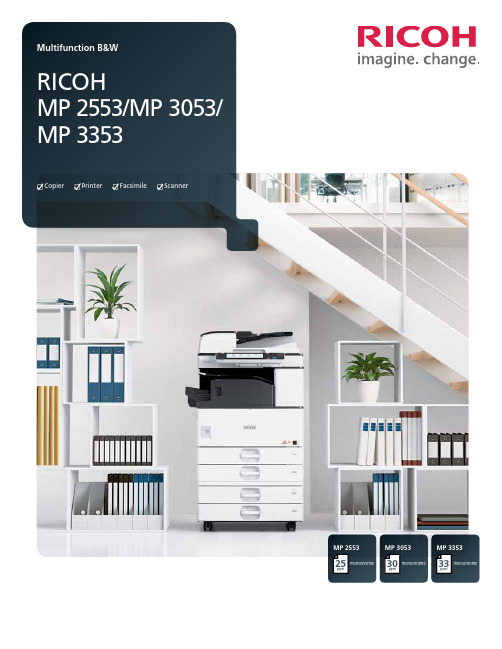
MP 3353ppmmonochrome33MP 2553ppmmonochrome25MP 3053ppmmonochrome30CopierPrinterFacsimileScannerPersonalize your productivityYour organization is unique. So is the way you conduct business. So why handle document management the same way everybody else does? Customize the RICOH® MP 2553/MP 3053/MP 3353 to accommodate your unique workflows. These versatile MFPs help you print, copy, share and secure a wider range of documents in more places, more conveniently. Use it as your information portal and connect to cloud services and applications directly from the operation panel. With a host of advanced document management capabilities packed into a space-saving, eco-friendly design, it’s ideal for any small office or workgroup looking to streamline workflow and enhance output from creation to finish – at sizes up to 11" x 17". Whether it’s used as a primary system or as an integral part of the Ricoh Managed Document Services (MDS) strategy, this customizable MFP helps to enhance productivity and reduce total cost of ownership for any organization.• Produce up to 33 monochrome prints/copies per minute• Connect from anywhere using location-free mobile printing• Designed to simplify workflow and improve productivity without increasing footprint size• Manage more tasks with flexible media handling• Sustain cost-effective operations with energy-saving efficiencyCustomizable everyday convenienceWork the way you want and how you wantImprove productivity anytime, anywhereDon’t let its sleek, compact design fool you. The Ricoh MP 2553/MP 3053/MP 3353 offers incredible power that demands attention.It can recover from sleep mode in less than 10 seconds and can printup to 33 monochrome pages per minute. With the standard 100-SheetAutomatic Reversing Document Feeder (ARDF), users can scan up to79 color or monochrome images per minute. Use the internal finisherto add a professional touch to document sets and streamline workfloweven more – without adding to the small footprint.Empower the mobile workforceTake advantage of wireless technology and bring unprecedentedflexibility to the workplace. The Ricoh MP 2553/MP 3053/MP 3353integrates with Ricoh HotSpot Enterprise, so mobile users can printdirectly to the MFP from laptops, smartphones and tablets withoutcompromising speed, convenience or security. This powerful solution isdesigned to be behind your firewall, does not require print drivers formobile devices and works seamlessly with cost recovery software.Control workflow efficiency withleading-edge technologyThe Ricoh MP 2553/MP 3053/MP 3353 works as smart as you do.Personalize the Home Screen with one-click icons for commonly usedtasks, including copying, scanning and faxing. Use optional embeddedsoftware such as GlobalScan or third-party vendor software to createcustom workflows for your most complicated tasks. Our partnershipswith industry-leading technology innovators allow access to a largeselection of applications for content management and otherbusiness-critical tasks directly from the MFP.Simplify operationsYou can quickly see why the Ricoh MP 2553/MP 3053/MP 3353 is easyto use. For misfeeds, the MFP offers easy-to-follow animated guidesthat help users identify and resolve the source of the problem. Userscan tilt the 9-inch control panel screen for easier viewing and moreconvenient access to system functions. Plus users can preview jobs toensure accuracy prior to printing or scanning.Exceptional, solid performance Print with power, consistentlyThe Ricoh MP 2553/MP 3053/MP 3353 can keep pace with yourentire workgroup’s busy demands without compromising speedor performance. Featuring a powerful 533 MHz processor, upto 1.5 GB RAM and a 250 GB HDD, it integrates seamlessly inalmost any environment—including Windows, Macintosh, Citrix,SAP, UNIX, AS/400 and more. Its icon-driven, one-click presetPCL6 user interface driver simplifies print jobs for crisp outputat up to 600 dpi. Advanced administrative controls allow youto set quotas and limit output for specific users or workgroups.This can help your organization to reduce operating costs whileencouraging more environmental awareness for long-term,sustainable savings.Scan with convenience, quicklyShare critical information efficiently with easy-to-use advancedscanning capabilities. Scan in black-and-white or color in PDF, TIFFor JPEG formats. Then share them immediately via Scan-to-File/Folder/URL/FTP/Email functionality. Compress file sizes for morecomplex scans and send them easily without compromising imagequality. Distributed Scan Management (DSM) offers centralizedscanning that automates many tasks while following specificpreferences, permissions and rules that expedite delivery.Manage more tasks, efficientlyLooking to improve productivity? Spend less time looking for documents.The Ricoh MP 2553/MP 3053/MP 3353 offers optional embeddedOCR, so users can retrieve documents quickly by searching for specificwords in PDF text in up to 14 languages. This convenient feature canalso detect blank pages in large jobs and remove them automaticallyto reduce waste. Plus connect to Ricoh’s optional Integrated CloudEnvironment (ICE) solution and scan documents, share files and printon the go with incredible convenience from the MFP touchscreen.We’ve made it easy to take controlImpressive performance on displayRicoh’s optional 10.1" Wide Super VGA Smart Operation Panelis designed to offer the functionality and performance of today’ssmartphones and tablets. Featuring drag-and-drop, pinch-and-flickfunctionality and swipe scrolling, it allows users to quickly movefrom one task to the next with unprecedented ease. It even includesconvenient widgets for the date and time.Simplicity at its bestRicoh’s new Quick User Interface feature from the optional SmartOperation Panel simplifies the choices for the most frequently usedfunctions for Copy, Scanner and Fax. They can be used with intuitivetouch gestures, such as flicking to select addresses, and pinching tozoom in or pan out on a preview. For workgroups requiring enhancedfeature functionality, it is easy to switch between the Quick UserInterface functions and Ricoh’s traditional user interface. Plus the newpanel also offers advanced Web Browser functionality designed to beon par with today’s mobile devices.Centralized administrative controlsOptimal performance is at your fingertips. Manage, monitor andtroubleshoot your entire Ricoh fleet from the desktop. With WebImage Monitor, IT and technicians can take advantage of a remoteuser interface to view the MFP’s operation panel. Use a Web browserto access system settings and address books. Receive email alertsand real-time updates when supplies are low. And, use @Remote®to automate meter reads, service event notifications and low toneralerts to improve day-to-day efficiency, including firmware updates.Smart, secure document management Protect sensitive informationHow vulnerable is your organization’s data? Security breaches cancompromise critical information at any time and they are expensiveand time-consuming to resolve. Ricoh offers a number of securitytechnologies to help protect your information at every level. TheRicoh MP 2553/MP 3053/MP 3353 includes user authenticationto help prevent unauthorized access to key functions and proprietaryinformation. With this technology, documents can be storedat the MFP and released after authorized users authenticate atthe device with a user log-in name and password or with an IDcard that’s swiped at the optional card reader. The device canalso overwrite data on the hard drive automatically and offersencryption protection to help protect against hackers.Fast, affordable paperless faxingManage fax workflow quickly and conveniently. Send or receivefaxes electronically with Internet Faxing. Or, use LAN faxing totransmit directly from a PC. Super G3 faxing is available as wellfor quick delivery to conventional fax numbers. With the RemoteFax Option, users can send and receive fax documents from anyconnected device in your fleet – even those without fax options– by sending it through the Ricoh MP 2553/MP 3053/MP 3353.This minimizes phone line costs and additional fax boards.Encourage environmental stewardshipWe’re committed to driving sustainable, energy-efficientoperations. That’s why we designed the Ricoh MP 2553/MP 3053/MP 3353 to use less power. Designed to be oneof the lowest typical electricity consumption (TEC) valuesin the industry, it meets all new ENERGY STAR v2.0 criteria.Organizations can also program the device to power on oroff during specified downtimes, including during weekendsor lunch, to conserve even more energy.1234571Navigate from job to job easily via the full-color, 9" tiltable LCD control panel featuring a USB/ SD card slot and a customizable home screen to link to commonly performed jobs.2 Use the standard 100-Sheet Automatic Reversing Document Feeder (ARDF) to efficiently handle one- and two-sided originals for copying, scanning and faxing .3The Ricoh MP 2553/MP 3053/MP 3353 comes standard with 1 x 500- and 1 x 550-sheet paper trays for longer, uninterrupted runs.4A standard 100-Sheet Bypass Tray accommodates a wide range of paper sizes and types.5Use the optional 2 x 550-Sheet Paper Trays (shown) for multiple paper sources on demand. Other options include a one-tray paper bank, 2,000-Sheet Large Capacity Tray and FAC52 Cabinet.6Produce professional documents and minimize outsourcing. The optional 1,000-Sheet Booklet Finisher (shown) provides three destinations for output, and can be used to produce paginated,saddle-stitched, punched and folded booklets. Design your own complete document production solution with other optional finishers including a 1,000-Sheet Stapler Finisher and 500-Sheet Internal Finisher. 7The optional 100-Sheet One-Bin Tray can separate output and simplify document retrieval.All-in-one performance for fast-paced officesRicoh MP 3353 shown with optional BN3090 one-Bin Tray, PB3180 Paper Feed Unit and 1,000-Sheet SR3150 Booklet Finisher.635R3473Ricoh Americas Corporation, 70 Valley Stream Parkway, Malvern, PA 19355, 1-800-63-RICOHRicoh and the Ricoh Logo are registered trademarks of Ricoh Company, Ltd. All other trademarks are the property of their respective owners. ©2013 Ricoh Americas Corporation. All rights reserved. The content of this document, and the appearance, features and specifications of Ricoh products and services are subject to change from time to time without notice. Products are shown with optional features. While care has been taken to ensure the accuracy of this information, Ricoh makes no representation or warranties about the accuracy, completeness or adequacy of the information contained herein, and shall not be liable for any errors or omissions in these materials. Actual results will vary depending upon use of the products and services, and the conditions and factors affecting performance. The only warranties for Ricoh products and services are as set forth in the express warranty statements accompanying them.。
KIMP23 远程打印机用于班级 210 和 310 可携带仪器说明书
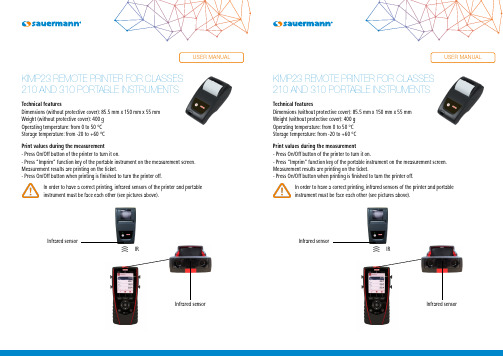
Technical featuresDimensions (without protective cover): 85.5 mm x 150 mm x 55 mm Weight (without protective cover): 400 gOperating temperature: from 0 to 50 °C Storage temperature: from -20 to +60 °CPrint values during the measurement- Press On/Off button of the printer to turn it on.- Press “Imprim” function key of the portable instrument on the measurement screen.Measurement results are printing on the ticket.- Press On/Off button when printing is finished to turn the printer off.In order to have a correct printing, infrared sensors of the printer and portableinstrument must be face each other (see pictures above).)))IRInfrared sensorInfrared sensorDimensions (without protective cover): 85.5 mm x 150 mm x 55 mm Weight (without protective cover): 400 g Operating temperature: from 0 to 50 °C Storage temperature: from -20 to +60 °CPrint values during the measurement- Press On/Off button of the printer to turn it on.- Press “Imprim” function key of the portable instrument on the measurement screen.Measurement results are printing on the ticket.- Press On/Off button when printing is finished to turn the printer off.In order to have a correct printing, infrared sensors of the printer and portable instrument must be face each other (see pictures above).)))IRInfrared sensorInfrared sensor Change the paper roll- Raise the upper part of the printer pulling up the transparent part.- Put a new paper roll (both sides of the paper are different: the brightest side is the printed side and must faced the user).- Pull up about 0.50 cm of paper.- Close the upper part of the printer.Transparent part Upper partPaper locationIntroduction of the paper roll Paper properly introduced Change the batteries- Remove the protective cover of the printer.- Remove the batteries cover.- Remove the used batteries.- Put some new 1.5 V LR6 AA batteries observing proper polarity.- Put the battery cover.Batteries coverLED indicationsThe LED above the On/Off button has several meanings:- Continuous green: printer turned on and ready to operate- Sequence of one flash: paper is missing or there is not any paper out the printer → put a paper roll or let 0.5 cm of paper out- Sequence of 2 flashes : thermal too hot → let the head cool down - Sequence of 3 flashes : discharged → change batteriesN T E N _i m p r i m a n t e - K I M P 23 - 04/12/14 – N o n -c o n t r a c t u a l d o c u m e n t – W e r e s e r v e t h e r i g h t t o m o d i f y t h e c h a r a c t e r i s t i c s o f o u r p r o d u c t s w i t h o u t p r i o r n o t i c e.Change the paper roll- Raise the upper part of the printer pulling up the transparent part.- Put a new paper roll (both sides of the paper are different: the brightest side is the printed side and must faced the user).- Pull up about 0.50 cm of paper.- Close the upper part of the printer.Transparent part Upper partPaper locationIntroduction of the paper roll Paper properly introducedChange the batteries- Remove the protective cover of the printer.- Remove the batteries cover.- Remove the used batteries.- Put some new 1.5 V LR6 AA batteries observing proper polarity.- Put the battery cover.Batteries coverLED indicationsThe LED above the On/Off button has several meanings:- Continuous green: printer turned on and ready to operate- Sequence of one flash: paper is missing or there is not any paper out the printer → put a paper roll or let 0.5 cm of paper out- Sequence of 2 flashes : thermal too hot → let the head cool down - Sequence of 3 flashes : discharged → change batteriesN T E N _i m p r i m a n t e - K I M P 23 - 04/12/14 – N o n -c o n t r a c t u a l d o c u m e n t – W e r e s e r v e t h e r i g h t t o m o d i f y t h e c h a r a c t e r i s t i c s o f o u r p r o d u c t s w i t h o u t p r i o r n o t i c e .。
HP PageWide Pro MFP 577dw系列用户指南说明书

用户指南版权与许可©2016 版权所有HP Development Company, L.P.保留所有权利。
除非版权法允许,否则在未经HP 预先书面许可的情况下,严禁转载、改编或翻译本手册的内容。
本文档包含的信息如有更改,恕不另行通知。
HP 产品与服务的全部保修条款在此类产品和服务附带的保修声明中均已列明。
此处内容不代表任何额外保修。
HP 对此处任何技术性或编辑性的错误或遗漏概不负责。
Edition 2016 年2 月1 日商标声明Adobe®、Acrobat®和PostScript®是 Adobe Systems Incorporated 的商标。
Intel® Core™ 是Intel Corporation 在美国和其它国家/地区的商标。
Java™ 是Sun Microsystems, Inc. 在美国的商标。
Microsoft®、Windows®、Windows® XP 和Windows Vista® 是Microsoft Corporation 在美国的注册商标。
UNIX®是The Open Group 的注册商标。
能源之星和能源之星标记是美国环保署拥有的注册商标。
目录1产品基本信息 (1)产品功能 (2)环境功能 (2)辅助功能 (3)产品视图 (4)左前视图 (4)右前视图 (5)后视图 (5)墨盒门视图 (6)开机/关机 (7)打开产品电源 (7)管理电源 (7)关闭产品电源 (8)使用控制面板 (9)控制面板按钮 (9)控制面板主屏幕 (10)控制面板仪表板 (10)控制面板的应用程序文件夹 (11)控制面板快捷方式 (11)帮助功能 (12)打印机信息 (12)帮助动画 (13)安静模式 (14)从控制面板打开或关闭安静模式 (14)从EWS 打开或关闭安静模式 (14)2连接产品 (15)将产品接入计算机或网络 (16)使用USB 电缆连接产品 (16)将产品连接到网络 (16)支持的网络协议 (16)ZHCN iii使用有线网络连接产品 (17)使用无线网络(仅限无线型号)连接产品 (17)使用WiFi 设置向导将产品连接到无线网络 (18)使用WPS 将产品连接至无线网络 (18)手动将产品连接至无线网络 (19)使用Wi-Fi Direct 将计算机或设备连接至产品 (20)打开Wi-Fi Direct (20)从具有无线功能的移动设备打印 (20)从具有无线功能的计算机进行打印(Windows) (20)从具有无线功能的计算机进行打印(OS X) (20)为已接入网络的无线产品安装HP 打印机软件 (23)打开打印机软件(Windows) (24)管理网络设置 (25)查看或更改网络设置 (25)设置或更改产品密码 (25)在控制面板中手动配置TCP/IP 参数 (25)链路速度和双工设置 (26)3打印机管理和服务 (27)HP 嵌入式Web 服务器(EWS) (28)关于EWS (28)关于cookie (28)启动EWS (29)功能 (29)主页选项卡 (29)“扫描”选项卡 (30)“传真”选项卡 (31)“Web 服务”选项卡 (31)“网络”选项卡 (31)“工具”选项卡 (31)“设置”选项卡 (32)Web 服务 (33)何为Web 服务? (33)HP ePrint (33)打印应用程序 (33)设置Web 服务 (33)使用Web 服务 (34)HP ePrint (34)打印应用程序 (35)删除Web 服务 (35)iv ZHCNHP Web Jetadmin 软件 (37)产品安全功能 (38)安全声明 (38)防火墙 (38)安全性设置 (39)固件更新 (39)打印机软件(Windows) 中的HP Printer Assistant (40)打开HP Printer Assistant (40)功能 (40)Connected 选项卡。
三星 SCX-4521F SCX-4321 三星激光MFP指南
关于用户指南本用户指南提供设置您的机器所需的信息。
它还提供了有关将机器用作打印机、扫描仪和复印机的全部详细说明,以及有关机器维护和故障排除等信息。
本指南第二部分软件用户指南提供了有关安装随附软件及使用其功能所需的信息。
本手册仅供参考。
手册中的信息如有变更,恕不另行通知。
Samsung Electronics 对因本手册的使用引起的或与本手册的使用相关的变更不负任何责任(无论是直接的还是间接的)。
© 2005 Samsung Electronics Co., Ltd. 保留所有权利。
• SCX-4321 和 SCX-4521F 是 Samsung Electronics Co., Ltd. 的型号名称。
• SAMSUNG 和 Samsung 徽标是 Samsung Electronics Co., Ltd. 的商标。
• Apple、AppleT alk、TrueType、Laser Writer 和 Macintosh 均为 Apple Computer, Inc. 的商标。
• Microsoft、Windows、Windows 98、Windows Me、Windows 2000、Windows NT 4.0 和 Windows XP 是 Microsoft Corporation 的注册商标。
• 所有其它品牌或产品名称均属其各自公司或组织的商标。
Contact SAMSUNG WORLD WIDE If you have any comments or questions regarding Samsung products,contact the SAMSUNG customer care center.Country Customer Care Center Web Site CANADA1-800-SAMSUNG (7267864)/ca MEXICO01-800-SAMSUNG(7267864)/mxU.S.A1-800-SAMSUNG (7267864)/ar /br CHILE800-726-7864 (SAMSUNG)/cl COSTA /latin /latin EL /latin /latin /latin /latin PUERTO /latin REP.DOMINICA/latinTRINIDAD &TOBAGO/latin /latin BELGIUM02 201 /beCZECHREPUBLIC844 000 /cz DENMARK38 322 /dk FINLAND09 693 79 /fiFRANCE08 25 08 65 65(€ 0,15/min)/frGERMANY01805 - 121213(€ 0,12/min)www.samsung.de HUNGARY06 40 985 /hu ITALIA199 153 /it LUXEMBURG02 261 03 710www.samsung.luNETHERLANDS0900 20 200 88(€ 0,10/min)/nl NORWAY231 627 /no POLAND0 801 801 /pl PORTUGAL80 8 200 /pt SLOVAKIA0850 123 /sk SPAIN902 10 11 /es SWEDEN08 585 367 /se U.K0870 242 /uk RUSSIA8-800-200-0400www.samsung.ru /ur AUSTRALIA1300 362 /au CHINA800-810-5858010- 6475 1880 HONG KONG2862 /hk INDIA3030 82821600 1100 11/in /id /jp /myPHILIPPINES1800-10-SAMSUNG(7267864)/ph SINGAPORE1800-SAMSUNG (7267864)/sg THAILAND1800-29-323202-689-3232/th /tw VIETNAM 1 800 588 /vn SOUTH AFRICA0860 7267864 (SAMSUNG)/za U.A.E800SAMSUNG (7267864)/mea Country Customer Care Center Web Site目录1. 介绍特殊功能 ........................................................................................................................ 1.1了解组件位置 ................................................................................................................... 1.2正视图 ...................................................................................................................... 1.2后视图 ...................................................................................................................... 1.2控制面板功能 .............................................................................................................. 1.32. 入门开箱 .............................................................................................................................. 2.1选择安装位置 .............................................................................................................. 2.2安装墨粉盒 ...................................................................................................................... 2.2装纸 .............................................................................................................................. 2.3建立连接 ........................................................................................................................ 2.4开机 .............................................................................................................................. 2.5安装打印机软件 ................................................................................................................ 2.6系统要求 ................................................................................................................... 2.6打印机驱动程序功能 ...................................................................................................... 2.6更改显示语言和国家 ........................................................................................................... 2.7设置语言 ................................................................................................................... 2.7设置国家 ................................................................................................................... 2.7设置机器 ID(仅限SCX-4521F) ............................................................................. 2.7使用数字键盘输入字符 ................................................................................................... 2.7设置日期和时间(仅限SCX-4521F) .......................................................................... 2.8更改时钟模式 .............................................................................................................. 2.8设置纸张尺寸和类型 ........................................................................................................... 2.9设置声音(仅限SCX-4521F) ................................................................................. 2.9扬声器、振铃、按钮音和警告音 ........................................................................................ 2.9扬声器音量 ................................................................................................................. 2.9使用节省模式 ................................................................................................................... 2.9省墨模式 ................................................................................................................... 2.9节能模式 ................................................................................................................... 2.9设置拨号模式(仅限SCX-4521F) .......................................................................... 2.103. 纸张处理选择打印介质 ................................................................................................................... 3.1纸张类型、进纸源及容量 ................................................................................................ 3.1纸张与特殊介质使用原则 ................................................................................................ 3.2装纸 .............................................................................................................................. 3.3使用纸盘 ................................................................................................................... 3.3使用手动纸盘 .............................................................................................................. 3.3验证输出位置 ................................................................................................................... 3.34. 复印为复印装纸 ...................................................................................................................... 4.1准备文档 ........................................................................................................................ 4.1在文档扫描玻璃板上复印 ..................................................................................................... 4.2从自动进纸器复印 ............................................................................................................. 4.2设置复印选项 ................................................................................................................... 4.3明暗度 ...................................................................................................................... 4.3原稿类型 ................................................................................................................... 4.3缩小/放大复印 ........................................................................................................... 4.3份数 ......................................................................................................................... 4.3使用特殊复印功能 ............................................................................................................. 4.4复制复印 ................................................................................................................... 4.4逐份复印 ................................................................................................................... 4.4自动调整复印 .............................................................................................................. 4.4身份证复印 ................................................................................................................. 4.5更改默认设置 ................................................................................................................... 4.6设置超时选项 ................................................................................................................... 4.6设置偏好复印选项 ............................................................................................................. 4.6 5. 基本打印打印文档 ........................................................................................................................ 5.1取消打印作业 ................................................................................................................... 5.1 6. 扫描扫描基础 ........................................................................................................................ 6.1从控制面板扫描到应用程序 .................................................................................................. 6.1 7. 传真(仅限SCX-4521F)设置传真系统更改传真设置选项 ............................................................................................................. 7.1可用的传真设置选项 ........................................................................................................... 7.1发送传真装入文档 ........................................................................................................................ 7.2调整文档分辨率 ................................................................................................................ 7.3自动发送传真 ................................................................................................................... 7.4手动发送传真 ................................................................................................................... 7.4重拨前一号码 ................................................................................................................... 7.4确认发送 ........................................................................................................................ 7.4自动重拨 ........................................................................................................................ 7.4接收传真关于接收模式 ................................................................................................................... 7.5为接收传真装入纸张 ........................................................................................................... 7.5在传真模式中自动接收 ........................................................................................................ 7.5在电话模式中手动接收 ........................................................................................................ 7.5在应答/传真模式下自动接收 ................................................................................................ 7.5使用分机电话手动接收 ........................................................................................................ 7.6使用 DRPD 模式接收传真 .................................................................................................... 7.6把传真接收到内存中 ........................................................................................................... 7.6自动拨号速拨 .............................................................................................................................. 7.7存储速拨号码 .............................................................................................................. 7.7使用速拨号码发送传真 ................................................................................................... 7.7组拨 .............................................................................................................................. 7.7设置组拨号码 .............................................................................................................. 7.7编辑组拨号码 .............................................................................................................. 7.7使用组拨号发送传真(多地址发送) .................................................................................. 7.8搜索内存中的号码 ............................................................................................................. 7.8连续搜索内存 .............................................................................................................. 7.8用特定首字母搜索 ........................................................................................................ 7.8打印电话簿列表 ................................................................................................................ 7.8其它传真方式发送广播传真 ................................................................................................................... 7.9发送延迟传真 ................................................................................................................... 7.9发送优先传真 .................................................................................................................7.10在预定传真中添加文档 ......................................................................................................7.10取消预定传真 .................................................................................................................7.10其它功能使用安全接收模式 ...........................................................................................................7.11打印报告 ......................................................................................................................7.11使用高级传真设置 ...........................................................................................................7.128. 维护清除内存 ........................................................................................................................ 8.1将机器设置为通过电话检查(仅限 SCX-4521F) ...........................................................................................8.2清洁机器 ........................................................................................................................ 8.2清洁机器外部 .............................................................................................................. 8.2清洁机器内部 .............................................................................................................. 8.2清洁扫描装置 .............................................................................................................. 8.3维护墨粉盒 ...................................................................................................................... 8.3摇匀墨粉 ................................................................................................................... 8.4更换墨粉盒 ................................................................................................................. 8.4设置墨粉通知选项(仅限 SCX-4521F) ......................................................................................8.4清洁硒鼓 ................................................................................................................... 8.5忽略墨粉用尽信息(仅限 SCX-4521F) .................................................................8.5耗材与可更换部件 ............................................................................................................. 8.5更换 ADF 橡胶垫 .............................................................................................................. 8.6 9. 故障排除清除文档卡纸 ................................................................................................................... 9.1进纸故障 ................................................................................................................... 9.1出纸故障 ................................................................................................................... 9.2清除卡纸 ........................................................................................................................ 9.2在纸盘中 ................................................................................................................... 9.2在手动纸盘中 .............................................................................................................. 9.2热熔区中或墨粉盒附近 ................................................................................................... 9.3出纸区中 ................................................................................................................... 9.3避免卡纸的提示 ........................................................................................................... 9.4清除 LCD 错误消息 ........................................................................................................... 9.4解决其它问题 ................................................................................................................... 9.6进纸故障 ................................................................................................................... 9.6打印故障 ................................................................................................................... 9.6打印质量问题 .............................................................................................................. 9.7复印故障 ................................................................................................................... 9.9扫描问题 ................................................................................................................... 9.9传真问题(仅限SCX-4521F) .............................................................................9.9常见 Linux 问题 .............................................................................................................9.10常见Macintosh问题 .......................................................................................................9.11打印机设置实用程序问题 ..............................................................................................9.1110. 规格一般规格 ......................................................................................................................10.1扫描和复印规格 ..............................................................................................................10.2打印机规格 .................................................................................................................... 10.2传真规格(仅限SCX-4521F)................................................................................................... 10.3纸张规格 ......................................................................................................................10.3概述 ....................................................................................................................... 10.3支持的纸张尺寸 .........................................................................................................10.4纸张使用原则 ............................................................................................................ 10.4纸张规格 .................................................................................................................10.5出纸容量 .................................................................................................................10.5纸张存放环境 ............................................................................................................ 10.5重要预防措施和安全信息使用本机器时,请务必遵循下列基本安全预防措施,以减少火灾、电击和人身伤害等危险:1阅读并了解所有说明。
UV打印机一年赚多少钱?
UV打印机一年赚多少钱?uv打印机投资者在购买uv打印机之前都会考虑一个问题,那就是uv打印机有没有钱赚,利润空间有多少,以及哪块行业比较赚钱问题,总结一个问题就是利润,商人讲究的都是一个利润,没有利润谁还会去投资呢,那么接下来就让龙润uv打印机厂家的小编详细探究下投资一台uv打印机一年赚多少钱?首先投资uv打印机能有多少利润问题!涉及很多方面因素,比如以下几点!一、机器的稳定性uv打印机的稳定性,也是影响投资者利润的一个因素,因为投资者花费十几二十万买一台机器回去,假如稳定的话,后续维护费就比较少,节省了一笔费用,同时能关键时刻能赶出货出来,稳定了客户,为后续的订单打下坚实的基础!假如机器不稳定呢,那就麻烦了,三天两头出一次毛病的话,货又赶不出来,被客户骂,甚至丢失客户,更别说后续订单的问题了,维护费用又一大笔!但是uv打印机至从2007年出现发展到现在已经有12年的历史了,从技术层面来讲已经相当的成熟了,稳定性都有很大的提升,当然也不排除有些小厂家为了跟大厂家竞争,价格相当低廉,为了能赚钱,恶意省材省料,使用廉价的材料以达到降低成本的目的,最终导致设备质量堪忧!投资者买回去后,三天两头出一次毛病,后续维护费用高昂,最关键的是在客户规定的时间内做不出货,这就间接的降低了投资者的利润!所以建议投资者买机器的时候最好选择一线品牌,质量有保障!机械设备不要以价格论英雄!一分价格一分货!特别是在设备行业方面尤为明显!二、机器的加工速度uv打印机速度,也是加工效率,也是影响投资者利润一个关键因素!加工速度越快,一天出货就越多,自然而然利润就越高啦!三、机器从事哪个行业uv打印机俗称万能打印机,可以打印任何的平面材料,也就是说任何需要彩印的工艺都用的上uv打印机!下面讲讲主要的几个行业!1、从事家装行业:家装行业向来都是uv打印机从事行业中最常见的一种行业,家装行业有瓷砖背景墙,集成墙板背景墙,玻璃背景墙,玄关,吊顶,各种装饰画,屏风等接下来算下家装行业的背景墙成本及市场售价,利润分析如下:成本方面1)家装背景墙材料成本:15-35元/平方米瓷砖、玻璃、集成吊顶、集成墙板等2)uv平板打印机耗材成本:uv墨水5-6元/平方米、涂层1元/平方米、光油5元/平方米,综合:11-12元/平方米3)其他成本:人工、水电费、场地费、其他损耗等,综合:15元/平方米总生产成本:可控制在40-70元/平方米市场售价方面1)市场上普通的平面背景墙售价180元/平方米左右2)稍微好一点工艺的背景墙如浮雕、精雕、琉璃彩等售价300元以上3)高档的别墅集成墙板背景墙价格在1000-3000元/平方。
uv平板打印机常见的故障原因及解决方法
百思达(深圳)实业有限公司机型:SG2513-V05uv平板打印机常见的故障原因及解决方法uv平板打印机在日常的使用过程中,由于各种原因难免会产生一些小故障。
针对此,整理汇总了份设备故障分析原因及解决方案手册。
设备参数:编号故障部件故障现象故障原因解决方案1真空泵蜂鸣器报警一声主真空泵坏或负压被调得太低或负压表参数被修改更换主真空泵或将负压调高或重新设置负压表参数并复位墨路系统2无蜂鸣器报警两声负压超限调节负压到正常范围即-3.8左右(不同地区会有一些差异)3墨泵蜂鸣器报警三声供墨超时检查大墨桶是否缺墨,是缺墨则加满,否则可能是墨泵坏或检查哪里漏墨4通信线或电路板蜂鸣器报警四声外设控制板与头板通信失败检查两个板之间的通信线或更换头板或外设控制板5无蜂鸣器报警五声墨水流入负压盒内检查是否负压太大或液位传感器故障,清理或更换气管,当压墨阀进墨时也要更换6无蜂鸣器报警六声墨桶缺墨检查是哪个颜色缺墨并加墨7UV灯UV灯管自动熄灭,或者时亮时灭或不能固化墨水可能因为过滤棉太脏或电压不稳或灯管寿命到更换过滤棉或检查电源电压或更换灯管8UV灯快门快门卡死,不能打开或关闭高温膨胀造成卡死检查卡死原因并作机械调整9二档船形开关UV灯或风机打不开,接头烧黑大电流操作更换二档船形开关,更换开关时要保证连接牢固10¢4X2.4墨管小车运行时负压变小波动,或拖链内墨管漏墨随拖链高速运转压破更换墨管11外设控制板软件报“与外设控制板通信失败”电脑机壳未接地,带电插拔通信线或频繁开关机更换外设控制板,确保操作通信线时关闭机器和电脑,开关机要保证30秒的间隔时间,电脑机壳可靠接地12左側原点光电开关左边导轨不能回原点,原点光电开关指示灯一直亮原点开关被墨尘弄脏,光线被挡住用酒精擦拭干净或更换13电脑电脑死机,所有软件不能操作病毒感染杀毒, 或记录套色温度和电压参数并重装电脑和软件14光栅尺打印图像时有纵光栅尺脏,读不到信号或用酒精清洁擦拭光栅尺或调整光向露白或打印图像错位横向出现重影或软件报光栅尺的错误光栅读头安装不良栅读头15导轨梁端罩导轨梁端罩处异响共振调节固定螺丝松紧程度16无黑色喷头几乎所有孔斜喷严重黑色墨水喷头表面容易被固化用无尘布沾清洗液反复擦拭喷嘴表面,直到正常17负压调节阀负压不稳定,有时自动变高或自动变低造成滴墨负压调节阀内进入了灰尘,影响气流量要及时每个月都清洁负压调节阀一次18图像数据卡找不到图像数据卡图像数据卡没插好或驱动没装对或金手指脏重插图像数据卡或重装驱动或用橡皮清洁金手指故障详解:1、问题:打开机器没有电原因:A.未开稳压器电源;B.是否按了紧急停止按钮;C.电源开关损坏;D.输入电压过低。
爱普生2513操作说明中文
依次加入墨水加墨水时注意避光,白墨要匀后加入,根据墨盒颜色加墨不可加错。 墨盒顺序 K C M Y W ② .用针管从墨囊口把墨水抽抽到墨囊里:注意针管抵住墨囊口即可抽出墨水。
③ .调节墨站
LED-UV2513 墨站采用划靠从低到高和喷头接触来实现自动清洗喷头。所以要调 节小车头左右位置,墨站高度,前后墨站位置。调节位置和要求如下: 第一步.小车头左右调节:原点感应片,左右移动后可以实现小车头回原点位置。 调节后就要关机重启看小车头停的位置。【打印机驱动不要开启】
7.将打印机接地。UV 灯水箱连接左灯线,右灯线,UV 灯信号线连接
8.将 USB 线连接计算机与打印机,并检查供电电源线吸附供电线和数据线是否正确 插好。
9. 将喷车移至平台中间,开机,喷车自动复位。将手放置在急停开关处以防突发情 况时可紧急停机,避免机器部件损坏。
10. 在计算机中安装打印控制软件与 锐彩 软件
注意小车头回位停止后,保湿垫和喷头左右对其后,看墨站撞块和喷头底板之 间距离 2MM【间隙不要过大会导致保湿垫不够高,没有间隙小车头会卡死】
第二步.保湿垫喷头前后对位: 如果保湿垫和喷头相差 1MM 左右可以前后微调保湿垫
喷头底板也可以微调节 相差 1MM 以上的要调节吸墨垫底板固定螺母
第三步.保湿垫的高度。小Байду номын сангаас头回位后喷头要把保湿垫压下 2MM,如果没有达到 高度要用垫片把保湿垫垫高
②如果墨水粘到皮肤上,请用肥皂和水冲洗。如果墨水溅入眼中,请立即 用水冲洗干净,并咨询医生。
③不要倒置墨瓶,这会造成墨水泄漏。 ④留意主墨盒内墨水的剩余量,避免因缺墨造成不必要的损失。
⑤经常定时的更换废墨盒,避免废墨的溢出。
