移动监督系统操作说明手册
移动终端管理系统(管理平台)使用手册
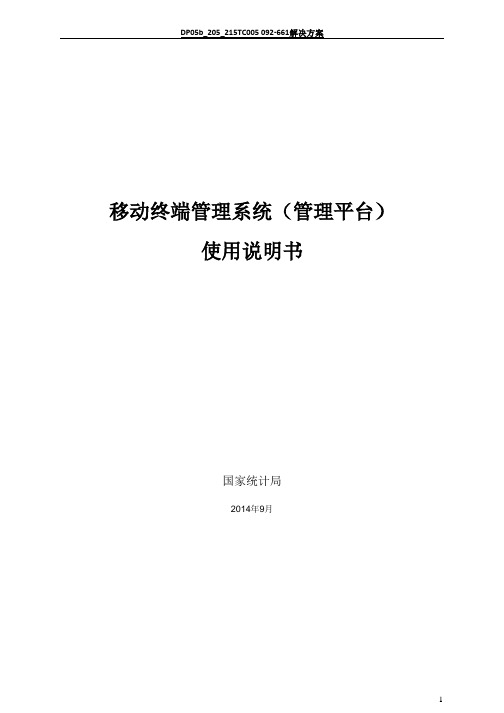
移动终端管理系统(管理平台)使用说明书国家统计局2014年9月目录1 登录 (4)2 区划管理(本调查不需要此操作) (5)2.1区划 (5)2.2普查小区下载(略) (5)3 上传管理(本调查不需要此操作) (6)3.1上传应用 (6)3.2 文件、地图、底册与制度包上传管理 (9)4 推送管理(如上级无通知要求,则本调查不需要此操作) (11)4.1应用分发 (11)4.2 文件、地图、底册、制度包推送管理 (14)5 消息管理 (16)6 推送统计(本调查不需要此操作) (17)7 终端管理 (18)8 用户管理 (19)概述为了配合以移动终端设备为终端和载体的数据采集任务,提高数据采集的整体质量,开发了移动终端管理系统。
本系统将对国家统计局移动终端数据采集设备从运行状态、数据推送和软件安装(卸载)等情况进行统一管理;以支撑第三次全国经济普查和国家统计局利用移动终端的数据统计工作。
移动终端管理系统简称MDM系统,主要实现由管理员对移动设备(手机,PDA)等的远程管理。
本系统与数据采集程序紧密结合,对操作系统为安卓的智能终端进行管理。
管理内容主要包括对设备的注册、注销管理、PDA的安全管理、推送管理等。
本系统有两个部分组成,一是安装在PDA上的移动终端管理客户端程序(简称MDM 客户端程序),另外一个是部署在服务器上,各级管理员根据权限进行管理和使用的移动终端管理平台(简称MDM平台)。
本手册主要介绍移动终端管理系统管理平台端的各项功能。
移动终端管理客户端程序各项功能见《移动终端管理系统(客户端程序)使用说明书》。
1 登录管理员使用移动终端管理系统时,需要通过登录验证用户身份。
目前系统中已生成到区县级的各级管理员用户,用户名规则为本地地址码(省级两位地址码,地市级4位地址码,区县级6位地址码),初始密码请向各级管理员获取,第一次登录后请及时修改密码。
1、在IE浏览器里输入域名https://219.235.129.237 登录MDM管理平台,由于采用https方式访问,如果浏览器弹出如下提示时,点击“继续浏览此网站”即可。
iVMS-5200移动监控系统用户手册说明书

iVMS-5200 Mobile SurveillanceVersion 1.1.2SpecificationSpecificationCOPYRIGHT ©2018 Hangzhou Hikvision Digital Technology Co., Ltd.ALL RIGHTS RESERVED.Any and all information, including, among others, wordings, pictures, graphs are the properties of Hangzhou Hikvision Digital Technology Co., Ltd. or its subsidiaries (hereinafter refer red to be “Hikvision”). This user manual (hereinafter referred to be “the Manual”) cannot be reproduced, changed, translated, or distributed, partially or wholly, by any means, without the prior writ ten permission of Hikvision. Unless otherwise stipulated, Hikvision does not make any warranties, guarantees or representations, express or implied, regarding to the Manual.About this ManualThis Manual is applicable to iVMS-5200 Mobile Surveillance.The Manual includes instructions for using and managing the product. Pictures, charts, images and all other information hereinafter are for description and explanation only. The information contained in the Manual is subject to change, without notice, due to firmware updates or other reasons. Please find the latest version in the company website (/en/). Please use this user manual under the guidance of professionals.Trademarks Acknowledgementand other Hikvision’s trademarks and logos are the properties of Hikvision in various jurisdictions. Other trademarks and logos mentioned below are the properties of their respective owners.Legal DisclaimerTO THE MAXIMUM EXTENT PERMITTED BY APPLICABLE LAW, THE PRODUCT DESCRIBED, WITH ITS HARDWARE, SOFTWARE AND FIRMWARE, IS PROVIDED “AS IS”, WITH ALL FAULTS AND ERRORS, AND HIKVISION MAKES NO WARRANTIES, EXPRESS OR IMPLIED, INCLUDING WITHOUT LIMITATION, MERCHANTABILITY, SATISFACTORY QUALITY, FITNESS FOR A PARTICULAR PURPOSE, AND NON-INFRINGEMENT OF THIRD PARTY. IN NO EVENT WILL HIKVISION, ITS DIRECTORS, OFFICERS, EMPLOYEES, OR AGENTS BE LIABLE TO YOU FOR ANY SPECIAL, CONSEQUENTIAL, INCIDENTAL, OR INDIRECT DAMAGES, INCLUDING, AMONG OTHERS, DAMAGES FOR LOSS OF BUSINESS PROFITS, BUSINESS INTERRUPTION, OR LOSS OF DATA OR DOCUMENTATION, IN CONNECTION WITH THE USE OF THIS PRODUCT, EVEN IF HIKVISION HAS BEEN ADVISED OF THE POSSIBILITY OF SUCH DAMAGES.REGARDING TO THE PRODUCT WITH INTERNET ACCESS, THE USE OF PRODUCT SHALL BE WHOLLY AT YOUR OWN RISKS. HIKVISION SHALL NOT TAKE ANY RESPONSIBILITIES FOR ABNORMAL OPERATION, PRIVACY LEAKAGE OR OTHER DAMAGES RESULTING FROM CYBER ATTACK, HACKER ATTACK, VIRUS INSPECTION, OR OTHER INTERNET SECURITY RISKS; HOWEVER, HIKVISION WILL PROVIDE TIMELY TECHNICAL SUPPORT IF REQUIRED.SURVEILLANCE LAWS VARY BY JURISDICTION. PLEASE CHECK ALL RELEVANT LAWS IN YOUR JURISDICTION BEFORE USING THIS PRODUCT IN ORDER TO ENSURE THAT YOUR USE CONFORMS THE APPLICABLE LAW. HIKVISION SHALL NOT BE LIABLE IN THE EVENT THAT THIS PRODUCT IS USED WITH ILLEGITIMATE PURPOSES.IN THE EVENT OF ANY CONFLICTS BETWEEN THIS MANUAL AND THE APPLICABLE LAW, THE LATER PREVAILS.IntroductioniVMS-5200 Mobile Surveillance is applicable to Mobile Surveillance management of the mobile devices including Mobile Video Recorder and portable device. It is capable of adding mobile devices for management, setting alarm linkage, viewing BI report and so on.Key ComponentsService:Central Management ServiceStreaming Service (SMS, optional)Client:iVMS-5200 Mobile Surveillance Web ClientiVMS-5200 Mobile Surveillance Control ClientiVMS-5260M Mobile ClientRunning Environments●For CMS:Operating System: Windows Server 2008 R2 / Windows Server 2012 / Windows 7 / Windows 8 / Windows 8.1 /Windows 10 (64-bit)Processor: E5-2620 series processor with 6 cores (2.0 Ghz)Memory: 8 GBHDD: Enterprise-level SATA disk with 600 GB storage capacityNetwork Controller: RJ45 Gigabit self-adaptive Ethernet interfaces●For Streaming Server:Operating System: Windows Server 2008 R2 / Windows Server 2012 SP2 / Windows 7 / Windows 8 / Windows10 (32/64-bit)Processor: E3-1230 V2 series processor (3.3 GHz)Memory: 8 GBHDD: Enterprise-level SATA disk with at least 10 GB extra capacity for SMS log filesNetwork Controller: RJ45 Gigabit self-adaptive Ethernet interfaces●For Control Client:Operating System: Microsoft Windows 7/Windows 8/Windows 8.1/Windows Server 2008 R2/WindowsServer 2012 (32/64-bit), Windows 10 (64-bit)CPU: Intel Core i3-530 and aboveMemory: 4 GB and aboveVideo Card: Geforce GTX 240 and above●For Browser Version:Internet Explorer 9/10/11 or above (32-bit)Chrome 35/36/37/38/39/40/41/42/43/44 (32-bit)Firefox 32/33/34/35/36/37/38/39/40 (32-bit)●For Mobile Client:iOS: iOS 7.0 and later (since iPhone 4S).Android: Android 4.0 and later.Function FeaturesServerCMS●Provide unified authentication service for clients & servers ●Provide centralized management for mobile devices andservers●Provide the statistics function.●Service manager for system health monitoringSMS (Optional)●Forward and distribute the audio and video data of live view ClientWeb Client●Access to the CMS via iVMS-5200 Mobile Surveillance WebClient●Download Mobile Client by scanning QR code on login page ●Flexible license activation methods: online activation andoffline activation●Startup wizard guides you through basic operationsincluding:Adding mobile devicesSetting recording scheduleConfiguring alarm parametersAdding users●Multiple mobile devices can be added: Mobile VideoRecorder, Portable Video Recorder, Body Camera, and Portable Speed Dome.Add mobile device by single ID or ID Segment●Manage the mobile device by areas●CVR (Central Video Recorder) manageable:Add CVR by IP addressRemotely configure the CVR via web browserOne-touch configuration for setting the CVR storage●RecordingStorage for recording: Mobile Video RecorderTime-based recording and event-based recordingSet recording schedule: All-day Template, Weekday Template, Weekend Template and Custom Template Get the recording schedule configured on device.Copy recording settings (including recording and backup) to other device●BackupBack up the video files stored in the mobile device by uploading them to the added Recording Server Storage: Recording ServerSet backup schedule: All-day Template, Weekday Template, Weekend Template and Custom Template●AlarmConfigure camera alarm, alarm input, server exception, Mobile Video Recorder alarm, and portable device alarm Send emails to notify users of the alarm information with email template configurableSet the arming schedule for the events: All-Day Time-Based Template, All-Day Event-Based Template,and Custom TemplateSet the alarm priority: high, medium, lowSet multiple alarm linkage actions: Trigger pop-up window, audible warning (voice text is supported), alarmoutput linkage, sending email, and sending to MobileClientCopy alarm settings of one device/server to other device/server for quick configurationConfigure map template for fence crossing and deviation alarm●Business IntelligenceMobile Video Recorder Data Analysis: Mileage Statistics / Network Traffic / Online DurationExport/Email/Print the BI statistics●Role & User managementThe default password of the admin user must be changed at first-time loginSupport changing the password of admin userThe admin user can reset other uses’ passwordAdd/Edit/Delete the roles and usersThe roles can be assigned with different permissionsTwo default roles are supported: administrators and operatorsThe name, expiry date and text description can be set for the roles and usersSet live view duration reminding when the live view duration reaches the configured limitCopy the permission settings from default or pre-defined roleTwo types user status are supported: normal and freeze.The users can be assigned with the roles to obtain the corresponding permissionsPTZ control permission level (1~100) can be setDomain users can be imported in batchesThe user can be forced logout by admin●Security settingsLock IP address for certain duration when reaching the configured failed password attemptsSet the min. password strengthSet the max. password age●System Configuration & MaintenanceThe log files can be saved for One Week / Half a Month / One Month / Three Months / Six MonthsSet a static IP address for the WAN accessSet correct LAN IP address for the systemNTP settingsActive directory settingsThe GPS history data can be saved for One Week / Half a Month / One Month / Three Months / Six Months Map API URL can be set for displaying the electronic mapDownload the system logs to view the details for quickly locating the error in case there are problemsDatabase backup and restoreControl Client●Access to the CMS via IP address or domain name●Download Mobile Client by scanning QR code on login page ●Login with domain user●The user account will be frozen after 5 failed passwordattempts●GIS MapLocate the mobile device on mapTrack the mobile device in real timePlay back the history driving patternView the live video of mobile deviceSend message to the mobile device (this function should be supported by the device)Two-way audio with mobile deviceDistance measurementLocate mobile device in the drawn region on mapDisplaying fence crossing region, deviation region, and vehicle driving pattern●Live ViewView real-time video from the mobile devicePop up the reminding when the live view duration reaches the configured limitManual recordingCaptureInstant playbackPTZ control; 256 presets/ 8 patrols/1 patternPTZ control lock/unlockCustom window divisionAuxiliary screen previewDigital zoomTwo-way audioTurn on / off the audio in live view; adjust the volumeSelect main stream or sub stream for live view●PlaybackNormal playback for continuous recordingsSynchronous playback for up to 16 camerasPlayback by timelineDownload the recordings by files/dateMerge the recordings (max. 1G)Playback frame-by-frameSlow forward / fast forwardTurn on / off the audio in playback; adjust the volumeDigital zoomDisplay driving patternVideo clippingCaptureSet the screen layout●Alarm CenterDisplay received alarms in Unacknowledged Alarm panel on home page in real-timeDisplay the alarm name, alarm time, license plate number, and alarm priority in Unacknowledged Alarm Display event alarm info including alarm time, alarm name, alarm status, etc.View the live video from the related cameraPlay back video files from the related cameraView device's moving pattern on the map synchronously when playing back the related videoAdd mark to the alarm informationAcknowledge the event alarm with text descriptionArming control for event alarmAlarm output controlClear the alarm manuallyEnable/Disable the alarm audioEnable/Disable alarm triggered pop-up windowSearch alarm by setting the specified search condition●Health MonitoringStatus overview of the servers, devices, and cameras.Check the online status and HDD status of mobile devicesCheck the online status, signal status and recording status of the camerasCheck online status of Recording ServersCheck CPU usage, RAM usage, and stream status of Streaming Server●Download CenterSearch the recordings by cameras/recording type/time for backupCheck the downloading tasks and status centrallyMerge the recordings footages (max. 1G)Continuous transmission on the breakpointDownload the player for playing back the video files●System maintenance and managementSearch, view and back up the operation logs, system logs, device logs, and message logsConfigure the local parameters--View Scale: Full Screen/4:3/16:9/Original Resolution.--Network Performance: Normal / Better / Best.--Play Performance: Shortest Delay / Self-adaptive--Picture Format: JPEG / BMP--Maximum Mode: Maximize / Full Screen--Enable/Disable Screen Toolbar Display--Enable/Disable Auto-login--Enable/Disable Record Two-way Audio--Enable/Disable Display Real-Time Alarm on GIS Map--Set local saving path of videos / pictures / audios--Set alarm sounds by local audio files or voice engine(require support of the OS)--Lock/Unlock the client--BroadcastMobile Client●Access to the VSM via IP address●Log in with normal user or domain user●The user account will be frozen after 5 failed passwordattempts●View device information ●Locate the vehicles that install the mobile devices on GISmap●Track the vehicles that install the mobile devices in real time ●Search and play the history driving pattern of the vehiclethat installs the mobile device●Add/remove device to/from My Favorites●Live viewView real-time video from the camerasSet 1/4/9/16 window divisionPTZ controlTurn on/off the audio in live viewSet the video qualityManual recordingCaptureDigital zoom●PlaybackSearch by date/storage modePlay back the recordingsTurn on/off the audio in playbackAdjust playback speedVideo clippingCaptureDigital zoom●Receive and display the alarm information and view thealarm related live video or recording or locate the device on map●View/delete/export/share the captured images and videoclips●Provide hardware decoding●Enable the alarm notification to receive the alarminformationPerformance Specification。
移动终端管理系统(客户端)使用手册

移动终端管理系统(客户端)使用说明书国家统计局2013年11月目录概述 (2)1用户注册及登录 (2)2功能概况 (2)2.1 消息管理 (2)2.2 应用文件管理 (3)2.3 系统设置 (3)2.4 系统管理 (3)2.5 软件升级 (4)2.6 关于 (4)3需要注意的问题 (4)概述移动终端管理客户端是移动终端管理系统的一部分。
在移动终端上安装此程序并进行移动终端的远程在线注册,实现客户端与管理平台端的通信。
经过注册的终端并可以接收各级管理员通过管理平台发送的消息、文件、应用程序,以及三经普用地图、底册、制度包等。
本手册主要介绍移动终端管理系统客户端程序的各项功能。
移动终端管理平台各项功能见《移动终端管理系统(管理平台)使用说明书》。
1用户注册及登录客户端程序安装激活后需要在线注册。
客户端注册的目的是为了实现与管理平台的通信;同时为地址点采集程序和经普数据采集客户端程序创建登录注册信息,实现几个客户端程序的单点登录。
在PDA的应用程序列表中找到【终端管理】蓝色图标,点击进入注册界面;也可以在地质点采集程序及经普数据采集客户端程序中点击【注册】按钮,也可打开移动终端管理系统客户端的注册页面(如图1-1)。
【操作步骤】1、打开PDA应用程序列表中的【终端管理】蓝色图标,进入客户端注册界面。
2、输入用户名和密码,电话号码以及14位区划码信息,然后点击【注册】按钮。
注册成功后,系统会在14位区划码的基础上自动增加两位顺序码,此16位码将会作为区别设备的唯一标识。
注: 14位区划码必须是有效的,并要求到普查小区一级,如果还未生成普查小区代码,则输入前12位普查区码,后两位补“00”。
3、完成注册后,MDM系统会自动登录。
下次登录时,点击【移动终端】图标即可。
图1-12功能概况终端注册成功后,终端管理界面上端会显示本终端的用户名、以及16位普查员码。
下方显示客户端程序的注册功能菜单,包括消息管理、应用文件管理、系统管理、系统设置、软件升级和关于等六个功能模块(图2-1)。
车载3G移动视频监控系统使用说明书1
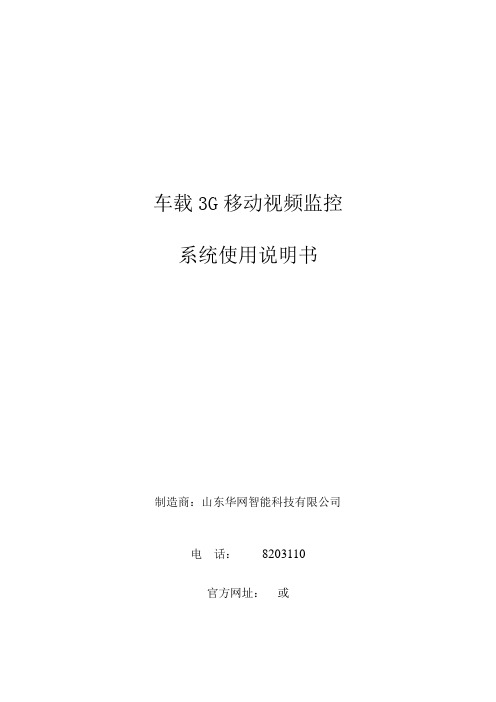
车载3G移动视频监控系统使用说明书制造商:山东华网智能科技有限公司电话:8203110官方网址:或安全操作规范为保障对HW-CS-2012A车载3G移动视频监控系统的合理有效的使用,保证各设备的正常使用寿命,本公司要求用户在使用HW-CS-2012A车载3G移动视频监控系统前,必须详细阅读并严格遵守下述操作规范要求。
警告:提醒用户防范潜在的严重伤害危险!1、在使用本系统之前,请仔细阅读本手册。
2、应遵守说明书上所有的警告事项。
3、只有经过培训、具备操作使用专业技术资格的人员才能使用或维护本监控系统。
4、在操作本监控系统或连接电源之前,请确定升降式车载移动云台设备上方10m内无高压电线。
如果设备与高电压接触将可能导致人员受伤或设备损坏。
5、在云台摄像机灯光(红外灯或氙气灯)打开后,不要正视设备灯具的灯光,以免灼伤眼睛。
6、当设备在工作状态时,不要让其他物体撞击设备。
7、汽车行驶过程中不要升起举升杆,升起举升杆后不要轻易移动汽车。
前言感谢选用我公司车载3G移动视频监控系统,请您在使用前务必详细阅读本使用说明并遵照相关规范操作。
公司保留使本手册及其辅助说明随同我公司软、硬件系统的升级进行修改、更正、删除及终止使用的权利。
建议您在操作该系统前确保您手中的说明书是当前正在使用且与本车载3G移动视频监控系统匹配的最新版本。
本手册将向您介绍我公司的车载3G移动视频监控系统的操作规范与操作方法。
车载3G移动视频监控系统的操作规范是保证工作正常的必要规范,是正确应用车载3G移动视频监控系统的前提。
如果您对本手册的阅读和使用有任何疑问,或对我们的产品和服务有任何要求、建议,热忱欢迎您与我们联系,我们将尽最大努力使您得到满意的回复。
目录一、系统介绍 (5)1、系统建设的目的 (5)2、系统依据的技术规范 (6)二、系统构成 (7)1、车载云台摄像机 (7)2、车载移动升降器 (9)3、车载电脑 (10)4、网络传输设备 (10)5、供电设备 (11)6、无线遥控电子警报器 (11)7、票据打印机 (11)三、设备使用说明 (11)1、开关使用说明 (11)2、车载云台控制说明 (12)3、车载移动升降器控制说明 (23)4、高音喇叭使用说明 (24)四、质量保证及售后服务 (25)五、常见故障原因及排除 (26)注意 (27)一、系统介绍我公司开发的车载3G移动视频监控系统,是在需要被监控的移动车辆上安装前端监控设备(车载云台摄像机、显示设备、拾音器),主机内置3G模块,利用电信CDMA(或中国联通的WCDMA、移动TD-SCDMA)3G无线网络,通过指挥中心管理平台,对执法车辆进行实时监控管理。
迪腾移动设备用户手册:OGI系统有限公司说明书

Other detectors modelsof OGI Systems1 We have few models of detector under two platform operating systems. WINDOWS and ANDORID. Diatrue CS, CX, CXL, Jumbo working under windows. Galileo, Mobile, Artium working under android(cell phone).Diatrue - Galileo - www.Galileotester,comArtium - DiaTrue Mobile DiaTrue CSGalileo Artium DiaTrue Jumbo DiaTrue CX DiaTrue CXLIntroductionThe Diatrue Mobile detector detects lab grown Diamonds, mounted in Jewelry, as single stones,in large parcels and any size Melee.The main purpose of the device is to detect CVD and HPHT lab grown diamonds, but it can be also used to detect diamond simulants - CZ and Moissinate, diamond coated CZ and Moissanite. The Diatrue Mobile detector is designed to detect only white diamonds within D- K colors but we have few models that can detect even lower from K.We suggest lower color diamonds, fancy color diamonds, or any other gemstones should not be tested to avoid mistakes.If in any case they are tested, keep in mind thatthe result will be misleading and false.For accurate testing, we prefer that you not use plastic bags.To update your device to the latest software/app visit the website of your specific device.2Diatrue Mobile package includeDiatrue Mobile deviceMatrix Stone TrayLoose Stone TrayRings/ Earrings / Jewelry Tray360 Ring holder360 Earring holderUser manual bookWarranty cardPower supplyAC power cable3Pavilion face 4OperationON OFF CHARGINGThe charger can work in any voltage environment (100V-240V) output is 24 Volt.But each device has personal power supply and different input voltage.(Please don't use other power supply)(User can purchase a rechargeable battery)The charger must be connected when working with the detector.Back button has 3 options. ON-OFF-CHARGING Option 1 is ON - push the button up.Option 2 is OFF - push the button to the middle stage.Option 3 is CHARGING - push the button down.To start please press ON and the light indicator turn on too.5How Diatrue Mobile workOpen the drawer and put the stones in the tray. You will see them in regular light mode.6lamp and wait until the UV come ON (it can take a few seconds). For a fast result, if you click again on UV lamp then the UV come OFF and all phosphoresces stones come highlight (This option is good to see if parcel has HPHT lab grown stones) but we recommend always to do a full scan.7and wait when it turn ON .Press on the and full scan process starting.At the end of the full scan process you will get the - window show the HPHT lab grown in RED- window can see only the HPHT lab grown - window will see the UV results only.- window will see the original white light.Diatrue Mobile package includePress on any window it will come large on the screen. Every scan will be automatically saved in the gallery. Press on CAMERA to start the process againPress on CAPTURE , it saves a print screen of the opened large screen in your gallery.9Sharing, Refernce, MenuOn top screen you have (sharing),stones reference feature and (menu) 10Sharing, Refernce, MenuWith SHARE feature you can send the report or any results by E-mail or print to WIFI printer.11Color Reference HelpClick on icon you will get color reference help. 12What MENU includesWith this menu you are able to edit or delete a report.13GalleryView can load the result to the main screen. Select and click on the results that you want to delete and then click the trash icon.15How to scan RINGSDiatrue mobile has feature to able to scan 360 around the rings. Please insert the ring holder to the correct place and close the drawer.16Scanning rings is the same way as scanning stones. Fast mode – Turn ON the UV lamp and rotate slowly the rings holder 360 degree to see in many angles view.Auto Scan – In any positions you can click auto scan to get 4 small windows like stones scanning process.17How to scan EARRINGSDiatrue mobile has feature to able to scan 360 around the earrings. Please insert the earring holder to the correct place and close the drawer.18Scanning earrings is the same way as scanning stones.Fast mode – Turn ON the UV lamp and rotate slowly the earrings holder 360 degree to see in many angles view.Auto Scan – In any positions you can click auto scan to get 4 small windows like stones scanning process.Fast mode Fast mode Auto scan 19SettingUser can control how many minutes the UV needs to be on when he uses real time mode.20Natural diamonds example resultsDevice detect D to K but some stones lower then K or lower clarity or irregular internal material then it come green color in circle edge.A1 if reduce the light it can see very clearly like C1.Any diamond that shines ONLY blue or light blue colors mean it's natural.some diamonds were the clarity (black carbon inside diamond) is very bad like SI2, cleavage, coated or with brown touch color it can mix with green color but for this kind of color need to make more testing.2122LAB GROWN diamonds result examplesDiamonds SIMULANTS example results23Jewelery example resultsCZTry to reduce the light to get a correct colorand if the stone is notblue then send thestone to the lab.CZ 24How to scan RINGSThis picture show how important it is to able to rotate the ring to expose the ring to UV light in few different angles.Diamonds setting Red is HPHT lab grown Big stone is CVD CVDBig stone is CVD25Disclaimer, exclusions,and limitation of liabilityPlease read and read the terms and conditions of OGI Systems' warranty.OGI Systems Warranty for Subject to Proper Useby Its Users.In accordance with all the terms and conditions as stated in the relevant user guide.Due to the continued improvement of the product, OGI Systems reserves the right to change all documents including the right to make changes to the user manual without prior notice and without obligation to notify any person of such correctionsor changes.The material in this guide is for informational purposes only. The products he describes may change without notice and without obligation, due to the manufacturer's continuous development plan. OGI makes no representations or warranties with respect to this manual or with respect to the products described herein.OGI will not be liable for any damage, loss, cost or expense, direct, indirect or incidental, consequential or special, arising out of or related to the use of this material or the products described therein. OGI does not take any responsibility for any inaccuracies or errors in the results or the device under any conditions.26The OGI detectors like models CS, CX, CXL, Jumbo, Mobile, Artium, Galileo are not a substitute for gemological laboratory analysis but can provides a convenient and quick method of detecting synthetic diamonds. Inaccurate results may be caused by new synthetic diamonds are created in new technology, or many inclusions inside stones or other errors. OGI detectors results should be treated as informational only and the results are provided "as is", with no guarantee of completeness or accuracy.OGI detectors are provided without warranty of any kind, express or implied, including, but not limitedto warranties of performance, merchantability and fitness for a particular purpose. In no event will the Company, its related entities, or their respective stockholders, officers, directors, agents, subsidiaries, licensors, distributors, resellers, or employees be liable to you or anyone else for any decision made or action taken in reliance on the information provided by OGI detectors, or for any consequential, special or similar damages, even if advised of the possibility of such damages.Again for the avoidance of doubt the company shall not be responsible for any damage or loss resulting from the use of the product or user manual, and under no circumstances shall Company, its manufacturer or any of its subsidiaries, licensors, distributors, resellers, servants and/or agents be liable for any direct or indirect damages resulting from the use ofthis product.27Troubleshooting:ON OFF CHARGING 3 options of the back button28Warranty:The detector has a 1 year full warranty under normal use.It does not cover water damages, being hit, dropped or any other.The machine has protective warranty stickers. Opening or tampering with any of the screws or trying to open the detector body will also result ina loss in warranty.For further information, please log-on to:Telephones:Israel: +972-3-5758720USA: +1 212 244 4455Belgium: +32 32274868Bangkok: +66 22342840-1India: +91 9820211325Italy: +39 0462 342662Hong Kong: +852 ********China:+86186****290430。
浙江移动e管家管理平台操作手册_正文

目录第1章系统登录 (1)第2章私人设置 (3)2.1 概述 (3)第3章运营商帐号 (5)3.1 概述 (5)3.2 添加运营商 (6)3.3 编辑运营商 (7)3.4 删除运营商 (8)3.5 查看运营商 (8)第4章运营商公告 (9)4.1 概述 (9)4.2 添加内部公告 (10)4.3 查看内部公告 (11)4.4 修改内部公告 (12)4.5 删除内部公告 (13)4.6 运营商外部公告 (13)第5章 WAP PUSH (14)5.1 概述 (14)5.2 从文件导入收件人 (15)5.3 从号码列表导入收件人 (15)第6章集团客户 (17)6.1 概述 (17)6.2 普通集团客户 (17)6.3 停用集团客户 (20)6.4 接入号查询 (22)6.5 客户手机号查询 (23)第7章普通统计 (24)7.1 概述 (24)7.2 集团流量统计 (24)7.3 区域客户数统计 (25)7.4 区域业务量统计 (25)第8章数据统计 (27)8.1 概述 (27)8.2 到达数报表 (27)8.3 活跃用户率报表 (28)8.4 短信流量分析表 (28)8.5 成员人数分析表 (28)8.6 活跃用户数分析表 (29)第9章号段管理 (30)9.1 概述 (30)9.2 运营商号段 (30)9.3 本省号段 (31)第10章垃圾短信 (32)10.1 概述 (32)10.2 黑名单管理 (2)10.3 黑名单异动日志 (3)10.4 跨省网内短信告警 (4)10.5 大量群发短信告警 (5)第11章系统监控 (6)11.1 概述 (6)11.2 日志查询 (6)11.3 网管监控 (7)11.4 短信队列监管 (7)第1章系统登录图1-1系统登录页面用户在浏览器的地址栏中填写:/smap/manager,按回车键,进入SMAP运营商管理系统。
登录的界面显示,如错误!未找到引用源。
移动终端管理系统(管理平台)使用手册
移动终端管理系统(管理平台)使用说明书国家统计局2014年9月目录1 登录 (4)2 区划管理(本调查不需要此操作) (5)2.1区划 (5)2.2普查小区下载(略) (5)3 上传管理(本调查不需要此操作) (6)3.1上传应用 (6)3.2 文件、地图、底册与制度包上传管理 (9)4 推送管理(如上级无通知要求,则本调查不需要此操作) (11)4.1应用分发 (11)4.2 文件、地图、底册、制度包推送管理 (14)5 消息管理 (16)6 推送统计(本调查不需要此操作) (17)7 终端管理 (18)8 用户管理 (19)概述为了配合以移动终端设备为终端和载体的数据采集任务,提高数据采集的整体质量,开发了移动终端管理系统。
本系统将对国家统计局移动终端数据采集设备从运行状态、数据推送和软件安装(卸载)等情况进行统一管理;以支撑第三次全国经济普查和国家统计局利用移动终端的数据统计工作。
移动终端管理系统简称MDM系统,主要实现由管理员对移动设备(手机,PDA)等的远程管理。
本系统与数据采集程序紧密结合,对操作系统为安卓的智能终端进行管理。
管理内容主要包括对设备的注册、注销管理、PDA的安全管理、推送管理等。
本系统有两个部分组成,一是安装在PDA上的移动终端管理客户端程序(简称MDM 客户端程序),另外一个是部署在服务器上,各级管理员根据权限进行管理和使用的移动终端管理平台(简称MDM平台)。
本手册主要介绍移动终端管理系统管理平台端的各项功能。
移动终端管理客户端程序各项功能见《移动终端管理系统(客户端程序)使用说明书》。
1 登录管理员使用移动终端管理系统时,需要通过登录验证用户身份。
目前系统中已生成到区县级的各级管理员用户,用户名规则为本地地址码(省级两位地址码,地市级4位地址码,区县级6位地址码),初始密码请向各级管理员获取,第一次登录后请及时修改密码。
1、在IE浏览器里输入域名https://219.235.129.237 登录MDM管理平台,由于采用https方式访问,如果浏览器弹出如下提示时,点击“继续浏览此网站”即可。
监控系统操作手册
视频监控系统使用详解1 系统登陆点击桌面“DSS操作员”图标弹出系统登录框。
图2-1输入服务器IP、端口(端口默认9000)、用户名和密码进行登录。
注意:登陆后请用户及时更改操作员密码,方法是点击图标,选择修改密码2.2页面及使用说明图2-3 视频监视界面介绍图说明:客户端界面有两种形式: 正常模式(图2-3所示,视频窗口、工具栏和功能栏同时显示); 全屏模式(只显示视频窗口,工具栏和功能栏浮动隐藏,鼠标移动到相应位置就会显示)。
点击可进行界面模式切换。
2.2.1 视频窗口介绍1 视频窗口 视频显示和控制,控制包括关闭监视窗、保存为监视任务、本地录像、开启音频、本地录像、对讲、视频上墙等等; 2工具栏包括设备树、云台控制、画面分割、电子地图、显示颜色调节、视频上墙管理;; 3 功能栏 包括监控计划、报警、回放、附加功能、配置等按键,以及0?^使用率、网卡使用率、消息、退出系统按钮等信息提示区、全屏7退出全屏等操作工具按键4标题栏操作员界面锁定、最小化、最大化、退出。
表2-1 视频窗口右键菜单介绍表控制项说明窗口窗口提示信息,显示窗口编号关闭当前窗口关闭当前视频窗口关闭摄像头关闭当前窗口中的摄像头,此摄像头在其他窗口打开的视频同时被关掉关闭所有窗口关闭所有视频窗口鼠标模拟打开鼠标模拟功能保存为任务将当前视频窗口与窗口中打开的摄像头保存为一个任务模式进行实时模式和流畅模式的切换音频打开或关闭摄像头的音频功能本地录像将当前视频窗口中的音视频保存在客户端本地文件中抓图将当前视频窗口中的图像以图片形式保存在客户端本地文件中(每调用一次保存一张)语音对讲打开或关闭当前监视设备的语音对讲功能〔81设备支持通道对讲,01设备支持设备对讲)视频上墙将当前计划或任务发送到已配置的电视墙上,实现视频上墙2.2.2 工具栏介绍点击设备树图标,进入设备列表界面,提供按照组织结构、报警输出、收藏夹三种方式进行显示的设备列表图2-4 设备列表界面示意图组织结构按组织结构显示前端设备和解码器电视墙名称,设备节点显示设备名称(该版本不显示解码器)报警输出按组织结构显示报警输出信息,设备的子节点只显示报警输出通道收藏夹把想要收藏的通道统一放在该项中,方便査看管理电视墙功能①设备树组织结构处,选择某一个电视墙,右键选项如上图所示打开电视墙或者清屏,选择清屏即关闭当前的电视墙显示;②选择“打开电视墙”,界面和操作见下面介绍;①首先选择电视墙名称,这里可以选择的就是在管理员端配置启用并分配了组织权限的电视墙;②从设备树拖动某通道到电视墙的窗口就可以将通道和窗口绑定上墙,也可以单个窗口拖进去多个通道,这样就是配置该窗口的通道轮巡,单个通道的保留时间默认为10s,也可以手动修改,已绑定的通道也可以通过上移或者下移来调整显示顺序,通过删除选项取消该通道的绑定;③如上图所以,窗口显示“无解码通道权限”,即为没有绑定解码器或没有解码器权限的通道,不可用;④窗口绑定好通道后,输入任务名称,点击保存,就会将之前的设置存储为一个上墙任务;⑤选择保存并上墙,会立即将该任务上墙,而当前对于监控任务只支持在编辑界面选择保存并上墙来执行;⑥若勾选“同步电视墙”,则拖动到窗口的视频就会直接上墙;云台控制点击云台控制图标,进入云台控制界面。
教学督导移动端使用手册
教学督导移动端使用手册第一部分:简介教学督导移动端是一款专为教学督导人员设计的移动应用软件,旨在提高教学督导效率、便捷化工作流程、促进教学督导工作的科学化和规范化。
本手册将为您详细介绍教学督导移动端的功能模块、操作步骤及常见问题解答,帮助您快速掌握并熟练运用本应用软件。
第二部分:系统要求教学督导移动端适用于iOS和Android系统的智能手机或平板设备。
为了保证软件的正常运行,建议使用当前最新版本的系统和设备。
第三部分:功能模块及操作指南1. 首页- 登录与注册:通过账号密码登录或注册新账号,并支持使用第三方账号登录。
- 公告通知:实时接收学校或教育局发布的重要通知和公告信息。
2. 教学督导任务- 任务列表:查看当前所分配的教学督导任务,并按照任务进度进行管理。
- 任务详情:查看任务的具体信息、要求和进度,支持查看附件或联系任务发布者。
3. 课堂观摩- 课堂观摩安排:发布、查看和确认课堂观摩任务,支持查看教学资源和课件。
- 课堂观摩记录:录入和保存课堂观摩记录,支持文本、图片和音频形式。
4. 教学资料- 资料下载:获取教学督导工作所需的教学文件和资料。
- 资料上传:上传并管理自己的教学督导资料和文件。
5. 统计分析- 教学数据统计:查看和分析学校或教师的教学数据,生成教学督导报告。
- 统计图表:以图表形式展现教学数据统计结果,便于数据分析和管理。
6. 个人中心- 个人信息:查看和编辑个人资料,包括头像、姓名、联系方式等。
- 设置:对应用软件的相关设置进行调整,包括消息通知、账号安全等。
第四部分:常见问题解答Q:忘记登录密码怎么办?A:在登录页面点击“忘记密码”按钮,按照提示找回密码。
Q:无法正常接收到通知?A:请检查是否开启了应用的通知权限,并确认网络连接正常。
Q:上传的资料不见了?A:请确保网络信号通畅,重新上传资料;若问题仍未解决,请联系技术支持。
第五部分:注意事项1. 请确保个人账号安全,不要随意泄露账号信息。
进口旧机电产品装运前检验监督管理信息化系统用户手册说明书
1进口旧机电产品装运前检验监督管理信息化系统用户手册目录第一篇前言 (3)第二篇使用须知 (4)访问入口 (4)系统环境 (4)第三篇进口旧机电产品装运前检验监督管理信息化系统介绍 (5)功能简介 (5)重要提醒 (6)第四篇进入或退出系统 (7)第五篇通用功能 (9)第六篇操作说明 (11)第一章机构端操作说明 (11)1.1系统通知 (11)1.2公共查询 (11)1.3备案管理 (13)1.4业务管理 (15)1.5质量反馈 (16)1.6监督检查 (16)1.7处置反馈 (17)1.8年度报告 (18)第二章企业端操作说明 (20)2.1年度报告 (20)2.2公共查询 (20)2.3业务管理 (22)第一篇前言在现行的进口旧机电产品检验工作体系中,装运前检验作为针对部分高风险产品专设的特殊境外工作环节,其工作质量的优劣直接关系入境产品的安全、卫生、环保。
海关总署作为我国进口旧机电产品安全的主管部门,着手建立装运前检验的信息化管理系统。
通过本系统的建立,一是实现对境外装运前检验机构的备案管理和动态调整,完善管理体系;二是规范具体装运前检验业务的实施,提升工作质量;三是向贸易相关方直接提供进口旧机电监管措施咨询,优化营商环境;四是健全装运前检验工作的统计分析功能,提供决策参考。
第二篇使用须知访问入口中国国际贸易单一窗口-标准版应用-检验检疫-进口旧机电产品装运前检验监督管理。
系统环境•操作系统Windows7以以上(32位或64位操作系统均可)不推荐windows XP系统•浏览器Chrome20及以上版本若用户使用windows7及以上操作系统(推荐使用Chrome50及以上版本)若用户使用windows XP系统(推荐使用Chrome26版本的浏览器)IE9及以上版本(推荐使用IE10或11版本)第三篇进口旧机电产品装运前检验监督管理信息化系统介绍功能简介中国海关进口旧机电产品装运前检验监督管理系统,具体包括:(1)系统通知模块,涵盖公告消息通知,如待办事项查询。
- 1、下载文档前请自行甄别文档内容的完整性,平台不提供额外的编辑、内容补充、找答案等附加服务。
- 2、"仅部分预览"的文档,不可在线预览部分如存在完整性等问题,可反馈申请退款(可完整预览的文档不适用该条件!)。
- 3、如文档侵犯您的权益,请联系客服反馈,我们会尽快为您处理(人工客服工作时间:9:00-18:30)。
移动监督系统操作说明手册海南省建设厅海南省建设工程质量安全监督管理局湖南建研信息技术股份有限公司2016年10月目录一、关注企业号 (1)1.1 各市州、县质安站监督人员 (1)1.2 各参建责任主体(建设单位,施工单位,监理单位等)相关人员 (1)1.3 各市州、县建设局工作人员 (1)二、登录移动监督系统 (2)2.1 登录移动监督系统 (2)2.2 置顶移动监督系统 (2)2.3 置顶内置应用 (3)三、系统操作 (4)3.1 工程定位 (4)3.2 监督检查 (4)3.2.1 监督上报 (4)3.2.2 我发送的 (7)3.2.3 我接收的 (8)3.3 处理文书 (9)3.3.1 新建通知 (9)3.3.2 通知管理 (12)3.3.3 回复管理 (12)3.4 监督记录及处理文书查询 (13)3.4.1 检查查看 (13)3.4.2 文书查看 (14)3.5 关键岗位人员到岗监督 (14)3.6 企业号会话 (14)一、关注企业号1.1 各市州、县质安站监督人员各监督人员使用本系统需首先将微信绑定常用的手机号。
绑定之后,登录海南省建设工程质量安全监督管理局业务网站(网址::8090),打开微信扫描首页企业号二维码,关注海南省建设质安监管局企业号,即可进入系统完成移动监督工作。
二维码如下图所示:1.2 各参建责任主体(建设单位,施工单位,监理单位等)相关人员建设单位必须严格按要求将工程进行网上报监,如实填写报监工程相关信息,特别是参建责任主体相关人员信息。
当地监督站受理完成,并分配好监督人员。
各参建责任主体相关人员关注省质监总局企业号(步骤见上条),即可进入系统。
1.3 各市州、县建设局工作人员各市州、县建设局工作人员若需使用本系统,需报省质监总局备案,备案流程见实施细则。
备案完成后,关注省质监总局企业号,即可进入系统。
注:凡进入本系统人员,均需提供自己本人真实手机号,并且该手机号已与手机微信号绑定,否则无法通用验证进入系统。
二、登录移动监督系统2.1 登录移动监督系统登录微信,在通讯录中找到已关注的企业号。
点击进入。
如下图所示:微信界面移动监督主界面2.2 置顶移动监督系统如需将移动监督系统置顶,可长按图标或者进入企业号设置界面,选择置顶公众号,这样就省去查找系统的麻烦。
2.3 置顶内置应用可将常用应用置顶,方便快速使用该应用。
点击要置顶的应用,点击右上角,可进行置顶设置。
三、系统操作3.1 工程定位到达项目工地后,点击工程定位,再点击工程列表。
寻找需要定位的工程名称点进去,(或者进行关键字查询)如下图:1.点击封面图下面的+号,可上传工地现场照片。
(只可上传一张)2.点击‘获取/更新定位’按钮,可获取定位时间、经度、纬度、位置等信息。
3.确认信息无误后,点击‘提交’按钮,即可完成工程定位。
4.若定位信息有误,可重复操作2、3步骤,即可完成更新工程定位信息。
3.2 监督检查3.2.1 监督上报1. 选择工程点击工程名称右边的‘请选择’按钮,选择当前检查的工程。
2.选择抽查类型选择抽查类型,综合检查是指质量与安全都有的情况(本步骤仅支持单项选择)。
3. 抽查部位点击绿色区域,填写抽查的具体工程部位,如:楼栋号、层数、形象进度、材料等信息,如右图红色标记区域。
4. 问题描述点击,可对发现的问题进行现场拍照上传,并可对照片进行简单编辑和标注等操作;点击,可对已上传的照片进行删除;点击,可对发现的问题进行视频拍摄并上传;苹果手机可直接拍摄,安卓手机需先拍摄,后点击按钮选择文件上传。
点击,可对已上传的视频进行删除;点击,可进行现场录音并上传;点击,可根据检查的类型选取常用的标准术语来进行问题描述;点击,可根据出现的违法违规行为进行问题描述;5.问题补充说明监督员可对标准规范及违法违规行为两个选项中未提及的问题进行自行编辑输入。
6.选择上报接收人选择此条监督检查记录需要审核的接收人(可多选),也就是监督员的分管领导或者站长,此步骤也可不选(若不选,本条监督记录不需要任何人审核,系统将默认直接发送给下达接收人)。
7.选择下达接收人选择此条监督检查记录需要查看的接收人(可多选),如施工单位人员,监理单位人员等。
此步骤也可不选(若不选,本条监督记录不会发给任何人,系统将默认形成一条监督检查记录,成为监督内档)。
选择上报接收人 选择下达接收人8.同时下发整改通知如果本次监督检查的内容需要形成整改通知书,可点击此按钮,系统会直接跳转到整改通知书补全页面。
(后续操作详见3.3.1 第11条)9.提交所有信息确认无误后,监督员可点击立即提交。
这时系统将会形成一条监督检查记录,并发送给指定人员。
注意:监督检查记录一旦形成,不可更改,请提交前仔细确认。
3.2.2 我发送的点击此按钮,可查询每位监督员所发送的所有监督检查记录。
包括待审核的、审核通过的(包括未选择上报和下达接收人)、审核未通过的。
3.2.3 我接收的点击此按钮,可查询所有发送给本人的监督检查记录。
包括待审核的(需要本人审核),已审核(本人已经审核通过的),下达接收(发送给本人查阅的)。
3.3 处理文书3.3.1 新建通知1.通知类型选择需要下发通知的类型,目前提供的通知类型有:整改通知、停工通知、复工通知、不良行为记录通知、工程设备使用限制通知、局部停工通知等。
注意,此项为单选项,不能一次发多种不同类型的通知。
2.工程选择点击“请选择”按钮,选择相应的工程名称。
3.选择通知对象单位选择此文书下达的单位名称,此操作只选择单位名称,无需选择人员,此选项为必选项,且可复选。
如下图所示:4.选择问题详情处理文书的问题详情来自于针对本工程所做的监督检查记录,也就是说处理文书是基于一次监督检查记录而生成的,要想形成一份处理文书,必须先做监督检查,否则无法生成。
本项操作就是选择本工程的哪一个监督检查记录需要形成处理文书。
注:一份处理文书只能引用一条监督检查记录,不可引用多条。
5.通知详情监督员可自行编辑本条目,通知详情可对整份处理文书进行简单文字说明。
如,引用的监督检查里问题较多,问题严重的可单独进行文字说明。
还可对整改的要求,停工的部位,设备限制的具体内容等进行补充说明。
6.截止日期监督员可选择整改截止日期,停工截止日期,设备限制截止日期等。
注意:请监督员慎重选择截止日期,如超过截止日期参建单位还未整改到位,系统会形成处罚建议书或者不良行为记录。
7.选择回复人点击‘请选择’,可选择本份处理文书的回复人(回复人必须进行回复,否则系统默认此处理文书未完结)。
如施工单位的项目经理、监理单位的总监等。
回复人选择为必选项,系统默认所有的文书都必须回复,且选择项可单选也可多选。
8.选择上报接收人选择此条处理文书需要审核的接收人(可多选),也就是监督员的分管领导或者站长,此步骤也可不选(系统将默认直接发送给下达接收人,无需审核)。
9.选择下达接收人选择此条处理文书需要查看的接收人(可多选),如施工单位人员,监理单位人员等。
此步骤也可不选(系统将默认形成一条处理文书所有信息确认无误后,监督员可点击立即提交。
这时系统将会形成一条处理文书记录,并发送给指定人员记录,成为监督内档)。
10.提交所有信息确认无误后,监督员可点击立即提交。
这时系统将会形成一条处理文书记录,并发送给指定人员。
注意:处理文书记录一旦形成,不可更改,请提交前仔细确认。
11.关于补全通知书在形成监督检查记录的时候,最下方会有同时下发整改通知书,如图所示:若点击右侧按钮,提交后,就会直接进入处理文书页面,并已匹配好工程名称,问题详情等信息,监督员只需补全其余信息便可下发整改通知书,无需再次进入处理文书页面重新填写。
3.3.2 通知管理1.我上报的点击‘我上报的’,查询本人发出的处理文书。
2.上报给我的点击‘上报给我的’,查询本人需要审核的处理文书。
3.下达给我的点击‘下达给我的’,查询他人发起的处理文书需要我审阅的。
4.需我回复的点击‘需我回复的’,查询需要本人回复的处理文书。
3.3.3 回复管理1.我回复的点击‘我回复的’,查询所有本人已经回复过的处理文书。
2.我审核的点击‘我审核的’,查询所有回复给本人,并且本人已审核的处理文书。
3.4 监督记录及处理文书查询此功能主要用于领导便捷查询本站所有监督检查记录和处理文书。
3.4.1 检查查看1.工程相关根据工程名称查询每个工程的监督检查记录2.搜索查询可根据工程名称、提交人、监督站、开始日期、截止日期等多条件搜索监督检查记录。
3.4.2 文书查看1.工程相关根据工程名称查询每个工程的处理文书记录2.搜索查询可根据工程名称、提交人、监督站、开始日期、截止日期等多条件搜索处理文书记录。
3.5 关键岗位人员到岗监督1.点击‘关键岗位人员到岗监督’2.点击‘打卡’3.点击‘查岗’4.点击‘工程名称’5.选择需要查岗的工程6.选择需要查岗的人员(不需要查岗的人员可点击姓名前面的‘-’进行删除,)7.点击‘查岗’3.6 企业号会话企业号会话操作与微信群聊功能相同,使用者可与多人进行会话聊天。
