良田高拍仪软件操作说明
高拍仪和电子签章使用说明书
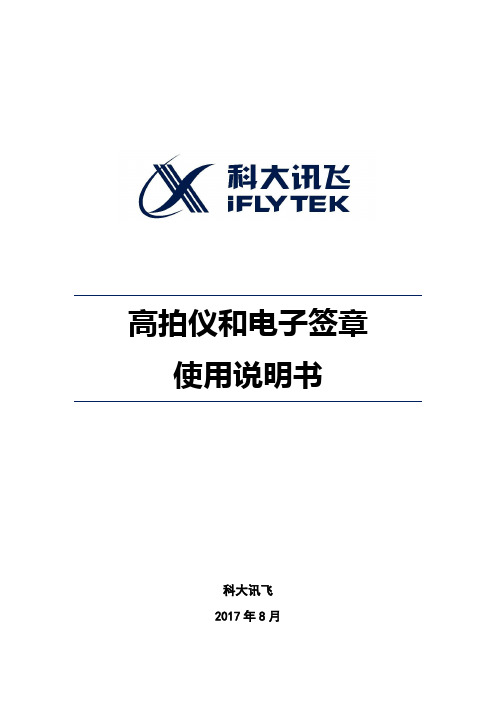
高拍仪和电子签章使用说明书科大讯飞2017年8月目录第一章高拍仪使用说明书................. 错误!未定义书签。
1产品简介............................. 错误!未定义书签。
1.1产品功能 ............................................... 错误!未定义书签。
1.2注意事项 ............................................... 错误!未定义书签。
2高拍仪的安装......................... 错误!未定义书签。
2.1安装硬件 ............................................... 错误!未定义书签。
2.2安装高拍仪驱动 ................................... 错误!未定义书签。
3常见使用步骤......................... 错误!未定义书签。
3.1高拍仪的使用 ....................................... 错误!未定义书签。
3.2办事项中使用高拍仪 ........................... 错误!未定义书签。
4常见故障解决......................... 错误!未定义书签。
第二章电子签章 (3)5驱动安装 (3)5.1CA key驱动安装 (3)5.2安装电子签章驱动程序【WebSign(X86+X64))】 (5)6电子签章使用 (6)6.1电子签章加载项 (6)6.2办事项中使用电子签章 (7)7常见故障解决 (8)第二章电子签章1驱动安装1.1CA key驱动安装第一步:将CA key驱动【CertAssistant20170303】双击安装。
第二步:点击【浏览】,选择安装程序的路径,建议选择默认路径,直接点击【下一步】第三步:点击【安装】第五步:将CA插到电脑上,会弹出数字证书助手,出现下图界面,说明CA驱动安装正常。
高拍仪软件操作手册3
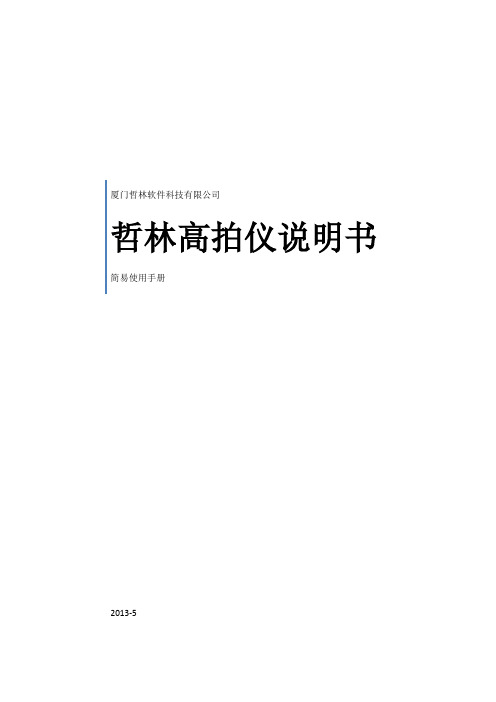
厦门哲林软件科技有限公司哲林高拍仪说明书简易使用手册2013-51.软件安装 (2)2.软件启动 (2)3.功能设置 (3)3.1系统参数 (3)3.2视频参数 (5)3.3视频方向设置 (6)3.4存储设置 (7)3.5浏览图像 (7)3.6图像切边 (8)3.7图像类型 (10)3.8合并图像 (11)3.9条码识别 (13)3.10存储为多页TIF (14)3.11存储为多页PDF文件 (15)3.12文字识别 (16)3.13复印 (17)3.14定时连拍 (17)4.常见问题与解决方案 (18)1.软件安装1)获取方式①随拍摄仪附带的安装光盘②网络获取。
下载地址:2)安装方式①打开光盘,双击厦门哲林高拍仪安装程序②进入程序安装向导,单击【下一步】按钮,进入个人信息设置③下一步选择功能安装,单击下一步,进入使用说明描述④开始安装文件2.软件启动1)点击任务栏【开始】菜单,选择所有程序,打开哲林高拍仪,单击高拍仪图标如图1所示:图12)识别硬件后启动并连接到哲林高清拍摄仪上,进入软件主界面如图2所示:图2技巧与提示:软件的启动需依赖于哲林高清拍摄仪设备,若设备未连接,则软件在启动过程中会出现如下提示:此时需要将哲林高清拍摄仪连接到电脑上,再次打开软件方能连接成功并进入软件主界面。
3.功能设置参数设置分为2类。
一类为系统参数另一类为视频参数。
下面就对这两种设置进行阐述3.1系统参数单击系统参数设置按钮,出现如图3所示对话框图3a)图像参数DPI设置:用于设置图片DPI,在打印或者复印的时候需要此值(建议使用系统默认值)JPG图像质量:滑块值越高,图片质量越高,图像色彩越明显(可根据需要调节)图像分辨率:设置此值可影响到图片的质量(建议使用默认值)切割范围:当成像区域出现无法通过摄像头调节的区域时,可以设置此值。
其效果相当于把摄像头视野调小如图4、5切割前:图4切割后:图5b)存储设置图6存储设置用于设置图片文件名,软件提供2种命名方式:自定义文件名和当前时间来命名自定义文件名自定义文件名分为2部分,前面一部分为文本内容,后一部分必须为数字。
高拍仪CH200中性英文版使用说明书
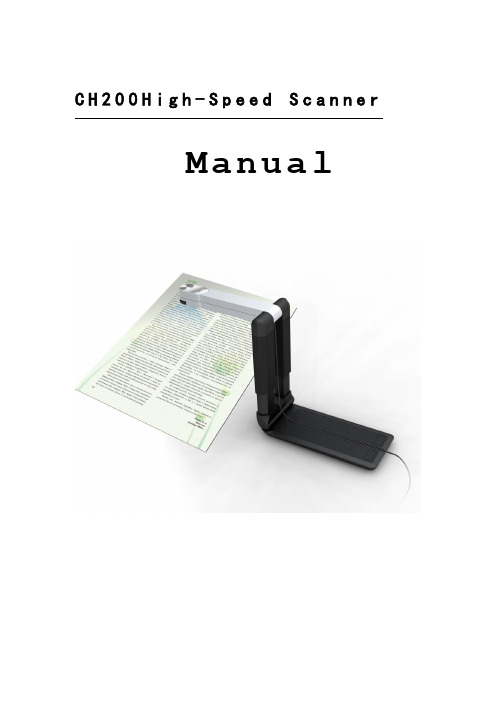
C H200H i g h-S p e e d S c a n n e rManualCONTENTSService information (2)Chapter I Introduction (3)1.1 Package contents (3)1.2 Appearance (3)1.3 Recommended configuration (3)1.4 Product functions, parameters and application (4)1.4.1 Functions (4)1.4.2 Parameters (5)1.4.3 Applications (5)Chapter II Installation (6)2.1 Structural drawing (6)2.2 Software CD (6)2.3 Driver Installation (7)2.4 Software Installation (13)Chapter III Software Interface Instruction (17)3.1 Application (17)3.2 Menu (18)3.2.1 File (18)3.2.2 Edit (20)3.2.3 View (21)3.2.4 Snapshot (22)3.2.5 Image (23)3.2.6 Effect (25)3.2.7 Tool (27)3.2.8 Help (28)3.3 Tool Information (28)Service informationNetwork servicesYou can get technique support and related information though our company website and telephone.After-sales insurance notes1、All the after-sales policy complies with the stipulation of "three packages".2、Maintenance service is non-freight, charge retails and overhauling programs by nextyear.3、When the products are sent to repaired, total package is demanded to ensure the qualityof maintenance.4、Non-warranty scope●The damage is made by irresistible disease such as natural disease.●Personal factors.●Improper use.●Problems and error made by other software of installation and design.●Computer virus.●One that tear original warranty serial number card or non-serial number card willcancel his rights of maintenance and not provide maintenance.5、If the adverse products are generated by factors of non-warranty scope, we'll chargeunder the standard required by company, which has nothing to do with warranty years.6、The warranty scope is only for the product itself without joint maintenance responsibilityfor supplies.7、During repairing, our company is not responsible for the interests of purchaser andpotential damage in foreseeing circumstances.Suggestion for useThe effect is better under the environment of adequate lighting.Chapter I Introduction1.1 Package contents(1)High-Speed Scanner(2)High-Speed Scanner Special manuscript desk(3)CD-ROM(including driver programs, operation instructions and application procedure)(4)Cable for USB 2.0(5)Instruction for user(6)YardstickIf above package accessories are incomplete, please contact with your dealer or company to ensure your interests.1.2 AppearanceFold Open1.3 Recommended configuration(1)Hardware:Pentium 4 or the level of CPU or higher, 512MB or higher memory, CD-ROM.(2)USB 2.0 connector.(3)Operation system: Windows 2003、Windows XP、Windows 7.1.4 Product functions, parameters and applicationHigh-Speed scanner is portable document photography facility. Whatever, such as paper files, color picture or three-dimensional objects, it can scan and store easily. It adopts special folding design, the appearance is simple, noble, generous and stable. When scanning, documents and objects will not touch with it, so that cardboard phenomenon found in traditional scanner is avoided, the high-definition display and storage of video files will meet the demand for document management. With it, you can get access to valuable video data at your own will. It provides more functions and has wider application than usual traditional scanner.1.4.1 Functions(1)D uplicatorIt can get quickly access to paper files, video files,etc,and can print at real time through black and white or colored duplicator, provide files video photocopy simultaneously .It's free to set the size and angle of rotation ,which can also copy books.(2)P hysical objects projectorDocuments photography is a vertical scanning design ,which can take place under lens, capture graphics at real time, and project to screen directly if harmony with software.(3)p hysical objects scannerScanning induct components with mechanical design, it’s convenient to scan objects, which can preserve data. At the same time, it can scan continuously, and time and space will be free.(4)V ideoBesides providing the function of scanning papers files and objects, it provide video at random, operate simply and time of video is free.(5)S canning and preserving for A4 filesDocuments photography adopt interface in USB2.0,transmission speed comes to 480Mbps,2 million pixels HD lens, provide high quality of scanning ,maximum size comes to A4,and provide cropping in dealing with pictures ,this way could save space of documents reserving.(6)E-mailThe video files scanned and reserved by documents photography are able to be sent anywhere.(7)I mage processingIt attaches powerful image processing software arbitrarily. which can add words to video files ,cut pictures, tilt correction ,rotate pictures at arbitrary angle, filtering can eliminate the stain and impurity, etc. It is able to make OCR identification to words and form, which can transform picture file into edited text file.1.4.2 Parameters1.4.3 Applications(1)As portable photography, it proceeds daftly digital scanning of paper file or other objects everywhere.(2)As camera, it proceeds video scanning.(3)Realize photocopying by combining computer and printer.(4)object scan function concert with projector to show videoChapter II Installation2.1 Structural drawing2.2 Software CDPut High-speed scanner software CD into the drive, it will read automatically, pop-up installation window with six buttons: Driver, Software, Fax, Infor, Scan, Exit, with Chinese and English language choices.2.3 Driver InstallationChoose “Driver”button to install driver for High-Speed Scanner, please confirm that High-Speed Scanner is connected with the computer before installing.Choose “next”:If appear with the follow form, please insert High-Speed Scanner to USB interface, and then choose “Yes”.If appear with the follow form, please choose “continue anyway”.If appear with the follow form, please choose “continue anyway”.Choose “finish” to finish installation. After installation, please remove the facility before pull in it again.Windows XP driver updateAfter driver installation, the follow hardware update form will pop up automatically.Choose “Install from a list or specific location (Advanced)”, choose “next”.Choose “Don’t search, I will choose the driver to install”, choose “next”.Choose “CH200” and “next”.If appear with the follow form, please choose “continue anyway”.The drive is update automatically.Choose “finish” to finish update driver.2.4 Software InstallationPress “Software” button to install software.Choose “next”.Input user information or with the default information, choose “next”.Choose install path or with the default path, choose “next”.Choose “next”.Prepare to install, “next” to continue.It is installing, please wait…Choose “finish” to finish installation.Chapter III Software Interface Instruction3.1 Application(1)Open application form,double-click the shortcut “CH200” on desktop, or click "Start-All programs- CH200- CH200 ".(2)Display the interface of software.This software interface are mainly divided into: the title bar, the menu , toolbar, image list view, video preview view, photo editing view, text views, the status bar, popup menu and view splitter.MenuAll the functions of the software can be found in the menuToolbarIt is the shortcut of the menu , user can enhance operational efficiency through using the icons displayed on the toolbar.Information clewClew the real-time operation and relative information.Image list viewDisplay all the pictures of the current Settings folder and user can open, or delete the pictures displayed in the image list view. The number of list can be operated by user.Video preview viewsPreview the video capture from the business scanner.Display the actual effect after editing the picture.Popup menuDisplayed partial menus witch can be used currentlyView splitterIt can adjust the size of the view.3.2 Menu3.2.1 FileFile menu usually use for existing file operations, including: new, open, save, save as, Send Email, print setup, print preview, printing (1:1), print and exit these functions.NewNew a blank document, in it image can be pasted and operated.OpenOpen the picture file existing in computer; it can precede several of format picture files which support this system, while others can not make it.SaveSave the image displayed on image view after editing, the filename, file formats, and the file path are same as the original ones.Save asSave the image displayed on image view after editing, the filename, file formats, and the file path can be modified.Send EmailOpen the web site which user use to send an E-mail. Remember to write the web site in the setting dialog.Print SetupChoose the printer that has been installed in the computer, it should be set up before printing or printing preview.Print previewLook over the image before printing. Different printers with different preview results, it has to print setup before preview. And the picture got from scanning needing to rotate 90 before preview and print.Print (1:1)Check the Print (1:1) menu item, and then print the image, the size that printed on the paper will be same as the object. This menu has up, mid and down three choices according to three scan heights. So to get the right print result, you must choose right menu and the print picture must be got with our facility.PrintPrint the image displayed on image view by the printer on the computer.ExitExit when user finishes using the software.3.2.2 EditIt includes Undo, Redo, Cut, Copy, Paste, Eraser, Text, Font, Cut Out, Delete, etc.UndoBack to the last step of edit operation.RedoGo to the next step of edit operation.CutRemove selected part of the picture.Copy a part or the whole picture.PastePaste the clipboard data.EraserRemove picture information with width 1, 5, 10 or 50.TextAdd text in the picture. At the location wanting text, press left-button to get one edit-box to input text. Press left-button out of the edit-box to finish this operation.FontSet text font for adding text to the picture.Cut OutRemove unselected part of the picture.DeleteDelete the opened picture.3.2.3 ViewIt includes Full Screen, Actual Size, Frame Size, Move, Dynamic or Static, Rearrangement, etc.Full ScreenOnly show Video preview views without menu, toolbar, status bar, information clew and image list view.Actual SizeShow the video and picture with their actual size.Frame SizeShow the video and picture with frame size and at the same time the proportion of image height and width is changeless.Move the image if user want to see the different part of the image.Dynamic or StaticShow the image view and hide the video view, or show the video view and hide the image view.RearrangementRestitute window to default state.3.2.4 SnapshotIt includes Snapshot Setting, Snapshot, Time Snapshot, Stop Snapshot, Digital Zoom, Video Capture, Stop Capture, etc.Snapshot SettingIt provides settings of picture size, picture state, picture format, picture naming, auto threshold, auto ground color removal, auto add snapshot time, auto gray scale, time internal of time snapshot, JPG quality, and save path, etc. And also auto threshold and auto ground color removal can be previewed. Choose this menu item, you will get the follow dialog.SnapshotScan an image for the video preview.Time SnapshotScan automatically according to the interval.Stop SnapshotStop the scan which make by the "Start Scan".Digital ZoomWith this, the video can be zoomed in, it has six steps.Video CaptureStart recording the video.Stop CaptureStop recording the video.3.2.5 ImageIt includes Rotate left 90, Rotate Right 90, Rotate, Larger, Smaller, Resample, Rect Select, Free Select, Reverse Select and Correction.Rotate Left 90Rotate the image for counter-clockwise with 90 degrees.Rotate Right 90Rotate the image for in clockwise with 90 degrees.RotateRotate the image for in clockwise or counter-clockwise with any degree.LargerDisplay the image with a smaller scale.SmallerDisplay the image with a bigger scale.ResampleChange the actual size of the image. Click the menu item, the resample dialog will be shown.User can choose to change the image size factor or change directly the image height or width, and choose different interpolation approach.Rect SelectSelect one rectangle area in the image.Free SelectSelect one un-regular area in the image.Reverse selectReverse select the unselected area by rect select or free select.GammaThough the gamma values may differ for input and output devices to accommodate the difference between scene lighting and lighting of the viewing environment.ColorizeAdds color to a grayscale image converted to RGB, or adds color to an RGB image-for example, to make it look like a duotone image by reducing its color values to one hue.3.2.6 EffectIt includes some operation to picture.NegativeImage displays dark areas as light and light areas as dark.EmbossMake increasing pattern on the surface of image.EdgeReserve the edge of the image.ThresholdThe Threshold effect converts grayscale or color images to high-contrast, black-and-white images. Specify a certain level as a threshold; all pixels lighter than the threshold convert to white and all pixels darker convert to black.Gray scaleMake the image into colors which mix the black and white, like the colors of ash.Ground Color RemovalRemove the ground color.Noise RemovalRemove the noise of image.Remove Red EyeRemove the red eye of the people in the image after select the eye.DilateTo make the edges in the image become bigger than before.ErodeTo make the edges in the image become smaller than before.BlurMake the image less clear in different part.SharpenEnhanced image edge effect, so it will has more obvious edges.SoftenTo make the whole image more gentle.LightenIncrease the value of a pixel in the image.DarkenReduce the value of a pixel in the image.More ContrastIncrease the contrast of the image.Less ContrastReduce the contrast of the image.More SaturationIncrease the saturation of the image.Less SaturationReduce the saturation of the image.3.2.7 ToolIt includes video format, video attribute, audio format, make PDF, make signature, insert signature and optical character recognition, etc.Video FormatTo choose the color space compress format,output image size and frame frequency.Video AttributeSet video light, contrast, saturation, etc.Audio FormatSet parameters of microphone.Make PDFConvert pictures to PDF document.Make SignatureMake signature picture and encode it.Insert SignatureDecode signature file and insert it to the right location.OCROptical Character Recognition, recognize the text in the image. Note: you must install OCR software to use the function.3.2.8 HelpAbout CH200Show information about this software.Troubleshootingopen the help file about troubleshooting,tips and othersUser ManualShow the user manual document.3.3 Tool Information1->Open 2->Save 3->Cut4->Copy 5->Paste 6->Undo7->Redo 8->Picture Size 9->Actual Size10->Actual Size 11->Frame Size 12->Full screen13->Rotate 14->Rotate Left 90 15->Rotate Right 90 16->Ground Color Removal 17->Gray Scale 18->Threshold19->Lighten 20->Darken 21->More Contrast 22->Less Contrast 23->OCR 24->Restoring default 25->Make PDF 26-> Insert Signature 27->Video Capture 28->Snapshot 29->Time Snapshot 30->Stop Capture31->Dynamic or Static 32->Rect Select 33->Free Select34->Cut Out 35->Text 36->Larger37->Smaller 38->Move 39->Eraser40->pen。
教室高拍仪使用介绍
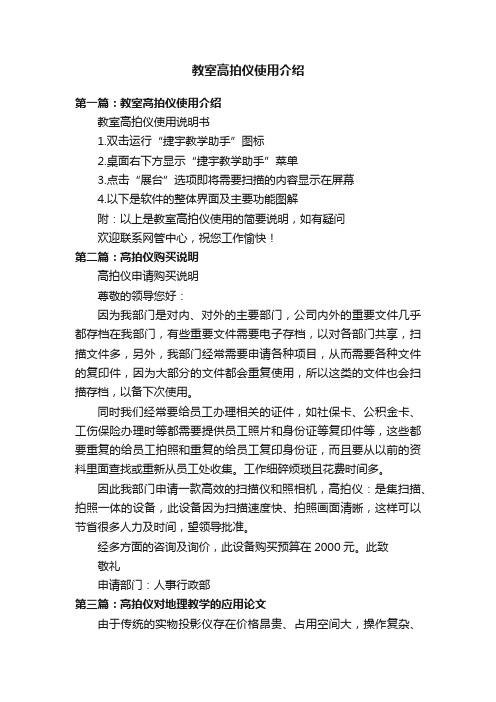
教室高拍仪使用介绍第一篇:教室高拍仪使用介绍教室高拍仪使用说明书1.双击运行“捷宇教学助手”图标2.桌面右下方显示“捷宇教学助手”菜单3.点击“展台”选项即将需要扫描的内容显示在屏幕4.以下是软件的整体界面及主要功能图解附:以上是教室高拍仪使用的简要说明,如有疑问欢迎联系网管中心,祝您工作愉快!第二篇:高拍仪购买说明高拍仪申请购买说明尊敬的领导您好:因为我部门是对内、对外的主要部门,公司内外的重要文件几乎都存档在我部门,有些重要文件需要电子存档,以对各部门共享,扫描文件多,另外,我部门经常需要申请各种项目,从而需要各种文件的复印件,因为大部分的文件都会重复使用,所以这类的文件也会扫描存档,以备下次使用。
同时我们经常要给员工办理相关的证件,如社保卡、公积金卡、工伤保险办理时等都需要提供员工照片和身份证等复印件等,这些都要重复的给员工拍照和重复的给员工复印身份证,而且要从以前的资料里面查找或重新从员工处收集。
工作细碎烦琐且花费时间多。
因此我部门申请一款高效的扫描仪和照相机,高拍仪:是集扫描、拍照一体的设备,此设备因为扫描速度快、拍照画面清晰,这样可以节省很多人力及时间,望领导批准。
经多方面的咨询及询价,此设备购买预算在2000元。
此致敬礼申请部门:人事行政部第三篇:高拍仪对地理教学的应用论文由于传统的实物投影仪存在价格昂贵、占用空间大,操作复杂、清晰度不够,功能不足,不能够方便地与计算机多媒体进行实时切换等问题,曾经应用很多的传统实物投影仪在当前以计算机多媒体教学为主的课堂中已经很少应用,很多学校甚至不再配备传统的实物投影仪。
类似实物投影仪但比实物投影仪价格低廉,体积小、方便携带使用,功能更多、更强大的“数字实物投影仪”——“高拍仪”的出现,则能够很好地解决传统实物投影仪存在的缺陷和不足,并能够有效地实现与计算机多媒体教学的相互配合、优势互补,为变革当前地理课堂教学模式,提高地理课堂效率提供了技术支撑。
高拍仪软件使用说明书_高拍仪怎么使用?
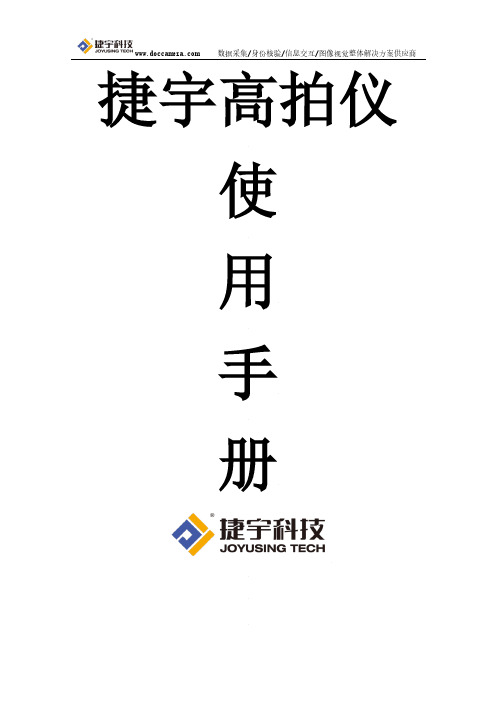
捷宇高拍仪使用手册目录第一章产品简介1.1 包装内容------------------------------------21.2 产品外观及结构图----------------------------21.3 推荐配置------------------------------------151.4 产品主要功能、特点和用途--------------------15第二章应用软件安装与卸载2.1 应用软件安装--------------------------------182.2 应用软件卸载--------------------------------21第三章应用软件操作界面操作说明3.1 主窗口--------------------------------------223.2 菜单键说明----------------------------------22 第四章捷宇高拍仪常见问题及使用技巧-----------------32 第五章故障及解决方法、注意事项---------------------35第一章产品简介1.1 包装内容(1)捷宇高拍仪产品(2)文件垫(折叠式)(3)产品光盘(内容含操作说明和应用程序)(4)USB2.0 连接线(5)产品使用说明书(6)保修卡、合格证(7)副摄像头(选配件)1.2 产品外观及结构1.2.1折叠式1.2.2 台式系列1.2.2.1组装后的产品外观及部品名称如下示:1、USB线2、文件拍摄台 3 、支杆4 、拉杆5 、旋转轴6 、锁紧旋钮7 、摄像头 8、对焦环1.2.2.2组装产品在初次使用前需要进行组装,步骤如下示:步骤1:将文件拍摄仪的USB电缆穿过文件拍摄台的安装孔。
步骤2:将支柱底端插入文件拍摄台安装孔,直到顶到底板。
1.2.2.3拍摄范围设置产品安装完成后,旋臂应处于水平位置,摄像头在A5高度的位置拍摄到的文件拍摄台图像应将充满PC软件取景框。
高拍仪使用说明书
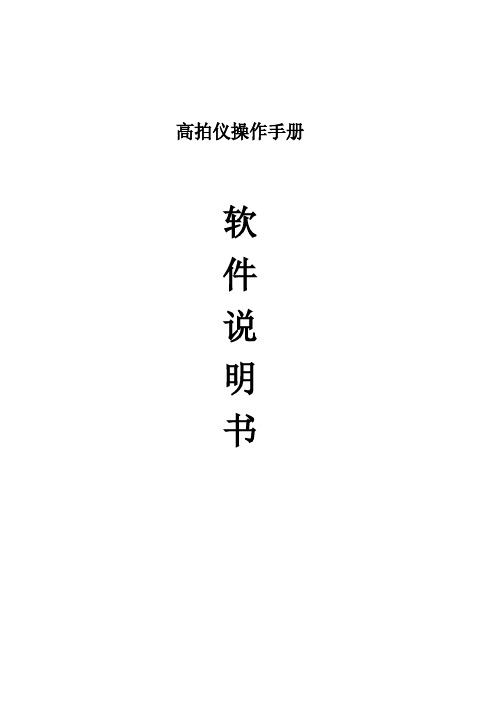
2. 软件启动
1) 点击任务栏【开始】菜单,选择所有程序,打开高清拍摄仪,图标如图 1 所示: 或者在桌面找到高清拍摄仪图标,双击打开桌面图标
第4页
图1 2) 将高清拍摄仪用 USB 线连接到电脑上,进入软件主界面如图 2 所
图2
技巧与提示:
技巧与提示:
软件提供将所有值还原为默认值按钮,用户可以点击该按钮还原
b) 照相机控制
曝光度设置
图8 曝光度的设置对拍摄图像的清晰度至关重要,过度的曝光和曝光不充分都影响到拍摄 的图像;软件默认摄像头是自动曝光,因此当使用深色底板时可能会产生过度曝光, 此时需要用户手动去调节。
第8页
操作方法:
① 去掉自动曝光选项 ② 调节滑块,看成像区域内的预览效果,效果不佳可以继续调节滑块直至可视区
矫正预览效果
矫正影像采集效果图 第 12 页
自定义预览效果
自定义影像采集效果图
技巧与提示:
1.图像矫正中的自动矫正功能使用黑底板效果最佳。
2.不能过度曝光,否则矫正不准确。
4.7 拍摄类型
图像类型有 3 种,分别为彩色、灰度和黑白,此设置影响到拍摄出来的图片效果
图像类型说明: 【彩色】:拍摄出来的图片是彩色的
操作方法:
① 对不矫正和矫正只需勾选即设置成功,点击拍摄即可 ② 对自定义勾选后,在视频预览区内点击鼠标并拖拽至目标区域被框选。若对截选
区域不满意,仍可点击某一边框,拖拽移动该边框线上的蓝色小矩形即可对截选 区域进行细微调整,如图 14
第 11 页
各类矫正效果如下:
图 14
不矫正预览效果
、 不矫正影像采集效果
高拍仪开户操作手册20170324
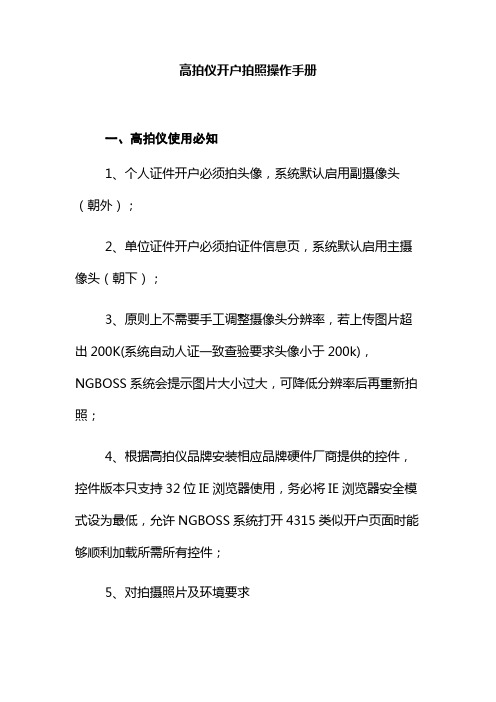
高拍仪开户拍照操作手册一、高拍仪使用必知1、个人证件开户必须拍头像,系统默认启用副摄像头(朝外);2、单位证件开户必须拍证件信息页,系统默认启用主摄像头(朝下);3、原则上不需要手工调整摄像头分辨率,若上传图片超出200K(系统自动人证一致查验要求头像小于200k),NGBOSS系统会提示图片大小过大,可降低分辨率后再重新拍照;4、根据高拍仪品牌安装相应品牌硬件厂商提供的控件,控件版本只支持32位IE浏览器使用,务必将IE浏览器安全模式设为最低,允许NGBOSS系统打开4315类似开户页面时能够顺利加载所需所有控件;5、对拍摄照片及环境要求1)拍摄要聚焦到人脸上(拍摄范围内只能有一张人脸);2)照片要足够清晰,能清楚看到客户面部信息;3)在光线较明亮的环境下拍摄,同时拍摄时避免出现反光、重影、阴阳脸等情况。
4)采集的照片要确保头朝上;5)人脸占整个图片的比例大于20%(大于40%最佳),尽量裁剪除人像以外的多余图像,但不要对人像进行其他处理(如PS 等)。
我省不强制必须手持身份证拍照(用户手持或不手持都可以),如手持拍照,需注意避免证件与头部重叠,避免手指遮挡证件信息;手持证件必须是本人二代身份证原件,客户手持证件中的姓名、地址、民族等重要信息,证件无模糊遮掩、涂改痕迹.参考图片如下(用户可以不手持身份证):二、易普森品牌高拍仪操作步骤(紫图高拍仪操作步骤相同)首先安装“NGBOSS系统用的高拍仪驱动控件”(无纸化系统交流群79121142群共享文件),再进入模块操作第一步:点击图片采集第二步:弹出视频框,点击开始预览第三步:选择当前设备和分辨率(原则上不需要手工调整摄像头分辨率,若上传图片超出200K,NGBOSS系统会提示图片大小过大,可降低分辨率后再重新拍照)设备:第一个USB视频设备是不可旋转朝下的高拍仪摄像头(拍证件);第二个USB视频设备是可旋转朝外的高拍仪摄像头(拍人像);第三个USB 2.0.1.3M是电脑自带的摄像头(如果装摄像头驱动即可以拍照);分辨率:拍照时根据需要选择分辨率,如1600X1200指图片长为1600像素宽为1200像素的图片第四步:拍照时点击拍照为Base64第五步:页面出现提示语:“图像处理成功,请点击确定按钮!”,点击确定即可。
高拍仪操作指引

02 高拍仪外观功能介绍
03 高拍仪软件功能介绍
04
高拍仪在无纸化保全中的应用
四、高拍仪在无纸化保全中的应用
(一)无纸化保全受理流程
以下是无纸化保全的完整受理流程,高拍仪的应用,可在核实客户身份证件 及资料受理环节为我们降低受理风险,提高工作效率。
了解客户需求
• 了解客户需要 办理什么保全 业务
核实客户身份并 验证身份证件
contents
目 录
一
高拍仪的功用
二
高拍仪外观功能介绍
三
高拍仪软件功能介绍
四 高拍仪在无纸化保全中的应用
contents
目 录
一
高拍仪的功用
二
高拍仪外观功能介绍
三
高拍仪软件功能介绍
四 高拍仪在无纸化保全中的应用
一、高拍仪的功用
随着我司业务量的不断增大,如何更好的防范风险提升效率成为了当务之急。高拍仪的 引入在提高各机构柜面人员审核效率、缩短业务办理时长的同时更好的提升了客户体验,塑 造了公司在金融行业中的专业形象。
四、高拍仪在无纸化保全中的应用
高拍仪面版启用后将无纸化保全批单扫进系统,作为主单证。
四、高拍仪在无纸化保全中的应用
其它证件资料可选择添加页,从保存文件C:\YTJPICDIR文件夹中选择进行添加。
四、高拍仪在无纸化保全中的应用
将客户现场拍照保存在资料的“其他”项下,以便日后查验。其它操作流程同 扫描。
可对亲办客户二代身份证件进行识别,有 效防范不法份子使用假证件进行冒办。
结合无纸化保全进行受理,无需复印客户 证件资料及银行账户资料,节约纸张成本。
对亲办客户进行本人现场拍照留存,以降 低冒办风险。
contents
