Device Laer and Device Drivers
device driver
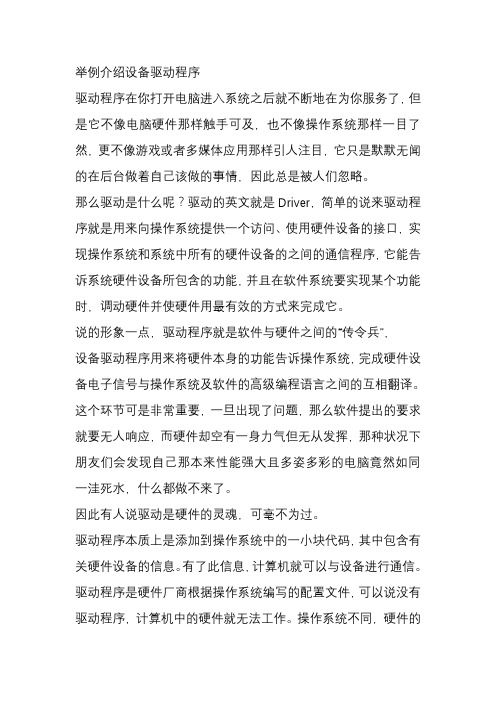
举例介绍设备驱动程序驱动程序在你打开电脑进入系统之后就不断地在为你服务了,但是它不像电脑硬件那样触手可及,也不像操作系统那样一目了然,更不像游戏或者多媒体应用那样引人注目,它只是默默无闻的在后台做着自己该做的事情,因此总是被人们忽略。
那么驱动是什么呢?驱动的英文就是Driver,简单的说来驱动程序就是用来向操作系统提供一个访问、使用硬件设备的接口,实现操作系统和系统中所有的硬件设备的之间的通信程序,它能告诉系统硬件设备所包含的功能,并且在软件系统要实现某个功能时,调动硬件并使硬件用最有效的方式来完成它。
说的形象一点,驱动程序就是软件与硬件之间的“传令兵”,设备驱动程序用来将硬件本身的功能告诉操作系统,完成硬件设备电子信号与操作系统及软件的高级编程语言之间的互相翻译。
这个环节可是非常重要,一旦出现了问题,那么软件提出的要求就要无人响应,而硬件却空有一身力气但无从发挥,那种状况下朋友们会发现自己那本来性能强大且多姿多彩的电脑竟然如同一洼死水,什么都做不来了。
因此有人说驱动是硬件的灵魂,可毫不为过。
驱动程序本质上是添加到操作系统中的一小块代码,其中包含有关硬件设备的信息。
有了此信息,计算机就可以与设备进行通信。
驱动程序是硬件厂商根据操作系统编写的配置文件,可以说没有驱动程序,计算机中的硬件就无法工作。
操作系统不同,硬件的驱动程序也不同,各个硬件厂商为了保证硬件的兼容性及增强硬件的功能会不断地升级驱动程序。
人是如何通过计算机的工作的,可见驱动程序的作用和重要性:人(比如你)↓运行应用程序(qq影音播放电影)↓调用操作系统的相应功能(光驱读盘并出现图像声音)↓访问★硬件驱动程序★ (显卡声卡等的驱动)↓控制硬件(显卡声卡等)↓工作:出声、出图像、……下面以声卡为例简单说明一下,声卡的发声原理重要有以下几种:声卡从话筒中获取声音模拟信号,通过模数转换器,将声波振幅信号采样转换成一串数字信号,存储到计算机中。
华硕主板p7h55提示Noanydevice解决方法

华硕主板p7h55提示Noanydevice解决方法华硕主板p7h55提示No any device解决方法•浏览:2780•|•更新:2011-06-08 12:46•|•标签:华硕P7H55主板在启动的时候会显示一次主板型号的欢迎界面,硬件检测时显示两排英文如下:Scan Devices,Please wait...No any device exists.然后又显示一次主板型号的欢迎界面,才开始慢慢的进入到系统启动的滚动条界面工具/原料•P7H55主板会进入BIOS 按照这个方法一定能解决!亲测步骤/方法1.英文语言下是这样设置的:2.开机按Delete键进入主板BIOS, 找到Advanced --> Onboard Devices configuration --> OnBoard IDE controller3.--> 选择Disabled .然后按F10,再按回车就可以了,4.简体中文下:5.进去bios 里边有个高级——内置设备设置—— OnBoard IDE controller ——选择关闭就可以了然后是F10 保存退出重启!END,原来是VIA的那个支持IDE设备的芯片在查找设备,如果你没连接任何IDE设备,当然会显示no device.所以,如果你没有IDE硬盘,没有IDE光驱,就可以关闭它。
方法:1、按DEL进入BIOS 2、再进入高级模式 3、进入ADVanced 4、找到VIA STORAGE CONTROLLER 5、选择DISBALE就是关闭。
6、保存设置,推出BIOS即可。
你的BIOS里关于IDE接口是自动检测的,你只用了两个接口,一共有四个接口。
若把没有接设备的接口设为NONE,就不会出现你说的这两行,而且也会加快电脑启动速度。
解决applemobiledevice(recoverymode)找不到驱动程序

如果无法识别处于恢复模式下的设备:注:此驱动程序可用于iPhone、iPad、iPod touch、iPod shuffle(第 3 代)、iPod nano(第3、4、5 代)和iPod classic。
如果您的iPod 为更早型号,则此处所述的步骤不适用。
可能无法识别处于恢复模式下的设备。
在更新或恢复设备时,您可能手动将设备置于恢复模式,此时可能会发生这种情况。
通常,设备处于恢复模式时,显示屏上将显示“连接到iTunes”徽标。
如果iTunes 无法识别处于此状态下的设备,请检查“设备管理器”中一项或多项名为“Apple Mobile Device (Recovery Mode)”的条目。
这些条目可能显示有感叹号:如果出现这种情况,以下步骤可能会解决此问题,然后您可以继续恢复设备。
打开“设备管理器”并连接您的设备。
点按“查看”菜单,并选择“依连接排序设备”。
找到出错的“Apple Mobile Device (Recovery Mode)”条目。
您可能需要展开“设备管理器”的各个部分来查找。
这些条目的正上方是“USB Composite Device”条目。
根据您的Windows 版本,请按照以下步骤来更新此驱动程序:对于Windows XP右键点按总的USB Composite Device 条目,从快捷菜单中选取更新驱动程序。
如果系统询问是否连接到Windows Update 以搜索软件,请选取“否,暂时不”,然后点按“下一步”。
选择“从列表或指定位置安装(高级)”,然后点按“下一步”。
选取“不要搜索。
我要自己选择要安装的驱动程序”并点按“下一步”。
点按“从磁盘安装”按钮。
在“从磁盘安装”对话框中,点按“浏览”按钮。
使用此窗口导航至以下文件夹:C:\Program Files\Common Files\Apple\Mobile Device Support\Drivers。
连按此文件夹中列出的usbaapl 文件。
FlashPro4 设备编程器快速入门卡及硬件安装指南说明书

FlashPro4 Device ProgrammerQuickstart CardKit ContentsQuantity Description1FlashPro4 programmer standalone unit1USB A to mini-B USB cable1FlashPro4 10-pin ribbon cable1Quickstart cardHardware InstallationAfter installing the software successfully, connect one end of the USB cable to the FlashPro4 device programmer and the other end to your PC’s USB port. The Found Hardware Wizard will open twice. Use the wizard to install the driver automatically (recommended). If the Found Hardware Wizard cannot find the drivers automatically, then ensure you have properly installed the FlashPro software prior to installing the hardware. If the drivers still cannot be installed automatically, then install them from a list or specific location (advanced).If FlashPro was installed as part of the Libero IDE default installation, the drivers are located atC:/Libero/Designer/Drivers/Manual. For a standalone FlashPro default installation, the drivers are located at C:/Microsemi/FlashPro/Drivers/Manual. Microsemi recommends the automatic driver installation. Note: FlashPro4 uses pin 4 of the JTAG connector, whereas FlashPro3 had no connection to this pin. FlashPro4 pin 4 of the JTAG header is a PROG_MODE output drive signal. PROG_MODE toggles between programming and normal operation. The PROG_MODE signal is intended to drive an N or P Channel MOSFET to control the output of a voltage regulator between the programming voltage of 1.5 V and normal operation voltage of 1.2 V. This is required for ProASIC®3L, IGLOO® V2, and IGLOO PLUS V2 devices because, although they can operate at 1.2 V, they must be programmed with a VCC core voltage of 1.5 V. For all other devices, leave this pin (PIN4 - PROG_MODE) unconnected (NC). For more information, see FlashPro4 Backward Compatibility with FlashPro3.Pin 4 on FlashPro4 programmers must not be connected or used for other than their intended purpose.1Microsemi, a wholly owned subsidiary of Microchip Technology Inc. (Nasdaq: MCHP), offers a comprehensive portfolio of semiconductor and system solutions for aerospace & defense, communications, data center and industrial markets. Products include high-performance and radiation-hardened analog mixed-sig nal integ rated circuits, FPGAs, SoCs and ASICs; power manag ement products; timing and synchronization devices and precise time solutions, setting the world's standard for time; voice processing devices; RF solutions; discrete components; enterprise storage and communication solutions, security technologies and scalable anti-tamper products; Ethernet solutions; Power-over-Ethernet ICs and midspans; as well as custom design capabilities and services. Learn more at .Microsemi HeadquartersOne Enterprise, Aliso Viejo, CA 92656 USAWithin the USA: +1 (800) 713-4113Outside the USA: +1 (949) 380-6100Sales: +1 (949) 380-6136Fax: +1 (949) 215-4996email:*************************** Microsemi makes no warranty, representation, or guarantee regarding the information contained herein or the suitability of its products and services for any particular purpose, nor does Microsemi assume any liability whatsoever arising out of the application or use of any product or circuit. The products sold hereunder and any other products sold by Microsemi have been subject to limited testing and should not be used in conjunction with mission-critical equipment or applications. Any performance specifications are believed to be reliable but are not verified, and Buyer must conduct and complete all performance and other testing of the products, alone and together with, or installed in, any end-products. Buyer shall not rely on any data and performance specifications or parameters provided by Microsemi. It is the Buyer’s responsibility to independently determine suitability of any products and to test and verify the same. The information provided by Microsemi hereunder is provided “as is, where is” and with all faults, and the entire risk associated with such information is entirely with the Buyer. Microsemi does not grant, explicitly or implicitly, to any party any patent rights, licenses, or any other IP rights, whether with regard to such information itself or anything described by such information. Information provided in this document is proprietary to Microsemi, and Microsemi reserves the right to make any changes to the information in this document or to any products and services at any time without notice.©2016–2018 Microsemi, a wholly owned subsidiary of Microchip Technology Inc. All rights reserved. Microsemi and the Microsemi logo are registered trademarks ofMicrosemi Corporation. All other trademarks and service marks are the property of their respective owners.50200198. 3.00. 08/18note.Software and LicensingLibero ® SoC Design Suite offers high productivity with its comprehensive, easy-to-learn, easy-to-adopt development tools for designing with Microsemi’s low power Flash FPGAs and SoC. The suite integrates industry standard Synopsys Synplify Pro ® synthesis and Mentor Graphics ModelSim ® simulation with best-in-class constraints management and debug capabilities.Download the latest Libero SoC release/products/fpga-soc/design-resources/design-software/libero-soc#downloads Generate a Libero Silver license for your kit/products/fpga-soc/design-resources/licensingDocumentation ResourcesFor more information about the FlashPro4 Device Programmer, see the documentation at/product-directory/programming/4977-flashpro#documentsSupportTechnical support is available online at /soc/support and by email at**********************Microsemi sales offices, including representatives and distributors, are located worldwide.To find your local representative, go to /salescontacts。
device descriptor read error

device descriptor read errorDevice Descriptor Read Error:详细解析引言当我们使用电脑或其他设备连接USB时,有时会出现“Device Descriptor Read Error”的提示。
这个错误可能会导致设备无法正常工作,而且很难找到根本原因。
本文将详细介绍这个错误的原因和解决方法。
什么是Device Descriptor Read Error?Device Descriptor Read Error是指在USB设备连接到计算机时,计算机无法读取设备描述符。
设备描述符是一种数据结构,用于描述USB设备的功能和性能。
如果计算机无法读取设备描述符,则无法确定该设备的功能和性能,从而导致连接失败。
可能的原因1. 设备故障:如果USB设备损坏或出现硬件故障,则计算机可能无法读取其描述符。
2. USB端口故障:如果USB端口损坏或出现硬件故障,则计算机可能无法正确读取USB设备的描述符。
3. 驱动程序问题:如果您的计算机缺少必要的驱动程序或驱动程序已损坏,则可能会导致“Device Descriptor Read Error”。
4. USB控制器问题:如果您的计算机上的USB控制器出现问题,则可能会导致“Device Descriptor Read Error”。
5. 电源问题:如果您连接到计算机的USB设备需要更多的电源,则可能会导致“Device Descriptor Read Error”。
解决方法1. 更换USB端口:如果您遇到了Device Descriptor Read Error错误,请尝试更换USB端口。
有时,USB端口可能会出现硬件故障,导致无法正确读取设备描述符。
2. 更换USB线缆:如果您使用的是旧的或损坏的USB线缆,则可能无法正确连接设备。
请尝试更换新的USB线缆,并查看是否解决了错误。
3. 更新驱动程序:如果您的计算机缺少必要的驱动程序或驱动程序已损坏,则可能会导致“Device Descriptor Read Error”。
电脑蓝屏解决
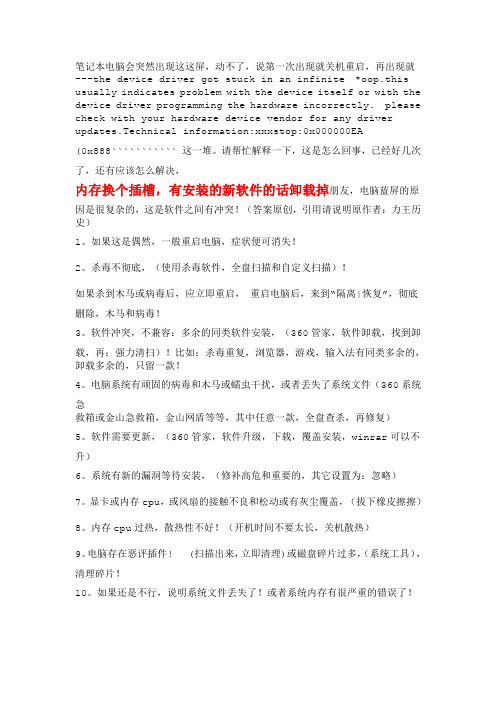
笔记本电脑会突然出现这这屏,动不了,说第一次出现就关机重启,再出现就---the device driver got stuck in an infinite *oop.this usually indicates problem with the device itself or with the device driver programming the hardware incorrectly. please check with your hardware device vendor for any driver updates.Technical information:xxxstop:0x000000EA(0x888``````````` 这一堆。
请帮忙解释一下,这是怎么回事,已经好几次了,还有应该怎么解决,内存换个插槽,有安装的新软件的话卸载掉朋友,电脑蓝屏的原因是很复杂的,这是软件之间有冲突!(答案原创,引用请说明原作者:力王历史)1。
如果这是偶然,一般重启电脑,症状便可消失!2。
杀毒不彻底,(使用杀毒软件,全盘扫描和自定义扫描)!如果杀到木马或病毒后,应立即重启,重启电脑后,来到“隔离|恢复”,彻底删除,木马和病毒!3。
软件冲突,不兼容:多余的同类软件安装,(360管家,软件卸载,找到卸载,再:强力清扫)!比如:杀毒重复,浏览器,游戏,输入法有同类多余的,卸载多余的,只留一款!4。
电脑系统有顽固的病毒和木马或蠕虫干扰,或者丢失了系统文件(360系统急救箱或金山急救箱,金山网盾等等,其中任意一款,全盘查杀,再修复)5。
软件需要更新,(360管家,软件升级,下载,覆盖安装,winrar可以不升)6。
系统有新的漏洞等待安装,(修补高危和重要的,其它设置为:忽略)7。
显卡或内存cpu,或风扇的接触不良和松动或有灰尘覆盖,(拔下橡皮擦擦)8。
内存cpu过热,散热性不好!(开机时间不要太长,关机散热)9。
WINCE5.0 6.0开发环境配置与SDK下载
WINCE5.0 6.0开发环境配置与SDK下载WinCE5.0 模拟器配置与SDK下载WinCE5.0中文模拟器SDK的安装过程不细说了,一路默认即可,下面主要介绍如何配置,使其能在VS2005中正常使用。
安装完成后,打开VS2005,点击菜单“工具”——“选项”——“设备工具”——“设备”,选择“Windows CE 5.0 ARMV4I Emulator”,点击“属性”按钮,如下图所示。
在弹出的对话框中,点击“仿真器选项”,如下图所示。
在弹出的对话框中,设置“Flash Memory File”和RAM Size如下图所示。
在Display下,设置显示属性,如下图所示,点击“OK”——“确定”——“确定”保存设置。
打开Device Emulator Manager,连接“Windows CE 5.0 ARMV4I Emulator”,启动模拟器。
如果需要保存文件及注册表设置,点击菜单“Flash”——“Save”即可,如下图所示。
该SDK的下载地址:/source/1846785/source/1846812WinCE6.0 模拟器配置与SDK下载1、先装Visual Studio 2005, 我拿到的是Professional Edition。
最好别用DEFAULT安装,把组件CUSTOM一下,不然会花很多冤枉的磁盘空间。
WINCE600的Platform Builder不像WINCE500是独立的,而是作为VS2005的插件,以后建立和定制OS、编译调试全部在VS2005里完成2、安装Visual Studio 2005 Service Pack 1, 发布的地址/zh-cn/vstudio/bb265237.aspx这是必须的装的,Release Note里面提到SP1提供了Windows Embedded 6.0 platform and tools support。
不同的VS2005版本(Standard / Professional / Tem Edition) 会对应到不同的下载上,不过简单点就用这个下载/downloads/details.aspx?familyid=BB4A75AB-E2D4-4C96-B39 D-37BAF6B5B1DC&displaylang=en 430多兆,通吃所有版本。
Silicon Labs CP210X虚拟COM端口驱动器与Android平台集成指南说明书
AN809: Integrating the CP210X Virtual COM Port Driver into the Android Platform This document describes how to build an Android kernel and the steps needed to inte-grate the CP210x virtual COM port (VCP) driver in to the build.Android is based off of the Linux kernel, so there is already support for the CP210x de-vice built in to the kernel. However, CP210x support is not included in a default kernel build configuration for most Android devices.There are many devices that can run the Android operating system (OS), as well as several different versions of an Android operating system. Because Android is open source, it can be changed based on the needs of device manufacturers, wireless carri-ers and other developers. This fact makes it difficult to provide the exact steps for re-building, as each developer may be using different hardware and a different build of Android specific to that hardware.This document was written based on the experience of building an Android Jelly Bean (4.3.1) kernel for a PandaBoard using a TI OMAP4430 processor. The Android port used originates from the 13.10 release from Linaro. Build materials and information on this specific release can be found at /archive/13.10/android/ images/panda-linaro/. If you are using another platform, you should consult the manu-facturer's website to get the Android distribution support for your device. Although the steps below are targeted to Jelly Bean on the PandaBoard, developers can follow simi-lar steps to download and rebuild the kernel for other platforms. For any other needs specific to Android, visit the Android Developer website at.KEY POINTS•Steps for integrating the CP210x VCP driver into an Android kernel.•Testing the CP210x VCP driver in Android.1. MaterialsTo build a custom Android kernel and image, you will need:•CP210x USB to UART Bridge Evaluation Board•Target Android Device (PandaBoard)•SD card to hold OS•Any cables for connectivity (HDMI video cable, network cable, USB power cable, USB to RS232 adapter)•Source Distribution for Target Android Version (Linaro 13.10 - JellyBean 4.3.1 Android Release for PandaBoard)•Toolchain to build the Source Distribution (Android NDK, Revision 9C)•Development System Running Linux (Ubuntu 12.04 LTS)2. OverviewThe basic steps to integrate support for the CP210x driver are:•Create bootable image on an SD Card from the Android source distribution •Download the Android build tools for the target Android source and platform •Download the Android source tree for the target platform•Modify the configuration of the kernel to include the CP210x and other required drivers •Build and install the new image to the target platform mediaCreate Bootable Image on an SD Card 3. Create Bootable Image on an SD CardTo replace the kernel on a device’s media, you will need to create a bootable device. Typically, a source distribution will contain prebuilt binaries that can be loaded directly on to an SD Card. Loading a complete prebuilt image enables you to make sure that the version works on your platform and allows you to replace only the kernel instead of rebuilding the entire Android distribution from scratch. Linaro provides these prebuilt binaries for its supported devices. The following instructions describe how to use your development sys-tem to download the prebuilt images to a PandaBoard device and test that the PandaBoard can boot and run Android without any is-sues.e Android 4.3.1 (Jelly Bean) for the PandaBoard from Linaro’s 13.10 release version. The specific version can be found underthe Linaro Engineering Builds on /archive/13.10/android/images/panda-linaro/. Download the following files to the development system to a known and accessible location, such as your home directory:•boot.tar.bz2•system.tar.bz2•userdata.tar.bz22.Next, on the development system, install and update for the Linaro Image Tools:$ sudo add-apt-repository ppa:linaro-maintainers/tools$ sudo apt-get update$ sudo apt-get install linaro-image-tools3.Disable the automount so you can properly image your SD card:$ dconf write /org/gnome/desktop/media-handling/automount false$ dconf write /org/gnome/desktop/media-handling/automount-open false4.To image your SD card, first find out what the device name is. Start by inserting your SD card and running:$ dmesg5.You should see something similar to the following at the end of your log:sdb: sdb1 sdb2 sdb3 sdb4 < sdb5 sdb6 >6.Navigate to the directory where the boot/system/userdata.tar.bz2 files were downloaded. Ensure that the device above is indeedassociated with your SD card (otherwise you can erase your hard drive) and create the media using the Linaro imaging tools: $ linaro-android-media-create --mmc /dev/sdc --dev panda --boot boot.tar.bz2–-system system.tar.bz2 --userdata userdata.tar.bz27.Next, install the graphics libraries to the device (do this immediately after creating the media, before removing the SD card):$ wget /~vishalbhoj/install-binaries-4.0.4.sh$ chmod a+x install-binaries-4.0.4.sh$ ./install-binaries-4.0.4.sh8.Finally, restore the automount:$ dconf write /org/gnome/desktop/media-handling/automount true$ dconf write /org/gnome/desktop/media-handling/automount-open true9.The SD card is now ready to boot. Insert it into the SD card slot on the PandaBoard and hook up a monitor to the HDMI output anda keyboard and mouse to the USB ports. Connect the RS232 connection up to your development system. This is the Android de-bug port, and will output logging information from the PandaBoard at a baud rate of 115200, 8N1. This also serves as a root termi-nal in to the device. Once everything is connected, power the board to start the boot sequence. If this works, then you can move on to the next steps of replacing the kernel image on this device.To build the source from an Android distribution, you will need the toolchain that can build the source for your platform. This can be different between devices, so check with the manufacturer to find out what toolchain to use for your device.1.For Android Jelly Bean (4.3.1) on the PandaBoard, use the arm-linux-androideabi 4.6 version from the Android NDK, Revision 9C.This can be downloaded directly from the Android Developer website at: /tools/sdk/ndk/index.html.Here is a link to the specific version:Android NDK, Revision 9C: /android/ndk/android-ndk-r9c-linux-x86_64.tar.bz2After downloading these tools, extract them into a known and accessible location, such as your home directory.2.Next, you will need to set the PATH variable to include the specific path to the correct version of the prebuilt toolchain. In this ex-ample, we have extracted the Android NDK to the home directory and used the following path to target the 4.6 version of the tools (replace <username> with your username):$ export PATH=$PATH:/home/<username>/android-ndk-r9c/toolchains/arm-linux-androideabi-4.6/prebuilt/linux-x86_64/bin3.Additionally, a few other tools will need to be installed on your development system. Use the following commands to install them:$ sudo apt-get install git$ sudo apt-get install curl$ sudo apt-get install ncurses-dev$ sudo apt-get install uboot-mkimageNext, you will need to download the Android source. The manufacturer for your device should have its own repository for the download, or should be able to point to a specific revision to download.In this example, you will clone the Linaro PandaBoard source and checkout a version specific to the 13.10 build. This will allow you to rebuild the kernel and replace it on the media that was also created from 13.10.Note: The following steps were taken from Linaro’s build script “linaro_kernel_build_cmds.sh”, and is how to obtain the version to check out and links to rebuild. For reference, this file can be found at /archive/13.10/android/images/panda-linaro/ linaro_kernel_build_cmds.sh.1.Download the source for your development board:$ git clone git:///kernel/panda2.Navigate to the source directory and checkout the source tree for version 13.10:$ cd linaro-kernel$ git checkout ca4b45c8f598951b828ca968f5953b8d5e85e34c6. Modify the Configuration of the KernelOnce the Android kernel source has been downloaded, you will need to create a configuration for the kernel. Linaro already has a de-fault configuration so it is easiest to start with this and add in your CP210x support. The following steps describe how to do this.1.Download the kernel configuration from Linaro to a “.config” file to be used by the build:$ curl -q /android/~linaro-android-member-ti/panda-linaro-13.10-release/3/ kernel_config > .confige the menuconfig to update the configuration for CP210x support:$ make ARCH=arm menuconfigIn the menuconfig UI, navigate to the Device Drivers section:Figure 6.1. menuconfig: Device DriversThen navigate to the USB Support section (this should already be marked with a *).Figure 6.2. menuconfig: USB SupportThen navigate to the USB Serial Converter Support section. Press the space bar until this item shows up as a *, then enter the section to edit the USB converter support:Figure 6.3. menuconfig: USB Serial Converter SupportHighlight USB Generic Serial Driver and press the space bar until this item shows up as a *. Then navigate down to the USB CP210x family of UART Bridge Controllers and press the space bar until this item shows up as a *. Finally, exit it out of each section:Figure 6.4. menuconfig: USB Serial Converter FeaturesOn the final page, select Yes to save the configuration in to the “.config” file:Figure 6.5. menuconfig: Save ConfigurationAt this point everything is setup to build the CP210x in to the kernel.Note: The Android Jelly Bean (4.3.1) OS is based on a 2.6 version of the Linux kernel. Basic support for CP2101/2/3 devices are inclu-ded in the kernel by default, but the driver is not up to date for newer devices such as CP2104/5/8/9. To get support for these, you will need to replace the cp210x.c driver file in the source before you build your kernel image. Perform the following steps to replace the file: 1.Download the Linux 2.6 driver from the Silicon Labs website:/Support%20Documents/Software/Linux_2.6.x_VCP_Driver_Source.zip2.Extract the cp210x.c file in to the kernel source tree. The original cp210x.c file is located in the tree under <base kernel directory>/drivers/usb/serial.3.Rebuild the kernel using the steps below.Build and Install the New Image 7. Build and Install the New ImageOnce you confirm your device works and boots off of the known media, you have downloaded the necessary toolchain and the Android kernel source tree can build your kernel image.1.To build the source run the following command:$ make ARCH=arm CROSS_COMPILE=arm-linux=andorideabi- uImage2.When your build completes successfully, you can find your ‘uImage’ file under <base kernel directory>/arch/arm/boot.3.The final step is to replace the “uImage” file on the boot device with the new one. Reinsert the original SD card that contains theprebuilt bootable image. You should see multiple partitions come up on this device. Navigate to the “boot” partition and delete the “uImage” file on the device, then copy over the new one from your build.4.The SD card is now ready to boot. Insert it into the SD card slot on the PandaBoard, hook up a monitor to the HDMI output and akeyboard and mouse to the USB ports. Connect the RS232 connection up to your development system using minicom or some other terminal program (115200, 8N1).Testing the CP210x Driver in Android 8. Testing the CP210x Driver in AndroidWhen your PandaBoard boots up, you can plug in a CP210x device to the USB host port on the PandaBoard. On the host terminal connected to the Android debug port you should see something similar to the following output:[ 104.627380] usb 1-1.3: new full-speed USB device number 8 using ehci-omap[ 104.764923] usb 1-1.3: New USB device found, idVendor=10c4, idProduct=ea60[ 104.772338] usb 1-1.3: New USB device strings: Mfr=1, Product=2, SerialNumber=3[ 104.786437] usb 1-1.3: Product: CP2104 USB to UART Bridge Controller[ 104.803405] usb 1-1.3: Manufacturer: Silicon Labs[ 104.810241] usb 1-1.3: SerialNumber: 0001[ 104.836822] cp210x 1-1.3:1.0: cp210x converter detected[ 104.845794] usb 1-1.3: cp210x converter now attached to ttyUSB0The last line will specify what tty device the CP210x will be accessible through, in this case it is “ttyUSB0”.To do a quick test to see that data is going through the device type the following commands in the Android debug port terminal:$ stty –F /dev/ttyUSB0 115200$ stty –F /dev/ttyUSB0 –aspeed 115200 baud;stty: /dev/ttyUSB0line = 0;intr = ^C; quit = ^\; erase = ^?; kill = ^U; eof = ^D; eol = <undef>;eol2 = <undef>; swtch = <undef>; start = ^Q; stop = ^S; susp = ^Z; rprnt = ^R;werase = ^W; lnext = ^V; flush = ^O; min = 1; time = 0;-parenb -parodd cs8 hupcl -cstopb cread clocal -crtscts-ignbrk -brkint -ignpar -parmrk -inpck -istrip -inlcr -igncr icrnl ixon -ixoff-iuclc -ixany -imaxbel -iutf8opost -olcuc -ocrnl onlcr -onocr -onlret -ofill -ofdel nl0 cr0 tab0 bs0 vt0 ff0isig icanon iexten echo echoe echok -echonl -noflsh -xcase -tostop -echoprtechoctl echokeThe first command will set the baud rate, then the second command will show the baud rate has been set (underlined and in green above). Hook your CP210x device up to another terminal set to that baud rate, 115200. Then we can see that data goes across by typing the following command in to our Android debug port terminal:$ ls /dev > /dev/ttyUSB0This should display the directory listing for /dev on your Android device in the other terminal and confirm that it is transmitting data across the CP210x as expected.Note: Some CP210x devices flush buffers on close, so the directory listing might not be complete since the open, data transmission, and close happen quicker than data can exit the device. Certain devices can be configured to avoid this behavior by using the steps outlined in application note, “AN721: CP21xx Device Customization Guide.” Under normal operation where an application is developed, the port should be kept open for the duration of the time needed for transmission or configured to not flush buffers on closed if suppor-ted and desired.Conclusion 9. ConclusionThis application note explained how to build the CP210x VCP driver into an Android kernel. Upon completion of these steps, a develop-er can then utilize the CP210x device as a data transmission or data acquisition device for Android. The device can be used in applica-tions developed for the Android platform as services or end user applications developed with the Android SDK.Revision History 10. Revision HistoryRevision 0.2May 2023•Updated Linaro links.•Converted document to new format.Revision 0.1September 2016•Initial versionSilicon Laboratories Inc.400 West Cesar Chavez Austin, TX 78701USA IoT Portfolio /IoT SW/HW /simplicity Quality /quality Support & Community /communityDisclaimerSilicon Labs intends to provide customers with the latest, accurate, and in-depth documentation of all peripherals and modules available for system and software imple-menters using or intending to use the Silicon Labs products. Characterization data, available modules and peripherals, memory sizes and memory addresses refer to each specific device, and “Typical” parameters provided can and do vary in different applications. Application examples described herein are for illustrative purposes only. Silicon Labs reserves the right to make changes without further notice to the product information, specifications, and descriptions herein, and does not give warranties as to the accuracy or completeness of the included information. Without prior notification, Silicon Labs may update product firmware during the manufacturing process for security or reliability reasons. Such changes will not alter the specifications or the performance of the product. Silicon Labs shall have no liability for the consequences of use of the infor -mation supplied in this document. This document does not imply or expressly grant any license to design or fabricate any integrated circuits. The products are not designed or authorized to be used within any FDA Class III devices, applications for which FDA premarket approval is required or Life Support Systems without the specific written consent of Silicon Labs. A “Life Support System” is any product or system intended to support or sustain life and/or health, which, if it fails, can be reasonably expected to result in significant personal injury or death. Silicon Labs products are not designed or authorized for military applications. Silicon Labs products shall under no circumstances be used in weapons of mass destruction including (but not limited to) nuclear, biological or chemical weapons, or missiles capable of delivering such weapons. Silicon Labs disclaims all express and implied warranties and shall not be responsible or liable for any injuries or damages related to use of a Silicon Labs product in such unauthorized applications. Note: This content may contain offensive terminology that is now obsolete. Silicon Labs is replacing these terms with inclusive language wherever possible. For more information, visit /about-us/inclusive-lexicon-projectTrademark InformationSilicon Laboratories Inc.®, Silicon Laboratories ®, Silicon Labs ®, SiLabs ® and the Silicon Labs logo ®, Bluegiga ®, Bluegiga Logo ®, EFM ®, EFM32®, EFR, Ember ®, Energy Micro, Energy Micro logo and combinations thereof, “the world’s most energy friendly microcontrollers”, Redpine Signals ®, WiSeConnect , n-Link, ThreadArch ®, EZLink ®, EZRadio ®, EZRadioPRO ®, Gecko ®, Gecko OS, Gecko OS Studio, Precision32®, Simplicity Studio ®, Telegesis, the Telegesis Logo ®, USBXpress ® , Zentri, the Zentri logo and Zentri DMS, Z-Wave ®, and others are trademarks or registered trademarks of Silicon Labs. ARM, CORTEX, Cortex-M3 and THUMB are trademarks or registered trademarks of ARM Holdings. Keil is a registered trademark of ARM Limited. Wi-Fi is a registered trademark of the Wi-Fi Alliance. All other products or brand names mentioned herein are trademarks of their respective holders.。
device removal detected error
设备移除检测错误引言在计算机系统中,设备的连接和断开是日常操作,但有时候我们可能会遇到设备移除检测错误的情况。
本文将深入探讨设备移除检测错误的原因、解决方法以及对计算机系统的影响。
什么是设备移除检测错误设备移除检测错误是指计算机系统错误地认为一个设备已被移除,导致系统中断该设备的功能。
这种错误可能是由多种原因引起的,包括硬件故障、驱动程序问题或操作系统错误等。
常见的设备移除检测错误1. 设备非正常断开当设备被非正常断开时,计算机系统可能会错误地检测到设备已被移除。
这可能是由于设备接口松动、电缆损坏或设备故障等原因引起的。
解决方法: - 检查设备连接是否牢固,重新插拔设备并确保连接正常。
- 更换损坏的电缆,确保设备能够正常传输数据。
2. 驱动程序问题驱动程序是设备与操作系统之间的桥梁,如果驱动程序存在问题,计算机系统可能无法正确检测设备状态。
解决方法: - 更新设备驱动程序至最新版本。
- 卸载并重新安装设备驱动程序。
- 在设备管理器中禁用并重新启用设备。
3. 操作系统错误操作系统的错误也可能导致设备移除检测错误的发生。
例如,操作系统在处理设备断开事件时出现故障,导致错误地检测到设备已被移除。
解决方法: - 执行操作系统的修复工具,例如Windows系统中的系统文件检查器(SFC)。
- 安装最新的操作系统补丁和更新。
设备移除检测错误的影响设备移除检测错误可能导致以下问题: 1. 设备功能中断:当计算机系统错误地认为设备已被移除时,设备的功能将被中断,用户无法正常使用该设备。
2. 数据丢失:如果设备被错误地断开,正在进行的操作可能会丢失或损坏,导致数据丢失和不可恢复的损失。
3. 系统稳定性问题:设备移除检测错误可能导致系统崩溃或不稳定,影响其他正在运行的应用程序和进程。
预防设备移除检测错误的方法为了避免设备移除检测错误,我们可以采取以下预防措施: 1. 确保设备连接牢固:定期检查设备连接,确保设备接口没有松动或损坏。
MU70-SU0 LGA2011插座R3主板 用户手册说明书
2-3-6-1 IOAT 配置...................................................................................................84
-3-
第3章
2-3-2-3 CPU T State Control(CPU T 状态控制)............................................73
2-3-3 Common RefCode Configuration(通用 RefCode 配置)..............74
2-3-5-1 内存拓扑.....................................................................................................79
2-3-5-2 内存热效应................................................................................................80
目录
包装箱物品...........................................................................................................5 MU70-SU0 主板布局..........................................................................................6 框图.......................................................................................................................9 第 1 章 硬件安装.............................................................................................10
