用matlab画bode图
通过函数绘制一阶二阶传递函数伯德图
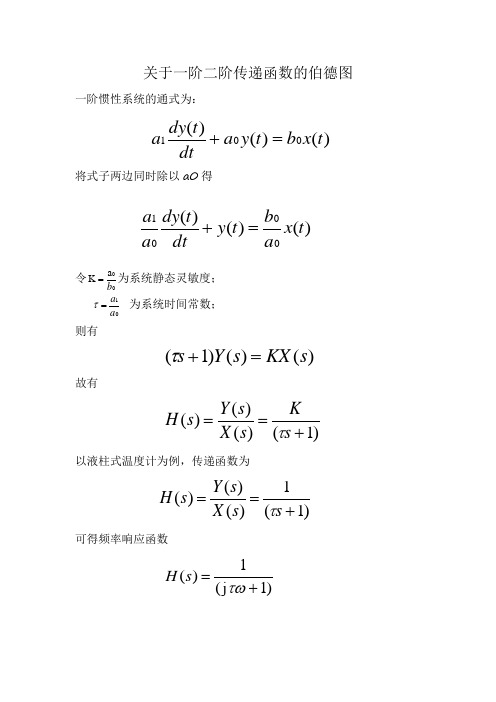
关于一阶二阶传递函数的伯德图一阶惯性系统的通式为:将式子两边同时除以a0得令00a K b =为系统静态灵敏度; 01a a =τ为系统时间常数; 则有)()()1(s KX s Y s =+τ故有 )1()()()(+==s K s X s Y s H τ 以液柱式温度计为例,传递函数为 )1(1)()()(+==s s X s Y s H τ可得频率响应函数)1j (1)(+=τωs H )()()(001t x b t y a dtt dy a =+)()()(0001t x a b t y dt t dy a a =+可得传递函数的幅频与相频特性 2)1(1)()(τωωω+==j H Aωτωωϕarctan )()(-=∠=j H 在MATLAB 上输入程序(此时令1=τ)num=[1];den=[1,1];figuresys=tf(num,den);bode(sys);grid on可得bode 图二阶惯性系统的通式为:将式子两边同时除以a 0得令00a K b =为系统静态灵敏度; 20n a a =ω为系统无阻尼固有频率;1012a a a =ξ为系统阻尼器 传递函数为12)()()(22++==n ns s K s X s Y s H ωξω可得传递函数的幅频与相频特性 2222)(4)1(1)()(2n n K j H A ωωξωωωω+-==)()()()(001222t x b t y a dtt dy a dt t y d a =++)()()()(00012202t x a b t y dt t dy a a dt t y d a a =++2212arctan )()(n n j H ωωωωξωωϕ--=∠= 例如传递函数12)()()(2++==s s s X s Y s H在MATLAB 上输入程序 num=[2];den=[1,1,1]; figuresys=tf(num,den); bode(sys);grid on 可得bode 图。
校正网络

初始条件:G(s)=75600试用频率法设计串联超前——滞后s s+10s+()(60)校正装置输入速度为时1rad/s,稳态误差不大于1/126rad。
(2)相角裕度不小于γ>,截止频率为20rad/s。
(3)放大器的增益不变。
30ο要求完成的主要任务:1、用Matlab画出开环系统的波特图和奈奎斯特图,并用奈奎斯特判据分析系统的稳定性。
2、校正前后系统输出性能的比较。
3、求出开环系统的截至频率、相角裕度和幅值裕度。
时间安排:12.29~31 明确设计任务,建立系统模型1.1 绘制波特图和奈奎斯特图,判断稳定性1.2~3 计算频域性能指标,撰写课程设计报告指导教师签名:年月日系主任(或责任教师)签名:年月日摘要当系统设计要求满足的性能指标属频域特征量时,通常采用频域校正方法。
在开环系统频率特性基础上,以满足稳态误差、开环系统截止频率和相角裕度等要求为出发点时,可采用串联校正的方法。
在此次课程设计中,主要用到超前校正、滞后校正两种不同的方法分别对直流电动机进行校正设计,以达到设计要求并改善性能的目的。
在设计过程中,首先根据两种不同校正方法的原理将时域性能指标要求转化到频域来分析计算,并得出传递函数,再用matlab仿真软件进行仿真验证,分别绘出串联超前网络和滞后网络校正前后的伯德图、根轨迹图、阶跃响应曲线、斜坡响应曲线,对曲线逐一对比,从不同角度进行分析,以此得出超前校正和滞后校正的动态性能及静态性能的变化,总结超前网络及滞后网络的作用。
对比总结超前网络滞后网络的不同特点。
在生产实践中,需要需要选择最佳校正方案。
关键字:校正动态性能静态性能 matlab仿目录1 校正前装置的特性 (1)1.1校正前系统电路图 (1)1.2设计校正超前滞后装置 (1)2 校正装置前后的比较 (4)2.1利用MATLAB作出系统校正前与校正后的单位阶跃响应曲线 (4)2.2绘制系统校正前与校正后的根轨迹图 (4)3系统前后幅值裕量、相位裕量的比较 (7)3.1画Bode图 (7)3.2计算校正前系统的幅值裕量,相位裕量,幅值穿越频率 (7)3.3计算校正后系统的幅值裕量,相位裕量,复制穿越频率 (8)4 参考文献 (10)滞后-超前校正装置的设计1 校正前装置的特性1.1 校正前系统电路图设输入为单位阶跃函数,则电路图如图1:G(s)= 75600()()s s+10s+60图11.2 设计串联校正超前——滞后装置因为系统的传递函数是典型环节的乘积形式,所以将传递函数化成表达式为G(s)=126/(s*(0.1s+1)*(0.0167s+1))用MATLAB写出传递函数,指令代码如下所示:>> z=[];>> p=[0,-10,-60];>> k=126*10*60;>> s1=zpk(z,p,k);Zero/pole/gain:75600---------------s (s+10) (s+60)用MATLAB画出校正前的系统的Bode图>> bode(s1)>> grid on>> title('系统校正前的Bode图')曲线如图2所示:图2由图可以查出未校正前的剪切频率w,c w=32.5;c相角裕量γ=180-90-arctan(w /10)-arctan(c w /60)=-11.34c表明未校正系统不稳定。
实验三 系统频率特性曲线的绘制及系统分析
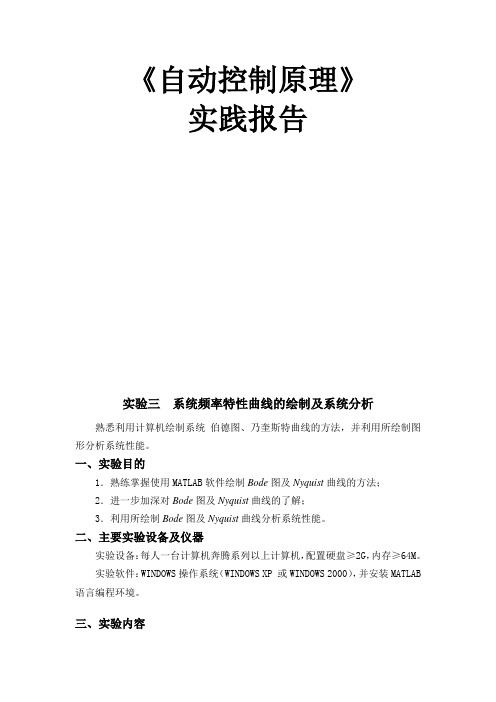
《自动控制原理》实践报告实验三系统频率特性曲线的绘制及系统分析熟悉利用计算机绘制系统伯德图、乃奎斯特曲线的方法,并利用所绘制图形分析系统性能。
一、实验目的1.熟练掌握使用MATLAB软件绘制Bode图及Nyquist曲线的方法;2.进一步加深对Bode图及Nyquist曲线的了解;3.利用所绘制Bode图及Nyquist曲线分析系统性能。
二、主要实验设备及仪器实验设备:每人一台计算机奔腾系列以上计算机,配置硬盘≥2G,内存≥64M。
实验软件:WINDOWS操作系统(WINDOWS XP 或WINDOWS 2000),并安装MATLAB 语言编程环境。
三、实验内容已知系统开环传递函数分别为如下形式, (1))2)(5(50)(++=s s s G (2))15)(5(250)(++=s s s s G(3)210()(21)s G s s s s +=++ (4))12.0)(12(8)(++=s s s s G (5)23221()0.21s s G s s s s ++=+++ (6))]105.0)125.0)[(12()15.0(4)(2++++=s s s s s s G 1.绘制其Nyquist 曲线和Bode 图,记录或拷贝所绘制系统的各种图形; 1、 程序代码: num=[50];den=conv([1 5],[1 2]); bode(num,den)num=[50];den=conv([1 5],[1 2]); nyquist(num,den)-80-60-40-20020M a g n i t u d e (d B)10-210-110101102103-180-135-90-450P h a s e (d e g )Bode DiagramFrequency (rad/sec)-1012345-4-3-2-11234Nyquist DiagramReal AxisI m a g i n a r y A x i s2、 程序代码: num=[250];den=conv(conv([1 0],[1 5]),[1 15]); bode(num,den)num=[250];den=conv(conv([1 0],[1 5]),[1 15]);-150-100-5050M a g n i t u d e (d B )10-110101102103-270-225-180-135-90P h a s e (d e g )Bode DiagramFrequency (rad/sec)nyquist(num,den)3、 程序代码: num=[1 10];den=conv([1 0],[2 1 1]); bode(num,den)-150-100-50050100M a g n i t u d e (d B)10-210-110101102103-270-225-180-135-90P h a s e (d e g )Bode DiagramFrequency (rad/sec)-1-0.9-0.8-0.7-0.6-0.5-0.4-0.3-0.2-0.10-15-10-551015System: sys Real: -0.132Imag: -0.0124Frequency (rad/sec): -10.3Nyquist DiagramReal AxisI m a g i n a r y A x i snum=[1 10];den=conv([1 0],[2 1 1]); nyquist(num,den)-25-20-15-10-5-200-150-100-5050100150200Nyquist DiagramReal AxisI m a g i n a r y A x i s-100-5050100M a g n i t u d e (d B )10-210-110101102-270-225-180-135-90P h a s e (d e g )Bode DiagramFrequency (rad/sec)4、 程序代码: num=[8];den=conv(conv([1 0],[2 1]),[0.2 1]); bode(num,den)-18-16-14-12-10-8-6-4-20-250-200-150-100-50050100150200250Nyquist DiagramReal AxisI m a g i n a r y A x i snum=[8];den=conv(conv([1 0],[2 1]),[0.2 1]); nyquist(num,den)5、 程序代码: num=[1 2 1]; den=[1 0.2 1 1]; bode(num,den)num=[1 2 1];den=[1 0.2 1 1]; nyquist(num,den)-40-30-20-10010M a g n i t u d e (d B )10-210-110101102-360-270-180-90P h a s e (d e g )Bode DiagramFrequency (rad/sec)-2.5-2-1.5-1-0.500.51 1.5-3-2-1123Nyquist DiagramReal AxisI m a g i n a r y A x i s-100-5050100M a g n i t u d e (d B )10-210-110101102-270-225-180-135-90P h a s e (d e g )Bode DiagramFrequency (rad/sec)6、 num=[2 4];den=conv(conv([1 0],[2 1]),[0.015625 0.05 1]); bode(num,den)num=[2 4];den=conv(conv([1 0],[2 1]),[0.015625 0.05 1]); nyquist(num,den)2.利用所绘制出的Nyquist 曲线及Bode 图对系统的性能进行分析:(1)利用以上任意一种方法绘制的图形判断系统的稳定性; 由Nyquist 曲线判断系统的稳定性,Z=P-2N 。
《自动控制原理》MATLAB用于频域分析实验

[mag,phase,w]=bode(num,den,w)
四、实验内容及步骤
1、曲线1
k = 500;
num = [1,10];
den = conv([1,0],conv([1,1],conv([1,20],[1,50])));
《自动控制原理》MATLAB用于频域分析实验
一、实验目的
1、加深了解系统频率特性的概念。
2、学习使用Matlab软件绘制Nyquist图、
Matlab2014b版
三、实验原理
1、奈奎斯特图(幅相频率特性图)
MATLAB为用户提供了专门用于绘制奈奎斯特图的函数nyquist
五、实验原始数据记录与数据处理
六、实验结果与分析讨论
通过使用Matlab2014b版,加深了解系统频率特性的概念以及典型环节的频率特性。
七、结论
本实验验证的典型环节的频率特性。
八、实验心得体会(可略)
常用格式:
nyquist (num,den)
或nyquist (num,den,w) 表示频率范围0~w。
或nyquist (num,den,w1:p:w2) 绘出在w1~w2频率范围内,且以频率间隔p均匀取样的波形。
举例:
2、对数频率特性图(波特图)
MATLAB为用户提供了专门用于绘制波特图的函数bode
常用格式:
bode (num,den)
或bode (num,den,w) 表示频率范围0~w。
或bode (num,den,w1:p:w2) 绘出在w1~w2频率范围内,且以频率间隔p均匀取样的波形。
举例:系统开环传函为 绘制波特图。
自动控制原理基础-项目4-MATLAB绘制系统的Bode图和Nyquist图
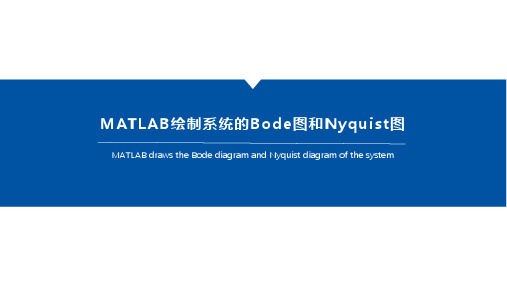
MATLAB draws the Bode diagram and Nyquist diagram of the system
MATLAB R2020a基本操作
1. 鼠标双击MATLAB R2020a 图标,打开MATLAB软件。
2. 获得系统默认频率范围的Nyquist图
案例1
3. 在MATLAB软件命令框中输入如下命令
4. 获得系统自定义频率范围的Nyquist图
说明:除了在MATLAB软件命令框中直接输入命 令外,还可以利用脚本编辑器编写M文件,通过 运行M文件来绘图。
2. 等待MATLAB启动完毕。
MATLAB 绘制系统Bode图
案例1
1. 在MATLAB软件命令框中输入如下命令
2. 获得系统默认频率范围的Bode图
案例1
3. 在MATLAB软件命令框中输入如下命令
4. 获得系统自定义频率范围的Bode图
MATLAB 绘制系统Nyquist图
案例1ቤተ መጻሕፍቲ ባይዱ
1. 在MATLAB软件命令框中输入如下命令
matlab中bode的用法

matlab中bode的用法Bode's Usage in MATLABBode plot is a graphical representation that depicts the frequency response of a system. This plot consists of two parts: magnitude response and phase response. MATLAB provides a powerful function called "bode" to generate Bode plots and analyze the frequency characteristics of a system. In this article, I will explain the usage of the "bode" function in MATLAB.The syntax of the "bode" function in MATLAB is as follows:[magnitude, phase, frequency] = bode(sys)Here, "sys" represents the transfer function or state-space model of the system under consideration. Upon execution, the "bode" function returns three outputs: magnitude, phase, and frequency.The "magnitude" output represents the magnitude response of the system and is usually plotted in decibels (dB). It indicates how the system amplifies or attenuates different frequencies. Positive values indicate amplification, while negative values indicate attenuation.The "phase" output represents the phase response of the system and is plotted in degrees. It shows the phase shift introduced by the system for each frequency. Positive values indicate a phase lead, while negative values indicate a phase lag.The "frequency" output represents the frequency axis corresponding to the magnitude and phase responses. It is usually plotted in logarithmic scale.To generate a Bode plot using the "bode" function, we need to define the system in MATLAB first. This can be accomplished by creating a transfer function or state-space model using the appropriate MATLAB functions.For example, let's consider a simple transfer function:sys = tf([1],[1 2 1])To generate the Bode plot of this system, we can use the following code:[magnitude, phase, frequency] = bode(sys)After executing this code, the magnitude, phase, and frequency responses will be stored in the variables "magnitude," "phase," and "frequency," respectively.To visualize the Bode plot, we can use the "semilogx" function to plot the magnitude response and the "semilogx" or "semilogy" function to plot the phase response. Additionally, we can use the "grid" function to add gridlines for better readability.Here's an example code snippet to plot and visualize the Bode plot:semilogx(frequency, 20*log10(magnitude))grid onxlabel('Frequency')ylabel('Magnitude (dB)')title('Bode Plot - Magnitude Response')figuresemilogx(frequency, phase)grid onxlabel('Frequency')ylabel('Phase (degrees)')title('Bode Plot - Phase Response')By executing the above code, two separate figures will be displayed showing the magnitude and phase responses of the system, respectively.In conclusion, the "bode" function in MATLAB is a useful tool for generating Bode plots and analyzing the frequency characteristics of a system. By providing the transfer function or state-space model of the system, the function calculates and returns the magnitude, phase, and frequency responses, allowing us to visualize and study the behavior of the system at different frequencies.。
《自动控制原理》Matlab求解控制系统频域分析实验

《自动控制原理》Matlab求解控制系统频域分析实验
一、实验目的
1、加深了解系统频率特性的概念。
2、学习使用Matlab软件绘制Nyquist图、Bode图的基本方法。
3、掌握典型环节的频率特性。
二、实验仪器
Matlab2014b版
三、实验原理
1.奈奎斯特图(幅相频率特性图)
MATLAB为用户提供了专门用于绘制奈奎斯特图的函数nyquist
axis([-2,0.4,-1.5,1.5]);
k=500;
num=[1,10];
den=conv([1,0],conv([1,1],conv([1,20],[h,50])));
w=logspace(-1,3,200)
bode(k*num,den,w);
grid;
五、实验原始数据记录与数据处理
六、实验结果与分析讨论
范围是自动确定的。当需要指定幅值范围和相角范围时,则需用下面的功能指令:
[mag,phase,w]=bode(num,den,w)
四、实验内容及步骤
z=[]:
p=[0,-1,-2]:
k=5;
g=zpk(z,p,k):
nyquist(g);
w=0.5:0.1:10:
figure(2):
nyquist(g:w);
应用Matlab绘制Bode图及Nyquist图
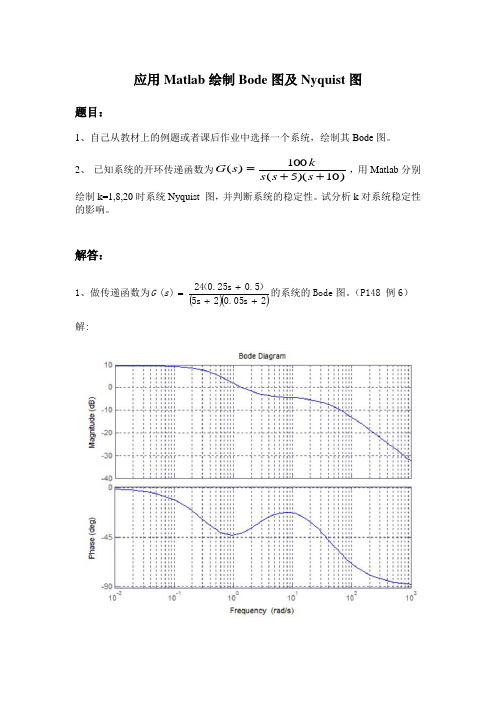
解答:
1、做传递函数为 G (s ) 解:
24 (0.25s 0.5) 的系统的 Bode 图。 (P148 例 6) 5s 20.05s 2
2、 已知系统的开环传递函数为 G ( s )
100k ,用 Matk=1,8,20 时系统 Nyquist 图,并判断系统的稳定性。试分析 k 对系统稳定 性的影响。 解: (1)当 K=1 时,由题意得 P=0,由 Bode 图得 N=0,则 Z=N+P=0,系统稳 定。
应用 Matlab 绘制 Bode 图及 Nyquist 图
题目:
1、自己从教材上的例题或者课后作业中选择一个系统,绘制其 Bode 图。 2、 已知系统的开环传递函数为 G ( s )
100k ,用 Matlab 分别 s ( s 5)(s 10)
绘制 k=1,8,20 时系统 Nyquist 图,并判断系统的稳定性。试分析 k 对系统稳定性 的影响。
(2) 当 K=8 时,由题意得 P=0,由 Bode 图得 N=2,则 Z=N+P=2,系统不稳 定。
(3)当 K=20 时,由题意得 P=0,由 Bode 图得 N=2,则 Z=N+P=2,系统 不稳定。
