solidworks设计说明书
SOLIDWORKS 2020 用户指南说明书

新增功能SOLIDWORKS 2020/Visualize内容法律声明 (11)1欢迎使用SOLIDWORKS2020 (14)主要增强功能 (15)新增功能视频 (16)性能改进 (17)SPR修复 (18)详情 (19)2用户界面 (20)标注 (20)使用鼠标绘制标注 (22)导出多个标注 (22)标注预览 (22)CommandManager菜单的更改 (23)以不同语言显示特征名称 (23)将多个连续特征拖动到文件夹中 (24)用于工具栏的增强型大型工具提示 (24)文件类型列表 (25)搜索材料 (25)触摸模式 (25)故障排除增强功能 (26)更新的帮助菜单 (27)查看最近文件 (27)“欢迎”对话框 (28)3SOLIDWORKS基础知识 (29)3D打印 (29)检查3D打印机大小 (29)3MF导出的切片数据 (30)打开文档 (32)改善从早前版本打开和保存文件时的性能 (32)从文件资源管理器或PDM库视图打开模式 (32)简化的打开选项 (33)应用程序编程接口 (33)系统选项和文档属性更改 (34)保存副本时关闭文档 (35)选择集 (36)将选择添加到选择集 (36)更新选择集中的实体 (36)指定视图方向的上方向轴 (36)4安装 (38)改进的安装管理程序下载性能 (38)安装3DEXPERIENCE Marketplace附加 (38)安装3DEXPERIENCE插件 (39)安装SOLIDWORKS PCB Viewer (39)在不安装Toolbox数据的情况下安装Toolbox软件 (40)SOLIDWORKS文件实用程序替换SOLIDWORKS Explorer (40)测试推送部署的设置 (40)5管理 (42)使用SolidNetWork许可选择SOLIDWORKS Simulation许可 (42)SOLIDWORKS CEF子流程 (43)SOLIDWORKS Rx支持SOLIDWORKS Composer和SOLIDWORKS Electrical (43)指定支持信息 (44)6装配体 (45)封套发布程序 (45)为子装配体创建封套 (46)查看封套 (47)封套发布程序PropertyManager (47)柔性零部件 (48)添加柔性零部件 (49)编辑柔性零部件的外部参考 (51)激活柔性零部件PropertyManager (51)配合 (52)宽度配合的反转对齐 (52)“快速配合”上下文工具栏 (52)阵列 (53)具有可变实例的零部件阵列 (53)镜向零部件PropertyManager (55)阵列驱动的零部件阵列 (59)大型设计审阅 (61)在大型设计审阅模式下创建和编辑零部件阵列 (61)在大型设计审阅中创建参考几何图形的配合 (62)爆炸视图 (63)爆炸视图中的自动调整零部件间距 (63)重复使用多实体零件爆炸 (64)外部参考选项 (65)隔离干涉 (65)修改Toolbox零部件的配置 (66)装配体的性能改进 (66)使用配置子集另存为副本 (66)7SOLIDWORKS CAM (67)自定义设置 (67)探测例程 (67)薄片切割 (68)锥形多点螺纹工具 (68)通用支柱生成器 (68)8SOLIDWORKS Composer (69)SOLIDWORKS Composer (69)360度捕获 (69)注解的基本附加类型 (69)BOM ID标注 (69)标注的指数形状 (70)从SOLIDWORKS文件导入外观 (70)从SOLIDWORKS文件导入爆炸视图、已保存视图和已命名视图 (70)线性箭头的嵌入文本 (70)动画库模板的只读模式增强功能 (70)支持MP4动画格式 (71)断开外部装配体链接之前的警告消息 (71)SOLIDWORKS Composer Sync (71)从SOLIDWORKS文件导入外观 (71)从SOLIDWORKS文件导入爆炸视图、已保存视图和已命名视图 (71)9出详图和工程图 (72)工程图图纸和视图的自定义比例 (72)为工程图图纸设置自定义比例 (72)为工程图视图设置自定义比例 (73)修改可用比例列表 (74)链尺寸 (74)交替位置视图 (76)出详图模式 (78)在“出详图”模式下打开工程图 (79)工程图中的渲染管道 (80)孔标注 (80)在剖面视图中添加孔标注 (80)将“全部大写”应用于尺寸和孔标注 (81)注解 (82)标识注解 (82)图纸格式上的符号 (82)装饰螺纹线 (82)为非异型孔向导孔添加标注 (82)为外部螺纹线添加标注 (83)简化标注 (84)为工程图创建标注 (85)设计库 (85)尺寸标注 (86)标注基准目标尺寸 (86)缩短的尺寸 (86)默认情况下将子视图链接到父视图 (87)保存新工程图的位置 (87)工程图性能改进 (87)10eDrawings (88)虚拟现实 (88)品质 (91)3DEXPERIENCE Marketplace中的制造模型|Make (92)支持配置特定$PRPSHEET属性 (92)3D视图中的文本比例 (93)SOLIDWORKS工程图支持 (93)eDrawings性能 (93)11SOLIDWORKS Electrical (94)引线 (94)文本引线 (95)块引线 (96)引线样式管理器 (97)最小折弯半径和折弯系数 (98)工程查看程序 (98)重新导入电线、电缆和线束的电气数据 (100)行和列的报告增强功能 (100)报告中的行高 (100)报告中的行号列 (101)用户权限管理器 (101)存档环境 (101)特征网格 (102)用户配置文件自定义 (102)12SOLIDWORKS Flow Simulation (103)海拔 (103)风扇降额 (103)公式依赖关系中的逻辑表达式 (104)13SOLIDWORKS3D Interconnect (105)导入DXF和DWG文件 (105)导入IFC文件 (105)将CAD文件插入到活动的SOLIDWORKS文件 (106)14SOLIDWORKS Manage (107)流程管理增强功能 (108)添加相关记录 (108)创建子流程 (108)项目管理增强功能 (109)项目甘特图 (109)能力和要求仪表板 (109)看板查阅器和完整Web客户端 (110)任务模板 (111)与Microsoft Outlook集成 (111)对象注释 (111)添加对象注释 (112)查看对象注释 (112)向流程阶段添加条件 (112)BOM编辑 (112)“PDM选项”选项卡 (113)编辑项目任务主题 (114)BOM比较工具的导出功能 (114)移至流程 (115)自定义过程 (115)在工作流程设计器中查看隐藏控件 (115)非活动配置零件编号 (115)记录的主要用户界面控件 (115)自定义受影响项目列表 (115)流程任务分派控件 (116)复制BOM的手动数量 (116)15SOLIDWORKS MBD (117)注解文件夹 (117)3D PMI比较 (118)DimXpert (118)注解名称格式 (118)管道螺纹和复合孔 (119)16模型显示 (120)几何体比较 (120)比较几何体 (120)实体比较PropertyManager (122)17零件和特征 (124)图形网格和网格BREP实体 (124)添加坐标轴、参考轴和参考基准面 (124)抽取图形网格实体 (126)扩展了对以下特征中网格BREP实体的支持 (132)孔 (133)定义孔直至端部的深度或直至肩部的深度 (133)异型孔向导 (133)修复圆角和倒角的缺失参考 (134)曲面 (136)创建不带故障面的等距曲面 (136)指定加厚方向 (138)18SOLIDWORKS PCB (142)重复标号 (142)与SOLIDWORKS PDM集成 (142)SOLIDWORKS PCB中的刚性-柔性支持 (143)19SOLIDWORKS PDM (144)定义子参考状态条件 (144)搜索用户界面 (145)可自定义变量-新变量列表对话框 (146)使用快速搜索 (147)SOLIDWORKS PDM性能改进 (148)改善浏览性能 (148)SOLIDWORKS PDM插件的性能改进 (148)Web2增强功能 (149)Web2中的“材料明细表”选项卡 (149)历史记录选项卡 (152)要在Web2中下载的文件列表 (152)在搜索中使用AND、OR和NOT运算符 (154)在多个变量中搜索 (157)创建搜索卡以在多个变量中搜索 (158)可调整大小的对话框 (159)从Windows资源管理器注销 (159)对搜索结果中的列重新排序 (159)在打印任务中缩放纸张大小 (159)过渡文件时警告用户 (160)20SOLIDWORKS Plastics (161)冷却液输入边界条件 (161)从变形形状生成实体 (161)域节点 (162)增强的实体网格(自动)工作流程 (162)简化的网格创建 (162)流体、保压和冷却分析的增强功能 (163)基于几何体的边界条件 (163)旧Plastics仿真算例 (164)材料库更新 (164)3D ContentCentral中的塑料材料数据库 (166)Plastics教程 (167)算例创建和管理 (167)虚拟模具设计 (167)21线路设计 (169)平展线路中的3D线路更改 (169)电气覆盖层的颜色 (169)接头块 (170)创建多个连接点 (170)平展线路的长度引线 (171)制造样式平展线路 (171)电缆和电线的质量和密度 (172)最小折弯半径 (172)管道工程图 (173)重新导入电气数据 (173)显示/隐藏平展线路项目 (173)不带零部件的接头 (174)透明覆盖层 (175)22钣金 (176)转换到钣金 (176)薄片和槽口 (176)23SOLIDWORKS Simulation (177)折叠仿真树文件夹 (177)用于销钉和螺栓的分布式耦合 (178)草稿和高品质网格定义 (180)非线性算例的自由几何体力 (181)结果和模型文件之间的链接 (182)修复已损坏的算例 (183)Simulation Evaluator (183)仿真性能改进 (183)中侧节点处的应力平均值 (184)横梁的热载荷 (184)24草图绘制 (187)应用扭转连续性关系 (187)草图中的基准尺寸和链尺寸 (189)将2D DXF或DWG文件导入为参考草图 (189)超级修改工具 (189)侧影轮廓实体 (191)创建侧影轮廓实体 (192)侧影轮廓实体PropertyManager (193)25SOLIDWORKS Visualize (194)AMD ProRender集成 (194)AxF测量材料 (194)AR和VR的glTF导出 (195)IES光源轮廓 (195)查找IES光源轮廓 (195)向场景中添加IES轮廓光源 (195)内联渲染 (196)实例化 (197)MDL支持 (197)NVIDIA RTX支持 (198)高分辨率显示的缩放 (198)SOLIDWORKS PDM集成 (198)26结构系统和焊件 (200)基于点创建主构件的选项 (200)指定构件轮廓 (201)根据点和长度创建主构件 (201)在点之间创建主构件 (202)根据成形到点创建主构件 (202)根据方向创建主构件 (203)创建弯横梁和合并相切构件 (204)分割构件 (204)阵列和镜向支持 (206)创建结构系统特征的线性阵列 (206)将结构系统特征添加到现有特征 (208)构件和边角剪裁增强功能 (209)焊件和结构系统特征的切割清单属性 (210)法律声明©1995-2019,Dassault Systemes SolidWorks Corporation属于Dassault Systèmes SE公司,该公司位于175Wyman Street,Waltham,Mass.02451USA。
基于solidworks的汽车盘式制动器的设计说明书
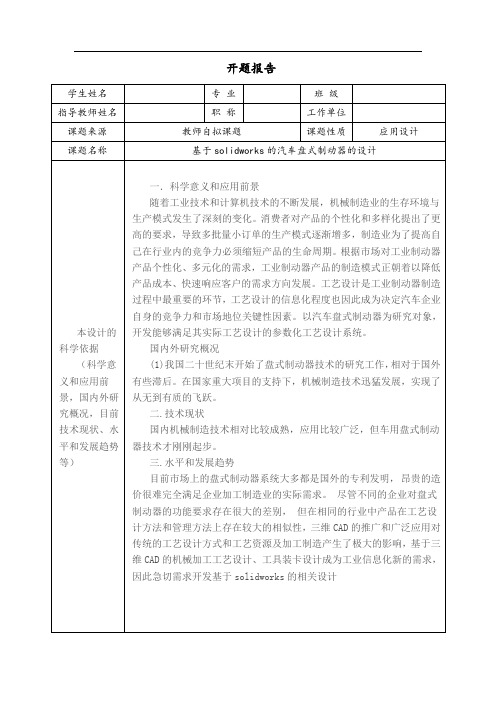
基于 solidworks 的汽车盘式制动器的设计
一.科学意义和应用前景 随着工业技术和计算机技术的不断发展,机械制造业的生存环境与 生产模式发生了深刻的变化。消费者对产品的个性化和多样化提出了更 高的要求,导致多批量小订单的生产模式逐渐增多,制造业为了提高自 己在行业内的竞争力必须缩短产品的生命周期。根据市场对工业制动器 产品个性化、多元化的需求,工业制动器产品的制造模式正朝着以降低 产品成本、快速响应客户的需求方向发展。工艺设计是工业制动器制造 过程中最重要的环节,工艺设计的信息化程度也因此成为决定汽车企业 自身的竞争力和市场地位关键性因素。以汽车盘式制动器为研究对象, 本设计的 科学依据 (科学意 义和应用前 景,国内外研 究概况,目前 技术现状、水 平和发展趋势 等) 开发能够满足其实际工艺设计的参数化工艺设计系统。 国内外研究概况 (1)我国二十世纪末开始了盘式制动器技术的研究工作, 相对于国外 有些滞后。在国家重大项目的支持下,机械制造技术迅猛发展,实现了 从无到有质的飞跃。 二.技术现状 国内机械制造技术相对比较成熟,应用比较广泛,但车用盘式制动 器技术才刚刚起步。 三.水平和发展趋势 目前市场上的盘式制动器系统大多都是国外的专利发明, 昂贵的造 价很难完全满足企业加工制造业的实际需求。 尽管不同的企业对盘式 制动器的功能要求存在很大的差别, 但在相同的行业中产品在工艺设 计方法和管理方法上存在较大的相似性,三维 CAD 的推广和广泛应用对 传统的工艺设计方式和工艺资源及加工制造产生了极大的影响,基于三 维 CAD 的机械加工工艺设计、工具装卡设计成为工业信息化新的需求, 因此急切需求开发基于 solidworks 的相关设计
1、通过实习调查收集资料 2、利用网络资源等,查阅相关参考文献 3、利用 solidworks 三维设计软件 拟采取设计方 法和技术支持
Solid课程设计说明书

Solid课程设计说明书(零件2和3三维建模和Master加工)班级:机 081 班姓名:潘燕璐学号: 0810012001指导老师:季彬彬时间: 2012.2.13-2012.2.24目录一.零件2设计 (3)1.1零件2 三维建模 (3)1.2 零件2 Master加工程序设计 (4)二.零件3设计 (6)2.1零件3 三维建模 (6)2.2零件3 Master加工程序设计 (9)三.课程设计总结 (11)四.参考文献 (11)一.零件2三维建模:Step1: 拉伸11. 以前视基准面为草图绘制面绘制草图12. 以草图1进行拉伸,设置拉伸长度为10Step2: 切除-拉伸11. 以拉伸1前表面为草图绘制面绘制草图32. 以草图3进行拉伸切除,设置方向1为完全贯穿Step3:拉伸21. 以拉伸1前表面为草图绘制面绘制草图42. 以草图4进行拉伸,设置拉伸长度为20Step4: 切除-拉伸21. 以拉伸1前表面为草图绘制面绘制草图102. 以草图10进行拉伸切除,设置切除深度为101.2零件2 Master加工程序设计:Step1:选择机床类型,设置工件毛坯形状Step2:面铣Step3: 面铣Step4:铣外形Step5:钻孔Step6:铣外形Step7:铣底面Step8:钻孔Step9:挖槽二.零件3三维建模:Step1:拉伸11.以前视基准面为基准面绘制草图22.以草图2进行拉伸造型,设置长度为103.Step2:拉伸21. 以拉伸1上表面为草图绘制面绘制草图32. 以草图3进行拉伸,设置拉伸长度为10Step3:拉伸31. 以拉伸1下表面为草图绘制面绘制草图42. 以草图4进行拉伸,设置拉伸长度为10Step4:切除-拉伸11. 以拉伸1上表面为草图绘制面绘制草图52. 以草图5进行拉伸切除,设置拉伸切除长度为10Step5:切除-拉伸21.以拉伸1上表面为草图绘制面绘制草图62.以草图6进行拉伸切除,设置方向1为完全贯穿Step6: 切除-拉伸31. 以拉伸1上表面为草图绘制面绘制草图72. 以草图7进行拉伸切除,设置方向1为完全贯穿Step7: 切除-拉伸41. 以拉伸1上表面为草图绘制面绘制草图82. 以草图8进行拉伸切除,设置方向1为完全贯穿Step8: 拉伸41. 以拉伸1上表面为草图绘制面绘制草图92. 以草图9进行拉伸,设置拉伸长度为10Step9:切除-拉伸51. 以拉伸1上表面为草图绘制面绘制草图102. 以草图10进行拉伸切除,设置方向1为完全贯穿2.2零件 3 Master 加工程序设计:Step1:选择机床类型,设置工件毛坯形状Step2:面铣Step3:面铣Step4:钻孔Step5:钻孔Step6:钻孔Step7:钻孔Step8:钻孔Step9:挖槽Step10:面铣三.课程设计总结为期两个星期的SolidWorks+Mastercam课程设计转眼间就结束了,这次课程设计我主要任务是零件的三维建模和Master 程序编制。
solidworks使用手册
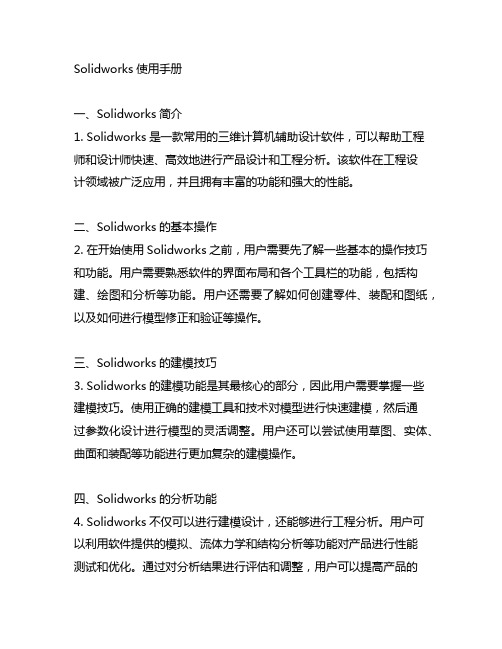
Solidworks使用手册一、Solidworks简介1. Solidworks是一款常用的三维计算机辅助设计软件,可以帮助工程师和设计师快速、高效地进行产品设计和工程分析。
该软件在工程设计领域被广泛应用,并且拥有丰富的功能和强大的性能。
二、Solidworks的基本操作2. 在开始使用Solidworks之前,用户需要先了解一些基本的操作技巧和功能。
用户需要熟悉软件的界面布局和各个工具栏的功能,包括构建、绘图和分析等功能。
用户还需要了解如何创建零件、装配和图纸,以及如何进行模型修正和验证等操作。
三、Solidworks的建模技巧3. Solidworks的建模功能是其最核心的部分,因此用户需要掌握一些建模技巧。
使用正确的建模工具和技术对模型进行快速建模,然后通过参数化设计进行模型的灵活调整。
用户还可以尝试使用草图、实体、曲面和装配等功能进行更加复杂的建模操作。
四、Solidworks的分析功能4. Solidworks不仅可以进行建模设计,还能够进行工程分析。
用户可以利用软件提供的模拟、流体力学和结构分析等功能对产品进行性能测试和优化。
通过对分析结果进行评估和调整,用户可以提高产品的设计质量和性能。
五、Solidworks的图形表达5. 在使用Solidworks进行建模和分析之后,用户需要进行图形表达和文档输出。
软件提供了丰富的绘图和注释工具,用户可以根据需要制作详细的工程图、剖面图和装配图,并且支持各种文件格式的导出和打印。
六、Solidworks的进阶应用6. 对于熟练掌握Solidworks基本操作的用户来说,他们还可以尝试一些高级的应用技巧。
使用宏进行自动化设计,利用云评台进行协作设计和数据管理,以及运用Solidworks API进行二次开发等。
七、Solidworks的学习资源7. 为帮助用户更好地学习和应用Solidworks,软件冠方提供了丰富的学习资源,包括培训课程、视瓶教程和上线交流社区。
SolidWorks 可持续设计:材料选择和可持续重设说明书
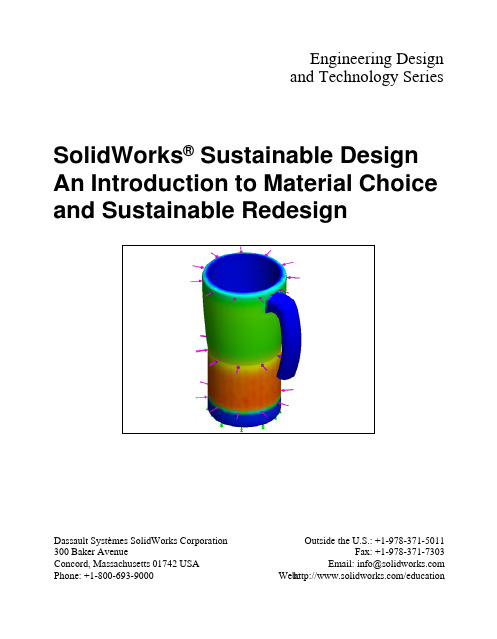
Engineering Designand Technology SeriesSolidWorks® Sustainable Design An Introduction to Material Choiceand Sustainable RedesignDassault Systèmes SolidWorks Corporation 300 Baker AvenueConcord, Massachusetts 01742 USA Phone: +1-800-693-9000Outside the U.S.: +1-978-371-5011Fax: +1-978-371-7303Email:******************* Web: /education© 1995-2009, Dassault Systèmes SolidWorks Corporation, a Dassault Systèmes S.A. company, 300 Baker Avenue, Concord, Mass. 01742 USA.All Rights Reserved.The information and the software discussed in this document are subject to change without notice and are not commitments by Dassault Systèmes SolidWorks Corporation (DS SolidWorks).No material may be reproduced or transmitted in any form or by any means, electronic or mechanical, for any purpose without the express written permission of DS SolidWorks.The software discussed in this document is furnished under a license and may be used or copied only in accordance with the terms of this license. All warranties given by DS SolidWorks as to the software and documentation are set forth in the SolidWorks Corporation License and Subscription Service Agreement, and nothing stated in, or implied by, this document or its contents shall be considered or deemed a modification or amendment of such warranties.Patent Notices for SolidWorks Standard, Premium, and Professional ProductsU.S. Patents 5,815,154; 6,219,049; 6,219,055;6,603,486; 6,611,725; 6,844,877; 6,898,560;6,906,712; 7,079,990; 7,184,044; 7,477,262;7,502,027; 7,558,705; 7,571,079, and foreign patents, (e.g., EP 1,116,190 and JP 3,517,643). U.S. and foreign patents pending.Trademarks and Other Notices for All SolidWorks ProductsSolidWorks, 3D , 3D ContentCentral, DWGeditor, PDMWorks, eDrawings, and the eDrawings logo are registered trademarks and FeatureManager is a jointly owned registered trademark of DS SolidWorks. SolidWorks Enterprise PDM, SolidWorks Simulation, SolidWorks Flow Simulation, and SolidWorks 2010 are product names of DS SolidWorks.CircuitWorks, DWGgateway, DWGseries, Feature Palette, FloXpress, PhotoWorks, TolAnalyst, and XchangeWorks are trademarks of DS SolidWorks. FeatureWorks is a registered trademark of Geometric Ltd.Other brand or product names are trademarks or registered trademarks of their respective holders.Document Number: PME0518-ENG COMMERCIAL COMPUTERSOFTWARE - PROPRIETARYU.S. Government Restricted Rights. Use, duplication, or disclosure by the government is subject to restrictions as set forth in FAR 52.227-19 (Commercial Computer Software - Restricted Rights), DFARS 227.7202 (Commercial Computer Software and Commercial Computer Software Documentation), and in the license agreement, as applicable.Contractor/Manufacturer:Dassault Systèmes SolidWorks Corporation, 300 Baker Avenue, Concord, Massachusetts 01742 USA Copyright Notices for SolidWorks Standard, Premium, and Professional ProductsPortions of this software © 1990-2009 Siemens Product Lifecycle Management Software III (GB) Ltd.Portions of this software © 1998-2009 Geometric Ltd.Portions of this software © 1986-2009 mental images GmbH & Co. KG.Portions of this software © 1996-2009 Microsoft Corporation. All rights reserved.Portions of this software © 2000-2009 Tech Soft 3D. Portions of this software © 1998-20093Dconnexion.This software is based in part on the work of the Independent JPEG Group. All Rights Reserved. Portions of this software incorporate PhysX™ by NVIDIA 2006-2009.Portions of this software are copyrighted by and are the property of UGS Corp. © 2009.Portions of this software © 2001-2009 Luxology, Inc. All Rights Reserved, Patents Pending. Portions of this software © 2007-2009 DriveWorks Ltd.Copyright 1984-2009 Adobe Systems Inc. and its licensors. All rights reserved. Protected by U.S. Patents 5,929,866; 5,943,063; 6,289,364; 6,563,502; 6,639,593; 6,754,382; Patents Pending.Adobe, the Adobe logo, Acrobat, the Adobe PDF logo, Distiller and Reader are registered trademarks or trademarks of Adobe Systems Inc. in the U.S. and other countries.For more copyright information, in SolidWorks see Help > About SolidWorks.Other portions of SolidWorks 2010 are licensed from DS SolidWorks licensors.Copyright Notices for SolidWorks Simulation Portions of this software © 2008 Solversoft Corporation.PCGLSS © 1992-2007 Computational Applications and System Integration, Inc. All rights reserved. Portions of this product are distributed under license from DC Micro Development, Copyright © 1994-2005 DC Micro Development, Inc. All rights reserve1: Introduction and Material Choice (1)Using This Book (2)What is SolidWorks Software? (2)Prerequisites (2)Conventions Used in This Book (3)Sustainability Options 4Materials (4)Manufacturing (Parts) (4)Process (4)Use (4)Manufacturing and Transportation (Assemblies) (5)Manufacturing (Assemblies) (5)Transportation and Use (Assemblies) (5)Environmental Impact (5)Carbon Footprint (5)Energy Consumption (6)Air Acidification (6)Water Eutrophication (6)Report (6)Baseline (7)Color Coding (7)Material Choice in Sustainable Design (8)The lifetime of a cup (8)Environmental Impacts (9)Impact vs. Lifetime (10)12: Sustainability and Simulation (12)Using Simulation (13)How to Activate Simulation with Sustainability (14)Activating Simulation and Sustainability (14)Mating Assembly (16)Remating Metal Outside (16)Analysis of Insulation (19)What makes good Thermal Insulator? (19)Plastic (19)Metal (20)Plastic and Metal (20)Static Simulation (21)Static Study 1 (21)Static Study 2 (25)Thermal Study (30)Wall and Base Redesign (34)Redesign of Base (35)Simulation of Redesign (36)Looking at Sustainability (38)Conclusion (39)Lesson 1 Introduction and Material ChoiceWhen you complete this lesson, you will be able to:Q Describe the relationship between Sustainability and SolidWorks;Q Identify the principle components of the Sustainability Add-in;Q Explain significance of Material choice and environmental impacts.Using This BookSolidWorks Sustainability An Introduction to Sustainable Designhelps you learn the principles of using Sustainability and Sustainability as integral parts of a creative and iterative design process.For this project, You will “learn by doing” as you complete a structural analysis.What is SolidWorks Software?SolidWorks is design automation software. In SolidWorks, you sketch ideas and experiment with different designs to create 3D models using the easy to learnWindows® graphical user interface.SolidWorks is used by students, designers, engineers and other professionals toproduce single and complex parts, assemblies and drawings.PrerequisitesBefore you begin the SolidWorks Sustainability An Introduction toSustainable Design you should complete the following online tutorials thatare integrated in the SolidWorks software:Q Lesson 1 - Parts-Set 1Q Lesson 2 - Assemblies-Set 1Q Designing for Sustainability-Set 2Q Simulation - Static AnalysisQ Simulation - Thermal AnalysisYou can access the online tutorials by clicking Help, SolidWorks Tutorials, AllSolidWorks Tutorials (Set 1) and Simulation Tutorials by clicking Help,SolidWorks Simulation, Tutorials. The online tutorial resizes the SolidWorkswindow and runs beside it.As an alternative, you can complete the following lessons from An Introduction to Engineering Design With SolidWorks:Q Lesson 1: Using the InterfaceQ Lesson 2: Basic FunctionalityQ Lesson 3: The 40-Minute Running StartQ Lesson 4: Assembly BasicsQ Lesson 6: Drawing BasicsConventions Used in This BookThis manual uses the following typographical conventions:Sustainability OptionsHere we will go through the Sustainability interface and different menus as wellas define various terms used within the SolidWorks Add-In. There are four main menus, Material, Manufacturing, Transportation and Use, and Environmental Impact.First, we will start SustainabilityXpress.1Start Sustainability.Click Tools, Add-Ins, Check Sustainability.Note: A Part or Assembly needs to be open to view Sustainability. When you first open the Add-In, everything should be black except for the regions.MaterialsIn this option you can choose between differentmaterials for the specific part using the drop downmenus. You are also able to search for alternativematerials using the Find Similar option. You can alsoassign a material of your choice to the part.Manufacturing (Parts)The Manufacturing section includes Process and Use to define world locations. ProcessIn this option, there is a drop down menu labeledProcess where the user can chose between multipledifferent production techniques to manufacture theirpart. There is also a world map. The world map is forthe user to define where the part is going to be made.There are four different areas to choose from, NorthAmerica, Europe, Asia, and Japan.UseThe second world map is used in this menu. Here youare able to chose where your product will be transportedto after production. The further the distance betweenmanufacturer and user the less environmentally friendly.Note:All the regions for Manufacturing and Use are the same.Manufacturing and Transportation (Assemblies)Within Assemblies the Sustainability interface changes slightly. Manufacturing (Assemblies)The only difference from the manufacturing menu for apart is that it does not have a process drop down menuinstead the user is only able to choose the ManufacturingRegion.Transportation and Use (Assemblies)With in this menu the user is given the ability to chose thePrimary Mode of Transportation (Train, Truck,Boat, or Plane). The user is also able to choose the Typeof Energy that will be used throughout the lifetime of theproduct. Like before in the Use menu for Parts the user isalso able to choose the Region the that product will beused.Environmental ImpactThis area includes four quantities: Carbon Footprint, Total Energy, AirAcidification, and Water Eutrophication. Each graph shows the user a graphic breakdown of Material Impact, Transportation and Use, Manufacturing, and End of Life.Carbon FootprintA measure of carbon-dioxide and other greenhouse gas emissionssuch as methane (in CO2 equivalent units, CO2e) which contributeto an emissions, predominantly caused by burning fossil fuels.Global warming Potential (GWP) is also commonly referred to as acarbon footprint.Energy ConsumptionA measure of the non-renewable energy sources associated with thepart’s life cycle in nits of mega joules (MJ). This impact includesnot only the electricity or fuels used during the product’s life cycle,but also the upstream energy required to obtain and process thesefuels, and the embodied energy of materials which would bereleased if burned. Energy Consumed is expressed as the netcalorific value or energy demand from non-renewable resources (e.g. petroleum, natural gas, etc.). Efficiencies in energy conversion (e.g. power, heat, steam, etc.) are taken into account.Air AcidificationSulfur dioxide, nitrous oxides other acidic emissions to air cause anincrease in the acidity of rain water, which in turn acidifies lakesand soil. These acids can make the land and water toxic for plantsand aquatic life. Acid rain can also slowly dissolve man-madebuilding materials such as concrete. This impact is typicallymeasured in nits of either kg sulfur dioxide equivalent (SO2e), ormoles H+ equivalent.Water EutrophicationWhen an over abundance of nutrients are added to a waterecosystem, eutrophication occurs. nitrogen and phosphorous fromwaste water and agricultural fertilizers causes an overabundance ofalgae to bloom, which then depletes the water of oxygen and resultsin the death of both plant and animal life. This impact is typicallymeasured in either kg phosphate equivalent (PO4e) or kg nitrogen(N) equivalent.ReportOn the very bottom of SustainabilityXpress, there are theGenerate Report and Email Report buttons. By clicking generate report, SolidWorks automatically creates a Word document about the current analysis. This analysis can be on anindividual material type and environmental impacts or it can be on a comparison of two different material types. The email report opens Microsoft Outlook for the user to send the word document to an email address.BaselineTo the right of the report buttons are theImport BaselineSet Baseline andbuttons. By clicking set baseline, SustainabilityXpress automatically takes themost recent material type and sets it as the material that every other material will be compared to. Otherwise, every time the user clicks on another material,SustainabilityXpress will automatically compare them and dynamicallyrecalculate the Environmental Impacts. Also, if there is no difference between the current and previous settings and materials then all of the Environmental Impacts will automatically turn green. Then, by clicking import baseline, the user canimport a saved SustainabilityXpress baseline from another part.Color CodingWhen Baseline is clicked, the environmental impacts turn colors to representdifferent states.Q Black represents the baseline material.Q Green indicates that the current material is more environmentally friendly than the baseline material.Q Red indicates that the current material is less environmentally friendly than the baseline material.Material Choice in Sustainable DesignHere we will decide which material is the correct material to use depending of the materials environmental impacts over its lifetime. In this example, imagine theanalysis of a cup.The lifetime of a cupThe material of a product significantly affects its lifetime. For example, a cupcould be made from paper, plastic, or metal. Depending on what material we use will decide how many times the cup can be used. For this example we will assume if we made the cup out of paper (we will be using pine because there is no papermaterial choice within SolidWorks that is linked with Sustainability) it could beused only once, a cup made from plastic can be used 10 times, and a cup madefrom metal could be used 1000 times.Environmental ImpactsWith the SolidWorks model we have for a simple cup, we have created threedifferent configurations, one for each material type. We activated Sustainabilityand kept the Manufacturing and Transportation and Use the same continents forall three configurations.Here are the Environmental Impacts for each material:From these we will use the Total Energy as a baseline to examine which material is the most Sustainable for its lifetime. The results were as follows:Paper: 8.30E-3 MJPlastic: 2.51 MJMetal: 2.98 MJNow we need to see which material is the most environmentally friendly based on its lifetime. The Sustainability Calculator takes the values that we found for the Environmental Impacts (CO2, MJ, SO2, and PO4) and re calculates it intosomething that is easier for us to understand (example: miles driven in a car orhours watching tv).To start, we will open the Sustainability Calculator.3Go to /sustainability/products/calculator/index.htm.4Click Energy Consumption.5Click hours of watching TV.Impact vs. LifetimeHere we will discuss whether the Lifetime of the material is more important than its Environmental Impacts.Using the Sustainability Calculator we will use the three Energy values we gotfrom SolidWorks Sustainability and calculate which material is the best for theenvironment according to its lifetime.In order to do this we need to use the Lifetime values we discussed earlier. Instead of using the number of times each cup can be used we will use the number of cups that need to be made to equal one Metal cup. This means 1000 paper cups and 10 plastic cups need to be made to equal one Metal cup.Now, go back to the Sustainability Calculator and find the Current Design box.2Enter numbers.Enter the numbers given for the Values and Quantities and click Calculate. Note:You are only able to enter one set two sets of values. It would be easier to open three se per ate windows and compare the outcomes.Name: PaperValue: 8.30E-3Quantity: 1000Name: PlasticValue: 2.51Quantity: 10Name: MetalValue: 2.98Quantity: 1The Sustainability Calculator will calculate how many Hours of Watching TV is equivalent to produce these cups. You should get:Paper: 2 HoursPlastic: 6 HoursMetal: 1 Hour3Material Decision.When comparing materials according to their lifetimes and environmental impacts it is wise to chose the material that effects the environment the least compared to how long its lifetime is. In this case, it is wise to chose the Metal Cup. The Metal Cup can be used the longest and when compared to the Paper and Plastic Cups it the least harmful to the Environment based on the cups Energy Consumption.。
SOLIDWORKS 设计图纸 - ISO说明书

SOLIDWORKS SOLIDWORKS Drawings - ISODassault Systèmes SolidWorks Corporation175 Wyman StreetWaltham, MA 02451 U.S.A.© 1995-2022, Dassault Systemes SolidWorks Corporation, a Dassault Systèmes SE company, 175 Wyman Street, Waltham, Mass. 02451 USA. All Rights Reserved.The information and the software discussed in this document are subject to change without notice and are not commitments by Dassault Systemes SolidWorks Corporation (DS SolidWorks).No material may be reproduced or transmitted in any form or by any means, electronically or manually, for any purpose without the express written permission of DS SolidWorks.The software discussed in this document is furnished under a license and may be used or copied only in accordance with the terms of the license. All warranties given by DS SolidWorks as to the software and documentation are set forth in the license agreement, and nothing stated in, or implied by, this document or its contents shall be considered or deemed a modification or amendment of any terms, including warranties, in the license agreement.For a full list of the patents, trademarks, and third-party software contained in this release, please go to the Legal Notices in the SOLIDWORKS documentation.Restricted RightsThis clause applies to all acquisitions of Dassault Systèmes Offerings by or for the United States federal government, or by any prime contractor or subcontractor (at any tier) under any contract, grant, cooperative agreement or other activity with the federal government. The software, documentation and any other technical data provided hereunder is commercial in nature and developed solely at private expense. The Software is delivered as "Commercial Computer Software" as defined in DFARS 252.227-7014 (June 1995) or as a "Commercial Item" as defined in FAR 2.101(a) and as such is provided with only such rights as are provided in Dassault Systèmes standard commercial end user license agreement. Technical data is provided with limited rights only as provided in DFAR 252.227-7015 (Nov. 1995) or FAR 52.227-14 (June 1987), whichever is applicable. The terms and conditions of the Dassault Systèmes standard commercial end user license agreement shall pertain to the United States government's use and disclosure of this software, and shall supersede any conflicting contractual terms and conditions. If the DS standard commercial license fails to meet the United States government's needs or is inconsistent in any respect with United States Federal law, the United States government agrees to return this software, unused, to DS. The following additional statement applies only to acquisitions governed by DFARS Subpart 227.4 (October 1988): "Restricted Rights - use, duplication and disclosure by the Government is subject to restrictions as set forth in subparagraph (c)(l)(ii) of the Rights in Technical Data and Computer Software clause at DFARS 252-227-7013 (Oct. 1988)."In the event that you receive a request from any agency of the U.S. Government to provide Software with rights beyond those set forth above, you will notify DS SolidWorks of the scope of the request and DS SolidWorks will have five (5) business days to, in its sole discretion, accept or reject such request. Contractor/ Manufacturer: Dassault Systemes SolidWorks Corporation, 175 Wyman Street, Waltham, Massachusetts 02451 USA.Document Number: PMT2301-ENGContents IntroductionAbout This Course . . . . . . . . . . . . . . . . . . . . . . . . . . . . . . . . . . . . . . . . 2Prerequisites . . . . . . . . . . . . . . . . . . . . . . . . . . . . . . . . . . . . . . . . . . 2Using this Book . . . . . . . . . . . . . . . . . . . . . . . . . . . . . . . . . . . . . . . . . . 2About the Training Files. . . . . . . . . . . . . . . . . . . . . . . . . . . . . . . . . . . . 3Training Templates. . . . . . . . . . . . . . . . . . . . . . . . . . . . . . . . . . . . . 3Accessing Training Templates in SOLIDWORKS . . . . . . . . . . . . 3Conventions Used in this Book . . . . . . . . . . . . . . . . . . . . . . . . . . . . . . 4Windows OS. . . . . . . . . . . . . . . . . . . . . . . . . . . . . . . . . . . . . . . . . . . . . 5Use of Color . . . . . . . . . . . . . . . . . . . . . . . . . . . . . . . . . . . . . . . . . . . . . 5More SOLIDWORKS Training Resources. . . . . . . . . . . . . . . . . . . . . . 5Local User Groups . . . . . . . . . . . . . . . . . . . . . . . . . . . . . . . . . . . . . 5 Lesson 1:Review of the BasicsReview of Essentials. . . . . . . . . . . . . . . . . . . . . . . . . . . . . . . . . . . . . . . 8Drawing System Options . . . . . . . . . . . . . . . . . . . . . . . . . . . . . . . . . . . 9Beginning a New Drawing. . . . . . . . . . . . . . . . . . . . . . . . . . . . . . . . . 10View Palette and Model Views. . . . . . . . . . . . . . . . . . . . . . . . . . . . . . 11Detailing Techniques . . . . . . . . . . . . . . . . . . . . . . . . . . . . . . . . . . . . . 11Importing Design Annotations . . . . . . . . . . . . . . . . . . . . . . . . . . . 12Using Model Items . . . . . . . . . . . . . . . . . . . . . . . . . . . . . . . . . . . . 13Dimensions in Drawings. . . . . . . . . . . . . . . . . . . . . . . . . . . . . . . . 15Section Views . . . . . . . . . . . . . . . . . . . . . . . . . . . . . . . . . . . . . . . . . . . 18Detail Views . . . . . . . . . . . . . . . . . . . . . . . . . . . . . . . . . . . . . . . . . . . . 20Moving Drawing Views . . . . . . . . . . . . . . . . . . . . . . . . . . . . . . . . . . . 21View Alignment . . . . . . . . . . . . . . . . . . . . . . . . . . . . . . . . . . . . . . 21Moving Dimensions . . . . . . . . . . . . . . . . . . . . . . . . . . . . . . . . . . . . . . 22iContents SOLIDWORKSii Center Marks & Centerlines. . . . . . . . . . . . . . . . . . . . . . . . . . . . . . . . 22 Assembly Drawing Review . . . . . . . . . . . . . . . . . . . . . . . . . . . . . . . . 25 Bill of Materials Tables . . . . . . . . . . . . . . . . . . . . . . . . . . . . . . . . 26 Adding Balloons. . . . . . . . . . . . . . . . . . . . . . . . . . . . . . . . . . . . . . 31 Adding Sheets. . . . . . . . . . . . . . . . . . . . . . . . . . . . . . . . . . . . . . . . . . . 32 Standard 3 View . . . . . . . . . . . . . . . . . . . . . . . . . . . . . . . . . . . . . . . . . 32 Exercise 1: Simple Part. . . . . . . . . . . . . . . . . . . . . . . . . . . . . . . . . . . . 34 Exercise 2: Drawing Views . . . . . . . . . . . . . . . . . . . . . . . . . . . . . . . . 40 Exercise 3: Section Cutting Line Options. . . . . . . . . . . . . . . . . . . . . . 48 Exercise 4: Removed Section Views . . . . . . . . . . . . . . . . . . . . . . . . . 57 Exercise 5: Assembly Practice . . . . . . . . . . . . . . . . . . . . . . . . . . . . . . 59 Exercise 6: Adding Annotations. . . . . . . . . . . . . . . . . . . . . . . . . . . . . 68Lesson 2:Understanding Drawing TemplatesStructure of a Drawing Document . . . . . . . . . . . . . . . . . . . . . . . . . . . 78Drawing Document. . . . . . . . . . . . . . . . . . . . . . . . . . . . . . . . . . . . . . . 78Drawing Sheet. . . . . . . . . . . . . . . . . . . . . . . . . . . . . . . . . . . . . . . . . . . 79Sheet Properties . . . . . . . . . . . . . . . . . . . . . . . . . . . . . . . . . . . . . . 79Sheet Format. . . . . . . . . . . . . . . . . . . . . . . . . . . . . . . . . . . . . . . . . . . . 80Edit Sheet Format. . . . . . . . . . . . . . . . . . . . . . . . . . . . . . . . . . . . . 80Understanding Drawing Templates. . . . . . . . . . . . . . . . . . . . . . . . . . . 80Why are Drawings Structured this Way?. . . . . . . . . . . . . . . . . . . 81Sheet Format Features . . . . . . . . . . . . . . . . . . . . . . . . . . . . . . . . . 83Notes Linked to Properties. . . . . . . . . . . . . . . . . . . . . . . . . . . . . . 84Annotation Link Errors. . . . . . . . . . . . . . . . . . . . . . . . . . . . . . . . . 86Drawing Template Design Strategy . . . . . . . . . . . . . . . . . . . . . . . . . . 88Designing a Drawing Template . . . . . . . . . . . . . . . . . . . . . . . . . . . . . 90Understanding Document Properties . . . . . . . . . . . . . . . . . . . . . . 91Display Settings in Templates . . . . . . . . . . . . . . . . . . . . . . . . . . . 94Sheet Properties in Templates. . . . . . . . . . . . . . . . . . . . . . . . . . . . 95Custom Properties in Templates. . . . . . . . . . . . . . . . . . . . . . . . . . 96Save as Template . . . . . . . . . . . . . . . . . . . . . . . . . . . . . . . . . . . . . 97Defining Template Locations. . . . . . . . . . . . . . . . . . . . . . . . . . . . 98Model Templates . . . . . . . . . . . . . . . . . . . . . . . . . . . . . . . . . . . . 100Creating a Sample Model and Drawing . . . . . . . . . . . . . . . . . . . . . . 101Exercise 7: Defining Units . . . . . . . . . . . . . . . . . . . . . . . . . . . . . . . . 104Exercise 8: Designing Model Templates . . . . . . . . . . . . . . . . . . . . . 108Exercise 9: Designing a Drawing Template. . . . . . . . . . . . . . . . . . . 112 Lesson 3:Customizing the Sheet FormatCustomize the Sheet Format. . . . . . . . . . . . . . . . . . . . . . . . . . . . . . . 114Completing the Title Block Sketch. . . . . . . . . . . . . . . . . . . . . . . 116Completing the Title Block Notes . . . . . . . . . . . . . . . . . . . . . . . 117Tips for Locating Notes . . . . . . . . . . . . . . . . . . . . . . . . . . . . . . . 119Adding a Company Logo . . . . . . . . . . . . . . . . . . . . . . . . . . . . . . 120Defining the Border . . . . . . . . . . . . . . . . . . . . . . . . . . . . . . . . . . 122SOLIDWORKS ContentsSetting Anchors. . . . . . . . . . . . . . . . . . . . . . . . . . . . . . . . . . . . . . 125Exit Edit Sheet Format Mode. . . . . . . . . . . . . . . . . . . . . . . . . . . 126Title Block Fields . . . . . . . . . . . . . . . . . . . . . . . . . . . . . . . . . . . . 127Exercise 10: Customizing a Sheet Format . . . . . . . . . . . . . . . . . . . . 130 Lesson 4:Saving and Testing the Sheet Format FileUnderstanding Sheet Format Properties. . . . . . . . . . . . . . . . . . . . . . 132Understanding Sheet Format Behavior. . . . . . . . . . . . . . . . . . . . . . . 134Saving the Sheet Format. . . . . . . . . . . . . . . . . . . . . . . . . . . . . . . . . . 135Reload Sheet Format. . . . . . . . . . . . . . . . . . . . . . . . . . . . . . . . . . 136Defining Sheet Format Locations. . . . . . . . . . . . . . . . . . . . . . . . 138Testing the Sheet Format . . . . . . . . . . . . . . . . . . . . . . . . . . . . . . . . . 138Testing Sheet Format Properties. . . . . . . . . . . . . . . . . . . . . . . . . . . . 141Testing Default Values. . . . . . . . . . . . . . . . . . . . . . . . . . . . . . . . 143Exercise 11: Saving and Testing a Sheet Format. . . . . . . . . . . . . . . 146 Lesson 5:Creating Additional Sheet Formats and TemplatesCreating Additional Sheet Formats. . . . . . . . . . . . . . . . . . . . . . . . . . 148Drawing Templates with Sheet Formats. . . . . . . . . . . . . . . . . . . . . . 152Other Drawing Template Items. . . . . . . . . . . . . . . . . . . . . . . . . . . . . 153Property Tab Builder. . . . . . . . . . . . . . . . . . . . . . . . . . . . . . . . . . . . . 154The Property Tab Builder UI . . . . . . . . . . . . . . . . . . . . . . . . . . . 155Defining Property Tab Template Locations. . . . . . . . . . . . . . . . 158Additional Property Tab Options . . . . . . . . . . . . . . . . . . . . . . . . 159Properties.txt File . . . . . . . . . . . . . . . . . . . . . . . . . . . . . . . . . . . . . . . 161Using Edit List . . . . . . . . . . . . . . . . . . . . . . . . . . . . . . . . . . . . . . 163Exercise 12: Create a New Sheet Format Size. . . . . . . . . . . . . . . . . 164Exercise 13: Drawing Templates with Sheet Formats . . . . . . . . . . . 165Exercise 14: Predefined Views. . . . . . . . . . . . . . . . . . . . . . . . . . . . . 166Exercise 15: Property Tab Templates and Properties.txt . . . . . . . . . 172 Lesson 6:Advanced Options for Drawing ViewsAdvanced Drawing Views . . . . . . . . . . . . . . . . . . . . . . . . . . . . . . . . 174Showing Hidden Edges. . . . . . . . . . . . . . . . . . . . . . . . . . . . . . . . . . . 176Drawing View Properties Dialog . . . . . . . . . . . . . . . . . . . . . . . . 176Broken-out Section View . . . . . . . . . . . . . . . . . . . . . . . . . . . . . . . . . 179Editing Broken-out Section Views. . . . . . . . . . . . . . . . . . . . . . . 180Auxiliary View . . . . . . . . . . . . . . . . . . . . . . . . . . . . . . . . . . . . . . . . . 180Rotating Views . . . . . . . . . . . . . . . . . . . . . . . . . . . . . . . . . . . . . . . . . 182Crop View. . . . . . . . . . . . . . . . . . . . . . . . . . . . . . . . . . . . . . . . . . . . . 182Understanding View Focus. . . . . . . . . . . . . . . . . . . . . . . . . . . . . . . . 183Editing Crop Views . . . . . . . . . . . . . . . . . . . . . . . . . . . . . . . . . . 184Advanced Views for Assemblies . . . . . . . . . . . . . . . . . . . . . . . . . . . 186Section Scope . . . . . . . . . . . . . . . . . . . . . . . . . . . . . . . . . . . . . . . . . . 186Alternate Position View . . . . . . . . . . . . . . . . . . . . . . . . . . . . . . . . . . 189Editing Alternate Position Views. . . . . . . . . . . . . . . . . . . . . . . . 191iiiContents SOLIDWORKSiv Using Configurations . . . . . . . . . . . . . . . . . . . . . . . . . . . . . . . . . . . . 192 Using Display States. . . . . . . . . . . . . . . . . . . . . . . . . . . . . . . . . . 193 Custom View Orientations . . . . . . . . . . . . . . . . . . . . . . . . . . . . . . . . 195 New View . . . . . . . . . . . . . . . . . . . . . . . . . . . . . . . . . . . . . . . . . . . . . 196 Relative View . . . . . . . . . . . . . . . . . . . . . . . . . . . . . . . . . . . . . . . . . . 197 3D Drawing Views . . . . . . . . . . . . . . . . . . . . . . . . . . . . . . . . . . . . . . 198 Exercise 16: View Practice. . . . . . . . . . . . . . . . . . . . . . . . . . . . . . . . 200 Exercise 17: Auxiliary Views. . . . . . . . . . . . . . . . . . . . . . . . . . . . . . 205 Exercise 18: Broken Views. . . . . . . . . . . . . . . . . . . . . . . . . . . . . . . . 209 Exercise 19: Heater Assembly . . . . . . . . . . . . . . . . . . . . . . . . . . . . . 216 Exercise 20: Pivot Conveyor . . . . . . . . . . . . . . . . . . . . . . . . . . . . . . 219 Exercise 21: Housing . . . . . . . . . . . . . . . . . . . . . . . . . . . . . . . . . . . . 225Lesson 7:Understanding Annotation ViewsUnderstanding Annotation Views. . . . . . . . . . . . . . . . . . . . . . . . . . . 234Understanding Annotation Behavior . . . . . . . . . . . . . . . . . . . . . 236What are Annotation Views? . . . . . . . . . . . . . . . . . . . . . . . . . . . 236Annotations Folder. . . . . . . . . . . . . . . . . . . . . . . . . . . . . . . . . . . 236Default Annotation Views . . . . . . . . . . . . . . . . . . . . . . . . . . . . . 238Annotations View Visibility. . . . . . . . . . . . . . . . . . . . . . . . . . . . 238Insert Annotation View. . . . . . . . . . . . . . . . . . . . . . . . . . . . . . . . 239Editing Annotation Views . . . . . . . . . . . . . . . . . . . . . . . . . . . . . 241Annotation Update . . . . . . . . . . . . . . . . . . . . . . . . . . . . . . . . . . . 244Annotations Folder in Drawings. . . . . . . . . . . . . . . . . . . . . . . . . 245Exercise 22: Editing Annotation Views . . . . . . . . . . . . . . . . . . . . . . 246 Lesson 8:Advanced Detailing ToolsDetailing Tools . . . . . . . . . . . . . . . . . . . . . . . . . . . . . . . . . . . . . . . . . 252Annotation Views vs. Model Items. . . . . . . . . . . . . . . . . . . . . . . . . . 252Using Annotation Views in Existing Drawing Views . . . . . . . . 254Combining Annotation Views and Model Items . . . . . . . . . . . . 257Parametric Notes. . . . . . . . . . . . . . . . . . . . . . . . . . . . . . . . . . . . . . . . 259Dimension Types . . . . . . . . . . . . . . . . . . . . . . . . . . . . . . . . . . . . . . . 261Chamfer Dimension . . . . . . . . . . . . . . . . . . . . . . . . . . . . . . . . . . 262Ordinate Dimensions . . . . . . . . . . . . . . . . . . . . . . . . . . . . . . . . . 263Ordinate Dimension Options . . . . . . . . . . . . . . . . . . . . . . . . . . . 265Baseline Dimensions. . . . . . . . . . . . . . . . . . . . . . . . . . . . . . . . . . 266Chain Dimensions. . . . . . . . . . . . . . . . . . . . . . . . . . . . . . . . . . . . 266Baseline Dimension Alignment . . . . . . . . . . . . . . . . . . . . . . . . . 269Autodimension . . . . . . . . . . . . . . . . . . . . . . . . . . . . . . . . . . . . . . 269Arranging Dimensions . . . . . . . . . . . . . . . . . . . . . . . . . . . . . . . . . . . 270Aligning Linear Diameter Dimensions. . . . . . . . . . . . . . . . . . . . 272Location Labels. . . . . . . . . . . . . . . . . . . . . . . . . . . . . . . . . . . . . . . . . 274Exercise 23: Detailing Practice. . . . . . . . . . . . . . . . . . . . . . . . . . . . . 276Exercise 24: Dimension Types. . . . . . . . . . . . . . . . . . . . . . . . . . . . . 280SOLIDWORKS ContentsExercise 25: Chain Dimensions . . . . . . . . . . . . . . . . . . . . . . . . . . . . 287Exercise 26: Arranging Dimensions. . . . . . . . . . . . . . . . . . . . . . . . . 291 Lesson 9:Using Layers, Styles and the Design LibraryUsing Layers. . . . . . . . . . . . . . . . . . . . . . . . . . . . . . . . . . . . . . . . . . . 296Layer Properties Dialog . . . . . . . . . . . . . . . . . . . . . . . . . . . . . . . 297Automating Layers. . . . . . . . . . . . . . . . . . . . . . . . . . . . . . . . . . . 299Reusing Dimension Properties . . . . . . . . . . . . . . . . . . . . . . . . . . . . . 301Format Painter. . . . . . . . . . . . . . . . . . . . . . . . . . . . . . . . . . . . . . . 301Dimension Styles . . . . . . . . . . . . . . . . . . . . . . . . . . . . . . . . . . . . 302Recent Options in the Dimension Palette. . . . . . . . . . . . . . . . . . 303Annotations in the Design Library . . . . . . . . . . . . . . . . . . . . . . . . . . 305Design Library Shortcuts . . . . . . . . . . . . . . . . . . . . . . . . . . . . . . 307Adding Notes to the Design Library. . . . . . . . . . . . . . . . . . . . . . 309Building a Custom Note Block. . . . . . . . . . . . . . . . . . . . . . . . . . 310Flag Note Bank. . . . . . . . . . . . . . . . . . . . . . . . . . . . . . . . . . . . . . . . . 312Exercise 27: Using Layers . . . . . . . . . . . . . . . . . . . . . . . . . . . . . . . . 315Exercise 28: Dimension Styles. . . . . . . . . . . . . . . . . . . . . . . . . . . . . 320Exercise 29: Annotations and the Design Library . . . . . . . . . . . . . . 323 Lesson 10:Advanced Options for BOM TablesTables in SOLIDWORKS. . . . . . . . . . . . . . . . . . . . . . . . . . . . . . . . . 332Bill of Materials Properties. . . . . . . . . . . . . . . . . . . . . . . . . . . . . . . . 332Displaying the BOM Assembly Structure . . . . . . . . . . . . . . . . . . . . 336Modifying a Table. . . . . . . . . . . . . . . . . . . . . . . . . . . . . . . . . . . . . . . 340Filtering a BOM Table . . . . . . . . . . . . . . . . . . . . . . . . . . . . . . . . . . . 342Clearing BOM Filters. . . . . . . . . . . . . . . . . . . . . . . . . . . . . . . . . 344Saving a Table Template. . . . . . . . . . . . . . . . . . . . . . . . . . . . . . . . . . 344Table Export Options . . . . . . . . . . . . . . . . . . . . . . . . . . . . . . . . . 345Properties in BOM Tables. . . . . . . . . . . . . . . . . . . . . . . . . . . . . . . . . 346Breaking Property Links. . . . . . . . . . . . . . . . . . . . . . . . . . . . . . . 347BOM Quantity . . . . . . . . . . . . . . . . . . . . . . . . . . . . . . . . . . . . . . 348BOM Part Numbers . . . . . . . . . . . . . . . . . . . . . . . . . . . . . . . . . . 348Exclude from BOM . . . . . . . . . . . . . . . . . . . . . . . . . . . . . . . . . . 351Child Component Display . . . . . . . . . . . . . . . . . . . . . . . . . . . . . 352BOM Component Options . . . . . . . . . . . . . . . . . . . . . . . . . . . . . . . . 353Balloon Indicator . . . . . . . . . . . . . . . . . . . . . . . . . . . . . . . . . . . . . . . 354Exercise 30: Bill of Materials. . . . . . . . . . . . . . . . . . . . . . . . . . . . . . 356Exercise 31: Magnetic Lines. . . . . . . . . . . . . . . . . . . . . . . . . . . . . . . 370 Lesson 11:Additional SOLIDWORKS TablesAdditional SOLIDWORKS Tables. . . . . . . . . . . . . . . . . . . . . . . . . . 378Inserting a Hole Table. . . . . . . . . . . . . . . . . . . . . . . . . . . . . . . . . . . . 378Adjusting Hole Table Settings . . . . . . . . . . . . . . . . . . . . . . . . . . 380Splitting a Table . . . . . . . . . . . . . . . . . . . . . . . . . . . . . . . . . . . . . . . . 383vContents SOLIDWORKSvi Using a Revision Table. . . . . . . . . . . . . . . . . . . . . . . . . . . . . . . . . . . 384 Markup . . . . . . . . . . . . . . . . . . . . . . . . . . . . . . . . . . . . . . . . . . . . 384 Adding a Revision . . . . . . . . . . . . . . . . . . . . . . . . . . . . . . . . . . . 386 Leader Annotation Options. . . . . . . . . . . . . . . . . . . . . . . . . . . . . . . . 388 Design Tables in Drawings. . . . . . . . . . . . . . . . . . . . . . . . . . . . . . . . 390 Exercise 32: Hole Table . . . . . . . . . . . . . . . . . . . . . . . . . . . . . . . . . . 391 Exercise 33: Revision and Design Tables. . . . . . . . . . . . . . . . . . . . . 395Lesson 12:Additional Drawing ToolsReusing Drawings. . . . . . . . . . . . . . . . . . . . . . . . . . . . . . . . . . . . . . . 406Replace Model . . . . . . . . . . . . . . . . . . . . . . . . . . . . . . . . . . . . . . 408Another Technique. . . . . . . . . . . . . . . . . . . . . . . . . . . . . . . . . . . 410Open with a New Reference. . . . . . . . . . . . . . . . . . . . . . . . . . . . 410Save As with References . . . . . . . . . . . . . . . . . . . . . . . . . . . . . . 413Pack and Go . . . . . . . . . . . . . . . . . . . . . . . . . . . . . . . . . . . . . . . . 416DrawCompare. . . . . . . . . . . . . . . . . . . . . . . . . . . . . . . . . . . . . . . . . . 417DrawCompare Options. . . . . . . . . . . . . . . . . . . . . . . . . . . . . . . . 417Compare Documents. . . . . . . . . . . . . . . . . . . . . . . . . . . . . . . . . . . . . 419SOLIDWORKS Design Checker . . . . . . . . . . . . . . . . . . . . . . . . . . . 419SOLIDWORKS Task Scheduler. . . . . . . . . . . . . . . . . . . . . . . . . . . . 419Updating Custom Properties. . . . . . . . . . . . . . . . . . . . . . . . . . . . 420Exercise 34: Open with New Reference. . . . . . . . . . . . . . . . . . . . . . 423Exercise 35: Save As with References. . . . . . . . . . . . . . . . . . . . . . . 429Exercise 36: Pack and Go. . . . . . . . . . . . . . . . . . . . . . . . . . . . . . . . . 433Exercise 37: SOLIDWORKS Task Scheduler . . . . . . . . . . . . . . . . . 438Exercise 38: SOLIDWORKS Design Checker. . . . . . . . . . . . . . . . . 440 Lesson 13:Managing PerformanceManaging Performance. . . . . . . . . . . . . . . . . . . . . . . . . . . . . . . . . . . 448Performance Evaluation . . . . . . . . . . . . . . . . . . . . . . . . . . . . . . . . . . 448Open Progress Indicator . . . . . . . . . . . . . . . . . . . . . . . . . . . . . . . 449Detailing Practices . . . . . . . . . . . . . . . . . . . . . . . . . . . . . . . . . . . . . . 453System Options & Document Properties . . . . . . . . . . . . . . . . . . . . . 456Open Options . . . . . . . . . . . . . . . . . . . . . . . . . . . . . . . . . . . . . . . . . . 458Open Modes . . . . . . . . . . . . . . . . . . . . . . . . . . . . . . . . . . . . . . . . 458Selecting Sheets . . . . . . . . . . . . . . . . . . . . . . . . . . . . . . . . . . . . . 459Explore Lightweight Mode Functions . . . . . . . . . . . . . . . . . . . . 462Automated Lightweight Mode . . . . . . . . . . . . . . . . . . . . . . . . . . 465Explore Detailing Mode Functions. . . . . . . . . . . . . . . . . . . . . . . 466Understanding Detailing Mode Settings. . . . . . . . . . . . . . . . . . . 467Out of Date Views . . . . . . . . . . . . . . . . . . . . . . . . . . . . . . . . . . . 470Opening Drawings with Missing References. . . . . . . . . . . . . . . 473Hardware and Performance . . . . . . . . . . . . . . . . . . . . . . . . . . . . . . . 475Additional Considerations . . . . . . . . . . . . . . . . . . . . . . . . . . . . . . . . 476Quick Reference Guide. . . . . . . . . . . . . . . . . . . . . . . . . . . . . . . . . . . 478。
SOLIDWORKS电气设计手册说明书

SOLIDWORKS ELECTRICAL REAL-TIME INTEGRATION OF ELECTRICAL SCHEMATICS AND 3D CADINTEGRATEDELECTRICAL SYSTEM DESIGN Increasingly products have embedded electrical content, including power systems, user controls, complex wiring, and harnesses. SOLIDWORKS® Electrical helps simplify electrical schematic creation with an intuitive interface for faster design of embedded electrical systems. Bidirectional integration in real time with SOLIDWORKS 3D CAD helps make both electrical and mechanical engineers more productive, and improves collaboration for fewer product delays, more consistent and standardized designs, l ower costs, and faster time-to-market. You can create schematic-driven harness designs with powerful routing, flattening, and automated documentation.Modernize your electrical system designIn the complex world of electromechanical design, creating an electrical system using 3D CAD can be a demanding and daunting task. Developing design elements and defi ning the electrical interconnect of wires, cables, and harnesses is often laborious and error-prone.3D CAD electrical development has typically been done with the interchange of design data via external fi les and manual design. Using external fi les can cause electrical and mechanical designs to become unsynchronized, resulting in design, manufacturing, and supply chain discontinuities. Current practices also do not provide easy collaboration between design disciplines.SO IDWORKS Electrical 3D™ technology enables faster development of schematically defi ned electrical systems that can be readily implemented in the 3D CAD model. Real-time synchronization of the electrical schematic and 3D CAD SOLIDWORKS Electrical packages provide a range of electrical schematic and 3D design capabilities:• SOLIDWORKS Electrical Schematic A powerful, easy-to-use suite of collaborative, schematic design tools that help drive the rapid development of embedded electrical systems for equipment and other products. Built-in libraries of symbols, manufacturer part information, and 3D component models provide common, reusable materials that help optimize design reuse. Automated design and management tools help streamline and simplify an array of tedious design tasks, from PLC and terminal block to contact cross-reference assignments.• SOLIDWORKS Electrical 3D Integrate electrical schematic design data with SOL IDWORKS 3D bidirectionally and in real time. SOL IDWORKS Electrical 3D enables you to place electrical components and use advanced SOL IDWORKS routing technology to automatically interconnect electrical design elements within the 3D model. Determine optimal lengths for wires, cables, and harnesses, all while maintaining design and BOM synchronization between electrical and mechanical designs.• SOLIDWORKS Electrical Professional Combine the electrical schematic functionality of SOLIDWORKS Electrical Schematic with the 3D modeling capabilities of SOLIDWORKS Electrical 3D in one powerful, easy-to-use package. SOL IDWORKS Electrical Professional is ideally suited for the user that supports both electrical and mechanical design integration with 3D models.SOLIDWORKS Electrical schematics integrate with SOLIDWORKS 3D models to enable true concurrentelectromechanical design.model enables unifi cation of the bill of materials (BOM) between the electrical system and the mechanical design, helping to eliminate errors from design changes.CHOOSE THE SOLIDWORKS ELECTRICAL PACKAGE THAT’S RIGHT FOR YOU SOLIDWORKS Electrical SchematicCreate sch ematics for electrical and control systems for your projects.Key capabilities include:• Advanced database architecture enabling multiple users towork on projects concurrently• Integrated single line, multiline, and mixed schematicdevelopment tools• Design rules checks (DRC) reports, providing feedback on design integrity• Intelligent copy-and-paste circuits to reuse designsacross projects• Smart Search and fi lter capabilities, simplifying designelement searching within and across projects• Enhanced content management, including a web-basedcontent portal, for ease of content selection• Electrical calculation reports for circuit power properties, e.g.,voltage and power loss of cables• Advanced rights management for user based access controlof the electrical design tools and libraries.• Generate SOLIDWORKS eDrawings ® documents for projects,providing seamless integration with mobile devices• One-touch integration with SOL IDWORKS Enterprise PDMto manage project data and documents, generate reports,and create PDF and DWG™ exports (SOLIDWORKS EnterprisePDM sold separately)• Generate DWG, DXF™, and intelligent PDF documents forprojects, with smart navigational capabilities• Dynamic connector tools provide a powerful and easy to useway to simplify all aspects of creation, design and use ofelectrical connectors.• Ability to defi ne cable harness in schematic drawing• Direct import of existing DWG and DXF symbols with existingattributes and connections• Circuit symbol creation wizard to easily prepare customschematic symbols• Customizable symbol and macros palettes for the most frequently used symbols and saved circuits • Fully automated generation of PLC schematic, terminal strip drawing, and support documents • Simple-to-use library managers for symbols, footprints, title blocks, macros, cables, and part references, including customizable ERP connectivity for standard parts• Configurable to support industry standards(DIN, JIS, ANSI, ISO)SOLIDWORKS Electrical 3D*Add SOLIDWORKS Electrical Sch ematic data to your SOLIDWORKS 3D model.Key capabilities include:• Electrical 3D CAD-embedded interface bidirectionally integrates electrical schematic design data from SO L IDWORKS Electrical with the SO L IDWORKS 3D CAD model.• Harness development Create schematic-driven harnessdesigns in the 3D model, utilizing real-time bidirectional functionality coupled with powerful routing, fl attening, and automatic documentation capabilities.• Autorouting tech nology Advanced SOL IDWORKS routing technology with advanced diagnostics provides highly simplifi ed autorouting of wires, cables, and harnesses from within a 3D CAD model. The routing detail information is available instantly to all project users.• Collaboration SOLIDWORKS Electrical enables multiple users to work on the same project simultaneously.• Real-time sync h ronization Project design data is synchronized in real time, bidirectionally between schematics and the 3D model. This allows key information, such as BOM and design data, to be unifi ed between design disciplines and users.• Electrical 3D Cabinet Design SO IDWORKS Electrical combines SOL IDWORKS CAD and Electrical technologies, to provide a cohesive environment for electrical 3D cabinet design that is synchronized in real time without the use of external fi les and can utilize existing CAD data. Using industry-proven SOL IDWORKS automation tools, SO L IDWORKS Electrical provides extensive capability and usability for all aspects of electrical 3D cabinet design and documentation.SOLIDWORKS Electrical Professional*Combine bot sc ematic creation and 3D electrical system modeling.• SO L IDWORKS Electrical Schematic and SO L IDWORKS Electrical 3D in one convenient package • Single installation and licensing *Requires SOLIDWORKS CAD software (sold separately)S, ANSI, ISO)WORKS CAD software (sold separately)SOLIDWORKS Electrical 3D providescapabilities to develop schematic-driven 3D electrical harness designs.THE BENEFITS OF INTEGRATING ELECTRICAL SCHEMATICS WITH 3D MECHANICAL MODEL Increase collaboration and synchronization between electrical and mechanical designEliminate Hidden CostsWith your 3D model and schematic linked bidirectionally in real time, you help prevent mistakes and additional costs, as well as create a combined BOM for electrical and mechanical elements.Reduce Manufacturing Defects and ScrapWith items from the electrical schematic added to the 3D model, you can help confi rm fi t, check for collision/clash, calculate lengths, plan for effi cient material usage, and reduce scrap. Documentation is better and more consistent throughout development, reducing mistakes.Improve Time-to-MarketCoordinating electrical and mechanical functions enables teams to work in parallel to save time. Specifi c time-saving benefi ts include combining mechanical and electrical BOMs to streamline production planning and faster planning of cable/wire/harness paths using the 3D model.Ensure Consistent Manufacturing and AssemblyIncluding electrical information from the schematic in the 3D model enables detailed planning, documentation, and visualization of overall product design, helping to ensure consistent assembly from unit to unit.SOLIDWORKS PRODUCT DEVELOPMENT SOLUTIONSOL IDWORKS software provides users with an intuitive 3D development environment that helps maximize the productivity of your design and engineering resources to create products better, faster, and more cost-effectively. See the full range of SOL IDWORKS software for design, simulation, technical communication, and data management at /products2015.©2014 D a s s a u l t S y s t èm e s . A l l r i g h t s r e s e r v e d . 3D E X P E R I E N C E , t h e C o m p a s s i c o n a n d t h e 3D S l o g o , C A T I A , S O L I D W O R K S , E N O V I A , D E L M I A , S I M U L I A , G E O V I A , E X A L E A D , 3D V I A , B I O V I A , a n d N E T V I B E S a r e c o m m e r c i a l t r a d e m a r k s o r r e g i s t e r e d t r a d e m a r k s o f D a s s a u l t S y s t èm e s o r i t s s u b s i d i a r i e s i n t h e U .S . a n d /o r o t h e r c o u n t r i e s . A l l o t h e r t r a d e m a r k s a r e o w n e d b y t h e i r r e s p e c t i v e o w n e r s . U s e o f a n y D a s s a u l t S y s t èm e s o r i t s s u b s i d i a r i e s t r a d e m a r k s i s s u b j e c t t o t h e i r e x p r e s s w r i t t e n a p p r o v a l . M K E L E C D S E N G 0714Our3D EXPERIENCE platform powers our brand applications, serving 12 industries, and provides a richportfolio of industry solution experiences.Dassault Systèmes, the3DEXPERIENCE ® Company, provides business and people with virtual universes to imagine sustainable innovations. Its world-leading solutions transform the way products are designed, produced, and supported. Dassault Systèmes’ collaborative solutions foster social innovation, expanding possibilities for the virtual world to improve the real world. The group brings value to over 170,000 customers of all sizes in all industries in more than 140 countries. For more information, visit .Corporate Headquarters Dassault Systèmes10, rue Marcel Dassault CS 4050178946 Vélizy-Villacoublay Cedex FranceAmericasDassault Systèmes SolidWorks Corporation 175 Wyman StreetWaltham, MA 02451 USA Phone:180****9000Outside the US: +1 781 810 5011Email:**************************Asia-Pacifi cDassault Systèmes K.K.ThnkPark Tower2-1-1 Osaki, Shinagawa-ku,Tokyo 141-6020Japan。
solidworks大作业说明书样板

《工程设计工具》自主设计说明书产品名称尼康S210 照相机学号38071411姓名郭宇E_mail gy_xmts@机械工程及自动化学院2008年12月 25 日目录一、概述 (3)1. 设计来源 (3)2. 产品简介 (3)二、产品零件列表 (3)三、产品特点 (5)1. 生产、生活 (5)2. 零件固定 (5)3. 零件的开启、关闭 (7)(1)电池盖 (7)(2)A/V 盖 (9)4. 一些细节 (10)四、工程图 (12)五、总结 (13)一、概述1.设计来源当初最开始是想做一个我非常喜欢的高达的模型,尽管我接到了游标卡尺,但还是没法量出那些复杂的曲面,无奈之下才想起了做相机,做的时候发现做并不难,但要是想做得非常好就很难了,于是我就以做得非常好为目标开始了我的相机模型。
2.产品简介这款照相机轻薄便于携带,而且有800万的高像素,配色鲜艳、时尚,王力宏代言。
二、产品零件列表1.按键OK 11.闪光灯21.内存卡2.按键圆12.开关指示灯3.按键DELETE 13.镜头盖×24.按键MODE 14.镜头内5.按键MENU 15.镜头外6.按键PICTURE 16.开关7.按键远近17.快门8.A/V 盖18.壳前9.电池盖19.壳后10.感光器20.电池三、产品特点1.生产、生活我做的这款相机考虑到生产的时候的可行性和日常生活的使用中的安全性,所以设置了许多的圆角。
2.零件固定零件里有许多类似这样的突出的小长方体,是为了防止安装好的零件在里面随意转动,也同时可以防止零件脱落上面的突出的小长方体和这个壳上的凹槽配合起来就可以使零件不会转动而且不会掉落这个相机上有很多诸如这样的机构还有这种比按键大一些的挡板,防止零件掉落种种凹槽配合上面的安家就可以达到固定案件的目的3.零件的开启、关闭在模型里有许多零件是可以开启和关闭的,比如电池盖和A/V盖(1)电池盖电池盖上有这种凹槽目的是为了方便开启时手指方便深入和用力,防止打滑壳上也有凹槽,和电池盖上的凹槽结合更能达到方便开启的目的电池盖关闭的时候就靠这种突出来的卡榫来固定盖,不会晃动这种圆柱形的凹槽配合电池盖上的卡榫可以是电池盖在固定的时候稳定,不会晃动,而且这凹槽稍微比卡榫大一些,防止卡榫折断(2) A/V 盖A/V 盖上由于接触面比较大,采用了另一种凹槽,更方便开启同样是因为接触面大了,采用了另一种方式固定跟随突起物改变了凹槽,配合好了,更稳定4.一些细节相机的地面有四个这种圆台,以便于平放在桌子上的时候稳定相机上有许多这种突起的设定,目的是为了使用的时候防止手滑,增大摩擦力、手感壳上有一些螺孔和突出、凹进去的设定,用来固定两个壳相机上还有一些迈克和放音的音响口四、工程图做了内存卡的工程图五、总结这次作业做得还算比较满意,虽然中间有许多的麻烦(以机房的机器和图书馆的病毒为主),总共花了很长的时间,而且有很多天都是不吃不喝的在做,但当完成的时候我还是很有成就感的。
- 1、下载文档前请自行甄别文档内容的完整性,平台不提供额外的编辑、内容补充、找答案等附加服务。
- 2、"仅部分预览"的文档,不可在线预览部分如存在完整性等问题,可反馈申请退款(可完整预览的文档不适用该条件!)。
- 3、如文档侵犯您的权益,请联系客服反馈,我们会尽快为您处理(人工客服工作时间:9:00-18:30)。
目录一、设计目的与意义 (2)二、主要尺寸的确定 (2)2.1涡轮蜗杆的选定 (2)2.2 轴承的选取及轴的设计 (3)2.3键的设计 (3)2.4箱体 (3)2.5 减速器附件说明 (4)2.6装配图设计 (6)2.7零件图设计 (9)三、心得体会 (11)四、建议 (12)五、参考文献 (12)一、设计目的与意义蜗杆在上的蜗杆减速器的设计,要求传动比为20。
使用solidworks 软件完成机盖、涡轮或涡轮轴、轴承、其他零件等的三维实体造型。
绘制机盖或机座、涡轮、轴的工程图,并标注规范。
通过本课程设计,巩固通过课程学到的知识,提高动手实践能力,达到使同学们在综合运用计算机进行机械设计尤其是进行较为复杂的装配图和零件图的绘制、一般的三维实体造型及进行三维装配、图形仿真方面的能力得到提高,进一步提高二维图形的绘制能力。
二、主要尺寸的确定2.1 涡轮蜗杆的选定已知i=20 i=n1/n2=z1/z2n1为蜗杆转速,n2为涡轮转速。
z1为蜗杆头数,z2为涡轮齿数。
查《机械设计》P244表11-1,取z1=2,z2=41。
查《机械设计》P245表11-2,取中心距a=100mm,模数m=4mm,蜗杆分度圆直径d1=40mm,直径系数q=10.00,导程角γ=11°18′36",变位系数x2=-0.500。
实际生成中心距a=102mm。
查《机械设计》P248表11-3,计算得涡轮齿宽为40mm,取蜗杆长度为80mm。
2.2轴承的选取及轴的设计选用圆锥滚子轴承。
查《机械设计课程设计》P182表17-6选用30207和30210圆锥滚子轴承。
30207 d=35mm ,D=72mm ,T=18.25mm ,d a =42mm30210 d=50mm ,D=90mm ,T=21.75mm ,d a =57mm轴结构的工艺性:取轴端倒角为 451⨯,按规定确定各轴肩圆角半径,键槽位于同一轴线上。
2.3键的设计查《机械设计课程设计》P161表16-28,取①轴齿轮键:平键尺寸为l h b ⨯⨯为mm mm mm 45812⨯⨯②轴外伸键:平键尺寸为l h b ⨯⨯为mm mm mm 45812⨯⨯③轴齿外伸键:平键尺寸为l h b ⨯⨯为mm mm mm 4078⨯⨯2.4箱体箱壳是安装轴系组件和所有附件的基座,它需具有足够的强度、刚度和良好的工艺性。
箱壳多数用HT150或HT200灰铸铁铸造而成,易得道美观的外表,还易于切削。
为了保证箱壳有足够的刚度,常在轴承凸台上下做出刚性加固筋。
当轴承采用润滑时,箱壳内壁应铸出较大的倒角,箱壳接触面上应开出油槽,一边把运转时飞溅在箱盖内表面的油顺列而充分的引进轴承。
当轴承采用润滑脂润滑时,有时也在接合面上开出油槽,以防润滑油从结合面流出箱外。
箱体底部应铸出凹入部分,以减少加工面并使支撑凸缘与地量好接触。
查《机械设计课程设计》P28表4-1,计算知取箱体壁厚为8mm。
机座、机盖凸缘厚度为12mm,机座底板厚度为20mm。
查《机械设计课程设计》P29表4-2,取箱体长为200mm,宽为120mm,高为262mm。
详细外形尺寸见附图。
查《机械设计课程设计》P28表4-1,计算知地脚螺钉取M16数目为4,轴承旁联接螺栓取M12数目为4,轴承端盖螺钉为M8数目为4,机盖与机座联接螺栓为M8数目为4。
2.5 减速器附件说明2.5.1 视孔和视孔盖箱盖上一般开有视孔,用来检查啮合,润滑和齿轮损坏情况,并用来加注润滑油。
为了防止污物落入和油滴飞出,视孔须用视孔盖、垫片和螺钉封死。
视孔和视孔盖的位置和尺寸由查表得到。
2.5.2 油标采用油池润滑传动件的减速器,不论是在加油还是在工作时,均续观察箱内油面高度,以保证箱内油亮适当,为此,需在箱体上便于观察和油面较稳定的地方,装上油标油标已标准化。
2.5.3 油塞在箱体最底部开有放油孔,以排除油污和清洗减速器。
放油孔平时用油塞和封油圈封死。
油塞用细牙螺纹,材料为235钢。
封油圈可用工业用革、石棉橡胶纸或耐油橡胶制成。
2.5.4 吊钩、吊耳和吊环螺钉为了便于搬运减速器,常在箱体上铸出吊钩、吊耳或在箱盖上安装吊环螺钉。
起调整个减速器时,一般应使用箱体上的吊钩。
对重量不大的中小型减速器,如箱盖上的吊钩、吊耳和吊环螺钉的尺寸根据减速器总重决定,才允许用来起调整个减速器,否则只用来起吊箱盖。
2.5.5 定位销为了加工时精确地镗制减速器的轴承座孔,安装时保证箱盖与箱体的相互位置,再分箱面凸缘两端装置两个圆锥销,以便定位。
圆锥销的位置不应该对称并尽量远离。
直径可大致取凸缘连接螺栓直径的一半,长度应大于凸缘的总厚度,使销钉两端略伸凸缘以利装拆。
2.5.6 滚动轴承的外部密封装置为了防止外界灰尘,水分等进入轴承,并防止轴承润滑油的泄漏,在透盖上需加密封装置。
在此,我们用的是毡圈式密封。
因为毡圈式密封适用于轴承润滑脂润滑,摩擦面速度不超过4-5m/s的场合2.6装配图设计2.6.1 装配图的作用作用:装配图表明减速器各零件的结构及其装配关系,表明减速器整体结构,所有零件的形状和尺寸,相关零件间的联接性质及减速器的工作原理,是减速器装配、调试、维护等的技术依据,表明减速器各零件的装配和拆卸的可能性、次序及减速器的调整和使用方法。
2.6.2 减速器装配图的绘制1、装备图的总体规划:(1)视图布局:①选择3个基本视图,结合必要的剖视、剖面和局部视图加以补充。
②选择俯视图作为基本视图,主视和左视图表达减速器外形,将减速器的工作原理和主要装配关系集中反映在一个基本视图上。
布置视图时应注意:A.整个图面应匀称美观,并在右下方预留减速器技术特性表、技术要求、标题栏和零件明细表的位置。
B.各视图之间应留适当的尺寸标注和零件序号标注的位置。
(2)尺寸的标注:①特性尺寸:用于表明减速器的性能、规格和特征。
如传动零件的中心距及其极限偏差等。
②配合尺寸:减速器中有配合要求的零件应标注配合尺寸。
如:轴承与轴、轴承外圈与机座、轴与齿轮的配合、联轴器与轴等应标注公称尺寸、配合性质及精度等级。
③外形尺寸:减速器的最大长、宽、高外形尺寸表明装配图中整体所占空间。
④安装尺寸:减速器箱体底面的长与宽、地脚螺栓的位置、间距及其通孔直径、外伸轴端的直径、配合长度及中心高等。
(3)标题栏、序号和明细表:①说明机器或部件的名称、数量、比例、材料、标准规格、标准代号、图号以及设计者姓名等内容。
②装备图中每个零件都应编写序号,并在标题栏的上方用明细表来说明。
(4)技术特性表和技术要求:①技术特性表说明减速器的主要性能参数、精度等级、表,布置在装配图右下方空白处。
②技术要求包括减速器装配前、滚动轴承游隙、传动接触斑点、啮合侧隙、箱体与箱盖接合、减速器的润滑、试验、包装运输要求。
2、绘制过程:(1)画三视图:①绘制装配图时注意问题:A. 先画中心线,然后由中心向外依次画出轴、传动零件、轴承、箱体及其附件。
B .先画轮廓,后画细节。
C .3个视图中以俯视图作基本视图为主。
D .剖视图的剖面线间距应与零件的大小相协调,相邻零件剖面线尽可能取不同。
E .对零件剖面宽度mm 2≤δ的剖视图,剖面允许涂黑表示。
F .同一零件在各视图上的剖面线方向和间距要一致。
② 轴系的固定:A .轴向固定:滚动轴承采用轴肩和闷盖或透盖,轴套作轴向固定;齿轮同样。
B .周向固定:滚动轴承采用内圈与轴的过渡配合,齿轮与轴除采用过盈配合还采用圆头普通平键。
(2) 润滑与密封① 润滑:齿轮采用浸油润滑,考虑载荷以及传动情况,选择L CKE -复合型润滑油。
力-速度因子2223377.82min/64.06min/0.161440I T N m N m a n ε==⋅=⋅⨯ ,查图得润滑油运动黏度240240/C mm s γ︒=,并查表10.8得L CKE -润滑油的牌号为220;轴承润滑也采用油润滑,② 密封:防止外界的灰尘、水分等侵入轴承,并阻止润滑剂的漏失。
3、完成装配图:(1) 标注尺寸:标注尺寸反映其的特性、配合、外形、安装尺寸。
(2) 零件编号(序号):由重要零件,按顺时针方向依次编号,并对齐。
(3)技术要求:(4)审图(5)加深2.7零件图设计2.7.1 零件图的作用:1. 反映设计者的意图,是设计、生产部门组织设计、生产的重要技术文件。
2. 表达机器或部件运载零件的要求,是制造和检验零件的依据。
2.7.2 零件图的内容及绘制:选择和布置视图:(1)轴:采用主视图和剖视图。
主视图按轴线水平布置,再在键槽处的剖面视图。
(2)涡轮:采用主视图和侧视图。
主视图按轴线水平布置(全剖),反映基本形状;侧视图反映轮廓、键槽等。
合理标注尺寸及偏差:(1)轴:径向尺寸以轴线为基准标注,有配合处径向尺寸应标尺寸偏差;轴向尺寸以轴孔配合端面及轴端面为基准,反映加工要求,不允许出现封闭尺寸链。
(2)涡轮:径向尺寸以轴线为基准,轴孔、齿顶圆应标相应的尺寸偏差;轴向尺寸以端面为基准,键槽尺寸应相应标出尺寸偏差。
合理标注形状和位置公差:(1)轴:取公差等级为6级,形位公差推荐标注项目有圆柱度、圆跳动度、对称度。
(2)涡轮:取公差等级为8级,推荐标注项目有圆柱度、圆跳动度、对称度。
合理标注表面粗糙度:(1)轴:轴加工表面粗糙度Ra荐用值。
①与传动件及联轴器等轮毂相配合的表面取1.6。
②与滚动轴承相配合的表面,轴承内径d≤80mm取0。
8.③与传动件及联轴器相配合的轴肩端面取3.2。
④平键键槽工作面取3.2,非工作面取6.3。
⑤与滚动轴承相配合的轴肩端面,d≤80mm的取1.6。
(2)涡轮:齿轮表面粗糙度Ra荐用值。
①齿轮工作面、齿顶圆、与轴肩配合的端面取3.2。
②轴孔取1.6。
③平键键槽取3.2(工作面);6.3(非工作面)技术要求:(1)轴:调质处理217~255HBS(2)涡轮:调质处理170~210HBS三、心得体会本次课程设计为期一周,任务较为繁重,时间紧迫,所以所做的工作有很多不足,还望谅解。
机械课程设计是机械设计的学生所要经历的一个极为重要的实践环节的学习,而本次的SolidWorks课程设计则是对机械设计课程设计的回顾与延伸。
在这个过程中我们所学到的不仅仅是SolidWorks软件的使用,更包括对整个设计过程的一个回顾与温习。
查手册,定尺寸,与之前的学习相比,此时的每一个思考与判断都显得是那么的熟悉。
这种感觉也正是一个机械设计工程人员所必须的。
SolidWorks软件的功能不仅仅是课堂上所述的那些,到现在为止,我觉得所学到的只是一些理论上知识而已。
虽然如此,但这些只是正是我们进一步学习SolidWorks软件以及其他一些软件的集基础。
不论是哪个软件,只有平时经常使用,才能做到熟练掌握。
