泛联灯控系统dll说明文档v1.0
F8L10D 系列 LoRa 模块用户硬件设计手册说明书

本手册适用于F8L10D 系列LoRa 模块厦门四信通信科技有限公司Add:厦门市集美区软件园三期诚毅大街370号A06栋11层客户热线:400-8838-199电话:+86-592-6300320传真:+86-592-5912735网址F8L10D LoRa 模块用户硬件设计手册文档版本密级V2.0.1产品名称:F8L10D共29页文件修定记录日期版本号备注作者2016-09-14V1.0.0初始版本XQ.QIU 2017-07-04V1.1.0修改硬件设计部分参数XQ.QIU 2017-09-23V2.0.0更新地址Faine2017-11-23V2.0.1修改Uart接口RX引脚编号YSL著作权声明本文档所载的所有材料或内容受版权法的保护,所有版权由厦门四信通信科技有限公司拥有,但注明引用其他方的内容除外。
未经四信公司书面许可,任何人不得将本文档上的任何内容以任何方式进行复制、经销、翻印、连接、传送等任何商业目的的使用,但对于非商业目的的、个人使用的下载或打印(条件是不得修改,且须保留该材料中的版权说明或其他所有权的说明)除外。
商标声明Four-Faith、四信、、、均系厦门四信通信科技有限公司注册商标,未经事先书面许可,任何人不得以任何方式使用四信名称及四信的商标、标记。
目录目录 (4)前言 (5)1概述 (6)1.1技术规格 (6)1.1.1规格说明 (6)1.1.2基本功能 (6)1.1.3模块接口 (7)1.1.4LoRa参数 (7)1.1.5供电 (7)1.1.6功耗 (8)1.2相关文档 (8)1.3缩略语 (8)2F8L10D模块产品框图 (11)3管脚描述 (12)4硬件接口描述 (14)4.1概述 (14)4.2电源 (14)4.3UART接口 (15)4.3.1硬件连接 (15)4.3.2通讯传输字节格式 (16)4.3.2F8L10D通信对象为PC机 (17)4.3.2F8L10D通信对象为工控机 (17)4.4复位 (17)4.5GPIO口 (18)4.5.1控制LED灯 (19)4.5.2ADC采集参考电路 (19)4.5.3IO口保护电路 (20)4.6模块休眠 (20)4.6.1休眠控制脚SLEEP_RQ (21)4.9LoRa通过MCU对模块升级 (21)4.9.1双串口升级模式 (21)4.9.2MCU单串口升级模式 (22)4.10天线 (22)4.10.1F8L10D兼容2种天线模式: (22)4.10.2天线安装 (23)5模块硬件设计 (25)5.1硬件设计 (25)5.2模块封装尺寸 (25)5.3Re-flow回流焊温度范围 (27)订购信息 (29)前言概述本文档适用的产品是:F8L10D系列模块。
FluvalSmart 隔壁灯控制器用户手册说明书

1. RESUMEN DE LA APLICACI‡N1.1 ResumenLa aplicación FluvalSmart está diseñada para controlar la lámpara de acuario Fluval con tecnología inalámbrica Bluetooth, lo que proporciona un control total de la unidad LED y sus múltiples efectos de luces (Nota: este manual corresponde a la versión de firmware 1.03 de la lámpara).1.2 Modelos aplicablesAquasky 2.014550 12 vatios 14551 16 vatios 14552 21 vatios 14553 25 vatios 14554 27 vatios 14555 30 vatios 14556 33 vatios14549 21 vatios14531 12 vatios14532 18 vatios14533 27 vatios14534 35 vatiosMarine 3.0Marine Nano 3.0Plant 3.0Plant Nano 3.014514 22 vatios14515 32 vatios14516 46 vatios14517 59 vatios14520 22 vatios14521 32 vatios14522 46 vatios14523 59 vatios14541 20 vatios14539 15 vatios2. ANTES DE COMENZARBluetooth con versión BLE 4.0 y superior Android 4.3 y superior / iOS 9.0 y superior2.1 Requisitos del sistema del dispositivo2.2 Cómo conectar la luzConecte la luz LED al transformador y, luego, conecte el transformador al tomacorriente.LUZTOMACORRIENTEAquasky 2.0Conecte la luz LED al transformador y, luego, conecte el transformador al tomacorriente.LUZPlant 3.0 y Marine 3.0TOMACORRIENTEFUENTE DE ALIMENTACIÓNPresione el interruptor táctil en la unidad de luces hasta que se encienda de color Verde . Se activará la conectividad Bluetooth.Fije la luz LED al soporte de montaje que se coloca sobre el vidrio.Plant Nano 3.0 y Marine Nano 3.02TOMACORRIENTEConecte la luz LED al transformador y, luego, conecte el transformador al tomacorriente.1En Google Play Store (usuarios Android) o App Store (usuarios iOS), busque “FluvalSmart ” e instale la aplicación gratuita.Descargue la aplicación FluvalSmartPara usuarios Android Para usuarios iOS3. INSTRUCCIONES DE FUNCIONAMIENTO3.1 Instalación de la aplicación3.2 Funcionamiento y configuración de la aplicaciónDespués de la instalación, seleccione el ícono “FluvalSmart ” para abrir la aplicación:Cuando abra la aplicación por primera vez, elija su idioma y país, y presione ”Ingresar ” paraacceder a la interfaz de la pantalla principal.FluvalSmart123.3 Conexión de la lámpara y la aplicaciónAsegúrese de que la lámpara y la conectividad Bluetooth en su dispositivo móvil estén encendidas.1Seleccione el “+” que se encuentra en la parte central o en la esquina superior derecha de la interfaz para analizar sus alrededores en busca de lámparas Fluval compatibles:24Seleccione la opción deseada de la lista de dispositivos para conectar la lámpara e ingrese la contraseña inicial “000000”. Debería ver la pantalla predeterminada de control manual:3Una vez que la lámpara deseada aparezca en pantalla, presione “Detener ” en la esquina superior derecha para finalizar el análisis. Luego, seleccione elícono “ ” junto a su lámpara y, finalmente, el ícono “√ ” de color rojo que se encuentra en la parte inferior de la página para guardar la lámpara en la lista de dispositivos:5Solo deberá ingresar la contraseña “000000” la primera vez que se conecte a la lámpara LED. Después de esto, la contraseña quedará almacenada en la aplicación y no deberá ingresarla nuevamente. Puede modificar la contraseña en el futuro.3.4 Descripción de las teclas de función3.4.1 Modo “Man”Botón de modo manual.1Ajuste de brillo: deslice hacia la IZQUIERDA o DERECHA para controlar, de forma individual, la intensidad de los canales de color.2P1, P2, P3, y P4: guarde hasta 4 espectros luminosos ingresados manualmente (después de ingresar los niveles de intensidad deseados para los colores de forma manual, mantengapresionados estos botones a fin de guardar la configuración).33.4.1.1 Plant y Marine 3.0 / Plant y Marine Nano 3.0Botón de encendido: permite encender y apagar la lámpara.41243Botón de modo manual.1Botón de encendido: permite encender y apagar la lámpara.2Botones de colores predefinidos.33.4.1.2 Aquasky 2.0Ajuste de brillo RGB+W (rojo, verde, azul y blanco). Los botones negros representan la luz blanca.4P1, P2, P3, y P4: guarde hasta 4 espectros luminosos ingresados manualmente (después de ingresar los niveles de intensidad deseados para los colores de forma manual, mantengapresionados estos botones a fin de guardar la configuración).5Botones de efectos dinámicos.6Botón de reproducción/pausa de los efectos dinámicos.72765Botón de modo automático.1Gráfico de 24 horas : representa visualmente la configuración actual.2Personalización del horario de las luces y la intensidad de los canales de color.33.4.2.1 Plant y Marine 3.0 / Plant y Marine Nano 3.0Exportar : permite al usuario exportar archivos personalizados o predefinidos que se encuentren guardados en la aplicación.4123Guardar como : permite al usuario guardar la configuración deseada.5Vista previa : permite visualizar el ciclo luminoso actual de 24 horas en menos de un minuto.6456Botón de modo automático.1Gráfico de 24 horas : representa visualmente la configuración actual.2Personalización del horario de las luces y la intensidad de los canales de color.33.4.2.2 Aquasky 2.0Exportar : permite al usuario exportar archivos personalizados o predefinidos que se encuentren guardados en la aplicación.4Guardar como : permite al usuario guardar la configuración deseada.5Vista previa : permite visualizar el ciclo luminoso actual de 24 horas en menos de un minuto.6Efectos dinámicos : permite seleccionar y programar efectos dinámicos para días de la semana y periodos específicos. Después de ejecutar un efecto dinámico, volverá al modo automático por defecto.71234567Botón de modo profesional.1Gráfico de 24 horas : representa visualmente la configuración actual.2Intervalos : permite confirmar la cantidad de intervalos distintos establecidos en el ciclo luminoso de 24 horas.33.4.3.1 Plant y Marine 3.0 / Plant y Marine Nano 3.0Exportar : permite al usuario exportar archivos personalizados o predefinidos que se encuentren guardados en la aplicación.4123Guardar como : permite al usuario guardar la configuración deseada.5Vista previa : permite visualizar el ciclo luminoso actual de 24 horas en menos de un minuto.6456Editar : permite ajustar la configuración del ciclo luminoso de 24 horas.7Vista general : permite visualizar todos los intervalos y lasintensidades de luces establecidos en el ciclo luminoso de 24 horas.878Botón de modo profesional.1Gráfico de 24 horas : representa visualmente la configuración actual.2Efectos dinámicos: permite seleccionar y programar efectos dinámicos para días de la semana y periodos específicos. Después de ejecutar un efecto dinámico, volverá al modo profesional por defecto.33.4.3.2 Aquasky 2.0Exportar : permite al usuario exportar archivos personalizados o predefinidos que se encuentren guardados en la aplicación.4123Guardar como : permite al usuario guardar la configuración deseada.5Vista previa : permite visualizar el ciclo luminoso actual de 24 horas en menos de un minuto.6456Editar : permite ajustar la configuración del ciclo luminoso de 24 horas.7Vista general : permite visualizar todos los intervalos y las intensidades de luces establecidos en el ciclo luminoso de 24 horas.8783.4.4 Editar en el Modo “Pro ” (SE REQUIERE FIRMWARE ACTUALIZADO: ver sección 3.5.4)Gráfico de 24 horas : representa visualmente la configuración actual.1Línea de intervalos establecidos.2Ajuste de brillo : deslice hacia la IZQUIERDA o DERECHA para controlar, de forma individual, la intensidad de los canales de color.3Agregar intervalo (la aplicación permite agregar hasta 10 intervalos individuales).4Eliminar intervalo (se debe establecer un mínimo de 4 intervalos en el modo “Pro ”).5Cancelar: cancela el comando de la pantalla actual y regresa a los parámetros previamente guardados.6Guardar : conserva el comando de la pantalla actual.7Seleccione “Pro ” en la interfaz de control de la lámpara para acceder al modo “Pro ”. Seleccione “Editar ” en la parte inferior de la siguiente pantalla (también puede seleccionar “X Intervalos Establecidos ”) para acceder alas funciones de edición.3.5 Funciones adicionales3.5.1 Función de escaneo de la lámparaSeleccione “Encontrar ” en la pantalla principal de interfaz de control de la lámpara para confirmar cuál es launidad de luces que está siendo controlada en el momento (esta función es particularmente útil si posee múltiples luces LED). La lámpara conectada parpadeará varias veces.3.5.2 Renombrar la lámparaPuede seleccionar la función “Renombrar ” en la esquina superior derecha de la interfaz principal de control del dispositivo para cambiar el nombre de la lámpara:3.5 Funciones adicionales (cont.)3.5.3 Función de administración de contraseñaCuando conecte la lámpara por primera vez, el sistema le solicitará que ingrese la contraseña inicial “000000”.Después de acceder a la interfaz de control del dispositivo, puede modificar la contraseña inicial con la función “Modificar contraseña”que se encuentra en la esquina superior derecha de la pantalla (Nota: la contraseñadebe tener 6 dígitos).3.5.3.1 Recuperar contraseñaSi olvidó su contraseña, siga estos pasos:En la pantalla donde debe ingresar lacontraseña, seleccione “Olvidé micontraseña”. Se mostrará una ventanaemergente.1Seleccione “Copiar” para copiar lainformación del dispositivo.2Envíe un correo electrónico a*************************,solicitandouna “Clave de recuperación” y pegue lainformación del dispositivo que habíacopiado en el paso anterior.3El equipo de soporte técnico de Fluval leenviará una clave de recuperación porcorreo electrónico que deberá pegar enel casillero de recuperación de clave,como se muestra en .Una vez que haya ingresado la clave,seleccione “Recuperar”, como se muestraen , y podrá ver su contraseña original.41563.5.4 Actualización de firmwareActualización de firmware: método unoCuando el firmware de la lámpara se pueda actualizar, aparecerá el ícono en la parte superior de lainterfaz de control del dispositivo. Seleccione este ícono para acceder a la interfaz de actualización de OTA, como se muestra a continuación.1Al acceder a la pantalla de OTA, el sistema detectará si el dispositivo se puede actualizar.2Si el dispositivo se puede actualizar, se mostrará una ventana emergente. Seleccione “Cancelar ” paraabandonar esta actualización o “Continuar ” para proceder con la actualización.3Después de confirmar la actualización, comenzará una cuenta regresiva de 20 segundos. Espere a que llegue a cero y, luego, seleccione “Siguiente ” para iniciar la actualización.4Durante el proceso de actualización, no utilice su dispositivo móvil. Espere hasta que la actualización finalice por completo antes de seleccionar el siguiente paso.5Cuando se haya actualizado con éxito, recibirá un mensaje de confirmación. Puede seleccionar “Cerrar ” para salir.6Si la actualización falló, seleccione “Presione para actualizar ” nuevamente a fin de reintentar el proceso de actualización.7123456Se requiere para tener acceso a las funciones más nuevas de su luz LED.3.5.4 Actualización de firmware (cont.)Actualización de firmware: método dosEn la página de lista de dispositivos, en la fila del dispositivo deseado, deslice hacia la izquierda. Verá las opciones “Actualizar” y “Eliminar”. Seleccione “Actualizar” para acceder a la pantalla de actualización de OTA.Siga las mismas instrucciones de actualización del método uno.3.5.5 Eliminación de la lámparaEn la página de lista de dispositivos, en la fila del dispositivo deseado, deslicehacia la izquierda. Verá las opciones “Actualizar” y “Eliminar”. Seleccione “Eliminar” para borrar la lámpara de la lista actual de dispositivos:4. MŸS INFORMACI‡N4.1 AsistenciaEn este menú, puede acceder a las funciones dePreguntas frecuentes y Solución de problemaspara obtener respuestas inmediatas a problemascomunes sobre la aplicación y su uso. Troubleshooting4.2 Configuración de la interfazLa aplicación se puede programar para encender y11 Función de cambio de idioma.2。
ControlLogiix手册
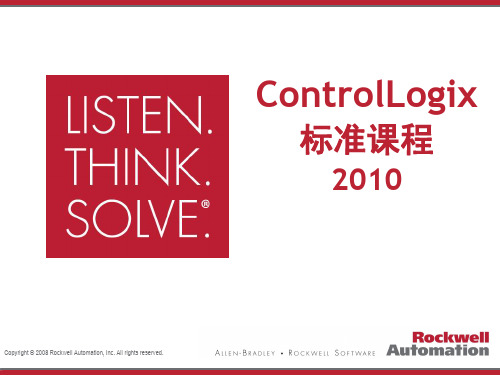
允许定义1个,亦可以不定义。
•
周期型任务 指的是定时中断执行的逻辑程序,周期性的
执行任务,须定义周期时间,要设定优先级别,最多可以定义
31个。
•
事件触发型任务 指的是事件触发引起的任务调用,事件触
发可以是外部输入点变化引起(如同PLC5/SLC500),也可以由
Consumed 标签引起或直接指令调用引起,还可以由运动控制
6
ControlLogix系统概述(4)
Logix 系列控制器类型
• ControlLogix • FlexLogix • CompactLogix • SoftLogix • DriveLogix
7
ControlLogix系统概述(5)
ControlLogix系统网络类型
• EtherNet/IP • ControlNet • DeviceNet • DH+/RIO • DH485/串口 • 第三方通信
-- 直连的数据采集 -- OPC数据的采集 -- 优化的数据采集
15
Logix5000控制器的在线连接(2)
RSLinx® 组态软件
驱动组态 驱动类型选择 已在使用的驱动
16
Logix5000控制器的在线连接(3)
RSLinx® 组态软件
浏览窗口 自动刷新
选择背板
X
背板模块浏览
X
缺失或有问题的模块
组态信息的存盘文件。
21
创建一个新项目(2)
创建新项目
选择控制器类型 选择版本 项目名称
说明 可空白 框架尺寸
控制器所在槽号 项目文件存放路径
22
创建一个新项目(3)
控制器特性
查看主要故障 和次要故障
乐维顿制造公司LED灯光控制器说明书
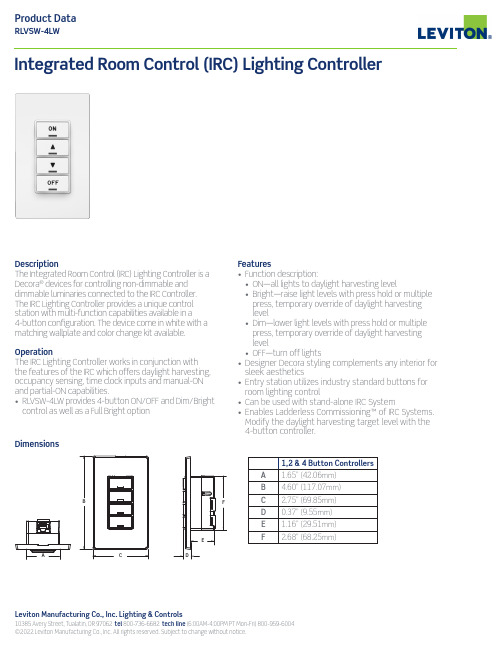
Leviton Manufacturing Co., Inc. Lighting & Controls10385 Avery Street, Tualatin, OR 97062 tel 800-736-6682 tech line (6:00AM-4:00PM PT Mon-Fri) 800-959-6004 ©2022 Leviton Manufacturing Co., Inc. All rights reserved. Subject to change without notice.DescriptionThe Integrated Room Control (IRC) Lighting Controller is a Decora ® devices for controlling non-dimmable and dimmable luminaries connected to the IRC Controller. The IRC Lighting Controller provides a unique control station with multi-function capabilities available in a 4-button configuration. The device come in white with a matching wallplate and color change kit available.OperationThe IRC Lighting Controller works in conjunction with the features of the IRC which offers daylight harvesting, occupancy sensing, time clock inputs and manual-ON and partial-ON capabilities.• RL VSW-4LW provides 4-button ON/OFF and Dim/Brightcontrol as well as a Full Bright optionIntegrated Room Control (IRC) Lighting ControllerFeatures• Function description:• ON—all lights to daylight harvesting level• Bright—raise light levels with press hold or multiple press, temporary override of daylight harvesting level• Dim—lower light levels with press hold or multiple press, temporary override of daylight harvesting level• OFF—turn off lights• Designer Decora styling complements any interior for sleek aesthetics• Entry station utilizes industry standard buttons for room lighting control• Can be used with stand-alone IRC System• Enables Ladderless Commissioning™ of IRC Systems. Modify the daylight harvesting target level with the4-button controller.1,2 & 4 Button Controllers A 1.65” (42.06mm)B4.60” (117.07mm)C 2.75” (69.85mm)D 0.37” (9.55mm)E 1.16” (29.51mm)F2.68” (68.25mm)DimensionsG-9310E/E22-aa REV JAN 2022Leviton Manufacturing Co., Inc. Lighting & Controls10385 Avery Street, Tualatin, OR 97062 tel 800-736-6682 tech line (6:00AM-4:00PM PT Mon-Fri) 800-959-6004Leviton Manufacturing Co., Inc. Global Headquarters201 North Service Road, Melville, NY 11747-3138 tel 800-323-8920 tech line (8:30AM-7:00PM ET Mon-Fri) 800-824-3005Visit our Website at: /irc©2022 Leviton Manufacturing Co., Inc. All rights reserved. Subject to change without notice.Wiring DiagramONOFF+24VDCPilotCommon*Replace x to indicate color: White (W), Ivory (I), Light Almond (T), Gray (G), Black (E) and Red (R).。
灯饰控制系统及软件操作说明书
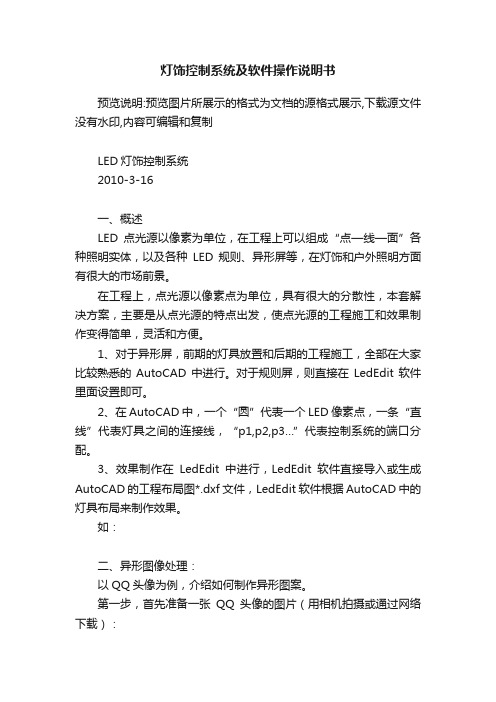
灯饰控制系统及软件操作说明书预览说明:预览图片所展示的格式为文档的源格式展示,下载源文件没有水印,内容可编辑和复制LED灯饰控制系统2010-3-16一、概述LED点光源以像素为单位,在工程上可以组成“点—线—面”各种照明实体,以及各种LED规则、异形屏等,在灯饰和户外照明方面有很大的市场前景。
在工程上,点光源以像素点为单位,具有很大的分散性,本套解决方案,主要是从点光源的特点出发,使点光源的工程施工和效果制作变得简单,灵活和方便。
1、对于异形屏,前期的灯具放置和后期的工程施工,全部在大家比较熟悉的AutoCAD 中进行。
对于规则屏,则直接在LedEdit软件里面设置即可。
2、在AutoCAD中,一个“圆”代表一个LED像素点,一条“直线”代表灯具之间的连接线,“p1,p2,p3…”代表控制系统的端口分配。
3、效果制作在LedEdit中进行,LedEdit软件直接导入或生成AutoCAD的工程布局图*.dxf文件,LedEdit软件根据AutoCAD中的灯具布局来制作效果。
如:二、异形图像处理:以QQ头像为例,介绍如何制作异形图案。
第一步,首先准备一张QQ头像的图片(用相机拍摄或通过网络下载):第二步,打开AutoCAD软件,选择“插入”菜单下的”光栅图像”,将图片插入到AutoCAD 中。
第三步,在QQ的轮廓上放置灯。
(以“AutoCAD中的“圆”代表灯”)第四步,删除“光栅图像”,开始连线和标识端口号。
第五步,在AutoCAD保存连接图,(另存为…)“QQ.dxf”。
第六步,在LedEdit软件中导入QQ.dxf文件第七步:根据“qq动画参照.bmp(制作FLASH的尺寸与其同样大小)”(该图片由LedEdit自动生成,保存在工程目录下面),在Flash软件里做动画。
生成QQ.swf参照放置图,在上层图层制作动画:制作完成后,删除放置图,并导出swf文件。
第八步:在LedEdit中播放,并记录效果。
ControlLogix數位I O模組 使用手冊说明书

熱電中插拔 . . . . . . . . . . . . . . . . . . . . . . . . . . . . . . . . . . . . . . . . . . . . . . 37 模組故障報告 . . . . . . . . . . . . . . . . . . . . . . . . . . . . . . . . . . . . . . . . . . . 37 可設定的軟體 . . . . . . . . . . . . . . . . . . . . . . . . . . . . . . . . . . . . . . . . . . . 38 電子鍵控 . . . . . . . . . . . . . . . . . . . . . . . . . . . . . . . . . . . . . . . . . . . . . . . . 38 模組禁止 . . . . . . . . . . . . . . . . . . . . . . . . . . . . . . . . . . . . . . . . . . . . . . . . 39 使用系統時鐘為輸入加上時間戳記及排程輸出. . . . . . . . . 40 生產者/消費者通訊 . . . . . . . . . . . . . . . . . . . . . . . . . . . . . . . . . . . . . 43 狀態指示燈資訊 . . . . . . . . . . . . . . . . . . . . . . . . . . . . . . . . . . . . . . . . . 43
远程控制模块说明文档
远程控制模块使用文档本文介绍的康耐德C2000 M232-M,自带16路的开关量远程控制(继电器输出)和16路开关量采集功能,通过网络接口(TCP/IP)进行通信,可以实现通过电脑上位机对远端设备的远程控制。
C2000 M232-M是增强型金属外壳带导轨的RS232和开关量到TCP/IP的协议转换模块,它向上提供10M/100M自适应以太网接口,向下提供1个标准RS232串行口和32个开关量接点。
实现一路RS232到TCP/IP网络和TCP/IP网络到RS232的数据透明传输,同时可采集16路开关量输入(DI)与控制16路继电器开关量输出(DO),其中开关量输入状态(DI)可主动上传到上位机(调用动态库)或通过上位机使用MODBUS TCP协议查询而获取。
C2000 M232-M部集成ARP、IP、ICMP、DHCP、HTTP、MODBUS TCP等协议。
通信参数可通过软件设置,可使用动态IP或静态IP,使用时可通过软件进行设置。
特点:→具有TCP Server、TCP Client、UDP、虚拟串口、点对点连接等操作模式;→用户基于网络软件,不需要做任何修改就可以与C2000 M232-M通讯;→通过安装我们免费提供的虚拟串口软件,用户基于串口的软件不需要做任何修改就可以与C2000 M232-M通讯;→对于需要开发软件的用户,我们免费提供通讯动态库、设置动态库或OCX控件;→通过设置软件或设置动态库进行参数设置;→支持DNS域名解析功能;→远程控制和采集开关量;→开关量输入输出状态可通过本公司动态库、控件或使用标准MDOBUS TCP协议控制,方便开发或直接接入第三方软件使用;→电源具有良好的过流过压、防反接保护功能;→看门狗设计,稳定性高;→金属外壳,支持导轨安装。
a) 本产品有以下三种工作模式:1.作为TCP服务器,转换器上电后在指定的TCP 端口等待数据服务器的连接请求,数据服务器在需要与转换器通讯的时候,向转换器的监听端口请求建立TCP 连接,连接建立后,数据服务器可以随时向转换器发送数据,转换器也可以随时将数据发送到数据服务器,在完成指定的通讯后,数据服务器可以主动要求断开连接,否则连接一直保持。
UE LED全彩照明控制系统JM4副控制器Rev. A 0用户手册说明书
LED full color lighting control systemJM4 Sub-ControllerRev. A/0User’s ManualUnited East Electronic Industrial LimitedDear valued customer,Thank you for buying UE LED full color lighting control system. The system can edit any desired program as you need, design lighting effect at will, download program promptly, run offline, transmit long distance signal (1.5m), RGB full color output control, high refresh frequency, each second can refresh maximum of 90 frames, change lighting smoothly, install easily and connect conveniently. It applies on various lighting decoration of city, scenery, road, bridge, building, entertainment area, outer door advertisement, and inside house lighting projects etc.Before you use the LED full color lighting control system, in order to operate the system properly, please read this manual carefully.UE LED full color lighting control system has applied a patent, with number 200720050043.6I.Important Safety InformationThe product uses ABS plastic outer case and flameproof PCB1. Must be far away from flammable and explosive articles2. Please use high quality of power supply, or it may cause controller to work wrongly anddamage circuit3. Be careful on waterproof protectionII.Package1、JM4 4 pixels sub-controller2、Accessories1、Master Controller2、USB cable3、Switching Power Supply4、Power Cord5、internet cable6、Light SourceIII.Sub-controller Key Functions:1、Work with main-controller JC1 as a decode output,2、4 pixels 12 line outputs (each pixel contents RGB full color output),3、Control signals connect in serial, easy to operate,。
Daslight Virtual Controller灯光控制软件说明书
DMX 是为简易基本应用设计的灯光控制软件这个软件为那些寻求使用简单,功能齐全而物超所值的灯光控制软件的使用者而设计的。
它的程序是很直观的,操作性强,使用起来很方便。
在独立模式下,使用者能不连电脑使用。
由于它使用简易而且价格合理,它在很广阔的范围里享有优势,因此它为很多场合的使用打开了门路。
使用者手册本手册特别为所有使用者设计了从A到 Z 的描述软件所有功能的检索。
它能回答你所有关于操作方面的问题,而且它当中的技巧和提示及快捷键将有助您更好的使用软件。
按部就班的指导将会使你能很快熟悉和发掘这个软件的用途和功能! 这个软件设计了很多提示和语言使您能不用手册也能应用。
我们愿你愉快地阅读!在这本手册中所使用的术语的解释一些字词例如场景、程序和序列常常出现在传统的控制台的技术规格或技术说明中。
这些字词的意义在这个说明书中稍有不同。
同义词对照表控台术语软件场景步程序场景序列循环包装内容• 一本多语言使用者手册• 一张软件安装光盘.• 一个连接USB接口的 DMX 512 信号转换器,带3针的信号线插口• 一条USB线个人计算机系统的最低要求• 一台带有一个空置的USB端口的手提或台式电脑。
• WINDOWS 98, ME, 2000, XP 或更高的系统.• 800x600 荧屏 (推荐用 1024x768).• 64 Mb 内存 (推荐用 256Mb).• 时钟频率: 300 百万赫兹 (推荐用 800 百万赫兹).• 8 Mb 显卡 (推荐用 64Mb).软件主要地由三个活页组成,每个活页对应一个在你编程必需的步骤,这些步骤总结如下:• 设置工作环境和设备 (设置是第 1 步)• 部分编程和创造一个现成的演出和场景 (编场景是第 2 步)• 现场的再现,修改和调试(模拟现场是第 3 步)你将会在窗户的顶端找到工具选项。
这些选项是长期可用的。
你可以达到以下功能:• 建立新的灯具 (CTRL+N)• 打开灯库里现有的灯具 (CTRL+O)• 保存当前正在建立的灯具 (CTRL+S)• 显示推杆窗口• 显示群组设置窗户• 显示三维视图• 运行声音的分析器 BPM 计算器• 运行灯库软件(Scanlibrary)建立灯库页面建立灯库页面允许配置软件和设置一场表演所需的灯光设备。
路易顿制造公司智能照明控制系统说明书
Leviton Mfg. co., Inc. Lighting Management Systems20497 SW Teton Avenue, Tualatin, OR 97062 1-800-736-6682 Tech Line: 1-800-959-6004 Fax: 503-404-5594 /lms © 2009 Leviton Manufacturing Co., Inc. All rights reserved. Subject to change without notice.S e c t o r o c c u p a n c y S e n s o r sSector occupancy Sensorspassive infrared and multi-technology occupancy sensors for the Sector Intelligent Lighting control SystemdEScrIptIoNThe Leviton Sector PIR Occupancy Sensor (OSC04-ISW) and the Multi-Technology Occupancy Sensor (OSC20-MSW) are low- voltage occupancy sensors that work in conjunction with a Sector Bus Controller (SBP00-00M) to activate light switching in response to room occupancy within a Sector Intelligent Lighting Control System. These sensors are part of a system that turns lights on and keeps them on while movement is detected within the sensor’s range, and conversely turns lights off when motion is no longer detected for a specified period of time. The Sector Occupancy sensors use a small semi-conductor heat detector located directly behind a multizone Fresnel optical lens. The overall range of the sensor can be configured and man-aged remotely using the SectorNET graphical user interface (GUI). The sensor responds to heat emitted by the human body within the range of detection.Leviton’s Multi-Technology Occupancy Sensor (OSC20-MSW) features both infrared and ultrasonic sensing capabilities to automatically control lighting. This sensor takes advantage of the latest microprocessor-based technology to continually adjust and optimize its performance to changing conditions. Ultrasonic technology detects motion (including small motion) by noting changes in reflected sound waves. Infrared tech-nology detects movement of heat-emitting bodies. The combination of technologies yields a sensor with maximum sensitivity that is not prone to false triggers from air conditioning or other small vibrations.appLIcatIoNSThe Leviton Sector Occupancy Sensors are ideal for use in office buildings, schools, medical offices, restaurants, and government facilitiesa nd any other location that could benefit from the cost savings and energy efficiency of a con-trolled lighting environment.The Sector family of products provides a scalable solution that allows you to install a maximum of 253 Bus Controllers, controlling a maximum of 64 devices each, for complete system flexibility and maximum coverage in any application.• Passive Infrared Technology (PIR)• Ultrasonic Motion Detection(OSC20-MSW)• Simple, Fast Installation• Ballasts, occupancy sensors, andcontrol stations connect on a sin-gle bus, topology-free, and polar-ity-free, two conductors• Compatible with Class 1 andClass 2 Wiring• Self-Adjusting• Digital Technology, CompleteReliability• Ceiling Mount• Non-Volatile Memory• Remote or Manual ConfigurationCapability• Adjustable Ambient Light ControlPassive Infrared Multi-Technologyproduct data FEaturES• Reduces Energy Costs: using the Sector Occupancy Sensors in a Leviton Sector Lighting Control System can reduce energy costs from 34% to 60%• Smart Settings: continuously analyze and adjust sensitivity, timer operation and long-term perfor-mance for a hassle-free lighting environment• Self-adjusting: continuously analyzing, learning and adapting to patterns of occupancy in a facility • Fast, Simple Installation: easy ceiling mount,2-wire connection (low voltage) and twist-lock sen-sor attachment• Topology-Free: ballasts, occupancy sensors, and control stations connect on a single bus, topology-free, and polarity-free, two conductors• Custom or Smart Delay-Off: manual (and self-adjusting) delay-off settings from 30 seconds to 30 minutes• Unobtrusive: small, tasteful unit blends in with any décor• Maximum Reliability, Minimum Cost: all digital circuitry uses a minimum of components• Flexible Installation: compatible with Class 1 and Class 2 wiring specifications, and Wiremold surface raceways for mounting to hard ceilings• Non-Volatile Memory: learned and adjusted settings saved in protected memory are not lost during power outages• Walk-Through Feature: increased energy savings by not leaving the lights ON for an extended period after only momentary occupancy• Ambient Light Control: includes Manual-ONand Always-ONFIELd-oF-VIEWSshown in this diagram*OCCUPANCY SENSORTo Additional Bus ControllersCan *PHOTOCELLClass 1Remote Control Circuit*SECTOR BALLASTBKG BR BR V GY RR Y BL Y BL *SECTOR BALLASTBKG BR BR V GY RR Y BL Y BL *SECTOR BALLASTBKG BR BR V GY RR Y BL Y BL *LOW VOLTAGE INTERFACE0-10V BALLAST CONTROLLERWH WH WH 24v DC Power Supply (optional)0-10V BALLASTLeviton Mfg. co., Inc. Lighting Management Systems20497 SW Teton Avenue, Tualatin, OR 97062 1-800-736-6682 Tech Line: 1-800-959-6004 Fax: 503-404-5594 /lms© 2009 Leviton Manufacturing Co., Inc. All rights reserved. Subject to change without notice.S e c t o r o c c u p a n c y S e n s o r sproduct dataG-8113A/J9-cds REV OCT 2009Leviton Manufacturing co., Inc. Lighting Management Systems20497 SW Teton Avenue, Tualatin, OR 97062Telephone: 1-800-736-6682 • F AX: 503-404-5594 • Tech Line (6:00AM-4:00PM P .S.T. Monday-Friday): 1-800-959-6004Leviton Manufacturing of canada, Ltd.165 Hymus Boulevard, Pointe Claire, Quebec H9R 1E9 • Telephone: 1-800-469-7890 • F AX: 1-800-563-1853Leviton S. de r.L. de c.V.Lago Tana 43, Mexico DF, Mexico CP 11290 • Tel. (+52) 55-5082-1040 • F AX: (+52) 5386-1797 • .mxVisit our Website at: /lms© 2009 Leviton Manufacturing Co., Inc. All rights reserved. Subject to change without notice.SpEcIFIcatIoNSElectrical• Input Voltage: 34-42VDC, 277VAC tolerant • Wires (2): Brown wires; polarity-freeEnvironmental• Operating temperature range: 32°F - 104°F (0°C - 40°C)• Relative humidity: Up to 95%, non-condensing • Usage: Indoors onlyPhysical• Size: 4.5” dia., 1.5” H (114mm, 38mm)• Weight: 5 oz. (142 g)• Housing construction: High-impact, injection molded plastic • Color: White• Leads: color coded, 6” (16.24cm)Listings• IEC61000-4-2Warranty• Limited 5-year warrantyThe following components are also part of the Leviton Sector Intelligent Lighting Control System:• Sector Ballasts (T8, 17W/25W/32W): SD1F8-17M, SD1F8-25M, SD1F8-32M, SD1J8-17M, SD1J8-25M, SD1J8-32M, SD2F8-17M, SD2F8-25M, SD2F8-32M, SD2J8-17M, SD2J8-25M, SD2J8-32M • Sector Bus Controller/Power Supply: SBP00-00M • Sector Photocell: ODC0P-0SW• Sector 5-Button Digital Switch: SDS00-15W • Sector Handheld Remote: SHH00-000• SectorNET Software and USB-to-LumaCan Adapter: SLM00-000, SIF00-000, SIFPD-000• Sector Ballast Controller: SBCS0-000, SBCS0-001• Sector 4-Module Enclosure (to hold a maximum of 4 Bus Controllers (SBP00-000)): SEN04-000。
- 1、下载文档前请自行甄别文档内容的完整性,平台不提供额外的编辑、内容补充、找答案等附加服务。
- 2、"仅部分预览"的文档,不可在线预览部分如存在完整性等问题,可反馈申请退款(可完整预览的文档不适用该条件!)。
- 3、如文档侵犯您的权益,请联系客服反馈,我们会尽快为您处理(人工客服工作时间:9:00-18:30)。
CJY 20180118 内部预览版本
灯控分组类
类名称:SLSGroupEntity 参数集: { int GroupAddress, string groupAlias, List<int> lights, }
自定义参数:设备通讯短地址
只读,不可配置。继承于 ParamBase。 类名称:Param5_Address 参数集: { int ParamID=5; // 参数 ID int Address; // 设备通讯短地址 }
自定义参数:心跳包周期
可读取,可配置。继承于 ParamBase。 类名称:Param6_ HeartBitSpan 参数集: { int ParamID=6; // 参数 ID int HeartBitSpan; // 心跳包周期 }
自定义参数:设备 IEEE 地址
只读,不可配置。继承于 ParamBase。 类名称:Param4_IEEEAddress 参数集: { int ParamID=4; string IEEEAddress_String; } 格式说明:8 个十六进制数, “‐”连接
// 参数 ID // 设备 IEEE 地址
自定义参数:单色 LED
可读取,部分参数内容可配置。继承于 ParamBase。
类名称:Param7_LEDWrokingState 参数集: { int ParamID=7 // 参数 ID
SLSLightWrokingState LightWrokingState; // 工作模式定义(可写,固定亮度模式 0,自动控制模式 1) int LightBrightness; //灯的亮度(在固定亮度模式下可写) int MotionBrightness; // 探测到有人经过时的灯亮度(在自动控制模式下可写) int NoMotionBrightness; // 未探测到人时的灯亮度(在自动控制模式下可写) int LightDelayTime; // 亮灯延时(在自动控制模式下可写 单位为秒,范围为 8~65535)
补充接口 1
接口名称:SLS_ControlLightList 接口功能说明:远程实时控制(调节灯控制器亮度) 接口参数: 输入: 参数名称 FeatureString AddressType AddressList IsUserControl LightBrightness 输出: 参数名称 ReturnResult 参数类型 Int 参数说明 返回结果 参数类型 String Int List<int> bool Int 参数说明 网关 MAC 地址 地址类型(0:组地址,1: 节点地址) 地址集合 实时控制开关(true:手动控 制,false:自动控制) 实时亮度
参数说明:服务器状态 负数为异常,后期可添加更多状态异常码
接口消息 1
消息名称:Msg_LightError 消息功能说明:灯控制器异常报出 接口参数: 输入:无 输出: 参数名称 Address ErrorMsg 参数类型 Int String 参数说明 灯控制器短地址 异常信息
} 说明:灯亮度 0 表示关灯,1‐10 表示亮度 10%~100%。
自定义参数:传感器参数
可读取,部分参数内容可配置。继承于 ParamBase。 类名称:Param8_ SensorInfo 参数集: { int ParamID=8 // 参数 ID bool IsUsing; // 传感器使能开关 (可读写, true 表示使用此传感器, false 表示不使用)
接口 4
接口名称:SLS_LightConfig 接口功能说明:配置灯控制器参数(基础参数、传感器灵敏度、亮灯延时等) 接口参数:
输入: 参数名称 FeatureString Address Params 输出: 参数名称 ReturnResult 参数类型 bool 参数说明 返回发送成功与否 参数类型 String int List<ParamBase> 参数说明 网关 MAC 地址 灯控制器短地址 参数集合
自定义参数:设备类型
只读,不可配置。继承于 ParamBase。 类名称:Param3_DeviceType 参数集: { int ParamID=3; // 参数 ID
SLSDeviceType DeviceType; 通讯节点,3 灯通讯节点) }
// 设备类型(‐1 未知,0 网关控制器,2 网关
自定义参数:GIT SHA
只读,不可配置。继承于 ParamBase。 类名称:Param2_GIT_SHA 参数集: { int ParamID=2; // 参数 ID string GIT_SHA_String; // GIT SHA 参数值 } 格式说明:4 个十六进制数, “‐”连接
接口 3
接口名称:SLS_GetGatewayInfo_Plans 接口功能说明:获取网关信息 接口参数: 输入: 参数名称 FeatureString 输出: 参数名称 Plans 参数类型 List< SLSPlanEntity> 参数说明 返回网关灯控计划 参数类型 String 参数说明 网关 MAC 地址
接口 2
接口名称:SLS_GetGatewayInfo_Groups 接口功能说明:获取网关信息 接口参数: 输入: 参数名称 FeatureString 输出: 参数名称 Groups 参数类型 List<SLSGroupEntity> 参数说明 返回网关灯控制器分组 参数类型 String 参数说明 网关 MAC 地址
发送成功结果: 0~10 表示发送的控制亮度 发送异常结果: ‐1:未能成功发送 ‐2:sls 服务器未在正确的开启状态 ‐101:内部错误:出现异常 ‐102:内部错误:sls 服务器实力为空 ‐103:内部错误:sls 网关集合错误
自定义参数: 基础参数类
类名称:ParamBase 参数集: { int ParamID; }
接口 6
接口名称:SLS_NewVersionPush 接口功能说明:远程升级 接口参数:SLS_NewVersionPush 输入: 参数名称 FeatureString UpgradeFilePath 输出: 参数名称 ReturnResult 参数类型 bool 参数说明 返回配置成功与否 参数类型 String String 参数说明 网关 MAC 地址 升级文件路径
// 组地址 // 组名称 // 组内灯控制器(灯控制器短地址集合)
灯控计划类
类名称:SLSPlanEntity 参数集: { int planType, // 计划类型(0 周计划,1 特殊日计划) List<int> planGroups, // 对此计划生效的灯控分组集合 bool sundayWorking, // 周日生效(仅周计划) bool monday Working, // 周一生效(仅周计划) bool tuesday Working, // 周二生效(仅周计划) bool wednesday Working, // 周三生效(仅周计划) bool thursday Working, // 周四生效(仅周计划) bool friday Working, // 周五生效(仅周计划) bool satursday Working, // 周六生效(仅周计划) string planDay,// 计划生效日期(仅特殊日计划) string planTime,// 计划生效时间 Param7_LEDWrokingState planInfo,//计划执行内容 } 说明:Param7_LEDWrokingState 参数格式,参见“自定义参数”
接口 1
接口名称:SLS_GatewayConfig 接口功能说明:配置网关参数(基础参数、网关下的灯控制器分组信息、网关灯控计划信 息)
接口参数: 输入: 参数名称 FeatureString Groups Plans 输出: 参数名称 ReturnResult
参数类型 string List<SLSGroupEntity> List<SLSPlanEntity> 参数类型 bool 参数说明 网关 MAC 地址 配置参数网关灯控制器分组 配置参数网关灯控计划 参数说明 返回发送成功与否rver 接口功能说明:打开 SLS Server 接口参数: 输入: 参数名称 IP address PortNum 输出: 参数名称 ReturnResult 参数类型 bool 参数说明 返回打开成功与否 参数类型 String Int 参数说明 服务器 IP 地址 服务器端口号
接口 5
接口名称:SLS_GetLightInfo 接口功能说明:获取灯控制器信息 接口参数: 输入: 参数名称 FeatureString Address paramIDs 输出: 参数名称 params 参数类型 List<ParamBase> 参数说明 返回灯控制器信息 参数类型 String int List<int> 参数说明 网关 MAC 地址 灯控制器短地址 参数 ID 集合
// 参数 ID
自定义参数:软件版本(嵌入式程序)
只读,不可配置。继承于 ParamBase。 类名称:Param0_SoftwareVersion 参数集: { int ParamID = 0; // 参数 ID SLSFirmwareType DeviceType; // 固件类型(0 网关,1 手持机,2 灯节点) int Major; // 主版本号 int Minor; // 从版本号 }
SLSSensorType SensorType; // 传感器类型(只读,微波传感器 0,红外传感器 1, 无传感器类型信息 0) SLSSensorWorkingState SensorWorkingState;// 传感器工作状态(只读,没有检测 到人 0,检测到人 1,传感器电流异常 2,无状态信息 0)
