凯聪SIP1018型网络摄像机说明书
基于8MP FLEXIDOME IP starlight 8000i - 8MP 的智能摄像头说明书

Video - FLEXIDOME IP starlight 8000i - 8MPFLEXIDOME IP starlight 8000i - 8MPIVAu Motorized Pan, Tilt, Roll, and Zoom (PTRZ) to set the required field of view, without having to touch the camera or lens allows for remote configuration and commissioningu 1/1.8" 4K UHD sensor and starlight technology to provide highly detailed images even in extreme low-light situationsu High Dynamic Range to see every detail in both bright and dark areas of the sceneu Built-in Intelligent Video Analytics with object detection to trigger alerts and quickly retrieve data with the highest levels of reliability u Camera Trainer to train the camera to recognize user-specified target objects for both moving and non-moving objectsThe FLEXIDOME IP starlight 8000i - 8MP performance line camera delivers exceptional image quality due to its 1/1.8" sensor, starlight performance andHigh Dynamic Range at 4K ultra HD resolution forhighly detailed images even in challenging conditions.The camera’s remote commissioning functionality makes sure installation and commissioning can be done in very little time. Using a PC or a mobile device with the Bosch Project Assistant app, you can pan,tilt, roll and zoom (PTRZ) and point the camera to the required field of view with a single click - without ever having to touch the camera or lens.FunctionsFull Remote CommissioningInstalling a professional IP video surveillance camera has never been so easy. In fact, as an installer, you’ll never want to go back to the old methods of installing cameras again. We’ve simplified the installation and commissioning stages to such a degree that they can be done in very little time.With the FLEXIDOME IP starlight 8000i camera’sremote commissioning functionality there’s no need to go up and down ladders. Using a PC or a mobiledevice with the Bosch Project Assistant app, you can pan, tilt, roll and zoom (PTRZ) and point the camera to the required field of view with a single click -without ever having to touch the camera or lens.Remote configuration and commissioning can also be done at a later stage once all cameras have been installed. Simply connect to the camera remotely via the network using the Bosch Project Assistant app,the camera’s web interface, or the Bosch Configuration Manager.Fast performanceThe high sensor resolution together with a frame rate of 30 frames per second makes this camera an ideal solution for capturing fast moving objects in high detail and, at the same time, providing situational awareness.Starlight performanceThe latest sensor technology combined with thesophisticated image processing and noise suppression results in an exceptional sensitivity in color. The low-light performance is so good that the camera continues to provide excellent color performance even with a minimum of ambient light.High Dynamic RangeThe high dynamic range mode is based on a multiple-exposure process that captures more details in the highlights and in the shadows even in the same scene. The result is that you can easily distinguish objects and features, for example, faces with bright backlight. The actual dynamic range of the camera is measured using Opto-Electronic Conversion Function (OECF) analysis according to IEC 62676 Part 5.Scene modesNine configurable modes are provided with the best settings for a variety of applications. In one click fully optimized image settings can be selected to suit the conditions. Different scene modes can be selected for different situations such as traffic or retail environments.Intelligent streamingSmart encoding capabilities, together with Intelligent Dynamic Noise Reduction technology and analytics, reduce the bandwidth consumption to extremely low levels. Only relevant information in the scene, like motion, or objects found with the analytics, need to be encoded.The camera is capable of quad streaming which allows the camera to deliver independent, configurable streams for live viewing, recording, or remote monitoring via constrained bandwidths.Each of these streams can be adapted independently to deliver high quality video, perfectly tailored to purpose, while reducing bit rate by up to 90% compared to a standard camera.H.265 high-efficiency video encodingThe camera is designed on the most efficient and powerful H.264 and H.265/HEVC encoding platform. The camera is capable of delivering high-quality and high-resolution video with very low network load. With a doubling of encoding efficiency, H.265 is the compression standard of choice for IP video surveillance systems.Bitrate optimized profileThe average bitrate for the bitrate optimized profile using H.265 encoding in kbps for different frame rates can be found in the table provided below.i NoticeActual bitrate values may vary depending onscene complexity/activity and picture settings. Recording and storage managementRecording management can be controlled by the Bosch Video Recording Manager application, or the camera can use local storage and iSCSI targets directly without any recording software.Local storage can be used for recording "at the edge" or for Automatic Network Replenishment (ANR) technology to improve the overall recording reliability. Pre-alarm recording in RAM reduces bandwidth consumption on the network and extends the effective life of the memory card.Advanced edge recordingAdvanced edge recording provides the most reliable storage solution possible due to the combination of the following functionalities:•Dual SD cards that can be set up as either:–Mirrored, for redundant storage–Failover, for extended service intervals–Extended, for maximum retention time •Industrial SD card support allows for extreme lifetime•Health monitoring of industrial SD cards provide early service indicationsIntelligent Video Analytics on the edgeThe camera includes the latest release of the Intelligent Video Analytics application from Bosch. Specifically designed for the most demanding environments. It delivers the highest levels of accuracy for mission-critical applications such as perimeter protection of airports, critical infrastructures and government buildings, border patrol, ship tracking and traffic monitoring (e.g. wrong-way detection, traffic counts, monitoring roadsides for parked cars).Intelligent Video Analytics is extremely resistant to false triggers caused by challenging environments with snow, wind (moving trees), rain, hail, and water reflections. It is ideal for providing automatic object detection over large distances.The set-up of Bosch’s video analytics is also second to none, which is great news for installers. Should your customer decide to use Intelligent Video Analytics, configuration and calibration couldn’t be easier. Simply enter the height of the camera and the rest of the calibration is carried out by the video analytics itself based on information provided by the camera’s built-in gyro sensor.Camera TrainerBased on examples of target objects and non-target objects, the Camera Trainer program uses machine learning to allow the user to define objects of interest and generate detectors for them. In contrast to the moving objects that the Intelligent Video Analytics application detects, the Camera Trainer program detects both moving and non-moving objects and classifies them immediately. Using Configuration Manager, you can configure the Camera Trainer program using both live video as well as recordings available through the respective camera. The resulting detectors can be downloaded and uploaded for distribution to other cameras.A free of charge license is required to activate the Camera Trainer program.DORI coverageDORI (Detect, Observe, Recognize, Identify) is astandard system (EN-62676-4) for defining the ability of a person viewing the video to distinguish persons or objects within a covered area. The maximum distance at which a camera/lens combination can meet these criteria is shown below:8 MP Camera with 3.9 mm - 10 mm lens or 12 mm -40 mm lensData securitySpecial measures ensure the highest level of security for device access and data transport. On initial setup,the camera is only accessible over secure channels and enforces a password. Web browser and viewing client access can be protected using HTTPS or other secure protocols that support state-of-the-art TLS 1.2with updated cipher suites including AES encryption with 256 bit keys. No software can be installed in the camera, and only authenticated firmware can beuploaded. A three-level password protection with security recommendations allows users to customize device access.Network and device access can be protected using 802.1x network authentication with EAP/TLS.Superior protection from malicious attacks isguaranteed by the Embedded Login Firewall, on-board Trusted Platform Module (TPM) and Public Key Infrastructure (PKI) support.The advanced certificate handling offers:•Self-signed unique certificates automatically created when required•Client and server certificates for authentication •Client certificates for proof of authenticity •Certificates with encrypted private keysSystem integration and ONVIF conformanceThe camera conforms to the ONVIF Profile S, ONVIF Profile G, ONVIF Profile M, and ONVIF Profile Tspecifications. For H.265 configuration, the camera supports Media Service 2, which is part of ONVIF Profile T. Compliance with these standardsguarantees interoperability between network video products regardless of manufacturer.Third-party integrators can easily access the internal feature set of the camera for integration into large projects. Visit the Bosch Integration Partner Program (IPP) website () for more information.Universal accessoriesA full line of universal accessories are available that allow a consistent design across different platforms and a wide range of installation possibilities.Several dedicated accessories are available thatseamlessly fit to the camera and expand the different installation options over previous generations.Available options include: a paintable cover, an on-camera weather protector, a clear or tinted replacement bubble, in-ceiling mounting kits, a surveillance cabinet with power and fiber optic options and different mounting options.Regulatory informationEmissionEN 300 328, EN 62311, EN 50121-4(EN 55016-2-1, EN 61000-4-2, EN 61000-4-3,EN 61000-4-4, EN 61000-4-5, EN 61000-4-6),ISED RSS-247, ISED RSS-GEN, CFR 47 FCC,part 15.247, 15.205, 15.207, 15.209,Class B, AS/NZS CISPR 32ImmunityEN 301 489-1, EN 301 489-3, EN 301 489-17,EN 50130-4 (EN 61000-4-2, EN 61000-4-3,EN 61000-4-4, EN 61000-4-5, EN 61000-4-6),EN 50121-4 (EN 55016-2-1, EN 61000-4-2,EN 61000-4-3, EN 61000-4-4, EN 61000-4-5,EN 61000-4-6)Environmental EN 50130-5 Class IVA (EN 60068-2-2,EN 60068-2-5, EN 60068-2-6,EN 60068-2-18, EN 60068-2-27,EN 60068-2-30, EN 60068-2-42,EN 60068-2-52, EN 60068-2-75,EN 60068-2-78, EN 60529), UL 2043 whencombined with NDA-8001-PLEN, Nema TS 2Section 2Safety EN 62368-1, EN 60950-22, UL 62368-1,UL 60950-22, CSA C22.2 No. 62368-1-14,CAN/CSA-C22.2 No. 60950-22:07Image performance IEC 62676-5HD SMPTE 296M-2001 (Resolution: 1280x720)SMPTE 274M-2008 (Resolution: 1920x1080) Color representation ITU-R BT.709-6ONVIF conformance EN 50132-5-2, EN 62676-2Impact protection EN 62262 (IK10)Water/dust protection EN 60529 (IP66), ISO 20653 (IP6K9K), UL50E(Type 4X), UL 60950-22Environment2011/65/EU RoHS (EN 50581 andEN IEC 63000), 1999/45/EC and 1907/2006REACH, 2012/19/EU WEEE, 94/62/ECPackagingInstallation/configuration notesDimensionsTechnical specificationsOrdering informationNDE-8504-R Fixed dome 8MP HDR 3.9-10mm PTRZIP66Fixed dome with wireless commissioning. Made to order. Contact your Bosch sales dealer for availability.NDAA compliantOrder number NDE-8504-R | F.01U.321.597F.01U.396.604NDE-8504-RT Fixed dome 8MP HDR 12-40mm PTRZIP66Fixed dome with wireless commissioning and with tele lens. Made to order. Contact your Bosch sales dealer for availability.NDAA compliantOrder number NDE-8504-RT | F.01U.384.554NDE-8514-R Fixed dome 8MP HDR 3.9-10mm PTRZIP66Fixed dome.NDAA compliantOrder number NDE-8514-R | F.01U.404.125NDE-8514-RT Fixed dome 8MP HDR 12-40mm PTRZIP66Fixed dome with tele lens.NDAA compliantOrder number NDE-8514-RT | F.01U.404.126AccessoriesNDA-8000-PC Paintable cover, 4 pcsPaintable cover (4 pieces) for FLEXIDOME IP 8000i. Order number NDA-8000-PC | F.01U.324.966NDA-8000-CBL Clear replacement bubbleClear replacement bubble.Order number NDA-8000-CBL | F.01U.324.934NDA-8000-TBL Tinted BubbleTinted bubble for FLEXIDOME IP 8000i.Order number NDA-8000-TBL | F.01U.324.973NDA-8001-IC In-ceiling mount kitIn-ceiling mount kit for FLEXIDOME IP 8000i with microphone supportOrder number NDA-8001-IC | F.01U.398.407NDA-8001-PLEN Plenum-rated mount kitPlenum-rated in-ceiling mount kit forFLEXIDOME IP 8000i with microphone supportOrder number NDA-8001-PLEN | F.01U.398.393NDA-8000-SP In-ceiling mount support kitSoft ceiling support for in-ceiling mount kit for FLEXIDOME IP 8000i.Order number NDA-8000-SP | F.01U.324.937NDA-8000-WP On-camera weather protectorOn-camera weather protector for FLEXIDOME IP 8000i. Order number NDA-8000-WP | F.01U.324.929NDA-8000-PIP Pendant interface plate, indoor Pendant interface plate for FLEXIDOME IP 8000i and FLEXIDOME IP panoramic 6000/7000 outdoor.Order number NDA-8000-PIP | F.01U.324.938NDA-8000-PIPW Pendant interface plate, outdoor Pendant interface plate including weather protector for FLEXIDOME IP 8000i and FLEXIDOME IP panoramic 6000/7000 outdoor.Order number NDA-8000-PIPW | F.01U.324.967NDA-U-WMT Pendant wall mountUniversal wall mount for dome cameras, whiteOrder number NDA-U-WMT | F.01U.324.939NDA-U-PMT Pendant pipe mount, 12" (31cm) Universal pipe mount for dome cameras, 31 cm, white Order number NDA-U-PMT | F.01U.324.940NDA-U-PMTS Pendant pipe mount, 4" (11 cm) Universal pendant pipe mount for dome cameras, 11 cm (4"), whiteOrder number NDA-U-PMTS | F.01U.385.046NDA-U-PMTE Pendant pipe extension, 20" (50cm) Extension for universal pipe mount, 50 cm, whiteOrder number NDA-U-PMTE | F.01U.324.941NDA-U-PSMB Pendant wall/ceiling mount SMB Surface mount box (SMB) for wall mount or pipe mount. Order number NDA-U-PSMB | F.01U.324.942NDA-U-PA0 Surveillance cabinet 24VACSurveillance cabinet, 24 VAC input, 24 VAC output, IP66 Order number NDA-U-PA0 | F.01U.324.947NDA-U-PA1 Surveillance cabinet 120VACSurveillance cabinet, 100 - 120 VAC 50/60 Hz input,24 VAC output, IP66Order number NDA-U-PA1 | F.01U.324.948NDA-U-PA2 Surveillance cabinet 230VACSurveillance cabinet, 230 VAC input, 24 VAC output, IP66Order number NDA-U-PA2 | F.01U.324.949NDA-U-PMAL Pole mount adapter largeUniversal pole mount adapter, white; largeOrder number NDA-U-PMAL | F.01U.324.944NDA-U-PMAS Pole mount adapter smallPole mount adapter smallUniversal pole mount adapter, white; small.Order number NDA-U-PMAS | F.01U.324.943NDA-U-RMT Pendant parapet mountUniversal roof mount for dome cameras, whiteOrder number NDA-U-RMT | F.01U.324.945NDA-U-WMTG Pendant wall mount, gang boxUniversal wall mount, compatible with gang boxinstallation for fixed dome cameras only, whiteOrder number NDA-U-WMTG | F.01U.358.358NDA-U-PMTG Pendant pipe mount, gang boxUniversal pipe mount, compatible with gang boxinstallation for fixed dome cameras only, whiteOrder number NDA-U-PMTG | F.01U.358.359VG4-SFPSCKT Ethernet to SFP interface kitEthernet media converter video transmitter/data receiverfiber optic kit for AUTODOME cameras, for MIC-IP-PSUfor MIC analog cameras and for the Surveillance cabinets(NDA-U-PA0, NDA-U-PA1 and NDA-U-PA2).Order number VG4-SFPSCKT | F.01U.142.529SFP-2 Fiber module, multimode, 1310nm, 2LCSFP Fiber Optic Module, 2 km (1.2 miles), 2 LCconnectors.Multi-mode1310 mmOrder number SFP-2 | F.01U.136.537SFP-3 Fiber module, single-mode, 1310nm, 2LCSFP Fiber Optic Module, 20 km (12.4 miles), 2 LCconnectors.Single-mode1310 nmOrder number SFP-3 | F.01U.136.538SFP-25 Fiber module, 1310/1550nm, 1SCSFP Fiber Optic Module, 2 km (1.2 miles), 1 SCconnectorMulti-mode1310/1550 nmOrder number SFP-25 | F.01U.136.541SFP-26 Fiber module, 1550/1310nm, 1SCSFP Fiber Optic Module, 2 km (1.2 miles), 1 SCconnectorMulti-mode1550/1310 nmOrder number SFP-26 | F.01U.136.542Represented by:Europe, Middle East, Africa:Germany:North America:Asia-Pacific:Bosch Security Systems B.V.P.O. Box 800025600 JB Eindhoven, The Netherlands Phone: + 31 40 2577 284/xc/en/contact/ Bosch Sicherheitssysteme GmbHRobert-Bosch-Ring 585630 GrasbrunnTel.: +49 (0)89 6290 0Fax:+49 (0)89 6290 1020****************************Bosch Security Systems, LLC130 Perinton ParkwayFairport, New York, 14450, USAPhone: +1 800 289 0096Fax: +1 585 223 9180*******************.comRobert Bosch (SEA) Pte Ltd, Security Systems11 Bishan Street 21Singapore 573943Phone: +65 6571 2808Fax: +65 6571 2699/xc/en/contact/Data subject to change without notice | 202205301218 | V25 | May 30, 2022© Bosch Security Systems 2022。
互联网音视频设备 快速操作指南说明书

互联网音视频设备快速操作指南使用前请仔细阅读快速操作指南,并妥善保管扫一扫上方二维码下载小翼管家APP版权所有©杭州海康威视数字技术股份有限公司2020。
保留一切权利。
本手册的任何部分,包括文字、图片、图形等均归属于杭州海康威视数字技术股份有限公司或其关联公司(以下简称“海康威视”)。
未经书面许可,任何单位或个人不得以任何方式摘录、复制、翻译、修改本手册的全部或部分。
除非另有约定,海康威视不对本手册提供任何明示或默示的声明或保证。
关于本产品本手册描述的产品仅供中国大陆地区销售和使用。
本产品只能在购买地所在国家或地区享受售后服务及维保方案。
关于本手册本手册仅作为相关产品的指导说明,可能与实际产品存在差异,请以实物为准。
因产品版本升级或其他需要,海康威视可能对本手册进行更新,如您需要最新版手册,请您登录海康威视官网查阅()。
海康威视建议您在专业人员的指导下使用本手册。
商标声明●为海康威视的注册商标。
●本手册涉及的其他商标由其所有人各自拥有。
责任声明●在法律允许的最大范围内,本手册以及所描述的产品(包含其硬件、软件、固件等)均“按照现状”提供,可能存在瑕疵或错误。
海康威视不提供任何形式的明示或默示保证,包括但不限于适销性、质量满意度、适合特定目的等保证;亦不对使用本手册或使用海康威视产品导致的任何特殊、附带、偶然或间接的损害进行赔偿,包括但不限于商业利润损失、系统故障、数据或文档丢失产生的损失。
●您知悉互联网的开放性特点,您将产品接入互联网可能存在网络攻击、黑客攻击、病毒感染等风险,海康威视不对因此造成的产品工作异常、信息泄露等问题承担责任,但海康威视将及时为您提供产品相关技术支持。
●使用本产品时,请您严格遵循适用的法律法规,避免侵犯第三方权利,包括但不限于公开权、知识产权、数据权利或其他隐私权。
您亦不得将本产品用于大规模杀伤性武器、生化武器、核爆炸或任何不安全的核能利用或侵犯人权的用途。
●如本手册内容与适用的法律相冲突,则以法律规定为准。
网络视频监控产品使用说明书
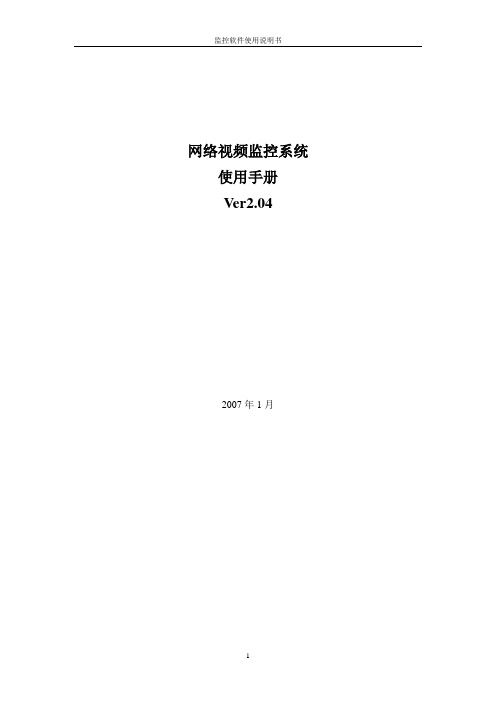
网络视频监控系统使用手册Ver2.042007年1月目录第1章系统介绍 (1)1.1用户登录 (1)1.2界面说明 (1)第2章系统配置 (4)2.1增加新设备 (4)2.2设备参数配置 (8)2.2.1 基本参数设置 (9)2.2.2设置媒体参数 (10)2.2.3 云台控制 (12)2.2.4设备接口及告警设置 (16)2.2.5运动侦测告警设置 (18)2.2.6连接参数 (19)2.2.6 用户管理 (20)2.3分组设置 (20)2.4用户管理 (21)2.4.1添加用户 (21)2.4.2 修改用户信息 (23)2.5日志管理 (24)第3章监控功能介绍 (25)3.1浏览设备图象 (25)3.2浏览分组图象 (26)3.3场景功能 (26)3.4云台、镜头控制功能 (26)3.5图片抓拍 (27)3.6本地监控录象回放 (29)第1章系统介绍网络视频监控系统是计算机为基础,为远程或本地的用户提供一整套完整的监控系统。
系统界面友好,操作简便,具有良好的可扩展性。
1.1 用户登录输入用户名及正确的密码才能够登录网络视频监控系统。
第一次安装本系统时,默认的用户名称和密码都是:admin。
提示:登入系统后,请尽快修改用户密码。
1.2 界面说明多画面监控系统[第二版]的操作界面如下:①标题栏②菜单栏③功能栏④显示窗口栏⑤云镜控制栏⑥导航栏⑦消息栏标题栏:,显示系统的版本信息。
菜单栏:系统具有的菜单功能如下图:1、系统菜单可以“注销”、“锁定”或“退出”监控系统。
2、系统配置菜单包括编码设备、解码设备、录像设备、用户和日志等配置新的系统首先要正确将上述设备配置以后才能使用,建议用户仔细阅读说明书,按照说明书的步骤配置新设备。
3、功能栏主要包括图片抓拍浏览、本地监控录像回放、选择分屏方式和场景等功能。
4、显示窗口栏显示前端监控设备当前拍摄的视频图象。
5、云镜控制栏对云台转动、镜头调焦、缩放的控制6、导航栏在摄像设备或分组设备中选择设备并显示出来。
无线摄像头说明
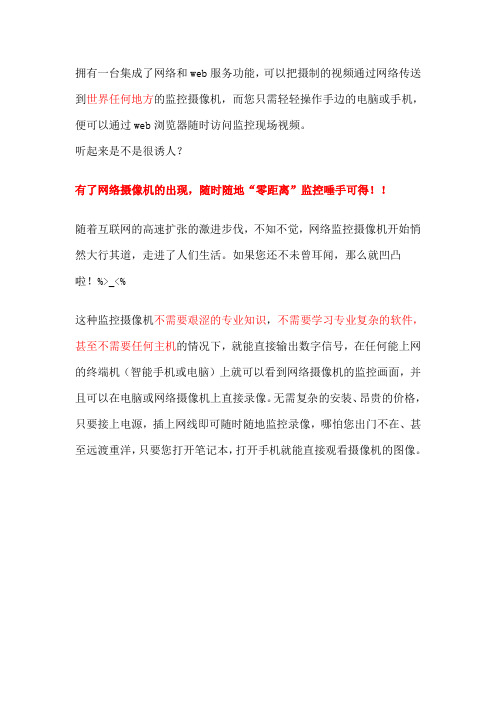
拥有一台集成了网络和web服务功能,可以把摄制的视频通过网络传送到世界任何地方的监控摄像机,而您只需轻轻操作手边的电脑或手机,便可以通过web浏览器随时访问监控现场视频。
听起来是不是很诱人?有了网络摄像机的出现,随时随地“零距离”监控唾手可得!!随着互联网的高速扩张的激进步伐,不知不觉,网络监控摄像机开始悄然大行其道,走进了人们生活。
如果您还不未曾耳闻,那么就凹凸啦!%>_<%这种监控摄像机不需要艰涩的专业知识,不需要学习专业复杂的软件,甚至不需要任何主机的情况下,就能直接输出数字信号,在任何能上网的终端机(智能手机或电脑)上就可以看到网络摄像机的监控画面,并且可以在电脑或网络摄像机上直接录像。
无需复杂的安装、昂贵的价格,只要接上电源,插上网线即可随时随地监控录像,哪怕您出门不在、甚至远渡重洋,只要您打开笔记本,打开手机就能直接观看摄像机的图像。
产品简介:①网络远程监控有网络的地方就能看到监控画面。
办公室---可以随时了解各部门及分布在各地的分支机构员工工作情况;工厂里装一个,灵活监视生产现场,防范安全事故发生;在超市卖场等公共场所,可以作为安全监控设备运用在家中装一个,可以远程监视家庭状况,监护放心不下的老人或儿童。
②红外防水夜视:金属外壳防水镜头,可安装于室内室外。
这也是这款与其他网络摄像机最不同的地方啦。
可以安装在室外屋檐下,因为是金属的特质外壳,满足更多需求。
同时跟随光线的变化,可以自动打开36颗红外灯,夜视距离可以达到30米哦!采用IR-CUT技术,彻底解决正常光线下图像偏色问题,同时大幅提升摄像系统暗环境下图像质量,真正做到白天“彩色不失真”与夜晚“夜视效果清晰”两全其美。
IR CUT技术原理:同时使用红外截止和全光谱玻璃二种滤光片,IRCUT是一种机械装置,内有两个窗口,分别为红外截止和全光谱玻璃,可依需要左右移动:当白天的光线充分时红外截止滤光片工作,将所有红外光过滤,避免了白天的彩色失真,还原出真实彩色,达到人类眼睛视觉色彩一致当夜间光线不足时,红外截止滤光片自动移开,全光谱光学玻璃开始工作,可消除其他干扰杂光,充分利用到所有光线,避免了在夜间杂光干扰红外光问题,从而大大提高了低照性能,使夜视效果更清晰。
无线网络摄像机使用手册
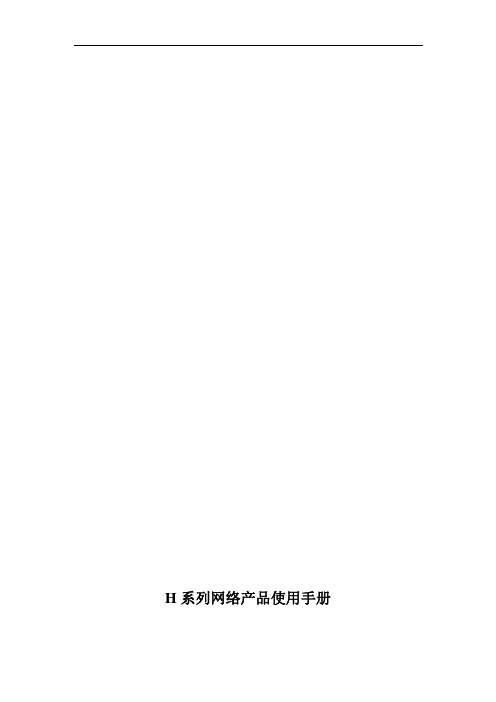
Байду номын сангаас
目录
1.产品概述 ........................................................................................................................................... 1 1.1.简介 .............................................................................................................................................. 1 1.2.应用领域简介 ..............................................................................................................................1 1.3 识别网络摄像机部件 ...................................................................................................................2 1.3.1 产品外观图.............................................................................................................................2 1.3.2 网络摄像机接口说明.............................................................................................................2 2.功能介绍 ........................................................................................................................................... 3 2.1.基本功能介绍 ..............................................................................................................................3 2.2.高级功能介绍 ..............................................................................................................................3 3.系统需求 ........................................................................................................................................... 4 4.安装向导 ........................................................................................................................................... 5 4.1.网络摄像机的网线及电源连接; ..............................................................................................5 4.2.网线连接到路由器(ROUTER)/交换机(SWITCH)/集线器(HUB) ......................................... 6 5.访问摄像机 ....................................................................................................................................... 7 5.1.网页浏览器访问摄像机 ..............................................................................................................7 5.2.使用查找器 .................................................................................................................................. 7 5.3.系统登录 ...................................................................................................................................... 8 5.4.功能操作 .................................................................................................................................... 10 5.5.摄像机设置................................................................................................................................ 11
838网络摄像机使用说明

网络摄像机第一次使用,把摄像机和路由器之间用网线连接好,摄像机自带的光盘里面,软件打开,打开查找器工具(此工具使用于局域网内查找和修改摄像机的IP和端口),高级模式进入(要确保电脑和摄像机要在一个路由器下面,这样查找器才可以查找到摄像机的IP地址和端口),摄像机出厂的IP地址是192.168.1.126,端口是81,查找器右下角的内部访问地址后面的打开按钮,直接点打开按钮即可,(第一次使用的时候,会提示您安装一个小的视频安装软件,下载完后,刷新浏览器就可以直接观看监控画面)第一:摄像机无线设置:首先进路由器里面,以TP-LINK的路由器为例,(路由器的IP地址,登陆的用户名和密码,一般路由器下面有贴)地址是http://192.168.1.1左侧的无线参数点开,基本设置如下图所示:广州市汉之升电子路由器的无线设置按照这个设置(使用无线时把无线路由器的信道(也叫频段)改为1-11以内(手动设置)不要用12或13信道,无线的SSID 用字母和数字的组合,不要用汉字或特殊符号!此外,无线加密也手动指定成某种加密的方式,不要用自动选择之类的(比如手动指定为WPA2-PSK、AES模式)!这样,通过有线连接摄像机打开网页后,搜索无线信号就能正常搜索到了!搜索到无线路由器后,选中自己的无线路由器并输入相应的无线密码,然后拔掉网线,再用查找器查找一下,如果可以查找到无线设置完成)广州市汉之升电子下面看摄像机无线设置,打开查找器,从高级模式进入,如下图:内部访问地址,后面的打开按钮打开摄像机,进入到摄像机的观看界面如下图所示:广州市汉之升电子广州市汉之升电子点击设置按钮,,选择网络设置---无线局域网设置打开,出现下面的界面广州市汉之升电子使用无线局域网打勾,搜索2-3次,选择列表中自己的路由器线相对应的SSID号,网络类型选择infra,广州市汉之升电子广州市汉之升电子 安全模式和路由器保持一致,加密类型和路由器一致,密码和路由器的无线密码保持一致,例如下图:点击设置,摄像机会重启30秒,重启完拔掉网线,就可以无不用接网线了。
凯聪SIP1018 说明书 中文版 v1

IP Camera (凯聪网络摄像机SIP1018)凯聪™S I P1018SIP1018使用手册2013-03-19 V2.0目录1产品概述 (4)2功能介绍 (4)3设备外观与接口 (5)3.1设备外观 (5)3.2设备接口 (6)4网络连接 (8)4.1连接说明 (8)4.2访问说明 (8)5从局域网访问凯聪™SIP1018 (9)5.1设置IP地址 (9)5.2访问凯聪™SIP1018 (10)6从互联网访问凯聪™SIP1018 (16)6.1端口映射 (16)6.2动态域名(DDNS) (17)6.2.1第三方动态域名 (18)7其它设置 (18)7.1网络设置 (18)7.1.1基本网络设置 (18)7.1.2WIFI设置 (19)7.1.3UPnP设置 (19)7.1.4DDNS设置 (19)7.2告警设置 (20)7.2.1邮件服务设置 (21)7.2.2FTP服务设置 (22)7.2.3告警服务器设置 (22)7.3高级设置 (22)7.3.1用户设置 (22)7.3.2多路设置 (23)7.4系统维护 (25)7.4.1设备信息查看 (25)7.4.2设备时钟设置 (25)7.4.3设备固件升级 (25)7.4.4恢复出厂设置 (26)7.4.5日志 (26)8集中监控 (26)9 看看看监控 (27)9技术参数 (44)10问题解答 (45)1 产品概述凯聪™SIP1018集成了网络和web服务功能,可以把摄制的视频通过网络传送到任何地方,您只需通过web浏览器就可随时访问现场视频。
它可以应用在大型卖场、学校、工厂、家庭等一系列场所。
✓自带云台,支持水平270°、上下90°范围转动,外型小巧美观,安装方便,适合各种场合;✓内置WEB SERVER,支持多种网页浏览器观看视频和参数设置,使用一个端口传送所有数据,便于用户进行网络设置;✓支持802.11b/g协议,可内置wifi模块,灵活组建无线监控环境;✓支持UPNP,在路由器上实现自动端口映射;✓支持移动帧测、并可外接告警探测器,实现对现场全方位布防;✓外接报警器发出报警通知,并可通过邮件、FTP以及向报警服务器发送报警信息,实现了多种告警联动;✓自带红外灯,支持5米夜视范围,全天候监控;✓支持三级用户权限设置;✓支持远程升级;✓凯聪提供免费的客户端软件,提供多画面观看、长时间录像、录像回放等功能3 设备外观与接口3.1 设备外观图1 设备外观状态指示灯:上图绿色的指示灯为状态指示灯,设备运行时,慢闪烁(两秒一次),表示设备正在搜索网络;闪烁(每秒一至两次),表示设备使用有线网络;快闪烁(每秒三至四次),表示设备正在使用无线网络。
Kai Cong教程

[教程]凯聪网络摄像机SIP1406使用说明说明书设置教程视频教程[复制链接]luming版主∙ 串个门∙ 加好友∙ 打招呼∙ 发消息 电梯直达楼主发表于 2012-10-18 13:19:30|只看该作者|倒序浏览 凯聪网络摄像机SIP1406使用说明 说明书 设置教程设备接口和连接说明------------------------------------------------沙发搜索局域网下的网络摄像机---------------------------------------板凳 局域网监控、控件安装、界面介绍-------------------------------地板 远程监控--------------------------------------------------------------五楼 无线设置--------------------------------------------------------------六楼 双向语音、本地录像和回放---------------------------------------七楼 移动侦测、邮件报警和手机卡存储-------------------------------八楼 其他设置--------------------------------------------------------------九楼 集中监控端-----------------------------------------------------------十楼 安卓手机和平板监控---------------------------------------------十一楼SIP1406视频教程-------------------------------------------------十二楼网络摄像机本主题由luming 于 2012-10-26 16:54:25 打开 分享到:QQ 空间腾讯微博腾讯朋友 收藏0使用道具举报∙luming版主∙ 串个门∙ 加好友∙ 打招呼∙ 发消息 沙发发表于 2012-10-26 10:36:40|只看该作者一、设备接口示意图长按复位键15秒钟以上,设备将恢复出厂默认值,并自动重启。
- 1、下载文档前请自行甄别文档内容的完整性,平台不提供额外的编辑、内容补充、找答案等附加服务。
- 2、"仅部分预览"的文档,不可在线预览部分如存在完整性等问题,可反馈申请退款(可完整预览的文档不适用该条件!)。
- 3、如文档侵犯您的权益,请联系客服反馈,我们会尽快为您处理(人工客服工作时间:9:00-18:30)。
1、产品概述凯聪SIP1018型网络摄像机集成了网络和web服务功能,可以把摄制的视频通过网络传送到任何地方,您只需通过web浏览器就可随时访问现场视频。
它可以应用在大型卖场、学校、工厂、家庭等一系列场所。
1.1 包装✓凯聪SIP1018型网络摄像机 * 1✓5V1.5A电源适配器 * 1✓外接报警盒接口 * 1✓膨胀螺栓 * 4✓支架 * 1✓网线 * 1✓无线增益天线 * 11.2 功能特点✓支持1个MJPEG码流,适于本地、互联网以及跨平台访问;✓采用CMOS传感器,支持640*480、320*240实时视频编码;✓置拾音器,并可外接麦克风,远程监听现场声音;也可外接音箱,远程传送声音至现场,实现双向对讲功能,支持回声抑制功能;✓自带云台,支持水平270°、上下90°围转动;✓自带红外灯,支持8米夜视围,全天候监控;✓支持红外、彩色滤光片切换,图像不偏色(置IR-CUT加强版);✓可置wifi无线模块,灵活组建无线监控环境;✓支持移动帧测、并可外接告警探测器,实现对现场全方位布防;✓置WEB服务器,使用一个端口传送所有数据,便于用户进行网络设置;✓支持在多种类型的浏览器上观看设备视频,如IE、Firefox、Safari等;✓可使用部分智能手机观看视频画面;✓凯聪为每台设备分配一个独立凯聪域名,设备接入公网后,可使用该域名访问设备;✓凯聪提供免费的客户端软件,提供多画面观看、长时间录像、录像回放等功能。
1.3 规格参数2、设备外观和接口2.1 设备外观上图绿色指示灯为状态指示灯,运行状态时,两秒一次的闪烁,表示设备正在搜索网络;每秒一至两次的闪烁,表示设备正在时候有线网络;每秒三至四次的闪烁,表示设备正在使用无线网络。
2.2 设备接口①音频输出接口②RJ45网线接口③无线增益天线接口④告警输出接口⑤告警输入接口⑥电源输入接口⑦复位按键,在设备底盘2.3 设备连线3、软件下载3.1 软件下载地址/uploadfile/.rar3.2软件介绍用于在局域网下搜索和配置网络摄像机的IP地址IE浏览器控件手动安装工具在软件中观看网络摄像机的视频实现在Android手机中观看视频在功能手机中观看视频4、如何实现在/外网下观看视频4.1 配置网络摄像机的IP地址和端口4.1.1 软件下载按照3.1中的地址下载所需的软件压缩包,解压缩后找到一个文件名为SIP1018搜索软件的压缩包文件,解压缩这个压缩包,得到4.1.2 查找当前局域网的网关确保设置电脑通过网线练到路由器上,并且和设备在同一个局域网下;依次“开始”按钮—“运行”,在“运行框”中输入“CMD”(不包括引号)并回车,打开“MS-Dos”窗口,在“MS-Dos”窗口中输入:ipconfig,下图红框标出的就是当前局域网的网关地址。
4.1.3 配置网络摄像机的IP地址打开,软件会自动寻找当前局域网下的网络摄像机IP地址,搜索完毕会显示在软件列表中。
双击修改网络摄像机的IP地址和端口;或者会显示:鼠标左键选中网络摄像机的IP地址,单击右键,在右键菜单中选择“网络配置”在“网络配置”中配置网络摄像机的IP地址和端口首先,关闭“自动获取IP设置”IP地址的前三位必须和网关地址相同,设备的IP地址不能和局域网下其他设备IP相同;“网关”地址和“DNS服务器”地址必须相同Http端口默认为“80”,建议修改为“81”用户名默认为“admin”,密码默认为“123456”配置完毕后,点击“确定”按钮,摄像机开始重启,把设置刷新到固件中,IP搜索工具会暂时失去网络摄像机的IP地址,过15秒后,软件会再次找到网络摄像机的IP地址。
4.1.4 多个设备如何设置IP地址和端口(1)设置多个设备时,请不要把设备同时连接到局域网中,请依次设置(2)为每个设备指定一个不同的IP地址和端口4.2 局域网下观看监控画面鼠标左键双击“网络摄像机SIP1018IP搜索工具”中的IP地址,电脑会自动打开默认浏览器,出现登陆界面在登陆框中输入“用户名”和密码点击上图左上角的“简体中文”,切换为中文界面;ActiveX模式适用于:IE6、IE7、IE8、IE9、以及遨游浏览器等以IE浏览器为核的外壳浏览器;Server Push模式适用于FireFox、Google Chrome、Safari等非IE核的浏览器;根据浏览器类型选择相应的登录模式,进入网络摄像机的观看界面。
4.3 IE浏览器中监控画面不显示的解决办法4.3.1 软件下载从“3.1”提供的下载地址中下载必要的软件压缩包,在压缩包中找到,解压缩这个压缩包,得到,鼠标鼠标左键双击安装4.3.2 控件的启用依次点击IE浏览器上的“工具”-“Internet选项”-“安全”,在“安全”中找到“Internet”和“可信站点”,在“Internet”和“可信站点”的“自定义级别”中,启用所有关于“ActiveX 控件和插件”的设置。
设置完毕点击启用,并重新启动浏览器。
4.4 外网观看4.4.1 设备端的设置登陆网络摄像机,在画面观看界面,点击“管理者操作”-“UPNP设置”,在“UPNP 设置”中勾选开启,点击“设置”4.4.2 路由器端的设置4.4.2.1 开启路由器的UPNP功能登陆路由器的管理界面,找到“UPNP设置”,点击启用。
(此选项根据路由器的品牌不同,一般在“转发规则”、“应用”、“高级NAT设置”中)4.4.2.2 开启端口映射功能在路由器的“虚拟服务器”、“端口转发”或“端口映射”中,点击“启用”,添加一个“新条目”,在新建规则中填入网络摄像机的IP地址和端口,设置完毕点击“启用”。
(此选项根据路由器的品牌不同,一般在“转发规则”、“应用”、“高级NA T设置”中)4.4.3 查找当前局域网的外网IP在当前局域网下,打开电脑,在浏览器中输入,查找当前外网IP以后在外网电脑的浏览器中输入查找的外网IP加设备端口号即可访问设备了,如112.64.166.222:81这样的形式4.4.4 域名访问每一台网络摄像机都有一个独一无二的官方域名,形式为6位数字的形式,可以参见产品正面的标签,如,在外网下登陆这个域名,也可以访问设备,观看监控视频画面。
5、无线功能的实现5.1 有线模式的设置初次使用,并且无线的开启,必须要在有线局域网的模式下操作,如何设置请参见上面第4点。
5.2 绑定无线设置在画面观看界面下,依次点击---,在界面中绑定当前路由器的无线信号。
在搜索框中点击“按钮”搜索,勾选“使用局域网”如果路由器无线加密,请在填写下正确的无线连接密码和其他参数,完了后点击“设置”。
重启完毕,拔掉设备上的网线,再次按照“4.2”中的步骤登录设备6、声音和视频的录制在设备画面观看界面,点击“参观者操作”点击,变成,就是已经开启拾音器了点击,开启麦克风,实现双向语音功能,需要外接3.5寸接口的喇叭点击,会提示您录像保存路径:路径选择完毕,点击“保存”勾选,可以在录像文件中显示时间,,可以调节时间字幕的颜色7、云台操作在画面观看界面,点击“操作者操作”,开启“云台控制界面”,“云台控制界面”可以实现6方向上下90°左右270°操作。
点击中间蓝色的原形按钮,摄像头会自动360°旋转一周。
,可以实现画面上下、左右的镜像翻转。
监控画面有640*480和320*240两种分辨率,可以根据当前网速选择。
8、报警功能8.1 报警服务设置在“管理者操作”中,点击将“移动侦测布防”和“报警输入布防”全部勾选将“报警后通知”,“报警后HTTP通知”,“报警后上传图片”,“日程安排”勾选;“日程安排”可以设置移动侦测的时间段;“HTTP网址”您可以输入您需求的服务器。
8.2 报警在“管理者操作”中,点击填写完毕,点击“设置”,然后点击“测试”。
当显示就表示设置成功。
9、多路用户设置9.1 配置设备手动为每个设备指定一个IP地址和端口,且IP地址和端口不能冲突9.2 登陆设备登陆其中一个设备,依次点击“管理者操作”-“多路设备设置”设置完毕,点击“设置”按钮,接着点击右侧的“返回监控画面”在监控画面点击右侧的10、修改设备登陆密码在画面观看界面,依次点击“管理者操作”-“设备用户设置”系统设置了三级用户权限➢最高权限:admin用户具有最高权限,可以进行任何设置,出厂默认密码123456➢操作权限:user用户只能操作设备,而不能进行设置➢观看权限:guest用户只能观看视频,而不能对设备进行任何操作设置完毕点击“设置”,在弹出的登陆框中输入修改后的用户名和密码重新登陆11、设备时间设置在画面观看界面,依次点击“管理者操作”-“设备时钟设置”如上图设置,点击“设置”,使设置生效12、为设备命名在画面观看界面,依次点击“管理者操作”-“设备名称设置”名称修改完毕,点击“设置”,使设置生效13、在iPhone和iPad中观看设备的画面13.1 在手持设备自带的Safari浏览器中观看画面点击iPad中的“safari”图标;在浏览器的地址栏中输入设备的IP地址和端口;局域网下输入设备的网IP,外网下则输入设备的外网IP,如:192.168.1.100:81登陆界面,输入用户名和密码(默认用户名是admin,密码为123456)选择Server Push模式登陆在网络摄像机web控制界面,请点击“实时影像”,观看实时监控画面”13.2 iOS App观看画面在iOS自带的App Stores中搜索关键词“Live Cmas Pro”,安装这个App;打开这个App,点击,在列表中选择相应的选项选择KaiCong Profile 3,配置SIP1018的网络参数。
如果需要删除这个配置,点击左下角的“垃圾桶”标志的图标即可删除。
参数配置完毕,切回“Display”14、Android设备观看画面14.1 手持智能设备浏览器观看画面打开Android设备中自带的Chrome浏览器或Firefox浏览器,在地址栏输入网络摄像机的IP地址和端口,详情可以参照13.1中的设置。
14.2 使用专用Apk14.2.1 下载并安装专用软件把3.1中得到的,解压缩,把解压后的Apk软件复制到Android设备存储卡下的根目录,安装这个应用14.2.2 软件设置在登录菜单依次填入网络摄像机的“IP”、“端口”、“用户名”和“密码”,选择“网络摄像机的类型”,然后点击“登录”。
