水晶报表白皮书
水晶报表的使用
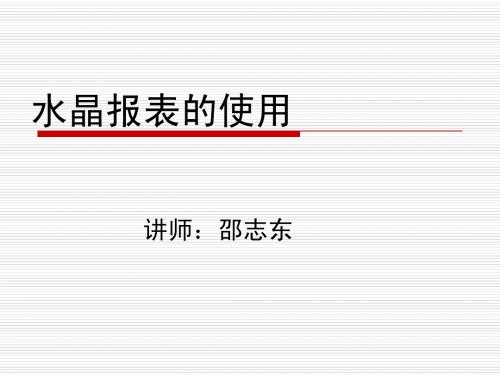
3.3 Pull模式的使用
首先创建rpt文件,并使用水晶报表设计接 口设置一些必须的数据连接。 拖放一个 CrystalReportViewer控件至 aspx页面,设置它的属性指定我们上一步 创建的.rpt文件。 在代码中调用DataBind方法。
创建 .rpt 文件:
1)
2) 3) 4) 5)
使用Pull模式导出报表
private void btnOutput_Click(object sender, System.EventArgs e) { CrystalReport1 myReport = new CrystalReport1(); CrystalDecisions.Shared.DiskFileDestinationOptions DiskOpts = new CrystalDecisions.Shared.DiskFileDestinationOptions(); myReport.ExportOptions.ExportDestinationType = CrystalDecisions.Shared.ExportDestinationType.DiskFile; myReport.ExportOptions.ExportFormatType = CrystalDecisions.Shared.ExportFormatType.PortableDoc Format; DiskOpts.DiskFileName = "c:\\Output.pdf"; myReport.ExportOptions.DestinationOptions = DiskOpts; myReport.Export(); }
6)
7) 8)
在右击“解决方案游览器”,在弹出的菜单中选择“添加” --“添加新项”-->“Crystal Report” 在“Crystal Report 库”中选择“作为空白报表”单选按 钮,最后单击“确定”。 出现水晶报表设计器。 右击报表中的“详细资料区”,选择“数据库”->“添加/ 删除数据库..." 在弹出的“数据库专家”中,扩展“OLE DB(ADO)”选项, 此时会弹出另外一个“OLE DB(ADO)”窗口。 在 "OLE DB (ADO)" 弹出窗口中,选择 "Microsoft OLE DB Provider for SQL Server" 然后 "Next" 指定连接的信息(选择Pubs库) 单击“下一步”,最后单击“完成”按钮。
水晶易表白皮书

1.4 标准版和专业版的功能差别
¾ 导出为 PDF 文档 ¾ 支持功能插件 ¾ 多支持 14 种 Excel 函数
只需要轻松一点,即可保存为安全性更强的 PDF 格 式。 可以添加附加包或插件,包括图表、地图、外观、动 态控件等。
2.水晶易表标准版及专业版
2.1 引人入胜的可视化信息令您光彩夺目!
只需要轻轻的几下点击,我们屡受嘉奖的产品 Crystal Xcelsius 就可以令您静态的 excel 电子表格转变为充满生动数据展示、动态表格、图像和交互性的可视化分析。独一无 二的 Crystal Xcelsius 可以让你建立可视化模型,来进行多种“如果---那么会”假设可视 化分析,预测公司未来可能的财务状况。最后,通过一键式整合,您的这些交互式的 Crystal Xcelsius 分析结果就可以轻松的嵌入到 PowerPoint、Adobe PDF 文档和网页上了。一切就 绪后,现在您可以和您的同事们一起来讨论和交流了。
1.5 升级策略
标准版 ——专业版 不分版本号
专业版 支持低版本号向高本版号升级
标准版 不支持低版本号向高本版号升级
1.6 技术支持
仅对 Workgroup 版本提供一年维护 3 个联络人 可获得补丁、功能包、升级
标准版、专业版 免费的email技术支持:CrystalXcelsiusSupport@ 免费的补丁 收费的升级
超越传统的电子表格,进入 Crystal Xcelsius 的交互式可视化世界
Crystal Xcelsius 是一款直观的,独立的 Windows 应用程序,它可以将传统的 excel 电 子表格转变为引人入胜的交互式可视化分析。他和 Microsoft Office 产品紧密的整合在一 起而不需要任何额外的编程。Crystal Xcelsius 通过简单的点击式界面导入 Excel 电子表 格中的数据和公式,然后将各种交互式 Excel 表格分析、图表、图形、财务展示和商务计算 直接输出到 PowerPoint、PDF 文档和网页上。
水晶报表_designerandwinformsviewer
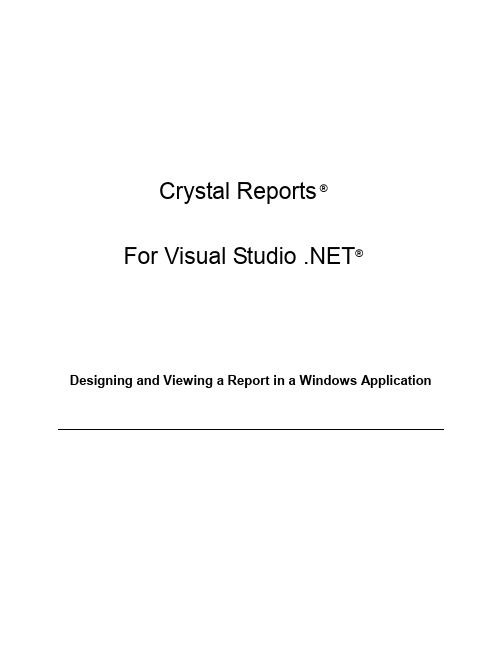
Crystal Reports ®For Visual Studio .NET®Designing and Viewing a Report in a Windows Application© 2001 Crystal Decisions, Inc. Crystal Decisions, Crystal Reports, and the Crystal Decisions logo are registered trademarks or trademarks of Crystal Decisions, Inc. Microsoft and Visual Studio are registered trademarks of Microsoft Corporation in the U.S. and/or other countries. All other trademarks are the property of their respective owners.Version 3.0Crystal Decisions, Inc.895 Emerson StreetPalo Alto, CA 94301Copyright © 2001 Crystal Decisions, Inc.Designing and Viewing a Report in a Windows ApplicationIntroductionCrystal Reports for Visual Studio .NET extends the powerful reporting capability of Crystal Reports on the Microsoft .NET platform. You can use the Crystal Report Designer in Visual Studio .NET to create a new report or modify an existing report. You can then keep the report on a local machine, or publish it as a Report Web Service on a Web server. Depending on whether you are developing a Windows or Web application, you can then host the report with either the Windows Forms Viewer or the Web Forms Viewer, respectively.This paper explains how to do the following in Visual Studio .NET:• create a new Crystal report in a project• add an existing Crystal report to a project• modify a Crystal report• host and view a Crystal report using the Windows Forms Viewer"Appendix A: Class Description for the Windows Forms Viewer Control" lists the set ofobjects, methods and properties for the Windows Forms Viewer. "Appendix B: ReportBinding Methods for the Windows Forms Viewer" lists the different methods of binding a local report to a Windows Forms Viewer.If you are interested in viewing Crystal reports using the Web Forms Viewer, please refer to the paper "Viewing a Report in a Web Application". For more information on Report Web Services, please refer to the paper "Exposing Reports as Web Services".For more information and updates, please visit our Web site at:/netSetting Up the Sample DatabaseWhen you install Visual Studio .NET, the sample database, xtreme.mdb, is automatically installed in C:\Program Files\Microsoft Visual Studio .NET\CrystalReports\Samples\Database\. The reports used in this walkthrough, OrderByCustomer.rpt and World Sales Report.rpt, assume xtreme.mdb is at this location.To change the location of xtreme.mdbIf you have installed xtreme.mdb at a location other than the default (i.e., C:\ProgramFiles\Microsoft Visual Studio .NET\Crystal Reports\Samples\Database\), you should do a Set Location for World Sales Report.rpt to point the report to the actual location of the database.1. In Visual Studio .NET, select File | Open | File. The Open File dialog box appears.2. In the Open File dialog box, browse to C:\Program Files\Microsoft Visual Studio.NET\Crystal Reports\Samples\Reports\General Business, and specify the file WorldSales Report.rpt. This opens World Sales Report.rpt in the Crystal Report Designer.Copyright © 2001 Crystal Decisions, Inc.3. In the Crystal Report Designer, right-click in a report area. Choose Database | SetLocation. The Set Location dialog box appears.4. In the Set Location dialog box, click the down-arrow under Current Data Source.Select the data source assumed by World Sales Report.rpt, "C:\Program Files\Microsoft Visual Studio .NET\Crystal Reports\Samples\Database\xtreme.mdb". You will point this assumed location to the actual location of the database.5. You may use any one of these database technologies to connect the report to the actualdata source: OLE DB (ADO), ODBC (RDO), Database Files (i.e., using native drivers), or (XML) (which is under More Data Sources). For the purpose of thiswalkthrough, under Replace with, double-click OLE DB (ADO). The OLE DB (ADO) dialog box appears.Note If you are already connected to xtreme.mdb, go to step 9. Or, if you areconnected to another database through OLE DB (ADO), select Make NewConnection.6. In the OLE DB (ADO) dialog box, highlight the OLD DB provider, Microsoft Jet 4.0OLEDB Provider. Then click the Next button.7. Provide the necessary information to access the actual data source: for DatabaseName, click the square button adjacent to the entry box. Select xtreme.mdb according to where you have installed it. Click Next.8. Update any advanced information for your data source, if necessary. Then click Finish.You will be returned to the Set Location dialog box.9. Redirect the report to look for the database in the actual location: in the Set Locationdialog box, under Replace with, highlight the actual location of the database. Click Replace. You will find this location updated under Current Data Source. Then click Close.10. If you have modified fields in xtreme.mdb, right-click in a report area, point toDatabase and select Verify Database. A message titled Verify Database appears.Click OK to fix up unmapped fields in the database.11. Choose File | Save World Sales Report.rpt to save the report with the updateddatabase location.Copyright © 2001 Crystal Decisions, Inc.Copyright © 2001 Crystal Decisions, Inc.Creating a Crystal ReportIn general, you can create a Crystal report as part of a Visual C#, Managed C++ or Visual Basic project in Visual Studio .NET. In this walkthrough, you will be creating reports in Visual C# projects.The following scenario illustrates how to create a Crystal report, OrderByCustomer.rpt, in a Visual C# project named Walkthrough. For simplicity, the report accesses a sample database via ActiveX Data Object (ADO), and displays orders grouped according to the customer.Creating a Crystal Report in a Visual C# Project1. In Visual Studio .NET, select File | New | Project . The New Project dialog boxappears. 2. In the New Project dialog box, select Visual C# Projects in the left pane. 3. Select Windows Application in the right pane.You may log on as a regular user and choose to create your project in any folder of yourchoice. For the purpose of this example, you will create the project in the default project folder for the user logged on as Administrator, C:\Documents and Settings\Administrator\My Documents\Visual Studio Projects.4. Enter "Walkthrough" in the Name field. The default project location is displayed in theLocation field. Click OK . This creates the Visual C# Windows project, Walkthrough, inC:\Documents and Settings\Administrator\My Documents\Visual Studio Projects.5. In the Visual Studio Solution Explorer, right-click on the project Walkthrough. SelectAdd | Add New Item from the shortcut menu. The Add New Item – Walkthrough dialog box appears.6. In the Add New Item – Walkthrough dialog box, under Categories, with LocalProject Items highlighted in the left pane, select Crystal Report in the right pane.Enter "OrderByCustomer.rpt" in the Name field. Click the Open button. This invokes theCrystal Report Designer that will help you create and design OrderByCustomer.rpt.Copyright © 2001 Crystal Decisions, Inc.Copyright © 2001 Crystal Decisions, Inc.Designing a Crystal ReportThe Crystal Report Designer in Visual Studio .NET closely resembles the Designer of the Report Designer Component that runs on Visual Basic 6.0.When you create a report, the Crystal Report Designer opens with the Crystal Report Gallery that offers the following options: • use a Report Expert to guide you through the report creation process • open a blank report•create a new report from an existing reportFor the purpose of this example, you will use the Standard Report Expert to create a report titled OrderByCustomer. The OrderByCustomer.rpt file will access the xtreme sample database via ADO and display orders grouped according to each customer.1. In the Crystal Report Gallery , under Create a New Crystal Report Document ,select Using the Report Expert , if it is not already selected. 2. Under Choose an Expert , select Standard , if it is not already selected. Click OK . Thisinvokes the Standard Report Expert.Choose the Standard Report Expertto create a report.Copyright © 2001 Crystal Decisions, Inc.3. In the Data tab of the Standard Report Expert , double-click OLE DB (ADO). Thisinvokes the OLE DB (ADO) dialog box.4. In the OLE DB (ADO) dialog box, select Microsoft Jet 4.0 OLE DB Provider . ClickNext .5. Click the square button adjacent to the entry field for Database Name .6. In the Open dialog box, select the xtreme database under C:\Program Files\MicrosoftVisual Studio .NET\Crystal Reports\Samples\Database. Click Open .Select MS Jet as theOLE DB provider.Copyright © 2001 Crystal Decisions, Inc.7. In the OLE DB (ADO) dialog box, accept Access as the Database Type . Enter theappropriate User ID . Click Next . 8. Accept the default advanced information, and click Finish .9. The Standard Report Expert shows the new connection to C:\Program Files\MicrosoftVisual Studio .NET\Crystal Reports\Samples\Database\xtreme.mdb, with the tables and fields in the database. Expand Tables , select the Customer table and click Insert Table . Do the same to add the Orders table. Click Next .10. In the Links tab, click Next.Copyright © 2001 Crystal Decisions, Inc.11. In the Fields tab, add the Customer Name field from the Customer table and the OrderAmount field from the Orders table. Click Next .12. In the Group tab, under Available Fields , select the Customer Name field in theCustomer table. Click the Add button. Next, click the Finish button. You have just created a report that displays orders grouped according to each customer.13. To save OrderByCustomer.rpt with Walkthrough, right-click on the project Walkthroughin the Solution Explorer and select Save Walkthrough from the shortcut menu.14. Select File | Close Solution to close the solution.Later in the section "Modifying a Crystal Report", you will further modify the report with the Crystal Report Designer.Adding an Existing Crystal ReportIn general, you can add an existing Crystal report to a Visual C#, Managed C++ or Visual Basic project in Visual Studio .NET. In this walkthrough, you will be adding reports to Visual C# projects.The following scenario illustrates how to add an existing Crystal report, World SalesReport.rpt, to the Visual C# project Walkthrough that has been created in the previous section "Creating a Crystal Report".1. In Visual Studio .NET, select File | Open | Project to open Walkthrough.sln in the folderC:\Documents and Settings\Administrator\My Documents\Visual Studio Projects.2. In the Visual Studio Solution Explorer, right-click the Visual C# project Walkthrough.Select Add | Add Existing Item from the shortcut menu. This invokes the AddExisting Item – Walkthrough dialog box.3. In the Add Existing Item – Walkthrough dialog box, specify the location and name ofthe report you are adding. In this example, you are adding the sample report, WorldSales Report.rpt, from the folder C:\Program Files\Microsoft Visual Studio .NET\Crystal Reports\Samples\Reports\General Business (assuming C: is your installation drive forVisual Studio .NET).NOTE Select All Files (*.*) for Files of Type in order to display .rpt files in afolder.World Sales Report.rpt will appear as an item under the Walkthrough project in theSolution Explorer.Copyright © 2001 Crystal Decisions, Inc.To save World Sales Report.rpt with the project Walkthrough, right-click the projectWalkthrough in the Solution Explorer and select Save Walkthrough from theshortcut menu.Note World Sales Report.rpt assumes the database, xtreme.mdb, is at C:\ProgramFiles\Microsoft Visual Studio .NET\Crystal Reports\Samples\Database. If you have setit up previously at a different location on your machine, please refer to the previoussection "Setting Up the Sample Database" to have it set up properly.If you would like to modify the report, double-click the report in the Solution Explorer to launch the Crystal Report Designer. For further information on modifying a report with the Crystal Report Designer, please refer to the section "Modifying a Crystal Report” below. Modifying a Crystal ReportAfter opening a report in the Crystal Report Designer, you can further modify the report by manipulating its source of data, re-selecting and re-grouping data, and re-formatting its objects and layout. The Crystal Report Designer provides a user interface that closelyintegrates with the Visual Studio .NET IDE. It includes events that can be directlyprogrammed from within Visual Studio.The following three sections describe the layout of the Crystal Report Designer and list the basic report design functions.Copyright © 2001 Crystal Decisions, Inc.Copyright © 2001 Crystal Decisions, Inc.The Crystal Report DesignerThe graphic below shows the Crystal Report Designer displaying World Sales Report.rpt.A. Field ExplorerEnables you to add, modify or delete a field object. You can choose to display the Field Explorer by selecting from the Visual Studio menu bar View | Other Windows | Document Outline . B. Main Report windowDisplays the main report in a report window. For a report that contains subreports, there is a Main Report window and a separate report window for each subreport when you drill-down on the subreport (by double-clicking it). You can invoke the Report Shortcut Menu byA. Field Explorer: shows all the fields in the displayed report.B. Main report window: displays World Sales Report.rptCopyright © 2001 Crystal Decisions, Inc.right-clicking any blank space in a report window (i.e., right-clicking anywhere that is not occupied by an object or a section heading preceding each section in the report). C. Crystal Reports Main ToolbarIncludes icons for record selection, sorting, section and text object formatting. You may move or size this toolbar. You can also toggle the display of this toolbar by right-clicking on the Visual Studio .NET Standard Toolbar and checking / unchecking the item Crystal Reports – Main .D. Crystal Reports Insert ToolbarIncludes icons to insert summary fields, groups, subreports, charts, and pictures. You may move or size this toolbar. You can also toggle the display of this toolbar by right-clicking on the Visual Studio .NET Standard Toolbar and checking / unchecking the item Crystal Reports – Insert .Crystal Report Designer Functions Manipulating the Data SourceTo make changes to the data source of a report, select Database from the Report Shortcut Menu. You can then choose from a sub-menu of options to manipulate a data sourceincluding: re-linking tables, adding and removing a database, setting a database location, verifying a database, and converting to a different database driver.Formatting ObjectsUndo/Redo actions•You can undo (and redo) certain actions. To undo (or redo) an action, select Undo (or Redo ) from the Report Shortcut Menu. You can use Undo on more than one previous action; however, each Undo (or Redo) applies to one action at a time.•Alternatively, you can use the Undo and Redo buttons on the Visual Studio StandardToolbar, which apply to multiple actions.Inserting fields and objects• To insert a field or object (e.g., text, line, box, chart, and OLE object) into a report, select Insert from the Report Shortcut Menu.• Alternatively, you can insert a text, line or box object from the Crystal Reports tab of the Visual Studio Toolbox. You can insert each of these controls by dragging anddropping it, or copying and pasting it into the report. You can also select the desiredreport section and double-click the control for the desired object, which places the object in the top-left corner of the selected section.• You can add, modify or delete a field object through the Field Explorer.Modifying fields and objects• To format an object, right-click the object and choose Format from the shortcut menu.You can also edit, cut, copy, paste or delete the object from the same menu.• To format a chart object, use the Chart Expert by right-clicking the chart and selecting Chart Expert from the shortcut menu. You can also use advanced chart formattingfeatures by pointing to Format Chart from the same menu, and selecting theappropriate object.Formatting the Report Layout• To insert, delete or format a section in a report, select Format Section from the Report Shortcut Menu. Alternatively, you can select Insert | Section from the same menu. This invokes the Section Expert.• To modify the layout of a report, select Report | Style Expert.• To change page margins, select Designer | Page Setup from the Report Shortcut Menu. You can also turn on or off the ruler and grid in the report window. Changing the Report Design• Select Report from the Report Shortcut Menu. You can then select from a sub-menu of options to modify record selection, grouping, sorting, and miscellaneous local reportoptions. You can invoke the Report Expert to help you reformat a report. You can alsosave a report separately from the project.• To set miscellaneous global report options, select Designer | Default Settings from the Report Shortcut Menu.Setting Up a PrinterSelect Designer | Printer Setup from the Report Shortcut Menu. There, you can specify the printer, printer options, paper size, and orientation to be used when printing a report.Copyright © 2001 Crystal Decisions, Inc.Report Design Formatting ExampleOpen OrderByCustomer.rpt in the Crystal Report Designer if you have not done so, bydouble-clicking it in the Solution Explorer. In this example, you will formatOrderByCustomer.rpt by:• suppressing the Group Header section• suppressing the Details section• removing the Order Amount text object in the Page Header sectionTo do so:1. In the Crystal Report Designer, right-click in the Group Header (i.e., the gray area that islabeled "Group Header #1:Customer.Customer Name - A (Section 6)"). Select Suppress (No Drill-down) from the shortcut menu.2. Do the same for the Details section.3. Select the text object "Order Amount" in the Page Header section and press delete.4. Save OrderByCustomer.rpt by clicking the Save OrderByCustomer.rpt icon on theVisual Studio Standard Toolbar.What is the Windows Forms Viewer?Windows Forms in Visual Studio .NETA Windows Form in Visual Studio .NET is similar to a form in earlier versions of Visual Basic.In Visual Studio .NET, you can create a Windows application using any of the supported languages (i.e., Visual C# and Visual Basic). Upon creating a Windows application, Visual Studio .NET automatically opens a Windows Form for you in the project. You can then drag and drop controls from the Visual Studio Toolbox to the Design view of the Windows Form, and program in the Code view of the Windows Form.After you have designed a Windows Form, you can proceed to build it. If the project builds successfully, the Windows Form will be invoked automatically.Copyright © 2001 Crystal Decisions, Inc.Copyright © 2001 Crystal Decisions, Inc.The Windows Forms ViewerThe Windows Forms Viewer is a Windows Form control that allows you to host and view a Crystal report in a Visual Studio .NET Windows application. Similar to other Windows Form controls, adding a Windows Forms Viewer to a Windows Form requires the simple action of dragging a Windows Forms Viewer control from the Visual Studio Toolbox and dropping it in the Design View of the Windows Form. You can then specify the Crystal report to host in the Windows Forms Viewer.Similar to Visual Basic controls, Windows Form controls in the same Windows Form caninteract with each other. In particular, the Report Object Model supports interaction between a Windows Form control and a viewer control.Hosting and Viewing a Crystal Report Using the Windows Forms ViewerIn the walkthrough below, you will create a Visual C# Windows application to host a Crystal report with a Windows Forms Viewer. The Crystal report you will host isOrderByCustomer.rpt that has been created in the section "Creating a Crystal Report" and modified in "Modifying a Crystal Report”.Creating a Windows Form1. In Visual Studio .NET, select File | New | Project. This invokes the New Project dialogbox.2. In the New Project dialog box, select Visual C# Projects in the left pane.3. Select Windows Application in the right pane.You may choose to create your project in any folder of your choice. For this example, you will create the project, WindowsFormWalkthrough, in the same folder used above,C:\Documents and Settings\Administrator\My Documents\Visual Studio Projects.4. Enter "WindowsFormWalkthrough" in the Name field. Accept the default location"C:\Documents and Settings\Administrator\My Documents\Visual Studio Projects" in the Location field. Click OK. This creates a Visual C# Windows project namedWindowsFormWalkthrough in C:\Documents and Settings\Administrator\MyCopyright © 2001 Crystal Decisions, Inc.Upon clicking OK in the New Project dialog, Visual Studio creates a Windows Form (with the default name "Form1.cs") in the project, WindowsFormWalkthrough. Visual Studio opens the Windows Form in its Design View. The Visual Studio Toolbox also displays a set of controls for the Windows Form.Copyright © 2001 Crystal Decisions, Inc.Copyright © 2001 Crystal Decisions, Inc.Inserting the Windows Forms Viewer1. In Visual Studio .NET, when a Windows Form is opened, the Windows Forms tab of theToolbox displays a list of Windows Form controls, including the Windows Forms Viewer. The Windows Forms Viewer control is labeled as CrystalReportViewer in the Toolbox.TIP In Visual Studio .NET, you can anchor the Toolbox by clicking the "pin" icon at the top-right corner of the Toolbox.As well, items in a Toolbox tab can be displayed alphabetically by right-clicking on the tab, and selecting Sort Items Alphabetically from the shortcut menu.2. If you are not already in the Design View of Form1.cs, go to the Design View byhighlighting Form1.cs in the Solution Explorer, and clicking the View Designer icon on the Solution Explorer toolbar. 3. You can now add the Windows Forms Viewer to Form1.cs by draggingCrystalReportViewer from the Windows Forms tab of the Toolbox and dropping it in the Windows Form.Copyright © 2001 Crystal Decisions, Inc.After inserting the Windows Forms Viewer into Form1.cs, you can then move and resize it in the Design View of the Windows Form.The Windows Forms ViewerThe Windows Forms Viewer is currently available as a control with the following components: •Toolbar containing these buttons: • go to first page • page backward • page forward • go to last page • go to specified page• close current window (for group or subreport only) • print• refresh report • export• toggle group tree • magnify / reduce report • search• Group Tree•Main Report WindowSpecifying a Report to be hosted on the Windows Forms ViewerYou can specify a report to be hosted on the Windows Forms Viewer through theReportSource property of the CrystalReportViewer object. You can do so via the Properties Window in Visual Studio .NET (when the Design View of the Windows Form is active), or directly through code (in the Code View of the Windows Form).In the following example, you will host the report OrderByCustomer.rpt in the Windows Forms Viewer. OrderByCustomer.rpt is the same report created in the project Walkthrough in the section "Designing a Crystal Report" above.For a more detailed description of the different methods that you can use to bind a report toa Windows Forms Viewer, please refer to Appendix B.Specifying Report Through the Properties Window1. If you are not already in the Design View of Form1.cs, go to the Design View byhighlighting Form1.cs in the Solution Explorer, and clicking the View Designer icon on the Solution Explorer toolbar.2. Select the Windows Forms Viewer control.3. In the Visual Studio .NET Properties Window, scroll down to the ReportSource property.Click the down-arrow, browse and select the report with its full path name,"C:\Documents and Settings\Administrator\My Documents\Visual StudioProjects\Walkthrough\OrderByCustomer.rpt". (Both projects Walkthrough andWindowsFormWalkthrough have been created in the same location C:\Documents andSettings\Administrator\My Documents\Visual Studio Projects.)Copyright © 2001 Crystal Decisions, Inc.After you build and run the Windows application, the Windows Forms Viewer will display OrderByCustomer.rpt.Specifying Report Through the Code ViewAs an alternative to specifying the ReportSource property in the Properties Window, you can also specify the fill path name of the report directly in the Code View of Form1.cs, as highlighted in bold below:public Form1(){////Required for Windows Form Designer support//InitializeComponent();////TODO:Add any constructor code after InitializeComponent call//crystalReportViewer1.ReportSource="C:\\Documents and"+"Settings\\Administrator\\My Documents\\Visual Studio"+"Projects\\Walkthrough\\OrderByCustomer.rpt";}Building and Running the Windows ApplicationTo build the application, select Build from the Build menu. To run the application, select Start Without Debugging from the Debug menu.Copyright © 2001 Crystal Decisions, Inc.Appendix A: Class Description for the Windows Forms Viewer ControlNamespace CrystalDecisions.Windows.FormsClass name CrystalReportViewerMethods public virtual void CloseView(object viewURI)public override void Dispose()public void DrillDownOnGroup(TotallerNodeID groupInfo)public virtual void ExportReport()public virtual int GetCurrentPageNumber()public virtual void PrintReport()public virtual void RefreshReport()public virtual bool SearchForText(string text)public virtual void ShowFirstPage()public virtual void ShowGroupTree()public virtual void ShowLastPage()public virtual void ShowNextPage()public virtual void ShowNthPage([in]int PageNumber)public virtual void ShowPreviousPage()public virtual void Zoom(int ZoomLevel)Properties Int32ActiveViewIndexBoolean DisplayBackgroundEdgeBoolean DisplayGroupTreeBoolean DisplayToolbarBoolean EnableDrillDownTableLogOnInfos LogOnInfoParameterFields ParameterFieldInfoObject ReportObjectSourceObject ReportSourceRightToLeft RightToLeftString SelectionFormulaBoolean ShowCloseButtonBoolean ShowExportButtonBoolean ShowGotoPageButtonBoolean ShowGroupTreeButtonCopyright © 2001 Crystal Decisions, Inc.Boolean ShowPrintButtonBoolean ShowRefreshButtonBoolean ShowTextSearchButtonBoolean ShowZoomButtonInt32ViewCountStatusBar ViewerStatusBarToolBar ViewerToolBarEvents public event EventHandler Drill;public event EventHandler DrillDownSubreport;public event EventHandler HandleException;public event EventHandler Navigate;public event EventHandler Refresh;public event EventHandler Search;public event EventHandler ViewZoom;Copyright © 2001 Crystal Decisions, Inc.。
附录03_浅谈水晶报表
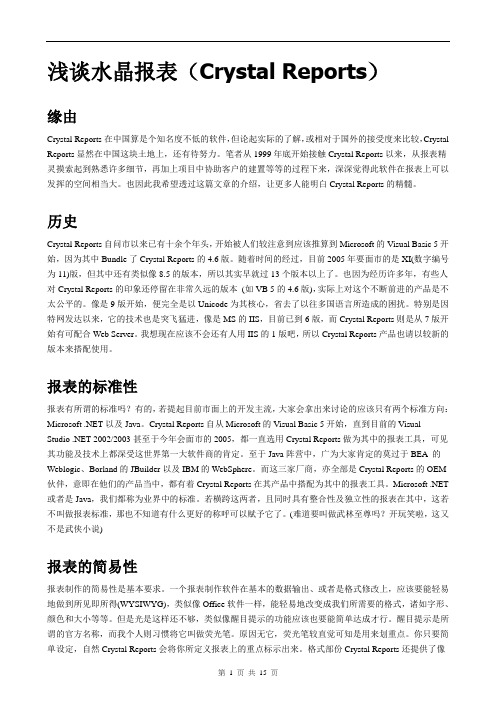
浅谈水晶报表(Crystal Reports)缘由Crystal Reports在中国算是个知名度不低的软件,但论起实际的了解,或相对于国外的接受度来比较,Crystal Reports显然在中国这块土地上,还有待努力。
笔者从1999年底开始接触Crystal Reports以来,从报表精灵摸索起到熟悉许多细节,再加上项目中协助客户的建置等等的过程下来,深深觉得此软件在报表上可以发挥的空间相当大。
也因此我希望透过这篇文章的介绍,让更多人能明白Crystal Reports的精髓。
历史Crystal Reports自问市以来已有十余个年头,开始被人们较注意到应该推算到Microsoft的Visual Basic 5开始,因为其中Bundle了Crystal Reports的4.6版。
随着时间的经过,目前2005年要面市的是XI(数字编号为11)版,但其中还有类似像8.5的版本,所以其实早就过13个版本以上了。
也因为经历许多年,有些人对Crystal Reports的印象还停留在非常久远的版本(如VB 5的4.6版),实际上对这个不断前进的产品是不太公平的。
像是9版开始,便完全是以Unicode为其核心,省去了以往多国语言所造成的困扰。
特别是因特网发达以来,它的技术也是突飞猛进,像是MS的IIS,目前已到6版,而Crystal Reports则是从7版开始有可配合Web Server。
我想现在应该不会还有人用IIS的1版吧,所以Crystal Reports产品也请以较新的版本来搭配使用。
报表的标准性报表有所谓的标准吗?有的,若提起目前市面上的开发主流,大家会拿出来讨论的应该只有两个标准方向:Microsoft .NET以及Java。
Crystal Reports自从Microsoft的Visual Basic 5开始,直到目前的Visual Studio .NET 2002/2003甚至于今年会面市的2005,都一直选用Crystal Reports做为其中的报表工具,可见其功能及技术上都深受这世界第一大软件商的肯定。
水晶报表帮助文档(中文)
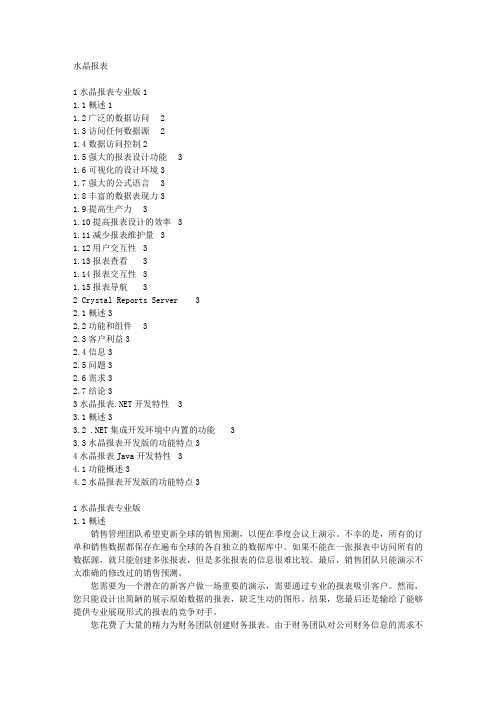
水晶报表1水晶报表专业版11.1概述11.2广泛的数据访问 21.3访问任何数据源 21.4数据访问控制21.5强大的报表设计功能 31.6可视化的设计环境31.7强大的公式语言 31.8丰富的数据表现力31.9提高生产力 31.10提高报表设计的效率 31.11减少报表维护量 31.12用户交互性 31.13报表查看 31.14报表交互性 31.15报表导航 32 Crystal Reports Server 32.1概述32.2功能和组件 32.3客户利益32.4信息32.5问题32.6需求32.7结论33水晶报表.NET开发特性 33.1概述33.2 .NET集成开发环境中内置的功能 33.3水晶报表开发版的功能特点34水晶报表Java开发特性 34.1功能概述34.2水晶报表开发版的功能特点31水晶报表专业版1.1概述销售管理团队希望更新全球的销售预测,以便在季度会议上演示。
不幸的是,所有的订单和销售数据都保存在遍布全球的各自独立的数据库中。
如果不能在一张报表中访问所有的数据源,就只能创建多张报表,但是多张报表的信息很难比较。
最后,销售团队只能演示不太准确的修改过的销售预测。
您需要为一个潜在的新客户做一场重要的演示,需要通过专业的报表吸引客户。
然而,您只能设计出简陋的展示原始数据的报表,缺乏生动的图形。
结果,您最后还是输给了能够提供专业展现形式的报表的竞争对手。
您花费了大量的精力为财务团队创建财务报表。
由于财务团队对公司财务信息的需求不断变化,但是他们又不能自己修改报表,因此每次都必须通过您来更新和优化报表。
但是您还有其他大量的报表工作要完成,因此不能及时提交满足财务团队的需求。
结果导致,财务团队经常无法得到最新数据的报表,或者报表的格式不能满足其需求。
以上这些情景是不是似曾相熟? 您可以用一个报表工具访问所有的数据源吗?您能够为客户创建专业的报表吗?您常常为了满足公司变动的商业需求而花费大量的时间修改和维护报表吗?Crystal Reports?——被广泛验证过的世界级标准的解决方案——让您根据关系型数据库、OLAP、XML或者其他自定义的数据源设计出灵活的、丰富的报表。
水晶报表 Crystal Reports(课堂PPT)

以上报表在BI中实现的基本步骤
(1)新建报表 (2)画表样 (3)取指标 (4)设浮动表元或者固定表元 (5)定义报表参数 和过滤条件 (6)表头表尾 (7)计算和保存
17
– Pull 模式(拉模式):
被请求时,水晶报表直接根据指定的驱动连接数据库然后组装这些 数据,这种方式不需要编写任何代码。
– Push 模式(推模式):
开发者自己编写代码连接数据并组装DataSet,同时将它传送至报表。 在这种情况下,通过使用连接共享以及限制记录集合的大小,可以最 大化使用报表的性能。
群件应用软件如Lotus Notes, Microsoft Exchange 与 Novell
GroupWise
SAP: BW, Info Sets, Tables, and Business Objects Universes
通过网络服务ODBC, JDBC 或者 OLAP可访问的任意数据源。
8
水晶报表的优点
水晶报表有下面一些主要的优点: 快速的报表开发; 能够导出成为复杂的交互性图表; 可以与其它控件一起在WinForm和WebForm中使用; 能够动态地将报表导出成为.pdf,.doc,xls,html,rtf等多种格式;
9
水晶报表的执行模式
水晶报表取数据可以使用下面的方法实现:
利用水晶报表可以创建交互式的优质报表 不仅能为 WinForms 和 WebForms 创建报表,还能将报表作为Web 服
务存放在 Web 服务器上 “水晶报表设计器”界面用于创建并格式化报表,大大减少代码编写
量
3
水晶报表的基本结构
水晶报表的基本结构主要由水晶报表引擎(Crystal Report Engine (CREngine.dll))和水晶报表设计器(Crystal Report Designer (CRDesigner.dll))共同构成。
水晶报表交叉报表
交叉報表的使用
1.注意:交叉報表不能放在擺在頁眉,詳細資料和頁脚中
2.如圖:在新報表的報表腳中添加交叉報表的時候,交叉報表選項為灰色,不能使
用,這是因為沒有數據源,創建數據源之後,此選項就可以使用了
3.添加數據源
4.添加交叉報表
5.彈出一個配置交叉報表的配置框
將要動態顯示的行的字段加在rows中,將動態顯示列的字段加在columns中,將數據加在summaried Fileds中
6.如圖,切換到自定義屬性中
圖中紅色標記區的默認設置為垂直選中,其他兩個未選中
則樣式為:如圖中紅色區域,兩個欄位垂直顯示
調整屬性為水平,則顯示效果為:兩個字段水平並排顯示
其他一個屬性很是重要:
勾選上之後的效果是不是看出來了,在上面顯示了這兩個字段的表頭
一個簡單的效果圖:
7.怎麼去掉total欄位呢,首先先去掉外圍的total
將下圖中的紅色區域的兩個選項勾選上,一個時控制行的total,一個是控制列的total
顯示如圖:
去掉裏面的這個total
選中total的上一級SYSNO,然後勾選上紅色標記選項效果如圖:。
2-Reporting Service报表VS水晶报表
水晶报表和Reporting Service的特性1.水晶报表水晶报表(Crystal Reports)是Business Objects公司出品报表分析与生成软件,历史比较长,使用比较广泛。
最新版为11版,该版又分为三个版本:专业版、开发版和服务器版。
● 访问任何数据源包括:Oracle, DB2, Sybase, NCR, SQLServer, MySQL, MS Access, ODBC, JDBC, OLEDB, XML, Javabean, , COM, MS Excel, MS Exchange, Informix, Pervasive SQL, Lotus Notes, ACT!6, Borland Database Engine, Text, File System, xBase, MS Outlook, NT Event Log, Microsoft IIS Log, Web Log等35余种。
● 设计报表报表使用者可以使用视觉化报表设计工具来设计高度格式化、互动式以及有专业质感的报表。
● 在 web 上发布和管理报表通过开发版提供的SDK,可以将报表轻易的发布到网络,让组织内的各成员都能作出更好的决策,可以将报表输出成最终用户便于使用的格式(Excel、RTF、PDF、Word 等)。
● 将报表与接口和应用集成水晶报表可以直接产生HTML文件,允许开发人员将精力用于设计应用程序的商务逻辑上,而非复杂耗时的程序设计工作。
将应用程序开发与报表设计工作明确区分,让开发人员专注于应用程序开发,而报表撰写者则更专注于报表设计。
● 数据呈现的通用标准作为跨平台的报表标准,Crystal Reports很好地与主流的Java和.NET IDE集成在一起。
开发人员使用一种通用标准的报表技术就可以满足所有的数据呈现和信息发布的需求。
现有的水晶报表文件也可以被你的J2EE应用程序重用。
● 集成在.net开发环境中可以在熟悉的应用程序设计器中直接建立报表。
09-水晶易表-SAP Crystal Reports 水晶报表
6 9 2 6 1 7 4 10 8 1 3 2 1 4 2 2
5 10 3 6 1 9 8 2 1 5 4 1 3 8 3 8
10 5 4 3 6 4 7 2 2 10 7 3 5 9 6 7
3 9 2 3 8 3 3 2 2 1 2 1 6 7 1 4
为什么需要数据可视化?
面对海量信息,无处着手 � 如何更快地理解数据的含义
>60% 的人, >50% 的次数 凭借“直觉”进行决 策
制定重要的商务决策时,信息的可用程 度 总是不多不少刚刚好 通常太少 “不充分的信息造 成决策失误”的认 同度
41%
22% 38%
通常太多
77%
© SAP 2008 / Page 8
可是利用这些信息却能带来超高的投资回报率( ROI) ……
1.
© SAP 2008 / Page 30
报表平台管理
� 门户
Inforview � Web方式浏览 � 权限管理 � 文件夹权限 � 数据权限 � 计划 Schedule � 设置报表,使其在特定时间或基 于特定项目运行。 � 发布 Publication � 发布个性化报表,比如发票、声 明和营销材料给数千名收件人。 � 仪表盘生成器 Dashboard Builder � 基于 Web 的仪表盘架构允许您 灵活定制个性化信息视图,以支 持您的业务角色。
1.
© SAP 2008 / Page 21
仪表盘和可视化——面向领导层的BI
商务智能系统建设的误区之一: 向领导开放系统所有权限…… 领导看到浩如烟海的报表和数据…… 却找不到自己的关心的内容…… 商务智能系统建设的误区之二: 向领导提供灵活拖拽的查询工具…… 领导没时间和兴趣学习该项“新技术”…… 领导放弃使用BI系统…… 后果: 领导不使用桌面上的BI系统…… 仍然沿用“送到手的BI”(下属呈送的纸质报表) 领导层的需求特点: 指标数量少……但宏观性强 展现界面简洁……但信息量大
水晶报表设计基础培训教材
创建公式 - 练习
数字运算
❖报表上所显示的订货金额是未含税价,而税率 是5%,在报表详细资料节上加入一个名为含税 金额的公式字段。 ❖将含税金额的公式字段之格式,变更为有货币 符号并有一位小数。
28
创建公式 - 练习
数字运算 ❖打开客户列表.rpt,另存为客户销售目标.rpt。 ❖创建一个公式字段:下一年销售目标。计算方法为:
23
组织报表数据 - 练习
用组汇总来筛选组
❖继续上一个练习,先还原Top N之设定为未排 序。 ❖针对客户.国家组,挑选出订单.订单金额的求 和超过1000的国家 ?????
24
格式化报表
格式编辑器 条件格式化报表
25
创建公式
公式字段 公式工作室 公式的基本规则 数字字段计算 字符串处理 条件控制
20
组织报表数据 - 练习
❖按照一定间隔范围将数据分组。步骤:
❖
1.使用示例数据 Xtreme.mdb的客户表新建一个报表,字段包括:
❖
{客户.客户姓名}
❖
{客户.地区}
❖
{客户.邮政编码}
❖
{客户.国家或地区}
❖
{客户.去年销售额}
❖
2.用文本对象增加一个报表标题:去年销售分析。
❖
3.点击插入组按钮,从对话框中选择去年销售额作为分组依据字段。
26
公式的基本规则
❖语法的基本符号 ❖// 双斜线代表在双斜线之后同一行的文字是 注释。 ❖() 小括号表示函数所要使用的参数;也可做 为改变运算 顺序之用。 ❖{} 大括号表示字段。例如数据库字段,公式 字段或参数 字段等。 ❖[ ] 中括号表示集合或数组。 ❖“” 双引号表示字符串,在双引号中的 27
- 1、下载文档前请自行甄别文档内容的完整性,平台不提供额外的编辑、内容补充、找答案等附加服务。
- 2、"仅部分预览"的文档,不可在线预览部分如存在完整性等问题,可反馈申请退款(可完整预览的文档不适用该条件!)。
- 3、如文档侵犯您的权益,请联系客服反馈,我们会尽快为您处理(人工客服工作时间:9:00-18:30)。
水晶报表Crystal Reports XI 白皮书White Paper V1.0水晶报表 CRYSTAL REPORTS XI (1)前言 (3)一简介 (4)1.1优良报表的原则 (4)1.2智能报表解决方案 (5)1.3报表的标准 (6)二系统特性 (7)2.1创建准确并满足您用户需求的报表 (7)2.2平滑升级,高度可扩展性 (8)2.3多数据访问 (8)2.4提高效率 (9)2.5灵活的用户交互性 (10)2.6结语 (11)三成功案例 (12)3.1水晶报表为中石化提升价值 (12)3.2水晶报表服务中国教育事业 (13)3.3广州某外资化学有限公司 (14)四产品系列 (16)水晶报表服务器版C RYSTAL R EPORTS S ERVER (16)水晶报表开发版C RYSTAL R EPORTS D EVELOPER (16)水晶报表专业版C RYSTAL R EPORTS P ROFESSIONAL (16)各版本的比较 (16)各版本的主要特性 (17)五重要讯息 (19)5.1产品配置环境 (19)5.1.1服务器端软硬件配置 (19)5.1.2客户端软硬件配置 (19)5.2水晶报表的培训 (20)5.2.1标准认证培训 (20)5.2.2非标准培训 (20)5.3注册 (21)六公司介绍 (22)6.1B USINESS O BJECTS (22)6.2神州数码(中国)有限公司 (23)6.3相关网站 (24)前言我们面临的是一个信息与知识爆炸的时代,不论是企业或是政府的各级人员,都面临了如何有效吸收,理解,与使用信息与知识的挑战。
回顾一下信息产业的发展史,上个世纪八十年代是属于数据库的时代,那时企业与政府开始面临如何有效储存日益增多的数据与资料的难题;上个世纪九十年代我们进入了应用系统大量使用的时代,不管是ERP, CRM 还是HRMS,OA等应用先后成为企业与政府关注的焦点,让我们的各项作业与流程能更加自动化;进入新世纪,随着互联网的迅速发展与数据信息量的急剧增多,我们逐渐步入了商务智能的时代,我们可以看看是不是正面临着以下挑战:企业的老总与政府的决策层无法清楚看到各项硬件设备,软件应用与工具的投资回报。
企业与政府无法以有效的方法,让各级人员在适当的时间,以最经济有效的方法取得适当的信息与知识,以帮助决策的订定,绩效的评估,问题的发现与取得,业务的增长,利润的提高,成本与风险的降低等。
决策者缺乏及时有效的信息来支撑企业的现在与未来的发展。
我们投入太多的人力与物力在信息处理工作,组织中除了有各类大的应用与数据库外,另外普遍存在着以Excel或Access等方式记录与储存的小数据库,不但造成资源的重复投入,也导致了信息的混乱,与整合的困难。
随着信息量的增多,我们的工作量也加大,我们如何以最少的时间获取与传递我们需要的有用信息来帮助我们提高工作效能也是一大挑战。
企业与政府面临多变的环境,对于报表的需求与日俱增,而且对报表及时和实时性有相当的要求,传统方法,已不能满足需要。
当然,挑战总是伴随着机会,以上所说的挑战,正说明了商务智能时代的来临所带来的巨大商机。
中国也不能脱离世界独立发展, 许多中国的企业与政府的精英已开始重视这一课题。
但更大的挑战在于许多企业与机构基础不足,管理不佳,想要马上导入商务智能,的确有困难。
因此,首先把报表管理完善好成为当务之急。
一简介1. 1 优良报表的原则什么才是优良的报表呢?应该满足以下几个原则:1.方便性原则 : 我们要以最少的人力,最少的时间来处理报表。
而报表表达的方式不仅仅限于书面,还能以我们想到的各种电子格式(如PDF,Excel, Word,XML等)和传递方式(如网页,Email,短信等)来实现。
我们需要一套好的系统来帮我们有效省力的制作报表,让我们能以最少的时间制作出更能有效传递信息的图形或报表;有效省力的开发报表,让报表与我们的应用结合的更好;有效省力并且安全的管理和分发报表。
2.正确性原则:报表的内容一定要正确,不正确的报表不但无法帮助我们做决策,还会对我们的决策起到反面影响, 甚至带来灾难性的后果. 而依靠传统的手工方法来取得数据与制作报表, 会因为人为因素或人员更替造成报表准确性不稳定, 因此我们必须尽可能实现报表处理的全自动化。
3.完整性原则:报表要有层级性与差别性。
高级决策者,中级管理层,第一线的人员----不同职能的人所要关心的重点不一样,报表内容自然有别;报表内容不仅能显示汇总内容,而且能够显示细节;不但有表,也能显示丰富多彩的图形;不但能显示上期数据,更能做不同期的比较与趋势分析等。
4.及时性原则:报表讯息一定要及时,不及时的报表对我们是没有价值的。
现今社会的高度信息化和激烈的竞争也对信息的及时性提出了更高的要求。
传统用人工编码或周而复始的用报表工具制作报表的方式,往往不能满足及时性的原则,而且耗费重复且大量的人力投入,错误率也相对比较高。
5.安全性原则 : 有用的企业讯息与报表,通常也是敏感的, 我们不希望不相关的人看到或拿走这些讯息。
依赖人为手工来处理讯息与制作报表时,就很容易在无意中,将有用的讯息传递给不相关的人,甚至可能传递到竞争对手的手中。
另外数据源与报表最好分离,不分离的结果,往往造成原始数据被修改了而不自知,聪明的管理者是不会容许这样的风险存在的。
6.效率性原则:无论报表的编制,与应用和Web的集成,如果都能有像Windows一样的图形化操作介面,有各种向导协助工作,有丰富的SDK支持,能做到零编码和零重复操作,就能以最少的时间和人力,和最快的速度取得我们需要的报表,或开发出应用系统所需的报表,以便领导做正确的决策。
7.整合性原则:报表要能将不同应用系统或数据库的数据整合起来,让我们能轻易的一窥全貌,许多作业上的与管理上的问题也可由此反映,也可大量节省阅表人的时间。
8.延伸性原则:好的报表体系与解决方案应该具备让我们能平滑过渡到商务智能领域的能力,以减少投资的重复与浪费。
并且让我们不必做先期大量投入,减少投资新系统的风险。
9.效益性原则:任何投资都要有回报,不管是直接的报表制作成本的节约,还是由于报表能及时,正确,完整,安全的以适当的方式传递给适当的阅表人,所带来的各种业务绩效的提升,成本的降低,风险的控制,都与在报表管理解决方案的投资是一样的。
10.智能化原则:报表不能只定期报道正常,也要能反映异常,并根据我们设定的条件,及时的反映关键数据。
这样才能真正做到不管阅表人在哪,都能在适当的时间(异常即将发生前,或发生后几分钟内),以适当的方式(Web, email, 短信,打印机等),取得他(她)所关注的讯息,实现方便性的原则。
1. 2智能报表解决方案水晶报表就是解决我们现代企业与政府机构所面临以上所述的挑战的最佳智能报表解决方案,它完全满足甚至有些地方早已超越上述良好报表解决方案的原则。
如下表水晶报表能协助我们处理以下的工作:包括集成,协作与开发,制作与整合,发送与权限,更新与排程,归档与查找,侦错,分析与示警。
让企业花最少的力气在以上工作,而能将精力集中于机会的挖掘,问题的解决,绩效的提升,决策的订定, 与有效的执行等核心事务上。
许多采用水晶报表的企业用户与开发商都发现了他们获得了以下好处 :企业用户 :有效降低企业处理报表的成本,提高利润提升报表处理的效率和速度让企业能提升对报表质量的要求,以便能借助报表来做好预警管理,预测管理,绩效管理,决策管理,利润管理,销售管理,风险管理….鼓励参与,强调分层负责,提升企业经营管理的效能与战力。
提升领导对内部营运的透视能力,强化控制。
让企业能以经济方法导入商务智能应用开发商加速应用产品的开发速度,降低开发成本,减少维护费用, 并满足应用产品对商务智能的需求。
1. 3报表的标准水晶报表自1992年第一版正式在市场上销售以来,到今天已经有十三个年头了。
这十三年的时间里,水晶报表在开发人员不断的研究改善下,缔造了多项世界记录与卓越成就,水晶报表已成为报表的标准,因为它是:全球销量最大的报表解决方案,已达2000万套。
全球OEM合作伙伴最多的报表解决方案,已超过600多家。
版本最多的软件之一,从第一版到2004年的第十版,以及在2005年九月份,在中国正式发售的第十一版,再加上中间还有6.5和8.5版,加起来已超过十三版以上。
全球少数能同时支持Java与.net接口的报表解决方案。
全球少数能与其企业级商务智能平台(BusinessObjects XI)整合的报表解决方案。
可以连接几乎所有数据源,并以用户喜欢的格式输出,如Excel, Word, PDF等。
主要用在Windows和Linux平台上,如与BusinessObjects XI商务智能平台结合也可以运行在Unix平台上。
和Microsoft Office 完美整合。
从技术一点的角度来说:水晶报表是一个以所见即所得的方式,让业务用户与开发人员轻松做出丰富格式的报表解决方案。
它可以使用不同的数据源,包括Oracle、IBM DB2、MS SQL等数据库,或者JDBC、ADO .NET 等程序中的数据集,以及XML、Excel、Access等数据文件,水晶报表都可以直接处理。
格式上可支持如3*8的打印卷标、逐行显示的签到簿、地区及产品的销售交叉表,并可设定重点条件,自动将报表上的重点标明出来。
具有丰富的图表类型,能够找到最适合的图表来呈现数据。
可以将报表转换为Word、Excel、PDF等常见格式,方便报表发布。
支持多种程序语言,让程序员在语言的使用上有最大的弹性。
即使转换语言工具,也不需更改报表设计。
二系统特性水晶报表Crystal Reports XI提供了强有力的制作、广泛的分发和灵活的集成等功能。
它是获得用户最广泛认可的一种智能报表解决方案,全球有2000万以上用户使用水晶报表,为他们的工作与业务提升效能。
Crystal Reports使您能够创建灵活、特性丰富的报表,然后将其集成到Web和Windows应用程序中。
您可以访问和格式化数据,利用全面的一套软件开发工具包(SDK)将报表嵌入到Java、 .NET 和COM应用程序中。
Crystal Reports是600多家以上独立软件开发商的实际制表标准,并已经被嵌入到Microsoft (Visual Studio. Net)、 SAP、 Borland(Jbuilder)、 BEA(Weblogic workshop)、 PeopleSoft及IBM(Webshpere)等企业的领先软件中。
当在BusinessObjects™ XI商务智能(BI)平台中使用时,您可以将Crystal报表发布到Web,在门户和相关应用程序中进行浏览,利用标准化的信息基础设施来对其进行管理和部署。
