Bluedio 蓝弦B 头戴式蓝牙耳机 使用说明书
如何使用蓝牙耳机

如何使用蓝牙耳机
如何使用蓝牙耳机
如何配对蓝牙耳机?
人们经常穿梭于工作场所、家庭和其它目的地之间,而Bluetooth 技术恰好为人们提供了在途中访问重要信息或通信的个人连接能力。
确保更好的移动连接,通常是靠Bluetooth 无线技术实现个人无线连接。
下面,我们就来看看蓝牙手机使用注意事项。
1、先确保蓝牙耳机已关闭,手机未接其它耳机。
2、然后将蓝牙耳机开机,并将直接进入配对模式,此时蓝色指示灯开始快速闪烁。
当然,这是蓝牙耳机未曾与任何设备配对过的配对方法。
3、但如果耳机已经与其它设备配对过,则在蓝牙耳机关闭关机的状态下按住多功能键约五秒,然后指示灯开始快速闪烁。
4、此时进入手机的“设置”,选择“蓝牙”功能。
5、在“蓝牙”界面中,触按钮蓝牙开关,打开蓝牙功能。
6、手机蓝牙功能刚打开时会显示“正在打开蓝牙”的.提示。
7、稍等一会,应该有刚刚我们打开的蓝牙耳机这个设备,在蓝牙设备列表中会显示其名称。
8、手机搜索蓝牙设备完成后,应该会有“触摸可配对”的提示。
此时蓝牙耳机一般会有提示音。
9、触摸需要连接的蓝牙耳机,稍等片刻手机显示“已连接”的提示,表示手机与蓝牙耳机连接成功。
注意事项
若无法配对成功,则有可能是蓝牙耳机与手机不兼容,兼容性一般在说明书中可以查到。
Bluetrek Bluetooth 无线耳机用户手册说明书
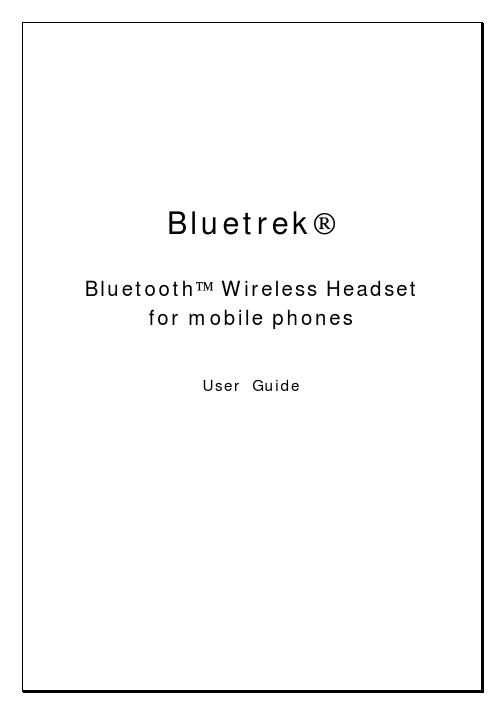
Bluetrek®Bluetooth™ Wireless Headset for mobile phonesUser GuideFCC StatementThis device complies with Part 15 of the FCC Rules. Operation is subject tothe following two conditions :(1) This device may not cause harmful interference, and(2) This device must accept any interference received, including interference that may cause undesired operation.Caution : Changes or modifications to this Bluetooth headset not expressly approved by the manufacturer could void the user's authority to operate the equipment.1. IntroductionBlueTrek ® is a wireless Headset for mobile phones. It uses the Bluetooth ™ Technology, a new standard for wireless short distance radio communications. Devices like a headset and a mobile phone can communicate with each other without wires within approximately 10 meters. BlueTrek ® Headset is a qualified Bluetooth ™ headset that complies with the Bluetooth ™ 1.1 protocol. Bluetrek can be used with:- A qualified BlueTooth Mobile Phone;- A non-Bluetooth mobile Phone when used with the BT07 adaptor (optional). To check the list of qualified Bluetooth Mobile Phones working with Bluetrek ®, please consult: Your package includes:- Bluetrek ® Headset- Headset charger- Headset carrying case with belt clip (optional) 2. BlueTrek ®FIGURE 13. Charging BlueTrek®Your Headset is delivered uncharged. So before you start to use Bluetrek®, you must fully recharge it for about 2 hours.It is mandatory to use the charger provided with your product. The use of any other charger will automatically suspend the warranty.Plug the charger jack into the Headset. Because the jack is new, it is harder to plug when you start to use it. So please make sure you push it completely. During the charge (about 2 hours), the Headset light will be red and continuously on. Once the charge is completed, the light with turn to green. You can now use your headset.When you hear a beep in your Headset at regular intervals or approximately 1 minute, your Headset needs to be recharged. It is recommended to recharge your headset to full capacity once a day, until the light turns to green.During the charge you still can use your headset.The Headset is using a rechargeable battery that has a life of about 500 charging cycles. Once the talk-time of your Headset is reduced significantly, contact your vendor for battery replacement. The battery must be disposed of properly and may need to be recycled. Please contact your local recycling for proper disposal. Do not dispose of batteries in fire as they may explode.4. Pairing Bluetrek® headset to a Bluetooth mobile phoneBefore using the BlueTrek® Headset, you must pair it with your BlueTooth mobile phone. Pairing is the process of linking two BlueTooth devices, so that they can communicate.The pairing only needs to be done once. Afterwards, every time you switch on your Headset, it will automatically connect to your mobile phone. If you pair your Bluetooth mobile phone with another Bluetooth device, you will have to pair the Bluetrek® Headset with your phone again before use.IMPORTANT: before pairing, all Bluetooth devices have to be switched off.To initiate a pairing, put both the Headset and the mobile phone within 1 meter (3 feet) from each other.1- Switch on your phone and select the BlueTooth discover mode (or sniff mode) on the Mobile Phone (See the BlueTooth Mobile Phone user’s manual)2- Press the ON button (See Button 1 on Figure 1) on the Headset and keep it pressed for about 8 seconds.(Remark: After 3 seconds, the light with flash green and red and you will hear amusic tone in the speaker; Do not release the button at that time! Only after 8seconds, when the light flashes only in red and you can hear a lighter tone, can yourelease the button).3- Once the mobile phone detects the headset, a message is displayed with the following information: Bluetrek 01.4- Follow the phone instructions to accept the Pairing; PIN code (or passkey) is 0000.5- When the pairing has been completed, the light switches from red to green, and flashes slowly.Now you can make calls and receive calls from your BlueTrek® headset.Example: How to pair your headset with the Sony Ericsson T68i.1. Take your Sony Ericsson T68i and go to the main menu. From there select the“CONNECT” option2. Select option 3, “Bluetooth”3. Select option 2, “Paired devices” and if you had previously paired your phone withanother headset, you will see it in the list. To cancel a pairing, highlight the device and press on “C” to delete it.4. Switch off completely your headset by pressing simultaneously button 1 and button 2until you hear a music tone.5. Press button 1 and keep your finger pressed: the headset will be switched on6. Keeps on pressing button 1 until you hear a second music tone and you see a red lightflashing quickly. You can now release button 1.7. From your T68i, go back to the previous screen and select option 3, “Discover”: TheT68i is now searching for the Bluetrek.8. Once it has found it, press the “Yes” key to confirm it.9. Press again the “Yes” key to confirm the option 1: “Add to paired”10. Type your passkey: 0000 (four zeros) and then press “Yes”11. The pairing is then in process and you should read under the title Nametag: BlueTrek 1.12. Press “Yes” to confirm again.13. Your mobile phone is now paired and ready to use.5. Wearing the headset Please refer to Figure 2.FIGURE 26. Switching the Headset ON and OFF:6.a. Switching the Headset ON : If you Headset is switched OFF, press button 1 for about 3 seconds until the light flashes green and red, and you will hear a music tone in the speaker. Your Headset is now ready to make and receive calls. 6.b. Switching the Headset OFF : Once you have finished using the Headset, press at the same time on buttons 1 and 2 forabout 1 second until you hear a music tone in the speaker.7. Making a CallPreliminary remark: The voice recognition feature is not available on all mobile phones. However you can always dial directly on your keypad. If your mobile phone offers the voice recognition feature, you can make a call directly from the headset without any operation on you mobile phone.Mobile with voice recognition:1. Make sure the voice recognition function on your mobile is activated and your voicetags have been recorded.2. Press any button on the BlueTrek® headset for about 1 second until you hear atone.3. The audio connection is established and the light flashes green continuously.4. Wait for the audio signal sent by the mobile Phone (generally a short tone).5. Speak out name of person you wish to call, as stored in the voice tags.6. Mobile Phone is dialling the stored number.Mobile without voice recognition:1. Make sure both devices are in the stand-by mode,2. Dial the phone number you wish to call on your mobile phone,3. After roughly 2 seconds the audio connection is established so that you can hearshort tones when dialling.8. Volume ControlDuring a call you can change the earpiece speaker volume from the BlueTrek headset:1. Press Button 1 to increase the Volume2. Press Button 2 to decrease the VolumeEvery time you press Button 1 or 2 for volume adjustment, you will hear a light tone. A different tone can be heard when you have reached the highest or lowest volume.Volume will be higher when the Headset is worn on the right ear.9. Ending a CallTo end a call from the BlueTrek headset, press on any button of the Headset until you hear a short tone. The headset returns to standby mode, and the light flashes slowly in green (or red if battery is low).To end a call from the mobile phone press the ‘End Call’ key. The headset will also return to standby mode.10. Incoming CallWhen you receive a call:1. The green led flashes quickly (red led is used if the Battery Voltage is low) onBlueTrek® headset2. A ring tone is audible at the BlueTrek® headsetTo answer the call presses shortly any button on the BlueTrek® Headset for about 1 second until you hear a tone. The light will flash green slowly (or red if battery is low) on the BlueTrek® Headset.11. Transferring a Call to the Mobile PhoneCheck your Mobile Phone user guide to see if your phone supports this feature and follow instructions.Remark: On some phones, you must switch OFF your Headset, and your mobile phone will give you the option to retrieve the call on your phone.12. Transferring a Call to the headsetWhen the mobile phone is receiving a call, to transfer the call to the headset:1. Switch ON the BlueTrek® headset,2. Then press shortly any button on the BlueTrek® headset,3. A short tone is heard on the BlueTrek® headset speaker,4. The conversation can go on through the BlueTrek® headset.13. Troubleshooting guideIn general, the first thing you should do when encountering a problem that you cannot solve with this manual, is to switch off your Headset and your mobile phone, and switch them on again.To find out more, please consult our website: .14. Guidelines for safe useRead those guidelines before using your Headset.- Do not drop or try to alter the shape of your Headset.- Do not expose your Headset to liquid or moisture.- Do not expose your Headset to extreme temperatures.- Do not expose your Headset to fire or open flames.- Do not try to disassemble your Headset. Service and Maintenance can only be performed by authorized Bluetrek® dealers.- CAUTION : Danger of explosion if battery is incorrectly replaced. Replace only with the same or equivalent type.- Keep your Headset away from dust and dirt.- Do not let children play with your Headset, since it contains small parts that could become detached and create a choking hazard.- Check the regulation in you area if you plan to use your Headset while driving.- Turn off your Headset before boarding an airplane.。
蓝牙耳机说明书:蓝牙耳机B350-XT

BlueParrottB350-XTUser Manual BPB-35020© 2019 GN Audio A/S. All rights reserved. BlueParrott® is a trademark of GN Audio A/S. The Bluetooth® word mark and logos are registered trademarks owned by the Bluetooth SIG, Inc. and any use of such marks by GN Audio A/S is under license.Made in ChinaMODEL: OTE9211. Welcome (4)2. BlueParrott B350-XT overview .52.1 Included accessories3. How to wear (6)4.1 Adjust headband tension4. How to charge (8)5. How to connect (10)5.1 Power on/off5.2 Pair to your smartphone5.3 Connect to your smartphone using NFC6. How to use (13)6.1 Calls6.2 The Parrott Button TM6.3 Multiple call handling6.4 Voice commands6.5 Multipoint mode6.6 How to reset7. BlueParrott app (18)8. Support (19)8.1 FAQ8.2 How to care for your headset1. WelcomeThank you for using the BlueParrott B350-XT. We hope you will enjoy it!BlueParrott B350-XT features• Blocks out 96% of background noise• Up to 24 hours of talk time• Customizable Parrott Button TM• Tough, IP54-rated design• Improved, more comfortable headband• VoiceControl TM• Large, easy-to-press buttons• Wireless range of up to 300 feet/100 meters2. BlueParrott B350-XToverview2.1 Included accessories3.How to wear3.1 Adjust headband tensionIf the headband feels too tight or too loose, it is possible to reshape the metal part of the headband for a more comfortable fit.To adjust the tension of the headband, firmly grip the headset and stretch out, or squeeze in, the metal to reshape it to your preference. You may need to use considerable force to adjust the shape of the headband.4. How to chargeTo charge the headset, connect the USB charging cable to the headset’s USB charging port. It is recommended to charge the headphones using the supplied charging cable, however it is possible to use a compatible charger. It takes approx. 3.5 hours to fully charge the battery.While charging, the LED indicator shows the charging status. Red indicates the headset is charging. Blue indicates the headset is fully charged.Charging Fully charged5. How to connect5.1 Power on/offPress and hold the Multifunction button until the LED flashes red and you hear “Power on” orPower on Power off5.2 Pair to your smartphone1. Ensure the headset is powered off.2. Press and hold the Multifunction button until you hear “Power on”. Continue to hold the button for approx. 6 more seconds until the LED flashes alternating blue and red and you hear “Pair mode”. The headset is now ready to pair.3. Go to the Bluetooth menu on your25.3 Connect to your smartphone usingNFC1. Ensure your headset is powered on, and that NFC is enabled on your smartphone.2. Place the NFC zone of your smartphone against the NFC zone of the headset until your smartphone confirms the connection.6.Assistant (i.e. Siri, Press theMultifunction buttonbuttons simultaneouslyRedial last number button until you hearAlternatively, press andhold(2 sec) the6.2 The Parrott Button TMBy default, the Parrott Button activates your voice commands when not on a call, or mutes the microphone when you are on a call. However, the button can be configured for other functions, such as speed dial.To change the Parrott Button functionality, download and use the BlueParrott app for Android or iOS.6.3 Multiple call handlingThe headset can accept and handle multiple calls at the same time.and answer an incoming call Multifunction button twice6.4 Voice commandsTo use voice commands, press the Parrott button and issue a command. Alternatively, say “What can I say?” for a list of commands.What can I say?Provides a list of available voicecommandsPhone Command Activates the voice assistant on the connected smartphone (Siri or Google Assistant)Answer Accepts an incoming callIgnore Rejects an incoming call and forwardsit to voicemail (if available)Pair mode Puts the headset into pairing modeAm I connected?Verifies if the headset is connected to a smartphone, and will also announce the signal strength (phone dependent)Check battery Announces the battery level of the headset and the paired smartphone (if applicable)Redial Redials the last outgoing callCallback Dials the last incoming call (if # isavailable)6.5 Multipoint modeThe headset can be paired to 8 smartphones and can be connected to two at once (Multipoint mode).To connect to two smartphones, use the normal pairing process separately for each smartphone (refer to section 5).The BlueParrott B350-XT will monitor both smartphones and enable you to answer a call on either one using the headset.If you are on a call and the other smartphone receives a call, you will hear a notification in the headset.6.6 How to resetResetting the headset clears the list of paired devices.1. Ensure the headset is powered on.2. Press and hold (6 sec) both the Volume up and Volume down buttons until you hear two beeps followed by “Pair mode”, or until the LED flashes alternating red and blue.You will need to re-pair the headset to your7. BlueParrott appBlueParrott appProgram your Parrott Button TM anywhere, anytime.Push-to-talk to your contacts on Dial2Do’s MySay network.Easily access full user guidefor your headset.BlueParrott app Program your Parrott Button TManywhere, anytime.Push-to-talk to your contacts onDial2Do’s MySay network.8. Support8.1 FAQView the FAQs on /help/b350xt-BPB350208.2 How to care for your headset• To prevent the depletion of the battery lifetime or capacity, avoid storing the headset in hot or cold environments, such as a closed truck in summer or in winter conditions.• If the headset becomes dirty, it is recommended to clean it with a soft, lint-free cloth that has been dampened with clean water.• Do not store the headset for extended periods of time without recharging them (max. three months).。
blueantq1蓝牙耳机英文使用说明书(42页)
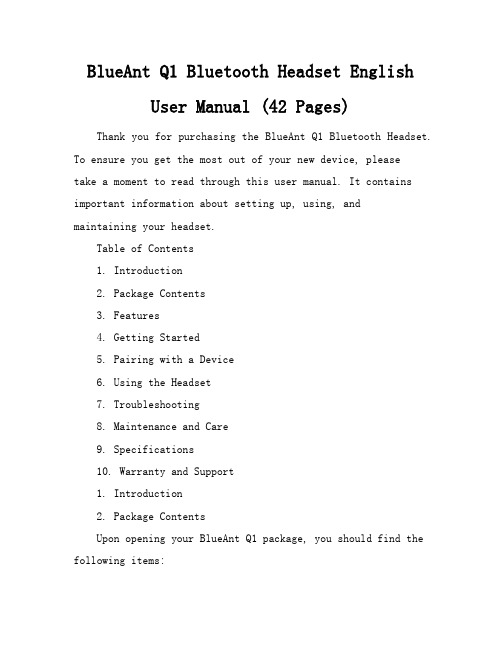
BlueAnt Q1 Bluetooth Headset EnglishUser Manual (42 Pages)Thank you for purchasing the BlueAnt Q1 Bluetooth Headset. To ensure you get the most out of your new device, pleasetake a moment to read through this user manual. It contains important information about setting up, using, andmaintaining your headset.Table of Contents1. Introduction2. Package Contents3. Features4. Getting Started5. Pairing with a Device6. Using the Headset7. Troubleshooting8. Maintenance and Care9. Specifications10. Warranty and Support1. Introduction2. Package ContentsUpon opening your BlueAnt Q1 package, you should find the following items:BlueAnt Q1 Bluetooth HeadsetCharging cableUser manualWarranty information3. FeaturesAdvanced noise cancellation technology for clear callsBluetooth 5.0 for stable, longrange connectivityUp to 8 hours of talk time and 200 hours of stand timeComfortable, lightweight designMultipoint technology for connecting to two devices simultaneously4. Getting StartedTo begin using your BlueAnt Q1 Bluetooth Headset, follow these simple steps:1. Charge the headset: Connect the charging cable to the headset and a power source. The LED indicator will flash red while charging and turn solid blue when fully charged.2. Power on the headset: Press and hold the multifunction button (the button you press to answer a call) for 2 seconds. The LED indicator will flash blue, indicating that the headset is powered on and ready to pair with a device.5. Pairing with a Device1. Ensure that the headset is powered on and in pairing mode (LED indicator flashing blue).2. On your device, go to the Bluetooth settings and select "BlueAnt Q1" from the list of available devices.Once paired, your device should automatically connect to the headset when it is powered on and within range. If you need to pair with a new device, simply unpair the current device and follow the steps above to pair with the new one.。
蓝牙耳机的配对方法

Padmate官方旗舰店蓝牙耳机的配对方法配对1、首次使用,尽量让耳机充上2-4个小时左右,以后充2小时即可,说明书上也是这么说的,最好不要超过4小时,有的论坛说一定要充24个小时是没有根据的,这么小个耳机,充24个小时,有些过于夸张。
2、点击手机设置中的蓝牙设置,选择“开启”,完成。
这就打开了手机的蓝牙支持功能。
3、在蓝牙耳机关闭状态,按住耳机多功能键MFB 3 秒以上,待耳机上的指示蓝灯亮起(1,注意是常亮,配对过程一直常亮,不是闪烁或不亮 2,也有部分设备为红蓝交替闪烁),此时蓝牙耳机已处于可被查找状态。
4、打开手机上的蓝牙选项,进行查找,成功搜索到耳机后会在清单上显示蓝牙耳机名字和型号[如Motorola HS 850],点击确认。
5、在手机上输入密码(如0000),耳机指示灯快速闪烁,即配对成功。
6、点击蓝牙耳机名称项: MOTOROLA HS850 ,打开,选择绑定。
完成,手机就与蓝牙耳机连接上了。
此时手机可能有类似连上usb的“叮咚”提示音,关闭蓝牙耳机时,也可能会有类似提示音,据此可以判断蓝牙耳机与手机是否已正常连接。
如果你只是用手机与蓝牙耳机通信,而不是要和别的蓝牙设备交换信息,你可以选中绑定复选框。
派美特蓝牙耳机使用1、使用语音拨叫:短按一次MFB键(按下不超过1秒并听到1次哔声响是为短按),说出你要拨打人的名字,前提是你要在手机上存储上语音拨叫记录。
2、拨打最后通话号码:长按多功能键,即可完成重拨。
3、接听来电:短按一次MFB键。
4、结束通话:短按一次MFB键。
蓝牙耳机插上充电器时:1、指示灯恒亮,表示正在充电中。
2、指示灯熄灭,表示充电完成。
蓝牙耳机未插上充电器:1、指示灯熄灭,表示已关机。
2、指示灯恒亮,表示进入配对模式。
3、指示灯快速闪烁5次,表示配对成功。
4、指示灯每3秒快速闪烁1次,表示处于待机状态。
5、指示灯每8秒慢速闪烁1次,表示处于通话状态。
使用注意事项:当耳机电量快耗尽时,每隔20秒有5短声来提示。
蔚蓝色Philips无线头戴耳机Noise Canceling Pro说明书

PhilipsWireless headphonesNoise Canceling Pro Up to 60 hours play time Bluetooth multipointTouch controlTAH8506WT Sleek style. Great sound.Turn the everyday into the awesome with these sleek over-ear wireless headphones. Thrilling sound and advanced noise cancellation leave you free to get lost in every playlist and podcast. Need to chat? You get clear calls too.Great sound, sleek looks•Sleek design with Noise Canceling Pro•Great sound from 40 mm drivers•Clear sound for callsSimple connections. Easy use.•Bluetooth multipoint. Connect multiple devices•Up to 60 hours play time*•Plug in for Hi-Res Audio•Touch control you control. Turn touch on or offMade for you•Philips Headphones app. Custom sound and more•Lightweight comfort•Smart-looking hard case keeps the headphones safeHighlightsNoise Canceling Pro These lightweight wireless headphones don'tjust look great-they also let you focus on whatyou want to hear. Advanced noise cancellationfilters out unwanted sounds from the worldaround you. Awareness Mode lets you bringthe world back in when you need to.Great sound Perfectly tuned 40 mm drivers deliver plenty ofdetail and bass for every song or podcast. Youcan even use the included cable to plug in andenjoy the Hi-Res Audio files available on yourfavorite streaming service. When you're notlistening, the attractive hard case keeps theheadphones safe.Bluetooth multipoint Watch a movie on your tablet. Take a call from your phone. With Bluetooth multipoint connectivity, you can connect up to two smart devices to these headphones simultaneously-and switch between them as you need.Up to 60 hours play time*With noise canceling turned off, you get up to 60 hours to enjoy your tunes, podcasts, and more. With noise canceling turned on, it's up to 45 hours. A full charge takes 2 hours-and if you need a boost, you can get an extra 5 hours with a quick 15-minute charge.Touch control Touch controls let you control music and calls. Don't want to accidentally activate a control when you're concentrating on your tunes or podcasts? You can turn touch controls on and off using the app.Philips Headphones appThe Philips Headphones app puts you in charge of the music you're listening to. Adjust levels yourself or choose from preset sound styles. You can also use the app to switch betweenpreset noise-cancellation modes.Issue date 2022-09-22 Version: 10.3.912 NC: 8670 001 74566 EAN: 48 95229 11855 3© 2022 Koninklijke Philips N.V.All Rights reserved.Specifications are subject to change without notice. Trademarks are the property of Koninklijke Philips N.V. or their respective owners.SpecificationsSound•Impedance:32Ohm•Speaker diameter: 40 mm •Sensitivity: 96 dB (1K Hz)•Frequency range: 7 - 40,000 Hz •Maximum power input: 30 mW•Hi-Res Audio•Driver type: DynamicANC features•Adaptive ANC•ANC (Active Noise Canceling)•ANC technology: Hybrid •Microphone for ANC: 4 mic •Awareness mode Telecommunication •Microphone for call: 1 mic Connectivity•Type of wireless transmission: Bluetooth •Wireless•Bluetooth version: 5.0•Supported codec: AAC, SBC •Maximum range: Up to 10 m •Bluetooth profiles: A2DP, AVRCP, HFP •Multipoint connection •Detachable cable•Headphone socket: 2.5 mm Convenience•Philips Headphones app support •Firmware updates possible•Type of controls: Touch•Volume control•Automatic power offDesign•Color:White•Foldable design: Flat / In-ward •Wearing style: Headband•Ear fitting: Over-ear•Earcup type: Closed-back•Ear coupling material: Synthetic leather Power•Music play time (ANC off): 60 hr*•Music play time (ANC on): 45 hr*•Battery type(Headphones): Lithium Polymer (built-in)•Battery capacity(Headphones): 800 mAh•Charging time: 2 hr•Fast charging time: 15 mins for 5 hrs•Number of batteries: 1 pcs•Battery weight (Total): 14.936 g•RechargeableVoice assistant•Voice assistant support•Voice assistant activation: Manual•Voice assistant compatible: Apple Siri, GoogleAssistantAccessories•Audio cable: 2.5-3.5mm stereo cable, L=1.2m•Charging cable: USB-C cable, 500 mm•Included adapters: Airplane adapter•Others: 1 pcs hard carrying case•Quick Start GuideOuter Carton•Number of consumer packagings: 3•Gross weight: 2.75 kg•Outer carton(L x W x H): 24.3 x 21.7 x 26.5 cm•Nett weight: 1.518 kg•Tare weight: 1.232 kg•GTIN: 1 48 95229 11855 0Packaging dimensions•Packaging type: Box•Number of products included: 1•Type of shelf placement: Hanging•Packaging dimensions (W x H x D):19.2 x 25.5 x 7.2 cm•EAN: 48 95229 11855 3•Gross weight: 0.819 kg•Nett weight: 0.506 kg•Tare weight: 0.313 kgProduct dimensions•Product dimensions (W x H x D):18.5 x 20.5 x 4.5 cm•Weight: 0.279 kgUPC•UPC: 8 40063 20203 0*Battery life of playtime is approximate and may vary depending onapplication condition.。
触控蓝牙耳机功能操作方法
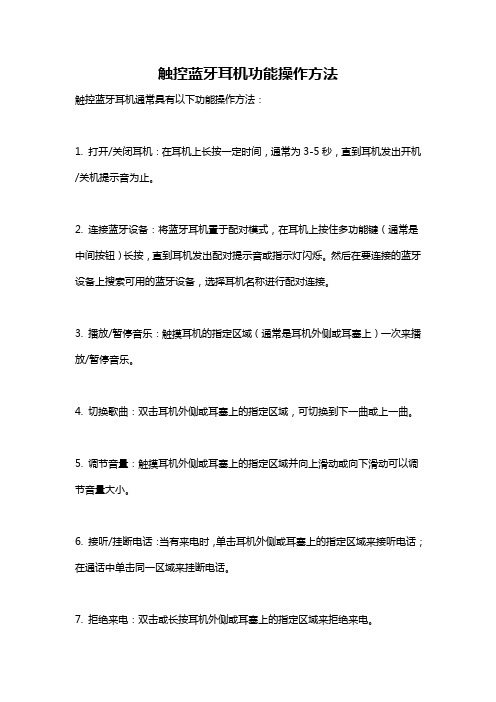
触控蓝牙耳机功能操作方法
触控蓝牙耳机通常具有以下功能操作方法:
1. 打开/关闭耳机:在耳机上长按一定时间,通常为3-5秒,直到耳机发出开机/关机提示音为止。
2. 连接蓝牙设备:将蓝牙耳机置于配对模式,在耳机上按住多功能键(通常是中间按钮)长按,直到耳机发出配对提示音或指示灯闪烁。
然后在要连接的蓝牙设备上搜索可用的蓝牙设备,选择耳机名称进行配对连接。
3. 播放/暂停音乐:触摸耳机的指定区域(通常是耳机外侧或耳塞上)一次来播放/暂停音乐。
4. 切换歌曲:双击耳机外侧或耳塞上的指定区域,可切换到下一曲或上一曲。
5. 调节音量:触摸耳机外侧或耳塞上的指定区域并向上滑动或向下滑动可以调节音量大小。
6. 接听/挂断电话:当有来电时,单击耳机外侧或耳塞上的指定区域来接听电话;在通话中单击同一区域来挂断电话。
7. 拒绝来电:双击或长按耳机外侧或耳塞上的指定区域来拒绝来电。
8. 唤醒语音助手:双击耳机外侧或耳塞上的指定区域来唤醒手机上的语音助手,如Siri或Google Assistant。
请注意,不同品牌和型号的蓝牙耳机的操作方法可能会有所不同,以上是一般常见的操作方法,具体请参考耳机的说明书。
有保护壳的蓝牙耳机使用说明

有保护壳的蓝牙耳机使用说明
1、一般情况下,我们把蓝牙耳机开启并进入配对状态,只需要一直按着开机键10秒左右不要松手,蓝牙耳机就会从关键状态转为开机再转为配对状态,具体的反应为指示灯红蓝交替闪动,也有一些是一种指示颜色长亮。
然后手机打开蓝牙设备并搜索到你的耳机。
2、不是每一种蓝牙耳机的设置是相同的,有些耳机的出厂设置很复杂。
3、这一步主要就是连接配对成功了。
具体的做法是耳机进入配对状态,手机搜索出蓝牙设备并且能够搜索到耳机,这个过程大约5秒钟左右,搜索到设备之后手机点击并提示需要输入密码。
大部分的手机默认密码是0000或者1234,当然自己知道的话就更好了,但有的个别厂家特别设置的,例如会是1111,这个就具体的看手机型号,有专门的讲解。
4、剩下最后一步了,当上述的步骤完成之后,并不是说你的手机就可以直接用蓝牙耳机接听电话了。
现在很多手机不仅连接蓝牙设备还需要和耳机进行连接,如果你的手机没有设置和耳机进行连接的话还是不能接听电话的。
