Dell戴尔Precision T7820工作站的技术参数
戴尔 PRECISION 工作站CPU配置 白皮书
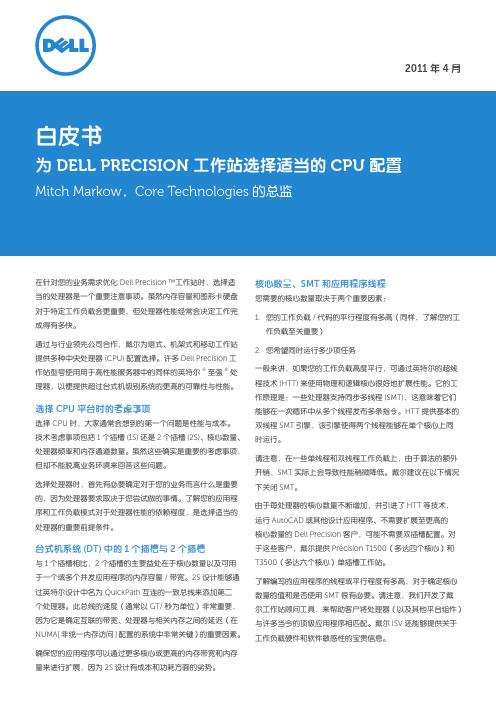
2011年4月白皮书为DELL PRECISION工作站选择适当的CPU配置Mitch Markow,Core Technologies的总监在针对您的业务需求优化Dell Precision™工作站时,选择适当的处理器是一个重要注意事项。
虽然内存容量和图形卡硬盘对于特定工作负载会更重要,但处理器性能经常会决定工作完成得有多快。
通过与行业领先公司合作,戴尔为塔式、机架式和移动工作站提供多种中央处理器(CPU)配置选择。
许多Dell Precision工作站型号使用用于高性能服务器中的同样的英特尔®至强®处理器,以便提供超过台式机级别系统的更高的可靠性与性能。
选择CPU平台时的考虑事项选择CPU时,大家通常会想到的第一个问题是性能与成本。
技术考虑事项包括1个插槽(1S)还是2个插槽(2S)、核心数量、处理器频率和内存通道数量。
虽然这些确实是重要的考虑事项,但却不能脱离业务环境来回答这些问题。
选择处理器时,首先有必要确定对于您的业务而言什么是重要的,因为处理器要求取决于您尝试做的事情。
了解您的应用程序和工作负载模式对于处理器性能的依赖程度,是选择适当的处理器的重要前提条件。
台式机系统(DT)中的1个插槽与 2个插槽与1个插槽相比,2个插槽的主要益处在于核心数量以及可用于一个或多个并发应用程序的内存容量/带宽。
2S设计能够通过英特尔设计中名为QuickPath互连的一致总线来添加第二个处理器。
此总线的速度(通常以GT/秒为单位)非常重要,因为它是确定互联的带宽、处理器与相关内存之间的延迟(在NUMA[非统一内存访问]配置的系统中非常关键)的重要因素。
确保您的应用程序可以通过更多核心或更高的内存带宽和内存量来进行扩展,因为2S设计有成本和功耗方面的劣势。
核心数量、SMT和应用程序线程您需要的核心数量取决于两个重要因素:1. 您的工作负载/代码的平行程度有多高(同样,了解您的工作负载至关重要)2. 您希望同时运行多少项任务一般来讲,如果您的工作负载高度平行,可通过英特尔的超线程技术(HTT)来使用物理和逻辑核心很好地扩展性能。
工作站技术参数
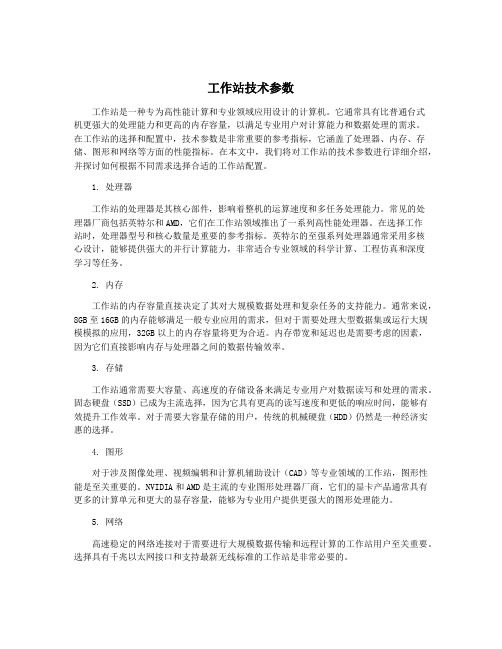
工作站技术参数工作站是一种专为高性能计算和专业领域应用设计的计算机。
它通常具有比普通台式机更强大的处理能力和更高的内存容量,以满足专业用户对计算能力和数据处理的需求。
在工作站的选择和配置中,技术参数是非常重要的参考指标,它涵盖了处理器、内存、存储、图形和网络等方面的性能指标。
在本文中,我们将对工作站的技术参数进行详细介绍,并探讨如何根据不同需求选择合适的工作站配置。
1. 处理器工作站的处理器是其核心部件,影响着整机的运算速度和多任务处理能力。
常见的处理器厂商包括英特尔和AMD,它们在工作站领域推出了一系列高性能处理器。
在选择工作站时,处理器型号和核心数量是重要的参考指标。
英特尔的至强系列处理器通常采用多核心设计,能够提供强大的并行计算能力,非常适合专业领域的科学计算、工程仿真和深度学习等任务。
2. 内存工作站的内存容量直接决定了其对大规模数据处理和复杂任务的支持能力。
通常来说,8GB至16GB的内存能够满足一般专业应用的需求,但对于需要处理大型数据集或运行大规模模拟的应用,32GB以上的内存容量将更为合适。
内存带宽和延迟也是需要考虑的因素,因为它们直接影响内存与处理器之间的数据传输效率。
3. 存储工作站通常需要大容量、高速度的存储设备来满足专业用户对数据读写和处理的需求。
固态硬盘(SSD)已成为主流选择,因为它具有更高的读写速度和更低的响应时间,能够有效提升工作效率。
对于需要大容量存储的用户,传统的机械硬盘(HDD)仍然是一种经济实惠的选择。
4. 图形对于涉及图像处理、视频编辑和计算机辅助设计(CAD)等专业领域的工作站,图形性能是至关重要的。
NVIDIA和AMD是主流的专业图形处理器厂商,它们的显卡产品通常具有更多的计算单元和更大的显存容量,能够为专业用户提供更强大的图形处理能力。
5. 网络高速稳定的网络连接对于需要进行大规模数据传输和远程计算的工作站用户至关重要。
选择具有千兆以太网接口和支持最新无线标准的工作站是非常必要的。
Dell Precision 工作站搭配 PCoIP 極精簡用戶端快速參考指南说明书
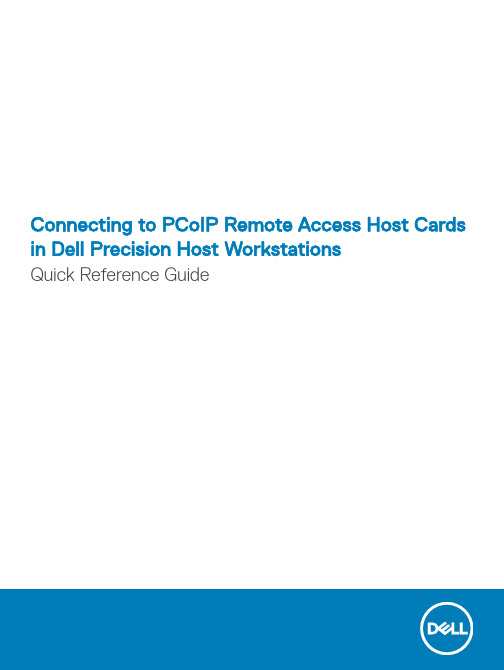
Connecting to PCoIP Remote Access Host Cards in Dell Precision Host WorkstationsQuick Reference Guide註、警示與警告註: 「註」表示可以幫助您更有效地使用產品的重要資訊。
警示: 「警示」表示有可能會損壞硬體或導致資料遺失,並告訴您如何避免發生此類問題。
警告: 「警告」表示有可能會導致財產損失、人身傷害甚至死亡。
© 2019 年 Dell Inc. 或其子公司。
版權所有,翻印必究。
Dell、EMC 與其他商標均為 Dell Inc.或其子公司的商標。
其他商標可能為其各自擁有者的商標。
2018 - 08Rev. A011 Dell Precision 工作站搭配 PCoIP 極精簡用戶端 (4)2 安裝遠端存取主機卡 (5)3 連接纜線 (6)4 設定遠端存取主機卡 (7)5 Configuring the Wyse or Amulet DXZ4 PCoIP Zero Client (8)6 與 Dell 公司聯絡 (9)Contents3Dell Precision 工作站搭配 PCoIP 極精簡用戶端1:1 從任何地點進行遠端存取1圖形卡2遠端存取主機卡3資料中心/中心地點:Dell Precision 3930 機架式、7920 機架式及 3000、5000、7000 立式工作站4T eradici PCoIP 軟體用戶端 (Windows、Mac OS、IOS、Android 和 Chromebook)5Wyse 或 Amulet Hotkey DXZ4 PCoIP 極精簡用戶端6LAN/WAN註: 如需下載 T eradici PCoIP 軟體用戶端以及連接至 PCoIP 遠端存取主機卡的說明,可從以下 T eradici 連結中取得。
您必須透過Teradici 設定帳戶,才能取得免費用戶端軟體。
图形工作站配置参数

保修
厂家三年保修及人工服务
号条款为必须满足项,需提供证明文件
7
光驱
DVD-ROM
8
网卡
万兆网卡*2
9
外部接口
Realtek ALC662/前置接口:自带闪亮பைடு நூலகம்示灯,USB 3.0接口2个,灵动扩展区支持1394,eSATA/支持9合1SD读卡器/6个(其中4个USB3.0接口)/2个 PCIe 3.0 x16 插槽/1个PCIe x8 插槽/1个PCIe x4 插槽/2个5.25" 外置托架;
4
内存
16GB DDR4 RDIMM,最少支持4条内存插槽
5
硬盘
1块2TB SATA 3.5硬盘,1块2TB M.2 PCIe SSD硬盘/Raid 支持RAID 0,RAID 1,RAID 5 和RAID 10;
6
显卡
1块NVIDIA RTX A4000 16GDDR6 显卡,3条高清视频连接线;
图形工作站
图形工作站配置参数
数量:16套
序号
指标项
技术规格要求
1
品牌类型
国内知名品牌
2
显示器
24英寸LED背光,分辨率3840×2160,亮度500cd/㎡,刷新率60Hz,色数10亿,与主机同一品牌。
3
CPU
IntelXeon Skylake-W2223,4Cores,3.6GHz,8.25MB Cache,DDR4-2666, Turbo, 120W;
10
电源
950W电源
11
操作系统
正版 Windows10专业版操作系统64位
12
机箱
塔式机箱,175 x 426 x 375 mm/标配内置扬声器
Dell Precision WorkStation 620 系统用户指南说明书

使用任何音频设备之前,请确保已将系统设置程序中的扬声器您的计算机系统支持大多数带有集成放大器的标准扬声器。
您可以向处理器风扇连接器软盘驱动器连接器处理器 0 插槽处理器 1 插槽驱动器音频连接器托架电源连接器风扇连接器扩充卡计算机系统最多可以安装六个扩充卡(两个 64 位和四个 32 位 PCI 扩充卡)、一个 32 位 AGP Pro 卡和一个 32 位 PCI/单独磁盘冗余阵列 (RAID) 端口。
图 2 所示为扩充卡的实例。
图 2.扩充卡扩充槽Dell Precision 620 系统在两个同级总线上提供了六个 PCI 2.2 兼容扩充槽。
主 PCI 总线上配有四个 32 位插槽(1、2、3 和 4)。
其中一个或二个插槽可以用于 AGP Pro 连接器。
插槽 4 还可以用作 RAID 端口;次 PCI 总线上配有两个 64 位插槽(5 和 6)。
您可以在 32 位(5 V, 33 MHz )或 64 位(3.3 V, 66 或 33 MHz )PCI 扩充槽中安装适当的键控通用 PCI 扩充卡。
任何一个 64 位扩充槽均可安装适当的键控 32 位扩充卡,而不会影响另一个 64 位扩充槽;但是,如果您在其中一个 64 位扩充槽中安装 33 MHz 扩充卡,则另一个 64 位扩充槽的操作速率也将为 33 MHz 。
安装扩充卡1.准备好需要安装的扩充卡,然后卸下主机盖。
有关配置扩充卡、进行内部连接以及将扩充卡自定义为用于系统的信息,请参阅扩充卡附带的说明文件。
2.按照“卸下和装回 AGP 卡托架”中的说明卸下 AGP 卡托架。
3.拧下螺钉,然后卸下盖住要使用的扩充槽开口处的金属填充挡片(参见图 3)。
14主机板指旋螺钉35网络连接器15暂挂至 RAM LED 指示灯36诊断 LED 指示灯16内存扩充卡 A 连接器37USB 连接器17LVD SCSI 连接器38麦克风、音频输入和音频输出连接器18备用电源 LED 指示灯39键盘和鼠标连接器19内存扩充卡不匹配 LED 指示灯40系统风扇连接器20控制面板连接器41串行端口连接器 1 和 221远程唤醒 LAN 连接器42并行端口和 SCSI 端口连接器164 位 PCI 扩充卡232 位 PCI 扩充卡332 位 AGP 扩充卡注:本计算机系统并未提供工业标准结构 (ISA) 插槽。
戴尔7420 750g 电脑细配置Microsoft Office Word 文档

电脑详细信息电脑型号戴尔Inspiron 7420 笔记本电脑操作系统Windows 7 家庭普通版64位SP1 ( DirectX 11 )处理器英特尔第三代酷睿i5-3210M @ 2.50GHz 双核主板戴尔03C38H (英特尔Ivy Bridge)内存 6 GB ( 三星DDR3 1600MHz )主硬盘希捷ST9750420AS ( 750 GB / 7200 转/分)显卡Nvidia GeForce GT 640M ( 2 GB / 戴尔)显示器友达AUO213E ( 14 英寸)光驱日立-LG DVD+-RW GT50N DVD刻录机声卡Conexant SmartAudio HD @ 英特尔Panther Point High Definition Audio Controller 网卡鈺硕AR8161/8165 PCI-E Gigabit Ethernet Controller / 戴尔处理器英特尔第三代酷睿i5-3210M @ 2.50GHz 双核速度 2.50 GHz (100 MHz x 25.0)处理器数量核心数: 2 / 线程数: 4核心代号Ivy Bridge生产工艺22 纳米插槽/插座Socket H2 (LGA 1155)一级数据缓存 2 x 32 KB, 8-Way, 64 byte lines一级代码缓存 2 x 32 KB, 8-Way, 64 byte lines二级缓存 2 x 256 KB, 8-Way, 64 byte lines三级缓存 3 MB, 12-Way, 64 byte lines特征MMX, SSE, SSE2, SSE3, SSSE3, SSE4.1, SSE4.2, HTT, EM64T, EIST, Turbo Boost主板型号戴尔03C38H芯片组英特尔Ivy Bridge序列号. .CN486432840021.板载设备Intel(R) Extreme Graphics 3 Controller / 视频设备(启用)板载设备Intel(R) Azalia Audio Device / 音频设备(启用)BIOS 戴尔Inc. A09制造日期08/16/2012DIMM 0: 三星DDR3 1600MHz 4GB制造日期2012 年04 月型号CE M471B5273DH0-CK0序列号: AB6A6A64DIMM 2: 三星DDR3 1600MHz 2GB制造日期2012 年08 月型号CE M471B5773DH0-CK0序列号: 77462834产品希捷ST9750420AS大小750 GB转速7200 转/分缓存16 MB硬盘已使用共219 次,累计314 小时固件0003DEM1接口SATA II数据传输率300 MB/秒特征S.M.A.R.T, APM, 48-bit LBA, NCQ显卡英特尔Ivy Bridge Graphics Controller 显存2112 MB制造商戴尔BIOS版本Intel Video BIOSBIOS日期12/23/20驱动版本8.15.10.2712驱动日期3-26-2012主显卡Nvidia GeForce GT 640M显存 2 GB制造商戴尔BIOS日期12/23/20驱动版本8.17.12.9572驱动日期2-8-2012产品友达AUO213E制造日期2011 年屏幕尺寸14 英寸(31 厘米x 17 厘米) 显示比例宽屏16 : 9分辨率1600 x 900 32 位真彩色最大分辨率1600 x 900产品日立-LG DVD+-RW GT50N DVD刻录机缓存/固件: 1024 KB / A101(2011-05-20)网卡鈺硕AR8161/8165 PCI-E Gigabit Ethernet Controller制造商戴尔无线网卡英特尔Centrino Wireless-N 2230 BGN声卡Conexant SmartAudio HD @ 英特尔Panther Point High Definition Audio Controller产品SDI Dell - 7266 锂电池电池损耗 2.05%完全充电容量47841 mWh出厂设计容量48840 mWhID 7266SDIDell键盘PS/2 标准键盘鼠标HID-compliant 鼠标鼠标戴尔触摸板摄像头Integrated Webcam。
DELL工作站参数

Dell Precision T1500Dell Precision T3500Dell Precision T5500Dell Precision T7500Dell Precision R5400机架式工作站处理器品牌单插槽英特尔® 酷睿™ i5, 英特尔®酷睿™ i7 处理器英特尔®双核至强®, 四核至强®处理器双插槽英特尔®四核至强®处理器双插槽英特尔®四核至强®处理器双插槽英特尔四核至强处理器支持正版Windows Vista®最大内存4个插槽,高达16 GB6个插槽24GB72GB多达9个DIMM插槽:6个插槽(每通道2个)在主板上,其余3个插槽在可选的第2个处理器Riser卡上192GB 多达12个DIMM插槽:6个插槽(每个通道2个)在主板上,其余6个插槽在可选的第2个处理器Riser卡上4个插槽,32GB最大硬盘容量2个SATA4个SATA或3个SAS3个SATA 或 3个SAS4个SATA 或 3个SAS2个SATA RAID支持0、10,1,5,100,1,50,1,5,100,1显存OpenGL 显卡,支持高达 1x512MBOpenGL 显卡,支持高达 1x1.5GBOpenGL 显卡,支持高达 1x4GBOpenGL 显卡,支持高达 2x4GB OpenGL显卡,高达2个768MB插槽1个PCI Express x162 PCI , 2 PCI-e x16, 2 PCI-ex8(1 wired as x4)1 PCI-X, 1 PCI ,2 PCI-ex16, 2 PCI-e x81 PCI-X, 1 PCI , 5 PCI-e x16(2wired as x16,3 wired as x8)2个PCIe x16尺寸(高x宽x深): 37.04 x 17.0 x 43.38厘米 (14.58 x 6.69 x 17.08英寸)(高x宽x深):44.7 x 17.2 x 46.8厘米(17.6" x 6.8" x 18.4" 英寸)(高x宽x深):44.7 x 17.2 x46.8 厘米(17.6" x 6.8" x18.4" 英寸)不含支脚 (高x宽x深):21.59 x56.54 x 53.85 厘米(8.5" x 22.3"x 21.2" 英寸)(高x宽x深):8.65 x 42.62 x 73.25米(3.4 x 16.78 x 28.84英寸)芯片组英特尔® H57芯片组英特尔® X58芯片组英特尔® 5520芯片组英特尔® 5520芯片组英特尔® 5400芯片组网络控制器集成Broadcom® 57780千兆位以太网控制器集成Broadcom® 5761千兆以太网控制器,具有远程唤醒和PXE支持功能集成Broadcom® 5754千兆以太网控制器集成Broadcom® 5761千兆以太网控制器插槽插槽1:PCI-e x16 Gen 2(半长)插槽2:PCI-e x1 Gen 2(3/4长)插槽3:PCI 32位/33 Mhz 5 V插槽(3/4长)插槽4:PCI 32位/33 Mhz 5 V插槽(3/4长)2个PCI-e x8插槽,布线x4(一个为半长)2个PCI-e x16 Gen 2显卡插槽2个PCI插槽(一个为半长,另一个在台式机模式中为半长)2个PCI-e x16插槽,布线x8(半长)2个PCI-e x16 Gen 2显卡插槽,每个插槽功率最高150瓦1个PCI-X 64位/100MHz插槽,支持3.3V卡或通用卡(半长)1个PCI 32位/33MHz 5V插槽(在台式机模式中为全长)1个PCI-e x16 Gen 2插槽,布线x42个PCI-e x16 Gen 2插槽,布线x8 (一个为半长)2个PCI-e x16 Gen 2显卡插槽1个PCI-X 64位/100MHz插槽,支持3.3V卡或通用卡1个PCI 32位/33Mhz 5V插槽行业标准-2 PCI-e x16 Gen1全长显卡插槽,带双路150W;(共300W)选择扩展卡:1 个PCIX 64-位 100MHz; 1 个PCIex16, (默认8线程 )或1 个PCIX 64-位 100MHz; 1个 PCI32-位; 5V12个USB 2.0(四个在前面板上,六个在背板上,两个内置)1个IEEE 1394a(当在PCI插槽中安装了可选1394卡时,一个后置)1个串行2个PS/21个RJ-45端口背板上的立体声输入和耳机输出插孔前面板上的麦克风和耳机(使后置的输出静音)接头电源350瓦525瓦875瓦1100瓦750W应用DellTM PrecisionTM T1500经过证明能够良好运行AutoCAD® ,它融合了各种高级技术,价格也很适宜。
戴尔 Precision 7820 塔式机无线蓝牙模块安装指南说明书

Dell Precision 7820 T owerWi-Fi Bluetooth Module Installation GuideNotes, cautions, and warningsNOTE: A NOTE indicates important information that helps you make better use of your product.CAUTION: A CAUTION indicates either potential damage to hardware or loss of data and tells you how to avoid the problem.WARNING: A WARNING indicates a potential for property damage, personal injury, or death.© 2019 Dell Inc. or its subsidiaries. All rights reserved. Dell, EMC, and other trademarks are trademarks of Dell Inc. or its subsidiaries. Other trademarks may be trademarks of their respective owners.2019 - 02Rev. A001 Before you begin (4)Safety instructions (4)Before working inside your computer (4)Safety precautions (5)Electrostatic discharge—ESD protection (5)ESD field service kit (6)Transporting sensitive components (7)After working inside your computer (7)2 Wi-Fi Bluetooth (8)Wi-Fi Bluetooth Module installation kit (8)Installing the Wi-Fi Bluetooth Module for Precision 7820 Tower (8)3 Getting help (20)Contacting Dell (20)Contents3Before you begin Safety instructionsUse the following safety guidelines to protect your computer from potential damage and to ensure your personal safety. Unless otherwise noted, each procedure included in this document assumes that the following conditions exist:•You have read the safety information that shipped with your computer.•A component can be replaced or, if purchased separately, installed by performing the removal procedure in reverse order. WARNING: Disconnect all power sources before opening the computer cover or panels. After you finish working inside thecomputer, replace all covers, panels, and screws before connecting to the power source.WARNING: Before working inside your computer, read the safety information that shipped with your computer. For additional safety best practices information, see the Regulatory Compliance HomepageCAUTION: Many repairs may only be done by a certified service technician. You should only perform troubleshooting and simple repairs as authorized in your product documentation, or as directed by the online or telephone service and support team.Damage due to servicing that is not authorized by Dell is not covered by your warranty. Read and follow the safety instructions that came with the product.CAUTION: T o avoid electrostatic discharge, ground yourself by using a wrist grounding strap or by periodically touching an unpainted metal surface at the same time as touching a connector on the back of the computer.CAUTION: Handle components and cards with care. Do not touch the components or contacts on a card. Hold a card by its edges or by its metal mounting bracket. Hold a component such as a processor by its edges, not by its pins.CAUTION: When you disconnect a cable, pull on its connector or on its pull-tab, not on the cable itself. Some cables have connectors with locking tabs; if you are disconnecting this type of cable, press in on the locking tabs before you disconnect the cable. As you pull connectors apart, keep them evenly aligned to avoid bending any connector pins. Also, before you connect acable, ensure that both connectors are correctly oriented and aligned.NOTE: The color of your computer and certain components may appear differently than shown in this document.CAUTION: System will shut down if side covers are removed while the system is running. The system will not power on if the side cover is removed.Before working inside your computer1 Ensure that your work surface is flat and clean to prevent the computer cover from being scratched.2 Turn off your computer.3 Disconnect all network cables from the computer (if available).CAUTION: If your computer has an RJ45 port, disconnect the network cable by first unplugging the cable from yourcomputer.4 Disconnect your computer and all attached devices from their electrical outlets.5 Open the display.6 Press and hold the power button for few seconds, to ground the system board.CAUTION: To guard against electrical shock unplug your computer from the electrical outlet before performing Step #8.CAUTION: To avoid electrostatic discharge, ground yourself by using a wrist grounding strap or by periodically touchingan unpainted metal surface at the same time as touching a connector on the back of the computer.1 4Before you begin7 Remove any installed ExpressCards or Smart Cards from the appropriate slots.Safety precautionsThe safety precautions chapter details the primary steps to be taken before performing any disassembly instructions.Observe the following safety precautions before you perform any installation or break/fix procedures involving disassembly or reassembly:•Turn off the system and all attached peripherals.•Disconnect the system and all attached peripherals from AC power.•Disconnect all network cables, telephone, and telecommunications lines from the system.•Use an ESD field service kit when working inside any desktop to avoid electrostatic discharge (ESD) damage.•After removing any system component, carefully place the removed component on an anti-static mat.•Wear shoes with non-conductive rubber soles to reduce the chance of getting electrocuted.Standby powerDell products with standby power must be unplugged before you open the case. Systems that incorporate standby power are essentially powered while turned off. The internal power enables the system to be remotely turned on (wake on LAN) and suspended into a sleep mode and has other advanced power management features.Unplugging, pressing and holding the power button for 15 seconds should discharge residual power in the system board. . BondingBonding is a method for connecting two or more grounding conductors to the same electrical potential. This is done through the use of a field service electrostatic discharge (ESD) kit. When connecting a bonding wire, ensure that it is connected to bare metal and never to a painted or non-metal surface. The wrist strap should be secure and in full contact with your skin, and ensure that you remove all jewelry such as watches, bracelets, or rings prior to bonding yourself and the equipment.Electrostatic discharge—ESD protectionESD is a major concern when you handle electronic components, especially sensitive components such as expansion cards, processors, memory DIMMs, and system boards. Very slight charges can damage circuits in ways that may not be obvious, such as intermittent problems or a shortened product life span. As the industry pushes for lower power requirements and increased density, ESD protection is an increasing concern.Due to the increased density of semiconductors used in recent Dell products, the sensitivity to static damage is now higher than in previous Dell products. For this reason, some previously approved methods of handling parts are no longer applicable.Two recognized types of ESD damage are catastrophic and intermittent failures.•Catastrophic – Catastrophic failures represent approximately 20 percent of ESD-related failures. The damage causes an immediate and complete loss of device functionality. An example of catastrophic failure is a memory DIMM that has received a static shock and immediately generates a "No POST/No Video" symptom with a beep code emitted for missing or nonfunctional memory.•Intermittent – Intermittent failures represent approximately 80 percent of ESD-related failures. The high rate of intermittent failures means that most of the time when damage occurs, it is not immediately recognizable. The DIMM receives a static shock, but the tracing is merely weakened and does not immediately produce outward symptoms related to the damage. The weakened trace may take weeks or months to melt, and in the meantime may cause degradation of memory integrity, intermittent memory errors, etc.The more difficult type of damage to recognize and troubleshoot is the intermittent (also called latent or "walking wounded") failure. Perform the following steps to prevent ESD damage:Before you begin5•Use a wired ESD wrist strap that is properly grounded. The use of wireless anti-static straps is no longer allowed; they do not provide adequate protection. T ouching the chassis before handling parts does not ensure adequate ESD protection on parts with increased sensitivity to ESD damage.•Handle all static-sensitive components in a static-safe area. If possible, use anti-static floor pads and workbench pads.•When unpacking a static-sensitive component from its shipping carton, do not remove the component from the anti-static packing material until you are ready to install the component. Before unwrapping the anti-static packaging, ensure that you discharge static electricity from your body.•Before transporting a static-sensitive component, place it in an anti-static container or packaging.ESD field service kitThe unmonitored Field Service kit is the most commonly used service kit. Each Field Service kit includes three main components: anti-static mat, wrist strap, and bonding wire.Components of an ESD field service kitThe components of an ESD field service kit are:•Anti-Static Mat – The anti-static mat is dissipative and parts can be placed on it during service procedures. When using an anti-static mat, your wrist strap should be snug and the bonding wire should be connected to the mat and to any bare metal on the system being worked on. Once deployed properly, service parts can be removed from the ESD bag and placed directly on the mat. ESD-sensitive items are safe in your hand, on the ESD mat, in the system, or inside a bag.•Wrist Strap and Bonding Wire – The wrist strap and bonding wire can be either directly connected between your wrist and bare metal on the hardware if the ESD mat is not required, or connected to the anti-static mat to protect hardware that is temporarily placed on the mat. The physical connection of the wrist strap and bonding wire between your skin, the ESD mat, and the hardware is known as bonding. Use only Field Service kits with a wrist strap, mat, and bonding wire. Never use wireless wrist straps. Always be aware that the internal wires of a wrist strap are prone to damage from normal wear and tear, and must be checked regularly with a wrist strap tester in order to avoid accidental ESD hardware damage. It is recommended to test the wrist strap and bonding wire at least once per week.•ESD Wrist Strap Tester – The wires inside of an ESD strap are prone to damage over time. When using an unmonitored kit, it is a best practice to regularly test the strap prior to each service call, and at a minimum, test once per week. A wrist strap tester is the best method for doing this test. If you do not have your own wrist strap tester, check with your regional office to find out if they have one.T o perform the test, plug the wrist-strap's bonding-wire into the tester while it is strapped to your wrist and push the button to test. A green LED is lit if the test is successful; a red LED is lit and an alarm sounds if the test fails.•Insulator Elements – It is critical to keep ESD sensitive devices, such as plastic heat sink casings, away from internal parts that are insulators and often highly charged.•Working Environment – Before deploying the ESD Field Service kit, assess the situation at the customer location. For example, deploying the kit for a server environment is different than for a desktop or portable environment. Servers are typically installed in a rack within a data center; desktops or portables are typically placed on office desks or cubicles. Always look for a large open flat work area that is free of clutter and large enough to deploy the ESD kit with additional space to accommodate the type of system that is being repaired. The workspace should also be free of insulators that can cause an ESD event. On the work area, insulators such as Styrofoam and other plastics should always be moved at least 12 inches or 30 centimeters away from sensitive parts before physically handling any hardware components•ESD Packaging – All ESD-sensitive devices must be shipped and received in static-safe packaging. Metal, static-shielded bags are preferred. However, you should always return the damaged part using the same ESD bag and packaging that the new part arrived in.The ESD bag should be folded over and taped shut and all the same foam packing material should be used in the original box that the new part arrived in. ESD-sensitive devices should be removed from packaging only at an ESD-protected work surface, and parts should never be placed on top of the ESD bag because only the inside of the bag is shielded. Always place parts in your hand, on the ESD mat, in the system, or inside an anti-static bag.•Transporting Sensitive Components – When transporting ESD sensitive components such as replacement parts or parts to be returned to Dell, it is critical to place these parts in anti-static bags for safe transport.ESD protection summaryIt is recommended that all field service technicians use the traditional wired ESD grounding wrist strap and protective anti-static mat at all times when servicing Dell products. In addition, it is critical that technicians keep sensitive parts separate from all insulator parts while performing service and that they use anti-static bags for transporting sensitive components.6Before you beginTransporting sensitive componentsWhen transporting ESD sensitive components such as replacement parts or parts to be returned to Dell, it is critical to place these parts in anti-static bags for safe transport.Lifting equipmentAdhere to the following guidelines when lifting heavy weight equipment:CAUTION: Do not lift greater than 50 pounds. Always obtain additional resources or use a mechanical lifting device.1Get a firm balanced footing. Keep your feet apart for a stable base, and point your toes out.2Tighten stomach muscles. Abdominal muscles support your spine when you lift, offsetting the force of the load.3Lift with your legs, not your back.4Keep the load close. The closer it is to your spine, the less force it exerts on your back.5Keep your back upright, whether lifting or setting down the load. Do not add the weight of your body to the load. Avoid twisting your body and back.6Follow the same techniques in reverse to set the load down.After working inside your computerAfter you complete any replacement procedure, ensure that you connect external devices, cards, and cables before turning on your computer.CAUTION: T o avoid damage to the computer, use only the battery designed for this particular Dell computer. Do not use batteries designed for other Dell computers.1 Connect any external devices, such as a port replicator or media base, and replace any cards, such as an ExpressCard.2 Connect any telephone or network cables to your computer.CAUTION: To connect a network cable, first plug the cable into the network device and then plug it into thecomputer.3 Connect your computer and all attached devices to their electrical outlets.4 Turn on your computer.Before you begin7Wi-Fi BluetoothWi-Fi Bluetooth Module installation kitThe following components are required to install the Wi-Fi/ Bluetooth (BT) module:1Wi-Fi/BT PCIe adapter card 2Wi-Fi card screw 3Wi-Fi card bracket 4Wi-Fi card 5Wi-Fi/BT PCIe adapter card cable 6External antenna7Plastic cover Installing the Wi-Fi Bluetooth Module for Precision 7820 T ower1Follow the procedure in before working inside your computer .2 T o install the Wi-Fi card into the Wi-Fi/Bluetooth (BT) PCIe adapter card:aAlign and insert the Wi-Fi card into the slot on the Wi-Fi/BT PCIe adapter card [1].bConnect the antenna cables to the Wi-Fi card [2].cAlign the Wi-Fi card bracket on the Wi-Fi card [3].d Tighten the single screw (M2x2.5) to secure both the Wi-Fi card bracket and Wi-Fi card to the Wi-Fi/BT PCIe adapter card [4].28Wi-Fi BluetoothWi-Fi Bluetooth94 To remove the side cover:a Press the latch.10Wi-Fi BluetoothWi-Fi Bluetooth115 To remove the PCIe card holder:•If full length cards are installed, you will need to remove these cards before removing the holder.•If MegaRAID 9460 is installed, disconnect the Super CAP from the card before removing the PCIe card holder from the system.a Disconnect the two power cables from the cable slot in the PCIe holder [1].b Press the PCIe holder securing clip and slide the holder [2] out of the chassis.12Wi-Fi Bluetooth6 To remove the filler bracket:a Press and rotate the PCI latch backward [1] to unlock the filler bracket.b Remove the filler bracket from the slot on the system [2].Wi-Fi Bluetooth1314Wi-Fi Bluetooth8 To connect the Wi-Fi/BT PCIe adapter card cable:a Lock both the PCI latch brackets forward on the filler bracket to secure the Wi-Fi/BT PCIe adapter card to the system board [1].b Route the Wi-Fi/BT PCIe adapter card cable through to the routing channels on the system [2].c Connect other end of the Wi-Fi/BT PCIe adapter card cable socket to the connector on the system board [3].Wi-Fi Bluetooth159 To install the PCIe holder:a Align and place the PCIe holder to the system chassis [1]. Then, press the holder back until it clicks to the system.b Connect the two power cables to the cable slots in the holder [2].•If the MegaRAID 9460 was removed, please connect the Super CAP back to the card.•Reinstall the full length cards if they were removed.16Wi-Fi BluetoothWi-Fi Bluetooth1711 To install the external antenna:a Pass the external antenna cables through the openings on the plastic cover [1].b Fasten antenna cables to Wi-Fi/BT PCIe adapter card [2].c Tighten the single screw to secure the plastic cover to the PCI panel [3].18Wi-Fi BluetoothWi-Fi Bluetooth19Getting helpContacting DellNOTE: If you do not have an active Internet connection, you can find contact information on your purchase invoice, packing slip, bill, or Dell product catalog.Dell provides several online and telephone-based support and service options. Availability varies by country and product, and some services may not be available in your area. T o contact Dell for sales, technical support, or customer service issues:1Go to /support.2Select your support category.3Verify your country or region in the Choose a Country/Region drop-down list at the bottom of the page.4 Select the appropriate service or support link based on your need.320Getting help。
- 1、下载文档前请自行甄别文档内容的完整性,平台不提供额外的编辑、内容补充、找答案等附加服务。
- 2、"仅部分预览"的文档,不可在线预览部分如存在完整性等问题,可反馈申请退款(可完整预览的文档不适用该条件!)。
- 3、如文档侵犯您的权益,请联系客服反馈,我们会尽快为您处理(人工客服工作时间:9:00-18:30)。
Dell戴尔Precision T7820工作站的技术参数
与您同步的思考力:英特尔®至强®处理器可扩展系列支持您处理苛刻的应用程序。
现在采用新一代双路架构,每个处理器多达28个内核(或者内置双处理器时多达56个内核),以便您可以获得高性能,实现伟大愿景。
加速每一个项目:此内存可扩展设备配备高达384 GB 2666 MHz RDIMM内存,让您能够快速运行软件,并获得实时结果。
消除干扰:超静音工作站,可让您专注于任务本身。
采用全新多通道散热设计,实现高级散热和静音功能,从而在系统运行繁重工作负载时增强冷却和安静运行特性。
专为未来需求而打造
Precision 7820 Tower采用全新机箱,将广泛的功能与卓越的存储可扩展性相结合,可与您的创意同步发展。
适应您的创新:Precision 7820 Tower可随时应对复杂的项目,包括虚拟现实工作流、下一代AMD Radeon Pro™以及高性能NVIDIA Quadro®显卡。
您的工作站支持功率最高500 W 的显卡,并且未来的显卡选项最高250 W(单CPU系统带950 W PSU)。
优化音频和视频:可选的戴尔专业音频接口模块支持处理专业应用程序,可轻松满足您的音频和视频需求。
安全可靠,值得信赖
确保安全
借助Dell Reliable Memory Technology (RMT) Pro减少停机时间。
RMT可与ECC内存配合使用,通过在系统重新启动后映射出故障内存位置,防止计算机潜在崩溃。
可靠访问您的数据
使用PCIe NVMe SSD和可选智能卡(CAC/PIV)读取器等可选的硬件和软件RAID存储选项,确定系统访问权限,提高数据可用性。
Precision 7820塔式机的基本附件
借助旨在充分利用Precision 7820塔式机的附件,增强您的远程工作站体验。
深圳市怎么帮信息技术有限公司(),汇聚众品牌IT供应链,通过互联网思维与传统模式相融合,线上线下相辅相成,颠覆中小企业IT供应链寻找难、商品选择难、集中管理难等问题。
致力为企业以及个人用户提供优质以及放心的采购平台,免费询价,快速比价,技术分析,降低成本、提供效率、简易管理、无忧服务、简化采购流程,供应商与用户互动,有效保障商品质量与服务。
为中小企业提供IT解决方案,数据中心服务器整合及虚拟化解决方案,云计算,桌面虚拟化,超融合解决方案,网络安全解决方案,容灾备份解决方案。
