ANSYS流固耦合分析实例
ANSYS流固耦合计算实例
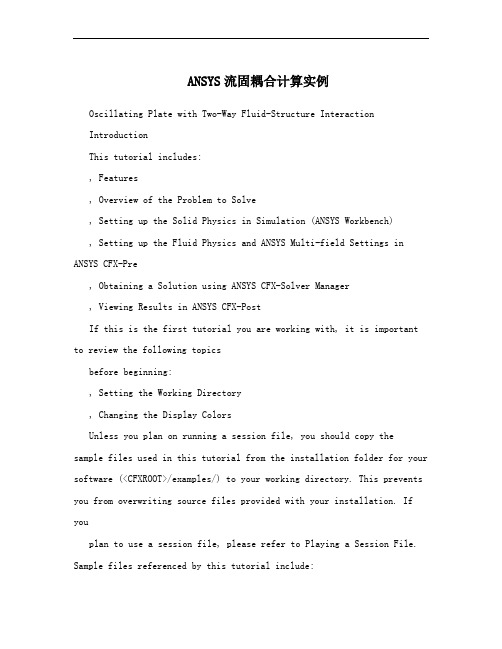
ANSYS流固耦合计算实例Oscillating Plate with Two-Way Fluid-Structure InteractionIntroductionThis tutorial includes:, Features, Overview of the Problem to Solve, Setting up the Solid Physics in Simulation (ANSYS Workbench), Setting up the Fluid Physics and ANSYS Multi-field Settings in ANSYS CFX-Pre, Obtaining a Solution using ANSYS CFX-Solver Manager, Viewing Results in ANSYS CFX-PostIf this is the first tutorial you are working with, it is important to review the following topicsbefore beginning:, Setting the Working Directory, Changing the Display ColorsUnless you plan on running a session file, you should copy the sample files used in this tutorial from the installation folder for your software (<CFXROOT>/examples/) to your working directory. This prevents you from overwriting source files provided with your installation. If youplan to use a session file, please refer to Playing a Session File. Sample files referenced by this tutorial include:, OscillatingPlate.pre, OscillatingPlate.agdb, OscillatingPlate.gtm, OscillatingPlate.inp1. FeaturesThis tutorial addresses the following features of ANSYS CFX. Component Feature DetailsUser Mode General ModeANSYS CFX-Pre TransientSimulation TypeANSYS Multi-fieldComponent Feature DetailsFluid Type General FluidDomain Type Single DomainTurbulence Model LaminarHeat Transfer NoneMonitor Points Output ControlTransient Results FileWall: Mesh Motion = ANSYS MultiFieldBoundary Details Wall: No SlipWall: AdiabaticTimestep TransientAnimationANSYS CFX-Post Plots ContourVectorIn this tutorial you will learn about:, Moving mesh, Fluid-solid interaction (including modeling solid deformationusing ANSYS), Running an ANSYS Multi-field (MFX) simulation, Post-processing two results files simultaneously.2. Overview of the Problem to SolveThis tutorial uses a simple oscillating plate example to demonstrate how to set up and run a simulation involving two-way Fluid-Structure Interaction, where the fluid physics is solved in ANSYS CFX and thesolid physics is solved in the FEA package ANSYS. Coupling between the two solvers is required throughout the solution to model the interaction between fluid and solid as time progresses, and the framework for the coupling is provided by the ANSYS Multi-field solver, using the MFX setup.The geometry consists of a 2D closed cavity. A thin plate is anchored to the bottom of the cavity as shown below:An initial pressure of 100 Pa is applied to one side of the thin plate for 0.5 seconds in order to distort it. Once this pressure isreleased, the plate oscillates backwards and forwards as it attempts to regain its equilibrium (vertical) position. The surrounding fluid damps the oscillations, which therefore have an amplitude that decreases in time. The CFX Solver calculates how the fluid responds to the motion of the plate, and the ANSYS Solver calculates how the plate deforms as a result of both the initial applied pressure and the pressure resulting from the presence of the fluid. Coupling between the two solvers is required since the solid deformation affects the fluid solution, and the fluid solution affects the solid deformation.The tutorial describes the setup and execution of the calculation including the setup of the solid physics in Simulation (within ANSYS Workbench) and the setup of the fluid physics and ANSYS Multi-field settings in ANSYS CFX-Pre. If you do not have ANSYS Workbench, then you can use the provided ANSYS input file to avoid the need for Simulation.3. Setting up the Solid Physics in Simulation (ANSYS Workbench)This section describes the step-by-step definition of the solid physics in Simulation within ANSYS Workbench that will result in the creation of an ANSYS input file OscillatingPlate.inp. If you prefer, you can instead use the provided OscillatingPlate.inp file and continue from Setting up the Fluid Physics and ANSYS Multi-field Settings in ANSYS CFX-Pre.Creating a New Simulation1. If required, launch ANSYS Workbench.2. Click Empty Project. The Project page appears displaying an unsaved project.3. Select File > Save or click Save button.4. If required, set the path location to a different folder. The default location is your workingdirectory. However, if you have a specific folder that you want to use to store files createdduring this tutorial, change the path.5. Under File name, type OscillatingPlate.6. Click Save.7. Under Link to Geometry File on the left hand task bar click Browse. Select the providedfile OscillatingPlate.agdb and click Open.8. Make sure that OscillatingPlate.agdb is highlighted and click New simulation from theleft-hand taskbar.Creating the Solid Material1. When Simulation opens, expand Geometry in the project tree at the left hand side of theSimulation window.2. Select Solid, and in the Details view below, select Material.3. Use the arrow that appears next to the material name Structural Steel to select NewMaterial.4. When the Engineering Data window opens, right-click New Material from the tree viewand rename it to Plate.5. Enter 2.5e06 for Young's Modulus, 0.35 for Poisson's Ratio and 2550 for Density.Note that the other properties are not used for this simulation, and that the units for thesevalues are implied by the global units in Simulation.6. Click the Simulation tab near the top of the Workbench window to return to thesimulation.Basic Analysis SettingsThe ANSYS Multi-field simulation is a transient mechanical analysis, with a timestep of 0.1 sand a time duration of 5 s.1. Select New Analysis > Flexible Dynamic from the toolbar.2. Select Analysis Settings from the tree view and in the Details view below, set Auto TimeStepping to Off.3. Set Time Step to 0.1.4. Under Tabular Data at the bottom right of the window, set End Time to5.0 for theSteps = 1 setting.Inserting LoadsLoads are applied to an FEA analysis as the equivalent of boundary conditions in ANSYS CFX. In this section, you will set a fixed support, a fluid-solid interface, and a pressure load. Fixed SupportThe fixed support is required to hold the bottom of the thin plate in place.1. Right-click Flexible Dynamic in the tree and select Insert > Fixed Support from theshortcut menu.2. Rotate the geometry using the Rotate button so that the bottom (low-y) face of thesolid is visible, then select Face and click the low-y face.That face should be highlighted to indicate selection.3. Ensure Fixed Support is selected in the Outline view, then, in the Details view, selectGeometry and click 1 Face to make the Apply button appear (if necessary). Click Applyto set the fixed support.Fluid-Solid InterfaceIt is necessary to define the region in the solid that defines the interface between the fluid in CFX and the solid in ANSYS. Data is exchanged across this interface during the execution of the simulation.1. Right-click Flexible Dynamic in the tree and select Insert >Fluid Solid Interface fromthe shortcut menu.2. Using the same face-selection procedure described earlier, select the three faces of thegeometry that form the interface between the solid and the fluid (low-x, high-y and high-xfaces) by holding down <Ctrl> to select multiple faces. Note thatthis load isautomatically given an interface number of 1.Pressure LoadThe pressure load provides the initial additional pressure of 100 [Pa] for the first 0.5 seconds of the simulation. It is defined using a step function.1. Right-click Flexible Dynamic in the tree and select Insert > Pressure from the shortcutmenu.2. Select the low-x face for Geometry.3. In the Details view, select Magnitude, and using the arrow that appears, select Tabular(Time).4. Under Tabular Data, set a pressure of 100 in the table row corresponding to a time of 0.[s] and [Pa], Note: The units for time and pressure in this tableare the global units of respectively.5. You now need to add two new rows to the table. This can be doneby typing the new timeand pressure data into the empty row at the bottom of the table, and Simulation willautomatically re-order the table in order of time value. Enter a pressure of 100 for a timevalue of 0.499, and a pressure of 0 for a time value of 0.5.This gives a step function for pressure that can be seen in thechart to the left of the table. Writing the ANSYS Input File The Simulation settings are now complete. An ANSYS Multi-field run cannot be launched from within Simulation, so the Solve buttons cannot be used to obtain a solution.1. Instead, highlight Solution in the tree, select Tools > Write ANSYS Input File andchoose to write the solution setup to the file OscillatingPlate.inp.2. The mesh is automatically generated as part of this process. If you want to examine it,select Mesh from the tree.3. Save the Simulation database, use the tab near the top of the Workbench window to returnto the Oscillating Plate [Project] tab, and save the project itself.4. Setting up the Fluid Physics and ANSYS Multi-field Settings in ANSYS CFX-PreThis section describes the step-by-step definition of the flow physics and ANSYS Multi-field settings in ANSYS CFX-Pre.Playing a Session FileIf you want to skip past these instructions and to have ANSYS CFX-Pre set up the simulation automatically, you can select Session > Play Tutorial from the menu in ANSYS CFX-Pre, thenrun the session file: OscillatingPlate.pre. After you have playedthe session file as described in earlier tutorials under Playing the Session File and Starting ANSYS CFX-Solver Manager, proceed to Obtaining a Solution using ANSYS CFX-Solver Manager.Creating a New Simulation1. Start ANSYS CFX-Pre.2. Select File > New Simulation.3. Select General and click OK.4. Select File > Save Simulation As.5. Under File name, type OscillatingPlate.6. Click Save.Importing the Mesh1. Right-click Mesh and select Import Mesh.2. Select the provided mesh file, OscillatingPlate.gtm and click Open.Note:The file that was just created in Simulation,OscillatingPlate.inp, will be used as an input file for the ANSYS Solver.Setting the Simulation TypeA transient ANSYS Multi-field run executes as a series of timesteps. The Simulation Typetab is used both to enable an ANSYS Multi-field run and to specifythe time-related settings for it (in the External Solver Coupling settings). The ANSYS input file is read by ANSYS CFX-Pre so that it knows which Fluid Solid Interfaces are available.Once the timesteps and time duration are specified for the ANSYSMulti-field run (coupling run), ANSYS CFX automatically picks up these settings and it is not possible to set the timestep and time duration independently. Hence the only option available for Time Duration is CouplingTime Duration, and similarly for the related settings Time Step and Initial Time.1. Click Simulation Type .2. Apply the following settingsTab Setting ValueExternal Solver Coupling > Option ANSYS MultiFieldOscillatingPlate.inpExternal Solver Coupling > ANSYS Input File[a]Coupling Time Control > Coupling Time Duration > Total 5 [s] Time BasicCoupling Time Control > Coupling Time Steps > Option Timesteps SettingsCoupling Time Control > Coupling Time Steps > Timesteps 0.1 [s] Simulation Type > Option TransientSimulation Type > Time Duration > Option Coupling Time Duration Simulation Type > Time Steps > Option Coupling Time StepsSimulation Type > Initial Time > Option Coupling Initial Time[a] This file is located in your working directory.3. Click OK.Note:You may see a physics validation message related to the difference in the units used inANSYS CFX-Pre and the units contained within the ANSYS input file. While it is important toreview the units used in any simulation, you should be aware that, in this specific case, themessage is not crucial as it is related to temperature units and there is no heat transfer in this case.Therefore, this specific tutorial will not be affected by the physics message.Creating the FluidA custom fluid is created with user-specified properties. 1. Click Material .2. Set the name of the new material to Fluid.3. Apply the following settingsTab Setting ValueOption Pure SubstanceBasic Settings Thermodynamic State (Selected)Thermodynamic State > Thermodynamic State LiquidMaterial Properties Equation of State > Molar Mass 1 [kg kmol^-1] Tab Setting ValueEquation of State > Density 1 [kg m^-3]Transport Properties > Dynamic Viscosity (Selected)Transport Properties > Dynamic Viscosity > Dynamic 0.2 [Pa s] Viscosity4. Click OK.Creating the DomainIn order to allow the ANSYS Solver to communicate mesh displacements to the CFX Solver, mesh motion must be activated in CFX.1. Right click Simulation in the Outline tree view and ensure that Automatic DefaultDomain is selected. A domain named Default Domain should now appear under theSimulation branch.2. Double click Default Domain and apply the following settingsTab Setting ValueFluids List FluidGeneral Options Domain Models > Pressure > Reference Pressure 1 [atm] Domain Models > Mesh Deformation > Option Regions of MotionSpecifiedHeat Transfer > Option NoneFluid ModelsTurbulence > Option None (Laminar)3. Click OK.Creating the Boundary ConditionsIn addition to the symmetry conditions, another type of boundary condition corresponding with the interaction between the solid and the fluid is required in this tutorial.Fluid Solid External BoundaryThe interface between ANSYS and CFX is defined as an externalboundary in CFX that has its mesh displacement being defined by the ANSYS Multi-field coupling process.When an ANSYS Multi-field specification is being made in ANSYS CFX-Pre, it is necessary to provide the name and number of the matchingFluid Solid Interface that was created inSimulation. Since the interface number in Simulation was 1, the namein question is FSIN_1. (If the interface number had been 2, then thename would have been FSIN_2, and so on.)On this boundary, CFX will send ANSYS the forces on the interface, and ANSYS will sendback the total mesh displacement it calculates given the forces passed from CFX and the otherdefined loads.1. Create a new boundary condition named Interface.2. Apply the following settingsTab Setting ValueBoundary Type Wall Basic SettingsLocation InterfaceMesh Motion > Option ANSYS MultiFieldMesh Motion > Receive From ANSYS Total Mesh DisplacementBoundary DetailsMesh Motion > ANSYS Interface FSIN_1Mesh Motion > Send to ANSYS Total Force3. Click OK.Symmetry BoundariesSince a 2D representation of the flow field is being modeled (using a 3D mesh with oneelement thickness in the Z direction) symmetry boundaries will be created on the low and high Z2D regions of the mesh.1. Create a new boundary condition named Sym1.2. Apply the following settingsTab Setting ValueBoundary Type SymmetryBasic SettingsLocation Sym13. Click OK.4. Create a new boundary condition named Sym2.5. Apply the following settingsTab Setting ValueBoundary Type Symmetry Basic SettingsLocation Sym26. Click OK.Setting Initial ValuesSince a transient simulation is being modeled, initial values are required for all variables.1. Click Global Initialization .2. Apply the following settings:Tab Setting ValueInitial Conditions > Cartesian Velocity 0 [m s^-1] Components > U Initial Conditions > Cartesian Velocity 0 [m s^-1] Components > V GlobalSettings Initial Conditions > Cartesian Velocity 0 [m s^-1] Components > WInitial Conditions > Static Pressure > Relative 0 [Pa] Pressure3. Click OK.Setting Solver ControlVarious ANSYS Multi-field settings are contained under SolverControl under the ExternalCoupling tab. Most of these settings do not need to be changed forthis simulation.Within each timestep, a series of “coupling” or “stagger” iterations are performed to ensure that CFX, ANSYS and the data exchanged between the two solvers are all consistent. Within eachstagger iteration, ANSYS and CFX both run once each, but which one runs first is a user-specifiable setting. In general, it is slightly more efficient to choose the solver that drives the simulation to run first. In this case, the simulation is being driven by the initial pressure applied in ANSYS, so ANSYS is set to solve before CFX within eachstagger iteration.1. Click Solver Control .2. Apply the following settings:Tab Setting ValueSecond Order Transient Scheme > Option Backward EulerConvergence Control > Minimum Number of (Selected) Basic Coefficient Loops SettingsConvergence Control > Minimum Number of [a]2 Coefficient Loops > Min. Coeff. LoopsConvergence Control > Max. Coeff. Loops 3External Coupling Step Control > Solution Sequence Before CFX Fields Coupling Control > Solve ANSYS FieldsTab Setting Value[a] This setting is optional. The default value of 1 is also acceptable. 3. Click OK.Setting Output ControlThis step sets up transient results files to be written at set intervals.1. Click Output Control .2. On the Trn Results tab, create a new transient result with the default name.3. Apply the following settings to Transient Results 1:Setting ValueOption Selected VariablesOutput Variable List Pressure, Total Mesh Displacement, Velocity[a]Output Frequency > Option Every Coupling Step[a] This setting writes a transient results file every multi-field timestep. 4. Click the Monitor tab.5. Select Monitor Options.6. Under Monitor Points and Expressions:7. Click Add new item and accept the default name. 8. Set Option to Cartesian Coordinates. 9. Set Output Variables List to Total Mesh Displacement X. 10. Set Cartesian Coordinates to [0, 1, 0].11. Click OK.Writing the Solver (.def) File1. Click Write Solver File .2. If the Physics Validation Summary dialog box appears, click Yes to proceed.3. Apply the following settingsSetting ValueFile name OscillatingPlate.def[a]Quit CFX–Pre (Selected)[a] If using ANSYS CFX-Pre in Standalone Mode.4. Ensure Start Solver Manager is selected and click Save.5. If you are notified the file already exists, click Overwrite.6. This file is provided in the tutorial directory and will exist in your working folder if youhave copied it there.7. Quit ANSYS CFX-Pre, saving the simulation (.cfx) file at your discretion.5. Obtaining a Solution using ANSYS CFX-Solver ManagerThe execution of an ANSYS Multi-field simulation requires both the CFX and ANSYS solvers to be running and communicating with each other. ANSYS CFX-Solver Manager can be used to launch both solvers and to monitor the output from both.1. Ensure the Define Run dialog box is displayed.There is a new MultiField tab which contains settings specific for an ANSYS Multi-field simulation.2. On the MultiField tab, check that the ANSYS input file locationis correct (the location isrecorded in the definition file but may need to be changed if you have moved filesaround).3. On UNIX systems, you may need to manually specify where the ANSYS installation is ifit is not in the default location. In this case, you must providethe path to the v110/ansysdirectory.4. Click Start Run.The run begins by some initial processing of the ANSYS Multi-field input which results in the creation of a file containing the necessary multi-field commands for ANSYS, and then the ANSYS Solver is started. The CFX Solver is then started in such a way that it knows how to communicate with the ANSYS Solver.After the run is under way, two new plots appear in ANSYS CFX-Solver Manager:ANSYS Field Solver (Structural) This plot is produced only when the solid physics is set to use large displacements or when other non-linear analyses are performed. It shows convergence of the ANSYS Solver. Full details of the quantities are described in the ANSYS user documentation. In general, the CRIT quantities are the convergence criteria for each relevant variable, and the L2 quantities represent the L2 Norm of therelevant variable. For convergence, the L2 Norm should be below the criteria. The x-axis of the plot is the cumulative iteration number for ANSYS, which does not correspond to either timesteps or stagger iterations. Several ANSYS iterations will beperformed for each timestep, depending on how quickly ANSYS converges. You will usually see a somewhat “spiky” plot, as each quantity will be unconverged at the start of each timestep, and then convergence will improve.ANSYS Interface Loads (Structural) This plot shows the convergencefor each quantitythat is part of the data exchanged between the CFX and ANSYS Solvers. In this case, four lines appear, corresponding to two force components (FX and FY) and two displacement components (UX and UY). Since the analysis is 2D, FZ and UZ are not exchanged. Each quantity is converged when the plot shows a negative value. The x-axis of the plot corresponds to the cumulative number of stagger iterations (coupling iterations) and there are several of these for every timestep. Again, a spiky plot is expected as the quantities will not be converged at the start of a timestep.The ANSYS out file is displayed in ANSYS CFX-Solver Manager as an extra tab. Similar to the CFX out file, this is a text file recording output from ANSYS as the solution progresses.1. Click the User Points tab and watch how the top of the plate displaces as the solutiondevelops.2. When the solvers have finished and ANSYS CFX-Solver Manager puts up a dialog boxto tell you this, click Yes to post-process the results.3. If using Standalone Mode, quit ANSYS CFX-Solver Manager.6. Viewing Results in ANSYS CFX-PostFor an ANSYS Multi-field run, both the CFX and ANSYS results files will be opened up in ANSYS CFX-Post by default if ANSYS CFX-Post is started from a finished run in ANSYS CFX-Solver Manager.Plotting Results on the SolidWhen ANSYS CFX-Post reads an ANSYS results file, all the ANSYS variables are available to plot on the solid, including stresses and strains. The mesh regions available for plots by default are limited to the full boundary of the solid, plus certain named regions which are automatically created when particular types of load are added in Simulation. For example, any Fluid Solid Interface will have a corresponding mesh region with a name such as FSIN 1. In this case, there is also a named region corresponding to the location of the fixed support, but in general pressure loads do not result in a named region.You can add extra mesh regions for plotting by creating named selections in Simulation - see the Simulation product documentation for more details. Note that the named selection must have a name which contains only English letters, numbers and underscores for the named mesh region to be successfully created.Note that when ANSYS CFX-Post loads an ANSYS results file, the true global range for each variable is not automatically calculated, as this would add a substantial amount of time onto how long it takes to load such a file (you can turn on this calculation using Edit > Options and using the Pre-calculate variable global ranges setting under CFX-Post > Files). When theglobal range is first used for plotting a variable, it is calculated as the range within the current timestep. As subsequent timesteps are loaded into ANSYS CFX-Post, the Global Range is extended each time variable values are found outside the previous Global Range.1. Turn on the visibility of Boundary ANSYS (under ANSYS > Domain ANSYS).2. Right-click a blank area in the viewer and select Predefined Camera > View Towards-Z. Zoom into the plate to see it clearly.3. Apply the following settings to Boundary ANSYS:Tab Setting ValueMode Variable ColorVariable Von Mises Stress4. Click Apply.5. Select Tools > Timestep Selector from the task bar to open the Timestep Selectordialog box. Notice that a separate list of timesteps is availablefor each results file loaded,although for this case the lists are the same. By default, Sync Cases is set to By TimeValue which means that each time you change the timestep for one results file, ANSYSCFX-Post will automatically load the results corresponding to the same time value for allother results files.6. Set Match to Nearest Available.7. Change to a time value of 1 [s] and click Apply.The corresponding transient results are loaded and you can see the mesh move in both the CFX and ANSYS regions.1. Clear the visibility check box of Boundary ANSYS.2. Create a contour plot, set Locations to Boundary ANSYS and Sym2, and set Variable toTotal Mesh Displacement. Click Apply.3. Using the timestep selector, load time value 1.1 [s] (which is where the maximum totalmesh displacement occurs).This verifies that the contours of Total Mesh Displacement are continuous through both the ANSYS and CFX regions.Many FSI cases will have only relatively small mesh displacements, which can make visualization of the mesh displacement difficult. ANSYS CFX-Post allows you to visually magnify the mesh deformation for ease of viewing such displacements. Although it is not strictly necessary forthis case, which has mesh displacements which are easily visible unmagnified, this is illustrated by the next few instructions.1. Using the timestep selector, load time value 0.1 [s] (which has a much smaller meshdisplacement than the currently loaded timestep).2. Place the mouse over somewhere in the viewer where the background color is showing.Right-click and select Deformation > Auto. Notice that the mesh displacements are nowexaggerated. The Auto setting is calculated to make the largest mesh displacement afixed percentage of the domain size.3. To return the deformations to their true scale, right-click and select Deformation > TrueScale.Creating an Animation1. Using the Timestep Selector dialog box, ensure the time value of 0.1 [s] is loaded.2. Clear the visibility check box of Contour 1.3. Turn on the visibility of Sym2.4. Apply the following settings to Sym2.Tab Setting ValueMode Variable ColorVariable Pressure5. Click Apply.6. Create a vector plot, set Locations to Sym1 and leave Variable set to Velocity. SetColor to be Constant and choose black. Click Apply.7. Select the visibility check box of Boundary ANSYS, and set Color to a constant blue.8. Click Animation .The Animation dialog box appears.9. Select Keyframe Animation.10. In the Animation dialog box:a. Click New to create KeyframeNo1.b. Highlight KeyframeNo1, then change # of Frames to 48.c. Load the last timestep (50) using the timestep selector.d. Click New to create KeyframeNo2.The # of Frames parameter has no effect for the last keyframe, so leave it at thedefault value.e. Select Save MPEG.f. Click Browse next to the MPEG file data box to set a path and file name forthe MPEG file.。
ansys workbench 流固耦合计算实例
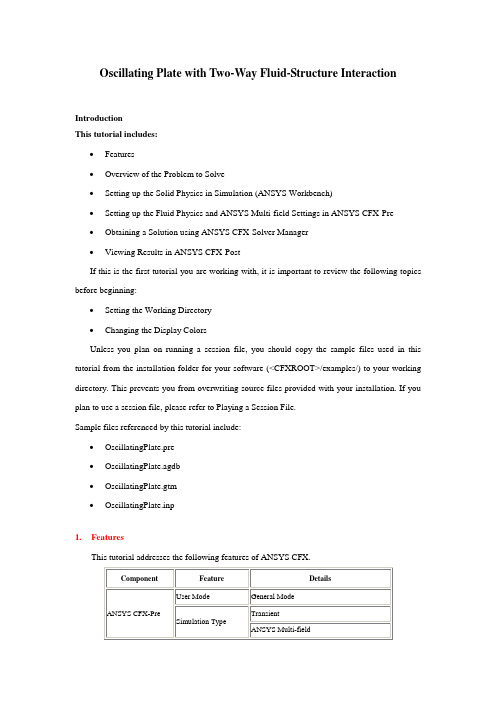
Oscillating Plate with Two-Way Fluid-Structure InteractionIntroductionThis tutorial includes:•Features•Overview of the Problem to Solve•Setting up the Solid Physics in Simulation (ANSYS Workbench)•Setting up the Fluid Physics and ANSYS Multi-field Settings in ANSYS CFX-Pre•Obtaining a Solution using ANSYS CFX-Solver Manager•Viewing Results in ANSYS CFX-PostIf this is the first tutorial you are working with, it is important to review the following topics before beginning:•Setting the Working Directory•Changing the Display ColorsUnless you plan on running a session file, you should copy the sample files used in this tutorial from the installation folder for your software (<CFXROOT>/examples/) to your working directory. This prevents you from overwriting source files provided with your installation. If you plan to use a session file, please refer to Playing a Session File.Sample files referenced by this tutorial include:•OscillatingPlate.pre•OscillatingPlate.agdb•OscillatingPlate.gtm•OscillatingPlate.inp1.FeaturesThis tutorial addresses the following features of ANSYS CFX.In this tutorial you will learn about:•Moving mesh•Fluid-solid interaction (including modeling solid deformation using ANSYS)•Running an ANSYS Multi-field (MFX) simulation•Post-processing two results files simultaneously.2.Overview of the Problem to SolveThis tutorial uses a simple oscillating plate example to demonstrate how to set up and run a simulation involving two-way Fluid-Structure Interaction, where the fluid physics is solved in ANSYS CFX and the solid physics is solved in the FEA package ANSYS. Coupling between the two solvers is required throughout the solution to model the interaction between fluid and solid as time progresses, and the framework for the coupling is provided by the ANSYS Multi-field solver, using the MFX setup.The geometry consists of a 2D closed cavity. A thin plate is anchored to the bottom of the cavity as shown below:An initial pressure of 100 Pa is applied to one side of the thin plate for 0.5 seconds in order to distort it. Once this pressure is released, the plate oscillates backwards and forwards as it attempts to regain its equilibrium (vertical) position. The surrounding fluid damps the oscillations, which therefore have an amplitude that decreases in time. The CFX Solver calculates how the fluid responds to the motion of the plate, and the ANSYS Solver calculates how the plate deforms as a result of both the initial applied pressure and the pressure resulting from the presence of the fluid. Coupling between the two solvers is required since the solid deformation affects the fluid solution, and the fluid solution affects the solid deformation.The tutorial describes the setup and execution of the calculation including the setup of the solid physics in Simulation (within ANSYS Workbench) and the setup of the fluid physics and ANSYS Multi-field settings in ANSYS CFX-Pre. If you do not have ANSYS Workbench, then you can use the provided ANSYS input file to avoid the need for Simulation.3.Setting up the Solid Physics in Simulation (ANSYS Workbench)This section describes the step-by-step definition of the solid physics in Simulation within ANSYS Workbench that will result in the creation of an ANSYS input file OscillatingPlate.inp. If you prefer, you can instead use the provided OscillatingPlate.inp file and continue from Setting up the Fluid Physics and ANSYS Multi-field Settings in ANSYS CFX-Pre.Creating a New Simulation1.If required, launch ANSYS Workbench.2.Click Empty Project. The Project page appears displaying an unsaved project.3.Select File > Save or click Save button.4.If required, set the path location to a different folder. The default location is your workingdirectory. However, if you have a specific folder that you want to use to store files created during this tutorial, change the path.5.Under File name, type OscillatingPlate.6.Click Save.7.Under Link to Geometry File on the left hand task bar click Browse. Select the providedfile OscillatingPlate.agdb and click Open.8.Make sure that OscillatingPlate.agdb is highlighted and click New simulation from theleft-hand taskbar.Creating the Solid Material1.When Simulation opens, expand Geometry in the project tree at the left hand side of theSimulation window.2.Select Solid, and in the Details view below, select Material.e the arrow that appears next to the material name Structural Steel to select NewMaterial.4.When the Engineering Data window opens, right-click New Material from the tree viewand rename it to Plate.5.Enter 2.5e06 for Young's Modulus, 0.35 for Poisson's Ratio and 2550 for Density.Note that the other properties are not used for this simulation, and that the units for these values are implied by the global units in Simulation.6.Click the Simulation tab near the top of the Workbench window to return to thesimulation.Basic Analysis SettingsThe ANSYS Multi-field simulation is a transient mechanical analysis, with a timestep of 0.1 s and a time duration of 5 s.1.Select New Analysis > Flexible Dynamic from the toolbar.2.Select Analysis Settings from the tree view and in the Details view below, set Auto TimeStepping to Off.3.Set Time Step to 0.1.4.Under Tabular Data at the bottom right of the window, set End Time to5.0 for theSteps = 1 setting.Inserting LoadsLoads are applied to an FEA analysis as the equivalent of boundary conditions in ANSYS CFX. In this section, you will set a fixed support, a fluid-solid interface, and a pressure load. Fixed SupportThe fixed support is required to hold the bottom of the thin plate in place.1.Right-click Flexible Dynamic in the tree and select Insert> Fixed Support from theshortcut menu.2.Rotate the geometry using the Rotate button so that the bottom (low-y) face of thesolid is visible, then select Face and click the low-y face.That face should be highlighted to indicate selection.3.Ensure Fixed Support is selected in the Outline view, then, in the Details view, selectGeometry and click 1 Face to make the Apply button appear (if necessary). Click Apply to set the fixed support.Fluid-Solid InterfaceIt is necessary to define the region in the solid that defines the interface between the fluid in CFX and the solid in ANSYS. Data is exchanged across this interface during the execution of the simulation.1.Right-click Flexible Dynamic in the tree and select Insert > Fluid Solid Interface fromthe shortcut menu.ing the same face-selection procedure described earlier, select the three faces of thegeometry that form the interface between the solid and the fluid (low-x, high-y and high-x faces) by holding down <Ctrl> to select multiple faces. Note that this load is automatically given an interface number of 1.Pressure LoadThe pressure load provides the initial additional pressure of 100 [Pa] for the first 0.5 seconds of the simulation. It is defined using a step function.1.Right-click Flexible Dynamic in the tree and select Insert > Pressure from the shortcutmenu.2.Select the low-x face for Geometry.3.In the Details view, select Magnitude, and using the arrow that appears, select Tabular(Time).4.Under Tabular Data, set a pressure of 100 in the table row corresponding to a time of 0.Note: The units for time and pressure in this table are the global units of [s]and [Pa], respectively.5.You now need to add two new rows to the table. This can be done by typing the new timeand pressure data into the empty row at the bottom of the table, and Simulation will automatically re-order the table in order of time value. Enter a pressure of 100 for a time value of 0.499, and a pressure of 0 for a time value of 0.5.This gives a step function for pressure that can be seen in the chart to the left of the table. Writing the ANSYS Input FileThe Simulation settings are now complete. An ANSYS Multi-field run cannot be launched from within Simulation, so the Solve buttons cannot be used to obtain a solution.1.Instead, highlight Solution in the tree, select Tools> Write ANSYS Input File andchoose to write the solution setup to the file OscillatingPlate.inp.2.The mesh is automatically generated as part of this process. If you want to examine it,select Mesh from the tree.3.Save the Simulation database, use the tab near the top of the Workbench window to returnto the Oscillating Plate [Project] tab, and save the project itself.4.Setting up the Fluid Physics and ANSYS Multi-field Settings in ANSYS CFX-PreThis section describes the step-by-step definition of the flow physics and ANSYS Multi-field settings in ANSYS CFX-Pre.Playing a Session FileIf you want to skip past these instructions and to have ANSYS CFX-Pre set up the simulation automatically, you can select Session > Play Tutorial from the menu in ANSYS CFX-Pre, then run the session file: OscillatingPlate.pre. After you have played the session file as described in earlier tutorials under Playing the Session File and Starting ANSYS CFX-Solver Manager, proceed to Obtaining a Solution using ANSYS CFX-Solver Manager.Creating a New Simulation1.Start ANSYS CFX-Pre.2.Select File > New Simulation.3.Select General and click OK.4.Select File > Save Simulation As.5.Under File name, type OscillatingPlate.6.Click Save.Importing the Mesh1.Right-click Mesh and select Import Mesh.2.Select the provided mesh file, OscillatingPlate.gtm and click Open.Note:The file that was just created in Simulation, OscillatingPlate.inp, will be used as an input file for the ANSYS Solver.Setting the Simulation TypeA transient ANSYS Multi-field run executes as a series of timesteps. The Simulation Type tab is used both to enable an ANSYS Multi-field run and to specify the time-related settings for it (in the External Solver Coupling settings). The ANSYS input file is read by ANSYS CFX-Pre so that it knows which Fluid Solid Interfaces are available.Once the timesteps and time duration are specified for the ANSYS Multi-field run (coupling run), ANSYS CFX automatically picks up these settings and it is not possible to set the timestep and time duration independently. Hence the only option available for Time Duration is Coupling Time Duration, and similarly for the related settings Time Step and Initial Time.1.Click Simulation Type .2.Apply the following settingsTab Setting ValueBasic Settings External Solver Coupling > Option ANSYS MultiField External Solver Coupling > ANSYS Input FileOscillatingPlate.inp[a]Coupling Time Control > Coupling Time Duration > TotalTime5 [s]Coupling Time Control > Coupling Time Steps > Option TimestepsCoupling Time Control > Coupling Time Steps > Timesteps 0.1 [s]Simulation Type > Option TransientSimulation Type > Time Duration > Option Coupling Time Duration Simulation Type > Time Steps > Option Coupling Time Steps Simulation Type > Initial Time > Option Coupling Initial Time[a] This file is located in your working directory.3.Click OK.Note:You may see a physics validation message related to the difference in the units used in ANSYS CFX-Pre and the units contained within the ANSYS input file. While it is important to review the units used in any simulation, you should be aware that, in this specific case, the message is not crucial as it is related to temperature units and there is no heat transfer in this case. Therefore, this specific tutorial will not be affected by the physics message.Creating the FluidA custom fluid is created with user-specified properties.1.Click Material .2.Set the name of the new material to Fluid.3.Apply the following settingsTab Setting ValueBasic Settings Option Pure Substance Thermodynamic State (Selected) Thermodynamic State > Thermodynamic State LiquidMaterial Properties Equation of State > Molar Mass 1 [kg kmol^-1]4.Click OK.Creating the DomainIn order to allow the ANSYS Solver to communicate mesh displacements to the CFX Solver, mesh motion must be activated in CFX.1.Right click Simulation in the Outline tree view and ensure that Automatic DefaultDomain is selected. A domain named Default Domain should now appear under the Simulation branch.2.Double click Default Domain and apply the following settings3.Click OK.Creating the Boundary ConditionsIn addition to the symmetry conditions, another type of boundary condition corresponding with the interaction between the solid and the fluid is required in this tutorial.Fluid Solid External BoundaryThe interface between ANSYS and CFX is defined as an external boundary in CFX that has its mesh displacement being defined by the ANSYS Multi-field coupling process.When an ANSYS Multi-field specification is being made in ANSYS CFX-Pre, it is necessary to provide the name and number of the matching Fluid Solid Interface that was created in Simulation. Since the interface number in Simulation was 1, the name in question is FSIN_1. (If the interface number had been 2, then the name would have been FSIN_2, and so on.)On this boundary, CFX will send ANSYS the forces on the interface, and ANSYS will send back the total mesh displacement it calculates given the forces passed from CFX and the other defined loads.1.Create a new boundary condition named Interface.2.Apply the following settings3.Click OK.Symmetry BoundariesSince a 2D representation of the flow field is being modeled (using a 3D mesh with one element thickness in the Z direction) symmetry boundaries will be created on the low and high Z 2D regions of the mesh.1.Create a new boundary condition named Sym1.2.Apply the following settings3.Click OK.4.Create a new boundary condition named Sym2.5.Apply the following settings6.Click OK.Setting Initial ValuesSince a transient simulation is being modeled, initial values are required for all variables.1.Click Global Initialization .2.Apply the following settings:Tab Setting ValueGlobal Settings Initial Conditions > Cartesian Velocity Components > U0 [m s^-1] Initial Conditions > Cartesian Velocity Components > V0 [m s^-1] Initial Conditions > Cartesian Velocity Components > W0 [m s^-1] Initial Conditions > Static Pressure > RelativePressure0 [Pa]3.Click OK.Setting Solver ControlVarious ANSYS Multi-field settings are contained under Solver Control under the External Coupling tab. Most of these settings do not need to be changed for this simulation.Within each timestep, a series of “coupling” or “stagger” iterations are performed to ensure that CFX, ANSYS and the data exchanged between the two solvers are all consistent. Within each stagger iteration, ANSYS and CFX both run once each, but which one runs first is a user-specifiable setting. In general, it is slightly more efficient to choose the solver that drives the simulation to run first. In this case, the simulation is being driven by the initial pressure applied in ANSYS, so ANSYS is set to solve before CFX within each stagger iteration.1.Click Solver Control .2.Apply the following settings:Tab Setting ValueBasic Settings Transient Scheme > OptionSecond OrderBackward Euler Convergence Control > Minimum Number ofCoefficient Loops(Selected) Convergence Control > Minimum Number ofCoefficient Loops > Min. Coeff. Loops2[a]Convergence Control > Max. Coeff. Loops 3External Coupling Coupling Step Control > Solution SequenceControl > Solve ANSYS FieldsBefore CFX FieldsTab Setting Value[a] This setting is optional. The default value of 1 is also acceptable.3.Click OK.Setting Output ControlThis step sets up transient results files to be written at set intervals.1.Click Output Control .2.On the Trn Results tab, create a new transient result with the default name.3.Apply the following settings to Transient Results 1:Setting ValueOption Selected VariablesOutput Variable List Pressure, Total Mesh Displacement, VelocityOutput Frequency > Option Every Coupling Step[a][a] This setting writes a transient results file every multi-field timestep.4.Click the Monitor tab.5.Select Monitor Options.6.Under Monitor Points and Expressions:7.Click Add new item and accept the default name.8.Set Option to Cartesian Coordinates.9.Set Output Variables List to Total Mesh Displacement X.10.Set Cartesian Coordinates to [0, 1, 0].11.Click OK.Writing the Solver (.def) File1.Click Write Solver File .2.If the Physics Validation Summary dialog box appears, click Yes to proceed.3.Apply the following settingsSetting ValueFile name OscillatingPlate.defQuit CFX–Pre[a](Selected)[a] If using ANSYS CFX-Pre in Standalone Mode.4.Ensure Start Solver Manager is selected and click Save.5.If you are notified the file already exists, click Overwrite.6.This file is provided in the tutorial directory and will exist in your working folder if youhave copied it there.7.Quit ANSYS CFX-Pre, saving the simulation (.cfx) file at your discretion.5.Obtaining a Solution using ANSYS CFX-Solver ManagerThe execution of an ANSYS Multi-field simulation requires both the CFX and ANSYS solvers to be running and communicating with each other. ANSYS CFX-Solver Manager can be used to launch both solvers and to monitor the output from both.1.Ensure the Define Run dialog box is displayed.There is a new MultiField tab which contains settings specific for an ANSYS Multi-field simulation.2.On the MultiField tab, check that the ANSYS input file location is correct (the location isrecorded in the definition file but may need to be changed if you have moved files around).3.On UNIX systems, you may need to manually specify where the ANSYS installation is ifit is not in the default location. In this case, you must provide the path to the v110/ansys directory.4.Click Start Run.The run begins by some initial processing of the ANSYS Multi-field input which results in the creation of a file containing the necessary multi-field commands for ANSYS, and then the ANSYS Solver is started. The CFX Solver is then started in such a way that it knows how to communicate with the ANSYS Solver.After the run is under way, two new plots appear in ANSYS CFX-Solver Manager:ANSYS Field Solver (Structural) This plot is produced only when the solid physics is set to use large displacements or when other non-linear analyses are performed. It shows convergence of the ANSYS Solver. Full details of the quantities are described in the ANSYS user documentation. In general, the CRIT quantities are the convergence criteria for each relevant variable, and the L2 quantities represent the L2 Norm of the relevant variable. For convergence, the L2 Norm should be below the criteria. The x-axis of the plot is the cumulative iteration number for ANSYS, which does not correspond to either timesteps or stagger iterations. Several ANSYS iterations will beperformed for each timestep, depending on how quickly ANSYS converges. You will usually see a somewhat “spiky” plot, as each quantity will be unconverged at the start of each timestep, and then convergence will improve.ANSYS Interface Loads (Structural)This plot shows the convergence for each quantity that is part of the data exchanged between the CFX and ANSYS Solvers. In this case, four lines appear, corresponding to two force components (FX and FY) and two displacement components (UX and UY). Since the analysis is 2D, FZ and UZ are not exchanged. Each quantity is converged when the plot shows a negative value. The x-axis of the plot corresponds to the cumulative number of stagger iterations (coupling iterations) and there are several of these for every timestep. Again, a spiky plot is expected as the quantities will not be converged at the start of a timestep.The ANSYS out file is displayed in ANSYS CFX-Solver Manager as an extra tab. Similar to the CFX out file, this is a text file recording output from ANSYS as the solution progresses.1.Click the User Points tab and watch how the top of the plate displaces as the solutiondevelops.2.When the solvers have finished and ANSYS CFX-Solver Manager puts up a dialog boxto tell you this, click Yes to post-process the results.3.If using Standalone Mode, quit ANSYS CFX-Solver Manager.6.Viewing Results in ANSYS CFX-PostFor an ANSYS Multi-field run, both the CFX and ANSYS results files will be opened up in ANSYS CFX-Post by default if ANSYS CFX-Post is started from a finished run in ANSYS CFX-Solver Manager.Plotting Results on the SolidWhen ANSYS CFX-Post reads an ANSYS results file, all the ANSYS variables are available to plot on the solid, including stresses and strains. The mesh regions available for plots by default are limited to the full boundary of the solid, plus certain named regions which are automatically created when particular types of load are added in Simulation. For example, any Fluid Solid Interface will have a corresponding mesh region with a name such as FSIN 1. In this case, there is also a named region corresponding to the location of the fixed support, but in general pressure loads do not result in a named region.You can add extra mesh regions for plotting by creating named selections in Simulation - see the Simulation product documentation for more details. Note that the named selection must have a name which contains only English letters, numbers and underscores for the named mesh region to be successfully created.Note that when ANSYS CFX-Post loads an ANSYS results file, the true global range for each variable is not automatically calculated, as this would add a substantial amount of time onto how long it takes to load such a file (you can turn on this calculation using Edit > Options and using the Pre-calculate variable global ranges setting under CFX-Post> Files). When the global range is first used for plotting a variable, it is calculated as the range within the current timestep. As subsequent timesteps are loaded into ANSYS CFX-Post, the Global Range is extended each time variable values are found outside the previous Global Range.1.Turn on the visibility of Boundary ANSYS (under ANSYS > Domain ANSYS).2.Right-click a blank area in the viewer and select Predefined Camera > View Towards-Z. Zoom into the plate to see it clearly.3.Apply the following settings to Boundary ANSYS:4.Click Apply.5.Select Tools> Timestep Selector from the task bar to open the Timestep Selectordialog box. Notice that a separate list of timesteps is available for each results file loaded, although for this case the lists are the same. By default, Sync Cases is set to By Time Value which means that each time you change the timestep for one results file, ANSYS CFX-Post will automatically load the results corresponding to the same time value for all other results files.6.Set Match to Nearest Available.7.Change to a time value of 1 [s] and click Apply.The corresponding transient results are loaded and you can see the mesh move in both the CFX and ANSYS regions.1.Clear the visibility check box of Boundary ANSYS.2.Create a contour plot, set Locations to Boundary ANSYS and Sym2, and set Variable toTotal Mesh Displacement. Click Apply.ing the timestep selector, load time value 1.1 [s] (which is where the maximum totalmesh displacement occurs).This verifies that the contours of Total Mesh Displacement are continuous through both the ANSYS and CFX regions.Many FSI cases will have only relatively small mesh displacements, which can make visualization of the mesh displacement difficult. ANSYS CFX-Post allows you to visually magnify the mesh deformation for ease of viewing such displacements. Although it is not strictly necessary for this case, which has mesh displacements which are easily visible unmagnified, this is illustrated by the next few instructions.ing the timestep selector, load time value 0.1 [s] (which has a much smaller meshdisplacement than the currently loaded timestep).2.Place the mouse over somewhere in the viewer where the background color is showing.Right-click and select Deformation > Auto. Notice that the mesh displacements are now exaggerated. The Auto setting is calculated to make the largest mesh displacement a fixed percentage of the domain size.3.To return the deformations to their true scale, right-click and select Deformation > TrueScale.Creating an Animationing the Timestep Selector dialog box, ensure the time value of 0.1 [s] is loaded.2.Clear the visibility check box of Contour 1.3.Turn on the visibility of Sym2.4.Apply the following settings to Sym2.5.Click Apply.6.Create a vector plot, set Locations to Sym1 and leave Variable set to Velocity. SetColor to be Constant and choose black. Click Apply.7.Select the visibility check box of Boundary ANSYS, and set Color to a constant blue.8.Click Animation .The Animation dialog box appears.9.Select Keyframe Animation.10.In the Animation dialog box:a.Click New to create KeyframeNo1.b.Highlight KeyframeNo1, then change # of Frames to 48.c.Load the last timestep (50) using the timestep selector.d.Click New to create KeyframeNo2.The # of Frames parameter has no effect for the last keyframe, so leave it at thedefault value.e.Select Save MPEG.f.Click Browse next to the MPEG file data box to set a path and file name forthe MPEG file.If the file path is not given, the file will be saved in the directory from whichANSYS CFX-Post was launched.g.Click Save.The MPEG file name (including path) will be set, but the MPEG will not becreated yet.h.Frame 1 is not loaded (The loaded frame is shown in the middle of theAnimation dialog box, beside F:). Click To Beginning to load it then waita few seconds for the frame to load.i.Click Play the animation .The MPEG will be created as the animation proceeds. This will be slow, since atimestep must be loaded and objects must be created for each frame. To view theMPEG file, you need to use a viewer that supports the MPEG format.11.When you have finished, exit ANSYS CFX-Post.。
ansysworkbench流固耦合计算实例
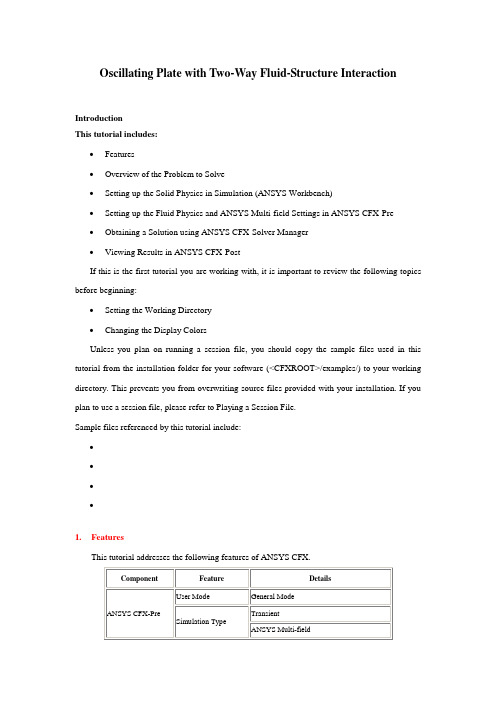
Oscillating Plate with Two-Way Fluid-Structure InteractionIntroductionThis tutorial includes:•Features•Overview of the Problem to Solve•Setting up the Solid Physics in Simulation (ANSYS Workbench)•Setting up the Fluid Physics and ANSYS Multi-field Settings in ANSYS CFX-Pre•Obtaining a Solution using ANSYS CFX-Solver Manager•Viewing Results in ANSYS CFX-PostIf this is the first tutorial you are working with, it is important to review the following topics before beginning:•Setting the Working Directory•Changing the Display ColorsUnless you plan on running a session file, you should copy the sample files used in this tutorial from the installation folder for your software (<CFXROOT>/examples/) to your working directory. This prevents you from overwriting source files provided with your installation. If you plan to use a session file, please refer to Playing a Session File.Sample files referenced by this tutorial include:••••1.FeaturesThis tutorial addresses the following features of ANSYS CFX.In this tutorial you will learn about:•Moving mesh•Fluid-solid interaction (including modeling solid deformation using ANSYS)•Running an ANSYS Multi-field (MFX) simulation•Post-processing two results files simultaneously.2.Overview of the Problem to SolveThis tutorial uses a simple oscillating plate example to demonstrate how to set up and run a simulation involving two-way Fluid-Structure Interaction, where the fluid physics is solved in ANSYS CFX and the solid physics is solved in the FEA package ANSYS. Coupling between the two solvers is required throughout the solution to model the interaction between fluid and solid as time progresses, and the framework for the coupling is provided by the ANSYS Multi-field solver, using the MFX setup.The geometry consists of a 2D closed cavity. A thin plate is anchored to the bottom of the cavity as shown below:An initial pressure of 100 Pa is applied to one side of the thin plate for seconds in order to distort it. Once this pressure is released, the plate oscillates backwards and forwards as it attempts to regain its equilibrium (vertical) position. The surrounding fluid damps the oscillations, which therefore have an amplitude that decreases in time. The CFX Solver calculates how the fluid responds to the motion of the plate, and the ANSYS Solver calculates how the plate deforms as a result of both the initial applied pressure and the pressure resulting from the presence of the fluid. Coupling between the two solvers is required since the solid deformation affects the fluid solution, and the fluid solution affects the solid deformation.The tutorial describes the setup and execution of the calculation including the setup of the solid physics in Simulation (within ANSYS Workbench) and the setup of the fluid physics and ANSYS Multi-field settings in ANSYS CFX-Pre. If you do not have ANSYS Workbench, then you can use the provided ANSYS input file to avoid the need for Simulation.3.Setting up the Solid Physics in Simulation (ANSYS Workbench)This section describes the step-by-step definition of the solid physics in Simulation within ANSYS Workbench that will result in the creation of an ANSYS input file . If you prefer, you can instead use the provided file and continue from Setting up the Fluid Physics and ANSYS Multi-field Settings in ANSYS CFX-Pre.Creating a New Simulation1.If required, launch ANSYS Workbench.2.Click Empty Project. The Project page appears displaying an unsaved project.3.Select File > Save or click Save button.4.If required, set the path location to a different folder. The default location is your workingdirectory. However, if you have a specific folder that you want to use to store files created during this tutorial, change the path.5.Under File name, type OscillatingPlate.6.Click Save.7.Under Link to Geometry File on the left hand task bar click Browse. Select the providedfile and click Open.8.Make sure that is highlighted and click New simulation from the left-hand taskbar. Creating the Solid Material1.When Simulation opens, expand Geometry in the project tree at the left hand side of theSimulation window.2.Select Solid, and in the Details view below, select Material.e the arrow that appears next to the material name Structural Steel to select NewMaterial.4.When the Engineering Data window opens, right-click New Material from the tree viewand rename it to Plate.5.Enter for Young's Modulus, for Poisson's Ratio and 2550 for Density.Note that the other properties are not used for this simulation, and that the units for these values are implied by the global units in Simulation.6.Click the Simulation tab near the top of the Workbench window to return to thesimulation.Basic Analysis SettingsThe ANSYS Multi-field simulation is a transient mechanical analysis, with a timestep of s and a time duration of 5 s.1.Select New Analysis > Flexible Dynamic from the toolbar.2.Select Analysis Settings from the tree view and in the Details view below, set Auto TimeStepping to Off.3.Set Time Step to .4.Under Tabular Data at the bottom right of the window, set End Time to for the Steps= 1 setting.Inserting LoadsLoads are applied to an FEA analysis as the equivalent of boundary conditions in ANSYS CFX. In this section, you will set a fixed support, a fluid-solid interface, and a pressure load. Fixed SupportThe fixed support is required to hold the bottom of the thin plate in place.1.Right-click Flexible Dynamic in the tree and select Insert> Fixed Support from theshortcut menu.2.Rotate the geometry using the Rotate button so that the bottom (low-y) face of thesolid is visible, then select Face and click the low-y face.That face should be highlighted to indicate selection.3.Ensure Fixed Support is selected in the Outline view, then, in the Details view, selectGeometry and click 1 Face to make the Apply button appear (if necessary). Click Apply to set the fixed support.Fluid-Solid InterfaceIt is necessary to define the region in the solid that defines the interface between the fluid in CFX and the solid in ANSYS. Data is exchanged across this interface during the execution of the simulation.1.Right-click Flexible Dynamic in the tree and select Insert > Fluid Solid Interface fromthe shortcut menu.ing the same face-selection procedure described earlier, select the three faces of thegeometry that form the interface between the solid and the fluid (low-x, high-y and high-x faces) by holding down <Ctrl> to select multiple faces. Note that this load is automatically given an interface number of 1.Pressure LoadThe pressure load provides the initial additional pressure of 100 [Pa] for the first seconds of the simulation. It is defined using a step function.1.Right-click Flexible Dynamic in the tree and select Insert > Pressure from the shortcutmenu.2.Select the low-x face for Geometry.3.In the Details view, select Magnitude, and using the arrow that appears, select Tabular(Time).4.Under Tabular Data, set a pressure of 100 in the table row corresponding to a time of 0.Note: The units for time and pressure in this table are the global units of [s]and [Pa], respectively.5.You now need to add two new rows to the table. This can be done by typing the new timeand pressure data into the empty row at the bottom of the table, and Simulation will automatically re-order the table in order of time value. Enter a pressure of 100 for a time value of , and a pressure of 0 for a time value of .This gives a step function for pressure that can be seen in the chart to the left of the table. Writing the ANSYS Input FileThe Simulation settings are now complete. An ANSYS Multi-field run cannot be launched from within Simulation, so the Solve buttons cannot be used to obtain a solution.1.Instead, highlight Solution in the tree, select Tools> Write ANSYS Input File andchoose to write the solution setup to the file .2.The mesh is automatically generated as part of this process. If you want to examine it,select Mesh from the tree.3.Save the Simulation database, use the tab near the top of the Workbench window to returnto the Oscillating Plate [Project] tab, and save the project itself.4.Setting up the Fluid Physics and ANSYS Multi-field Settings in ANSYS CFX-PreThis section describes the step-by-step definition of the flow physics and ANSYS Multi-field settings in ANSYS CFX-Pre.Playing a Session FileIf you want to skip past these instructions and to have ANSYS CFX-Pre set up the simulation automatically, you can select Session > Play Tutorial from the menu in ANSYS CFX-Pre, then run the session file: . After you have played the session file as described in earlier tutorials under Playing the Session File and Starting ANSYS CFX-Solver Manager, proceed to Obtaining a Solution using ANSYS CFX-Solver Manager.Creating a New Simulation1.Start ANSYS CFX-Pre.2.Select File > New Simulation.3.Select General and click OK.4.Select File > Save Simulation As.5.Under File name, type OscillatingPlate.6.Click Save.Importing the Mesh1.Right-click Mesh and select Import Mesh.2.Select the provided mesh file, and click Open.Note:The file that was just created in Simulation, , will be used as an input file for the ANSYS Solver.Setting the Simulation TypeA transient ANSYS Multi-field run executes as a series of timesteps. The Simulation Type tab is used both to enable an ANSYS Multi-field run and to specify the time-related settings for it (in the External Solver Coupling settings). The ANSYS input file is read by ANSYS CFX-Pre so that it knows which Fluid Solid Interfaces are available.Once the timesteps and time duration are specified for the ANSYS Multi-field run (coupling run), ANSYS CFX automatically picks up these settings and it is not possible to set the timestep and time duration independently. Hence the only option available for Time Duration is Coupling Time Duration, and similarly for the related settings Time Step and Initial Time.1.Click Simulation Type .2.Apply the following settingsTab Setting ValueBasic Settings External Solver Coupling > Option ANSYS MultiFieldExternal Solver Coupling > ANSYS Input File[]Coupling Time Control > Coupling Time Duration > TotalTime5 [s]Coupling Time Control > Coupling Time Steps > Option TimestepsCoupling Time Control > Coupling Time Steps > Timesteps [s]Simulation Type > Option TransientSimulation Type > Time Duration > Option Coupling Time Duration Simulation Type > Time Steps > Option Coupling Time Steps Simulation Type > Initial Time > Option Coupling Initial Time[] This file is located in your working directory.3.Click OK.Note:You may see a physics validation message related to the difference in the units used in ANSYS CFX-Pre and the units contained within the ANSYS input file. While it is important to review the units used in any simulation, you should be aware that, in this specific case, the message is not crucial as it is related to temperature units and there is no heat transfer in this case. Therefore, this specific tutorial will not be affected by the physics message.Creating the FluidA custom fluid is created with user-specified properties.1.Click Material .2.Set the name of the new material to Fluid.3.Apply the following settingsTab Setting ValueBasic Settings Option Pure Substance Thermodynamic State (Selected) Thermodynamic State > Thermodynamic State LiquidMaterial Properties Equation of State > Molar Mass 1 [kg kmol^-1]4.Click OK.Creating the DomainIn order to allow the ANSYS Solver to communicate mesh displacements to the CFX Solver, mesh motion must be activated in CFX.1.Right click Simulation in the Outline tree view and ensure that Automatic DefaultDomain is selected. A domain named Default Domain should now appear under the Simulation branch.2.Double click Default Domain and apply the following settings3.Click OK.Creating the Boundary ConditionsIn addition to the symmetry conditions, another type of boundary condition corresponding with the interaction between the solid and the fluid is required in this tutorial.Fluid Solid External BoundaryThe interface between ANSYS and CFX is defined as an external boundary in CFX that has its mesh displacement being defined by the ANSYS Multi-field coupling process.When an ANSYS Multi-field specification is being made in ANSYS CFX-Pre, it is necessary to provide the name and number of the matching Fluid Solid Interface that was created in Simulation. Since the interface number in Simulation was 1, the name in question is FSIN_1. (If the interface number had been 2, then the name would have been FSIN_2, and so on.)On this boundary, CFX will send ANSYS the forces on the interface, and ANSYS will send back the total mesh displacement it calculates given the forces passed from CFX and the other defined loads.1.Create a new boundary condition named Interface.2.Apply the following settings3.Click OK.Symmetry BoundariesSince a 2D representation of the flow field is being modeled (using a 3D mesh with one element thickness in the Z direction) symmetry boundaries will be created on the low and high Z 2D regions of the mesh.1.Create a new boundary condition named Sym1.2.Apply the following settings3.Click OK.4.Create a new boundary condition named Sym2.5.Apply the following settings6.Click OK.Setting Initial ValuesSince a transient simulation is being modeled, initial values are required for all variables.1.Click Global Initialization .2.Apply the following settings:Tab Setting ValueGlobal Settings Initial Conditions > Cartesian Velocity Components > U0 [m s^-1] Initial Conditions > Cartesian Velocity Components > V0 [m s^-1] Initial Conditions > Cartesian Velocity Components > W0 [m s^-1] Initial Conditions > Static Pressure > RelativePressure0 [Pa]3.Click OK.Setting Solver ControlVarious ANSYS Multi-field settings are contained under Solver Control under the External Coupling tab. Most of these settings do not need to be changed for this simulation.Within each timestep, a series of “coupling” or “stagger” iterations are performed to ensure that CFX, ANSYS and the data exchanged between the two solvers are all consistent. Within each stagger iteration, ANSYS and CFX both run once each, but which one runs first is a user-specifiable setting. In general, it is slightly more efficient to choose the solver that drives the simulation to run first. In this case, the simulation is being driven by the initial pressure applied in ANSYS, so ANSYS is set to solve before CFX within each stagger iteration.1.Click Solver Control .2.Apply the following settings:Tab Setting ValueBasic Settings Transient Scheme > OptionSecond OrderBackward Euler Convergence Control > Minimum Number ofCoefficient Loops(Selected) Convergence Control > Minimum Number ofCoefficient Loops > Min. Coeff. Loops2[]Convergence Control > Max. Coeff. Loops 3External Coupling Coupling Step Control > Solution SequenceControl > Solve ANSYS FieldsBefore CFX FieldsTab Setting Value [] This setting is optional. The default value of 1 is also acceptable.3.Click OK.Setting Output ControlThis step sets up transient results files to be written at set intervals.1.Click Output Control .2.On the Trn Results tab, create a new transient result with the default name.3.Apply the following settings to Transient Results 1:Setting ValueOption Selected VariablesOutput Variable List Pressure, Total Mesh Displacement, VelocityOutput Frequency > Option Every Coupling Step[][] This setting writes a transient results file every multi-field timestep.4.Click the Monitor tab.5.Select Monitor Options.6.Under Monitor Points and Expressions:7.Click Add new item and accept the default name.8.Set Option to Cartesian Coordinates.9.Set Output Variables List to Total Mesh Displacement X.10.Set Cartesian Coordinates to [0, 1, 0].11.Click OK.Writing the Solver (.def) File1.Click Write Solver File .2.If the Physics Validation Summary dialog box appears, click Yes to proceed.3.Apply the following settingsSetting ValueFile nameQuit CFX–Pre[](Selected)[] If using ANSYS CFX-Pre in Standalone Mode.4.Ensure Start Solver Manager is selected and click Save.5.If you are notified the file already exists, click Overwrite.6.This file is provided in the tutorial directory and will exist in your working folder if youhave copied it there.7.Quit ANSYS CFX-Pre, saving the simulation (.cfx) file at your discretion.5.Obtaining a Solution using ANSYS CFX-Solver ManagerThe execution of an ANSYS Multi-field simulation requires both the CFX and ANSYS solvers to be running and communicating with each other. ANSYS CFX-Solver Manager can be used to launch both solvers and to monitor the output from both.1.Ensure the Define Run dialog box is displayed.There is a new MultiField tab which contains settings specific for an ANSYS Multi-field simulation.2.On the MultiField tab, check that the ANSYS input file location is correct (the location isrecorded in the definition file but may need to be changed if you have moved files around).3.On UNIX systems, you may need to manually specify where the ANSYS installation is ifit is not in the default location. In this case, you must provide the path to the v110/ansys directory.4.Click Start Run.The run begins by some initial processing of the ANSYS Multi-field input which results in the creation of a file containing the necessary multi-field commands for ANSYS, and then the ANSYS Solver is started. The CFX Solver is then started in such a way that it knows how to communicate with the ANSYS Solver.After the run is under way, two new plots appear in ANSYS CFX-Solver Manager:ANSYS Field Solver (Structural) This plot is produced only when the solid physics is set to use large displacements or when other non-linear analyses are performed. It shows convergence of the ANSYS Solver. Full details of the quantities are described in the ANSYS user documentation. In general, the CRIT quantities are the convergence criteria for each relevant variable, and the L2 quantities represent the L2 Norm of the relevant variable. For convergence, the L2 Norm should be below the criteria. The x-axis of the plot is the cumulative iteration number for ANSYS, which does not correspond to either timesteps or stagger iterations. Several ANSYS iterations will beperformed for each timestep, depending on how quickly ANSYS converges. You will usually see a somewhat “spiky” plot, as each quantity will be unconverged at the start of each timestep, and then convergence will improve.ANSYS Interface Loads (Structural)This plot shows the convergence for each quantity that is part of the data exchanged between the CFX and ANSYS Solvers. In this case, four lines appear, corresponding to two force components (FX and FY) and two displacement components (UX and UY). Since the analysis is 2D, FZ and UZ are not exchanged. Each quantity is converged when the plot shows a negative value. The x-axis of the plot corresponds to the cumulative number of stagger iterations (coupling iterations) and there are several of these for every timestep. Again, a spiky plot is expected as the quantities will not be converged at the start of a timestep.The ANSYS out file is displayed in ANSYS CFX-Solver Manager as an extra tab. Similar to the CFX out file, this is a text file recording output from ANSYS as the solution progresses.1.Click the User Points tab and watch how the top of the plate displaces as the solutiondevelops.2.When the solvers have finished and ANSYS CFX-Solver Manager puts up a dialog boxto tell you this, click Yes to post-process the results.3.If using Standalone Mode, quit ANSYS CFX-Solver Manager.6.Viewing Results in ANSYS CFX-PostFor an ANSYS Multi-field run, both the CFX and ANSYS results files will be opened up in ANSYS CFX-Post by default if ANSYS CFX-Post is started from a finished run in ANSYS CFX-Solver Manager.Plotting Results on the SolidWhen ANSYS CFX-Post reads an ANSYS results file, all the ANSYS variables are available to plot on the solid, including stresses and strains. The mesh regions available for plots by default are limited to the full boundary of the solid, plus certain named regions which are automatically created when particular types of load are added in Simulation. For example, any Fluid Solid Interface will have a corresponding mesh region with a name such as FSIN 1. In this case, there is also a named region corresponding to the location of the fixed support, but in general pressure loads do not result in a named region.You can add extra mesh regions for plotting by creating named selections in Simulation - see the Simulation product documentation for more details. Note that the named selection must have a name which contains only English letters, numbers and underscores for the named mesh region to be successfully created.Note that when ANSYS CFX-Post loads an ANSYS results file, the true global range for each variable is not automatically calculated, as this would add a substantial amount of time onto how long it takes to load such a file (you can turn on this calculation using Edit > Options and using the Pre-calculate variable global ranges setting under CFX-Post> Files). When the global range is first used for plotting a variable, it is calculated as the range within the current timestep. As subsequent timesteps are loaded into ANSYS CFX-Post, the Global Range is extended each time variable values are found outside the previous Global Range.1.Turn on the visibility of Boundary ANSYS (under ANSYS > Domain ANSYS).2.Right-click a blank area in the viewer and select Predefined Camera > View Towards-Z. Zoom into the plate to see it clearly.3.Apply the following settings to Boundary ANSYS:4.Click Apply.5.Select Tools> Timestep Selector from the task bar to open the Timestep Selectordialog box. Notice that a separate list of timesteps is available for each results file loaded, although for this case the lists are the same. By default, Sync Cases is set to By Time Value which means that each time you change the timestep for one results file, ANSYS CFX-Post will automatically load the results corresponding to the same time value for all other results files.6.Set Match to Nearest Available.7.Change to a time value of 1 [s] and click Apply.The corresponding transient results are loaded and you can see the mesh move in both the CFX and ANSYS regions.1.Clear the visibility check box of Boundary ANSYS.2.Create a contour plot, set Locations to Boundary ANSYS and Sym2, and set Variable toTotal Mesh Displacement. Click Apply.ing the timestep selector, load time value [s] (which is where the maximum totalmesh displacement occurs).This verifies that the contours of Total Mesh Displacement are continuous through both the ANSYS and CFX regions.Many FSI cases will have only relatively small mesh displacements, which can make visualization of the mesh displacement difficult. ANSYS CFX-Post allows you to visually magnify the mesh deformation for ease of viewing such displacements. Although it is not strictly necessary for this case, which has mesh displacements which are easily visible unmagnified, this is illustrated by the next few instructions.ing the timestep selector, load time value [s] (which has a much smaller meshdisplacement than the currently loaded timestep).2.Place the mouse over somewhere in the viewer where the background color is showing.Right-click and select Deformation > Auto. Notice that the mesh displacements are now exaggerated. The Auto setting is calculated to make the largest mesh displacement a fixed percentage of the domain size.3.To return the deformations to their true scale, right-click and select Deformation > TrueScale.Creating an Animationing the Timestep Selector dialog box, ensure the time value of [s] is loaded.2.Clear the visibility check box of Contour 1.3.Turn on the visibility of Sym2.4.Apply the following settings to Sym2.5.Click Apply.6.Create a vector plot, set Locations to Sym1 and leave Variable set to Velocity. SetColor to be Constant and choose black. Click Apply.7.Select the visibility check box of Boundary ANSYS, and set Color to a constant blue.8.Click Animation .The Animation dialog box appears.9.Select Keyframe Animation.10.In the Animation dialog box:a.Click New to create KeyframeNo1.b.Highlight KeyframeNo1, then change # of Frames to 48.c.Load the last timestep (50) using the timestep selector.d.Click New to create KeyframeNo2.The # of Frames parameter has no effect for the last keyframe, so leave it at thedefault value.e.Select Save MPEG.f.Click Browse next to the MPEG file data box to set a path and file name forthe MPEG file.If the file path is not given, the file will be saved in the directory from whichANSYS CFX-Post was launched.g.Click Save.The MPEG file name (including path) will be set, but the MPEG will not becreated yet.h.Frame 1 is not loaded (The loaded frame is shown in the middle of theAnimation dialog box, beside F:). Click To Beginning to load it then waita few seconds for the frame to load.i.Click Play the animation .The MPEG will be created as the animation proceeds. This will be slow, since atimestep must be loaded and objects must be created for each frame. To view theMPEG file, you need to use a viewer that supports the MPEG format.11.When you have finished, exit ANSYS CFX-Post.。
ANSYS流固耦合

教程大纲
在这个教程中您将学到:
– – – – 移动网格 流体-固体相互作用模拟 运用ANSYS-MultiField模拟 同时处理两个结果文件
问题概述
在这个教程中,运用一个简单的摆动板例题来解释 怎样建立以及模拟流体-结构相互作用的问题。其 中流体模拟在ANSYS CFX求解器中运行,而用 ANSYS软件包中的FEA来模拟固体问题。模拟流固 相互作用的整个过程中需要两个求解器的耦合运 行,ANSYS-MultiField求解器提供了耦合求解的平 台。
4. 点击OK
设置流体问题、 中设置ANSYS MultiField 设置流体问题、在ANSYS CFX-Pre中设置 中设置
创建域:为了使ANSYS Solver能够把网格变形信息传递给 CFX Solver,在CFX中必须激活网格移动。 1. 重命名Default Domain为OscillatingPlate,并打开进行编 辑 2. 应用以下设置
8.
点击OK
设置流体问题、 中设置ANSYS MultiField 设置流体问题、在ANSYS CFX-Pre中设置 中设置
输出求解器文件(.def) 1. 点击Write Solver File 2. 如果 Physics Validation Summary 对话框出现,点击 Yes 以继续 3. 应用以下设置
3.
点击OK
设置流体问题、 中设置ANSYS MultiField 设置流体问题、在ANSYS CFX-Pre中设置 中设置
创建边界条件 • 流体外部边界
1. 2. 创建一个新边界条件,命名为Interface. 应用以下设置
3.
点击OK
设置流体问题、 中设置ANSYS MultiField 设置流体问题、在ANSYS CFX-Pre中设置 中设置
ANSYS Workbench LS-DYNA流固耦合方法应用

ANSYS Workbench LS-DYNA流固耦合方法应用贮液容器(含塑料瓶)广泛应用于化工、食品包装、储运等领域。
由于容器(含塑料瓶)在运输和使用过程中常常会因为跌落或碰撞冲击导致破损而造成损失和污染,因此,研究贮液容器(含塑料瓶)在跌落碰撞过程中的力学行为,对认识容器(含塑料瓶)跌落碰撞损伤机理,优化容器(含塑料瓶)结构,提高其安全性和使用价值意义重大。
.贮液容器的跌落是一个典型的流固耦合问题,可采用LS-DYNA的ALE算法(任意拉格朗日欧拉算法)进行模拟。
下面以一个封闭的装水水箱为例,介绍ANSYS Workbench LS-DYNA分析此类型跌落问题的方法和步骤:1.建立几何模型调用ANSYS Workbench中的LS-DYNA模块,如图1所示。
然后使用ANSYS的CAD工具DesignModeler建立几何模型,如图2所示。
图1 调用Workbench LS-DYNA 图2 DesignModeler中建立几何模型2.生成K文件双击进入“Model”后,对模型进行网格划分、边界条件设置、速度设置和分析设置,如图3所示。
设置完成后点击“solve”求解,生成K文件,如图4所示。
图3 调用Workbench LS-DYNA 图4 DesignModeler中建立几何模型3.编辑K文件通过Workbench LS-DYNA生成的K文件中关键字是不够完善的,并不能直接递交LS-DYNA求解器进行求解。
K文件中所欠缺的一些关键字,在流固耦合分析中是必不可少的,如空材料的定义、跟随坐标系的定义、空白域的定义以及状态方程的定义等。
3.1 重要关键字释义(1)LS-DYNA程序提供了运动的多物质ALE网格,可以方便地为多物质ALE算法定义跟随坐标系*ALE_REFERENCE_SYSTEM_NODE*ALE_REFERENCE_SYSTEM_GROUP(2)定义空材料和状态方程的关键字*MAT_NULL *EOS(3)初始化空白域的关键字*INITIAL_VOID_PART(4)结构和流体之间耦合的关键字*CONSTRAINED_LAGRANGE_IN_SOLID(5)单元算法定义(单点积分的单物质加空白材料)的关键字*SECTION_SOLID_ALE ELF0RM=12(6)在重力作用下产生下落的关键字*LOAD_BODY……3.2关键字编辑方法关键字的编辑或修改一般有两种方法,一种是直接在ls-prepost中对关键字进行编辑设置,如图5所示;另一种是在文本编辑器UltraEdit中对关键字进行编辑或修改,如图6所示。
ansys流固耦合案例
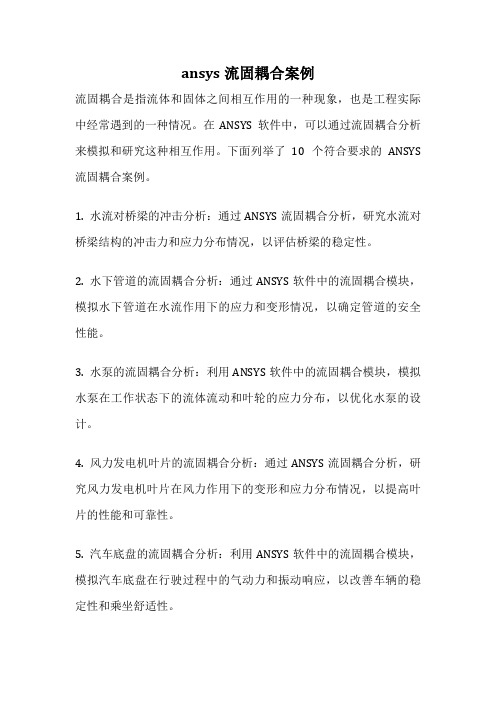
ansys流固耦合案例流固耦合是指流体和固体之间相互作用的一种现象,也是工程实际中经常遇到的一种情况。
在ANSYS软件中,可以通过流固耦合分析来模拟和研究这种相互作用。
下面列举了10个符合要求的ANSYS 流固耦合案例。
1. 水流对桥梁的冲击分析:通过ANSYS流固耦合分析,研究水流对桥梁结构的冲击力和应力分布情况,以评估桥梁的稳定性。
2. 水下管道的流固耦合分析:通过ANSYS软件中的流固耦合模块,模拟水下管道在水流作用下的应力和变形情况,以确定管道的安全性能。
3. 水泵的流固耦合分析:利用ANSYS软件中的流固耦合模块,模拟水泵在工作状态下的流体流动和叶轮的应力分布,以优化水泵的设计。
4. 风力发电机叶片的流固耦合分析:通过ANSYS流固耦合分析,研究风力发电机叶片在风力作用下的变形和应力分布情况,以提高叶片的性能和可靠性。
5. 汽车底盘的流固耦合分析:利用ANSYS软件中的流固耦合模块,模拟汽车底盘在行驶过程中的气动力和振动响应,以改善车辆的稳定性和乘坐舒适性。
6. 船舶结构的流固耦合分析:通过ANSYS流固耦合分析,研究船舶结构在船体运动和海洋波浪作用下的应力和变形情况,以提高船舶的稳定性和安全性。
7. 石油钻井过程中的流固耦合分析:利用ANSYS软件中的流固耦合模块,模拟石油钻井过程中的井筒流体流动和井壁的应力分布,以优化钻井工艺和提高钻井效率。
8. 液压缸的流固耦合分析:通过ANSYS流固耦合分析,研究液压缸在工作过程中的液体流动和缸体的应力分布情况,以提高液压缸的性能和可靠性。
9. 燃烧室的流固耦合分析:利用ANSYS软件中的流固耦合模块,模拟燃烧室内燃烧过程中的流体流动和壁面的热应力分布,以改善燃烧室的燃烧效率和寿命。
10. 水轮机的流固耦合分析:通过ANSYS流固耦合分析,研究水轮机叶片在水流作用下的变形和应力分布情况,以提高水轮机的转换效率和可靠性。
以上是符合要求的10个ANSYS流固耦合分析案例,这些案例涵盖了不同领域和不同类型的流固耦合问题,可以帮助工程师和设计师更好地理解和解决实际工程中的流固耦合问题。
最新ANSYS-Workbench-Fluent流固耦合传热及热结构分析ppt课件

一、研究概况
• 不同的物种也可以形成嵌合体。 • 例如把两个来自异种动物的胚胎嵌合成一个胚胎,就可
以培育出异种嵌合体动物,像绵羊-山羊嵌合体、马-斑 马嵌合体等都已培育成功。 • 许多心脏病患者移植了猪或牛的瓣膜,也是异种嵌合体。 • 重组DNA技术、转基因技术事实上也都是在制造分子层 次上的嵌合体。
四、嵌合体研究存在的问题
因此,嵌合组织并没有因为成为嵌合体的一部分而 改变免疫特性,而是在发育过程中,各自细胞的 免疫抗原性表达可能被“掩盖”,因而嵌合体中 不同基因型组织之间或细胞之间并不发生排斥现 象。而一旦离开嵌合体,其特异抗原性又表现出 来。这为将来利用嵌合体生产人用器官造成了很 大障碍
四、嵌合体研究存在的问题
三、应用前景
(2)研究性分化机理
利用嵌合体可以研究性别分化以及参与性分化的细胞 及其规律。
(3)孤雌生殖
• 利用嵌合体技术,己获得了孤雌生殖小鼠。 • 铃木达行等(1998)通过聚合从日本红牛获取的卵
母细胞的孤雌生殖二倍体胚胎和用荷斯坦母牛卵母 细胞进行IVF的胚胎,获得2死1活3头嵌合体犊牛。
三、应用前景
• 嵌合在生物学上是指同一个体中,基因型相 异的细胞或组织混合存在的状态。
一、研究概况
• 嵌合体动物:现代的胚胎工程技术中,也有一种叫 胚胎嵌合的技术。它是将2个胚胎细胞(同种或异 种动物胚胎)合并,共同发育成1个胚胎,即“嵌 合胚胎”,然后将这个胚胎移植给受体,让其妊娠 产仔。如果产下来的幼仔具有以上2种动物胚胎的 细胞,则称其为“嵌合体动物”。
裸胚聚合:
移入胚胎联结液小滴(植物凝集素A,PHA,起粘合 作用)中,培养10-20min,将融合胚轻轻移入 20% PBS中洗涤两次,继续培养5h-10h后,移植 入同期发情的受体输卵管或子宫角中。
ansys流固耦合案例
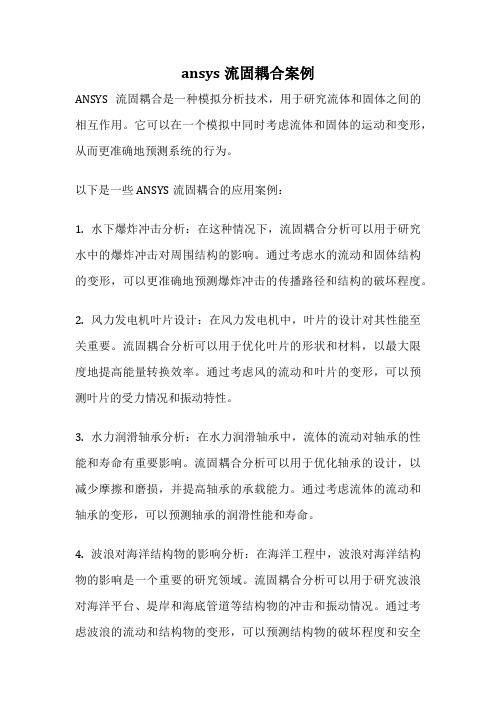
ansys流固耦合案例
ANSYS流固耦合是一种模拟分析技术,用于研究流体和固体之间的相互作用。
它可以在一个模拟中同时考虑流体和固体的运动和变形,从而更准确地预测系统的行为。
以下是一些ANSYS流固耦合的应用案例:
1. 水下爆炸冲击分析:在这种情况下,流固耦合分析可以用于研究水中的爆炸冲击对周围结构的影响。
通过考虑水的流动和固体结构的变形,可以更准确地预测爆炸冲击的传播路径和结构的破坏程度。
2. 风力发电机叶片设计:在风力发电机中,叶片的设计对其性能至关重要。
流固耦合分析可以用于优化叶片的形状和材料,以最大限度地提高能量转换效率。
通过考虑风的流动和叶片的变形,可以预测叶片的受力情况和振动特性。
3. 水力润滑轴承分析:在水力润滑轴承中,流体的流动对轴承的性能和寿命有重要影响。
流固耦合分析可以用于优化轴承的设计,以减少摩擦和磨损,并提高轴承的承载能力。
通过考虑流体的流动和轴承的变形,可以预测轴承的润滑性能和寿命。
4. 波浪对海洋结构物的影响分析:在海洋工程中,波浪对海洋结构物的影响是一个重要的研究领域。
流固耦合分析可以用于研究波浪对海洋平台、堤岸和海底管道等结构物的冲击和振动情况。
通过考虑波浪的流动和结构物的变形,可以预测结构物的破坏程度和安全
性能。
这些案例只是流固耦合分析的一小部分应用领域,实际上在工程和科学研究中有很多其他的应用。
ANSYS作为一种强大的模拟软件,可以帮助工程师和科学家更好地理解和优化流体和固体系统的相互作用。
- 1、下载文档前请自行甄别文档内容的完整性,平台不提供额外的编辑、内容补充、找答案等附加服务。
- 2、"仅部分预览"的文档,不可在线预览部分如存在完整性等问题,可反馈申请退款(可完整预览的文档不适用该条件!)。
- 3、如文档侵犯您的权益,请联系客服反馈,我们会尽快为您处理(人工客服工作时间:9:00-18:30)。
为0 [s]设置压力为100 [pa] 5. 表中需要继续输入两排参数,100 [pa]对应于0.499 [s], 0 [pa]
对应于0.5 [s]
模拟中固体问题的描述—记录ANSYS输入文件
现在,模拟设置已经完成。在Simulation中ANSYS MultiField 并不运行,因此用求解器按钮并不能得到结果 1. 然 而 , 在 目 录 树 中 的 高 亮 Solution 中 , 选 择 Tools > Write ANSYS Input File,把结果写进文件OscillatingPlate.inp 2. 网格是自动生成的,如果想检查,可以在目录树中选择Mesh 3. 保存Simulation数据,返回Oscillating Plate [Project]面板, 存储Project
固定支撑:为确保薄板的底部固定于平板,需要设置固定支撑 条件。
1. 右击目录树中Transient Stress,在快捷菜单中选择Insert > Fixed Support
2. 用旋转键 旋转几何模型,以便可以看见模型底面(low-y), 然后选择 并点击底面(low-y)
3. 在Details窗口,选择Geometry,然后点击No Selection使Apply 按钮出现(如果需要)。点击Apply以设置固支。
设置仿真类型: 1. 选择 Insert > Simulation Type. 2. 应用以下设置: 3. 点击OK
设置流体问题、在ANSYS CFX-Pre中设置ANSYS MultiField
建立流体物质 1. 选择 Insert > Material. 2. 把新物质名定义为 Fluid. 3. 应用以下设置
基本分析设置
1. 从 工 具 栏 选 择 New Analysis>Transient Stress
2. 选 择 Analysis Settings , 在 Details 窗 口 , 设 置 Auto Time Stepping为off
3. 设置Time Step为0.1 [s]
4. 在整个窗口底边靠右的Tabular Data面板,设置End Time为5.0
开始模拟
1. 运行ANSYS Workbench
2. 点击Empty Project将出现Project界面,在此 界面中有一个一个未存储的Project
3. 选择File>Save
4. 把 目 录 设 在 你 的 工 作 目 录 , 文 件 名 设 为 OscillatingPlate
5. 点击Save
1. 当模拟界面展开,在模拟界面左边的目录树中展开Geometry
2. 选择Solid,在底下Details窗口中,选择Material
3. 紧连材料名Structural Steel,用鼠标选择New Material
4. 当Engineering Data窗口出现,鼠标右击New Material,并重 命名为Plate
流固界面
1. 右 击 目 录 树 中 Transient Stress , 在 快 捷 菜 单 中 选 择 Insert > Fluid Solid Interface
2. 用旋转键 旋转几何模型,以 便可以方便的通过 钮在流固
界 面 上 选 择 三 个 面 ( low-x, high-y and high-x faces),
注意这样会自动生成1个流固 界面。
模拟中固体问题的描述——加入载荷
压力加载
1. 右击目录树中Transient Stress,在快捷菜单中选择Insert > Pressure
2. 在Geometry中选择low-x面 3. 在Details窗口,选择Magnitude,用出现的箭头选择Tabular
5. 设 置 Young’s Modulus ( 杨 氏 模 量 ) 为 2.5e06 [Pa] , Poisson’s Ratio ( 泊 松 比 ) 为 0.35 , Density ( 密 度 ) 为 2550[kg m^-3]
6. 点击位于Workbench界面上方的Simulation以回到模拟界面
6. 在 Project 界 面 左 边 工 作 面 板 的 Link to Geometry File下,点击Browse,打开所提供 的OscillatingPlate.agdb文件
7. 确认OscillatingPlate.agdb被选(高亮显示), 点击New simulation
建立固体材料
设置流体问题、在ANSYS CFXห้องสมุดไป่ตู้Pre中设置ANSYS MultiField
创建一个新的模拟:
1. 开始ANSYS CFX-Pre. 2. 选择File > New Simulation. 3. 选择 General 并点击 OK. 4. 选择 File > Save Simulation As. 5. 在File name栏, 敲入 OscillatingPlate. 6. 点击 Save.
ANSYS流固耦合分析示例
``````
在这个教程中您将学到:
移动网格 流体-固体相互作用模拟 运用ANSYS-MultiField模拟 同时处理两个结果文件
在这个教程中,运用一个简单的摆动板例题来解释 怎样建立以及模拟流体-结构相互作用的问题。其 中流体模拟在ANSYS CFX求解器中运行,而用 ANSYS软件包中的FEA来模拟固体问题。模拟流固 相互作用的整个过程中需要两个求解器的耦合运 行,ANSYS-MultiField求解器提供了耦合求解的平 台。
设置流体问题、在ANSYS CFX-Pre中设置ANSYS MultiField
设置流体问题、在ANSYS CFX-Pre中设置ANSYS MultiField
输入网格
1. 右击Mesh 并旋转 Import Mesh. 2. 选择提供的网格文件OscillatingPlate.gtm. 3. 点击Open.
设置流体问题、在ANSYS CFX-Pre中设置ANSYS MultiField
