软件系统用户手册
中标麒麟桌面操作系统软件(ARM64 版)V7.0 用户手册说明书
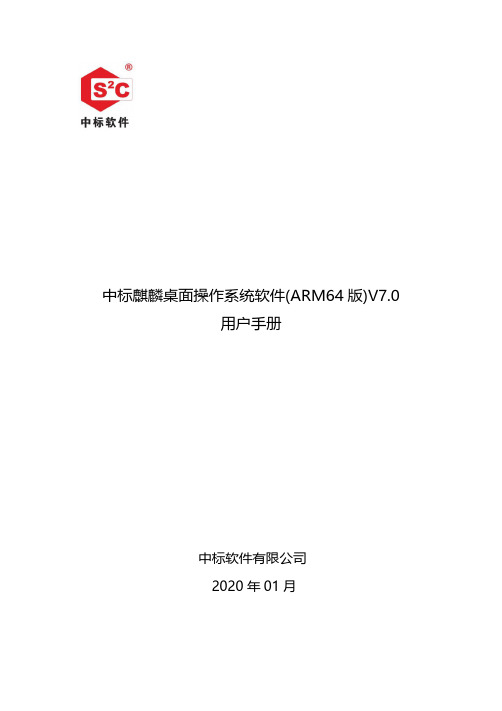
中标麒麟桌面操作系统软件(ARM64版)V7.0用户手册中标软件有限公司2020年01月目录第1章系统简介 (6)1.1系统运行环境 (6)1.2开始菜单 (6)第2章系统配置 (9)2.1系统桌面及版本信息 (9)2.2控制面板简介 (9)2.3显卡配置 (11)2.3.1 显示器分辨率设置 (11)2.3.2 屏幕保护设置 (11)2.4网络配置 (12)2.4.1 高级配置 (13)2.5打印机配置 (17)2.5.1 添加本地打印机 (17)2.5.2 添加网络打印机 (18)2.5.3 共享打印机 (20)2.6用户和组管理 (23)2.7输入法设置 (24)2.7.1显示输入法快捷键 (25)2.7.2添加输入法 (25)2.7.3其他个性化设置 (26)第3章办公 (28)3.1文档查看器 (28)第4章奔图 (29)4.1奔图扫描应用软件 (29)第5章互联网 (30)5.1360安全浏览器 (30)5.2F IREFOX浏览器 (31)5.3FTP客户端 (31)5.4邮件客户端 (34)5.5远程桌面连接 (35)第6章影音 (38)6.1多媒体播放器 (38)6.2茄子 (39)6.3录音机 (40)6.4声音 (40)6.5音乐播放器 (42)第7章附件 (44)7.1备忘录 (44)7.2光盘刻录器 (45)7.3归档管理器 (47)7.4计算器 (49)7.5记事本 (49)7.6密码与密钥 (50)7.7命令提示符 (51)7.8屏幕截图 (52)7.9扫描易 (53)7.10星际译王 (55)7.11资源管理器 (56)7.12字符映射表 (57)第8章金山办公 (59)8.1WPS表格 (59)8.2WPS文字 (59)8.3WPS演示 (60)第9章数科OFD (61)第10章编程 (62)第11章图形 (63)11.1MATE颜色选择 (63)11.2图像查看器 (63)11.3图像处理程序 (64)第12章系统工具 (66)12.1备份还原 (66)12.2磁盘管理 (69)12.3磁盘使用情况分析器 (69)12.4打印机 (71)12.4.1 添加本地打印机 (71)12.4.2 添加网络打印机 (72)12.4.3 共享打印机 (74)12.5防火墙 (76)12.6键盘快捷键 (77)12.7删除软件 (78)12.8文件共享 (79)12.9系统更新 (80)12.10系统信息 (81)12.12语言 (82)12.13指纹登录 (83)12.14中标麒麟软件中心 (84)第13章游戏 (86)13.1俄罗斯方块 (86)13.2国际象棋 (87)13.3黑白棋 (88)13.4扫雷 (90)13.5数独 (91)13.6纸牌游戏 (92)第14章系统安装 (93)中标麒麟最终用户使用许可协议 (98)中标麒麟操作系统软件隐私政策声明 (102)附录:常见问题及处理方法(FAQ) (108)第1章系统简介中标麒麟桌面操作系统软件(ARM64版)V7.0(以下简称“中标麒麟桌面操作系统软件”)拥有全新设计的用户界面、统一的应用程序及工具入口、简单实用的各类软件,使整个操作系统更加高效、易用,再加上其良好的兼容性,必将给您带来前所未有的使用体验。
用友软件u8系统用户操作手册(UFIDAU8systemusermanual)

用友软件u8系统用户操作手册(UFIDA U8 system user manual)UFIDA U8 system user manualI. system managementMain function:Reconciliation of sets of management, including the establishment, modification, backup, recovery, and delete accounting data.Unified management of the annual accounts, including the establishment, transfer, clear annual data, last year the data backup and restore the annual account data.Conduct unified planning, management and maintenance of operators and their rights.Clear the documents, lock, clear the abnormal tasks in time, etc..UFIDA Software default, the only system administrator for Admin, the initial password is empty. (suggest to reset the password)(1) how to set up accounts?The starting procedure UF ERP-U8 system service system management system (Admin operator) to determine the registration menu "account set menu set to enter the relevant account information (including account opening name, unit name, date, accounting system, accounting industry level dataaccuracy and length, etc.)(two) how do I set up an operator?Register with Admin, login, system management (i. e., the first 8 operations), permissions menuThe user adds input operator information (including operator code, name, password) to increase (increase here, confirm save)(three) how to set operator permissionsLogin system management with Admin identity (ibid.) "permission" menu permission first select the permissions set of account and accounting year, and then select the user to modify the authorization (i.e. in the relevant operation authority before me your attention, "+")If you want to set a user account manager, can be directly in the "tick" Account Supervisor(four) how to backup the accounting data?The system provides two backup modes: automatic backup and manual backupI. automatic backup: first, build a new folder on the local hard disk. The folder name is set as "UF automatic backup"". Then register with Admin, login system management (ditto), system menu"Auto backup plan" and "increase" input automatic plan number, automatic program name, the "frequency" for a week, "days" and "start time" is set according to the actual situation of the unit, "days" set for 7 days have already established a good selection of UF automatic backup folderThe last hit tick account and annual to choose the backup, click Add.Two, manual backup: first, on the local hard drive to build a new folder, folder name is set as "year + month + day manual backup", such as "20060925 manual backup."". Then take the Admin identity login system management (ditto) "account set menu" output "to choose the backup account check the system will automatically compress the process, wait a moment," select the backup "select just established" 20060925 manual backup "folder, click" confirm "" hard disk backup completed. "Ok. Finally, find the "20060925 manual backup" folder, and you will find two files, which show that manual backup is successful.Two, enterprise portal(1) basic setting1, operation methodRegister with operator as login, login, UF, U8 enterprise portal settings (enterprise portal, lower left), basic files2, special reminderThe content of the basic archives should be set according to the actual situation, not every item should be set up."Customer classification" refers to the unit in the day-to-day operation of the customer classification, and its classification standards are generally based on unit statistics need. So is the supplier classification. When setting, you must set the category and then set the file. If the customer is not selected when the account is set up, the supplier classification is not entered.In the setting of accounting subjects, if a subject chooses auxiliary accounting, then the subject does not need to set down subordinate detailed subjects, and the relevant detailed items are set in the corresponding basic setting. If the account receivable account, if the choice of auxiliary accounting "customer contact", then the subject of the relevant details should be set in the customer file.account setup is complete, or in new cash, bank subordinate subjects, such as the need to specify the cash bank accounts and cash flow based subjects, procedures for enterprise accounting archives portal settings specified to edit the specified subjects.When the initial balance is entered, the initial balance of the enterprise portal business ledger is set at the beginning of the entry periodIf a subject counts for quantity and foreign currency, the amount of the initial period and the balance of the foreigncurrency should be entered at the beginning of the entry period, and the amount of the local currency must be entered first, and then the amount of foreign currency balance will be entered.Non final course (data column is yellow), the balance is automatically calculated according to the balance of detail items.Red balance minus input?.The initial balance at the end of the certificate is read-only and cannot be modified.After the initial entry, the trial balance is made and the daily work can be done after the balance.(two) daily operation2.1 fill in the certificate1. document number: the system defaults automatically in chronological order. If you do not need the system automatic number, please hand number.Need to write the document number manual (mainly in vouchers, prompt whether vouchers off, "select" no "case), click the [[settings]] - GL - [options], click the" Edit "," modify system number "to" manual ", finally ok. This option can be modified at any time.2. if the subjects set the auxiliary accounting attribute, inthe fill in the certificate when the system will automatically prompt supplementary information, such as departments, individual projects, customers, suppliers, such as the number of. The auxiliary information entered will be displayed in the notes below the document.3. if you want to give up the unfinished entry input, according to the "line" button or the [Ctrl+D] key to delete the current entries.4. if you fill in the certificate used by the subjects for cash flow in the end of this article subjects recorded entries after the specified project cash flow of the entries as required. A conditional entry can be specified as a plurality of cash flow items, but the total amount must be consistent with the amount of entries. For the cash flow of the subject is not specified, such as specifying the project cash flow, in a record amount of input, click "flow" button, will pop up the cash flow of the specified window, ask you to enter the condition entries corresponding to the project cash flow.5. modify and delete documents5.1 modify the certificate must be modified in the "window" to fill in the certificate.In 5.2 after the lack of follow-up treatment, signed audit, directly find the need to modify the document can be modified.5.3, after the audit found the error, need to modify, cancel the audit directly, return 5.1 to modify.5.4, after accounting errors found, you need to modify, you need to cancel the account, cancel the audit and other operations, return 5.1 to modify.5.5, after checkout found errors, need to modify, you need to cancel the bill, cancel the account, cancel the audit and other operations, return 5.1 to modify.5.6 documents need to delete, in the "fill in the certificate" window, click on the [] - [single / recovery] will certificate void void. Click again [to make a copy of the document], select the month, click [OK]. At this point, the system will appear "whether the collation document broken" prompt window. If you need to retain the certificate number, select "no" and "yes", then the system automatically fills the document number.Note: the account must be final; the sum and the sum are not null; the scarlet letter is represented by "-". The cost of subjects, such as financial expenses in subjects, fill in the certificate, must be done in the debit, debit or debit (click on the blue and scarlet letter on the keyboard "-"). Otherwise, the number of reports is uneven.2.2 audit voucherNote: the audit and not made is the same person; leaflets or batch audit audit; cancel the audit by the audit can only cancel the signature signature; a certificate cannot be audited, modify, delete, cancel the audit is only the sign before they can modify or delete.2.3 billingShow the accounting report, for example, you want to pay the vouchers, some documents are not audited or not signed by the cashier, belong to the vouchers can not be accounted for, you can modify the prompt, and then billing. The following interface appears.When the progress bar is complete, the system will pop up and the account will be completed.2.4 period profit and loss carry over definition and transfer generation1. define period profit and loss carry over: click the [transfer definition] under the main menu [end of the system] and click [period gain / loss] to enter this function. Screen display [duration gain / loss setting] interface. At this time, in the "current profit account", enter the profit account for this year, click [determine], define the completion.2. period profit and loss carry over: click "transfer generation" under the system main menu [End], click [period profit and loss carry over] enter this function. The right window shows the [transfer generation] interface. Click [Select], then the system will automatically generate the certificate. At this time, you need to review and record this voucher.Note: the gains and losses during the transfer, check to do thismonth's daily business vouchers are accounting, if not accounting vouchers, in turn, the system will automatically prompt, if have accounting, can be carried forward.2.5 checkoutClick the checkout at the system main menu [end of the month] to enter this function. The screen shows the checkout wizard one - select the checkout month. Click the checkout monthClick "next",The screen display checkout wizard two checks the booksThe button in the "reconciliation", to check the system in checking accounts, in the reconciliation process, according to the "stop" button to suspend reconciliation, reconciliation is completed, click "next", the screen display checkout wizard three monthly report:Reconciliation is completed, click "next", the screen display checkout wizard three monthly report:If you need to print, click "print" to print monthly report. Click "next", the screen display four to complete the checkout checkout WizardIf you meet the requirements of the system will check, check, according to the "checkout" button to complete the work this month.If the bill does not meet the requirements, the system will not check out, appear belowClick "next", see the work report to find the reasons, revised again to check out.Note: checked the month can not fill in the certificate; there is no accounting voucher in the bill not; data backup advice before closing, to ensure the security of the data.2.6 cancellation of account and cancellation of accountA cancel the checkout: in the checkout wizard, you can select the month when you want to cancel the checkout, while holding the [Ctrl+Shift+F6] key on the keyboardB. cancel billing: in the reconciliation interface, while pressing the < Ctrl + H > key on the keyboard, the display / hidden menu will restore the status menu before loggingPress the < Ctrl + H > key before the certificate menu Press < Ctrl + H > after the keyChoose to return to the state at the beginning of the month? UFO report operationI. Introduction of basic concepts of UFIDA reporting system1, the system provides three major reports automatically fetching function: balance sheet, income statement, cash flow statement.2, report editing status: there are two kinds, one is "data" state; one is "format" state (report window left bottom) display.Format: mainly used for report format design, in the format of the state of the operation of this report, all tables and pages have an effect. In the format state, you can't do data entry, calculation and other operations. In this state, you can only see the report format, and all the report data are hidden.Data: mainly used for reporting data processing, through the fetch formula to take out the ledger data, in this state, used to manage the data of the report, such as input, audit data, increase or delete table, and other functions.Formats and data states can be transformed from one another to another3, table page: a UFO report can accommodate up to 9999 table pages, the table page in the "data" status can be increased or deleted, each table page data can be different.Two. Daily operation1., in the local hard disk new "UF report" folder, and then according to account sets and months to establish sub folder, easy to report storage.When 2. or three big reports need to be taken, click on the file above the window of the report window "open" to find the folder where the report is located, and select the folder you want to fetch.3. in the data status, you can automatically fetch from the ledger from the data above the key window - keyword entry - as follows.Take the number from the account: first, in the "data" status, enter the key word, enter units and date, date and other informationTo determine whether the system pop-up prompt retry, point "yes", starting from the system account access4 insert / append / delete table pageIn the data status, click "Edit" - insert "table" page, and others can refer to this method.Note: 1., after each time you take the data, you should pay attention to the preservation, so that next month can be built on the basis of the last few months. At this time you can add or insert a new tableTake the number 2. cash flow statement, need to be adjusted totake the number of system time month, for example: take the data of October, the bottom right - click the computer time, then there will be a window will be changed to October to january.。
中标麒麟桌面操作系统软件用户手册

中标麒麟桌面操作系统软件(龙芯版)用户手册目录1.系统安装 (2)1.1安装说明 (2)1.1.1基本流程 (2)1.1.2BIOS 安装引导 (3)1.1.3安装准备 (5)1.2图形化安装 (7)1.2.1欢迎界面 (7)1.2.2全盘安装 (7)1.2.3指定分区安装 (9)1.2.4资料写入页面 (10)1.2.5结束页面 (11)1.3启动参数设置 (11)1.4解压安装 (12)2初次登录与系统激活 (13)2.1初始化安装 (13)2.1.1欢迎界面 (13)2.1.2创建用户 (14)2.1.3设置日期和时间 (14)2.1.4系统激活(初始化) (15)2.2系统登录 (18)2.2.1首次登陆 (18)2.2.2系统激活(登陆后) (19)3基本配置 (21)3.1输入法设置 (21)3.1.1显示输入法快捷键 (21)3.1.2添加输入法 (22)3.1.3其他个性化设置 (23)3.2账户管理 (24)3.2.1账户管理界面 (24)3.2.2更改密码 (25)3.2.3更改图片 (27)3.2.4用户管理中心 (28)3.3网络配置 (31)3.3.1无线连接 (32)3.3.2高级配置 (33)3.3.3有线连接 (34)3.4桌面定制 (37)3.4.1主题切换 (37)3.4.2分辨率设置 (38)3.4.3屏幕保护设置 (38)4办公应用 (40)4.1电子邮件 (40)4.2WPS 办公软件 (41)4.2.1WPS 文字 (42)4.2.2WPS 表格 (42)4.2.3WPS 演示 (43)4.2.4WPS Office 卸载 (44)5网络应用软件 (45)5.1F IREFOX 浏览器 (45)5.2FTP 客户端 (46)6多媒体 (49)6.1录音机 (49)6.2图像查看器 (50)6.3图像处理软件 (51)6.4音视频播放器 (52)7 附件 (54)7.1计算器 (54)7.2记事本 (54)7.3刻录机 (55)7.4命令提示符 (57)7.5屏幕截图 (57)7.6扫描易 (58)7.7字符映射表 (59)7.8星际译王 (60)7.9 便笺 (61)7.10 资源管理器 (62)8系统工具 (64)8.1系统更新 (64)8.2删除软件 (67)8.3磁盘管理工具 (68)8.4防火墙 (71)8.5备份还原 (73)9备份恢复 (74)9.1系统备份 (74)9.2初始恢复 (77)9.3系统恢复 (79)9.4母盘制作 (82)附录:常见问题及处理方法(FAQ) (85)A.进行图形安装时,选择相应机型安装选项后出现黑屏现象 (85)B.图形安装过程中出现“数据错误”提示框 (85)C.如何进入图形安装调试模式 (85)D.图形安装结束后,启动失败,无法进入系统 (86)E.使用图形安装时,无法识别安装光盘或安装U 盘 (86)F.安装过程中或安装结束后,系统无法正常启动 (86)G.安装时间过长且PMON 引导失败 (87)H.系统启动后,PMON 无法识别硬盘 (87)I.如何手动配置Q T C REATER (87)J.U 盘安装盘常见问题分析 (88)K.如何实现与W INDOWS 系统的远程访问? (89)中标麒麟桌面操作系统(龙芯版)V7.0 用户手册欢迎使用中标麒麟桌面操作系统(龙芯版)V7.0,本手册为您提供简单的使用介绍:1.系统安装介绍中标麒麟桌面操作系统的安装。
用友软件U8系统用户操作手册

5.1修改凭证必须在“填制凭证“窗口下才能进行修改。
5.2填制后未进行过签字、审核等后续处理,直接找到需要修改的凭证修改即可。
5.3审核后发现错误需要修改时,直接取消审核返回5.1进行修改。
5.4记帐后发现错误需要修改时,需要取消记帐、取消审核等操作返回5.1进行修改。
如果想把某个用户设为帐套主管,直接在”账套主管”上打√即可
(四)如何备份账套数据
系统提供两种备份方式:自动备份和手工备份
一、自动备份:首先在本地硬盘上建立一个新文件夹,文件夹名称设为“用友自动备份”。然后以Admin身份注册登录系统管理(同上) “系统”菜单
“设置自动备份计划” “增加” 输入自动计划编号、自动计划名称,将“发生频率”设为每周,“发生天数”和“开始时间”根据本单位实际情况设置,“保留天数”设为7天 选择刚才已经建立好的“用友自动备份”文件夹
二、企业门户
(一)基础设置
1、操作方法
以操作员身份注册登录用友U8企业门户 设置 (企业门户左下方) 基础档案
2、特别提醒
? 基础档案的内容需根据实际情况进行设置,并非每一项都要设置。
? 客户分类一项是指对单位在日常经营过程中的客户进行分类,其分类标准一般根据单位统计需要进行。供应商分类亦是如此。在设置时必须先设置分类再设置档案。如果在建立账套时,未选择客户,供应商分类则不用输入。
? 凭证记账后期初余额为只读状态,不能再修改。
? 期初录入完毕后进行试算平衡,平衡后就可以进行日常工作。
(二)日常操作
2.1填制凭证
1.凭证编号:系统默认按时间顺序自动编号。如不需要系统自动编号,请手工编号。
需要手工编写凭证号时(主要针对在整理凭证时,出现提示“是否整理凭证断号时”选择“否”的情况下),单击【总帐】--【设置】--【选项】,点击“编辑”,修改“系统编号”为“手工编号”,最后确定即可。此选项可随时修改。
麒麟信安操作系统软件用户手册说明书
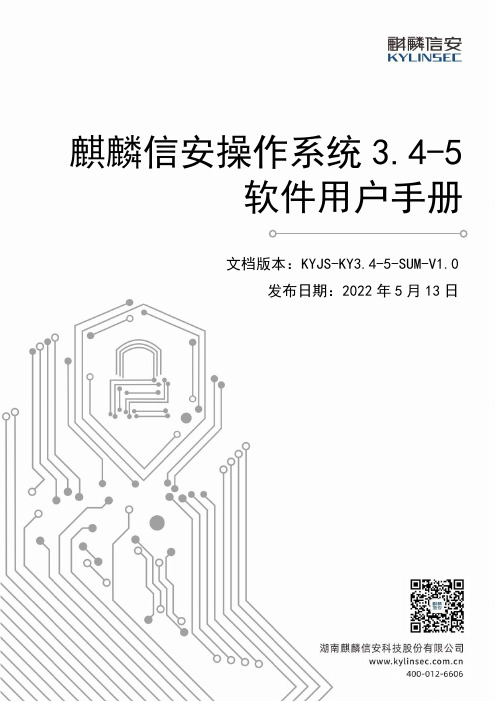
麒麟信安操作系统3.4-5软件用户手册文档版本:KYJS-KY3.4-5-SUM-V1.0发布日期:2022年5月13日变更记录注1:修订类型分为A-ADDED,M-MODIFIED,D–DELETED注2:对该文件内容增加、删除或修改均需填写此记录,详细记载变更信息,以保证其可追溯性目录1 范围 (1)1.1 标识 (1)1.2 系统概述 (1)1.3 文档概述 (1)2 软件综述 (2)2.1 软件应用 (2)2.2 软件清单 (2)2.3 软件环境 (3)2.4 软件组织和操作概述 (3)2.5 意外事故及运行的备用状态和方式 (4)2.6 帮助和问题报告 (4)3 软件入门 (4)3.1 软件的首次使用 (4)3.1.1 熟悉设备 (4)3.1.2 访问控制 (5)3.1.3 安装和设置 (5)3.2 启动 (5)3.3 停止 (5)4 使用指南 (5)4.1 能力 (5)4.2 约定 (6)4.3 处理规程 (6)4.3.1 版本导视图 (6)4.3.2 版本安装 (8)4.3.3 安装麒麟信安操作系统 (9)4.3.4 桌面环境 (31)4.3.5 控制中心 (32)4.3.6 系统激活 (67)4.3.7 电源按钮 (69)4.3.8 (72)4.3.9 桌面应用 (72)4.3.10 数据备份还原 (100)4.3.11 系统急救模式 (103)4.4 消息 (104)4.5 软件源 (105)5 免责声明 (105)6 注释 (106)7 附录 (106)附录A常见问题解答 (106)1范围1.1标识文档标识号:KYJS-KY3.4-5A-SUM-V1.0;标题:麒麟信安服务器操作系统软件用户手册;软件名称:麒麟信安操作系统;软件缩写:KY;软件版本号:3.4-5;本文档适用的系统和计算机软件配置项CSCI:麒麟信安操作系统。
1.2系统概述以用户和市场需求为导向,基于openeuler-20.03-LTS-SP3和OSS(开源软件)研制安全、稳定、高效、易用的麒麟信安操作系统V3版本。
ACal 检定 校准系统软件 用户操作手册说明书
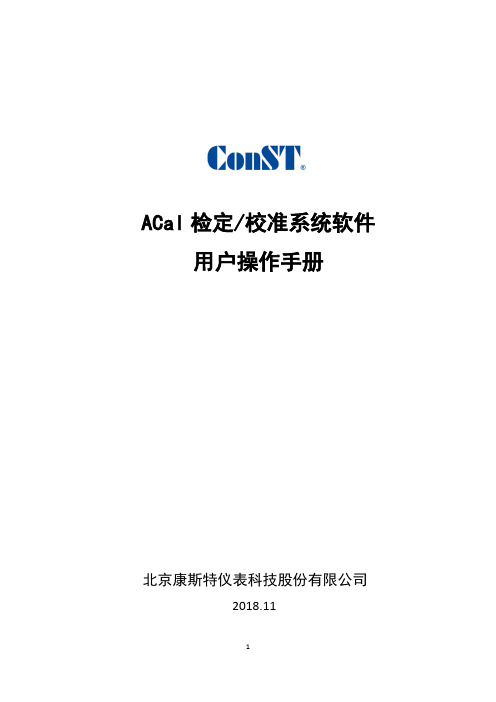
ACal检定/校准系统软件用户操作手册北京康斯特仪表科技股份有限公司2018.111软件简介ACal是一款可在网络环境下运行的自动化检定、校准软件,支持多用户协同工作,不仅具有检定、校准功能,同时具有强大的仪表管理功能,软件界面简洁、友好,触摸屏操作方便。
该系统可广泛用于计量、军工、电力、石油、冶金、化工等部门,检定程序符合国家有关检定规程。
软件主要特点包括:支持网络环境运行,支持多用户协同工作不仅具有检定、校准功能,同时具有强大的仪表管理功能软件界面简洁、友好,触摸屏操作方便强大的二维码打印、扫描功能,有助于减少信息录入、提高工作效率支持用户权限管理,其设计更加符合计量行业的工作习惯基于测试方案理念设计的测试子系统,让整个测试过程变的更加便捷、直观、简单 系统预置多个测试方案,同时支持用户自定义测试方案软件可以对多种仪表进行人机自动化的检定、校准工作软件可以一次检定、校准多支仪表软件的检定过程、数据计算过程、出具的证书均符合国家检定规程软件提供校准业务模式,可以出具带调整前数据和调整后数据的校准证书软件不仅支持自动检定提醒功能,同时支持用户主动创建检定计划软件提供独立的证书管理功能,支持批量打印、导出功能软件支持导出PDF、Excel格式的证书软件支持自定义证书模板功能目录第一章安装与概述 (5)1.1软件环境要求 (5)1.2软件安装 (5)1.3软件登录 (6)1.4软件注册 (7)1.5软件试用 (9)1.6软件版本升级 (10)1.7软件体系结构 (10)第二章系统配置 (12)2.1用户管理 (12)2.1.1创建用户 (12)2.1.2自定义角色 (13)2.2操作日志功能 (14)2.2.1设置 (15)2.2.2 查询日志 (16)第三章业务配置 (17)3.1配置检校单位 (17)3.2配置检校规范 (17)3.2.1 基本配置 (18)3.2.2配置检定项目 (19)3.3自定义模板 (20)3.4检定/校准参数设置 (20)3.5用户检校方案 (20)3.6流水号定义 (21)3.7仪表管理类别 (22)3.6二维码功能 (23)第四章被检仪表管理 (24)4.1被检仪表信息管理 (24)4.1.1新建被检仪表 (24)4.1.2被检仪表查询 (25)4.1.3生成计划 (26)4.1.4加入待检列表 (26)4.1.5开始检校 (26)4.1.6查看数据 (27)4.1.7查看证书 (27)4.2检校提醒功能 (27)第五章标准仪表管理 (28)5.1标准仪表信息管理 (28)5.2标准仪表计划管理 (29)5.3标准仪表提醒功能 (29)第六章检校功能 (30)6.1压力部分 (30)6.1.1添加和配置检校方案 (30)6.1.2执行检校过程 (32)6.2温度部分 (37)6.2.1添加和配置检校方案 (37)6.2.2创建温度检校任务 (40)6.2.3执行检校过程 (42)第七章数据中心 (46)第八章证书中心 (48)第九章校验仪任务管理 (49)9.1检验仪管理配置 (49)9.2从AC AL校准软件端下载被检表或任务到校验仪里 (51)9.3上传被检表检校数据到AC AL校准软件端 (53)附录I ACAL版本升级流程 (54)一、标准版升级专业版 (54)二、标准版/专业版升级网络版 (55)附录II ACAL自定义模板说明 (59)自定义模板流程 (59)附录III ACAL二维码打印和扫描枪功能 (63)附录IV 指针表示值录入控件简介 (71)附录V 软件遵照的规程与规范 (73)第一章安装与概述1.1 软件环境要求1.1.1 操作系统Windows 7,Windows 8,Windows 8.1,Windows 10, Windows Server 2003 SP2, Windows Server 2008, Windows Server 2008 R2, Windows XP SP2,Windows Server 2012,Windows Server 2012 R21.1.2计算机硬件系统内存:不低于 2GB硬盘:4 GB 的磁盘空间处理器:Pentium III 及以上处理器(处理器速度1.0 GHz 或更快)1.1.3 应用软件检定软件生成证书功能需要Microsoft Office 2007 及以上版本的支持,其中用户安装的是Microsoft Office 2007,同时需要安装SaveAsPDFandXPS.exe,该插件可以在软件安装盘中找到。
系统用户手册编写
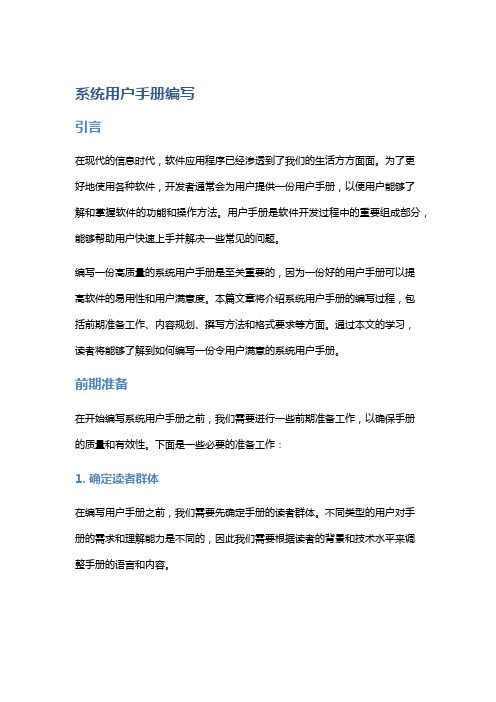
系统用户手册编写引言在现代的信息时代,软件应用程序已经渗透到了我们的生活方方面面。
为了更好地使用各种软件,开发者通常会为用户提供一份用户手册,以便用户能够了解和掌握软件的功能和操作方法。
用户手册是软件开发过程中的重要组成部分,能够帮助用户快速上手并解决一些常见的问题。
编写一份高质量的系统用户手册是至关重要的,因为一份好的用户手册可以提高软件的易用性和用户满意度。
本篇文章将介绍系统用户手册的编写过程,包括前期准备工作、内容规划、撰写方法和格式要求等方面。
通过本文的学习,读者将能够了解到如何编写一份令用户满意的系统用户手册。
前期准备在开始编写系统用户手册之前,我们需要进行一些前期准备工作,以确保手册的质量和有效性。
下面是一些必要的准备工作:1. 确定读者群体在编写用户手册之前,我们需要先确定手册的读者群体。
不同类型的用户对手册的需求和理解能力是不同的,因此我们需要根据读者的背景和技术水平来调整手册的语言和内容。
2. 收集软件信息为了编写准确和全面的用户手册,我们需要收集软件的相关信息。
这些信息包括软件的功能、操作流程、常见问题和解决方法等。
通过深入了解软件的特点和功能,我们可以更好地编写用户手册,帮助用户快速上手和解决问题。
3. 确定手册结构在开始编写用户手册之前,我们需要确定手册的结构和内容组织方式。
手册的结构应该清晰简洁,方便用户查找和使用。
常见的手册组织方式包括按功能模块划分、按操作流程划分、按问题分类等。
4. 选择合适的工具编写用户手册需要使用一些辅助工具来提高效率和质量。
例如,我们可以使用专业的文档编辑软件来排版和格式化手册,使用截图工具来截取软件界面截图,并使用版本控制工具来管理手册的更新和发布。
内容规划在开始撰写用户手册之前,我们需要进行内容规划。
内容规划是用户手册编写过程中的重要一步,它决定了手册的主要内容和组织结构。
下面是内容规划的几个主要步骤:1. 列出主要功能首先,我们需要列出软件的主要功能和特点。
学校级软件用户手册

湖南省教育基本信息管理系统用户手册湖南省教育厅二O一二年八月目录一、系统安装与使用流程 -------------------------------------------------------------------------------------- 2二、系统安装 ------------------------------------------------------------------------------------------------------ 2三、系统操作 ------------------------------------------------------------------------------------------------------ 6四、注意事项 ----------------------------------------------------------------------------------------------------- 13一、系统安装与使用流程1、以正规途径下载或拷贝系统安装包(湖南省教育基本信息管理系统.rar)。
2、安装系统软件。
3、登录系统软件下载标准文档。
4、对标准文档进行填写。
5、将无误的文档导入系统数据库。
6、在系统中对数据进行操作。
7、确保为最后版本数据后,导出数据。
8、将上报数据发送给上级机构。
二、系统安装1、从指定地点拷贝或下载系统安装文件,解压保存至本地文件夹,如图(2-1)所示。
图(2-1)2、双击安装文件,打开运行。
进入到安装欢迎界面,如图(2-2)所示。
图(2-2)3、点击下一步继续,进入到设置安装路径界面,系统将默认安装在“D:\湖南省基础教育基本信息管理系统(学校级)”文件夹下,用户也可以点击“浏览”按钮自行选择系统安装位置(注意:安装路径不可包含空格和特殊字符),或直接点击下一步跳过该设置。
- 1、下载文档前请自行甄别文档内容的完整性,平台不提供额外的编辑、内容补充、找答案等附加服务。
- 2、"仅部分预览"的文档,不可在线预览部分如存在完整性等问题,可反馈申请退款(可完整预览的文档不适用该条件!)。
- 3、如文档侵犯您的权益,请联系客服反馈,我们会尽快为您处理(人工客服工作时间:9:00-18:30)。
用户手册
1 引言
编写目的
为了帮助用户更好地了解和使用该软件,提高用户与软件的亲和度。
用户手册讲述怎样安装、配置和使用该企业管理系统,以及该软件使用过程中应注意的一些问题。
背景
a.该软件系统的名称:企业管理系统
b.该软件项目的任务提出者:企业
c.该软件项目的开发者:胡灿河,陈洁,郑家乐,陈龙江,陈伟聪
d.该软件的用户(或首批用户):企业用户
参考资料
《实用软件工程》——郑人杰、殷人昆、陶永雷清华大学出版社 2008-11
《数据库系统概论》——王珊、萨师煊高等教育出版社 2008-3
《Delphi 程序设计》——田原、官东、李素若、李文泼清华大学出版社和北京交通
大学出版社 2007-7
2 用途
功能
a.企业人员档案管理:可增加、修改、删除和查询该企业人员的具体信息
(1)人员添加界面如下:
(2)人员修改与删除界面如下:
b.企业物料档案管理:可增加、修改、删除和查询该企业仓库中各物料的具体情况
(3)物料添加界面如下:
(4)物料信息修改与删除界面如下:
c.物料进出仓信息管理:可登记和查询各物料在各操作人员以及各时间段内的进出仓情况
(5)物料进仓管理界面如下:
(6)物料出仓管理界面如下:
(7)进出仓单查询界面如下:
d.统计打印:可按物料统计进出仓流量,计算分析流动量最小的物料。
按月份打印进出仓单表,打印进出仓单,按物料打印仓库账本
(8)物料统计界面如下:
(9)打印报表界面如下:
(10)打印仓库账本界面如下:
e.设有专门的管理员,用来管理其他操作人员的权限。
(11)用户权限分配界面如下:
性能
2.2.1 精度
各物料的库存数量以及进出仓数量都必须为整数
2.2.2 时间特性
响应时间:迅速
更新处理时间:根据用户反应情况而定
数据传输:快速
2.2.3 灵活性
a.用户操作方式:用户既可以用键盘直接输入信息,也可以直接在列表框中选择输入信息,比如:人员代码,物料代码,姓名,性别等
b.运行环境:只要是在Windows操作系统系列均可运行该软件
c.时间特性:运行环境的改变不影响该软件的响应时间以及数据传输效率
安全保密
a.用户之间不能相互修改密码,即各用户只有自己登录系统才能修改自己的登录密码;
各人员的密码皆不可见,即使是管理人员也不能查询各员工的密码。
b.各用户只能在自己的权限范围内操作,无法实现超越自己权限的任何操作,实现了数据的安全和保密。
3 运行环境
硬设备
CPU:Pentium II(或以上)
内存:512M(或以上)
硬盘:50G(或以上)
其他设备:鼠标,打印机(可选)
操作系统:WINDOWS98(或以上)
数据结构
数据库名称:jsj060309hucanhe
企业管理系统的IPO图
4 使用过程
安装与初始化
在WINDOWS环境下运行安装程序即可安装。
登录界面:
输入
4.2.1 输入数据的现实背景
a. 操作人员档案和物料档案的添加,修改,删除,查询。
b. 进出仓管理和查询。
d. 输入媒体:键盘、鼠标。
e. 限制:必须要有登入密码和相应的权限访问特定数据。
f. 质量管理:要求输入数字而不小心输入字符时会提示错误,并重新输入。
身份证号码输入不到18位会提示错误。
g. 支配:管理人员或者操作人员对输入的数据可以保存或取消。
4.2.2 输入格式
4.2.3 输入举例
人员档案表
'00000000','胡灿河','男','2009-2-26','35052','惠安','惠安','110','高级管理员','0000','0000','没有备注'
物料档案管理表
'00000002','物料','个','10','规格',''
物料进出仓信息管理表
'00','sdf','12','23','12','35','sdfsd'
输出
4.3.1 输出数据的现实背景
a. 使用:人员档案数据用于记录和软件的登入;
物料档案数据用于记录和查询;
进出仓数据用于进出仓管理和查询;
权限管理数据用于对操作人员所拥有权限的数据访问。
b. 使用频度:每天
c. 媒体:显示屏,打印机
d. 支配:管理人员或者操作人员对所拥有权限数据的删除。
4.3.2 输出格式
见输入格式。
4.3.3 输出举例
人员档案表
'00000000','胡灿河','男','2009-2-26','35052','惠安','惠安','110','高级管理员','0000','0000','没有备注'物料档案管理表
a. 定义:人员档案信息供查询
b. 来源:从人员档案表中提取
c. 特性:人员代码自动输入,除姓名,身份证号外其他一般情况都可省略
物料档案管理表
'00000002','物料','个','10','规格',''
a. 定义:物料档案信息供查询
b. 来源:从物料档案表中提取
c. 特性:物料代码自动输入,除物料名称,库存数量外其他一般情况都可省略
物料进出仓信息管理表
'00','sdf','12','23','12','35','sdfsd'
a. 定义:物料进仓信息供查询
b. 来源:物料进仓信息管理表中提取
c. 特性:单号自动输入,备注可省略
文卷查询
出错处理和恢复
输入库存数量和进出仓数量时,输入字符会提示错误,重新输入。
终端操作
电脑配置:
CPU:Pentium II(或以上)
内存:512M(或以上)
硬盘:50G(或以上)
其他设备:鼠标,打印机(可选)
操作系统:WINDOWS98(或以上)安装软件后即可进行查询,检索,修改数据。
