SOVE_Chinese Simplified 2016
MicrosoftSQLServer2016官方简体中文64位企业版下载(含激活序列号密钥)

MicrosoftSQLServer2016官⽅简体中⽂64位企业版下载(含激活序列号密钥)Microsoft SQL Server 2016企业版是⼀个全⾯的数据库平台,使⽤集成的商业智能(BI)⼯具提供了企业级的数据管理。
Microsoft SQL Server 数据库引擎为关系型数据和结构化数据提供了更安全可靠的存储功能,使您可以构建和管理⽤于业务的⾼可⽤和⾼性能的数据应⽤程序。
Microsoft SQL Server 2016是微软发布的最新数据库管理⼯具,集成的商业智能(BI)⼯具提供了企业级别的数据管理性能,SQL Server 数据库引擎为结构化数据和关系型数据提供了更位安全可靠的存储功能,让您可以构建和管理⾼性能的应⽤程序。
阿斌分享在这⾥为您提供SQL Server 2016官⽅简体中⽂64位免费企业版下载资源,附带激活序列号密钥。
SQL Server 2016 本⾝没有32位版本。
SQL Server 2016 Enterprise (x64)官⽅简体中⽂免费64位企业版⽂件⼤⼩:2.28GB⽂件名:cn_sql_server_2016_enterprise_x64_dvd_8699450.isoSHA1:66A518194A021DE6A1AE2F73184B0AD4D83C64B4SQL Server 2016 运⾏环境要求:win8/win10,Windows Server 2008+下载地址:ed2k://|file|cn_sql_server_2016_enterprise_x64_dvd_8699450.iso|2452795392|D8AFD8D6245F518F53F720C48E2819C0|/运⾏必须组件库:Microsoft .Net Framework 4.6运⾏环境:Windows 7 SP1、Windows 8.1、Windows Server 2008 R2 SP1、Windows Server 2012 和 Windows Server 2012 R2Microsoft SQL Server 2016是微软发布的最新数据库管理⼯具,集成的商业智能(BI)⼯具提供了企业级别的数据管理性能,艾薇百科在这⾥为您提供SQL Server 2016 企业版/标准版/Web 版激活序列号和密钥。
Autodesk Navisworks 2016 Service Pack 4 安装说明书

Autodesk Navisworks 2016 Service Pack 4 Thank you for downloading Autodesk Navisworks 2016 Service Pack 4.This readme contains the latest information about the installation and use of the service pack. It is strongly recommended that you read this entire document before you apply the service pack to your product. For reference, you should save this document to your hard drive or print a copy.1InstallationWho Should Install This Service Pack?You can apply the appropriate service pack to the following Autodesk products running on all supported operating systems and languages.▪Autodesk Navisworks Freedom 2016▪Autodesk Navisworks Manage 2016▪Autodesk Navisworks Simulate 2016NOTE:Standard Windows Installer command line switches can be used to configure how the service pack is installed.2Supported O perating S ystems64-bit:• Microsoft® Windows® 8.1. Important Note : Users on Windows 8.1 must have Windows updateKB2919355 installed before installing the Service Pack.• Microsoft® Windows® 8• Microsoft® Windows® 7 Ultimate (recommended)Microsoft® Windows® 7 Professional• Microsoft® Windows® 7 EnterpriseMicrosoft® Windows® 7 Home Premium Microsoft® Windows® 7Home Basic32Installing the Service PackYou can check for Service Pack updates at /downloads or via Autodesk Application Manager. Autodesk Application Manager must be active on the target devices for this to work, and you must have sufficient rights to install software on your machine.You have three options:a. To install the service pack on an individual computer with Autodesk Navisworks 2016 products already installedb. To install the service pack on an individual computer when installing an Autodesk Navisworks 2016 productc. To install the service pack when creating an Autodesk Navisworks 2016 Deployment4To install the service pack on an individual computer with AutodeskNavisworks 2016 products already installed1. Download the service pack and save it to any folder.2. Find the folder where you saved it and double-click the appropriate file:▪ Autodesk_Navisworks_2016_Service_Pack_4_Multilingual_Freedom_64bit.msp▪ Autodesk_Navisworks_2016_Service_Pack_4_Multilingual_Simulate_64bit.msp▪ Autodesk_Navisworks_2016_Service_Pack_4_Multilingual_Manage_64bit.mspTo install the service pack on an individual computer when installing an Autodesk Navisworks 2016 product1.Download the service pack and save it to any folder. 2.Install the product as detailed in the Autodesk Navisworks Installation Guide . 3.On the Configure Installation page, select the products to install. 4.Click the product name to open the configuration panel. 5.Select Include Service Pack(s) from local drive of network. 6.Click Add. 7. Find the folder where you saved the service pack and double-click the appropriate file:▪ Autodesk_Navisworks_2016_Service_Pack_4_Multilingual_Freedom_64bit.msp▪ Autodesk_Navisworks_2016_Service_Pack_4_Multilingual_Simulate_64bit.msp▪ Autodesk_Navisworks_2016_Service_Pack_4_Multilingual_Manage_64bit.msp 8. Click the product name to close the configuration panel and continue with thestandard product installation procedure.NOTE: You can include service packs for as many products as required onthe Configure Installation page.5 To install the service pack when creating an Autodesk Navisworks 2016 DeploymentAbout Application ManagerApplication Manager starts in a special Administrator mode when you finish creating a deployment. It shows all available updates and service packs for the final image. Note that the Application Manager client application isn't installed on your computer. It starts directly from the deployment creation environment.To Install1. Select the Create Deployment option from the installation framework.2. Click through the deployment configuration pages, and select Add Updates.3. Application Manager will now start in Administrator mode.4. Click the Updates tab and select which Service Pack updates to include.5. Click Update Software.。
Simplified Chinese
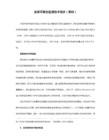
2.2.2 多套单机版。如果 Autodesk 指明“软件”系“多套单机版”(Multi-Seat Standalone Version),则“您”可在“许可数量”的单独“计算机”上“安装”和“访问”“许可数量”的软件副本,仅满足“您”的内部业务需求。“您”不得允许通过网络连接从其他计算机访问、运行或查看“软件”,或者将“软件”安装或上传到这些计算机上。除非获得 Autodesk 的明确许可,否则在同一时间,“您”一次不得在“许可数量”之外的计算机上“安装”或“访问”“软件”。
1.5 “安装”系指采用任何手段(其中包括但不限于使用软件随附的安装实用工具应用程序)将本软件的一个副本放入硬盘或其他存储介质。
1.6 “许可参数”系指本协议第 2.2 条中相关许可范围的界定和限制。
1.7 “许可数量”系指 Autodesk 在相关用户文档中可能指定的“许可参数”中的一个相关数字。除非在此类用户文档中另行规定,则许可数量为一(1)。
2.3 升级。如果 Autodesk 在“用户文档”中注明“软件”系对以前许可给“您”的软件(“旧版本”)的升级或更新(“新版本”),则对“旧版本”授予的许可在“安装”“新版本”后满一百二十(120)天时终止。在“安装”“新版本”后的上述一百二十(120)天期间内,(i)“您”必须停止对“旧版本”的任何使用并“卸载”“旧版本”的所有副本;并且(ii)销毁所有与“旧版本”有关的“Autodesk 材料”,或者,在 Autodesk 提出要求后,将所有与“旧版本”有关的“Autodesk 材料”退还给 Autodesk 或退还给自其取得“Autodesk 材料”的公司。Autodesk 有权要求“您”提供令人满意的证据,证明“旧版本”的所有副本均已“卸载”,并且,所有与“旧版本”有关的“Autodesk 材料”均已销毁或退还。如果“您”已购买 Autodesk 速博应用服务,则“您”可能还在 Autodesk 速博应用协议项下享有其他权利,本条中的义务在 Autodesk 速博应用协议的期限内可能对“您”不适用。
微软体量许可1客户指南(2016年11月)说明书

Customer GuideNovember 2016 This quick start guide walks you through the steps to set up and manage your online services in the Microsoft BusinessCenter. You can sign up for many online services through the Business Center. You can also ask your Microsoft partner to set them up for you.This guide shows you how to do that and how to associate a domain so people in your organization can sign in to their services and begin using them.NOTE You can set up online services before you associate a domain with a purchasing account, but no one in your organization can sign in and begin using them until you associate a domain.Introduction (2)Set up a domain to use with your online services (2)To associate a domain with a purchasing account (2)Invite a global admin for this domain (or make yourself global admin) (4)Associate a domain after you set up online services (8)Set up a new online service (9)Confirm your new online service (14)View history and manage your online service (assign users) (16)Sign in and start using your new online service (18)Using and administering Office 365 ............................................................................................................................................................................18IntroductionYou can sign up for many online services through the Business Center. You can also ask your Microsoft partner to set them up for you. Setting up a new online service yourself is called self-provisioning. After you set up (self-provision) an online service for your organization and start using it, your Microsoft Partner must then place the order for the service and bill you for it. You can view details about your services in the Business Center, and then manage and use your services outside the Business Center.Microsoft offers many different services. Visit the Business Center to check the latest list.Set up a domain to use with your online servicesBefore anyone in your organization can begin using online services, an administrator at your organization must associate a domain with your purchasing account. This tells Microsoft who gets to use your subscriptions.For example, an admin at a fictitious company named Contoso might set up the domain to use with your online services. This allows people at the organization with an email address ending in to use those services.IMPORTANT You can set up online services before you associate a domain with a purchasing account, but no one in yourorganization can sign in and begin using them until you associate a domain.Who can set this upYou must be designated in the Business Center as an Account Administrator or Account Manager to associate a domain. You typically do this task only once, when you first set up a domain to begin purchasing and using online services from Microsoft.NOTE The purchasing account contact listed on your Microsoft Products and Services Agreement (MPSA) is often the Account Administrator.For more information about roles, see the Quick Start help guide titled Manage Users and Partner Visibility.One domain per purchasing account, but multiple purchasing accounts per domainA purchasing account can be associated with only one domain, but you can associate multiple purchasing accounts with one domain. This works well if your organization uses multiple purchasing accounts to purchase services for people on a single domain, such as .Different purchasing accounts with different domainsSometimes it may be helpful to set up different purchasing accounts with different domains. For example, if your organization owns two domains, and , you could associate one purchasing account with and the other purchasing account with .Subscriptions ordered through one purchasing account would be available to users with an email address ending in ,forexample,*****************.Subscriptionsorderedthroughtheotherpurchasingaccountwouldbe availabletouserswithanemailaddressusingitsassociateddomain,forexample,****************.uk.To associate a domain with a purchasing account1.Select Account, then select Associate domains.2. Select a purchasing account using the first drop-down menu (on the left), then select a domain you want to associatewith that purchasing account using the second drop-down menu (on the right).If you don’t see the domain you want in the drop-down menu, click Select a domain not in this list .3.You must designate a global admin for this domain. Select Invite or Make yourself global admin. For moreinformation about this, see the section below on how to Invite a global admin or make yourself global admin.4.If you want to designate someone else as global admin for this domain, enter their email address in the field markedEnter their email. The system will check to make sure their email address ends with the domain you selected (such as *****************for the domain )Microsoft will send the admin you invited an email message with instructions on how to manage this domain.If you select Make yourself global admin, Microsoft wil automatically send you this email message.Invite a global admin for this domain (or make yourself global admin)The domain you associate must have a global admin. If a global admin is not already assigned to this domain, you will need to invite someone or select yourself following the steps above.Once you make this selection, Microsoft will send an email message to the new global admin to verify that they are the right person to have this role for your organization.1.The person you select as global admin for your domain will receive an email message from Microsoft with a link toGet started now.When the person selects Get started now, this will open a page in their web browser that steps them through the process of becoming a global admin. The screen they see will depend on whether they already have a work account registered with Microsoft or not.The screen if this person does not already have a work account with MicrosoftThe sign-up screen if this person already has a work account with Microsoft2.The global admin does one of these two tasks, depending on which screen they see:Fill in all the information to create their organizational account and then select Start.ORSelect Sign in.3. A screen opens where this person must verify if they want to become the global admin for this domain. They selecteither Yes, I want to be the admin or No, not me.4.If they select Yes, I want to be the admin, a new screen opens asking them to add a TXT record to prove theycontrol this domain.5.They select their domain hosting company and then follow the steps described in this technical article on the Office365 Support site. Go to the section titled Add a TXT or MX record for verification.6. Once the global admin has successfully finished adding a TXT record to verify they control this domain, they will seea screen telling them they are done and that they are now an Office 365 admin. They are now the global admin for this domain and can also access the Office 365 Admin Center.Users in their organization can now use any online services (such as Office 365) associated with this domain.Associate a domain after you set up online servicesIf you or your Microsoft partner set up online services before you associate a domain with your purchasing account, you will see this popup notification notifying you that you must associate a domain now. You will not be able to use your online services until you do this.Select Associate domain and follow the instructions above to Associate a domain with a purchasing account .Set up a new online serviceOnce you have associated a domain with a purchasing account, you can begin setting up and using new online services. Here’s how:1. Select Inventory from the top menu, and then Manage my inventory .2. Now you must choose a purchasing account to use for this purchase. If you have more than one purchasing account,choose Select an account .If you have only one purchasing account, the account selector will not appear and your purchasing account will automatically display. Skip to Step 5 below.3.Start typing all or part of the purchasing account name that you want in the search box. Keep typing more of the nameuntil you see the account you want, then select it from Search Results.Typing “Fab” brings up several different purchasing accounts that begin with those lettersIf you have trouble finding the purchasing account you want, use the drop-down menu to select a specific field you want to search on, then type that information into the search box:∙Customer Legal Entity Name∙Purchasing Account Name∙Location∙Purchasing Account Number∙Agreement Number4.Once you find the Purchasing Account you want in the Search Results and select it – or if you have only one PurchasingAccount – you are ready to start choosing online services. Select the button on the Licenses and Services tab that says SET UP ONLINE SERVICES.The SET UP ONLINE SERVICES button is on the Licenses and Services tab5.Select an online service from the list of available services.6.Select the PLAN NAME and enter the QUANTITY for each service you want.For example, for Office 365 you must select whether you want Office 365 Enterprise E1 or another plan. You can select multiple online services, plans and quantities for each service.NOTE You must add new services in quantities of 100.7.Select NEXT to move to the next step8.Verify that you have selected all the online services you want to set up and that all the information is correct. Notethe date when your services will renew. When you’re done verifying the information, select SUBMIT.9.After you select SUBMIT, a green message should open at the top of your screen telling you that Microsoft is settingup your new online services. It also tells you that you should receive an email message confirming when the services are ready for you to use. This screen also confirms the services you have requested.This green confirmation message opens at the top of your screen after you select SUBMIT10.Under Next steps, select one of these two options:∙Setup more online servicesOR∙Back to your Licenses and ServicesIMPORTANT After you set up (self-provision) an online service for your organization and begin using it, Microsoft will notify your partner so they can bill you for service. You can also ask your partner to set up services for you.MSDN subscriptionsMSDN subscriptions are available through your Microsoft partner, who can order them for you in the Volume Licensing Partner Center. You cannot set up MSDN subscriptions on your own. That is why they are not listed in the online services you can select from in Step 5 above.After your partner orders MSDN for you, you will be able to see them listed with all your other products and services in the Business Center.Confirm your new online serviceNow you are done setting up your new online services. You should receive an email message like the one below confirming when your new services are ready to use.A confirmation email from Microsoft will tell you when your online services are ready to useAfter you receive this email, you can view details about your new services in the Business Center. Here’s how:1.Sign in to the Business Center and go to the Licenses, Services and Benefits section.2.If you have more than one purchasing account, select the one you used to sign up for your new online services.3.The page opens by default to the Licenses and Services tab. This displays a list of your licenses and online services,arranged by product group.4.Find your new online services. Use the Search box to look for them or browse the list of your products displayed onthe page.5.When you find the new online service you requested, select the Expand/Collapse icon to view details about theservice. Expand the product group with the service you requested, such as Office 365. This will display eachEDITION of the service.TIP: Check the box next to Show expired to view any online services you had that are now expired.You can view details about each new online service you requested, and check the AVAILABLE QUANTITY and ORDERED QUANTITY6.Check the quantity of your new online service.The AVAILABLE QUANTITY field shows the net quantity of online services available to you, not what the partner has ordered.The ORDERED QUANTITY field shows what online services the partner has ordered on your organization’s behalf.Any difference between these two fields shows what online services you are already using (set up on your own) but have not yet ordered through your partner.View history and manage your online services (assign users)You can view details of your online services and a history of your transactions in the Business Center, but managing and assign subscriptions to users using your online services actually takes place outside the Business Center. Here’s how:1.Select the Expand/Collapse icon to view details about an edition of your online services.In this example, we expanded the Enterprise E1 edition of Office 365, which shows there are 450 subscriptions available.2.To see a history of all your transactions for this edition, go to the ACTIONS drop-down menu and select ViewHistory. This displays the effective start date of your subscription, the status of your subscription, the quantity of subscriptions your organization is using, and more.View History displays your transactions for any edition of an online serviceSelect EXPORT if you want to download and save this history in a CSV spreadsheet.3.To manage an online service and assign subscriptions to users in your organization, go to the ACTIONS drop-downmenu and select Manage services. This takes you outside the Business Center to the site for that online service.For example, if you select Manage services for an edition of Office 365, this will take you to the Office 365 site, where you can start using Office 365 and manage your service.NOTE Because you are already signed in to the Business Center with your Organizational Account when youselect Manage services, you should not need to sign in again when you are redirected to the Office 365site. You can take advantage of Microsoft’s single sign-in capability.You can assign subscriptions to users in your organization and start using online services when you select ManageservicesSign in and start using your new online serviceIf you follow all the instructions above and reach the step where you select Manage services, you will leave the Business Center and go to the site for that service. The Manage services link will direct you to the site where you can begin managing and using your new online service.There are many different Microsoft online services, some with their own websites. Every site has information to help you learn about your services. If you have questions about a specific service, look for the help links on the site for your new online service.Using and administering Office 365Office 365 is the most widely used Microsoft online service. The Office 365 site has a great deal of help and support information for administrators and end users. Here are a few key links:Create or edit users in Office 365∙Office 365 administrators can create or edit user accounts for everyone in their organization that uses Office 365 services. When they create or edit a user account, they can also assign licenses to a user and set administrativepermissions.Assign or remove licenses∙In Office 365 for business, users need licenses to use Outlook, SharePoint Online, Lync Online, and other services. Asa global or user management admin of Office 365 Enterprise or Office 365 Midsize Business, you can easily assignlicenses to new users when creating new accounts, or to users with existing accounts.Office 365 for Business Learning CenterStart using Office OnlineOffice 365 Support。
0 Windows常用中文字符集set NLS_LANG=SIMPLIFIED CHINESE_CHINA.ZHS16GBK

NLS_LANG参数由以下部分组成:
NLS_LANG=<Language>_<Territory>.<Clients Characterset>
NLS_LANG各部分含义如下:
LANGUAGE指定:
-Oracle消息使用的语言
-日期中月份和日显示
TERRITORY指定
-货币和数字格式
-地区和计算星期及日期的习惯
CHARACTERSET:
-控制客户端应用程序使用的字符集
通常设置或者等于客户端(如Windows)代码页
或者对于unicode应用设置为UTF8
在Windows上查看当前系统的代码页可以使用chcp命令:
E:\>chcp
活动的代码页: 936
[Q]怎么样修改字符集
[A]8i以上版本可以通过alter database来修改字符集,但也只限于子集到超集,不建议修改props$表,将可能导致严重错误。
Startup nomount;
Alter database mount exclusive;
Alter system enable restricted session;
Windows客户端设置,可以在注册表中更改NLS_LANG,具体键值位于:
HKEY_LOCAL_MACHINE\SOFTWARE\ORACLE\HOMExx\
xx指存在多个ORACLE_HOME时系统编号。
ቤተ መጻሕፍቲ ባይዱ3. 查看数据库当前字符集参数设置
SELECT * FROM v$nls_parameters;
客户端字符集环境select * from nls_instance_parameters,其来源于v$parameter,
microsoft visio document

microsoft visio document Microsoft Visio DocumentIntroduction:Microsoft Visio is a powerful diagramming and vector graphics application widely used by professionals for creating flowcharts, diagrams, floor plans, organizational charts, and many other visual representations. With its intuitive interface and range of templates and shapes, Visio enables users to easily communicate and visualize complex information. This document aims to provide a comprehensive overview of Microsoft Visio and its key features.Key Features of Microsoft Visio:1. Wide Range of Templates:Visio offers a wide range of pre-built templates that cater to various industries and purposes. Users can choose from categories such as flowcharts, organizational charts, floor plans, network diagrams, and more. These templates save time and effort by providing a starting point for creating visually appealing diagrams.2. Extensive Shape Library:Visio includes an extensive collection of shapes that can be used to create diagrams. The shape library covers a wide range of categories, including basic shapes, business and finance, engineering, network, and more. Users can drag and drop these shapes onto the canvas and customize them according to their needs.3. Easy-to-Use Drawing Tools:Visio offers a wide range of drawing tools that facilitate the creation and editing of diagrams. These tools include line and arrow drawing, shape resizing and rotation, text insertion, and alignment and distribution options. The intuitive user interface makes it easy for users to navigate and utilize these tools efficiently.4. Collaboration and Sharing:Visio allows users to collaborate with others on diagramming projects. It offers the ability to co-author and simultaneously edit diagrams in real-time. Additionally, diagrams can be easily shared with others in various formats such as PDF, JPEG, or Visio XML. This ensures seamless collaboration and efficient sharing of information.5. Data Linking and Refreshing:Visio provides the functionality to link diagrams to external data sources such as Excel, Access, SQL Server, and SharePoint. This enables users to visualize and analyze real-time data within their diagrams. Any updates or changes in the data source can be refreshed in the diagram, keeping the visual representations up to date.6. Diagram Validation and Review:Visio includes tools for diagram validation and review, ensuring accuracy and consistency in diagrams. The validation feature checks for potential errors or inconsistencies in the diagram, such as broken or misaligned connectors. The review feature allows multiple stakeholders to provide feedback and annotations on the diagram, improving collaboration and transparency.7. Customization and Automation:Users can customize and automate their diagrams in Visio through the use of macros, add-ins, and custom templates. Macros allow for the creation of customized commands and automation of repetitive tasks. Add-ins add additional functionality and integration with other applications. Customtemplates enable users to define their own styles, themes, and shapes.8. Integration with Other Microsoft Products:Visio seamlessly integrates with other Microsoft products such as Word, Excel, PowerPoint, and Outlook. This integration allows for easy embedding of diagrams into other documents, importing/exporting data, and collaboration with colleagues who may not have Visio installed.Conclusion:Microsoft Visio is an essential tool for professionals across various industries seeking to create insightful and visually appealing diagrams. With its wide range of templates, extensive shape library, collaboration features, data linking capabilities, and customization options, Visio empowers users to communicate complex information in a straightforward and understandable manner. Whether it's creating flowcharts, organizational charts, network diagrams, or any other form of visual representation, Visio provides the tools and flexibility needed to bring ideas to life.。
office 2016 专业增强版 英文语言包
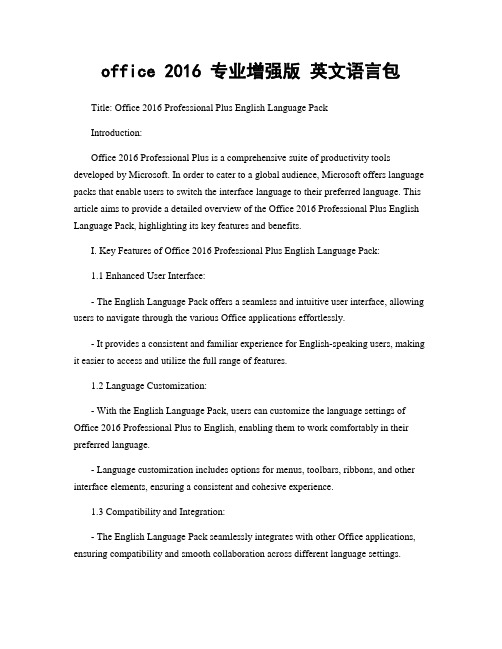
office 2016 专业增强版英文语言包Title: Office 2016 Professional Plus English Language PackIntroduction:Office 2016 Professional Plus is a comprehensive suite of productivity tools developed by Microsoft. In order to cater to a global audience, Microsoft offers language packs that enable users to switch the interface language to their preferred language. This article aims to provide a detailed overview of the Office 2016 Professional Plus English Language Pack, highlighting its key features and benefits.I. Key Features of Office 2016 Professional Plus English Language Pack:1.1 Enhanced User Interface:- The English Language Pack offers a seamless and intuitive user interface, allowing users to navigate through the various Office applications effortlessly.- It provides a consistent and familiar experience for English-speaking users, making it easier to access and utilize the full range of features.1.2 Language Customization:- With the English Language Pack, users can customize the language settings of Office 2016 Professional Plus to English, enabling them to work comfortably in their preferred language.- Language customization includes options for menus, toolbars, ribbons, and other interface elements, ensuring a consistent and cohesive experience.1.3 Compatibility and Integration:- The English Language Pack seamlessly integrates with other Office applications, ensuring compatibility and smooth collaboration across different language settings.- It allows users to share documents, presentations, and spreadsheets with colleagues and partners who use the English language, eliminating language barriers and enhancing productivity.II. Benefits of Office 2016 Professional Plus English Language Pack:2.1 Improved Efficiency:- By using the English Language Pack, users can navigate through Office applications more efficiently, as they are familiar with the English interface.- This familiarity leads to increased productivity and reduced learning curve, enabling users to accomplish tasks more quickly and effectively.2.2 Enhanced Collaboration:- With the English Language Pack, users can collaborate seamlessly with English-speaking colleagues and clients, ensuring clear communication and efficient teamwork.- It eliminates language-related misunderstandings and facilitates effective collaboration, resulting in improved project outcomes.2.3 Access to Extensive Resources:- The English Language Pack provides users with access to a vast array of online resources, tutorials, and support materials available in English.- Users can leverage these resources to enhance their knowledge and skills, enabling them to make the most of Office 2016 Professional Plus.III. Conclusion:In conclusion, the Office 2016 Professional Plus English Language Pack offers a range of features and benefits that enhance the user experience and improve productivity. Its intuitive interface, language customization options, compatibility, and integration make it an essential tool for English-speaking users. By utilizing the English LanguagePack, users can work efficiently, collaborate effectively, and access extensive resources, ultimately maximizing their productivity and achieving their goals in the workplace.。
hspice2016安装教程

安装步骤:试装系统:win1064bit安装包路径和安装路径最好都不要出现中文,一般选择默认安装在C盘。
1.解压安装包压缩文件。
2.以管理员身份运行hspice_vL-2016.03-2_win.exe。
3.点击“Next”。
4.选择“I accept”,然后点击“Next”。
5.点击“Next”。
6.一般默认安装路径即可,然后点击“Next”。
7.点击“Next”.8.点击“Next”。
9.正在安装的界面。
10.点击“是”。
11.选择“I want”,然后点击“Finish”。
12.运行安装包hspice_vL-2016.06-SP1_win7_scl_keygen文件夹下的scl_v11.9_windows。
13.点击“Next”。
14.直接点击“Next”。
15.选择“I accept”,然后点击“Next”。
16.默认安装路径,然后点击“Next”。
17.点击“Next”。
18.点击“Finish”。
19.先禁用电脑上无用的网卡,只留一个上网用的网卡即可。
打开安装包中scl_license文件夹下的LicGen.exe。
20.点击“Open”,然后选择安装包packs中的Synopsys.lpd,然后点击“打开”。
21.先点击“Hostname”,然后点击custom,复制=后面的计算机名到一个txt 文档,后面会用到。
22.先点击“Ethernet”,然后点击“custom”,复制后面的一串数字到一个txt文档,后面备用。
23.关闭LicGen.exe。
24.以管理员身份运行scl_license中的scl_keygen.exe。
25.在如下两处填入上面的HOST Name和HOST ID(记得不要写反了)。
26.点击“Generate”。
27.在C盘根目录建立一个flexlm文件夹,将安装包中scl_license文件夹下的Synopsys.dat(26步产生的)复制到flexlm文件夹中,并在flexl中新建一个debug.log的txt文件备用。
- 1、下载文档前请自行甄别文档内容的完整性,平台不提供额外的编辑、内容补充、找答案等附加服务。
- 2、"仅部分预览"的文档,不可在线预览部分如存在完整性等问题,可反馈申请退款(可完整预览的文档不适用该条件!)。
- 3、如文档侵犯您的权益,请联系客服反馈,我们会尽快为您处理(人工客服工作时间:9:00-18:30)。
严禁歧视 我们尊重文化和个体差异,也认为不应容忍歧视。供应商应维持一个无歧视的工作环境,基于个人能力雇佣合法员工,而非种 族、肤色、性别、妊娠状况、性别认同、婚姻状况、政治观点、宗教、年龄、残障、性取向、社会出身、国籍,或任何其他与个 人工作能力无关的特征。
禁止骚扰 我们认为应尊重所有员工。供应商不得参与、纵容或容忍任何人对员工或员工彼此之间造成身体、言语、精神骚扰或性骚扰。
工作时数和加班 供应商不得允许工作时数超过适用法律的限制或每周 60 小时(以其中时数较少者为准)。每周基本工时数不得超过 48 小时, 每周加班时数不得超过 12 小时,或须遵守当地法律所订时数,以其中时数较少者为准。除《实施供应商行为标准》中所描述的 例外情况外,每周总工作时数不得超过 60 小时。不得强迫加班,并且应支付加班报酬。员工每工作 七天,必须至少休假 一整 天。
我们要求所有供应商、供货商、制造商、承包商、分包商以及相关代理人(统称“供应商”)遵守以下标准:
禁止强迫劳动或贩卖人口 我们谴责强迫劳动或贩卖人口的行为,更不会在知悉的情况下与涉及此类行为的供应商合作。所有员工享有自愿参与工作的权 利,无需上缴身份证件或缴付费用。员工享有自由行动的权利,供应商应保障员工的该项权利。供应商为生产Target 产品所采购 的原材料和/或组件必须未涉及强迫劳动或贩卖人口。
环境可持续性 我们寻求这样的供应商:运营能够符合所有适用的环境法律,尽力减少利用自然资源,并降低运营对环境造成的任何破坏。
动物福利 我们认为人类应该善待动物,也期望供应商能够积极促进动物福利。这包括提供没有痛苦、暴行、虐待和忽视行为的环境,而且 遵守所有适用法律及行业准则。
严禁贿赂 我们寻求这样的商业合作伙伴:在商业活动以及与 Target 的往来中皆追求最高的道德标准。Target 不容许我们的团队成员涉及 换取人情、金钱或礼品的行为。Target 团队成员同样必须遵守本文所列的其他标准,而且严禁参与向商业伙伴索求任何有价物的 行为。
供应商行为标准
Target 致力于负责任的商业行为。尊重人权、环境管理和动物福利是我们商业行为及标准的基本原则。我们期望供应商也遵守这 些原则并维护我们的标准。 供应商同样必须遵守 Target 的道德政策,以高度诚信的方式开展业务,并保存透明和准确的记录 资料。如需有关各项标准的额外信息,包括当地法律与国际条约的适用性,以及必须实施这些标准的要求,请参考 Target 的 《实施供应商行为标准》文件。
报告不当行为:如果您遇到您认为可能违反当地法律法规、Target 供应商行为标准的行为,或是任何不道德的行为,可以发送电子邮件至 integrity@tar ,向 Target 秘密报告您的疑虑。对善意报告问题的个人施行任何类型的报复都是对 Target 原则的践踏,Target 绝不宽贷。
薪资 供应商提供的薪资和福利必须满足或超过当地法律要求,并应及时发放/提供。我们鼓励供应商致力于薪资与福利的改善,从而提 高员工及其家人在自己社区中的生活水平。
结社自由 我们寻求这样的供应商:能够有效激发员工敬业度,并将员工视为确保事业持续成功的关键资产。这包括尊重员工的该项权利: 即依据所有适用法律,做出是否与任何团体结社的明智决定。
© 2016 Target.Bullseye Design(靶心设计)是 Target Brands, Inc 的注册商标。保留所有权利(英文)
禁止任用童工 我们绝不容许任用童工,更不会在知悉的情况下与任用童工的供应商合作。我们对童工的定义是:任何未满当地最小工作年龄或 15 岁(以其中年龄较大者为准)的个人,和/或不符合国际劳工组织 (International Labor Organization, ILO) 就家庭农业工 作适任年龄所订国际标准的个人。 供应商必须遵守当地法律针对年龄制定的所有工作限制,以及国际劳工组织 (ILO) 就工作适 任年龄所制定的国际标准。
