台达DOP-B系列程序的上载下载图文操作说明
DOP-B04规格手册

果。为避免操作人身伤害或设备损坏,规划人机画面时,要确保人机界面及其连接控制器 或设备之间的通讯故障不会造成设备功能无法正常运作。
� 为避免预防意外遗失程序,请务必备份规划好的人机界面画面程序。 � 不得在开启电源情况下改变配线,否则可能造成触电或人员受伤。 � 请勿以尖锐物品碰触面板,否则可能导致面板凹陷,进而无法使人机界面正常运作。 单位:mm
请参考下图电源接头端子进行配线:
通讯电路的配线
� 请依标准规格采用通讯配线线材。 � 通讯线材长度需在符合规定内。 � 采用正确的接地回路,以避免通讯不良。
A B C
电源输入端子 COM1 USB Client
D -
系统键 -
�
基本检测
检测项目 检测内容 � 定期检查人机界面与设备连接处的螺丝是否有松动。 一般检测 � 排气孔应避免油、水或金属粉等异物侵入,且应防止电钻的切削粉落入人机界 面内。 � 人机界面若设置在有害气体或多粉尘的场所,应防止有害气体与粉尘的侵入。 � 配线端子的接续部请实施绝缘处理。 � 通讯配线应正确,否则可能发生异常动作。 操作前检测 � 检查螺丝或金属片等导电性物体、可燃性物体是否存在人机界面内。
注意事项:
⌧
各部位说明
正面 ) DOP-B04S211( DOP-B04S211(正面 正面) � �
如果您在使用上仍有问题,请洽询经销商或者本公司客服中心。由于产品精益求精,当内容规格有所修正 时,请洽询代理商或至台达网站(/industrialautomation/)下载最新版本。
配线: 种类 单芯线 多芯线 电源配线(AWG) 28 ~ 12 30 ~ 12 剥线长度 7 ~ 8 mm 7 ~ 8 mm 扭力 5 kg-cm(4.3 lb-in) 5 kg-cm(4.3 lb-in)
DELTA DOP-B05高色彩宽屏用户友好HMI产品说明书

DOP -B05High Color Wide Screen User-Friendly HMI ProductsB05S111 Instrunction Sheet(1) PrefaceThank you for purchasing DELTA’s DOP-B series. This instruction sheet will be helpful in the installation, wiring and inspection of Delta HMI. Before using the product, please read this instruction sheet to ensure correct use. You should thoroughly understand all safety precautions before proceeding with the installation, wiring and operation. Place this instruction sheet in a safe location for future reference. Please observe the following precautions:Install the product in a clean and dry location free from corrosive and inflammable gases or liquids. Ensure that all wiring instructions and recommendations are followed. Ensure that HMI is correctly connected to a ground. The grounding method must comply with the electrical standard ofthe country (Please refer to NFPA 70: National Electrical Code, 2005 Ed.). Do not disassemble HMI, modify or remove wiring when power is applied to HMI. Do not touch the power supply during operation. Otherwise, it may cause electric shock.If you have any questions during operation, please contact our local distributors or Delta sales representatives.The content of this instruction sheet may be revised without prior notice. Please consult our distributors or download the most updated version at /ia(2) Safety PrecautionsCarefully note and observe the following safety precautions when receiving, inspecting, installing, operating,maintaining and troubleshooting. The following words, DANGER, WARNING and STOP are used to mark safety precautions when using the Delta’s HMI product. Failure to observe these precautions may void the warranty! InstallationWiringOperationD o not modify wiring during operation. Otherwise it may result in electric shock orpersonal injury.N ever use a hard or pointed object to hit or strike the screen as doing this may damage thescreen and let the screen has not respond at all, and then cause HMI to work abnormally.Maintenance and InspectionD o not touch any internal or exposed parts of the HMI as electrical shock may result.Do not remove operation panel while power is on. Otherwise electrical shock may result. W ait at least 10 minutes after power has been removed before touching any HMI terminalsor performing any wiring and/or inspection as an electrical charge may still remain in the HMI with hazardous voltages even after power has been removed. T urn the power off before changing backup battery and check system settings after finishing change. (all data will be cleared after changing battery). B e sure the ventilation holes are not obstructed during operation. Otherwise malfunction may result due to bad ventilation or overheating troubles.Wiring MethodCommunication Wiring(3) Pin Definition of Serial CommunicationNote2: B05S111 models do not support RS-422 flow control function. Note3: COM3 is the extension port (COM2 and COM3 share one physical port)(4) Parts NamesDOP-B05S111 (Front View)A Power LED Indicator (Lights in green when HMI works normally.) BTouch Screen / DisplayDOP-B05S111 (Rear View)(5) DimensionsNote:T=1.6mm(0.063")~ 6mm(0.24")BUnits: mm (inches)(6) SpecificationsL C D M O D U L EDisplay Type 5.6” TFT LCD (65536 colors) Resolution 320 x 234 pixelsBacklight LED Back Light (less than 20,000 hours half-life at 25C) (Note 1)Display Size113.28 x 84.70mm Operation SystemDelta Real Time OS MCU 32-bit RISC Micro-controllerNOR Flash ROMFlash ROM 128 MB(OS System: 30MB / Backup: 16MB / User Application: 82MB)SDRAM 64Mbytes Backup Memory 16MbytesSound EffectOutput Buzzer Multi-Tone Frequency2K ~ 4K Hz85dBAUX N/A Ethernet InterfaceN/AUSB 1 USB Host (Note 2) Ver 1.1 / 1 USB Slave Ver 2.0Memory Card N/ASerial COM PortCOM1 RS-232 (supports hardware flow control)COM2 RS-232RS-485 COM3RS-422RS-485Function Key N/A Perpetual Calendar (RTC) Built-inCooling Method Natural air circulation Safety ApprovalCEUL (Note 3)KCC (Note 3)WaterproofDegree IP65NEMA4OperationVoltage (Note 4) DC +24V -10% ~ +15%(please use isolated power supply)Voltage Endurance AC500V for 1 minute (between charging (DC24V terminal) and FG terminals) PowerConsumption (Note4) 3.0W Backup Battery 3V lithium battery CR2032 x 1Backup BatteryLife It depends on the temperature used and the conditions of usage,about 3 years or more at 25C.Operation Temp. 0oC ~ 50oC Storage Temp. -20oC ~ +60oCAmbient Humidity 10% ~ 90% RH [0 ~ 40C], 10% ~ 55% RH [41 ~ 50C]Pollution Degree 2Vibration IEC 61131-2 compliant 5Hz f 8.3Hz = Continuous: 3.5mm,8.3Hz f 150Hz = Continuous: 1.0gShock IEC 60068-2-27 compliant 15g peak for 11 ms duration, X, Y, Zdirections for 6 timesDimensions (W) x (H) x (D) mm 184 x 144 x 50 Panel Cutout (W) x (H) mm172.4 x 132.4 WeightApprox.670gsupplied to HMI. The life of LED backlight shown here is an estimated value under 25C normal temperature and humidity conditions.2) USB Host port can provide up to 5V/ 500mA of power.3) Some models are in the process of application to UL and KCC certification. For more information, please consult our distributors.4) The value of the power consumption indicates the electrical power consumed by HMI only without connecting to anyperipheral devices. In order to ensure the normal operation, it is recommended to use a power supply which the capacity is 1.5 ~2 times the value of the power consumption.5)The content of this quick start may be revised without prior notice. Please consult our distributors or download the most updated version at /ia/.。
DOP-4GM01 使用手册说明书

DOP-4GM01使用手册中达电通股份有限公司地址:上海市浦东新区民夏路238号电话:(021)5863-5678传真:(021)5863-0003网站:声 明本手册中的内容将来会有所调整,受条件限制,无法另行通知,更改的内容将会在新版时补充至本手册。
本公司保留在任何时间做出调整或修正本手册内容(包括手册中描述的产品或程序)的权利。
本公司对本手册的内容不做任何承诺、明示或默许担保。
其中包括手册内容的适应性或符合特定使用目的的默许担保,且台达不对用户使用该产品侵犯第三方权利或利益负责。
本公司依据中华人民共和国著作权法,享有及保留一切著作之专属权力,未经本公司同意,不得对本手册进行改编、翻印、改造或效仿等。
All rights reserved目录一、DOP-4GM01模块简介 (4)1.1硬件简介 (5)1.2尺寸图及安装 (6)1.3规格参数 (6)1.4包装清单 (7)1.5订购信息 (7)二、DOP-4GM01使用步骤 (8)2.1设备硬件安装使用 (8)2.2云账号注册 (8)2.3在云平台上新建通道 (10)2.4云账号绑定步骤 (11)2.4.1通过DOPS OFT软件进行绑定 (12)2.4.2通过HMI的系统画面状态查看 (14)2.5、HMI程序的远程上下载 (14)2.6PLC远程上下载 (16)2.6.1 网口PLC的透传 (17)2.6.2 串口PLC的透传 (22)2.7VNC的使用 (27)2.7.1 VNC的设置步骤 (27)2.7.2 通过WEB进行VNC远程 (28)2.7.3 通过手机APP进行VNC远程 (29)一、DOP-4GM01模块简介DOP-4GM01是使用在台达HMI上的一款USB全网通网卡。
其可即插即用,体积小巧轻便,适用场景广,可壁挂或双面胶贴附,易于安装。
其通过台达HMI的USB Host口进行供电和传输数据。
产品依托于DIACloud云平台,可以快速实现HMI程序及其下挂PLC程序的远程上下载、HMI的远程VNC画面等功能。
台达DOP-B系列程序的上载下载图文操作说明

台达DOP-B系列程序的上载下载操作说明1、传输时要先进入SYS界面,在屏幕的空白处长按3秒以上,弹出如下图:确定点系统设置-MISC 改为USBCOMMMODE:1进入上载下载标准模式选择COM1到这个界面就可以上载下载程序了。
2、通讯电缆的制作和连接:电缆有2种,一种是USB方口打印机线,实际连接HMI时发现屏的屏的驱动很难装上去,就用9孔串口线,两头都是孔,接HMI的COM1口。
3、软件用DOPSoft 1.01.10确定输入密码,默认12345678完成上载。
如果未通讯上就会出现如下图:班前教育记录日期:工程名称施工单位教育性质班前安全教育安全员(班组长) 安全教育内容1、施工人员必须严格执行“安全生产,预防为主”的基本方针。
还应执行项目部关于安全生产的各项规章制度。
2、施工工人必须佩戴合格的安全帽,并系好帽扣,防止安全帽脱落失去防护作用。
3、高空作业人员必须佩戴合格的安全带,作业时,应高挂低用,高空或构件上行走时,安全带必须与钢丝缆绳或稳定牢固的构件连接,更不得在无安全措施和设施的情况下冒险作业或行走。
登高作业时,必须从安全爬梯上下,禁止从钢柱上攀登和滑下。
不得在无安全保障的作业面施工作业。
4、施工人员应学会自我保护,做到不伤害他人,不被他人伤害,保证自己安全,不伤害自己。
5、施工人员不得酒后上班,不得宿醉上班。
6、上下交叉作业时,尽量避开统一垂直方向作业,上下应保持安全距离或设置安全防护层,并安排专人进行监护。
7、施工作业时,工人间应相互配合、相互呼应、相互提醒、协调一致。
当前工序安全性注意事项:1、严禁违章2、防高处坠落3、防物体打击伤害参加人员签名:。
PLC在上载和下载过程中的步骤 - plc

PLC在上载和下载过程中的步骤 - plc plc下载就是把编辑好的程序,设置,参数,以及注释下载到PLC中,上载就是把程序,设置,参数,以及注释等上传到电脑梯形图编辑软件中,并可以保存,下面就PLC在上载和下载过程中的步骤做下介绍。
1. 下载如果已经成功地在运行STEP 7-Micro/WIN32的个人计算机和PLC 之间建立了通讯,就可以将编译好的程序下载至该PLC。
如果PLC中已经有内容将被覆盖。
下载步骤如下:(1)下载之前,PLC必须位于“停止”的工作方式。
检查PLC 上的工作方式指示灯,如果PLC没有在“停止”,单击工具条中的“停止”按钮,将PLC至于停止方式。
(2)单击工具条中的“下载”按钮,或用菜单命令“文件”→“下载”。
出现“下载”对话框。
(3)根据默认值,在初次发出下载命令时,“程序代码块”、“数据块”和“CPU配置”(系统块)复选框都被选中。
如果不需要下载某个块,可以清除该复选框。
(4)单击“确定”,开始下载程序。
如果下载成功,将出现一个确认框会显示以下信息:下载成功。
(5)如果STEP 7-Micro/WIN 32中的CPU类型与实际的PLC不匹配,会显示以下警告信息:“为项目所选的PLC类型与远程PLC类型不匹配。
继续下载吗?”(6)此时应纠正PLC类型选项,选择“否”,终止下载程序。
(7)用菜单命令“PLC”→“类型”,调出“PLC类型”对话框。
单击“读取PLC”按钮,由STEP 7-Micro/WIN32自动读取正确的数值。
单击“确定”,确认PLC类型。
(8)单击工具条中的“下载”按钮,重新开始下载程序,或用菜单命令“文件”→“下载”。
下载成功后,单击工具条中的“运行”按钮,或“PLC”→“运行”,PLC进入RUN(运行)工作方式。
2. 上载用下面的方法从PLC将项目元件上载到STEP 7-Micro/WIN 32程序编辑器:单击“上载”按钮。
选择菜单命令“文件”→“上载”。
台达人机界面B系列新产品介绍

B系列产品规格
B05S 记忆卡 N/A B07S N/A B07E SD卡 B10S B10E
SD卡 (支援 SDHC)
COM*3
SD卡 (支援 SDHC)
COM*3
串行通讯 音频输出Leabharlann COM*3COM*3
COM*3
蜂鸣器 网络接口 编辑软件 N/A
蜂鸣器 N/A
蜂鸣器 YES
蜂鸣器 N/A
Stereo output
480×234
7″LCD
480×234
10.1″LCD
1024×600
10.1″LCD
1024×600
面板颜色
65536色
65536色
65536色
65536色
LED Back Light (常溫25oC下半衰 期>1萬小時)
65536色
LED Back Light (常溫25oC下半衰 期>1萬小時)
应用领域:
工厂自动化:用于计算产能、记录合格率等生产数据。尤其是有生产线且厂內 自有设备研发单位的客戶。 楼宇自动化:用于记录空调运转数据、耗电监控等
B系列新功能介绍
例子:如何使用eServer每隔一秒取样HMI的$3、$6暂存器数据 DOP屏设置以太网络参数 启动eServer中的采样精灵,建立新节点 编辑excel表单 设定取样暂存器位置 取样条件 完成
B系列新功能介绍
可以利用以前用来记 录的时间去做别的事 情
B系列通信功能介绍
目前台达提供以下几种方式与不同的控制器通信
使用不同厂家的自身通信协议 台达触摸屏将不同厂家协议写成驱动集成在Screen Editor软件 中。 使用开放的协议(通过宏通信指令) 台达DOP使用的开放协议MODBUS,通过通信宏指令进行数 据交换。
德尔塔DOP-B系列触摸屏快速安装指南说明书
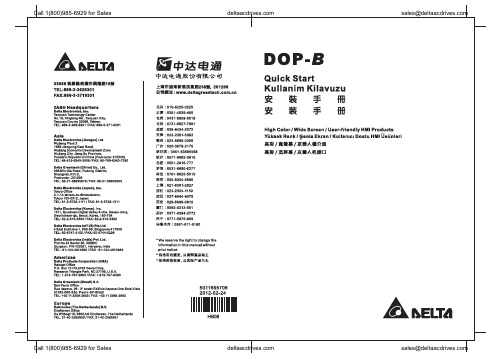
Preface Thank you for purchasing DELTA’s DOP-B series. This quick start will be helpful in the installation, wiring and inspection of Delta HMI. Before using the product, please read this quick start to ensure correct use. You should thoroughly understand all safety precautions before proceeding with the installation, wiring and operation. Place this quick start in a safe location for future reference. Please observe the following precautions:⏹Install the product in a clean and dry location free from corrosive and inflammable gases orliquids.⏹Ensure that all wiring instructions and recommendations are followed.⏹Ensure that HMI is correctly connected to a ground. The grounding method must comply withthe electrical standard of the country (Please refer to NFPA 70: National Electrical Code, 2005 Ed.).⏹Do not modify or remove wiring when power is applied to HMI.⏹Do not touch the power supply during operation. Otherwise, it may cause electric shock.⏹For the information of HMI software operation, and software installation, please refer to theHMI software manual.If you have any questions during operation, please contact our local distributors or Delta sales representative.The content of this quick start may be revised without prior notice. Please consult our distributors or download the most updated version at /industrialautomation.Safety PrecautionsCarefully note and observe the following safety precautions when receiving, inspecting, installing, operating, maintaining and troubleshooting. The following words, DANGER, WARNING and STOP are used to mark safety precautions when using the Delta’s HMI product. Failure to observe these precautions may void the warranty!InstallationWiringCall 1(800)985-6929 for SalesOperationD o not modify wiring during operation. Otherwise it may result in electric shockor personal injury.N ever use a hard or pointed object to hit or strike the screen as doing this may damage the screen and let the screen has not respond at all, and then cause HMIto work abnormally.Maintenance and InspectionD o not touch any internal or exposed parts of the HMI as electrical shock mayresult.Do not remove operation panel while power is on. Otherwise electrical shock may result.W ait at least 10 minutes after power has been removed before touching any HMI terminals or performing any wiring and/or inspection as an electrical charge maystill remain in the HMI with hazardous voltages even after power has beenremoved.T urn the power off before changing backup battery and check system settings after finishing change. (all data will be cleared after changing battery).B e sure the ventilation holes are not obstructed during operation. Otherwisemalfunction may result due to bad ventilation or overheating troubles.Wiring MethodCommunication WiringInstallation and Storage ConditionsThe product should be kept in the shipping carton before installation. In order to retain the warranty coverage, the HMI should be stored properly when it is not to be used for an extended period of time. Some storage suggestions are:⏹Store in a clean and dry location free from direct sunlight.⏹Store within an ambient temperature range of -20°C to +60°C (-4°F to 140°F).*********************** Call 1(800)985-6929 for Sales⏹Store within a relative humidity range of 10% to 90% and non-condensing.⏹Do not store the HMI in a place subjected to corrosive gases and liquids.⏹Correctly packaged and placed on a solid and durable surface.⏹Do not mount the HMI adjacent to heat-radiating elements or in direct sunlight.⏹Do not mount the HMI in a location subjected to corrosive gases, liquids, or airborne dust ormetallic particles.⏹Do not mount the HMI in a location where temperatures and humidity will exceedspecification.⏹Do not mount the HMI in a location where vibration and shock will exceed specification.⏹Do not mount the HMI in a location where it will be subjected to high levels ofelectromagnetic radiation.InstallationInstallation Notes⏹Improper installation will result in malfunction and greatly reduce the life of the HMI. Be sureto follow the guidelines in this quick start when installing the HMI.⏹In order to ensure the HMI being well ventilated, make sure that the ventilation holes are notobstructed and must provide sufficient free space around HMI.⏹To ensure the panel is well protected, be sure to install a waterproof gasket into HMI.⏹For use on a flat surface of a Type 4X "Indoor Use Only" enclosure or equivalent.⏹The allowable thickness of the panel for mounting should be less than 5 mm.Installation Method:Step 1:Ensure to put waterproof gasket into HMI and then insert the HMI into the panel cutout. Step 2:Ensure to insert fasteners into the HMI’s insertion slots and turn the screw till screwstouch panel cutout.Step 3:Turn the screw with less than torque 0.7N.M toavoid damage to plastic box.Step 4:Keep at least 60mm distance from rear of HMIproduct to the wall, installation surface or theother controllers for heat dissipation.Call 1(800)985-6929 for Sales*********************** Call 1(800)985-6929 for Sales***********************WiringPlease observe the following wiring notes while performing wiring.Wiring Notes⏹To prevent electric shock, do not change wiring when the power is connected and has not been turned off. ⏹Because there is no power switch on the HMI, ensure that an interrupter switch is attached on its power cable. ⏹ Please use shielded twisted-pair cables for wiring.Recommended wiring is in the table below: Wire Gauge (AWG)Stripped length Torque Solid 28 ~ 127 ~ 8 mm 5 kg-cm (4.3 lb-in) Stranded30 ~ 12 7 ~ 8 mm 5 kg-cm (4.3 lb-in) Be sure to perform wiring by referring to the following figure (power supply connector).Basic InspectionContentGeneral Inspection ⏹ Periodically inspect the screws of the connection between the HMI anddevice. Tighten screws as necessary as they may loosen due to vibrationand varying temperatures.⏹ Ensure that oil, water, metallic particles or any foreign objects do not fall inside the HMI, control panel or ventilation slots and holes. As these willcause damage.⏹ Ensure the correct installation and the control panel. It should be freefrom airborne dust, harmful gases or liquids.Inspection before operation (power is not applied) ⏹ Ensure that all wiring terminals are correctly insulated.⏹ Ensure that all wiring is correct or damage and or malfunction may result.⏹ Visually check to ensure that there are not any unused screws, metalstrips, any conductive or inflammable materials inside HMI.⏹ Ensure to lower electromagnetic interference when devices are influencedby it.⏹ Ensure that the external applied voltage to HMI is correct and matched tothe controller.Inspection before operation (power is applied)⏹ Check if power LED lights.⏹ Check if the communication among devices is normal.⏹ Please contact our local distributors or Delta sales representative if thereare any abnormal conditions. Call 1(800)985-6929 for Sales ***********************Call 1(800)985-6929 for Sales ***********************Pin Definition of Serial CommunicationDOP-B07S(E)415/DOP-B07PS415 / DOP-B08S(E)515 / DOP-B10S(E)615 SeriesCOM1 Port (Supports Flow Control)ContactCOM Port PIN RS-23212 RXD3 TXD45 GND67 RTS8 CTS9 PIN 1Note: Blank = No Connection.COM2 Port (Supports Flow Control)MODE1 MODE2 MODE3 COM PortPIN RS-232 RS-422 RS-485 1 TXD+ D+ 2 RXD 3 TXD 4 RXD+ 5 GND GND GND 6 TXD- D-7 RTS8 CTS9 RXD-PIN1Note1: Blank = No Connection.Note2: When COM2 port is used for RS-232 flow control, i.e. RTS and CTS signals are used for flow control,COM3 port will become incapable of being used.Note3: When COM2 port is used for RS-422 flow control, please refer to the following COM3 Port signalstable for pin assignments. The signals, RTS+, CTS+, RTS- and CTS- shown in brackets are the signals used for flow control. COM3 PortMODE1 MODE2 MODE3 COM PortPIN RS-232 RS-422 RS-485 1 TXD+(RTS+) D+ 2 RXD 3 TXD 4 RXD+(CTS+) 5 GND GND GND 6 TXD-(RTS-) D-789 RXD-(CTS-)PIN1 Note1: Blank = No Connection.Note2: When COM2 port is used for RS-422 flow control, please refer to the COM3 Port signals table abovefor pin assignments. The signals, RTS+, CTS+, RTS- and CTS- shown in brackets are the signals used for flow control.Call 1(800)985-6929 for Sales ***********************Call 1(800)985-6929 for Sales ***********************Ethernet Interface (LAN)Contact Ethernet Interface (LAN)PIN Ethernet 1 TX+ 2 TX-3 RX+456 RX-78 Note: Blank = No Connection.DOP-B05 / DOP-B07S(E)515 / DOP-B07PS515 Series COM1 Port (Supports Flow Control)Contact COM PortPIN RS-232 1 2 RXD 3 TXD45 GND67 RTS8 CTS9 PIN1 Note: Blank = No Connection.COM2 and COM3 PortMODE1 MODE2 MODE3 COM2COM3COM2 COM3COM2COM3COM PortPIN RS-232RS-485RS-485RS-485RS-232RS-4221 D+ TXD+2 RXD RXD 3 TXD TXD 4 D+ D+ RXD+5 GND GND GND 6 D- TXD-789 D- D- RXD-PIN1Note1: Blank = No Connection.Note2: B05 / B07S(E)515/ B07PS515 series models do not support RS-422 flow control function.Call 1(800)985-6929 for Sales ***********************Call 1(800)985-6929 for Sales ***********************Parts NamesDOP-B05S100 / DOP-B05S101 (Front View)BAPower LED Indicator (Lights in green when HMI works normally.) B Touch Screen / DisplayDOP-B05S100 / DOP-B05S101 (Rear View)Call 1(800)985-6929 for Sales ***********************Call 1(800)985-6929 for Sales ***********************AA Power LED Indicator (Lights in green when HMI works normally.)B Touch Screen / DisplayDOP-B07S(E)515 / DOP-B07PS515 (Rear View)A*********************** Call 1(800)985-6929 for SalesC: Power LED IndicatorLights in green when HMI works normally.: Operation LED Indicator (Blue)The operation LED indicator blinks in blue when either the communication is carried out or the data is accessing (please refer to the “Note1” below for explanation).: Alarm LED Indicator (Red)The alarm LED indicator blinks in red when one of the alarms is on.***********************Call 1(800)985-6929 for SalesDOP-B07S(E)415/ DOP-B07PS415 (Rear View)A Power Input TerminalBCOM3(It is provided with two LED indicators to indicate that HMI is in Read or Write status during the communication process.)C COM2(It is provided with two LED indicators to indicate that HMI is in Read or Write status during the communication process.) D COM1 E USB ClientF Ethernet Interface (LAN)G USB HostH Audio Output InterfaceI Memory Card Slot / Battery CoverCall 1(800)985-6929 for Sales ***********************: Power LED IndicatorLights in green when HMI works normally.: Operation LED Indicator (Blue)The operation LED indicator blinks in blue when either the communication is carried out or the data is accessing (please refer to the “Note1” below for explanation).: Alarm LED Indicator (Red)The alarm LED indicator blinks in red when one of the alarms is on.A Power Input TerminalB COM3(It is provided with two LED indicators to indicate that HMI is in Read or Write status during the communication process.)C COM2(It is provided with two LED indicators to indicate that HMI is in Read or Write status during the communication process.)D COM1E USB ClientF Ethernet Interface (LAN)G USB HostH Audio Output InterfaceI Memory Card Slot / Battery Cover: Power LED IndicatorLights in green when HMI works normally.: Operation LED Indicator (Blue)The operation LED indicator blinks in blue when either the communication is carried out or the data is accessing (please refer to the “Note1” below for explanation).: Alarm LED Indicator (Red)The alarm LED indicator blinks in red when one of the alarms is on.A Power Input TerminalB COM2(It is provided with two LED indicators to indicate that HMI is in Read or Write status during the communication process.)C COM3(It is provided with two LED indicators to indicate that HMI is in Read or Write status during the communication process.)D COM1E USB ClientF Ethernet Interface (LAN)G Memory Card Slot / Battery CoverH USB HostI Audio Output InterfaceJ System KeyPanel Cut-outDOP-B05S100 / DOP-B05S101+1.0+0.04"Note:T=1.6mm(0.063")~Units: mm (inches)DOP-B07S(E)415 / DOP-B07PS415+1.0Note:T=1.6mm(0.063")~6mm(0.24")+0.04"Units: mm (inches)Call 1(800)985-6929 for Sales ***********************Note:T=1.6mm(0.063")~+0.04"Units: mm (inches)DOP-B08S(E)515Units: mm (inches)Note:T=1.6mm(0.063")~6mm(0.24")+1.0+0.04"Units: mm (inches)SpecificationsDisplay Type 5.6” TFT LCD (65536 colors) 7” Widescreen TFT LCD(65536 colors)Resolution 320 x 234 pixels800 x 480 pixelsBacklight LED Back Light (less than 20,000 hours half-life at 25C) (Note 1)L C D M O D U L EDisplay Size 113.28 x 84.70mm152.4 x 91.44mmOperation System Delta Real Time OS MCU32-bit RISC Micro-controllerNOR Flash ROMFlash ROM 4 MB(OS System: 2MB / User Application: 2MB)Flash ROM 8MB(OS System: 2MB / User Application: 6MB)Flash ROM 128 MB (OS System: 30MB / Backup: 16MB / UserApplication: 82MB) SDRAM 8Mbytes16Mbytes64Mbytes Backup Memory 128Kbytes16MbytesBuzzer Multi-Tone Frequency (2K ~ 4K Hz )/85dBSound EffectOutput AUXN/AN/AN/AStereo output N/AIEEE 802.3, IEEE802.3uEthernet InterfaceN/AN/AN/A10/100 Mbps auto-sensing (has built-in isolated power circuit (Note3)) N/A Memory CardN/AN/ASD Card (supports SDHC)USB 1 USB Host (Note 2)Ver 1.1 / 1 USBSlave Ver 1.11 USB Host (Note 2) Ver 2.0 / 1 USB Slave Ver 1.1COM1RS-232 (supports hardware flow control)COM2RS-232/RS-485RS-232/RS-422/RS-485 RS-232/RS-422/RS-485 (has built-in isolated power circuit (Note 3))RS-232/RS-422/RS-485Serial COM PortCOM3 RS-422/RS-485RS-232/RS-422/RS-485 RS-232/RS-422/RS-485(has built-inisolated powercircuit (Note 3))RS-232/RS-422/RS-485 Function Key N/A Perpetual Calendar (RTC)Built-inCooling Method Natural air circulation Safety Approval CE /UL (Note 4) /KCC (Note 4)Waterproof DegreeIP65/NEMA4Operation Voltage (Note 5) DC +24V (-10% ~ +15%)(please use isolated power supply) DC +24V (-10% ~+15%)(please use isolated powersupply) DC +24V (-10% ~+15%) (has built-in isolated power circuit (Note 3))DC +24V (-10% ~ +15%)(please use isolated powersupply)Voltage Endurance AC500V for 1 minute (between charging (DC24V terminal) and FG terminals)Power Consumption(Note 5)3.0W5W7.5W5WBackup Battery 3V lithium battery CR2032 x 1Backup BatteryLife It depends on the temperature used and the conditions of usage,about 3 years or more at 25C.Operation Temp. 0o C ~ 50oC Storage Temp. -20o C ~ +60oCAmbient Humidity 10% ~ 90% RH [0 ~ 40C], 10% ~ 55% RH [41 ~ 50C]Pollution Degree 2 Vibration Resistance IEC 61131-2 Compliant5Hz ≦f <9Hz = Continuous: 1.75mm / Occasional: 3.5mm 9Hz ≦f ≦150Hz = Continuous: 0.5g / Occasional: 1.0gX, Y, Z directions for 10 timesDimensions (W) x (H) x (D)mm184 x 144 x 50 215 x 161 x 50 Panel Cutout (W) x (H) mm172.4 x 132.4 196.9 x 142.9 WeightApprox.670gApprox.970gdriving current is supplied to HMI. The life of LED backlight shown here is an estimated value under 25C normal temperature and humidity conditions. 2) USB Host port can provide up to 5V/ 500mA of power.3) The withstand voltage of the isolated power circuit is 1500V peak for 1 minute.4) Some models are in the process of application to UL and KCC certification. For more information, please consult our distributors.5)The value of the power consumption indicates the electrical power consumed by HMI only without connecting to any peripheral devices. In order to ensure the normal operation, it is recommended to use a power supply which the capacity is 1.5 ~2 times the value of the power consumption.6) Users can download the DOPSoft software, the program editor of Delta HMI product and the user manual via the following link: /industrialautomation/.7) The content of this quick start may be revised without prior notice. Please consult our distributors or download the most updated version at /industrialautomation/.Display Type 7” TFT LCD (65536 colors) 8” TFT LCD (65536 colors) 10.1” Widescreen TFT LCD(65536 colors)Resolution 800 x 600 pixels800 x 600 pixels1024 x 600 pixelsBacklight LED Back Light (less than 10,000 hours half-life at 25C) (Note 1) L C D M O D U L EDisplay Size 141 x 105.75mm162 x 121.5mm 226 x 128.7mmOperation System Delta Real Time OS MCU 32-bit RISC Micro-controllerNOR Flash ROMFlash ROM 128 MB(OS System: 30MB / Backup: 16MB / User Application: 82MB)SDRAM 64Mbytes Backup Memory 16MbytesBuzzer Multi-Tone Frequency (2K ~ 4K Hz )/85dBSound EffectOutput AUXN/AStereo output N/AN/AStereo output N/AStereo output IEEE 802.3, IEEE 802.3u IEEE 802.3, IEEE 802.3u IEEE 802.3, IEEE 802.3u Ethernet InterfaceN/A 10/100 Mbps auto-sensin g (has built-in isolated power circuit (Note 3))N/A N/A 10/100 Mbps auto-sensing(has built-in isolated power circuit (Note 3))N/A10/100 Mbps auto-sensing (has built-in isolated power circuit (Note 3))Memory CardSD Card (supports SDHC)USB 1 USB Host (Note 2) Ver 2.0 / 1 USB Slave Ver 1.1 COM1RS-232 (supports hardware flow control)COM2RS-232/RS-485 RS-232 / RS-485(has built-in isolated powercircuit (Note 3))RS-232/RS-485RS-232/RS-422/RS-485RS-232 / RS-422 / RS-485 (has built-in isolated power circuit(Note 3)) RS-232/RS-422/RS-485RS-232 / RS-422 / RS-485 (has built-in isolated power circuit(Note 3)) Serial COM PortCOM3RS-422/RS-485 RS-422 / RS-485(has built-in isolated power circuit (Note 3))RS-422/RS-485RS-232/RS-422/RS-485RS-232 / RS-422 / RS-485 (has built-in isolated power circuit(Note 3))RS-232/RS-422/RS-485RS-232 / RS-422 / RS-485 (has built-in isolated power circuit(Note 3))Function Key N/A Perpetual Calendar (RTC) Built-inSafety Approval CE /UL (Note 4) /KCC (Note 4)Waterproof DegreeIP65/NEMA4OperationVoltage (Note 5)DC +24V (-10% ~ +15%) (please use isolated power supply) DC +24V (-10% ~ +15%) (has built-in isolated power circuit (Note 3))DC +24V (-10% ~ +15%) (pleaseuseisolatedpower supply)DC +24V (-10% ~ +15%) (please use isolated power supply) DC +24V (-10% ~ +15%) (has built-in isolated power circuit (Note 3)) DC +24V (-10% ~ +15%) (has built-in isolated power circuit (Note 3)) Voltage Endurance AC500V for 1 minute (between charging (DC24V terminal) and FG terminals)Power Consumption(Note 5)7.68W5.2W7.8W12WBackup Battery 3V lithium battery CR2032 x 1Backup BatteryLife It depends on the temperature used and the conditions of usage, about 3 years or more at25C.Operation Temp. 0o C ~ 50oC Storage Temp. -20o C ~ +60oCAmbient Humidity 10% ~ 90% RH [0 ~ 40C], 10% ~ 55% RH [41 ~ 50C]Pollution Degree 2 Vibration Resistance IEC 61131-2 Compliant5Hz ≦f <9Hz = Continuous: 1.75mm / Occasional: 3.5mm 9Hz ≦f ≦150Hz = Continuous: 0.5g / Occasional: 1.0gX, Y, Z directions for 10 times Dimensions (W) x (H) x (D)mm184 x 144 x 50 227.1 x 174.1 x 61 272 x 200 x 61 Panel Cutout (W) x (H) mm172.4 x 132.4 219.4 X 166.5 261.3 X 189.3 WeightApprox.800gApprox.1226gApprox.1520gdriving current is supplied to HMI. The life of LED backlight shown here is an estimated value under 25C normal temperature and humidity conditions. 2) USB Host port can provide up to 5V/ 500mA of power.3) The withstand voltage of the isolated power circuit is 1500V peak for 1 minute.4) Some models are in the process of application to UL and KCC certification. For more information, please consult our distributors.5)The value of the power consumption indicates the electrical power consumed by HMI only without connecting to any peripheral devices. In order to ensure the normal operation, it is recommended to use a power supply which the capacity is 1.5 ~2 times the value of the power consumption.6) Users can download the DOPSoft software, the program editor of Delta HMI product and the user manual via the following link: /industrialautomation/.7)The content of this quick start may be revised without prior notice. Please consult our distributors or download the most updated version at /industrialautomation/.Önsöz DELTA’nın DOP-B serisi operatör panellerini seçtiğiniz için teşekkürler. Bu bilgi dökümanı Delta HMI kurulum, bağlantı, bakım ve kontrolünde kullanıcıya yardımcı olacaktır. Doğru kullanım için ürünü kullanmadan önce bu dökümanı mutlaka okuyunuz. Kurulum, bağlantı ve çalışma yapmadan öncegüvenlik uyarılarını tamamen anladığınızdan emin olunuz. Bu dökümanı daha sonra da kullanmak için iyi muhafaza ediniz. Lütfen aşağıdaki güvenlik uyarılarına dikkat ediniz:⏹Ürünün kurulumunu yanıcı gaz ve sıvılardan uzak kuru ve temiz ortamlara yapınız.⏹Bağlantıları yaparken tüm bağlantı kurallarının sağlandığından emin olunuz.⏹HMI’nın toprak bağlantısının doğru yapıldığından emin olunuz. Topraklama metodunun ürününkurulduğu ülke standartlarına uygun olduğuna emin olunuz (NFPA 70: National Electrical Code, 2005 Ed.).⏹HMI enerjili iken kablo bağlantısı yapmayınız ya da sökmeyiniz.⏹Çalışma sırasında power supply terminallerine dokunmayınız. Aksi halde elektrik şoku olabilir.⏹HMI yazılımının kurulumu, çalışması ve donanım bağlantısı ile ilgili daha fazla bilgi için lütfenHMI manualini inceleyiniz.Ürünün kullanımı ile ilgili sorularınız için, lütfen teknik servisimizle bağlantıya geçiniz.Herhangi bir ihbara gerek kalmaksızın bu bilgi dökümanının içeriği değiştirilebilir. Güncellenmişversiyonu elde etmek için teknik servise danışabilir veya /industrialautomation adresinden indirebilirsiniz.Güvenlik UyarılarıÜrünü alırken, kontrol ederken, kurulumunu yaparken, çalıştırırken, bakım ve arıza teşhisi yaparkenaşağıdaki güvenlik uyarılarına dikkat ediniz. DANGER, WARNING, ve STOP başlıkları DELTA HMIürününü kullanırken yapılması gerekenleri dikkat çekmek için kullanılmıştır. Ürünün garantisini muhafaza etmek için bu uyarılara mutlaka dikkat ediniz!KurulumBağlantıÇalışmaÇalışma sırasında kablo bağlantılarını değiştirmeyiniz. Aksi halde elektrik şokuna veya kişisel zararlara sebep olabilir.D okunmatik ekrana sert ve sivri nesneler kullanarak basmayınız. Aksi halde HMI ekranızarar görebilir, komutlara cevap veremeyebilir ve HMI’nın anormal çalışmasına sebepolabilir.Bakım ve KontrollerH MI içindeki devre elemanlarına dokunmayınız aksi halde elektrik şoku meydana gelebilir.Enerjili iken operatör paneli bağlantılarına müdahale etmeyiniz. Aksi halde elektrik şoku meydana gelebilir.H MI enerjisi kesildikten sonra HMI üzerinde tehlikeli seviyede elektrik şarj voltajıkalabileceğinden ürüne dokunmadan ve bağlantılara müdahale etmeden önce en az 10dakika beklenilmesi tavsiye edilir.P ili değiştirmeden önce ürünün enerjisini kesiniz ve pili değiştirdikten sonra sistem ayarlarını kontrol ediniz. (Pil değiştirildikten sonra tüm datalar silinecektir).Çalışma sırasında havalandırma deliklerinin tıkalı olmadığından emin olunuz. Aksi halde kötü havalandırmadan veya aşırı sıcaklıktan dolayı ürün zarar görebilir.Bağlantı MetoduHaberleşme BağlantısıKurulum ve Saklama KoşullarıKurulum yapılana kadar ürün orjinal kutusu içinde muhafaza edilmelidir. Ürünün garanti kapsamının devamı için, ürün belli bir süre kullanılmayacaksa, HMI uygun bir şekilde saklanmalıdır. Bazı saklama önerileri:⏹Doğrudan güneşışığının temas etmediği kuru ve temiz ortamda saklanmalıdır.⏹-20°C - +60°C (-4°F - 140°F) sıcaklık aralığında saklanmalıdır.⏹10% - 90% rutubet aralığında ve yoğunlaşmasız ortamda saklanmalıdır.⏹HMI aşındırıcı sıvı ve gaz bulunan ortamlarda saklanmamalıdır.⏹Ürün uygun paketlenmeli, sert ve düz bir yüzeyde saklanmalıdır.⏹HMI aşındırıcı gaz ve sıvının olduğu toz veya metal parçacıkların bulunduğu yerlere monteedilmemelidir.⏹HMI dokümanda belirtilen sıcaklık ve rutubet oranları dışında ortamlara monte edilmemelidir.⏹HMI dokümanda belirtilen titreşim ve şok oranlarının üzerindeki ortamlara monte edilmemelidir.⏹HMI yüksek seviyede elektromanyetik radyasyonun bulunduğu ortamlara monte edilmemelidir.KurulumKurulum Notları⏹Yanlış kurulum yapılması ürünün zarar görmesini veya çalışma ömrünün kısalmasına sebepolur. HMI kurulumunun doküman da belirtildiği gibi yapılması gerekir.⏹HMI’nın havalandırmasının doğru olduğuna emin olmak için, havalandırma deliklerinin tıkalıolmadığına ve HMI etrafına gerekli boşluğun bırakıldığına emin olunuz.⏹ Panelinkorumasını sağlama almak için, HMI içine su geçirmez conta takınız.⏹Düz yüzey, Tip 4X “Sadece kapalı alanda kullanım” ve eşdeğer ortamlarda kurulum yapılmalıdır.⏹Montaj için kullanılan panelin kalınlığı 5 mm’den az olmalıdır.Kurulum Metodu:Adım 1:HMI içine su geçirmez contanın takıldığına emin olunuz ve sonra pano boşluğuna yerleştiriniz. Adım 2:Montaj aparatlarını HMI’nın yuvalarına yerleştiriniz ve sonra panoya değene kadar vidaları sıkınız.Adım 3:Plastik kasaya zarar vermemek için vidayı0.7N.M’den az bir tork ile sıkınız.Adım 4:Isı dağılımı sağlanabilmesi için HMI arka paneli ileduvar, kurulum yüzeyi veya başka kontrol cihazıarasında en az 60 mm boşluk bırakınız.Call 1(800)985-6929 for Sales***********************Ba ğlant ıBa ğlant ı yaparken a şa ğıdaki ba ğlant ı noktalar ına dikkat ediniz. Ba ğlant ı Notlar ı⏹ Elektrik şokunu önlemek için, enerji varken ba ğlant ı yapmay ın ız.⏹ HMI’n ın power anahtar ı olmad ığı için, besleme kablosuna şalter konuldu ğuna emin olunuz. ⏹ Ba ğlant ı için lütfen çift dolanm ış sarmal (twisted pair) kablo kullan ın ız.Tavsiye edilen ba ğlant ı şekli a şa ğıdad ır :Kablo Kesiti (AWG)Soyulacak uzunlukTorkSolid 28 ~ 12 7 ~ 8 mm 5 kg-cm (4.3 lb-in) Stranded30 ~ 127 ~ 8 mm 5 kg-cm (4.3 lb-in)Lütfen ba ğlant ın ın a şa ğıdaki şekilde gösterildi ği gibi oldu ğuna emin olunuz. (power supply konnektör).Temel KontrolAçıklamaGenel Kontrol⏹ HMI ba ğlant ılar ın ı periyodik olarak kontrol ediniz. Titre şim ve s ıcakl ıkde ği şiminden dolay ı gev şeyen vidalar ı s ık ın ız.⏹ HMI içine, kontrol paneline veya havaland ırma slot ve deliklerine ya ğ, su,metal parçalar veya yabanc ı nesnelerin düşmedi ğine emin olunuz. Bu durum ürüne zarar verir. ⏹ Kurulumu do ğru yapt ığın ıza emin olunuz. Ortamda toz, zararl ı gaz ves ıv ılar olmamal ıd ır . Çal ışmadan önce kontrol (enerji verilmeden önce )⏹ Tüm ba ğlant ı terminallerinin do ğru izole oldu ğundan emin olunuz. ⏹ Zarar ve hasar meydana gelmemesi için tüm ba ğlant ılar ın do ğruyap ıld ığına emin olunuz.⏹ HMI içinde kullan ılmayan vidalar ın, metal parçalar ın, iletken veya yan ıc ımaddelerin olmad ığın ı gözle kontrol ediniz.⏹ Ürünü etkileyebilecek elektromanyetik gürültünün düşük oldu ğuna eminolunuz.⏹ HMI ünitesine uygulanan harici voltaj ın do ğru ve ürüne uygun oldu ğunukontrol ediniz . Çal ışt ırmadan önce kontrol (enerji verildikten sonra )⏹ Power LED ışığın ın yand ığın ı kontrol ediniz. ⏹ Cihazlar aras ında haberle şmenin normal oldu ğunu kontrol ediniz. ⏹ Anormal bir durum ile kar şıla şt ığın ızda teknik servisimizle ba ğlant ıyaCall 1(800)985-6929 for Sales ***********************。
DOP-B系列人机U盘传输PLC程序使用方法

品質至上 QUALITY 信賴第一 RELIABILITY技術通報台達電子工業股份有限公司 機電事業部保密等級一般 密高機密產品 HMI PLC適用機種 DOP-BAll DVP PLCECN 編號NA發行編號FAE-01-H09724-001發行單位應用技術課 發文者 林志隆發行日期7/24/2009受文對象 台灣業務 & 產品經理, DEC, DEU, DPR, DES,DEK,DEJ主旨主旨::台達DOP-B 系列人機介面提供USB Host 連接USB Disk 資料備份功能傳輸DVP PLC 程式。
說明說明::使用者可以透過台達人機介面將台達DVP PLC WPL 程式透過USB Disk 上下載。
本文件將說明下述幾種模式A. 無使用密碼功能【USB PLC 】B. 無使用密碼功能【PLC USB 】C. 使用密碼功能之【啟動次數限制USB PLC 】D. 使用密碼功能之【啟動次數限制PLC USB 】E. 使用密碼功能之【PLC 識別碼與程式識別碼功能USB PLC 】F. 使用密碼功能之【PLC 識別碼與程式識別碼功能PLC USB 】備註備註::1. 人機軟體Screen Editor 請使用版本為V2.00.12(含)以後之軟體;韌體請使用V2.0120(含)以後之軟體。
2. PLC WPLSoft 軟體請使用版本為V2.11.60(含)以後之軟體;各系列PLC 韌體請參考本文件第13頁。
品質至上 QUALITY 信賴第一 RELIABILITY1. USB Disk 格式化DOP 系列僅接受FAT32資料格式,請準備一個隨身碟並進行格式化動作。
你可以將此隨身碟連接在電腦端進行格式化FAT32動作。
你可以將此隨身碟連接在DOP 端進行格式化FAT32動作。
按住SYS 系統鍵3秒進入下方人機系統畫面,並選擇【System Setting 】選擇【File Manager 】選擇【Formatting 】品質至上 QUALITY 信賴第一 RELIABILITY選擇【USB 】裝置確定後對隨身碟進行格式化FAT32動作品質至上 QUALITY 信賴第一 RELIABILITY【範例架構】2. 無使用密碼功能【USB PLC 】將PLC 程式存入隨身碟,並將此隨身碟連接人機介面。
