纽曼指纹王移动硬盘使用手册
M7使用手册

Newpad M7
目 录
第一章 Newpad M7 概览 ...................................................................................................................... 1 第二章 基 本 操 作 ............................................................................................................................ 5 一、充电操作及电池管理 .................................................................................................. 5 二、开机与关机 .................................................................................................................. 5 三、待机与解锁 .................................................................................................................. 5 四、复位功能 ...................................................................................................................... 6 五、主界面图标详解和具体操作 ...................................................................................... 6 六、重力感应 ...................................................................................................................... 7 七、输入法的切换 .............................................................................................................. 7 八、扩展卡的使用 .............................................................................................................. 8 九、电脑连接 ...................................................................................................................... 8 第三章 基本设臵................................................................................................................................... 9 第四章 主要应用程序 ........................................................................................................................ 14 第五章 疑难排除................................................................................................................................. 23 附录 .................................................................................................................................... 24
Maxtor OneTouch 5000 Series 外部硬盘说明书

IMPORTANT!For Mac OS X 10.2 “Jaguar” usersAll Maxtor Personal Storage™ 5000 models (LE/DV/XT) are tested and fully compatible with:•Mac OS 9.1 and higher•Mac OS X 10.1.2 through 10.1.5.All Maxtor Personal Storage™ 5000 models (LE/DV/XT) are compatible with Mac OS X 10.2, “Jaguar,” when the drive is used asadd-on external storage. However, the Mac OS X 10.2, “Jaguar“ is incompatible with the Maxtor OneTouch™ drive’s backup copying feature and the bundled Dantz ®Retrospect ®Express software. For proper installation on Mac OS X 10.2, follow the instructions in the Maxtor User's Guide, starting on page 17.For more information and status on compatibility, go to Maxtor’s Knowledge Base at . The article will be posted under the keyword “Jaguar“.What is Maxtor OneTouch?The Maxtor OneTouch drive is the easy way to make backup copies of your files. Press the button and your files will be copied. It’s that simple.How does the Maxtor OneTouch drive work?Each time you touch the button, the Maxtor OneTouch drive opens up Dantz ®Retrospect ®Express backup software and makes a copy ofthe files on your source drive exactly as they exist. Keep in mind that:• Only the current versions of your files are copied. The Maxtor OneTouch drive does not keep backup copies made in earlier sessions.•If you delete files from your source drive and then push the button, those same files will also be deleted from your Maxtor OneTouch drive.•Any files that are currently open will not be copied to the Maxtor OneTouch drive. Close any files you want copied before pressing the button.Can I customize the Maxtor OneTouch drive?Yes, the Maxtor OneTouch drive is very flexible. You can customize its behavior to make three different types of backup. The default type is a duplicate backup (outlined in “How does the Maxtor OneTouchdrive work?”). Using Retrospect Express, you can even customize the how the duplicate replaces files on the destination drive.If you modify the destination location for the Maxtor OneTouch script or any other duplicate script in Retrospect Express, it will default to “replace the entire contents” of the selected drive or folder. This will erase all files on the destination drive / folder and will only copy the selected files from the source drive / folder.Use with caution!It is strongly recommended that you:•Select the option to “Replace Corresponding Files” (see Figure 1)•Define a folder on the destination drive dedicated to your duplicate backupsFigure 1. Replace Corresponding FilesCan I do other types of backup?Y es, using Retrospect Express, you can also create a backup script to back up multiple revisions of each file or to back up multiple drives or folders to a single backup set . This is the second type of backup you can create and customize. To access files contained in the backup set, use the Retrospect Express software.Note for Windows Users:the drive’s factory format (FAT32) will limit the size of any backup created using Retrospect Express backup format (not duplicate format) to 4GB. If you are running Windows 2000 or XP ,you can re-format your drive to the NTFS format, allowing any backup file to be only limited by the size of your hard drive. Macintosh users are required to format the drive to the Macintosh OS Extended format for use with the Maxtor OneTouch feature or Retrospect Express software.Refer to the User’s Guide for details on formatting your drive.To learn more about creating a backup script, go to and enter “OneTouch” in the search function. Refer to the Retrospect Express User’s Guide (located on your installation CD) for detailed information about creating custom scripts and backup sets.Can I archive my files?Y es, archiving is the third type of backup type with you can do with Retrospect Express. Note that using this function will permanently removes files from the source drive and place them on the destination drive. If your destination drive is lost or damaged, you will have lost your only copy of these filesI pressed the button and nothing happened.What do I do?If Retrospect Express software was running when you pressed the button, you need to close it. From the File pull-down menu in Retrospect Express, select the Exit (Windows) or Quit (Macintosh)option. After Retrospect Express has stopped running, the Maxtor OneTouch button will operate. Read about more tips in the“Troubleshooting” chapter of the installation guide. For Windows XP with the USB interface, please refer to the special instructions on page 8 of the User’s Guide.Where do I go for more information?Y our User’s Guide provides additional tips and answers to frequently asked questions about installing and using your Maxtor Personal Storage 5000 drive. Additional information is also available on the Maxtor Knowledge base at and the Dantz web site at .©2002 Maxtor Corporation. All rights reserved. Maxtor is a registered trademark of Maxtor Corporation. Maxtor Personal Storage and Maxtor OneTouch are trademarks of Maxtor Corporation. Dantz, the Dantz logo, andRetrospect are registered trademarks of Dantz Development Corporation. Mac and the Mac logo are trademarks of Apple Computer, Inc., registered in the U. S. and other countries. Other trademarks are the property of their respective holders. Specifications subject to change without notice. Maxtor Corporation, 500 McCarthy Boulevard, Milpitas, CA 95035 10/02 P/N: 20208400/AGetting the most from your Maxtor OneTouch ™drive。
Maxtor OneTouch外置硬盘用户手册 Windows版说明书

• Push the Maxtor OneTouch button again on the front of your drive. Retrospect will open and the Maxtor OneTouch Setup screen will appear. Continue the setup process as documented in Step 6. Refer to Knowledge Base Article 1555 for more detail on setting up the Maxtor OneTouch button.
பைடு நூலகம்
• Go to
Maxtor OneTouch and Maxtor Personal Storage 5000
• In the box called Knowledge Base Quick Links, click on the link External Storage answers.
Follow all of the other steps as documented in the User’s Guide.
Copyright ©2003 Maxtor Corporation. All rights reserved. Maxtor is a registered trademark of Maxtor Corporation. Maxtor Personal Storage and Maxtor OneTouch are trademarks of Maxtor Corporation. Retrospect is a registered trademark of Dantz Development Corporation. Mac and the Mac logo are trademarks of Apple Computer, Inc., registered in the U. S. and other countries. Microsoft, Windows and the Windows logo are either registered trademarks or trademarks of Microsoft Corporation in the United States and/or other countries. Other trademarks are the property of their respective holders. Specifications subject to change without notice. Maxtor Corporation, 500 McCarthy Boulevard, Milpitas, CA 95035 8/03 P/N: 20247100
纽曼音影王 M926 MP4 播放器 说明书

纽曼音影王M 926MP4播放器使用手册您好:感谢您选用本公司生产的MP4播放器——M926!为了使您尽快轻松自如地操作您的MP4播放器,我们随机配备了内容详尽的用户手册,您可以获取有关产品介绍、使用方法等方面的知识。
使用您的MP4播放器之前,请仔细阅读我们随机提供的所有资料,以便您能更好地使用该产品。
在编写本手册时我们非常认真和严谨,希望能给您提供完备可靠的信息,然而难免有错误和疏漏之处,请您给予谅解并由衷地欢迎您批评和指正。
如果您在使用该产品的过程中发现什么问题,请及时拨打我们的服务热线,感谢您的支持和合作!本公司对于因软件、硬件的误操作、产品维修、电池更换或其它意外情况所引起的个人数据资料的丢失和损坏不负任何责任,也不对由此而造成的其它间接损失负责,请随时备份您的数据资料到您的台式(笔记本)计算机上。
同时我们无法控制用户对本手册可能造成的误解,因此,本公司将不对在使用本手册过程中可能出现的意外损失负责,并不对因使用该产品而引起的第三方索赔负责。
本手册中的信息如有变更,恕不另行通知。
本手册信息受到版权保护,其任何部分未经本公司事先书面许可,不准以任何方式影印和复制。
●产品及产品颜色款式请以购买的实物为准。
●本公司保留对本手册、保修卡及其相关资料的最终解释权。
1使用注意事项★请不要在特别热、冷、多尘或潮湿的环境中使用播放器,避免水滴溅在机器上。
★使用时不要让播放器摔落、或与硬物摩擦撞击,否则可能会导致播放器表面磨花、电池脱落或其它硬件损坏。
★尽量避免在特别干燥环境下操作播放器,以防静电。
★本机被作为移动硬盘使用时,用户请按正确文件管理操作方法存储导出文件,任何操作导致的文件丢失,本公司概不负责。
★对于存放在播放器中的个人数据资料建议您及时备份到您的计算机中。
★我们不建议您在开车时使用耳机。
因为如果您正在开车或从事其它必须全神贯注的活动时使用播放器,它会使您的注意力不集中。
★使用耳机时如果音量过大,可能导致永久性的听力受损。
指纹U盘使用手册
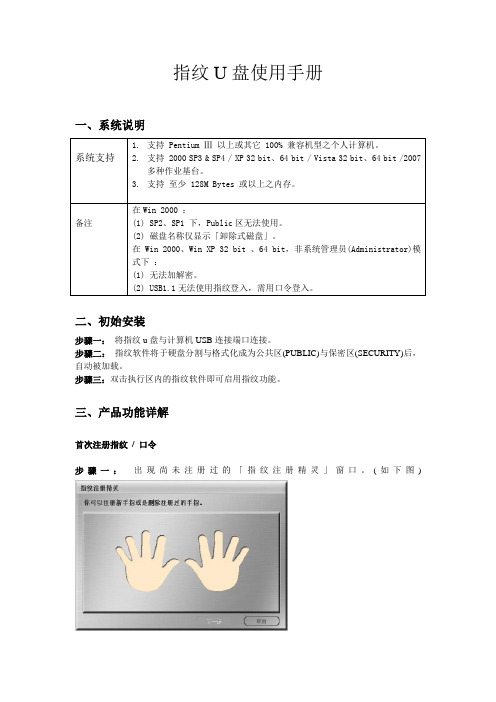
指纹U盘使用手册一、系统说明系统支持1.支持Pentium Ⅲ 以上或其它 100% 兼容机型之个人计算机。
2.支持 2000 SP3 & SP4 / XP 32 bit、64 bit / Vista 32 bit、64 bit /2007多种作业基台。
3.支持至少 128M Bytes 或以上之内存。
备注在Win 2000 :(1) SP2、SP1 下,Public区无法使用。
(2) 磁盘名称仅显示「卸除式磁盘」。
在 Win 2000、Win XP 32 bit 、64 bit,非系统管理员(Administrator)模式下:(1) 无法加解密。
(2) USB1.1无法使用指纹登入,需用口令登入。
二、初始安装步骤一:将指纹u盘与计算机USB连接端口连接。
步骤二:指纹软件将于硬盘分割与格式化成为公共区(PUBLIC)与保密区(SECURITY)后,自动被加载。
步骤三:双击执行区内的指纹软件即可启用指纹功能。
三、产品功能详解首次注册指纹/ 口令步骤一:出现尚未注册过的「指纹注册精灵」窗口。
(如下图)步骤二:当鼠标在手指上滑过时,该手指会呈现反白的状态。
步骤三:点取欲注册之手指,并按「下一步」进行指纹注册。
您可任意注册1~10根手指。
步骤四:跳出指纹认证建档画面。
步骤五:以欲注册之同一手指,轻放在指纹辨识器上成功滑动三次,即完成该手指的指纹建档。
完成后窗口自动关闭。
步骤六:回到「指纹注册精灵」窗口。
您可按「结束」完成指纹注册,或回到步骤三重复手指注册动作,即可注册另一根手指。
步骤七:结束指纹注册窗口后,跳出「设定救援口令」窗口。
步骤八:输入欲设定的救援口令,并按「确认」按钮,即完成救援口令注册。
如何开启「指纹菜单」窗口若没有设定指纹有效时间,则在每次点取托盘图标即出现「指纹菜单」。
若有设定指纹有效时间(例如:2分钟),则超过指纹有效时间(例如:2分钟)未使用指纹菜单,【指纹】即失效,再次开启指纹菜单时,系统将出现指纹验证的询问画面。
Seagate Nytro 5910 NVMe SSD 说明书

Key Features and BenefitsPCIe Gen3 ×16 interface offers four individual PCIe Gen3 ×4 volumes using host-supported bifurcationNVMe 1.2a protocol for improvedlatency, consistent response time and high throughput8TB of total raw capacity in a single PCIe add-in cardSupports standard NVMe drivers for easy deployment UEFI bootable solution Best-Fit ApplicationsHigh-performance computing Big Data analyticsDatabasesThe Seagate ® Nytro ® 5910 NVMe add-in card is designed to optimize TCO for high-performance computing and deliver industry-leading performance/$ for enterprise and hyperscale applications.Optimizing TCO for High-Performance WorkloadsThe continual growth of big data is increasing the demands on modern data centers for robust storage solutions, better application performance and optimized TCO. The Nytro 5910 NVMe add-in card delivers industry-leading performance per dollar. The Nytro 5910 combines multiple M.2 SSD controllers into a single PCIe card without any additional cost, power or latencyrequired from a PCIe bridge chip or switch. It enables servers to communicate directly with the four individual controllers through one motherboard PCIe socket for flexible utilization and scalability.The Nytro 5910 OCP-compliant add-in card leverages the existing and widely used ×16 PCIe slots in servers while delivering maximum capacity and performance per PCIe slot for high-performance enterprise and hyperscale applications.Ultra-Fast With 8GB/s ThroughputThe Nytro 5910 meets the most demanding application requirements with ultra-highperformance of 8GB/s through a single PCIe slot. By delivering high bandwidth and low latency,it improves QoS and significantly boosts application responsiveness.The Nytro 5910 features a PCIe Gen3 ×16 interface with the NVMe protocol, deliveringimproved latency, consistent response time, high throughput and IOPS performance, all while requiring less CPU utilization.Enterprise-Ready ConfigurationBy leveraging Seagate’s existing enterprise expertise and manufacturing excellence, the Nytro 5910 delivers the highest levels of data integrity and endurance for critical business applications.The Nytro 5910 supports end-to-end data protection, LDPC error correction and SeagateRAISE technology for solid reliability and endurance. With power-loss data protection, the Nytro 5910 maintains data integrity to help prevent loss of data in the event of unexpected power interruptions.7.6TBStandard Model XP7680LE80002Interface PCIe Gen3 ×16, NVMe 1.2aNAND Flash Type3D cMLCForm Factor Full-height, half-lengthSequential Read (MB/s) Sustained, 128KB18150Sequential Write (MB/s) Sustained, 128KB14800Random Read (IOPS) Sustained, 4KB QD641975,000Random Write (IOPS) Sustained, 4KB QD641132,000Random 70/30 R/W (IOPS) Sustained, 4KB QD641369,000Lifetime Endurance (Drive Writes per Day)0.3Nonrecoverable Read Errors per Bits Read 1 per 10E16Mean Time Between Failures (MTBF, hours)2,000,000Limited Warranty (years)5+12V Max Power (W)237.5Average Read/Write Power (W)236Temperature, Operating (°C) / Airflow0 to 35 @ 300 LFMHeight (in/mm, max)3 4.3in/111mmLength (in/mm, max)3 6.6in/168mmWeight (g)280Carton Unit Quantity201 Performance data is based on testing under certain workload conditions and is subject to change.2 Power consumption is based on 7% over-provisioning.3 These dimensions conform to the PCI Express Card Electromechanical Specification found at .AMERICAS Seagate Technology LLC 10200 South De Anza Boulevard, Cupertino, California 95014, United States, 408-658-1000ASIA/PACIFIC Seagate Singapore International Headquarters Pte. Ltd. 7000 Ang Mo Kio Avenue 5, Singapore 569877, 65-6485-3888EUROPE, MIDDLE EAST AND AFRICA Seagate Technology SAS 16-18, rue du Dôme, 92100 Boulogne-Billancourt, France, 33 1-4186 10 00© 2018 Seagate Technology LLC. All rights reserved. Seagate, Seagate Technology and the Spiral logo are registered trademarks of Seagate Technology LLC in the United States and/or other countries. Nytro, the Nytro logo, Seagate Secure and the Seagate Secure logo are either trademarks or registered trademarks of Seagate Technology LLC or one of its affiliated companies in the United States and/or other countries. All other trademarks or registered trademarks are the property of their respective owners. When referring to drive capacity, one gigabyte, or GB, equals one billion bytes and one terabyte, or TB, equals one trillion bytes. Your computer’s operating system may use a different standard of measurement and report a lower capacity. In addition, some of the listed capacity is used for formatting and other functions, and thus will not be available for data storage. Actual data rates may vary depending on operating environment and other factors, such as chosen interface and disk capacity. Seagate reserves the right to change, without notice, product offerings or specifications. DS1953.4-1804US April 2018。
Seagate Backup Plus Ultra Touch 移动硬盘说明书
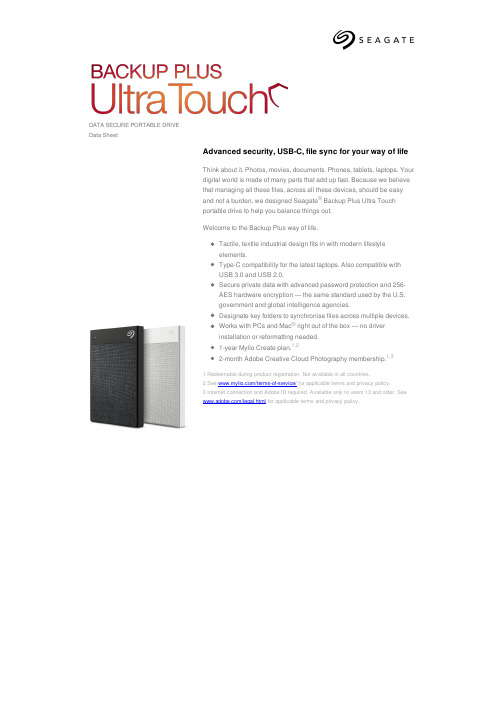
DATA SECURE PORTABLE DRIVE Data Sheet
Advanced security, USB-C, file sync for your way of life
Think about it. Photos, movies, documents. Phones, tablets, laptops. Your digital world is made of many parts that add up fast. Because we believe that managing all these files, across all these devices, should be easy and not a burden, we designed Seagate® Backup Plus Ultra Touch portable drive to help you balance things out.
STHH2000300
2 TB
STHH2000301
2 TB
Colour Black White Black White Black
Maxtor OneTouch 80 GB个人外部硬盘说明书
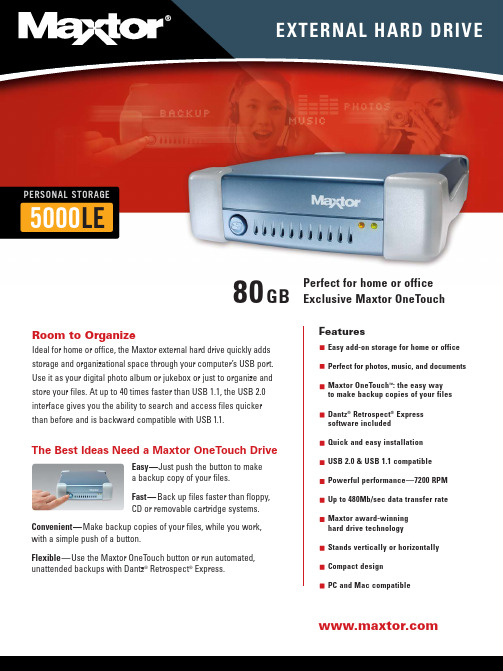
5000LEFeaturesEasy add-on storage for home or officePerfect for photos, music, and documentsMaxtor OneTouch™: the easy wayto make backup copies of your filesDantz®Retrospect®Expresssoftware includedQuick and easy installationUSB 2.0 & USB 1.1 compatiblePowerful performance—7200 RPMUp to 480Mb/sec data transfer rateMaxtor award-winninghard drive technologyStands vertically or horizontallyCompact designPC and Mac compatibleRoom to OrganizeIdeal for home or office, the Maxtor external hard drive quickly addsstorage and organizational space through your computer’s USB port.Use it as your digital photo album or jukebox or just to organize andstore your files. At up to 40 times faster than USB 1.1, the USB 2.0interface gives you the ability to search and access files quickerthan before and is backward compatible with USB1.1.Perfect for home or officeExclusive Maxtor OneTouch80GBPERSONAL STORAGEEXTERNAL HARD DRIVEThe Best Ideas Need a Maxtor OneTouch DriveEasy—Just push the button to makea backup copy of your files.Fast—Back up files faster than floppy,CD or removable cartridge systems.Convenient—Make backup copies of your files, while you work,with a simple push of a button.Flexible—Use the Maxtor OneTouch button or run automated,unattended backups with Dantz®Retrospect®Express.SPECIFICATIONSModel Number•80GB Maxtor Personal Storage 5000LE—R01J080Drive Configuration•Hard Drive: Maxtor DiamondMax ®with Ultra ATA 133 interface •RPM: 7200•Cache Buffer: 2 MBIntegrated Interface •USB 2.0 and 1.1 compliant•External 4-pin connector with hot-plug capability •Supports data transfer rates up to 480 Mb/sec Performance•Average seek time: < 10 ms •Sustained transfer rate(maximum) USB2—34 MB/sec Environmental Specifications •Operating Temperature: 5º C to 40º C Physical Specifications•Dimensions: 1 5/8 x 6 x 8 5/8 inches (41 x 152 x 219 mm)•Weight: 2 lbs, 11 oz (1.22 Kgrams)Power Requirements•AC Input Voltage: 100–240 VAC •Input Frequency: 47–63 Hz AC© 2003 Maxtor Corporation. Maxtor and DiamondMax are registered trademarks of Maxtor Corporation. Maxtor Personal Storage and Maxtor OneTouch are trademarks of Maxtor Corporation. Dantz, the Dantz logo, and Retrospect are registered trademarks of Dantz Development Corporation. (Dantz Development Corporation: U.S. patents 5,150,473 and 5,966,730. Other patents pending.) Mac and the Mac logo are trademarks of Apple Computer, Inc., registered in the U.S. and other countries. The USB-IF logos are trademarks of Universal Serial Bus Implementers Forum, Inc. Microsoft, Windows and the Windows logo are either registered trademarks or trademarks of Microsoft Corporation in the United States and/or other countries. Other trademarks are the property of their respective holders. Actual product may vary from photo shown. Product specifications are subject to change without notice. Maxtor Corporation, 500 McCarthy Boulevard, Milpitas, CA 95035. . DS-PS5000LE-2/03v2-CL-GI -4KWindows System Requirements•Pentium II-class equivalent processor or later •Windows ®98SE, Me, 2000 Professional, or XP •CD-ROM drive•32 MB RAM or more as required by Windows •Available USB 1.1 or 2.0 port•Internet connection (for system updates)For faster operation, upgrade from USB 1.1 to high-speed USB 2.0with a Maxtor USB 2.0 PCI Card for Windows. Available at in North America .Macintosh System Requirements•iMac ®, Power Macintosh ®G3 (Blue and White), or later model•Mac OS 9.1 or higher or Mac OS X version 10.1.2 or higher, including Jaguar •CD-ROM drive•32 MB RAM or more as required by Mac OS •Available USB 1.1 or 2.0 port•Internet connection (for system updates)For support or information, call us at 1-800-2MAXTOR or visit us at A megabyte means 1,000,000 bytes. A gigabyte means 1,000,000,000bytes. Total accessible capacity varies depending on operating environment.A patent is pending on the Maxtor OneTouch™ drive.5000LEPERSONAL STORAGEPerfect for Home or OfficeEach 20GB of storage can store up to: 20 hours of compressed digital video, or 5,000 four-minute MP3 tunes, or 2,000 high-resolution compressed digital photos, or 50 video games.Maxtor OneTouchWith the Maxtor OneTouch drive, you can easily make backup copies of your files on your schedule—not the network’s. Ideal for the laptop user on the go.ConvenientVirtually all computers have a USB port—making this one of the easiest ways to add storage to almost any system. By saving your files on a hard drive, you can access and update them faster and easier than any other storage method.Kit Includes•Maxtor Personal Storage ™5000 drive •USB Cable•External AC power adapter •Vertical stand•Installation software CD - Dantz Retrospect Express- Maxtor Personal Storage 5000 drivers •User’s guideStand upright to save space123。
- 1、下载文档前请自行甄别文档内容的完整性,平台不提供额外的编辑、内容补充、找答案等附加服务。
- 2、"仅部分预览"的文档,不可在线预览部分如存在完整性等问题,可反馈申请退款(可完整预览的文档不适用该条件!)。
- 3、如文档侵犯您的权益,请联系客服反馈,我们会尽快为您处理(人工客服工作时间:9:00-18:30)。
一、如何使用加密硬盘
步骤一:插入硬盘并连接至计算机USB连接端口。
步骤二:双击以调整公共区(PUBLIC)与保密区(SECURITY)容量分配。
步骤三:指纹软件将于硬盘分割与格式化成为公共区(PUBLIC)与保密区(SECURITY)后,自动被加载AP区。
步骤四:双击执行AP区内的指纹软件即可启用指纹功能。
二、首次注册指纹/口令
步骤一:出现尚未注册过的「指纹注册精灵」窗口。
(如下图)
步骤二:当鼠标在手指上滑过时,该手指会呈现反白的状态。
步骤三:点取欲注册的手指,并按〖下一步〗进行指纹注册。
您可任意注册1-10根手指。
步骤四:跳出指纹认证建档画面。
步骤五:以刚注册的同一手指,轻放在质问辨识器上成功滑动三次,即完成该手指的建档完成后窗口自动关闭。
步骤六:回到〖指纹注册精灵〗窗口。
您可按〖结束〗完成指纹注册,或回到步骤二重复手指注册动作,即可注册另一根手指。
步骤七:结束指纹注册窗口后,跳出〖设定救援口令〗窗口。
步骤八:输入欲设定的救援口令,并按〖确认〗按钮,即可完成救援口令注册。
三、如何开启「指纹菜单」窗口
若没有设定指纹有效时间,则在每次点取 TrayIcon 即出现「指纹菜单」。
若有设定指纹有效时间(例如:2分钟),则超过指纹有效时间(例如:2分钟)未使用指纹菜单,【指纹】即失效,再次开启指纹菜单时,系统将出现指纹验证的询问画面。
详细步骤如下:
方法一:指纹验证
步骤一:点取 TrayIcon 即出现指纹验证窗口。
步骤二: 直接将已注册之任一手指(以绿色手指显示)轻放在指纹感应器上并滑动,直到出现指纹验证成功讯息(如下图)。
步骤三:当指纹验证通过,即开启「指纹菜单」选单。
方法二:密码验证
步骤一 :点取 TrayIcon即出现指纹验证窗口。
步骤二:直接进入 密码 窗口,输入正确的密码再按下<确认>。
步骤三: 当身份验证通过,即开启「指纹菜单」选单。
四、使用者设定
开启 指纹菜单 / 使用者设定,如下图:
五、指纹注册
一、开启『指纹菜单』,并选取 指纹注册。
二、出现「指纹验证」窗口时,可选择以下两种辨识方式进行身份确认。
方法一:指纹验证
直接将已注册之任一手指(以绿色手指显示)轻放在指纹感应器上并滑动。
方法二:密码验证
直接进入 密码 窗口,输入正确的密码再按下<确认>。
当通过身份验证核对后(首次使用为空白,不需经过验证),您可以进入「指纹注册精灵」窗口,进行新增、删除等动作。
绿色手指:表示已注册,再次点选,即可移除已注册手指。
蓝色手指:表示目前选取,准备要进行注册。
肤色手指:表示未注册。
注:本产品允许使用者以任何一只手指注册于已选取的手指位置,并无规定所注册的手指与选取的手指一定要相同。
六、指纹软件救援密码设定
开启『指纹菜单』,并选取 指纹软件救援密码设定。
在密码设定对话框中,您可以设定自己的救援密码及密码提示。
七、指纹有效时间设定
指纹的时效:
在需要高度保密的环境下工作时,有可能于离开计算机的短暂时间内,产生指纹软件被他人使用的危险。
为了提高安全性,使用者可以设定【指纹】的时效,让指纹软件只有短时间(例如2分钟)的时效,如此则在使用者离开计算机后,【指纹】很快即失效,必须重新验证指纹才能使用指纹软件,以达到高度安全的效果。
操作说明:
开启 指纹菜单 / 使用者设定,如下图:
点选「指纹有效时间设定」后,会出现下列画面,请设定指纹认证的有效时间。
¾不需再进行指纹验证
只有在重新插入指纹碟时会要求验证指纹。
¾输入指纹认证的有效时间
每验证一次指纹都会重新计时。
例如:设定【指纹】的时效为2分钟,只要每次开启指纹菜单间隔的时间不超过2分钟,【指纹】的时效就会一直延续下去。
若超过2分钟没开启指纹菜单,【指纹】即失效,再次开启指纹菜单时,系统将出现验证指纹的询问画面。
八、档案加密
操作「指纹加密」功能,必须在有指纹读取器的状态下才能使用。
「指纹加密」功能
将档案加密后,被加密的档案会分别以不同的颜色及 ICON 显示做为区别。
选取要作加密的项目,并在右键选单中选取「指纹加密」。
若有设定指纹有效时间,则超过指纹有效时间没有使用指纹验证,【指纹】有效时间即失效,再次加 / 解密档案时,系统会出现指纹验证的询问画面。
1)出现「指纹验证」窗口时,直接将已注册之任一手指轻放在指纹读取器上并滑动,直到指纹读取成功。
2)等到显示指纹验证正确,统即自动进行加密的动作。
3)加密完成后,在档案总管下即可看到刚才指定加密的档案已加密完成,并以不同的 ICON 及颜色显示。
九、档案解密
操作「指纹解密」功能必须在有指纹读取器的状态下才能使用。
「指纹解密」功能将加密文件解密,其功能与「指纹加密」功能相反。
1)选取加密档,并在右键选单中选取「指纹解密」项:
2)若有设定指纹有效时间,则超过指纹有效时间没有使用指纹验证,【指纹】有效时间即失效,再次加 / 解密档案时,系统会出现指纹验证的询问画面。
出现「指纹验证」窗口时,直接将已注册之任一手指轻放在指纹读取器上并滑动,直到指纹读取成功:
3)等到显示指纹验证正确,系统即自动进行解密的动作。
4)若没有设定指纹有效时间,系统即自动进行加 / 解密的动作。
解密完成后,在档案总管下即可看到刚才指定解密的档案已恢复为原来的使用状态。
十、退出FingerVerify指纹辨识软件
如欲退出FingerVerify指纹辨识软件、保密区,请在右下角托盘图标 上按右键,选择「离开」,即可退出。
