Oracle数据库实用教程-第10章 Form Builder常用菜单功能提示
Oracle Form Builder操作步骤
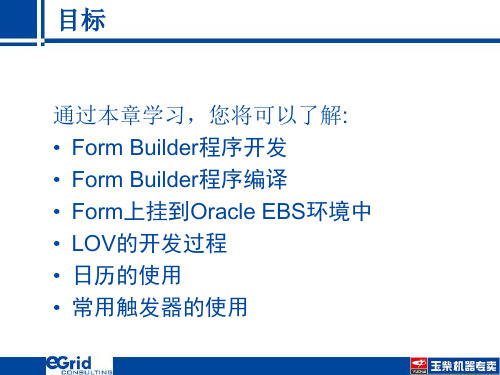
Layout Wizard
1 : 将要 display 的 Item 选入右边 Displayed Item 中 2 : 若 Item Type 需修改, 可于此处修改,也可以在以后修改
Layout Wizard
可于此处修改 Column Prompt 及 Width
Layout Wizard
TEMPLATE.fmb模板文件
•因 ERP Form须套用所有 ERP 的相关 设定及操作方式, 一定要从Server download TEMPLATE.fmb 作为模板 进行开发修改 • 下载模板TEMPLATE.fmb存放于本机 路径 $AU_TOP/forms/ZHS/ 注意事项:Form的名字请注意大小写 例如: TEMPLATE.fmb
值集设计
选中LOVs点+,选择使用LOV向导
值集设计
选择基于查 询的新记录 组
输入查询数据 的SQL
值集设计
选择要在值集里显示的列
值集设计
输入LOV 标题,设 置大小
点击查看返回项, 选择值返回到的 ITEM
设置LOV每 次显示多少 行
值集设计
新增两个对象,建议将名字改成一样的。
值集设计
一定要改为自己的BLOCK Name
Form 上一定要修改的 Trigger
Program Units > APP_CUSTOM (Package Body)
一定要改为自己的Window Name (大写)
Data Block Property Palette
1 : property Subclass Information
1 2 3
2 : Property Class 3 : Data Block 的 Class 选 BLOCK 注意 : 每一个Data Block / Item / Canvas….都要指定 Property Class Name 作法相同, 但不同的 Object 选不同的 Class
ORACLE FORMS BUILDER 开发实战

ORACLE FORM 开发实战李正海2008/09/22目录1一个基础的FORM (3)2一个查询FORM (12)3多画布的操作方法 (13)4LOV使用 (15)5LIST的使用 (22)6FORM的参数调用 (23)7包含主从表的FORM (26)8加入自定义菜单 (29)9加入图像的方法 (31)10一个选择的范例 (32)11常用系统热键 (35)1一个基础的FORM1.在文件中选择新建,表格,从而新增出一个FORM。
2.建立数据块a)在导航器中点击该FORM,选择数据块向导b)输入表名,点刷新,显示出字段名c)使用,把字段全部选择到数据库项中。
d)点下一步,注意使用默认的:“请先创建数据库,然后调用布局向导”。
3.建立布局a)进入布局向导b)选择默认的布局向导c)选择显示项,把可用项全部变成显示项d)选择框架风格为默认的表格e)指定框架的名称及显示记录数f)完成布局向导4.运行FORMa)运行FORMb)点击查询中的执行,显示出所有数据c)点增加,新建立一条记录,输入数据,点保存,完成一条记录的输入d)在某条记录中,改变数据内容,点保存,完成一条记录的修改e)点删除,则删除该记录f)点退出,结束FORM运行2一个查询FORM1.新建一个块2.加入一个框架3.加入数据项4.加入按纽,输入如下代码:GO_BLOCK('LZHTEST001');SET_BLOCK_PROPERTY('LZHTEST001',DEFAULT_WHERE,'NAME LIKE :block15.text_item21||''%''');EXECUTE_QUERY;3多画布的操作方法1.加入一个画布,再加入一个堆叠式画布。
2.加入两个块3.设置块的关系4.加入向子画布切换的按纽其对应的WHEN_BUTTON_PRESSED语句为go_block('lzhtest0011'); --lzhtest0011为子块名5.加入子画布隐藏的按纽HIDE_VIEW('CANVAS39');-- CANVAS39为子块所在的画布名GO_BLOCK('LZHTEST001');-- LZHTEST001为主块名4LOV使用设置LOV的基本过程包括如下:b)增加LOV,点击在导航器中的LOVS,点后,进行LOV添加。
05_Oracle Form Builder

17
|
© Copyright IBM Corporation 2009
IBM Global Business Services
2
|
© Copyright IBM Corporation 2009
IBM Global Business Services
Building an Application
3
|
© Copyright IBM Corporation 2009
IBM Global Business Services
Register Your Application
Elements of the Interface
Single-Record Formats
A layout that shows only one record at a time.
Multi-Row Formats
A layout that allows several records for a single entity to be displayed at once.
In a ―Combination Block‖, the user can view the data in a multi-row format, but can also view a single-record format to see complete information about the current record in a separate window.
Copy the form TEMPLATE and rename it. Create your form objects and layout in adherence with the Oracle Applications User Interface Standards for Forms-Based Products. Code your form logic using Oracle Applications Developer’ s Guide. Register your form. Create a form function for your form and register any sub functions. Add your form function to a menu, or create a custom menu. Assign your menu to a responsibility and assign your responsibility to a user. Test your form from within Oracle Applications (especially if it uses features such as user profiles or function security).
formbuilder用法

FormBuilder是一个Angular的库,用于简化在Angular应用中构建表单的过程。
使用FormBuilder可以更加轻松地创建和管理表单控件,并且提供了一些便利的方法来处理表单数据。
下面是FormBuilder的基本用法:1. 导入FormBuilder和FormGroup:```typescriptimport { FormBuilder, FormGroup } from '@angular/forms';```2. 在组件中注入FormBuilder:```typescriptconstructor(private formBuilder: FormBuilder) { }```3. 使用FormBuilder创建表单:```typescript// 在组件初始化时使用FormBuilder创建一个FormGroupmyForm: FormGroup = this.formBuilder.group({// 在这里定义表单控件username: '',password: ''});```4. 在模板中使用FormGroup和FormControl:```html<form [formGroup]="myForm" (ngSubmit)="onSubmit()"> <label>Username:<input type="text" formControlName="username"></label><label>Password:<input type="password" formControlName="password"> </label><button type="submit">Submit</button></form>```5. 处理表单数据:```typescriptonSubmit() {// 处理表单提交逻辑const formData = this.myForm.value;// 使用formData进行后续操作}```通过以上步骤,你可以使用FormBuilder来创建Angular表单,并在组件中轻松地进行表单控件的管理和表单数据的处理。
oracle forms builder开发流程
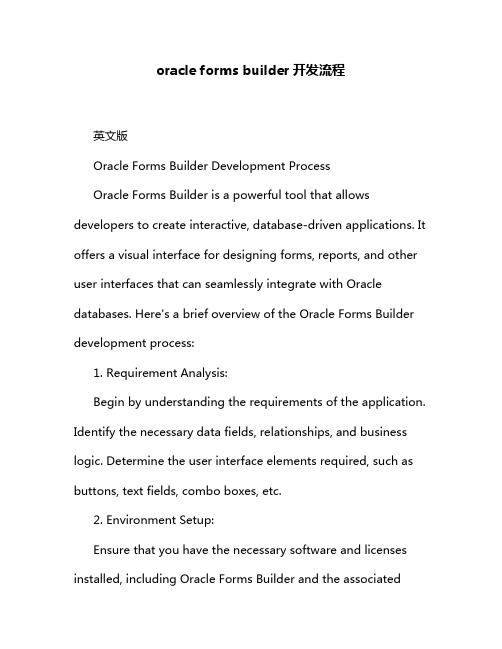
oracle forms builder开发流程英文版Oracle Forms Builder Development ProcessOracle Forms Builder is a powerful tool that allows developers to create interactive, database-driven applications. It offers a visual interface for designing forms, reports, and other user interfaces that can seamlessly integrate with Oracle databases. Here's a brief overview of the Oracle Forms Builder development process:1. Requirement Analysis:Begin by understanding the requirements of the application. Identify the necessary data fields, relationships, and business logic. Determine the user interface elements required, such as buttons, text fields, combo boxes, etc.2. Environment Setup:Ensure that you have the necessary software and licenses installed, including Oracle Forms Builder and the associatedOracle database. Set up your development environment, including the required tools and libraries.3. Database Design:Design the database schema based on the requirements. Create tables, views, and stored procedures as needed. Define relationships and constraints to ensure data integrity.4. Form Design:Open Oracle Forms Builder and start designing the form. Use the visual design tools to add controls, such as text fields, buttons, combo boxes, and other interface elements. Arrange these controls layout to create an intuitive and user-friendly interface.5. Data Binding:Bind the form controls to the database fields. Define the necessary data sources and queries to populate the form with data from the database. Set up triggers and event handlers to handle user interactions, such as button clicks or data validation.6. Logic Implementation:Implement the business logic using PL/SQL or other programming languages supported by Oracle Forms Builder. This includes data validation, calculations, and other operations required to process form data.7. Testing:Thoroughly test the form to ensure it functions correctly. Test various scenarios, including edge cases and error conditions. Use debugging tools to identify and fix any issues.8. Deployment:Deploy the form to the production environment. This involves packaging the form and deploying it to the server where it will be accessed by users. Ensure that the necessary dependencies and configurations are in place.9. Maintenance and Enhancements:Regularly monitor and maintain the form to address any issues or bugs that arise. Continuously improve the form based on user feedback and business requirements.中文翻译Oracle Forms Builder开发流程Oracle Forms Builder是一个强大的工具,允许开发人员创建交互式、基于数据库的应用程序。
OracleForm开发基础知识

1 相关软件的安装1.1 Form Builder安装路径:(暂时没有)在安装的过程中,可以一路默认值下去。
需要注意的时候,在安装时,会不停的自动打开很多文件夹和命令提示符的窗口,不要手工去关闭这些窗口,安装程序会自动关闭,知道提示你安装成功(这时可以手工关闭余留下来的没有被关闭的窗口)。
注册表修改<1>、NLS_LANGHKEY_LOCAL_MACHINE\SOFTWARE\ORACLE搜索NLS_LANG, NLS_LANG=CHINESE_CHINA.ZHS16GBK 简体中文NLS_LANG=CHINESE_TAIWAN.ZHT16MSWIN950 繁体中文NLS_LANG=AMERICAN_AMERICA.UTF8 英文<2>、FORMS60_PATH变量在后面加上TEMPLATE/APST AND.FMB所在的路径(D:\WORK11)和PLL文件所在的路径(D:\resource11)。
2 注册表单2.1 注册表单开发管理员 表单表单:你编译生成的XXX.fmx文件的文件名(不带后缀)用户表单名:可以是你任意输入的,并且将在下一步注册功能时用到。
2.2 注册功能开发管理员→功能下图中,功能、用户功能名、说明逗可以随意输入但用户功能名在下一步注册菜单时会用到。
表单就是上一步注册表单时你输入的用户表单名了。
2.3 增加Menu开发管理员→菜单提示可以随便填写,功能就是你上一步注册的用户功能名一个菜单可以包含很多的子菜单找某个模组的菜单名称可以到:系统管理员工→安全性→责任→定义如下图,选择或者输入你想查找的职责的名称,查找后红色框内的菜单就是你需要的菜单了。
3 Form开发入门3.1 Form的基本对象3.1.1 基本对象图示如下图,就是一个标准Form(TEMPLATE.fmb)所拥有的所有的对象3.1.2 基本对象说明FORM:可以有多个窗口。
窗口:只能有一个画布,但是还可以包括其他的类型的画布。
oracleformsbuilder详细学习步骤
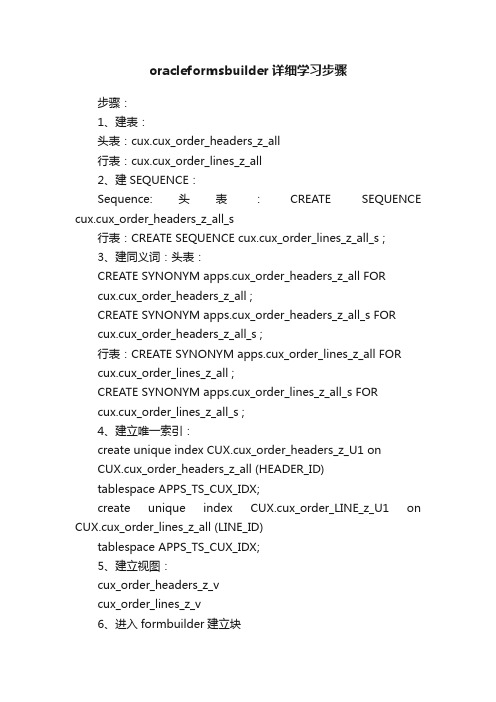
oracleformsbuilder详细学习步骤步骤:1、建表:头表:cux.cux_order_headers_z_all行表:cux.cux_order_lines_z_all2、建SEQUENCE:Sequence:头表:CREATE SEQUENCE cux.cux_order_headers_z_all_s行表:CREATE SEQUENCE cux.cux_order_lines_z_all_s ;3、建同义词:头表:CREATE SYNONYM apps.cux_order_headers_z_all FORcux.cux_order_headers_z_all ;CREATE SYNONYM apps.cux_order_headers_z_all_s FORcux.cux_order_headers_z_all_s ;行表:CREATE SYNONYM apps.cux_order_lines_z_all FORcux.cux_order_lines_z_all ;CREATE SYNONYM apps.cux_order_lines_z_all_s FORcux.cux_order_lines_z_all_s ;4、建立唯一索引:create unique index CUX.cux_order_headers_z_U1 onCUX.cux_order_headers_z_all (HEADER_ID)tablespace APPS_TS_CUX_IDX;create unique index CUX.cux_order_LINE_z_U1 on CUX.cux_order_lines_z_all (LINE_ID)tablespace APPS_TS_CUX_IDX;5、建立视图:cux_order_headers_z_vcux_order_lines_z_v6、进入formbuilder建立块7、创建程序包:(1)执行生成包语句:(2)DECLARE(3)BEGIN(4)HAND_PLSQL_AUTOCREATE.TABLE_HANDLE_PKG(P_TABLE_NAM E => 'CUX_ORDER_HEADERS_Z_ALL',(5) P_OWNER => 'CUX',(6) P_PRIMARY_KEY =>'HEADER_ID');(7)END;查看输出output,生成了创建包的语句8、创建存储过程:(1)执行生成存储过程语句:(2)DECLARE(3)BEGIN(4)HAND_PLSQL_AUTOCREATE.form_table_handle(p_block_name => 'HEADER',p_package_name => 'CUX_ORDER_HEADERS_Z_ALL_PKG'(5) ,p_table_name => 'CUX_ORDER_HEADERS_Z_ALL',p_primary_key =>'HEADER_ID');(6)END;输出output存储过程体语句;9、创建值列表:组织值列表编制人值列表10、创建参数:11、创建CUXORDER程序包12、头、行块中增加触发器13、建立主从块之间的关系14、注册程序。
Oracle_Form_实战总结

Oracle_Form_实战总结Lab 1: 创建客户化应⽤本节介绍如何创建⼀个客户化应⽤。
Step 1: 建⽴Directory以applprod⽤户登录操作系统运⾏:$ cd $APPL_TOP在⽬录$APPL_TOP下建⽴⽬录satyam,其结构如图(注意⼤⼩写的区分)图1.1Step 2: 修改Environment File以applprod⽤户登录操作系统修改环境⽂件 PROD.env ,增加如下2⾏:SATYAM_TOP = “/demoapp/demoappl /satyam/1.0.0”Export SATYAM_TOP重启ORACLE APPLICATIONS,以使更改⽣效。
Step 3: 创建Tablespace/User以applprod⽤户登录操作系统运⾏:$ sqlplus在SQL-PLUS中,以⽤户名SYSTEM连结数据库运⾏以下命令建⽴TABLESPACE:create tablespace satyam_datadatafile ' /demo/demodata/satyam_data01.dbf'size 500M reuse autoextend on next 10M ;create tablespace satyam_idxdatafile '/demo/demodata/satyam_idx01.dbf'size 100M reuse autoextend on next 10M ;运⾏以下命令建⽴USER:create user satyamidentified by satyamdefault tablespace satyam_datatemporary tablespace temp ;运⾏以下命令授权:grant connect, resource to satyam ;grant select any table to satyam ;grant select any sequence to satyam ;如果是⼀次性导⼊的话下⾯是运⾏创建Table, Sequence, Trigger, Synonym, View, Package等的脚本,在下⼀节再讨论。
