安装说明文档
LVQB220安装使用说明书12页word文档
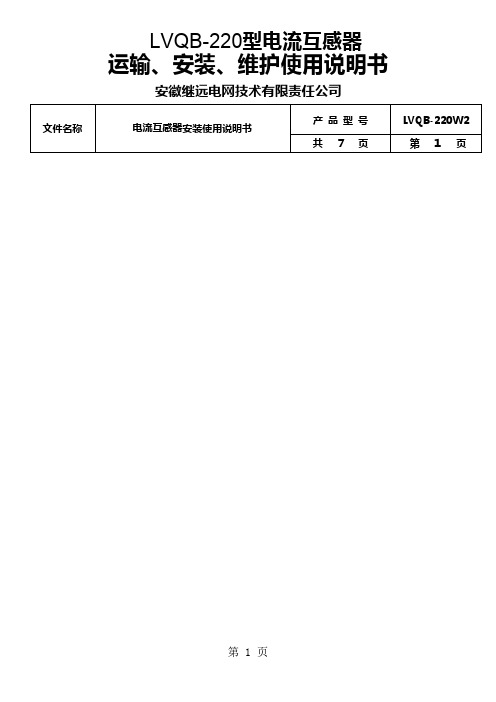
第2页
第3页
文件名称
电流互感器安装使用说明书
产品型号 共 7页
LVQB-220W2 第3页
பைடு நூலகம்
第4页
1.6 产品结构 本产品由壳体、套管、底座、一次导体等几部分组成;二次绕组放置于产品上部壳体内,一次导 体从二次绕组中心穿过,与之构成非常均匀的同轴圆柱电场;壳体顶部装有防爆装置,壳体与底座之 间装有高压套管,底座内装有密度继电器、二次接线板、充气接头、接地座等。
电流互感器在电力系统中应用示意图
1.3 型号说明
L V Q B (T )--220(W)
耐污秽(W2 为Ⅲ级,W3 为Ⅳ级) 系统标称电压 kV 暂态保护 稳态保护 气体绝缘 倒置式结构 电流互感器
文件名称
电流互感器安装使用说明书
第2页
产品型号
LVQB-220W2
共 7页 1.4 使用环境 环境温度:最低气温 -30℃
文件名称
LVQB-220型电流互感器
运输、安装、维护使用说明书
安徽继远电网技术有限责任公司
电流互感器安装使用说明书
产品型号 共 7页
LVQB-220W2 第1页
第1页
1.产品简述
1.1 适用范围 本安装使用说明书对 LVQB(T)-220 型 SF6 电流互感器的使用环境、基本参数、安装使用、故障 检修等方面作出了具体规定,敬请您在安装之前详细阅读。 1.2 产品用途 LVQB(T)-220 型 SF6 电流互感器串联于额定系统电压为 220kV、额定频率为 50Hz 的中性点有 效接地的交流电力系统中,作电流或电能计量、测量用,也使用在母差保护、过流保护、距离保护等方面。
装。
3.2.2 将绑扎好的产品吊装于安装架上,用地脚螺栓将产品固定好,P1、P2 端串接在交流电路中,
学籍跨省办理平台数字证书安装说明文档

跨省办理平台数字证书安装说明
一、数字证书下载和安装
1、打开全国中小学生学籍信息管理系统,依次选择学籍管理->跨省转学->跨省办理平台数
字证书安装,进入页面
2、点击下载证书,下载kspt.zip,解压文件到相关目录下
3、解压后文件,如图所示
4、双击“kspt.crt”文件, 进入证书安装画面
5、打开证书安装画面,点击“安装证书”
6、点击“下一步”
7、选择“将所有的证书都放入下列存储”
8、选择“浏览”
9、在弹出的“选择证书存储”对话框中,选择“受信任的根证书颁发机构”,确定后返回证
书导入向导画面
10、点击“下一步”
11、点击“完成”
12、选择“是”
13、提示“导入成功”,安装完成,点击“确定”
14、完成证书的安装。
二、可信任站点添加
a)IE浏览器设置
1、打开浏览器Internet选项
2、点击“安全”
3、进入设置页面,依次点击“受信任的站点”,“站点”
4、进入添加页面,输入“https:///”,点击“添加”
5、点击“关闭”
b)360浏览器设置
1、打开浏览器Internet选项
2、点击“安全”
3、进入设置页面,依次点击“受信任的站点”,“站点”
4、进入添加页面,输入“https:///”,点击“添加”
5、点击“关闭”
三、重启浏览器。
车辆安装实施方案文档模板

车辆安装实施方案文档模板一、前言。
车辆安装是指为了提高车辆的安全性、舒适性和功能性而进行的一系列装置和设备的安装工作。
本文档旨在为车辆安装实施提供详细的方案和步骤,以确保安装工作的顺利进行。
二、安装前准备。
1. 确定安装需求,根据车辆的类型和用途,确定需要安装的设备和装置,如安全气囊、行车记录仪、导航系统等。
2. 选定安装地点,选择一个干净、宽敞、明亮的车辆安装场地,确保安装工作的顺利进行。
3. 准备工具和材料,准备好所需的安装工具和材料,如螺丝刀、扳手、电线等,以确保安装过程中的需要。
三、安装步骤。
1. 安装前检查,在进行安装工作之前,对车辆进行全面的检查,确保车辆本身没有故障和问题。
2. 安装设备,根据安装需求,按照设备的安装说明书,进行设备的安装工作,确保每一步都准确无误。
3. 接线连接,对于需要接线连接的设备,按照电路图和接线说明书,进行接线连接工作,确保连接牢固、电路通畅。
4. 调试测试,完成设备安装和接线连接后,进行设备的调试测试,确保设备的功能正常。
5. 清理整理,安装工作完成后,对安装场地进行清理整理,确保没有留下任何工具和材料。
四、安装注意事项。
1. 安全第一,在进行安装工作时,务必注意安全,避免发生意外事故。
2. 严格按照说明书进行,在进行设备安装和接线连接时,务必严格按照设备的安装说明书和接线说明书进行,避免出现错误。
3. 注意电路连接,对于需要接线连接的设备,务必注意电路连接的正确性,避免出现短路或接线错误。
4. 注意设备功能,在进行设备的调试测试时,务必注意设备的功能正常性,确保安装工作的质量。
五、总结。
车辆安装实施方案的质量直接关系到车辆的安全和舒适性,因此在进行安装工作时,务必严格按照本文档提供的方案和步骤进行,确保安装工作的顺利进行和质量可靠。
希望本文档能为车辆安装工作提供一定的参考和帮助,谢谢!(文档结束)。
软件使用说明书模板
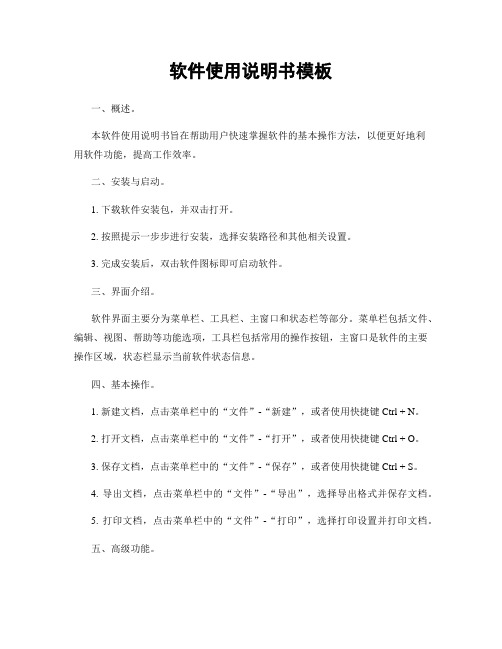
软件使用说明书模板一、概述。
本软件使用说明书旨在帮助用户快速掌握软件的基本操作方法,以便更好地利用软件功能,提高工作效率。
二、安装与启动。
1. 下载软件安装包,并双击打开。
2. 按照提示一步步进行安装,选择安装路径和其他相关设置。
3. 完成安装后,双击软件图标即可启动软件。
三、界面介绍。
软件界面主要分为菜单栏、工具栏、主窗口和状态栏等部分。
菜单栏包括文件、编辑、视图、帮助等功能选项,工具栏包括常用的操作按钮,主窗口是软件的主要操作区域,状态栏显示当前软件状态信息。
四、基本操作。
1. 新建文档,点击菜单栏中的“文件”-“新建”,或者使用快捷键Ctrl + N。
2. 打开文档,点击菜单栏中的“文件”-“打开”,或者使用快捷键Ctrl + O。
3. 保存文档,点击菜单栏中的“文件”-“保存”,或者使用快捷键Ctrl + S。
4. 导出文档,点击菜单栏中的“文件”-“导出”,选择导出格式并保存文档。
5. 打印文档,点击菜单栏中的“文件”-“打印”,选择打印设置并打印文档。
五、高级功能。
1. 格式设置,可以通过菜单栏中的“格式”选项对文档进行格式设置,包括字体、段落、对齐方式等。
2. 插入图片,点击菜单栏中的“插入”-“图片”,选择要插入的图片并确认。
3. 表格操作,通过菜单栏中的“表格”选项可以插入、删除、合并单元格等操作。
4. 批注与修订,可以通过菜单栏中的“审阅”选项进行批注和修订,方便多人协作编辑文档。
六、常见问题解决。
1. 软件无法正常启动,可能是安装过程中出现了错误,建议重新安装软件。
2. 文档格式错误,如果打开文档时提示格式错误,可以尝试使用其他软件打开或者尝试修复文档。
3. 功能操作不熟练,建议多阅读本使用说明书,多练习操作,熟练掌握软件功能。
七、注意事项。
1. 在使用软件过程中,注意及时保存文档,以免因意外情况丢失数据。
2. 注意备份重要文档,避免因为硬件故障等原因导致数据丢失。
3. 如遇到无法解决的问题,可以联系软件厂商的客服人员进行咨询。
u9文档说明
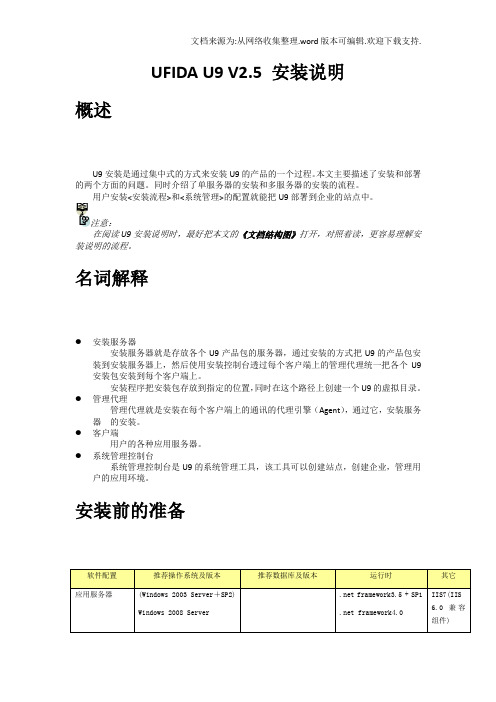
UFIDA U9 V2.5 安装说明概述U9安装是通过集中式的方式来安装U9的产品的一个过程。
本文主要描述了安装和部署的两个方面的问题。
同时介绍了单服务器的安装和多服务器的安装的流程。
用户安装<安装流程>和<系统管理>的配置就能把U9部署到企业的站点中。
在阅读U9安装说明时,最好把本文的《文档结构图》打开,对照着读,更容易理解安装说明的流程。
名词解释●安装服务器安装服务器就是存放各个U9产品包的服务器,通过安装的方式把U9的产品包安装到安装服务器上,然后使用安装控制台透过每个客户端上的管理代理统一把各个U9安装包安装到每个客户端上。
安装程序把安装包存放到指定的位置,同时在这个路径上创建一个U9的虚拟目录。
●管理代理管理代理就是安装在每个客户端上的通讯的代理引擎(Agent),通过它,安装服务器的安装。
●客户端用户的各种应用服务器。
●系统管理控制台系统管理控制台是U9的系统管理工具,该工具可以创建站点,创建企业,管理用户的应用环境。
安装前的准备安装程序将在用户选择安装类型后检测上述程序或补丁的安装情况:哪些已经安装,哪些没有安装。
只有当所有条件得到满足时安装程序才能继续运行。
在考勤和考核数据导入时需要微软组件MDAC2.8的支持,64位MDAC2.8已经随64位操作系统window server 2003/2008发布,在安装操作系统时已经安装了MDAC2.8,对于32位操作系统请下载MDAC2.8后安装,微软官方网站下载地址是:/details.aspx?familyid=6C050FE3-C795-4B7D-B037-185D0506396C&displaylang=zh-cn 安装流程图单服务器安装安装都在此服务器上完成。
多服务器安装1.在当前的安装的模式下,安装服务器可以是独立的,也可以寄宿在某个应用服务器上。
2.管理控制台也可以是独立的,也可以寄宿在某个应用服务器上。
FLOW-3D安装说明

1.1 FLOW-3D LICENSE AGREEMENTThis License Agreement (the “Agreement”) is between You and Flow Science, Inc., a New Mexico corporation ("Licensor"). This Agreement authorizes You, on a nonexclusive and nontransferable basis, to use a copy of FLOW-3D (the "Code") and related documentation subject to the terms and conditions set out in this Agreement. By installing the Code, you are signifying Your agreement to the terms of this Agreement. 1.The Code is licensed to You on the basis of commercial terms specified in an agreement betweenLicensor and You (or the entity that has authorized Your use of FLOW-3D for your work, research or study). Said agreement governs such terms as number of licenses for the FLOW-3D solver, price, license term, right to technical support and upgrades, and so on. IF YOU ARE AN ACADEMIC USER, YOU AGREE TO RESTRICT YOUR USE OF THE CODE STRICTLY TO TEACHING, TO ACADEMIC AND/OR UNSPONSORED RESEARCH, OR TO SPONSORED RESEARCH THAT CAN AND WILL BE FREELY PUBLISHED WITH NO PROPRIETARY RESTRICTIONS.2.In connection with the License granted herein, Licensor shall license to You a user authorization device,such as a hardware key or a license file (hereinafter referred to as "Key"), to be shared by all processors that can access the Code on Your network. You agree that the number of simultaneous simulations using the Code’s solver module shall not exceed the number of Keys licensed to You in accordance with the FLOW-3D Purchase Agreement. Title to each Key will remain with Licensor, and You shall assist Licensor in reclaiming such Keys in the event of Your breach of this Agreement. If Your copy of the Code must be replaced for any reason, except for the replacement of defective media or software errors, there shall be a replacement fee not to exceed $500.00. If a Key is lost, Licensor will provide a replacement Key at Licensor’s then current fee for a replacement Key. Additional Keys may be provided to You at Licensor’s then current fees.3.If arrangements for technical support have been made, only a person designated as a “Registered User,”or persons who have attended a FLOW-3D Training Class, will be entitled to contact Licensor to seek technical support. Licensor may provide technical support via telephone, e-mail, fax, and/or mail to You during the License period.4.If You are an academic user, technical support is limited to the following: (a) Licensor will provide Userwith software upgrades when they become available; (b) Licensor will assist in installation of the code and will answer questions about how to use the input variables to implement the various models in the Code; (c) at its option, Licensor will analyze results that appear obviously incorrect because they don’t seem to reproduce simple analytical results or expected conservation laws; (d) Licensor will also provide access to a number of subroutines to allow users to implement small changes to the Code, including boundary conditions and material properties; (e) Licensor will not assist in the making of revisions or customizations to the Code.5.This Code, FLOW-3D, and its documentation are the property of Flow Science, Inc. You recognize thatthe Code is subject to the copyright laws of the United States of America and embodies technology, methods, algorithms, trade secrets, trademarks, and service marks that are proprietary to the Licensor. No title to or ownership of the Code or any part thereof is hereby transferred to You. You acknowledge that, by virtue of this Agreement, You acquire only the right to use the Code pursuant to the terms of this Agreement. You agree to take all necessary action to protect the confidential and proprietary information in the Code, including appropriate instruction and agreement with its employees, to avoid the disclosure of the contents of the Code to any other person, firm, or corporation, and to treat the Code with the same degree of care that it provides its own confidential information. You agree to credit FLOW-3D when presenting results derived from the Code.6.You, your employees, agents or representatives: (i) shall not sell, assign, distribute, nor market the Codeor any portions thereof without prior written consent of Licensor; (ii) shall not copy the Code (except for one archival copy for backup purposes), but You may reproduce related documentation; or (iii) shall not decompile, disassemble, or otherwise reverse engineer the Code. Use, duplication, or disclosure of the Code is restricted under the conditions of this Agreement and/or the provisions of FAR 52.227 and DFARS 252.227-7013, as may be amended or superseded.7.No sublicensing, assignments of rights or interest, or delegation of duties under this agreement shall bemade or become effective without the prior written consent of Licensor. This prohibition of sublicensing, assignment, and delegation extends to all sublicensing, assignments and delegations that may be lawfully prohibited by this Agreement. Any attempt at sublicensing, assignment, or delegation without the prior written consent of Licensor shall be wholly void and ineffective for all purposes.8.At the termination of the license, You will return or destroy all copies of the Code, in any form, in itspossession. If You elect to destroy all copies of the Code, You shall provide Licensor with a certificate attesting to the destruction.9.The Licensor warrants that it has the right to grant to You a license and warrants that the Code does notinfringe third party intellectual property rights. Licensor shall indemnify and hold You harmless from and against any claim of infringement of a United States patent or copyright based upon the Code, provided You gives Licensor prompt notice of and the opportunity to defend any such claim. Licensor shall have the right to settle such claim or, at Licensor’s option, provide You: (i) a paid-up license; (ii) substitute functionally equivalent software; or (iii) a refund of a pro rata portion of the license fee paid for the Code.10.The warranty and the obligation and liability of Licensor expressed in the Agreement are in lieu of, andYOU HEREBY WAIVE, ALL OTHER GUARANTEES AND WARRANTIES OR OBLIGATIONS AND LIABILITIES OF LICENSOR HEREUNDER, EXPRESSED OR IMPLIED, ARISING BY LAW OR OTHERWISE, INCLUDING WITHOUT LIMITATION ANY IMPLIED WARRANTY OF FITNESS FOR A PARTICULAR PURPOSE OR MERCHANTABILITY AND ALL OBLIGATIONS AND LIABILITIES WITH RESPECT TO USE OF THE CODE OR USE OF RESULTS AND DATA DERIVED FROM SUCH USE, LOSS OF USE, DATA, REVENUE, OR PROFIT, OR INDIRECT, SPECIAL, PUNITIVE, OR CONSEQUENTIAL DAMAGES. You agree that the obligations of Licensor as set forth herein shall constitute the sole remedy for a claim relating in any way to the Code provided under this Agreement. The liability of Licensor shall in all cases be limited to the purchase price of the Code.11.The parties’ exercise of, or failure to exercise, any right, remedy, or privilege under this Agreement willnot constitute a waiver of any rights of that party under this Agreement.12.A determination that any provision of this Agreement is invalid, illegal, or unenforceable shall not affectthe enforceability of any other provision.13.This Agreement shall terminate immediately upon Your failure to conform to any term, condition, orrestriction of this Agreement; and Licensor shall have the immediate right, without notice, to repossess the Code, any copies thereof and all related documentation. All sums paid pursuant to the Agreement shall be retained by Licensor as liquidated damages as damages cannot be reasonably ascertained. In addition, Licensor shall have all other remedies and damages available to it in law or equity. Licensor is entitled to reimbursement from You for any expenses, legal fees, and/or court costs incurred in the enforcement of its rights hereunder or in the collection of damages.14.Licensor reserves the right, without limitation, and without obtaining prior approval from or notice toYou, to make changes in and to the Code.15.This Agreement shall be governed by and construed in accordance with the laws of the United States andthe State of New Mexico, as applied to agreements entered into and to be performed entirely within New Mexico between New Mexico residents without reference to conflict of laws. This Agreement and theperformance of the Parties required hereunder shall not be governed by or otherwise subject to the United Nations Convention for the International Sale of Goods. Any civil suit or proceeding relating to this agreement shall be brought only in U.S. Federal District Court or State District Court within the State of New Mexico, and each of the Parties consent to the personal jurisdiction and venue of such courts.Judgment upon any award made in such proceeding may be entered and enforced in any court of competent jurisdiction.16.Licensor shall not be liable or in default under this Agreement for failing to perform if such failure resultsfrom acts of God or other reasonable causes beyond the control of Licensor.17.Absent Licensor’s express written acceptance thereof, terms and conditions contained in any purchaseorder or other communication—whether oral or written—issued by You for the Code, other than the quantity or classification of the Code ordered, shall not be binding on Licensor to the extent that such terms and conditions are additional to or inconsistent with those contained in this Agreement. Any modifications to this Agreement must be in writing and signed by authorized representatives of both parties. In the event of any conflict between the terms stated herein and the terms of a written, executed License Agreement between You and Licensor, the terms of the written, executed License Agreement shall prevail.1.2.2 Moving License ServersWhen a floating license is locked to a fixed host ID, such as an Ethernet address or host ID, it is recommended that users choose a server which is likely to be used for the duration of the license. Changing fixed host IDs during your license term may incur a re-licensing fee. Re-licensing fees are not necessary (maximum one year) when users utilize a USB or parallel port hardware key (dongle) as their host ID. To move the dongle (and hence license server) to a different computer, the user simply needs to change the first line in their license file to reflect the computer name change. For example, if the license server was previously running on a server named Celsius and you wish to move it to Kelvin, you would change the first line in the license file from:SERVER Celsius FLEXID= “your ID”toSERVER Kelvin FLEXID= “your ID”Installations1.2.3 NewWindows Vista/XP InstallationsNote: You must have Administrator privileges to install FLOW-3D under Windows XP/Vista. Before installing FLOW-3D, you should close all other programs that might be running on your computer.Step One—The installation of FLOW-3D on a computer running Windows is a relatively automated process. If Autorun is enabled on your CD-ROM drive, the installation should begin when the CD is inserted. If Autorun is not enabled or if, for some reason, the installation process does not begin on its own, simply run the setup.exe program in the root directory of the CD. This can be done by either running it from the Run command under the Start button or by double-clicking on setup.exe in Windows Explorer. Once you have started setup.exe, you will see the Preparing to Install dialog displayed on the screen. This dialog requires no user input and will be gone after several seconds.Step Two—The next dialog you will see is the Welcome dialog. Click Next to move to the next step.Step Three—The next dialog is the FLOW-3D License Agreement. Please read it carefully. If you agree to all the terms, click the Next button to signify your agreement and move to the next dialog.Step Four—The next dialog is the User Information dialog Enter your name and the company name here, and then click Next to move to the next step.Step Five—On the next dialog, choose a destination location for FLOW-3D on your computer. The default location for FLOW-3D is c:\flow3d\”version” where “version” represents the version being installed.If a license server is currently running in the selected installation directory, a dialog will appear which will assist you in terminating this license server easily. If the license server is not terminated, a reboot will be required to complete the installation.Step Six—The Choose an Installation Option dialog box appears next:1.2 INSTALLATIONDetailed information on new installations of FLOW-3D is given below in New Installations. Help with upgrade installations for FLOW-3D is given below in Upgrade Installations. Instructions for installing a new or replacement license file is contained in Installing a New/Replacement License File.1.2.1 General Licensing MattersLicense Technology and TermsFLOW-3D uses the licensing package FLEX lm,by Acresso Software. FLEX lm enables FLOW-3D licenses to be shared across a network. More information about FLEX lm and its tools can be found below under FLEX lm License Administration Tools. A FLEX lm end-user manual is available in the “utilities” subdirectory of the installation. Flow Science will provide you with a FLOW-3D license file, named flow3d.lic.License Files and ServersA valid license file from Flow Science is required to use FLOW-3D. This license file will be sent to you as an email attachment from licenses@, Flow Science’s License Administrator. As described in later portions of these instructions, this license file must be saved in a FLOW-3D directory on a computer you choose to be your "license server."FLOW-3D can be used on multiple computers on your network. However, one computer must be selected to be the license server. If the computer you choose to be the license server will not actually be used to run FLOW-3D, then only the FLEX lm license server needs to be installed on it.If you plan to install the FLEX lm license server on a Windows computer, a dongle that attaches to the parallel or USB port of your computer will be provided by Flow Science. This key should have been enclosed in your FLOW-3D package.TokensThe total number of FLOW-3D solver processes that you can run concurrently is determined by the number of "tokens" contained in your license file. The number of tokens available depends on how many were purchased. The license server checks tokens out to client computers on your network, and then checks them back in when the application has completed. In this process, tokens are counted by the license server and when the total number of tokens that you have purchased has been reached, no more tokens can be checked out until a used token is checked back in.There are essentially an unlimited number of tokens available to run FLOW-3D’s auxiliary programs such as the preprocessor, the postprocessor, and the various visualization options.There are several different types of solver tokens. The most important distinction is between "serial" solver tokens and "parallel" solver tokens. Flow Science offers multi-processor versions of FLOW-3D for both shared-memory (SMP) and distributed-memory (cluster) environments. A shared memory parallel solver token (shown in your license file as “hydr3dp”) enables you to run FLOW-3D simulations using more than one processor on a multiprocessor computer. For the distributed-memory version (FLOW-3D/MP), a hydr3d or hydr3dp instance token is required as well as hydr3dmpi rank tokens. For example, to run a simulation on 16 processors using FLOW-3D/MP, the license file must have a hydr3d or hydr3dp token and 15 hydr3dmpi tokens.Unless you have purchased tokens for one of the multi-processor versions, your license file will contain one or more serial solver tokens (“hydr3d”). These serial solver tokens can be used on either single-processor or multiple-processor computers running any supported operating system.Definition of Client and License ServerAny computer running FLOW-3D is referred to as a “client.” The computer on which the FLEX lm license server is installed will be referred to as the “license server.” A computer that runs both FLOW-3D and the license server is called a “client/server.”“Software Package” and “Software Distribution”The terms “software package” and “software distribution” will be used to refer to the directory structure containing all of the data files and executables needed to run FLOW-3D on a particular computer. Floating vs. Node-Locked LicensesThere are two general types of licenses used to enable FLOW-3D: "floating" and "node-locked." A floating license is the most common type of license and is available to any computer on your network. You can also ask for your license to be a node-locked license. Node-locked licenses can only be used on the designated computer.Both floating and node-locked licensing schemes require that one computer be designated as the license server.Floating LicensesTo utilize floating licenses, it is important that both the computer you intend to use as your license server and your network are reliable. The TCP/IP protocol must be loaded and functional, and all intended clients must be able to access the license server. Floating licenses may also be accessed through a VPN tunnel.The computer that is acting as your license server may be any computer on your network, and that computer does not need to have FLOW-3D installed on it. The license server may be a Windows or a Linux computer.. You may load FLOW-3D on any client with a supported Linux or Windows computer on your network. A hardware key is not needed on a client computer unless it utilizes a node-locked license.Running FLOW-3D on a stand-alone computerTo employ a floating license on a single computer, select the client/server option.Running FLOW-3D over a networkThe license server and the clients may reside on the same local area network, over a WAN, or across VPN. FLOW-3D must be installed on each locally on each client.Node-Locked LicensesUsers may choose to have their solver tokens locked to a particular computer so that only that computer can run the solver.Advantages and DisadvantagesBoth floating and node-locked licensing schemes have their advantages and disadvantages. A floating license is advised if several people are sharing a license, or if you want to be able to run FLOW-3D on a different computer if a particular computer is busy. With a floating license, you can also setup a problem on one computer while using another to run the FLOW-3D solver on a second problem. Of course, if others are using all available tokens, the solver won't run until a token becomes available. The main advantage of a node-locked license is the ability to insure that your token(s) are always available to you and not available to others on your network.Note: All licenses are floating licenses unless specifically requested as node-locked.FLEX lm License Administration ToolsAcresso Software provides utilities for you (or your license administrator) to help manage FLEX lm licensing activities.A FLEX lm End User Manual is available in the "utilities" subdirectory of the distribution. This manual is available in both PDF and HTML format. The PDF file can be read using Adobe Acrobat. For Windows computers, a program (lmtools.exe) is provided with all installations. With LMTOOLS, you can start, stop and configure FLEX lm license servers, get system information, get server information, and more. For more information, see Section 7.16 of FLEX lm End User Manual.On Windows computers, the license manager daemon (lmgrd) will restart automatically whenever the computer is rebooted. On Linux computers, however, you will have to start the license manager each time the computer is rebooted. To have the license manager start automatically on Linux requires editing the appropriate boot script and inserting the appropriate startup commands. See Section 6.2 of the FLEX lm End User Manual for more information.A summary of commonly used administration tools on Linux is included here. Full descriptions of these and other available utilities can be found in Chapter 7 of the FLEX lm manual.lmdiag – diagnoses license checkout problems.(Useful debugging command: lmutil lmdiag –n –c full_license_file_path )lmdown – gracefully shuts down all license daemons on the license server node.lmgrd – the main daemon program for FLEX lm.lmhostid – reports the hostid of a system.lmreread – causes the license daemon to reread the license file and start any new vendor daemons.lmstat – helps you monitor the status of all network licensing activities.(Useful debugging command: lmutil lmstat -a -c full_license_file_path )lmver – reports the FLEX lm version of a library or binary file.Note: It is not recommended to use "kill –9" to shut down the license server on Linux computers.Either use "lmdown" or use the "kill" command without the "-9" parameter.Option 1—"Client/Server" -- Choose the first option if you intend to run FLOW-3D on this computer and you want this computer to control your FLOW-3D licenses (that is, act as the license server) for use on other computers across a network. This situation is reflected below:Be sure to copy your FLOW-3D license file (flow3d.lic) to your “licenses” directory once installation is complete. Your computer will be acting as a license server, and can issue tokens to any FLOW-3D clients on the network.Note: Choose the server for your FLOW-3D environment carefully. The license server requires a stable computer. Moving the FLOW-3D license to a new computer before your license period expires may entail a re-licensing fee.Option 2—“Client (FLOW-3D)” -- Choose this option if you intend to only run FLOW-3D on your computer, and the computer is not going be used as the license server(i.e., this computer is a client only and another computer is the license server). Be sure to copy the license file from the server to your licenses directory and also make sure the server name for your license server computer is listed in your FLOW-3D license file.No FLEXlm license server components are installed.Option 3—“Server (license server)”—Choose Option 3 if you wish to have your computer function only as a license server and you do not intend to run FLOW-3D simulations on it. This choice will only install the FLEX lm server on your computer. FLOW-3D itself will not be installed, and thus cannot be run on this computer.After making your selection in the Choose an Installation Option dialog box, click OK to move on. Step Seven—If you chose Option 1 or 3 in Step Six, a dialog will appear asking you to choose the type of key to which your license will be locked. The most common key type is a USB key and looks very similar to a USB memory stick. If you have a parallel port key (Windows only), choose that option. If your license will be locked to your Ethernet address (uncommon), then choose this option. If you are not sure what your license will be locked to, select the last option, “Don’t know.” All possible drivers will be installed. Select Next to continue.At this point, the installation displays the following screen which will assist you in shutting down currently running FLOW-3D license servers.Step Eight—At this point, installation of FLOW-3D and all required drivers is ready to begin. Click Install to complete the installation.Step Nine—At this point, FLOW-3D should be installed and the final step is to install your license file. If you have already received your license file, simply copy it to the "licenses" directory and proceed to Step Eleven to start your license server. If you have not received your license file, follow the instructions in Step Ten to obtain a license file.Step Ten—In order to issue a license file, Flow Science needs both the host name and the host ID of your server. To obtain this information from your server, double-click on the lmtools.exe program file in the licenses subdirectory under the FLOW-3D installation directory and select the System Settings tab. If using a hardware key, provide the FLEXID and the Computer/Hostname to Flow Science. If you are not using a hardware key, provide Flow Science the Ethernet address and the Computer/Hostname.Once your Hostname and Ethernet or FLEXID have been received, the License Administrator at Flow Science will send you a license file ("flow3d.lic"), which will come in the form of an attachment to an email. It is an ASCII file with encryption codes that allow it to be used for only one Host_ID. Check the license file to be sure that it contains the Hostname and Host_ID that matches your license server. Now copy the attachment to the "licenses" folder in your FLOW-3D installation directory.Step Eleven—Start the license server (Client/Server and Server installations only). In LMTOOLS, click on the Start/Stop/Reread tab to display the Start Server, Stop Server, and ReRead License File buttons. Click on the Start Server button to start the license server. If the message in the lower left corner reads, “Server Started” then the server successfully started. If it reads, “Server Start Failed,” select the Stop Server button and then select the Start Server button again. You should see the message, “Server started.” If not, contact Flow Science, Inc., at support@ or 505-982-0088.If you chose Option 1 or 3 in Step Six of New Computer Installations, then, in order to ensure that the license server will be started each time you reboot your computer, you should go to the Config Services tab and make sure that the Start Server at Powerup and Use Services boxes are checked.At this point, you should be ready to run FLOW-3D.Linux InstallationsInstallation OverviewTo install the FLOW-3D software package on a Linux computer, you will need to accomplish the following: •Install FLOW-3D from the CD-ROM onto your hard disk using the “install” program or an alternate way is to use the “install_flow3d” script;•Copy your license file into the "licenses" subdirectory and start the license server (if it is not already running);•Execute the flow3d.sh (or flow3d.csh for c-shells) script to set the required environment variables.Step-by-Step ProcedureStep One—Insert the distribution CD into your CD drive.Step Two—Open a command prompt and set the current working directory to the CD mount directory and then to the "unix" subdirectory. For example, if the mount directory is "/cdrom," then:cd /cdrom/unixStep Three—Run the installation program “install” (or alternately, run the script "install_flow3d") Both scripts are in the current working directory:./install-or-./install_flow3dStep Four—The next dialog is the FLOW-3D License Agreement. Please read it carefully. If you agree to all the terms, click the Accept button to signify your agreement.Step Five – This dialog contains a default file location for FLOW-3D. If you wish for FLOW-3D to be installed in another location, modify the path and then click the Next button.Step Six – The next dialog displays the operating system types and installation types as shown here.Please select the “Local Operating System” that matches the device where you are currently installing FLOW-3D. Also, please select a “Type of Installation” from the list.Note: If this computer is only going to serve as your license server and you do not intend to run FLOW-3D on it, then you can choose to install “FLEX lm license server only.” On the other hand, if this computer is only a client, you should install only the FLOW-3D files.When you have selected an option in both catagories, click on the Install button and the installation will begin.Step Seven—Determine the "Host_ID" information.In order to receive your license file, you must first send Flow Science your computer’s Host_ID.If you are a new user, Flow Science will send you a "Customer License Issuance/Renewal Form" to fill out and return, and on this form you provide the necessary information. In filling out your information form, you must be careful to distinguish between the number zero "0" and the letter "o." You will also need to be careful to distinguish between the lower-case letter "l" and the number one "1."If you are an existing user, that is, you are using a new license server, send an email to Flow Science (licenses@) stating your name, the registered user’s name, your company name, and your telephone number. Include the file "host_id.txt" as an attachment.If you do not already know your computer’s Host_ID, you can find it out by running the script "get_host_id." Log on to the license server. Set your working directory to the "licenses" subdirectory in the distribution directory. One of the files in the "licenses" subdirectory is the script "get_host_id"; run this script to generate the output file "host_id.txt" which contains "host_id" information about your license server. For example, if the distribution directory is "/home/flow3d," then type:。
Creo2.0 SmartDrawing安装与使用说明
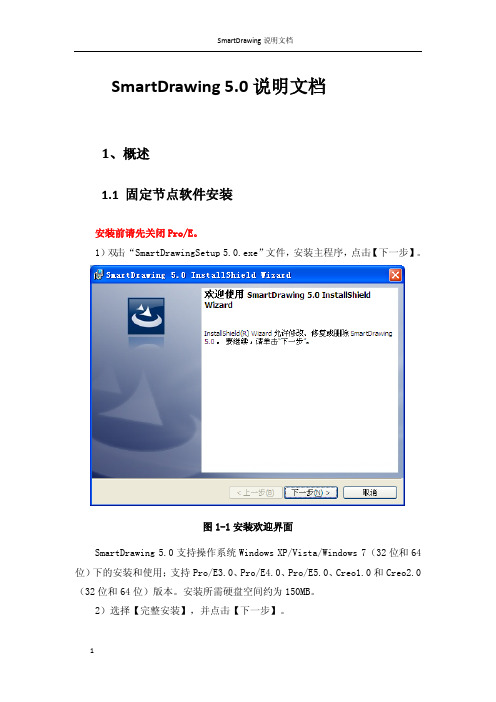
SmartDrawing 说明文档
图 1-17 敏捷标注服务器主界面 在客户端安装并加载 SmartDrawing,如下 8~12 步: 8)安装 SmartDrawing,参见 1.1 相关说明。 9)启动 Pro/E,选择菜单【敏捷标注】-【许可证服务器】-【连接】。
10
SmartDrawing 说明文档
14
SmartDrawing 说明文档
b)倒角标注:标注倒角尺寸,可以自动读取倒角特征的尺寸值; c)锥度/斜度:圆锥面锥度/斜度信息的标注; 6) 常用尺寸代号:对尺寸添加常用的尺寸代号修饰; 7) 常用尺寸公差:对尺寸添加常用的尺寸公差修饰; 8) 箭头样式:修改引线的箭头样式; 9) 形位公差:常用几何公差的创建和编辑; 10) 基准符号:几何公差基准的创建和编辑; 11) 粗糙度:粗糙度的创建和编辑; 12) 焊角符号:焊接坡口位置的标注; 13) 焊接符号:焊接符号的创建和编辑; 14) 更多符号:视图符号、相同孔符号、中心孔标注、标高符号、顺序符 号、视角符号、符号库符号的创建和编辑; 15) 注释:带引出线的注释和不带引出线的注释; 16) 技术要求:技术要求文字的创建和编辑; 17) 图框:图框模板的生成; 18) 表格:ProE 表格的创建和编辑; 19) 图层:图层的创建、删除、修改和应用; 20) 球标和明细表:球标和明细表的操作,包括明细表的生成和打断、球 标的生成删除和调整等。 21) 选项:修改敏捷标注配置信息,包括【放置时隐藏对话框】、【启动 时连接敏捷标注服务器】、【使用圆形球标】等。 22) 右键菜单: (1) 【编辑敏捷标注】:标注项目的编辑; (2) 【删除敏捷标注】:标注项目的删除; (3) 【更新敏捷标注】:标注项目的更新(修改三维模型时,二维标注项 目随之更新); (4) 【尺寸对齐】:多个尺寸线的对齐; (5) 【更新球标和明细表】:明细表与三维模型的动态更新; (6) 【明细表过滤】:按用户定义的规则过滤明细表的某行; (7) 【字宽适应表格】:调整明细表文字宽度;
RequestTracker安装配置文档说明
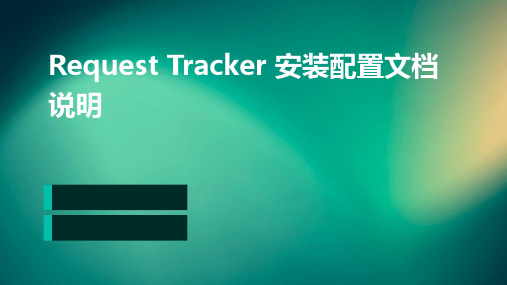
如果服务器资源不足(如内存、磁盘空间等), Request Tracker可能会出现问题。使用系统监控工具 检查资源使用情况。
软件更新与升级
步骤1:备份数据
在进行任何升级之前,请确保备份所有重要数据,包括数据库和配置文件。
数据库表结构
根据 RT 的要求创建相应的数 据库表,并设置好表之间的关
系。
RT 配置文件设置
RT_Config_File
RT 的配置文件通常位于 RT 的安装目录下,其中包含了 RT 的各 种配置选项。
设置管理员账户
在配置文件中设置管理员账户,以便于后续的管理和维护。
邮件服务器配置
根据实际情况配置邮件服务器,以便于 RT 能够正常发送邮件通知。
打开浏览器,访问
Request
Tracker 的安装页面(通常是
http://yourdomain/rt/install/),
按照提示完成安装过程。
安装后验证
检查日志文件
在安装完成后,建议检查 Request Tracker 的日志文件,以确保安 装过程中没有出现错误或问题。
登录测试
尝试使用管理员账号登录 Request Tracker,检查功能是否正常。
RT支持多语言、多用户访问,提供了丰富的自定义选项以 满足不同需求。
RT具有强大的搜索和过滤功能,方便用户快速定位和跟踪 问题。
安装配置目的
01
02
03
提高问题处理效率
通过集中管理问题和事务, 避免信息分散,提高问题 处理速度。
提升客户服务质量
提供统一的问题跟踪和解 决渠道,确保客户问题得 到及时响应和解决。
加强团队协作
促进团队成员之间的信息 共享和协作,提高工作效 率。
- 1、下载文档前请自行甄别文档内容的完整性,平台不提供额外的编辑、内容补充、找答案等附加服务。
- 2、"仅部分预览"的文档,不可在线预览部分如存在完整性等问题,可反馈申请退款(可完整预览的文档不适用该条件!)。
- 3、如文档侵犯您的权益,请联系客服反馈,我们会尽快为您处理(人工客服工作时间:9:00-18:30)。
安装说明
1环境需求
好吃点订餐系统是一个Web应用程序,它所需要的运行环境如下:
1.1硬件环境
处理器:1.8GHz Intel 酷睿2或同级别的AMD处理器以上。
内存容量:Windows XP:1 GB,Vista:2GB,Windows7:2GB。
硬盘容量:15GB以上。
1.2软件环境
操作系统:Windows系列操作系统,推荐使用Windows XP或Win 7。
Web服务器:IIS 5.1或以上。
DBMS:SQL Server 2005 Express Edition或SQL Server 2005 Developer Edition 或者SQL Server 2008 各版本。
2程序清单
安装程序包括两部分:
网页程序在包含WebDinner文件夹内。
注意请不要随意修改其中目录结构。
数据库文件,包括数据库物理文件db.mdf和日志文件db.log。
3总体安装流程
下面以Windows XP sp3+IIS 5.1+VS2008(自带SQL server Express)为例说明配置过程,IIS不同版本的安装和启用请自行参照网上教程,这里不做多余阐述。
将Webdinner文件夹和数据库文件放在合适的位置,注意最好放在非系统盘.由于我用虚拟机模拟的环境,所以暂时把Webdinner文件夹放在C:\Inetpub下,另外新建一个db 文件夹将数据库物理文件db.mdf和日志文件db.log放入。
打开IIS浏览到默认网站
右键—属性,分别配置网站IP和端口号,设置网站物理路径,默认文档Default.aspx (如果没有请自行添加)。
参考下图:
下面我们设置数据库,首先请检测是否启用了SQL Server服务,然后打开VS2008—服务器资源管理器。
如果没有默认打开服务器资源管理器,请在菜单中的视图选项中找到打开。
添加数据库连接,右键点击数据连接,选择添加连接,浏览到db.mdf
右键单击db.mdf选择属性,然后将属性中的连接字符串给复制下来。
得到的连接字符串为:
DataSource=.\SQLEXPRESS;AttachDbFilename=C:\Inetpub\db\db.mdf;Integrated
Security=True;Connect Timeout=30;User Instance=True
根据不同的环境连接字符串可能有变,请自行检查。
再次打开IIS—右键默认网站—属性—ASP .NET,然后编辑配置,在常规中把除了WebDinnerDBConnectString之外的其他字符串全部移除,然后点击WebDinnerDBConnectString,选择编辑,然后再用VS2008中得到的连接字符串替换掉这里的字符串,最后确定。
在完成了所有的配置以后,打开浏览器,输入配置的地址和端口号就可以浏览网页了。
4IIS常见问题及解决方法
用户'HOME1\ASPNET' 登录失败(HOME1是计算机名)。
原因:
系统会自动建立一个名为ASPNET的用户,并使用该用户作为运行 辅助进程(aspnet_wp.exe)的帐户,然而该用户对SQL Server没有任何权限。
解决办法:
在SQL Server中增加用户ASPNET,具体方式:启动SQL管理器,选择SQL实例,选择数据库-安全性-登录名,右键菜单中点“新建登录名”,点登录名旁边的“搜索”按纽,在弹出的对话框中点“高级”按纽,再点“立即查找”,在下面的列表中找到ASPNET 用户,点“确定”。
在用户映射中,选择要访问的数据库,在服务器角色中,指定sysadmin,
最后“确定”即可。
此方法似乎也可以解决“WEB程序不可用”的问题,由于无法重现“WEB程序不可用”,没有测试。
“无法找到对象“Web.config”的连接“ConnectionString (Web.config)”。
原因为: 在应用程序设置中找不到该连接字符串,或者未能加载与该连接字符串关联的数据提供程序。
”
解决方法:
因为保存在Web.config中的连接字符串中包含有字符“.”(半角句号)才导致了这个问题的产生。
只要去掉连接字符串中的半角句号就可以解决问题了。
如果问题还没有得到解决,再用记事本打开.XSD文件,找到Connections配置节,删除这个配置节下的所有子节,之后只要进入图形编辑界面中重新为强类型DataSet指定连接字符串就可以了。
在建立与服务器的连接时出错。
在连接到SQL Server 2005 时,在默认的设置下SQL Server 不允许进行远程连接可能会导致此失败。
(provider: SQL 网络接口, error: 26 - 定位指定的服务器/实例时出错)
解决方法:
首选请确认SQL SERVER EXPRSS已安装到本地计算机上,并且SQL SERVER (SQLEXPRESS)服务已经成功启动。
如果问题仍然存在,可以尝试应打开“SQL Server 外围应用配置器”,选择“服务和连接的外围应用配置器”,然后将“远程连接”配置为“同时使用TCP/IP 和named pipes”
由于启动用户实例的进程时出错,导致无法生成SQL Server 的用户实例。
该连接将关闭。
解决方法:
将连接字符串中的“User Instance=True”修改为“User Instance=False”即可。
无法将文件'X:\Website\App_Data\Database.mdf' 作为数据库''. 附加。
当前命令发生了严重错误。
应放弃任何可能产生的结果。
解决方法:
需要为X分区以及X分区的子文件夹和文件分配Users组的“读取”权限。
尝试为文件X:\Website\App_Data\Database.mdf 附加自动命名的数据库,但失败。
已存在同名的数据库,或指定的文件无法打开或位于UNC 共享目录中。
解决方法:
首选要确认已经为X分区以及X分区的子文件夹和文件分配了Users组的“读取”权限。
如果问题仍然存在,请使用SQL Server Management Studio连接到SQLEXPRESS数据库实例,检查是否有名称是“Database”的数据库存在。
如果有,分离同名数据库即可。
无法打开用户默认数据库。
登录失败。
用户'NT AUTHORITY\NETWORK SERVICE' 登录失败。
解决方法:
数据库文件Database.mdf 的读写权限被设置成只有NETWORK SERVICE才具有。
解决方法是先停止掉SQL SERVER (SQLEXPRESS)服务,然后从父项集成权限,再次启动SQL SERVER (SQLEXPRESS)服务即可。
无法打开用户默认数据库,登录失败,这也是SQL Server使用者熟悉的问题之一。
在使用企业管理器、查询分析器、各类工具和应用软件的时候,只要关系到连接SQL Server 数据库的时候,都有可能会碰到此问题,引起此错误发生的原因比较多,下面我们就来详细分析引起此问题的原因以及解决办法。
原因:
登录帐户的默认数据库被删除。
解决方法:
(一)、使用管理员帐户修改此帐户的默认数据库
1、打开企业管理器,展开服务器组,然后展开服务器
2. 展开"安全性",展开登录,右击相应的登录帐户,从弹出的菜单中选择,属性
3、重新选择此登录帐户的默认数据库
(二)、若没有其他管理员登录帐户,无法在企业管理器里修改,使用isql命令行工具
isql /U"sa" /P"sa的密码" /d"master" /Q"exec sp_defaultdb N'sa', N'master'"
如果使用Windows验证方式,使用如下命令:
isql /E /d"master" /Q"exec sp_defaultdb N'BUILTIN\Administrators', N'master'"
Data Source=.\SQLEXPRESS;AttachDbFilename=H:\1214\安装程序\数据库\db.mdf;Integrated Security=True;Connect Timeout=30;User Instance=True
data source=.\SQLEXPRESS;Integrated Security=SSPI;AttachDBFilename=|DataDirectory|aspnetdb.mdf;User Instance=true。
