Altium Designer多通道设计整理笔记
altiumdesigner笔记

altiumdesigner笔记Altium designer原理图的设计1、左键单击元器件按住space键可以将其旋转,按X键左右旋转;按Y键上下旋转。
2、智能粘贴:Edit →smart paste 。
3、屏障:compile mask(编译时被屏障的不显⽰信息)。
4、消除编译警告:place→divectives→NO ERC。
5、按住ctrl键移动选定元器件,则元器件之间的导线可以任意伸缩。
6、放置总线BUS:总线名[0:n],然后place Bus Entry, 放置⽹络代码:place→ Net Label。
例如: 总线格式:databus[0:9],在Bus Entry命名:databus0、databus2… databus9,另⼀端命名databus0、databus2…databus9则建⽴了⼀⼀对应的关系,及databus0对应databus0。
7、查找替换:Edit→Find and Replace Text 说明替换名字⽽已。
8、删除元器件先选中按住左键拉动虚线框包围元器件,即被选中。
再按delete键。
9、Tools→Footprint manager封装管理器。
Set as current:更改当前封装;accept change:接受改变。
10、SCH→SCH Inspector 显⽰信息和修改被选对象参数等。
11、引脚间的连线(连成直线):按住shift键单击space键。
12、原理图设计完成后⽣成报表:reports→bill of materials,按键Export则导出元件清单/也可以使⽤模版“Template”点击浏览“[…]”选择模版再导出元件清单。
原理图分等级式的设计1、由顶层到底层设计:先设计顶层建⽴连接关系,然后创建⼦图再进⾏部分原理的设计并保存。
Place→sheet symbol命名编辑后,放置端⼝:place→add sheet entry,在弹出的窗⼝设置properties下的name 格式:名[0..n]。
AltiumDesigner原理图与PCB设计教程之总线层次和多通道原理图设计

通过将原理图转换为PCB,可以验证原理图的正 确性和完整性。
3
原理图与PCB的双向同步更新
在Altium Designer中,可以通过双向同步功能 保持原理图与PCB设计的一致性。
原理图与PCB协同设计方法
01
使用原理图符号和PCB元件
在Altium Designer中,可以选择合适的原理图符号和PCB元件进行设
2
通过层次化设计,可以将大型项目分解为更小、 更易于管理的子项目,提高设计效率和可维护性 。
3
在Altium Designer中,可以使用层次化设计工 具创建层次化原理图,并使用层次化符号来表示 模块之间的关系。
原理图复用技术
01
原理图复用技术是一种在原理 图设计中重复使用相同电路模 块的方法。
02
特点
多通道原理图设计具有提高设计效率、方便团队协作、便于电路分析和维护等 优点。
多通道原理图设计流程
创建多通道原理图
在Altium Designer软件中创 建一个新的原理图文件,并添 加多个通道。
添加注释和标注
为电路元件添加必要的注释和 标注,以说明其功能和参数。
确定设计需求和规格
明确电路的功能需求、性能指 标和设计限制。
实例2
数字信号处理电路多通道原理图设计。该设计利用多通道原 理图,将数字信号处理算法的不同模块分别放在不同的通道 中,提高了设计的可读性和可维护性,便于多人协作设计和 后期维护。
03
原理图与PCB协同设计
原理图与PCB设计关联性
1 2
原理图是PCB设计的基础
原理图描述了电路的逻辑关系和元件连接,是 PCB布局和布线的依据。
确定总线速度
《Altium Designer winter 09电路设计案例教程》-第27-28讲 多通道电路设计

图11-49 多路滤波器PCB图
图11-50 Component Text Position对话框
(6)把图11-51的元件标号统一旋转成水平方向的。打开 “PCB Filter”面板,在“Find items matching these criteria:”栏, 输入“IsDesignator”语句,按“Apply”按钮,选中PCB板上所有 元件的标号。
小结: 小结:
11.2.1多路滤波器的原理图设计 11.2.1多路滤波器的原理图设计 (1)启动Altium Designer,创建名称为“多路滤波器.PrjPCB”的项目。 (2)在“多路滤波器.PrjPCB”的项目中新建一个空白原理图文档。 (3)在新建的空白原理图中绘制单路滤波器.SchDoc。 (4)保存原理图文件。 (5)选择“Projects”工作面板,在项目中再次新建一个空白原理图文档。 (6)在空白原理图文档窗口内,在主菜单中选择“Design”→“Create Sheet Symbol From Sheet or HDL”命令。 (7)在“Choose Document to Place”对话框中选择“单路滤波器.SchDoc”文件 名,单击“OK”按钮。 (8)将“Designator”编辑框内的内容修改为“Repeat(单路滤波器,1,6)”。 (9)将端口的名称改为“Repeat(Vin )”。 (10)将端口的名称改为“Repeat(Vout )”。 (11)在原理图中添加其他元件,绘制如图11-45所示的电路图。 11.2.2多路滤波器的PCB设计 多路滤波器的PCB 11.2.2多路滤波器的PCB设计 1.检查电路正确否,执行“Project”→“Compile PCB Project 多通道设计.PrjPcb” 命令。 2.执行“Design” →“Update PCB Document 多路滤波器.PcbDoc”命令。 3.从图11-46看出,元件的标号是乱的,所以重新标注PCB板上元件的标号。 4.设计 PCB板 5.把PCB板上重新标注的元件的标号信息更新到原理图上。
AltiumDesigner原理图和PCB多通道设计方法

原理图和 PCB 多通道设计方法目录1.问题描述 (3)2.设计过程 (3)2.1原理图设计 (3)2.2 PCB设计 (4)3.结论与经验 (6)【关键词】:多通道设计1.问题描述设计原理图和 PCB 的过程中,经常会遇到过多幅一模一样的电路,特别是驱动电路。
原理图显得繁复,可读性差;而特别是在设计 PCB,不得不重复布局,重复布线,不仅枯燥乏味而且也容易出错、电路不美观;由于PCB布局一致性差,导致硬件测试时每个部分都要重复测试,耗时又繁琐。
下面就介绍一种专门针对这类电路的设计方法,多通道电路设计,大大提高工作效率,以上问题都可以得到很好的解决。
这里有点类似我们写程序的时候,把一段经常用的代码,封装为一个函数,减少重复劳动增加可读性。
2.设计过程2.1原理图设计首先需要理解何谓多通道设计。
简单的说,多通道设计就是把重复电路的原理图当成一个原件,在另一张原理图里面重复使用。
下面介绍一个例子,在范例里面更便于理解这个概念。
一个有 4 路IGBT驱动电路。
如下图是一路IGBT驱动电路:如果按照常规设计,在原理图里这个相同的电路不得不 copy 4 次,这样电路图必然繁琐,而且原理图和PCB 多通道设计方法3 / 5耗费时间。
下面用多通道设计试试。
把一路IGBT 驱动电路设计好以后保存,然后在同一个工程下面新建一个空原理图。
打开新原理图,在里面做文章。
首先选择 Design/Create Sheet Symbol From Sheet or HDL,激活该命出现对话框,选择需要的驱动电路图,点击ok,出现如下图:把绿色方框图按照需要的次数复制出来,该次我们需要复制三次。
如下图这个绿色块就是驱动电路的替代品了(也可以把他当中一个原件,或者一个函数入口)。
四个驱动电路需要四个绿色块,取名A,B,C,D;分别对应四个驱动电路,将每个驱动电路的net 名称对应好,添加相应的换页符,GND/POWER可以不写。
Altium_Designer6.9软件操作实用笔记 自己也修改

Altium Designer 6.91、一个项目里可以有多张分立的原理图。
2、一项目里多张分立的原理图不能单独分开分别导入不同的PCB,导入一个PCB时同一项目所有原理图一定是个集体,并一定会一起同时导入这个PCB,也就是一个PCB一定包含这个项目所有原理图。
但可以画多张PCB。
3、当原理图张数或电路改变时,重新导入PCB后,会使PCB更新至和已有原理图一致,当在PCB改变了位号时更新原理图,在原理图重新编译下会在原理图已有位号旁显示更改后的位号。
但不改变已有位号。
4、多张分立的原理图导入到PCB电源是连接的。
5、多张分立的原理图如需信号连接,需建立层次原理图,否则导入到PCB板互不连接。
6、默认设置—TOOL---Preferences---defauts7、按住CTRL+SHIFT滚动鼠标滑轮切换层(在PCB操作界面)8、选中按住SHIFT再拖动元件为复制功能(在原理图的操作下,可以使用,这种操作复制出来的元器件的标号自动增加)★★★★★9、选中一个元件,CTRL+R连续放置,CTRL+D相当于CTRL+C和CTRL+V 复制再粘贴,或对着元件按E再选(区别于上面的操作,复制出来的元器件的标号和母体是一样的)10、选中,按住CTRL拖动元件为DRAG功能,即链接导线会跟随延长,与MOVE功能移动不一样,按M键出现DRAG和MOVE,DRAG可以方便两个芯片引脚对应连接,再拖动,避免一根一根线连(原理图操作界面,实用功能)★★★★★11、EDIT-----BREAK WIRE 断线(原理图界面)12、PLACE---DIRECTIVE(directive)---NO ERC 不进行ERC电气规则检查(原理图界面红色叉叉具有同样的功能 Place No ERC)13、PLACE---DIRECTIVE---compile mask 编译屏蔽罩14、原理图编译:Project---compile document sheet (编译功能是什么作用?)15、原理图标号排序:Tools---Annotate Schematics (未尝试)16、原理图右下角的模板添加,Design—template—set templatefile name打开自带的模板路径找到Templates文件夹进入打开即可,更改模板内容Design—Document options—parameters 更改Value即可(何功能?)17、CTRL+F 查找(原理图界面,可用)18、CTRL+H 查找并替换(原理图接界面,Text to Find选择需要修改的原件,Replace With要改成的原件编号)19、层次原理图从顶层到子层绘制,先绘制顶层,再单击一个原理图模块symbol右键选择sheet symbol actions---create sheet from symbol 创建子原理图。
Altium Designer 学习笔记(总结)
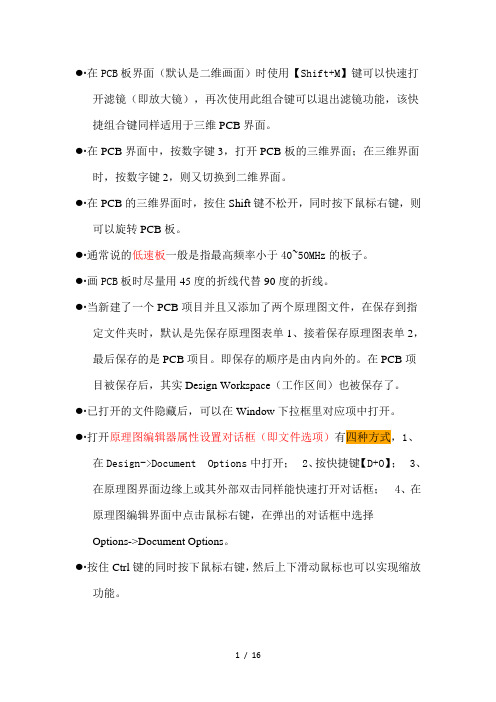
●∙在PCB板界面(默认是二维画面)时使用【Shift+M】键可以快速打开滤镜(即放大镜),再次使用此组合键可以退出滤镜功能,该快捷组合键同样适用于三维PCB界面。
●∙在PCB界面中,按数字键3,打开PCB板的三维界面;在三维界面时,按数字键2,则又切换到二维界面。
●∙在PCB的三维界面时,按住Shift键不松开,同时按下鼠标右键,则可以旋转PCB板。
●∙通常说的低速板一般是指最高频率小于40~50MHz的板子。
●∙画PCB板时尽量用45度的折线代替90度的折线。
●∙当新建了一个PCB项目并且又添加了两个原理图文件,在保存到指定文件夹时,默认是先保存原理图表单1、接着保存原理图表单2,最后保存的是PCB项目。
即保存的顺序是由内向外的。
在PCB项目被保存后,其实Design Workspace(工作区间)也被保存了。
●∙已打开的文件隐藏后,可以在Window下拉框里对应项中打开。
●∙打开原理图编辑器属性设置对话框(即文件选项)有四种方式,1、在Design->Document Options中打开;2、按快捷键【D+O】;3、在原理图界面边缘上或其外部双击同样能快速打开对话框;4、在原理图编辑界面中点击鼠标右键,在弹出的对话框中选择Options->Document Options。
●∙按住Ctrl键的同时按下鼠标右键,然后上下滑动鼠标也可以实现缩放功能。
●∙按Shift+Space键可以切换4种连线模式。
要注意输入法的选择,否则可能无法切换。
●∙PCB Rule和Parameter Set的属性设置都是在Place ->Directives里面打开(前者选择PCB Layout,后者选择Parameter Set),当选择Add as Rule时,添加的属性的Name都是Rule,当选择添加时,属性的Name随设置的不同而异。
●∙当点击Parameter Set后,再按F1键,则会快速打开Knowledge Center。
altiumdesigner学习笔记(AltiumDesigner学习笔记)
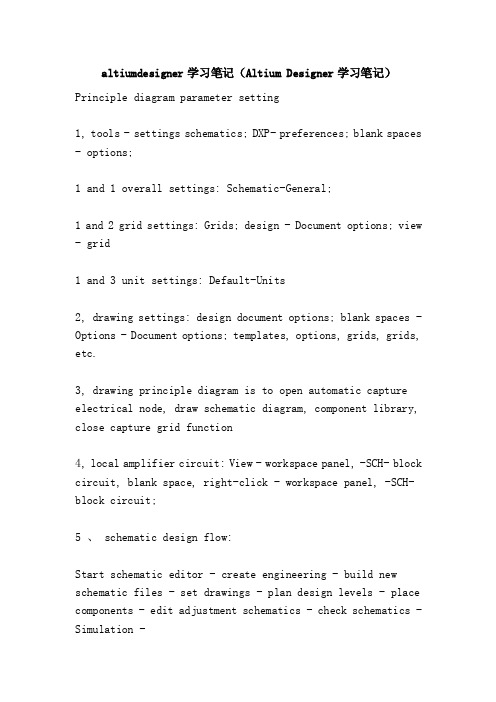
altiumdesigner学习笔记(Altium Designer学习笔记)Principle diagram parameter setting1, tools - settings schematics; DXP- preferences; blank spaces - options;1 and 1 overall settings: Schematic-General;1 and2 grid settings: Grids; design - Document options; view - grid1 and 3 unit settings: Default-Units2, drawing settings: design document options; blank spaces - Options - Document options; templates, options, grids, grids, etc.3, drawing principle diagram is to open automatic capture electrical node, draw schematic diagram, component library, close capture grid function4, local amplifier circuit: View - workspace panel, -SCH- block circuit, blank space, right-click - workspace panel, -SCH- block circuit;5 、 schematic design flow:Start schematic editor - create engineering - build new schematic files - set drawings - plan design levels - place components - edit adjustment schematics - check schematics - Simulation -Output report - print and output.6, component library loading:6, 1 direct loading component library: Design - browse Library - Libraris (direct loading); editor to the right library; system- library;Libraris (direct loading) - install - find file directory - close.6, 2 search load: Editor right Library - Search; tools - find devices; blank space right click - find devices;Enter a keyword (available *) in the search library6, 3 component library loading components: Design - browse Library - Libraris (direct loading); editor to the right library; system- library;Second choose libname - third search components - fourth double; the first line of Place... Can be placed.7, component add package: double-click the component -model- add - browse - mask search.8, mobile elements: left click hold mobile; drag elements (line start) Ctrl+ left click and hold to drag.9, rotation: space (inverse), shift+ spaces (CIS); flip: X(left) y (up and down)10, smart paste: first copy or cut to clipboard - Edit - smart paste.11, global editor: Edit - find similar objects; left click components - right click - find similar objects. Expand the 5 volume bars - select filter criteria -same/different- sketch [Select match] - make sure - the lower right corner of the screen, SCH-SCH, Inspector--Design, Item, ID, modify.12. Automatic sorting of components: tool annotations - schematic diagrams, box comments (selected schematic names) - handle customization - Update - modify list - accept changes - make changes effectiveOr perform changes - change reports.13, 1, build a hierarchy from top to bottom: create a master chart - place - Chart - add the entry of the drawings; design - generate drawings - click on any of the chart symbols to generate.13, 2, from the bottom up to establish a hierarchical chart: new mother, subgraph schematic diagram - drawing sub schematic, and put the port - the mother of the current file - Design -HDL files or drawingsGenerate diagrams - select subgraph - make sure - project -Compile PCB Project [].14, 1 new schematic Components Library: File - New - Library - principle Library (fourth quadrant drawing), view - tool bar - utility, can display drawing tools.14 and 2 display component library editor Manager: View - workspace panel -SCH-SCH Library,15, 1, add new device: add to Library: tool copy component - select component library; add to schematic: select components - place - automatically to schematicIf you change the position after you placed it, you can select the component at the drawing element interface and the new component name - right click - update the schematic block diagram.15, 2 elements: creating a common library own transfer: File - New - Library - library principle; file - Open -Library Directory - Open - source information - excerptThe left side of the SCH... - find the specific components of the device - double click click device - select CTRL+A- replication - open a new principle of library paste- change the name of the copied component under the new build SCH.15, 3, library, pin editing and schematic updates: double click the component name - edit pin-, select the editor to edit the pin, open the schematic - tools - update from the device librarySelect the device to be updated - done - make the changes effective16 in character inversion: Q reverse Q\17, 1 new elements and attributes package: double click on the lower right corner of the Models element name - for... [add - select -PCB model [] - Browse... [library] after [...] - [add] library.And select the suffix.Pcblib-Library Pcb...More than 18 component element call: place the default is the first component, press Tab when you place it - click [>].19, edit compile error grade: Engineering - Engineering compilation; Options set circuit schematic output options settings.Call out error dialog box: Look - workspace manager-system-messager20, schematic compilation: Engineering -Compile Document; project compile: Engineering --Comolie PCB Project21, generate reports: network table (component description and its connection description): open the engineering file - Design D- project network table N-protelBill of materials: open project file - Report -Bill of Material; schematic file hierarchy: report -Report Project Hierarchy.22, network search and label batch modify: Edit - find similar objects (right click - to find similar objects) - click label (Shift+C removal filter) - Select - intelligent editing.23, document template creation and application: new schematics - save to *.SchDot- design - Document options - deselect [title block] - parameter tab - add - name [input] - determined;Create header blocks - available upper right [utility] tools, draw lines, edit text, insert icons - tools - settings, schematics, parameters, -Graphical, Editing- conversion, special string - sure.Change templates: design templates remove the current template - just the document - Design - template - set template file name - select the appropriate parameter - OKSetting templates other parameters: Design - Document options - parameters24, 1 improve print clarity: design document options - [grid] cancel visible [options] box, circuit color is white - OK24, 2 automatic zoom printing: file page design - [zoom ratio] Fit document... (automatic paper scaling) Scaled... (manual settings)24, 3Word insert schematic: tool - settings, schematicparameters - left Graphical, Editing- select [add template to Clipboard] - press left drag - copy - paste.Two, PCB board design1. printed circuit board = insulated backplane + copper (paper, glass cloth, flexible) wire + pad; multilayer = wire layer + signal layer + power layer + ground layer + solder layer;2. in line package: pad properties -Layer-Multi Layer. Table mount: pad properties -Layer-Top (Bottom) Layer.3.PCB design process: preparation of schematics and network tables - circuit board planning - basic parameter settings (work level, environmental parameters) - load components library - load network tables and components package - -Component layout (mechanical size, core components, short circuit board, peripheral components) - Automatic Routing - manual adjustment, -DRC check - generate reports - file storage and print.4.PCB editor parameter settings: design D- board parameter options, O- jump grid (cursor capture object, min distance), component grid (element capture, grid min distance, < pin spacing)5. basic operations:5.1 top right corner [application] / place P-: place round, line, coordinate, size, [tab] or double-click to change properties.5.2 on the middle [wiring] / place P-: place a string (True, Type support Chinese), pad, through-hole (connect different layers of the same network), or double-click on tab to change properties.5.3, map selection: click the middle of the map (do not choose the wrong network label); select multiple: shift+ click, press the left button, do not put into a rectangular box, completely within the box map can be selected.Edit E- select S (recommended shortcut) example: edit E-, select S- network N-, click network name, or click in space, and then enter the name;Edit E- select the S- device connection (all maps connected to the map are checked); edit E- to select the copper skin of the S- connection (both the wire and the pads are network devices)Edit E-, move M-, move M/, drag D/ devices, C/ rewiring, R/...Paste the matrix: select the map -Ctrl+C-, click in the blank (click the distance from the map center to the radius of the paste) - edit E-, paste the A- paste matrix selectively - select the parameter - blank, click (paste the center of the circle).The relative position of the original and the beginning of the matrix = the relative position between the first click and the second click.6, board foundation: inner plane layer: layout power line andground wire; mechanical layer (usually only one layer): put the circuit board border, dimensioning, manufacturing instructions;Mask (protective layer) Paste/Solder: place the PCB board in the place where it should not be galvanized. Screen printing layer Overlay: draw the outline of components, strings, labels, graphics, text descriptionKeep-out layer (prohibited layer): used to set the area of effective placement of components and wiring, outside the region may not wiring.7. layer stack manager: right click on the layer label at the bottom of the screen - layer stack manager - the following settings are described in turnDrop-down list box: Layer Pairs:PCB board, a layer of plastic board, a layer of resin placed in sequence; Interial, Layer, Pairs:PCB board, a resin placed in sequence, a layer of plastic board;Builder-up: the bottom is the glue board and the rest is the resin board.Top and bottom insulators: set whether the top of the PCB board adds a barrier layer. The material, thickness, and electrolyte constant of the solder resist can be set upAdd layer: first select layer add position - add signal layer, add plane: add internal power layer.Properties: after selecting a layer, set the name of the work layer and the thickness of the copper. Configure the drilling hole: set the hole properties; impedance calculation: edit the impedance formulaPlace a fixed height hover flag: place and then specify properties from the new8, layer color: Design - layer color; system color Connection, and, From, Tos (set flying line color); Selection (PCB selected area color);The display / hide tab sets the display modes for each object9, general settings: tool T- preferences, p- polygon, Repour (polygon copper model), rotation steps: how many degrees a space rotation, compare drag and drop: whether the line with components move10, the template new PCB board should be in the same project as the schematic diagram, the bottom of the left File tag (merge upper tabs) - build new -PCB Borard Wizard from the template and enter the wizard.11, load network table and components: premise: schematic compilation, generate network reports, load components package library.(schematic departure) design D-Update PCB... / (PCB board departure) design D-Import - make change effective - ChangeReport12, manual layout principle: reduce line crossing, adjacent to the line of the nearest put, filter capacitor close to the filter components, analog circuit and several electrical, avoid mixing layout,Heating element at edge; adjust component mark;13, the new network connection: example: power supply pin filter capacitor [] - device layout - Design D- network N- network N-- table editor select [network] class - Edit - [PIN] ->- other network within the network [pin]14 and 1 routing rules: width (routing width) layers, in, layerstack, only are only valid for the layer stack opening layer;Routing Topolpgy (wiring topology) the same network, the connection between components, Daisy- chain, starburst- starRouting Priority routing priority, Routing Layers wiring work layer, Routing Corners wiring corner mode, Routing Via Style through-hole type14, 2 automatic routing: automatic routing, A-, all A. Manual routing: tool T-, cancel routing, U15.1 teardrops (strengthening pad and copper line mechanical connection strength): select the type tool (ARC- E- T- teardrop arc, track - line),15.2 packs (avoid noise, circle the ground around the important signal line): edit E-, select the S- network N (select the network to be wrapped) - tool T-, draw the shape of the selected object J----S-P- select the entire line, -F11- space, right-click, change the network manually or automatically connect to the ground.15.3 apply copper: place P- polygon, copper G/ [wiring], -solid solid fill /Hatched (grid line fill), /None (fill only border) - fill network settings - dead copper removed15.4 see -3D16 add new components package: file F- new N- G- I (integrated library project to create the component library of their own) / / file F- new N- library L-PCB library Y-;16.1 manually add: tool T-, new empty components, w-, lower right corner, PCB-PCB, Library-, double-click new component - change name - (tools, T-, device library option, O-) - switch layer to Top Overlay-- edit E-, jump J-, new position L-X=0, Y=0-, draw component package near origin, - [PCB library placement] - wire - pad16.2 wizard add: tools, T- component Wizard: BGA (ball grid array), DIP (dual inline style), Edag, Connectors (edge connection style), LCC (leadless chip loading)PGA (pin grid array), QUAD (square package), SOP (airfoil, small outline plastic package), SBGA (patch ball array), SPGA (patch pin grid)17 report: report R- device C. rule check report: report R- component rules, check R component library report: report R- library list L18.PCB design rules: design D- rules R18.1Electrical electrical: Clearance safe distance, ShortCircuit whether to allow short circuit, UnRoutedNet check within specified limits, network wiring success or fly line UnConnectedPin pin connection18.2SMT surface mount components: SMDToCorner wire corner and surface mount pad minimum distance; SMDToPlane power layer and surface bonding pad through the hole distanceSMDNextDown surface mount pad width to lead out wire width ratio18.3Mask mask: the amount of elongation of the SoliderMaskExpansion through pad to the barrier layer (to prevent bonding and overlap)The elongation of the SMD pad in the PasteMaskExpansion solder layer (the distance between the edge of the SMD pad and the edge of the tin plated layer)18.4Plane internal power layer: PlaneConnect pad, vias and power layer connection mode, PlaneClearance through the pad,through the hole and the power layer safety distancePolygonconnect copper zone and pad connection18.5Testpoint test points: the size of the Testpoint test point and the size of the test grid, and the use of the TestpointUsage test point18.6Manufacturing circuit board manufacturing: MinimumAnnularRing minimum ring degree, pad or through hole and its through hole diameter difference.The minimum angle between the AcuteAngle wires, the diameter of the Hole Size hole, and the LayerPairs allow the use of plate pairs in the design of the laminates18.7High Speed high frequency circuit: PrarallelSegment parallel wire length and distance, Lengh, set the maximum and minimum length of the network.MatchedNetLengh network isometric matching routing (need to add new rules), StubLengh daisy chain routing branch maximum length (need to add new rules)Does the VisaUnderSMD allow holes in the pads of surface mount devices (new rules need to be added), and the maximum MaximumViaCount vias?18.8Placement component distribution: RoomDefinition sets the automatic layout range of components (new rules need to be added first), the minimum distance between ComponentClearanceadjacent components (horizontal and vertical)ComponentOrienttation component package placement direction (need to add new rules), PermittedLayers component package placement board layer (need to add new rules)NetTolgnore automatically ignores the network layout (new rules need to be added first), the allowable height of the Height component package18.9Signal Integrity signal integrity analysis: SignalStiumulus sets the excitation signal, the overshoot of the falling edge of the OvershootFalling signal (new rules need to be added first),The overshoot of the rising edge of the OvershootRising signal (new rules should be added first), the maximum value of the undershoot voltage at the falling edge of the UndershootFalling signal (new rules need to be added first)The maximum value of the undershoot voltage at the rising edge of the UndershootRising signal (new rules need to be added first), the maximum and minimum impedance allowed by the MaxMinimpedangce circuit (new rules need to be added first)The maximum steady voltage allowed for the SignTopValue / SignBaseValue signal at high / low level (new rules must be added first)FlightTimeRising/Falling signal rising / falling delay time (new rules need to be added first)The SlopeRising/SlopeFalling signal rises from the threshold to the high level / from the threshold to the lowest level of the low level voltage (new rules need to be added first)SupplyNets sets the voltage value of the PCB board power network19 PCB report output: report R- board information (circuit board information), Bill, of, Materials (component report) / network status report20, circuit board shape adjustment: design D- board shape S-..21, screw hole settings: design D- board parameter options O- [units of measurement] -Metial- placement - pad / through hole -Tab-X=Y= [through hole size] = mm- determined22, place - barcode / string /... Placed - size23 create component library: file F-, new N- project, J- integration library, I- save -;New build Gallery: file F-, new N- library, L- schematic library, L// can also right-click on the library name - add existing files to the project{in the schematic library, you can move 1. common components from other libraries. [see 15.2]2. for one, you can draw your own}{every element in the schematic library corresponds to awrapper form. Open the schematic edit page (right lower corner, SCH-SCH, Library), click on the left mode to add.There are two sources, A. software comes with the library has been added directly to its own library, B. does not own, you have to build your own PCB components package library added}New PCB component wrapper library [see two, 16]: file F-, new N- library, L-PCB component library, Y- saved as...。
Altium Designer 14原理图与PCB设计教程 第五章 总线、层次和多通道原理图设计

5.1 具有多部件元器件符号和总线结构原理图绘制
5.1.1 多部件元器件符号概念与放置
1.多部件元器件符号概念 多部件元器件就是同一个元件中存在很多相同 的单元电路,例如常见的数字芯片74HC14 (六反向施密特触发器)就是一块芯片中含有 6个相同的反向施密特触发器单元,如图5-1-1 所示。
图5-1-1 74HC14的元件符号
多部件元器件符号中各单元的元 器件名称相同、图形相同、只是 引脚号不同,在标号U1的后面以 A、B、C、D分别表示第一、第 二等单元,标号U1表示在元器件 库中同属于一个元器件符号,如 图5-1-2所示。
图5-1-2 74HC14的六个独立的部件单元
2.多部件元器件符号的放置
图5-1-12 Port Properties对话框
放置端口后的原理图如图5-1-15所 示。 再次从图5-1-15生成多部件元器件, 此时生成的多部件元器件中自动含 有原理图中加入的端口,如图5-116所示。
图5-1-16 带有端口的多部件元器件
图5-1-15 放置端口后的电机驱动原理图
5.1.3 总线概念与绘制
图 5-2-21
5.3 多通道原理图设计
多通道设计就是把重复电路的原理图当成一个原件,在另一张原理图里面重 复使用。完成了自下而上层次原理图设计。 如图5-3-1所示,电路的功能是π型衰减器,输入输出阻抗均为50Ω,衰减 为5dB。该电路可以作为信号源与放大器之间的匹配电路使用。
图5-3-1 π型衰减器电路原理图
根据自上而下的原则,整个电路设计分为两个层级。顶层电路由晶体振荡器 模块、预推模块、功放模块和天线匹配模块四部分组成。第二层级分别是各个模 块具体的电路实现。
- 1、下载文档前请自行甄别文档内容的完整性,平台不提供额外的编辑、内容补充、找答案等附加服务。
- 2、"仅部分预览"的文档,不可在线预览部分如存在完整性等问题,可反馈申请退款(可完整预览的文档不适用该条件!)。
- 3、如文档侵犯您的权益,请联系客服反馈,我们会尽快为您处理(人工客服工作时间:9:00-18:30)。
使用AD画PCB也好几年了,自认为水平一般,也没画过多高级复杂的板子。
虽然早知道AD可以实现多层图纸设计,也知道可以多通道设计。
但由于之前自己画的板子都不算复杂。
偶尔可能会遇到有多通道(两三个),但出于比较懒的原因,从来没有尝试过这个功能,宁愿自己把原理图复制复制再复制,然后对元器件重新编号。
画板子时就随便拉几条参考线,把元件大致摆的差不多,然后一块一块又一块的重复布局布线。
但最近遇到了一个较为复杂的板子,一开始还想使用笨办法,但发现相当折磨。
无奈只得研究一下这个多通道设计。
先整一个简单的例子尝试是否好用,一开始各种报错,各种不顺,折腾半天后终于算是顺利搞定。
在此把自己摸索的过程以及遇到的问题分享给大家。
个人感觉,多通道设计还是有很多好处的。
比如:减少重复性工作(无论是设计原理图还是PCB,工作量都大大降低)。
降低人为犯一些低级的错误,比如某一通道个别器件可能会弄错,原理图整体显得简洁美观等等。
第一步:先是建立一个PCB工程,然后新建一个原理图(一个子模块的原理图),由于是学习摸索,图省事,我画了一个挺简单的图。
第二步:
再建立一个新的原理图,然后点击菜单Design》Create symbol from sheet or HDL,弹出如下图所示的对话框,选择上一步建立的子模块电路。
第三步:生成如下图所示的模块
第四步:进行多通道设计,这里我们使用Repeat功能。
Repeat(SheetSymbolDesignator,FirstInstance,LastInstance)
其中,SheetSymbolDesignator是图表符的本名,FirstInstance和LastInstance一起定义了通道数;注意FirstInstance参数必须等于或大于1,如下图所示表示是4个通道。
修改模块名称和网络名称。
比如我需要设计4通道,那么,名称修改为:
Repeat(MODE,1,4)
其中ON和OFF网络,每个模块是独立的,即应该是NO1,NO2,NO3,NO4。
那么相对独立的网络名也需要使用Repeat重命名,电源地与同用的全局网络就不需要修改了。
修改完成后的多通道模块如下图所示:
第五步:连接这些网络,连接完成后的顶层原理图如下图所示:
这里强调几点:
1、总线必需要有网络标号(比如ON[1..4]这个),不同的网络不能重复。
2、模块的总网络必需有标号(比如ON,OFF)
3、模块中网络不共用的,必需要Repeat重新命名
第六步:点击菜单Project>>Compile Document检查原理图是否有错误,若没有错误点击菜
单Design》Updata PCB DocumentXXX,将原理图导入到PCB文件中。
第七步:对其中一个ROOM进行布局布线
第八步:将已经布好的ROOM模块应用到其它未完成的ROOM中。
点击Design>>Rooms>>Copy Room Formats出现十字光标,先点击已经布线完成的ROOM,再点击要布线的ROOM,弹出如下对话框
红框中,根据需要选择,比如四通道布局一样的话就全选,如果特殊点:1,3一样,2,4一样,那就只选择需要一样布局的ROOM。
点击OK后,即自动完全4个模块的布局,如下图所示:
第九步:完成非重复部分的布局与布线,如下图所示(由于只是摸索功能,所以布局布线什
么的都是随便连上的,不过本人水平也比这随便布的好不了多少)
注意:在布局布线未完成前,一定不要删除ROOM,否则再调整起来会很麻烦。
图中的元器件编号,被自动按模块分成了A,B,C,D四模块。
如果感觉不舒服,可以重新对其编号。
点击:Tools>>Re-Annotate弹出如下对话框,选择适当的编号规则即自动编号。
编号完成后如下图所示,接下来还需要将PCB中的编号与原理图进行同步,点击Design>>Updata Schematics
点击Execute Changes后,即对原理图中的编号进行了同步。
