HAC安装指导手册
Hitachi Command Suite虚拟设备安装指南说明书

Hitachi Command Suite Virtual Appliance Installation GuideMK-92HC236-00© 2016 Hitachi, Ltd. All rights reserved.No part of this publication may be reproduced or transmitted in any form or by any means, electronicor mechanical, including copying and recording, or stored in a database or retrieval system forcommercial purposes without the express written permission of Hitachi, Ltd., or Hitachi Data SystemsCorporation (collectively “Hitachi”). Licensee may make copies of the Materials provided that any suchcopy is: (i) created as an essential step in utilization of the Software as licensed and is used in noother manner; or (ii) used for archival purposes. Licensee may not make any other copies of theMaterials. “Materials” mean text, data, photographs, graphics, audio, video and documents.Hitachi reserves the right to make changes to this Material at any time without notice and assumesno responsibility for its use. The Materials contain the most current information available at the timeof publication.Some of the features described in the Materials might not be currently available. Refer to the mostrecent product announcement for information about feature and product availability, or contactHitachi Data Systems Corporation at https:///en_us/contact-us.html.Notice: Hitachi products and services can be ordered only under the terms and conditions of theapplicable Hitachi agreements. The use of Hitachi products is governed by the terms of youragreements with Hitachi Data Systems Corporation.By using this software, you agree that you are responsible for:1.Acquiring the relevant consents as may be required under local privacy laws or otherwise fromauthorized employees and other individuals to access relevant data; and2.Verifying that data continues to be held, retrieved, deleted, or otherwise processed inaccordance with relevant laws.Notice on Export Controls. The technical data and technology inherent in this Document may besubject to U.S. export control laws, including the U.S. Export Administration Act and its associatedregulations, and may be subject to export or import regulations in other countries. Reader agrees tocomply strictly with all such regulations and acknowledges that Reader has the responsibility to obtainlicenses to export, re-export, or import the Document and any Compliant Products.Hitachi is a registered trademark of Hitachi, Ltd., in the United States and other countries.AIX, AS/400e, DB2, Domino, DS6000, DS8000, Enterprise Storage Server, eServer, FICON,FlashCopy, IBM, Lotus, MVS, OS/390, PowerPC, RS/6000, S/390, System z9, System z10, Tivoli,z/OS, z9, z10, z13, z/VM, and z/VSE are registered trademarks or trademarks of InternationalBusiness Machines Corporation.Active Directory, ActiveX, Bing, Excel, Hyper-V, Internet Explorer, the Internet Explorer logo,Microsoft, the Microsoft Corporate Logo, MS-DOS, Outlook, PowerPoint, SharePoint, Silverlight,SmartScreen, SQL Server, Visual Basic, Visual C++, Visual Studio, Windows, the Windows logo,Windows Azure, Windows PowerShell, Windows Server, the Windows start button, and Windows Vistaare registered trademarks or trademarks of Microsoft Corporation. Microsoft product screen shots arereprinted with permission from Microsoft Corporation.All other trademarks, service marks, and company names in this document or website are propertiesof their respective owners.2Contents Preface (5)Intended audience (6)Product Version (6)Accessing product documentation (6)Getting help (6)Comments (6)1Installing Hitachi Command Suite products by using a virtual appliance (7)Workflow for deploying and setting up the virtual appliance (8)System configuration of the Hitachi Command Suite virtual appliance (8)Default settings for a virtual machine and the guest operating system (10)Deploying the Hitachi Command Suite virtual appliance (11)Specifying the network and time settings for the guest operating system (12)Configuring a pair management server (13)Notes on installing the operating system and Hitachi Command Suite products to the virtual machine after deployment (14)34Preface This manual describes how to use the virtual appliance for Hitachi Command Suite.□Intended audience□Product Version□Accessing product documentation□Getting help□CommentsPreface5Intended audienceThis manual is intended for system administrators who manage and operatesystems for Hitachi Command Suite products.The system administrator must have the following skills:•VMware ESXi™ and VMware vSphere® operations, and the knowledgerelated to setting up these products•Basic knowledge of Oracle Linux•Basic knowledge of Storage Area Network (SAN)Product VersionThis document revision applies to Hitachi Command Suite version 8.4.1.Accessing product documentationProduct user documentation is available on Hitachi Data Systems SupportConnect: https:///en_us/documents.html. Check this site forthe most current documentation, including important updates that may havebeen made after the release of the product.Getting helpHitachi Data Systems Support Connect is the destination for technical supportof products and solutions sold by Hitachi Data Systems. To contact technicalsupport, log on to Hitachi Data Systems Support Connect for contactinformation: https:///en_us/contact-us.html.Hitachi Data Systems Community is a global online community for HDScustomers, partners, independent software vendors, employees, andprospects. It is the destination to get answers, discover insights, and makeconnections. Join the conversation today! Go to ,register, and complete your profile.CommentsPlease send us your comments on this document to ********************.Include the document title and number, including the revision level (forexample, -07), and refer to specific sections and paragraphs wheneverpossible. All comments become the property of Hitachi Data SystemsCorporation.Thank you!6Preface1 Installing Hitachi Command Suiteproducts by using a virtual applianceBy deploying the Open Virtualization Format (OVF) of Hitachi Command Suiteto a virtualization server running VMware ESXi 5.5 or 6.0, you can create avirtual machine on which Hitachi Command Suite products are installed.□Workflow for deploying and setting up the virtual appliance□System configuration of the Hitachi Command Suite virtual appliance□Default settings for a virtual machine and the guest operating system□Deploying the Hitachi Command Suite virtual appliance□Specifying the network and time settings for the guest operating system□Configuring a pair management server□Notes on installing the operating system and Hitachi Command Suite products to the virtual machine after deploymentInstalling Hitachi Command Suite products by using a virtual appliance7Workflow for deploying and setting up the virtual appliance The following figure shows the workflow of tasks for installing and setting upthe virtual appliance:Figure 1 Workflow for deploying and setting up the virtual appliance For details on preparing the virtualization server, see the documentation forVMware. Each product after the deployment is in the same state as that of anew installation performed by using the installation media. For details aboutthe required configuration tasks to be performed after a new installation, seethe manual for each product.System configuration of the Hitachi Command Suite virtual applianceThe following figure shows the system configuration of a virtual machine tobe created by using the Hitachi Command Suite virtual appliance.8Installing Hitachi Command Suite products by using a virtual applianceFigure 2 Configuration of a virtual machine to be created by the virtualapplianceGuest operating systemOracle Linux is installed as a guest operating system.Installed productsThe following products, which are components of the management server, are installed. The installation directory is /opt/HiCommand. The database storage location is /var/opt/HiCommand.•Device Manager server•Tiered Storage Manager server•Replication Manager server•Host Data Collector•Hitachi Command Suite REST API serverIn addition, the Device Manager agent and Command Control Interface mustbe installed.•Device Manager agentInstalling Hitachi Command Suite products by using a virtual appliance9Use the Device Manager agent when configuring a pair managementserver on a virtual machine. The installation directory is /opt/HDVM. Theproperty settings required for the Device Manager agent to operate as apair management server are complete.•Command Control InterfaceA prerequisite product for the Device Manager agent and the HitachiCommand Suite REST API. The installation directory is /opt/HiCommand/ConfManager/HORCM.Default settings for a virtual machine and the guestoperating systemA virtual machine and the guest operating system created by the HitachiCommand Suite virtual appliance have settings that are set by default thatare required for operation of Hitachi Command Suite products.When the virtual appliance is deployed, a virtual machine with the followingdefault settings is created. Confirm whether the virtualization server hasenough resources to create the virtual machine.Table 1 Resource settings for the virtual machineThe table below lists the items that are set by default for the guest operatingsystem. To change the settings for Hitachi Command Suite products after thedeployment, change the operating system settings as needed.Table 2 Guest operating system settings10Installing Hitachi Command Suite products by using a virtual applianceDeploying the Hitachi Command Suite virtual applianceThis section describes how to deploy the Hitachi Command Suite virtualappliance.Procedure1.From a VMware vSphere client, log in to the VMware ESXi server.2.Deploy the Hitachi Command Suite OVF from the Hitachi Command SuiteVirtual Appliance installation media.From the VMware vSphere client, select File> Deploy OVF Template,and then follow the on-screen instructions.3.Change the settings so that the virtual machine does not connect to thenetwork when started.When deployment is complete, the following network settings will be setby default for the virtual machine. This operation is not required if youare sure that the IP addresses will not conflict.•IP address: 10.197.85.249•Network mask: 255.255.255.0•Default gateway: 10.197.85.1a.Right-click the created virtual machine, and then select Edit Settings.b.In the Hardware tab, select Network adapter 1, and then clear theConnect at power on check box.Installing Hitachi Command Suite products by using a virtual appliance114.Start the virtual machine.5.If you changed the settings in step 4 so that the virtual machine is notconnected to the network at power on, select the Connect at power oncheck box by performing the same procedure in step 4.Next stepsFrom the guest operating system, run the setup tool to specify the networkand time settings for the guest operating system.Specifying the network and time settings for the guestoperating systemAfter the deployment of the virtual appliance is complete, run the setup tool(hvmasetup) to specify the network and time settings for the guest operatingsystem.You can use the setup tool to specify the following settings:Network settings•Host name•IP address•Default gateway•Network mask•DNS server (up to two servers)Time settings•Time zone•NTP serverNote:•You can run the setup tool only once. To change the settings after running the setup tool, use the operating system commands.•The setup tool specifies an IPv4 address. If you use an IPv6 environment, set the IP address by using operating system commands after running thesetup tool.•Specify the time zone in the area/location format. If you do not know the specifiable values, use the following command in advance to check thetime zone values that can be set.Procedure1.From the VMware vSphere client, log in to the guest operating system.When you log in for the first time, use the following user ID andpassword:12Installing Hitachi Command Suite products by using a virtual applianceUser ID: rootPassword: managerWhen you log in for the first time, you must change the root password.2.Run the setup tool.Execute the hvmasetup command.3.Specify the values as indicated in the displayed messages.4.After the specification of all items is complete, a list of the settings isdisplayed. Check the contents, and then apply the settings.After the settings are applied, the guest operating system restartsautomatically.5.If you changed the settings so that the virtual machine is not connectedto the network when deployed, perform the following steps to enable thenetwork adapter:a.Log in to the guest operating system, and then stop the virtualmachine by using the shutdown command.b.Execute Power On the virtual machine from the VMware vSphereclient.Next stepsEach product is now in the same state as that of a new installation performedby using the installation media. See the manual for each product to performthe post-installation tasks.Configuring a pair management serverVirtual appliance includes the software to be used as a component of aHitachi Command Suite management server, the Device Manager agent to beused as a component of a pair management server, and Command ControlInterface.To configure a pair management server, the following tasks must becompleted:•Setting the Device Manager agent•Setting the command device of each storage system to be recognized by the virtualization server and the guest operating system.The Device Manager agent configuration has been completed at the pointwhen the virtual appliance is deployed. Settings to be performed here are asfollows:•Registration of the Device Manager server to which information is to bereported•Changing of the property setting to implement a batch (centralized)management configuration (theInstalling Hitachi Command Suite products by using a virtual appliance13server.agent.rm.centralizePairConfiguration property in theserver.properties file)•Changing of the property setting required to install the Device Manageragent on a virtual machine (the server.agent.rm.ignorePairStatusproperty in the server.properties file)•Setting of the Command Control Interface installation directory (theserver.agent.rm.location property in the server.properties file) Complete the following steps to assign the command device of each storagesystem to the virtualization server and to the guest operating system, so thatthey are recognized.Before you begin• A storage system to be managed must be registered in Device Manager.• A command device must be created in the storage system.Procedure1.From a VMware vSphere client, log in to the virtualization server.2.Create a virtual WWN on the guest operating system.3.Log in to the Device Manager GUI.4.Register the virtualization server as a host to be managed by DeviceManager.5.Allocate a command device of each storage system to the virtualizationserver and to the guest operating system.You must specify settings to ensure that the command device will beaccessed via the same port by both the physical WWN of the HBAinstalled on the virtualization server and the virtual WWN created on theguest operating system.6.Specify settings for zoning on the Fibre Channel switch if necessary.7.From a VMware vSphere client, set the command device to be recognizedby the virtualization server.8.Allocate the command device recognized by the virtualization server tothe guest operating system by using raw device mapping.9.Restart the guest operating system so that the command device isrecognized.Notes on installing the operating system and HitachiCommand Suite products to the virtual machine afterdeploymentThe following table shows how to install an operating system patch or HitachiCommand Suite products in an environment to which the virtual appliance isdeployed:14Installing Hitachi Command Suite products by using a virtual applianceTable 3 Installation operations to be performed on the operating system and on Hitachi Command Suite products after deploymentInstalling Hitachi Command Suite products by using a virtual appliance1516Installing Hitachi Command Suite products by using a virtual appliance。
Cascade Low Profile Switch Kits 安装手册说明书

Installation InstructionsccascadeWcorporationFor Technical Support . . . To Order Parts . . .Call: 1-800-227-2233 Fax: 1-888-329-8207 Call: 1-888-227-2233 Fax: 1-888-329-0234 Internet: Internet: Write: Cascade Corporation, PO Box 20187, Portland, OR 97294Write: Cascade Corporation, 2501 Sheridan Ave., Springfield, OH 45505Low Profile Switch Kits 6014880 – Single Function 6014882 – Double FunctionThis manual provides installation instructions for Cascade Low Profile Switch Kits. The kits allow operator control of an attachment electrical function with an easy to install switch for the truck control handle and a fuse. The kit integrates easily with truck component or a Cascade Power Supply Kit to route electricity over the mast to an attachment.2AC2198.epsKit Installation1 Disconnect the cable from the negative battery terminal oras directed by OEM truck manual.2 Install the switch assembly to the control knob. Position theswitch on the handle in a location for comfortable thumb or index finger operation. To secure the switch assembly, do one of the following:• Place double-sided tape under the switch assembly and attach to truck handle.OR• Place double-sided tape under the switch assembly and attach to truck handle. Loop and tighten cable ties around the switch assembly and truck handle.3 Install heat shrink tubing (optional if cable ties are installed)over the handle and switch assembly. Use a heat gun,heat the tubing to secure the switch to the handle. Reinstall the knob, if required.4 Carefully cut a circle out of the tubing round the button.6 Connect the battery cable(s) to their proper terminals.5 Connect the switch wires to the power supply or truckmounted accessory wires and truck power as marked. Crimp the connectors and cover with the hear shrink tube. Watch for pinch and wear points. Install cable ties as needed.7 Test the electrical functions for proper operation. Raise andlower the mast to check the power supply coil cable forproper alignment, extension and retraction.2543Install switch assemblyAdditional Cable Tie(s)Cut tubing around button3 in. (76 mm) for typical handIMPORTANT: When installing cable tie, leave some slack in wire segment between cable tie and switch housing to eliminate stress on wiresSecure with Cable Tie(s)Clamping Two WiresSecure withdouble-sided tapeSupply for accessorySupply for attachment mounted accessorySecure withdouble-sided tapeClamping Single CableControl Handle and KnobShrink TubeAC0410.epsORLow Profile Switch KitsSingle FunctionREF QTY PART NO.DESCRIPTION6014880Operator Control Switch Kit 116009928Switch ■216821504Switch Retainer ■316014987Double Sided Tape416822532Shrink Tube536822796Cable Tie61228154Fuse – 7.5 Amp71219402Fuse Holder816014990Wire –18 AWG966014986Connector1066016648Shrink Tube■Included in Switch Assembly 6824997Double Function REF QTY PART NO.DESCRIPTION6014882Operator Control Switch Kit 126009928Switch ■226821504Switch Retainer ■326014987Double Sided Tape426822532Shrink Tube566822796Cable Tie62228154Fuse – 7.5 Amp72219402Fuse Holder826014990Wire –18 AWG9126014986Connector10126016648Shrink Tube■Included in Switch Assembly 68249973Do you have questions you need answered right now? Call your nearest Cascade Service Department.Visit us online at AMERICASCascade CorporationU.S. Headquarters2201 NE 201stFairview, OR 97024-9718 Tel: 800-CASCADE (227-2233) Fax: 888-329-8207Cascade Canada Inc.5570 Timberlea Blvd.Mississauga, OntarioCanada L4W-4M6Tel: 905-629-7777Fax: 905-629-7785Cascade do BrasilRua João Guerra, 134Macuco, Santos - SPBrasil 11015-130Tel: 55-13-2105-8800Fax: 55-13-2105-8899EUROPE-AFRICACascade Italia S.R.L. European Headquarters Via Dell’Artigianato 137030 Vago di Lavagno (VR) ItalyTel: 39-045-8989111Fax: 39-045-8989160Cascade (Africa) Pty. Ltd. PO Box 625, Isando 1600 60A Steel Road Sparton, Kempton Park South AfricaTel: 27-11-975-9240 Fax: 27-11-394-1147ASIA-PACIFICCascade Japan Ltd. 2-23, 2-Chome, Kukuchi Nishimachi Amagasaki, Hyogo Japan, 661-0978 Tel: 81-6-6420-9771 Fax: 81-6-6420-9777Cascade Korea121B 9L Namdong Ind.Complex, 691-8 Gojan-DongNamdong-KuInchon, KoreaTel: +82-32-821-2051Fax: +82-32-821-2055Cascade-XiamenNo. 668 Yangguang Rd.Xinyang Industrial ZoneHaicang, Xiamen CityFujian ProvinceP.R. China 361026Tel: 86-592-651-2500Fax: 86-592-651-2571Cascade India MaterialHandling Private LimitedNo 34, Global Trade Centre1/1 Rambaugh ColonyLal Bahadur Shastri Road,Navi Peth, Pune 411 030(Maharashtra) IndiaPhone: +91 020 2432 5490Fax: +91 020 2433 0881Cascade Australia Pty. Ltd. 1445 Ipswich Road Rocklea, QLD 4107 AustraliaTel: 1-800-227-223Fax: +61 7 3373-7333Cascade New Zealand15 Ra Ora DriveEast Tamaki, AucklandNew ZealandTel: +64-9-273-9136Fax: +64-9-273-9137Sunstream IndustriesPte. Ltd.18 Tuas South Street 5Singapore 637796Tel: +65-6795-7555Fax: +65-6863-1368c© Cascade Corporation 201112-2011Part Number 6014984-R1。
hac-smart系列无线模块使用手册说明书

HAC-Smart SeriesRADIO MODEM使用手册适用HAC-MRT_S22R /MUV e r s i o n 1.1/2011.12.20地址: 广东省深圳市南山区兴科一街深圳国际创新谷1栋A座9层目录一、HAC-Smart Series概述 (2)二、Smart Series功能 (2)三、Smart Series型号说明 (2)四、Smart Series功能指示灯 (2)五、Smart Series拨码开关定义 (2)六、Smart Series外型尺寸及安装(mm) (3)七、Smart Series标准配置 (4)八、附件: USB驱动程序安装说明 (4)九、免责声明 (10)一HAC-Smart Series概述HAC-Smart Series是深圳市华奥通通信技术有限公司在标准无线模块基础上衍生的产品。
他增加了串口转换板和黑色铝型材外壳,提供了标准的串行接口、状态指示、参数选择和设置。
内部可以配置HAC生产的多种标准无线模块,其详细资料和技术指标(如频率、功率、灵敏度、电压、电流、距离)见我公司相应系列无线模块说明书。
二Smart Series功能1.可以内嵌HAC-UP、UM、UN、LM、LN、MRT_S22R等系列型号的无线模块;2.提供USB接口,通过软硬件把USB口转换成串口,用户执行串口;3.提供电源,收发数据指示灯;4.提供拨码开关选择信道频率或校验位,(针对HAC-UP、UM、UN、LM、LN系列);5.MU只能USB 中5V的电源,所以对LM、LH或LN,不能订制500MW以上的三Smart Series型号说明Smart Series型号命名方式:HAC-标准无线模块型号/M X系列1.HAC标准无线模块型号见无线模块说明书如:UP12、UM96、LM96、LN12I等2.Smart Series型号举例HAC-LM96/MU四Smart Series功能指示灯1.电源指示灯:通电亮红灯;2.信号指示灯:空中接收到有效数据亮绿灯,空中发射有效数据亮红灯。
HACMP安装与配置

HACMP安装与配置神州数码系统集成服务有限公司文档控制修改记录审阅分发目录1系统需求 (2)1.1硬件需求 (2)1.2软件需求 (2)2安装前的准备工作 (3)2.1配置集群网络 (3)2.2配置集群共享磁盘 (4)2.3添加tty 设备( 串口心跳) (4)2.4建立应用启动和停止脚本 (5)3安装步骤 (6)3.1建立集群 (6)3.2添加节点 (6)3.3添加网络 (8)3.4添加通信接口 (8)3.5添加应用服务器 (10)3.6添加服务IP (10)3.7添加资源组 (10)3.8更改资源组属性 (11)4安装后的任务以及常见问题 (15)4.1安装后的任务 (15)4.2常见问题 (15)1 系统需求1.1硬件需求IBM HACMP 支持所有IBM System p5 服务器。
1.2软件需求AIX 与RSCT 版本要求AIX 5L VersionRSCTVersionRSCT FilesetsAIX 5L Version 5.3 TL1 2.4.2 ∙pat.basic.hacmp 2.4.2.0∙pat.clients.hacmp 2.4.2.0∙rsct.core.sec 2.4.2.1∙rsct.core.rmc 2.4.2.1AIX 5L Version 5.2 TL5 2.3.6 ∙pat.basic.hacmp 2.3.6.0∙pat.clients.hacmp 2.3.6.0∙rsct.core.sec 2.3.6.1∙rsct.core.rmc 2.3.6.1AIX BOS 软件要求AIX 5L BOS Component AIX 5L V5.2 TL5 或更新版本AIX 5L V5.3 TL1 或更新版本bos.adt.lib 5.3.0.10 5.2.0.10 bos.adt.libm 5.3.0.10 5.2.0.13 bos.adt.syscalls 5.3.0.10 5.2.0.11 .tcp.client 5.3.0.10 5.2.0.14 .tcp.server 5.3.0.10 5.2.0.14 bos.rte.SRC 5.3.0.10 5.2.0.10 bos.rte.libc 5.3.0.10 5.2.0.14 bos.rte.libcfg 5.3.0.10bos.rte.libcur 5.3.0.10 5.2.0.10 bos.rte.libptdreads 5.3.0.10 5.2.0.12 bos.rte.odm 5.3.0.10 5.2.0.11 bos.data (require for 5.3.0.10 5.2.0.10cluster.man.en_US.es)bos.clvm.enh (require for CLVM)bos.rte.lvm.rte (require for CLVM)2 安装前的准备工作本安装指南所提及的rac1 和rac2 分别表示安装HACMP 的两个AIX服务器,本例中采用IP 别名方式,oracle 应用做为上层应用。
HACMPXD GLVM 安装配置手册v1.0
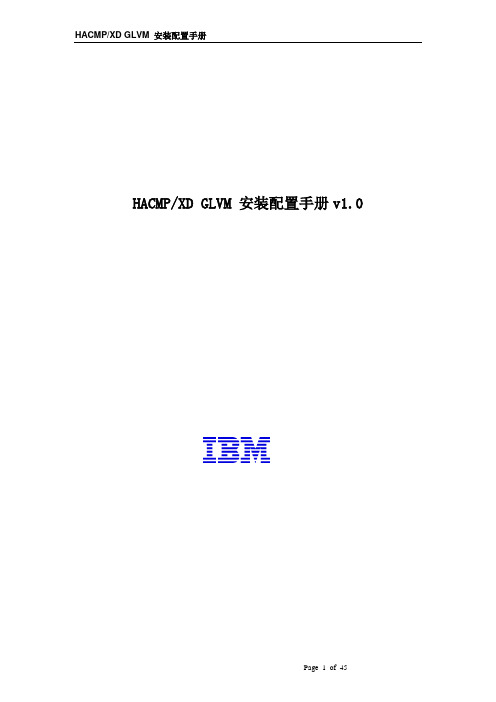
HACMP/XD GLVM 安装配置手册v1.0目录1环境描述 (4)2配置集群 (4)2.1安装软件 (4)2.2创建基本cluster (7)2.2.1准备网络环境 (7)2.2.2添加 cluster (8)2.2.3添加 nodes (8)2.2.4添加两个 sites (9)2.2.5添加两个networks (9)2.2.6添加communication interfaces (9)2.3创建resource group (10)2.3.1创建app server (10)2.3.2创建monitor (11)2.3.3创建Resource Group (12)2.4HACMP 同步验证 (13)3配置 GLVM (14)3.1创建RPV server (P550B) (14)3.2创建 RPV client (P550A) (15)3.3创建 RPV server (P550A) (17)3.4创建 RPV client (P550B) (18)3.5创建 VG (19)3.6Create LV (20)3.7创建 FS (24)3.8创建GLVM copies (25)3.9在P550B上 Import GMVG (27)3.10修改 PowerHA Resouce Group 属性 (28)3.11PowerHA 同步 (29)4启动和测试 (30)4.1启动 cluster (30)4.2测试 resource move (30)5Q&A (Synchronous) (31)5.1Clstat,cldump error (31)5.2Hacmp Verify Error 1 (32)5.3Hacmp Verify Error 2 (33)5.4After fallover or fallback, find stale state (33)6转换 Sync GLVM 为Async Mode (34)6.1分配 PVs to mirror pool (34)6.2改变vg属性 (35)6.3改变 LV属性 (36)6.4添加 aio_cache LV (caching of asynchronous write request) (39)6.5转换 Mirror Pool为 Asynchronous Mirroring (41)6.6改变Resource Group属性 (41)6.7在P550B再次importvg datavg2 (42)6.8PowerHA 同步验证 (43)7Q&A (Asynchronous) (43)7.1PowerHA Verify Error 1 (43)7.2Varyonvg failed 1 (44)7.3Varyonvg failed 2 (44)本文档仅供研发内部使用,如需在生产环境使用,请先对指导书各步骤进行验证1环境描述两个节点的集群,软件硬件配置如下:1.Power5 5502.AIX 6103-sp33.PowerHA SystemMirror 6.1 sp14.2个 IP Networks5.每个节点2 disks(DS5020):✓一个是rootvg, 另外一个为GLVM testing✓磁盘在集群节点间不共享✓一个datavg22配置集群2.1安装软件#smitty install_latest上图为预安装,如没有报错,则将PREVIEW only? (install operation will NOT occur)修改为no ,则正式安装开始。
IBM HACMP5.4安装配置

IBM HACMP5.4安装配置1.AIX配置安装 (1)1.1.导带安装 (2)1.2.光盘安装 (3)1.2.1.安装需要的软件包 (3)1.2.2.安装Base OS步骤 (4)1.2.3.修改Root用户的口令 (11)1.2.4.安装额外所需的Fileset (11)1.2.5.安装系统补丁 (12)1.2.6.OS 基本分区调整(rootvg) (13)1.2.7.镜像rootvg (14)1.2.8.rootvg的备份.................................................................................... 错误!未定义书签。
2.HACMP的安装 (14)2.1.HACMP的安装准备 (14)2.1.1.安装前提 (14)2.1.2.需要安装的文件集 (15)2.2.HACMP的安装 (15)2.2.1.开始安装 (15)2.2.2.打补丁 (15)2.2.3.重启机器 (15)3.系统维护................................................................................................................. 错误!未定义书签。
4.现场服务Tips ......................................................................................................... 错误!未定义书签。
4.1.检查是否安装了华为所要求的文件集 .......................................................... 错误!未定义书签。
4.2.分区及文件系统设置参考 ............................................................................ 错误!未定义书签。
HACMP软件安装手册
HACMP软件安装实施[键入文字]目录1说明 (4)1.1文档说明 (4)1.2注意事项 (4)2HACMP 规划 (5)2.1HA(H I GH A V AILABILITY) (5)2.2规划举例 (6)3HACMP 安装前准备 (8)3.1硬件环境准备 (8)3.2介质准备 (8)4POWERHA(HACMP)软件安装 (9)4.1安装HACMP5.4需要的操作系统软件包 (9)4.2更新操作系统 (10)4.3HACMP软件安装 (10)4.4升级HACMP软件 (11)5配置HACMP (14)5.1设置IP地址 (14)5.2配置共享磁盘卷组VG (15)5.3定义TTY串口通讯设备 (16)5.4创建集群C LUSTER (17)5.5添加N ODE节点 (19)5.6创建以太网络,添加ETHER网络通讯接口 (19)5.7创建点对点网络,添加RS232通讯设备 (22)5.8添加S ERVICE IP L ABEL (24)5.9配置A PPLIC A TION S ER VER (26)5.10配置资源组 (28)5.11参数优化 (31)5.12同步资源组 (35)5.13启动HA (36)5.14保存S NAPSHOT (37)6HA服务启停、监控 (38)6.1启动HA服务 (38)6.2停止HA服务 (38)6.3监控HA状态 (39)7切换测试 (41)7.1手工停服务切换测试 (41)7.2不停HA服务,在线移动资源组(C-SPOC) (42)7.3模拟网卡故障测试 (44)7.4模拟服务器异常DOWN机测试 (44)1说明1.1文档说明本文的环境是在AIX5.3操作系统下安装配置hacmp5.4的步骤,其它版本的系统安装配置基本类似,不同之处,请参考IBM的官方文档。
文档链接地址IBM Systems Information Centers :/eserver/目录分aix、软件、等文档目录。
HOCHIKI ANALOG SENSORS BASES 安装指南说明书
Visual Alarm/ Power Indicator
CO Sensor Response Time
Dual LED N/A
Indoor Use Only Dual LED N/A
Indoor Use Only Dual LED N/A
Indoor Use Only Dual LED N/A
Indoor Use Only Indoor Use Only
) &
) &
350ȝ$7\SLFDO ȝ$0D[LPXP
88 Hex ) &
) &
) &
350ȝ$7\SLFDO ȝ$0D[LPXP
41.0 VDC
41.0 VDC
41.0 VDC
41.0 VDC
24 - 41.0 VDC
24 - 41.0 VDC
24 - 41.0 VDC
24 - 41.0 VDC
300 fpm: 2000 fpm: 4000 fpm:
0.70 - 4.00 %/ft* 0.70 - 3.86 %/ft** 0.70 - 2.65 %/ft**
BASE
Model
YBN-NSA-4
Applied Voltage (Maximum)
41.0 VDC
Operating Voltage Range
(S-SC) Alarm Current
(S-SC)
Remote LED Current Operating
Temperature
UL Listed Ambient Temperature
Current Consumption
(S-SC)
Device Type Code
Hacmp_软件安装
第三章安装与配置在这一章我们将介绍一些基本HACMP的安装和各种不同的安装过程。
本章中覆盖以下主题:HACMP软件安装网络配置存储配置HACMP群集配置-拓扑配置-资源配置(标准的)-自定义资源配置注意:规划是实现成功的一半,但在开始实施时,不能再强调需要适当的计划。
如果没有进行正确的规划,你会在最后深陷泥潭,要找出解决方法是令人痛苦的一件事情。
因此,在使用HACMP规划工作表时多花些时间,对于在解决问题、迁移、或文档编制都是很有价值的。
3.1.HACMP软件安装HACMP提供了一系列有用的功能,你可以用它们来使您的应用高可用。
牢记:并非所有的系统或应用组件都能被HACMP保护。
例如:重要应用的所有数据存储在单一的一块磁盘上,而该磁盘失效,那么这个磁盘就是整个群集的SPOF,并且它不被HACMP所保护,在这种情况下,应该使用AIX的逻辑卷管理器或者存储子系统来保护数据。
HACMP只提供在备机上对该磁盘的接管以确保数据的可用性。
这就是为什么规划重要的原因:因为你的主要目标是消除SPOF。
存在SPOF的群集相当于处于临界状态,如果该SPOF设备失效,群集不在起作用以来该组件的应用或服务将不再可用。
同样谨记:规划良好的群集是易于安装的、提供更高的可用性、按预期目标执行并且只需要较少的维护工作。
3.1.1.检查需求完成规划工作表之后,首先检查系统是否满足HACMP的需求,在这里特别的努力可以消除一些系统潜在的错误。
HACMP V5.1需要以下操作系统组件:AIX 5L V5.1 ML5和RSCT V2.2.1.30或更高AIX 5L V5.2 ML2和RSCT V2.3.1.0或更高(推荐2.3.1.1)C-SPOC vpath支持的话需要SDD 1.3.1.3或者更高3.1.2.新安装在HACMP交替磁盘迁移选项中支持网络安装管理(NIM)程序。
你必须在每个节点上安装HACMP文件集(通过NIM或本地软件库)。
HACMP 5.X安装设置手册
HACMP v5.x安装设置手册版本 v1.0二零零八年五月神州数码(中国)技有限公司文档控制更改记录版本创建/修改时间编制/修改者文件/修改内容审批人v1.0 2008-5-29 贾志锋创建文档审阅姓名职位发布姓名职位目录目录 (3)HACMP v5.x安装配置 (4)1.1、了解HACMP的基本概念 (4)1.2、 HACMP规划 (4)1.3、安装HACMP软件 (6)1.3.1、操作系统版本 (6)1.3.2、安装依赖的软件包 (6)1.3.3、安装HACMP v5.4 (8)1.4、 HACMP配置规划 (10)1.4.1、 HACMP规划表格 (10)1.4.2、配置IP和网络 (11)1.4.3、编辑/etc/hosts文件 (12)1.4.4、编写应用服务器启动停止脚本 (12)1.4.5、创建共享卷组和文件系统 (13)1.4.6、配置非TCP/IP网络 (16)1.5、 HACMP Standard配置 (17)1.5.1、添加 cluster和节点 (18)1.5.2、配置cluster资源 (18)1.5.3、创建并配置资源组 (20)1.5.4、同步HACMP的配置 (21)1.6、 HACMP Extended配置 (21)1.6.1、配置串口心跳 (22)1.6.2、配置永久IP (24)1.6.3、同步HACMP的配置 (25)1.7、 HACMP启动和测试 (25)1.7.1、启动HACMP (25)1.7.2、 HACMP切换测试 (26)HACMP v5.x安装配置1.1、了解HACMP的基本概念对于从事IBM售后技术支持工作的人员,深刻理解IBM各项技术的基本概念是做技术支持工作的基本要求,只有掌握了基础的东西,才能使自己的知识更加的巩固,才能灵活的运用技术,解决工作中遇到的各种故障;同时,是知识扩展能力更强,能举一反三,更好的理解客户的真正的需求,能够给客户提供更成熟、更适合客户的解决方案。
- 1、下载文档前请自行甄别文档内容的完整性,平台不提供额外的编辑、内容补充、找答案等附加服务。
- 2、"仅部分预览"的文档,不可在线预览部分如存在完整性等问题,可反馈申请退款(可完整预览的文档不适用该条件!)。
- 3、如文档侵犯您的权益,请联系客服反馈,我们会尽快为您处理(人工客服工作时间:9:00-18:30)。
HAC System Guide
安
装
手
册
目录
一、HAC槽式预埋件存放要求3
二、准备工作4
三、埋件安装步骤5-6
四、T型螺栓安装步骤7-8
一、HAC槽式预埋件存放要求
1、喜利得槽式预埋件包装:木箱整箱发货;订货量不足最小包装量时,纸箱包装发货。
2、HAC槽式预埋件运输到场后,请尽量存放于室内。
搬运过程中,严禁埋件刮擦地面,以防表面涂层磨损。
2、存放于室内时,按照原木箱包装存放,埋件取出后盖好木箱;不同型号的埋件要分开叠放,以免影响施工时取用:
二、准备工作
1、施工前各施工人员认真学习安装工程作业指导书。
2、施工前各施工人员熟悉掌握施工图纸及现场施工布置等情况。
3、材料必须检查清点,规格、数量应符合设计要求。
4、材料数量不符或有缺陷等情况,应作详细记录,并向技术人员反映情况。
5、认真做好施工各环节的测量、检验记录的准备工作。
6、配套T型螺栓需核对规格,确认与埋件按照设计要求匹配。
三、埋件安装步骤
1、确认选用与设计图纸相符的产品型号。
喜利得提供各种标准长度的槽式预埋件,无需再加工即可直接使用。
2、尽量使用标准长度埋件,不建议切割。
如特殊情况必须切割,切割点应在距离边缘锚钉25mm的位置。
3、埋件安装。
3.1用钉子固定于木模板上
3.2用喜利得T型螺栓及螺母固定于钢模板上
3.3埋件固定连接在定位钢筋网上
4、去除填充物
喜利得槽式预埋件填充物(LDPE)可轻松去除,直接找到端部拉条,用手拉出整条填充物。
注意:若埋件外有混凝土表层覆盖,可使用小锤敲碎端部混凝土找到拉条。
四、T型螺栓安装步骤
1、根据埋件型号选择对应的螺栓型号
2、T型螺栓头沿开槽方向插入槽口,顺时针旋转90°,T型螺栓即卡在槽内。
注意:螺栓不可装在端部锚钉的外侧,即距埋件边缘25mm内禁止放置螺栓。
3、固定锚板(连接件),按照扭矩要求固定螺母,并且保证安装完成后,T型螺栓螺杆端头的“一字槽”应与槽体方向垂直。
